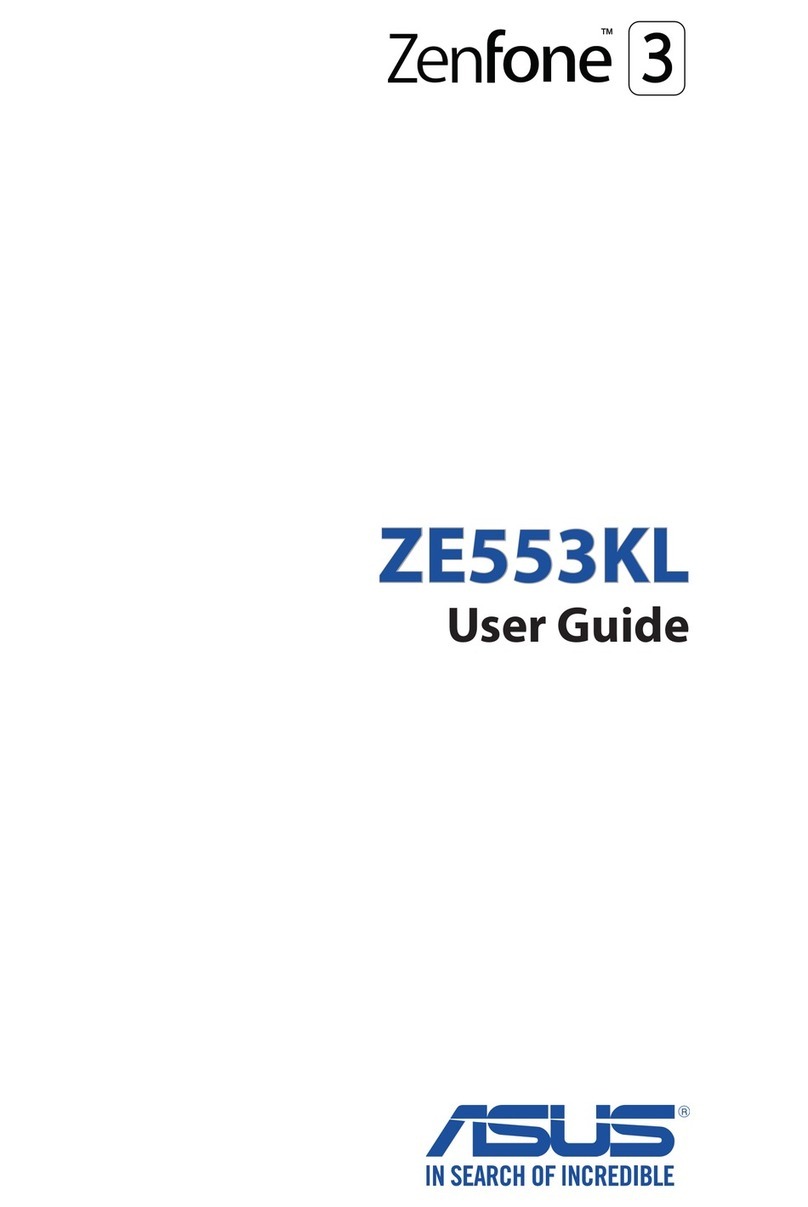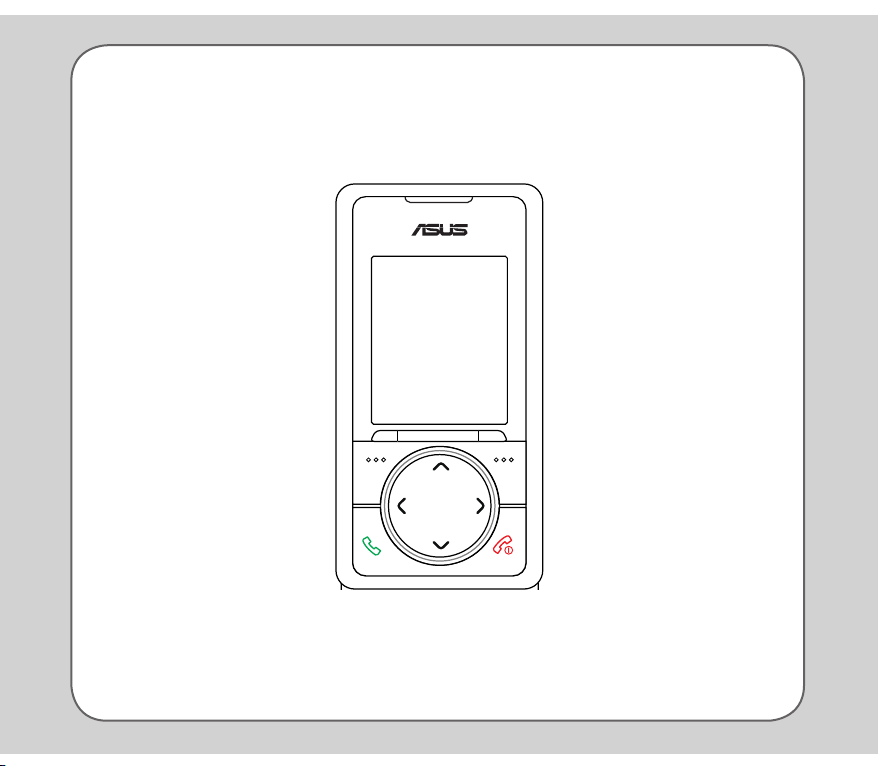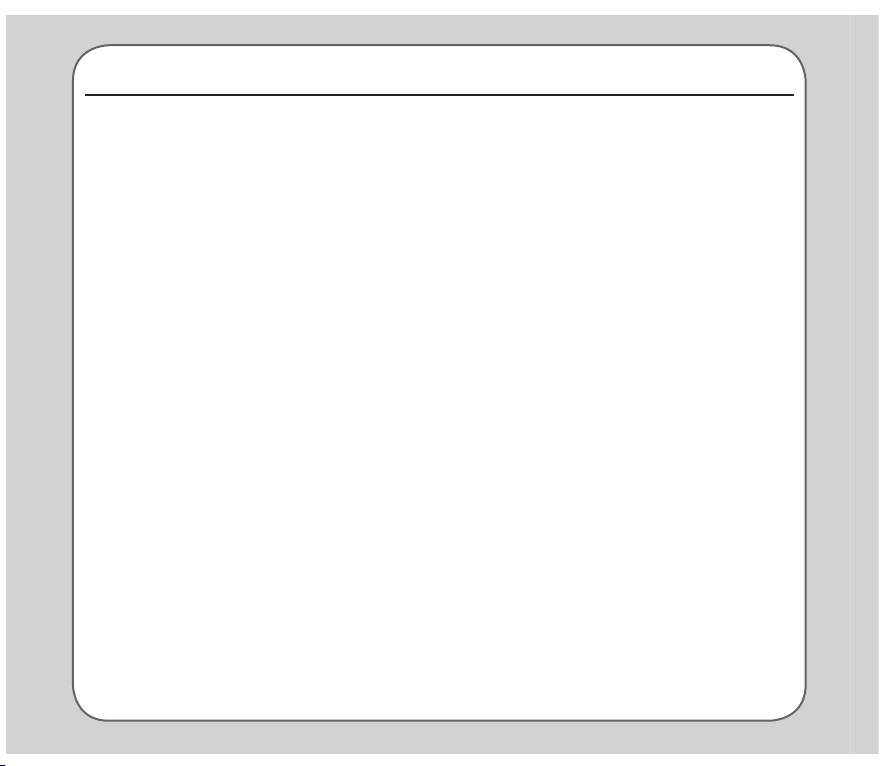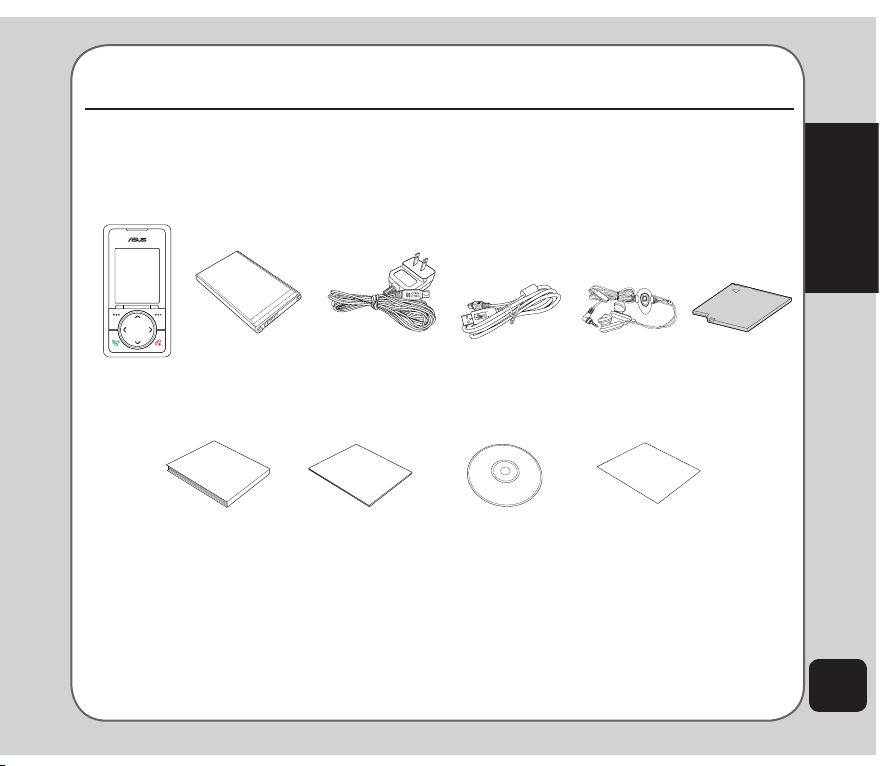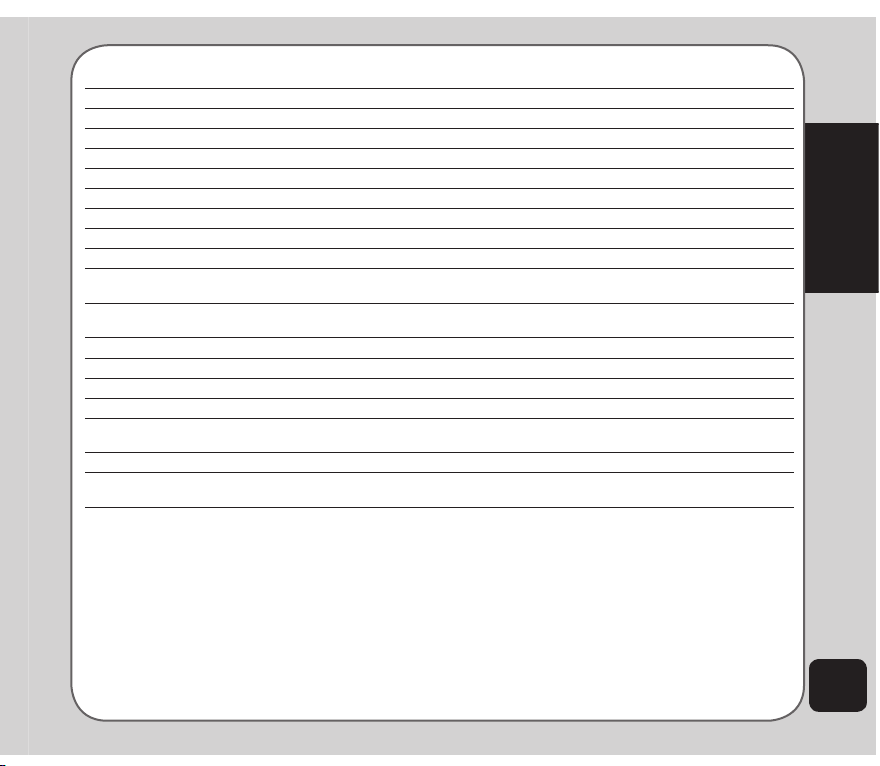Asus J206 User manual
Other Asus Cell Phone manuals

Asus
Asus P735 User manual

Asus
Asus ZenFone 3 Laser ZC551KL User manual

Asus
Asus ZenFone Max Plus ZB570TL User manual
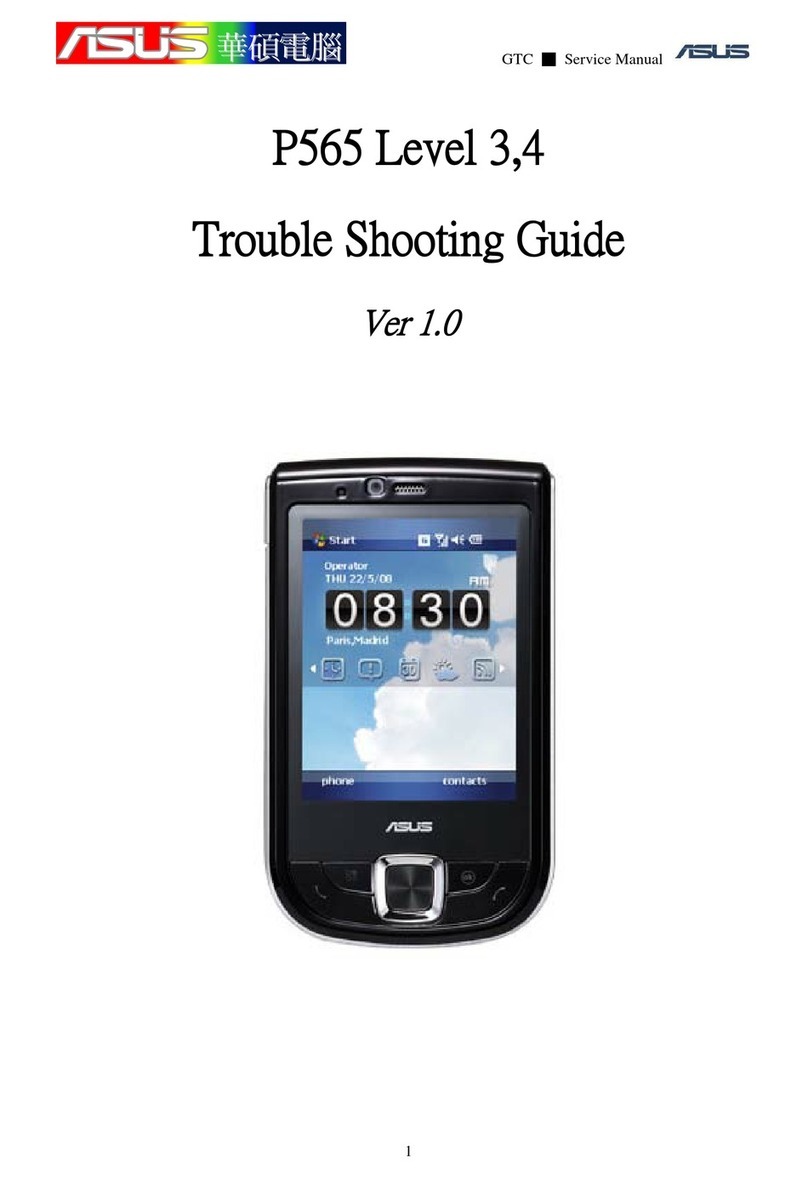
Asus
Asus P565 User manual

Asus
Asus zenfone go ZB452KG User manual

Asus
Asus ZENFONE 3 SERIES User manual

Asus
Asus P750 User manual
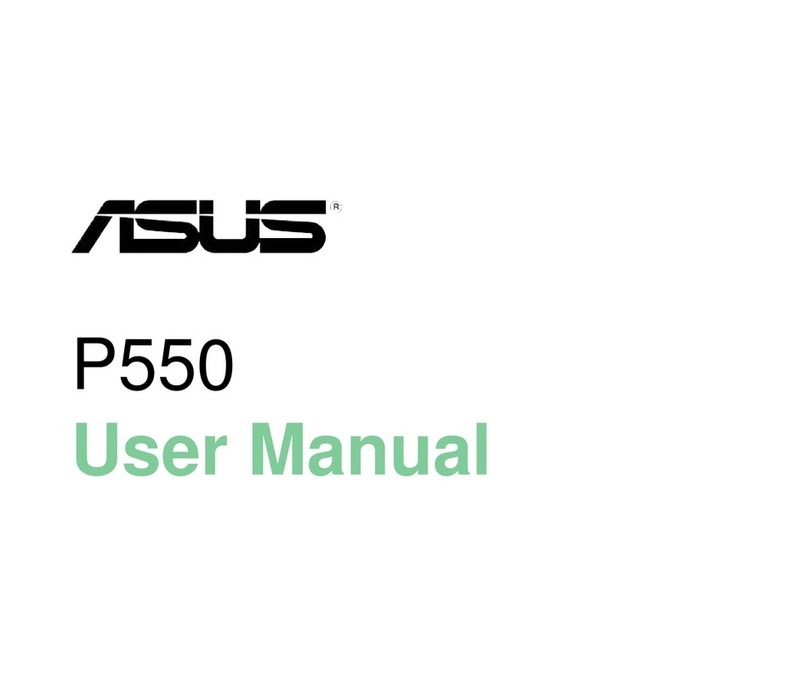
Asus
Asus P550 User manual

Asus
Asus nuvifone M20 User manual

Asus
Asus PadFone Station User manual
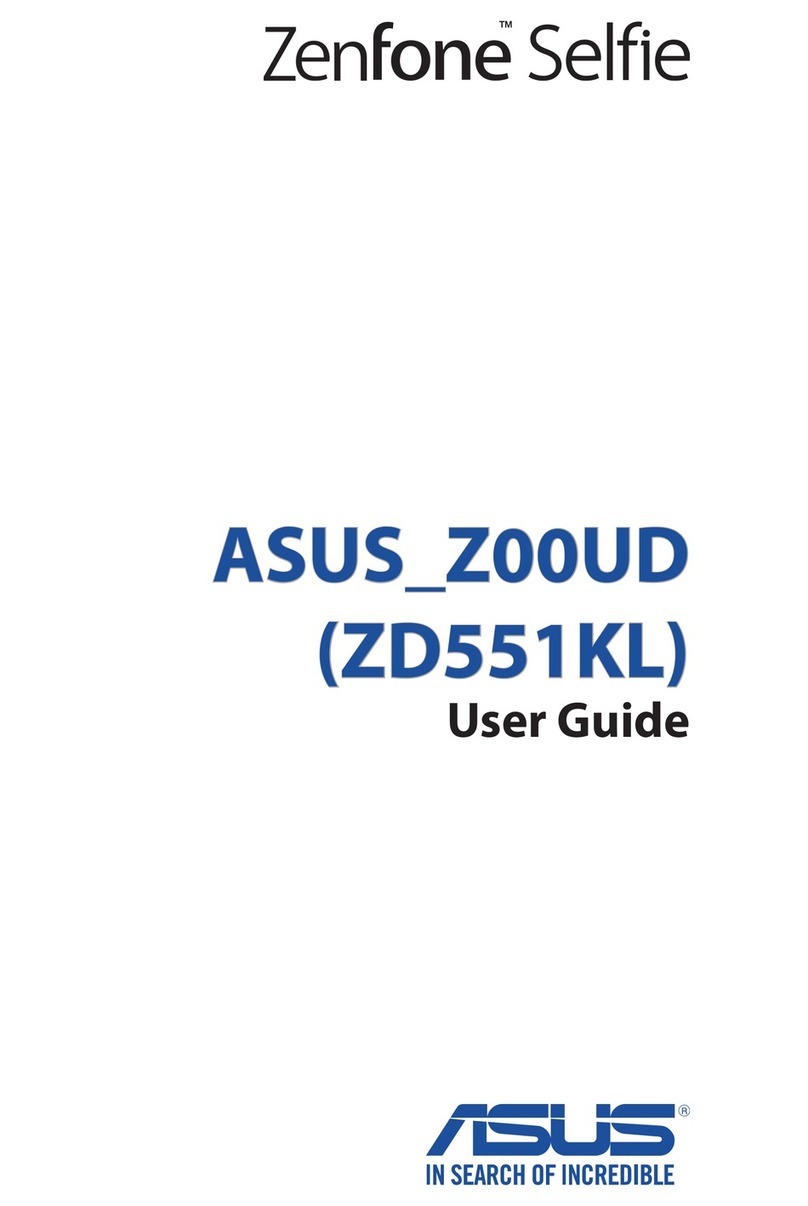
Asus
Asus ZenFone Selfie User manual

Asus
Asus Zenfone2Laser ZE500KG User manual

Asus
Asus X014D User manual

Asus
Asus P535 User manual
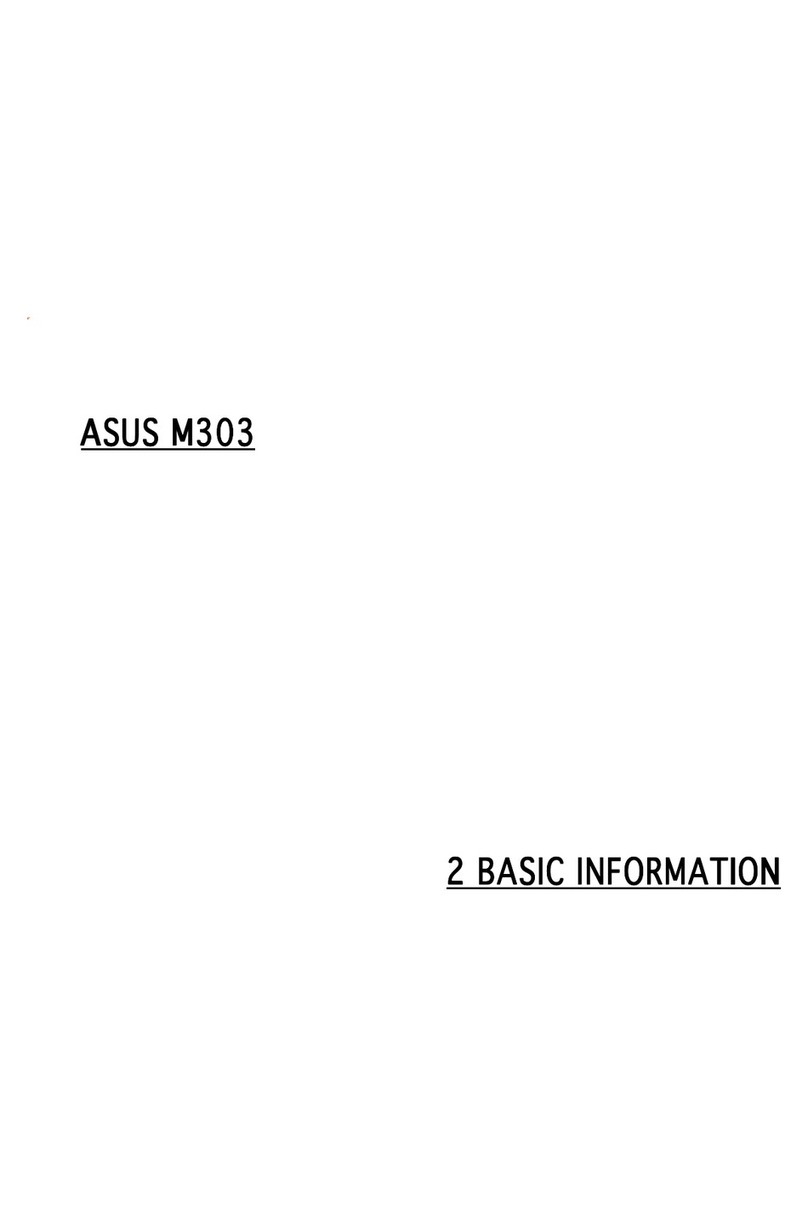
Asus
Asus M303 Installation guide

Asus
Asus Zenfone7 User manual

Asus
Asus Zenfone 2 Laser User manual

Asus
Asus AI220 User manual
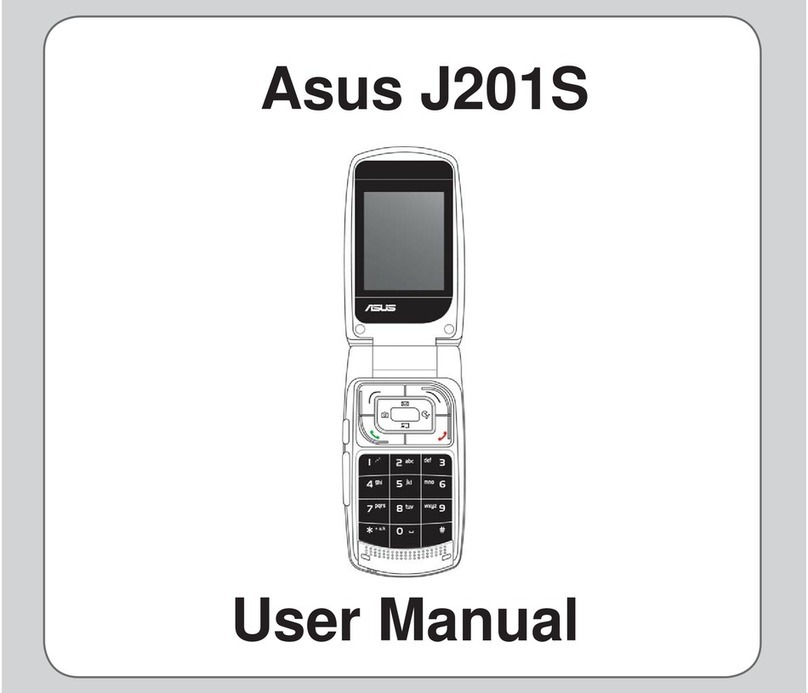
Asus
Asus J201S User manual

Asus
Asus M530w User manual