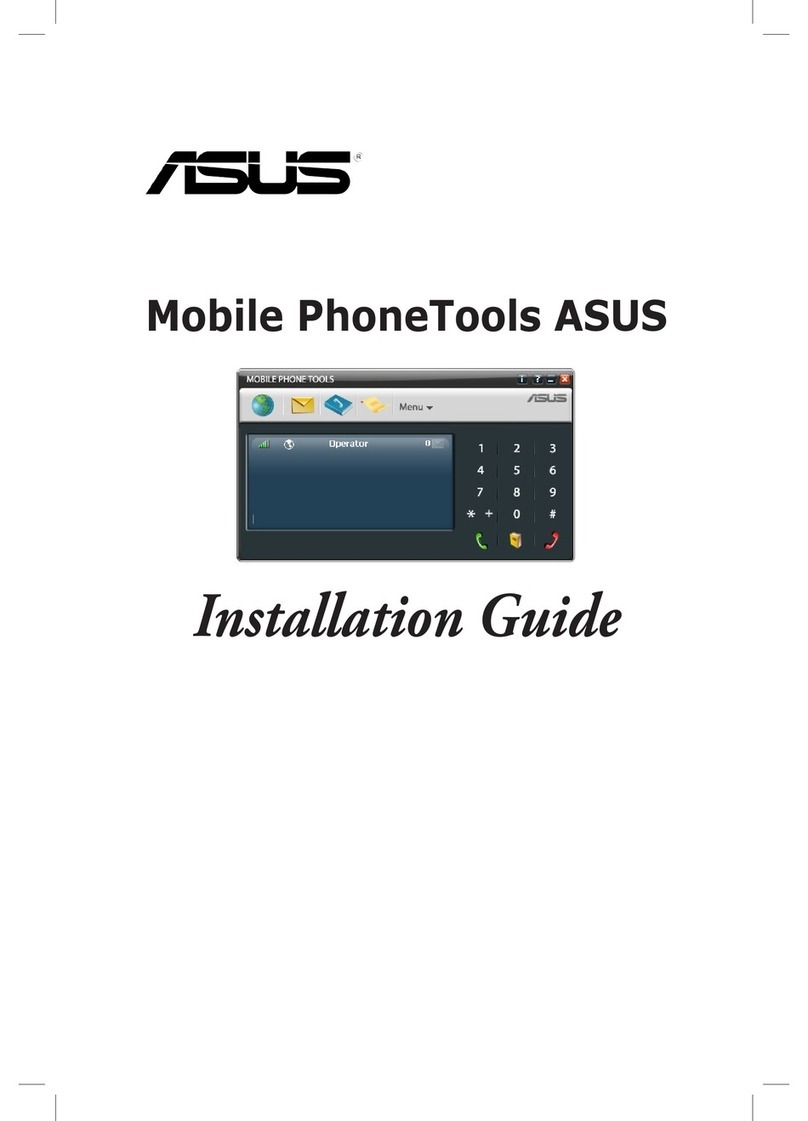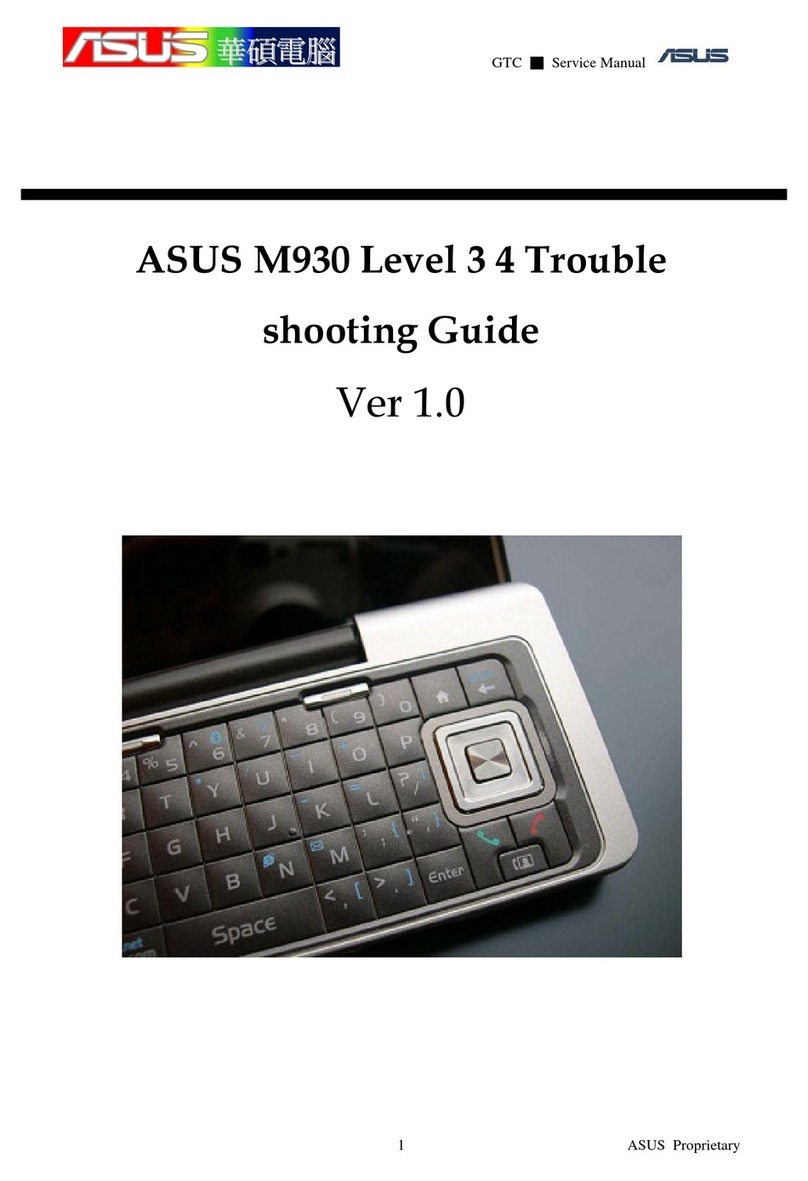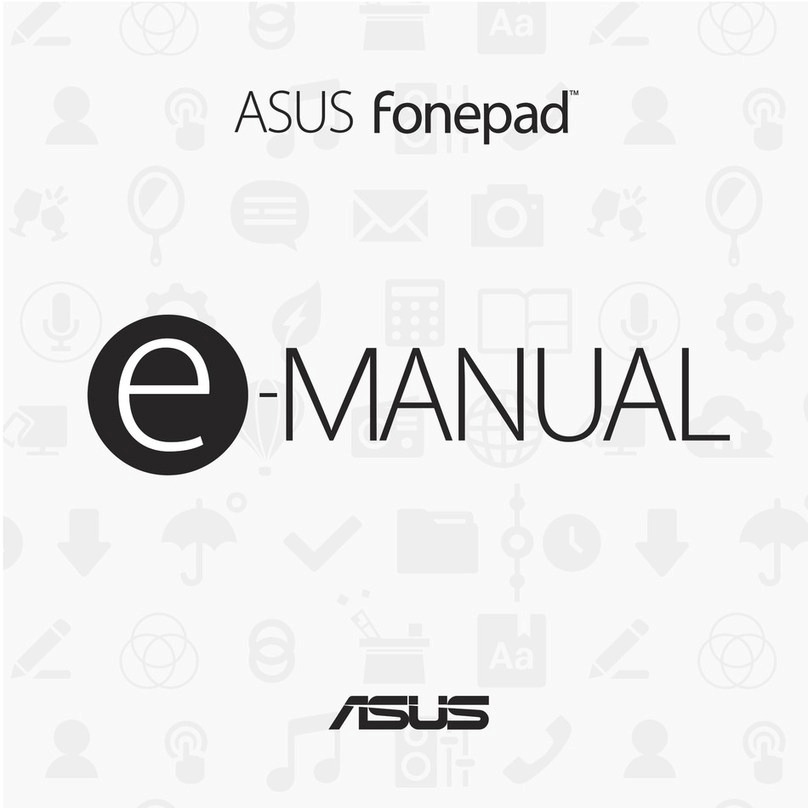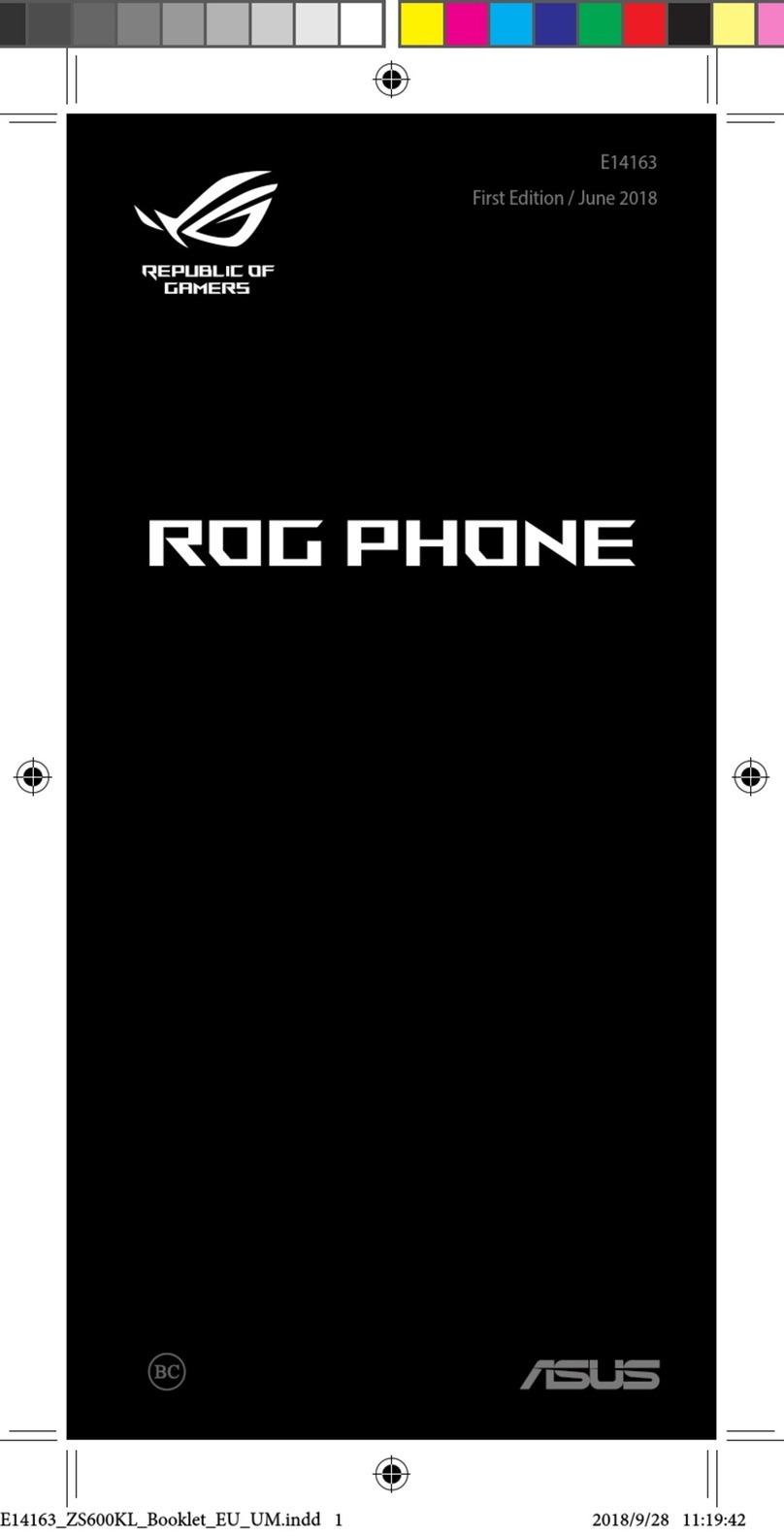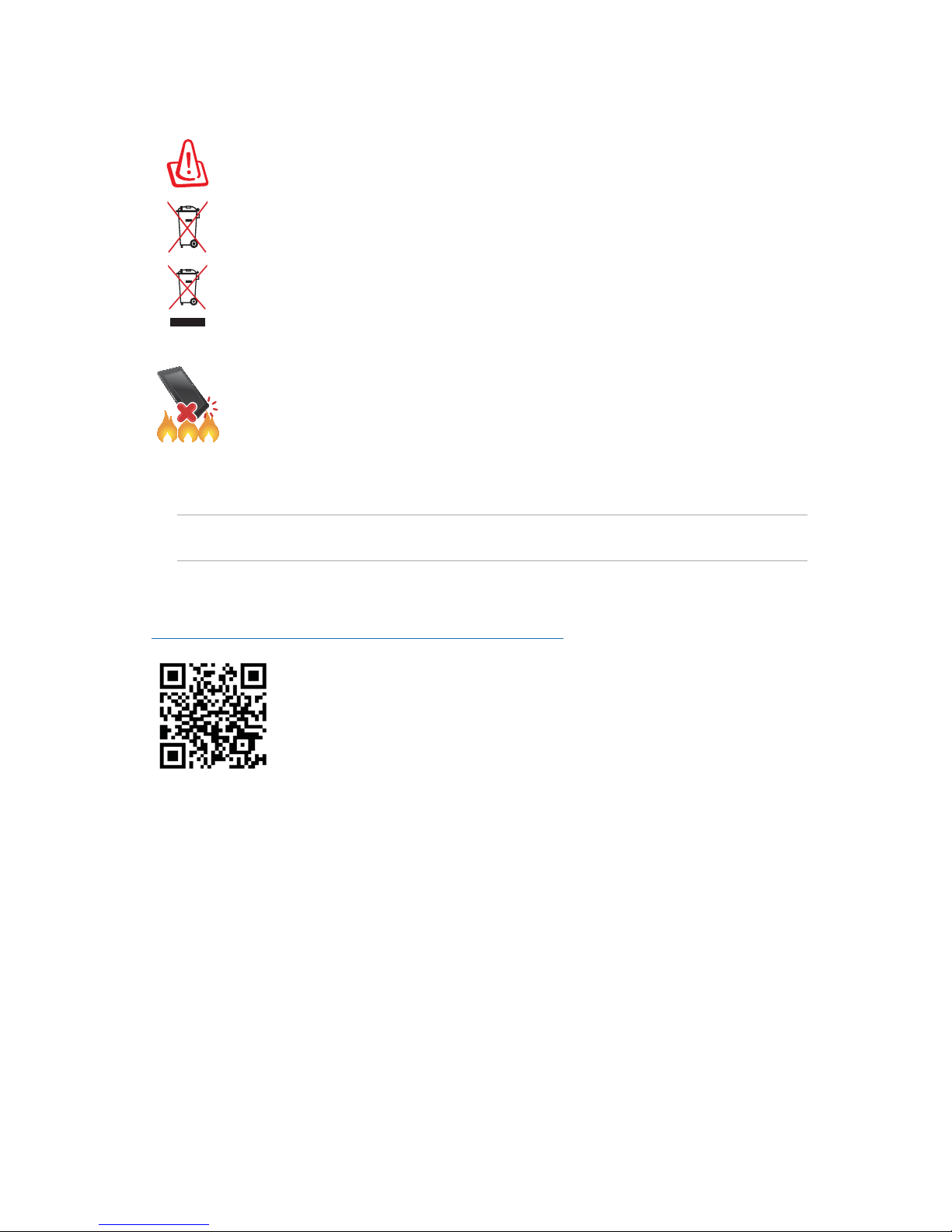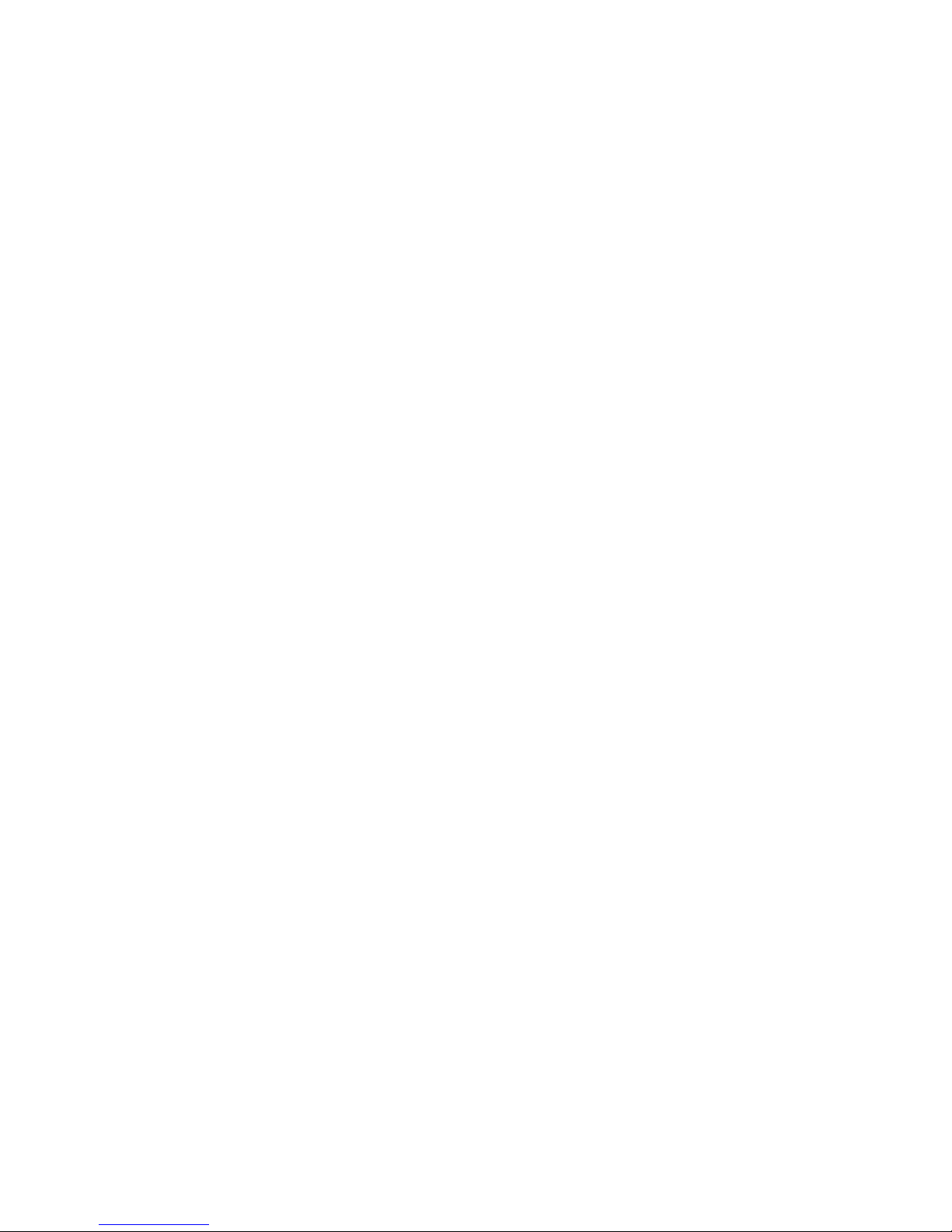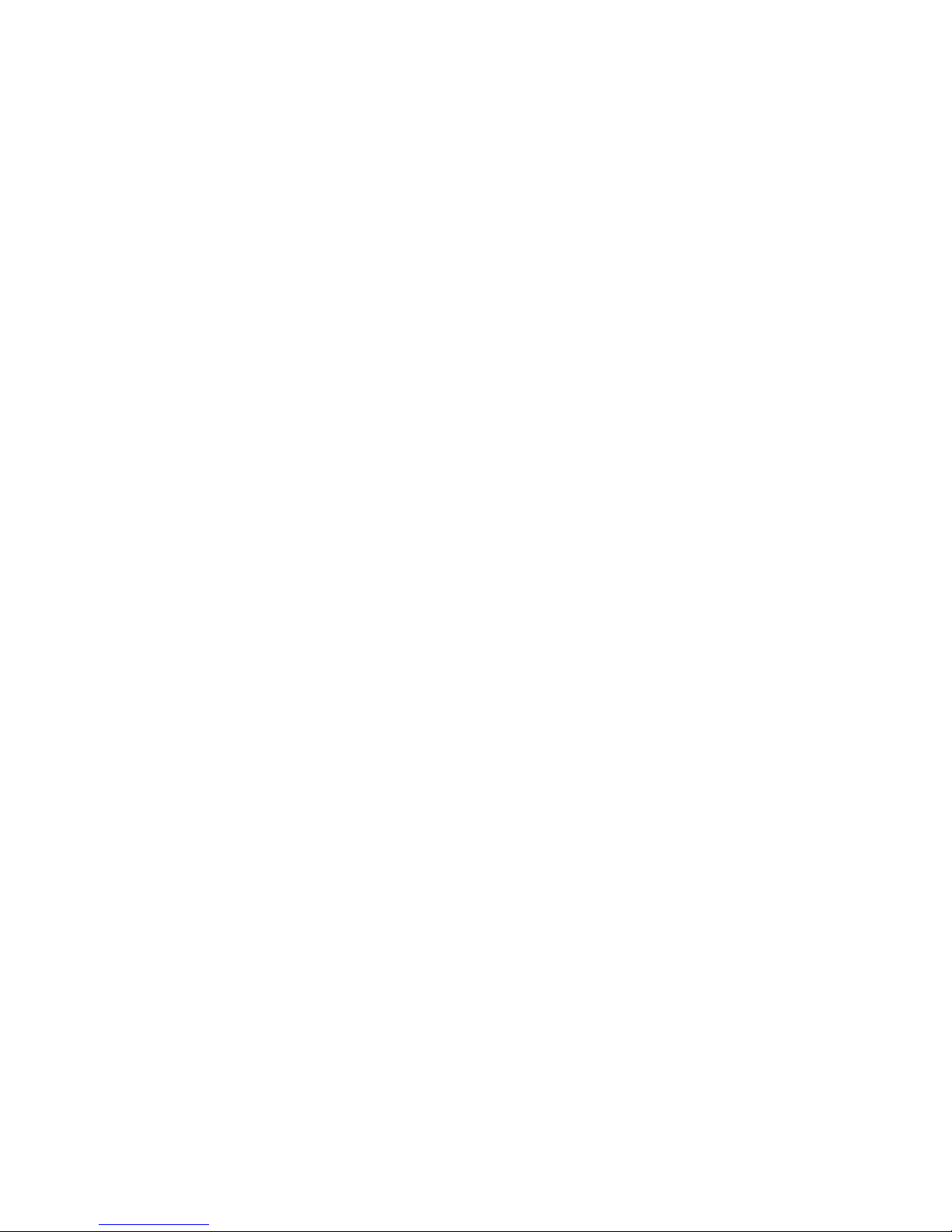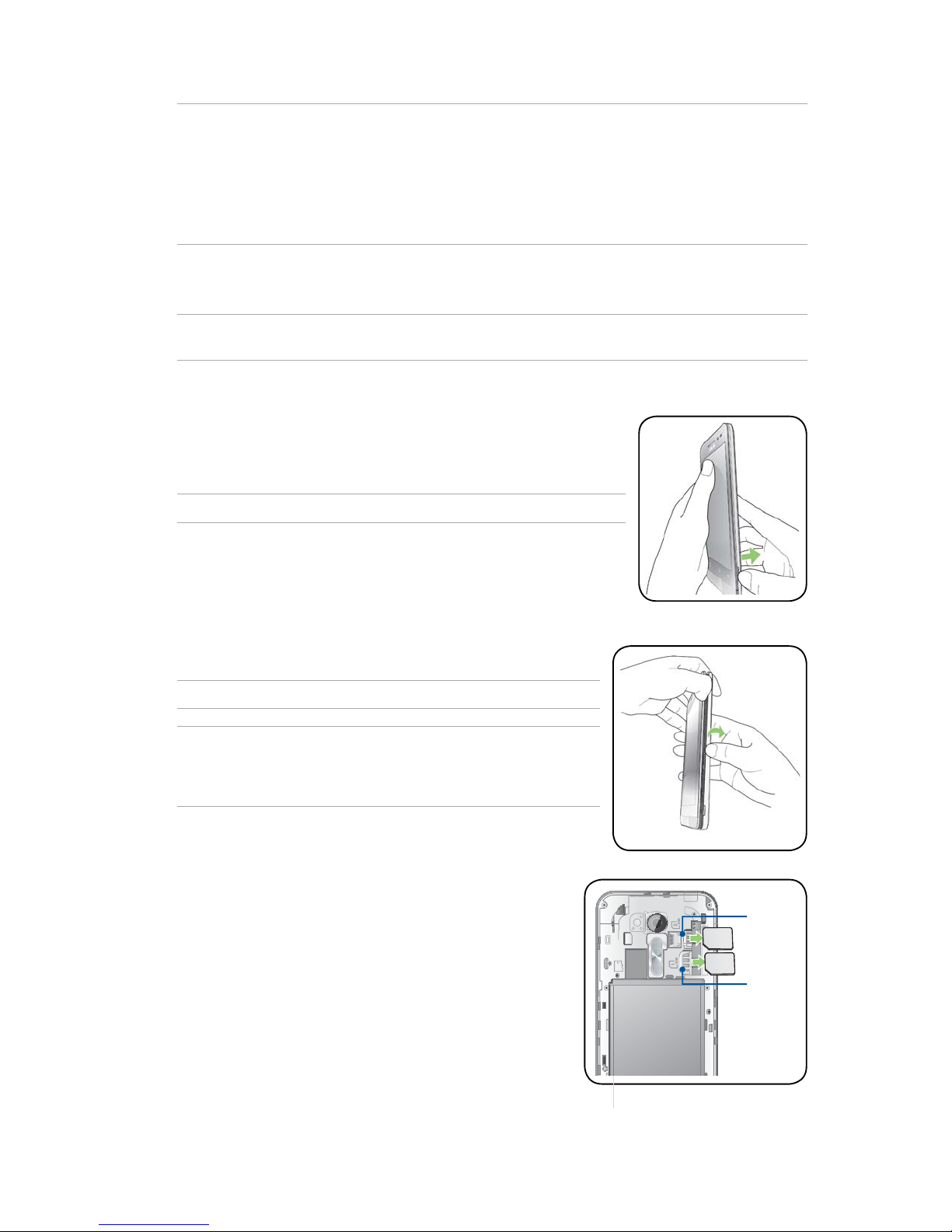5
Managing contacts .....................................................................................................52
Contacts Settings ................................................................................................................................52
Setting up your profile ......................................................................................................................52
Adding contacts...................................................................................................................................53
Marking your favorite contacts ......................................................................................................55
Importing contacts .................................................................................................55
Exporting contacts .................................................................................................56
Social networking with your contacts .........................................................................................57
Send messages and more ..........................................................................................59
Google Messenger..............................................................................................................................59
5 Fun and entertainment
Using a headset...........................................................................................................61
Connecting the audio jack...............................................................................................................61
Google Play Music ......................................................................................................62
FM Radio......................................................................................................................63
6 Your precious moments
Capture moments .......................................................................................................64
Launching the Camera app .............................................................................................................64
Using Camera for the first time.......................................................................................................64
Advanced camera features ..............................................................................................................68
Using the Gallery ........................................................................................................71
Viewing files from your social network or cloud storage......................................................71
Viewing the photo location.............................................................................................................72
Sharing files from the Gallery..........................................................................................................73
Deleting files from the Gallery........................................................................................................73
Editing images......................................................................................................................................73
7 Staying connected
Mobile network...........................................................................................................74
Enabling the mobile network ................................................................................74
Wi-Fi .............................................................................................................................74
Enabling Wi-Fi .........................................................................................................74
Connecting to a Wi-Fi network ..............................................................................75
Disabling Wi-Fi ........................................................................................................75
Bluetooth® ......................................................................................................................................................................................................... 75
Enabling Bluetooth®...............................................................................................75
Pairing your ASUS Phone to a Bluetooth® device....................................................................76
Unpairing your ASUS Phone from the Bluetooth® device....................................................76
Tethering .....................................................................................................................77
Portable Wi-Fi Hotspot ......................................................................................................................77
Bluetooth Tethering............................................................................................................................77
8 Travel and Maps
Weather .......................................................................................................................78
Launching the Weather app............................................................................................................78
Weather home screen........................................................................................................................79