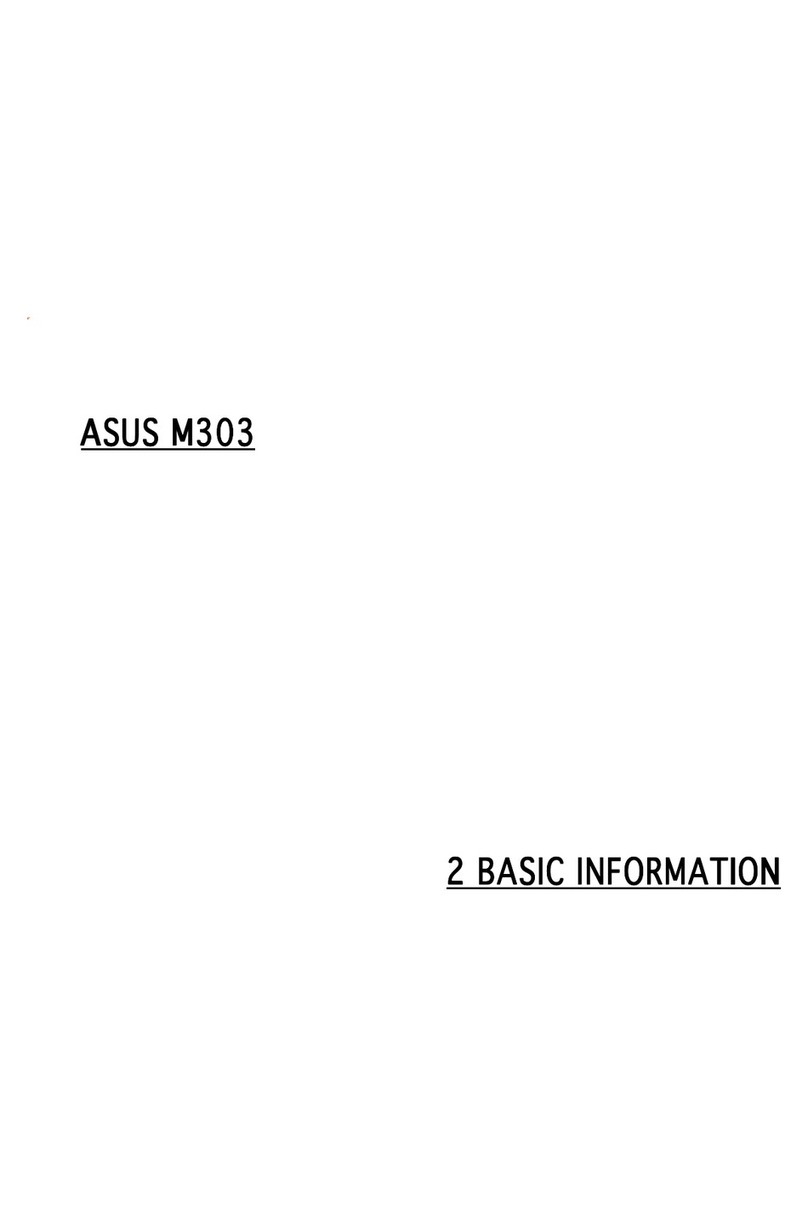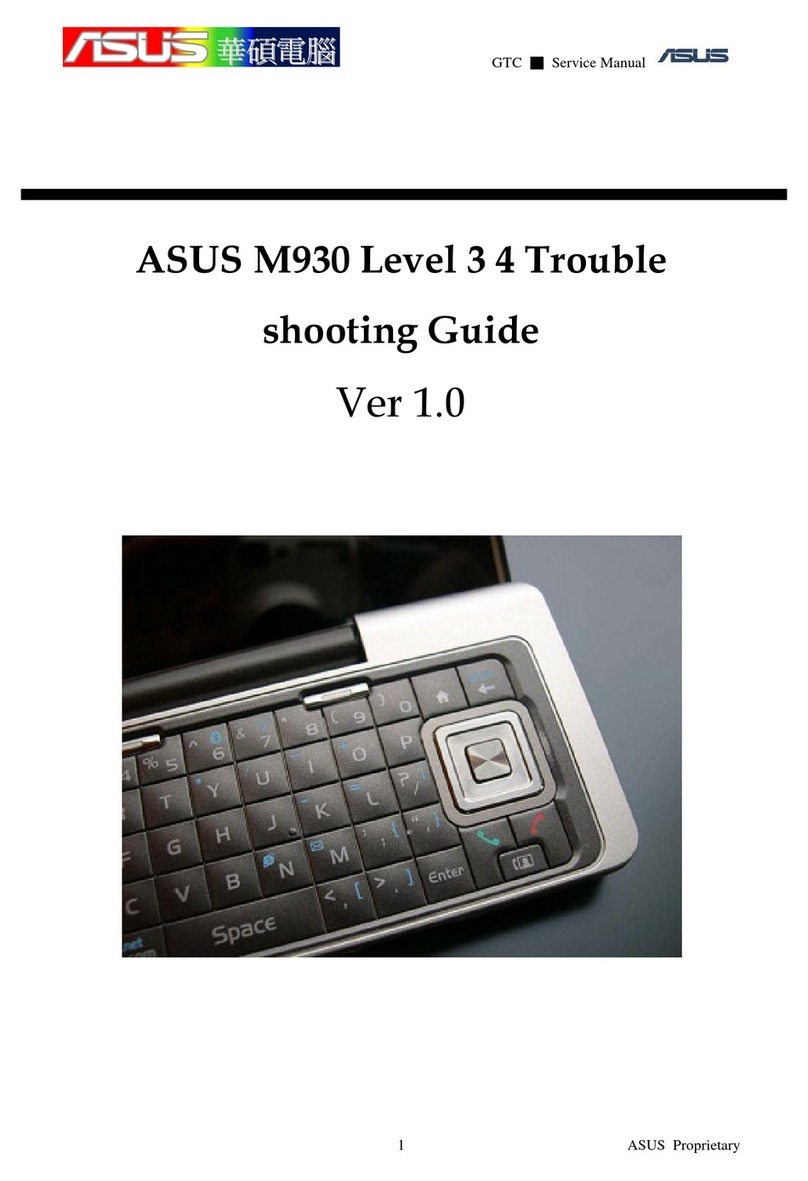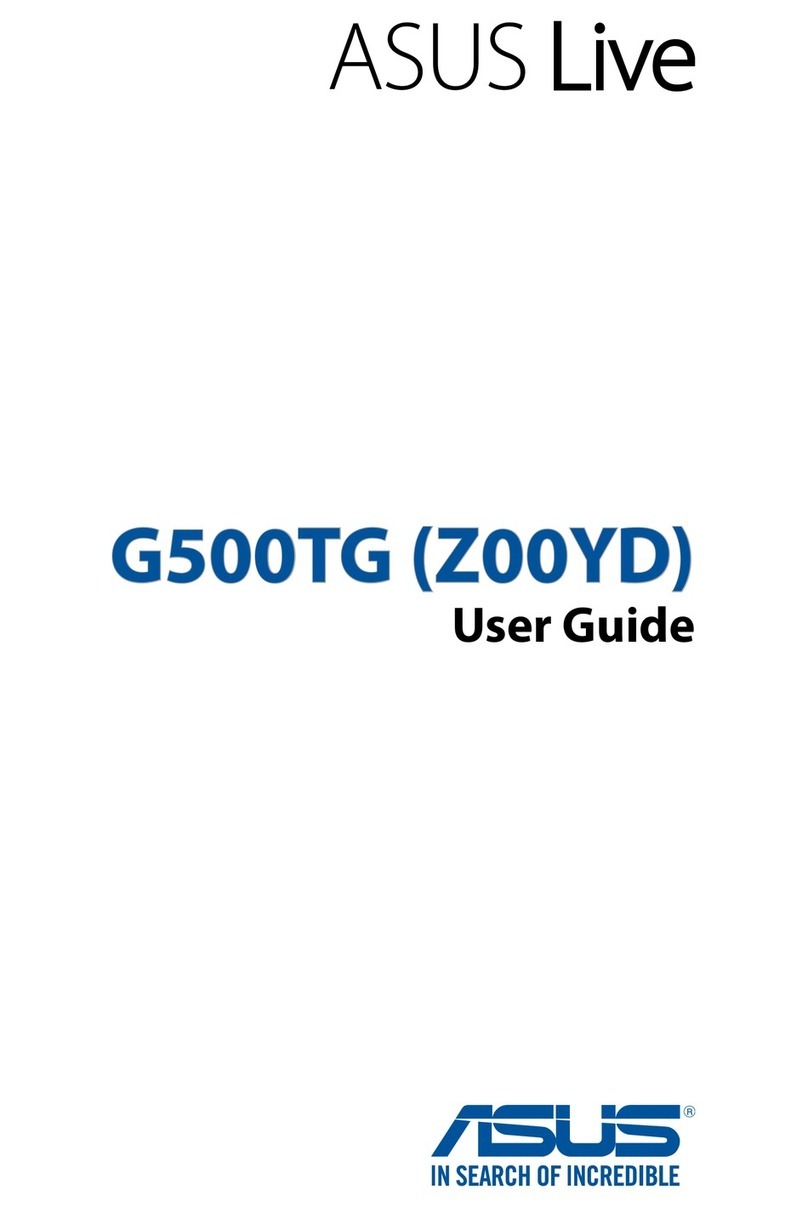Overview
The Tucana’s stylish design and color display make it a
pleasure to carry around. The Tucana’s has features to meet
your communication needs and more.
Stay in touch with wireless networking
The Tucana is a phone for people who want to stay in touch with
the world. In addition to all the basic calling and messaging
functions you would expect with a cell phone, it supports
multimedia messaging, allowing you to send and receive
pictures. Wireless networking capabilities allow you to check e-
mail or browse web services covering news, entertainment,
reservations, finance, navigation services (GPS), and more.
Manage your time with the PIM
The Tucana is a phone for people on the go. The Personal
Information Manager (PIM) helps you schedule appointments in
the calendar, set alarms, or jot down important notes.
Play and create with camera, photo editing, games
The Tucana is also a phone for people with a sense of creativity
and fun. Not only does it include a built-in camera, but it offers a
variety of photo editing options. Finally, for moments of fun,
there are games and a music composer.