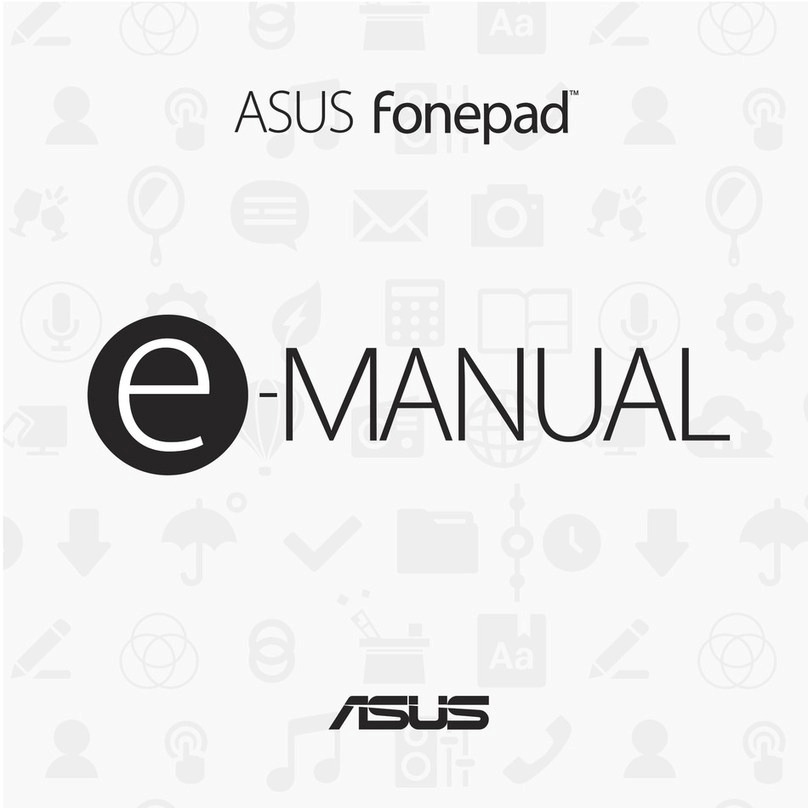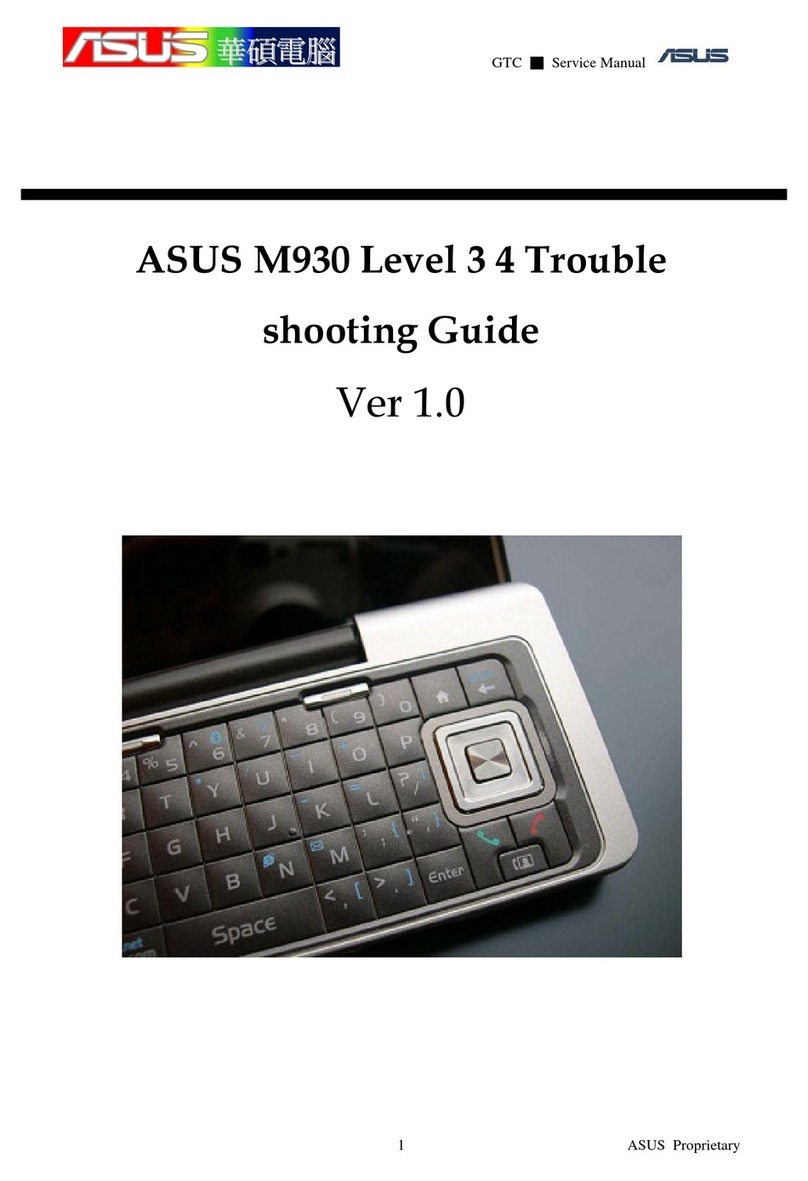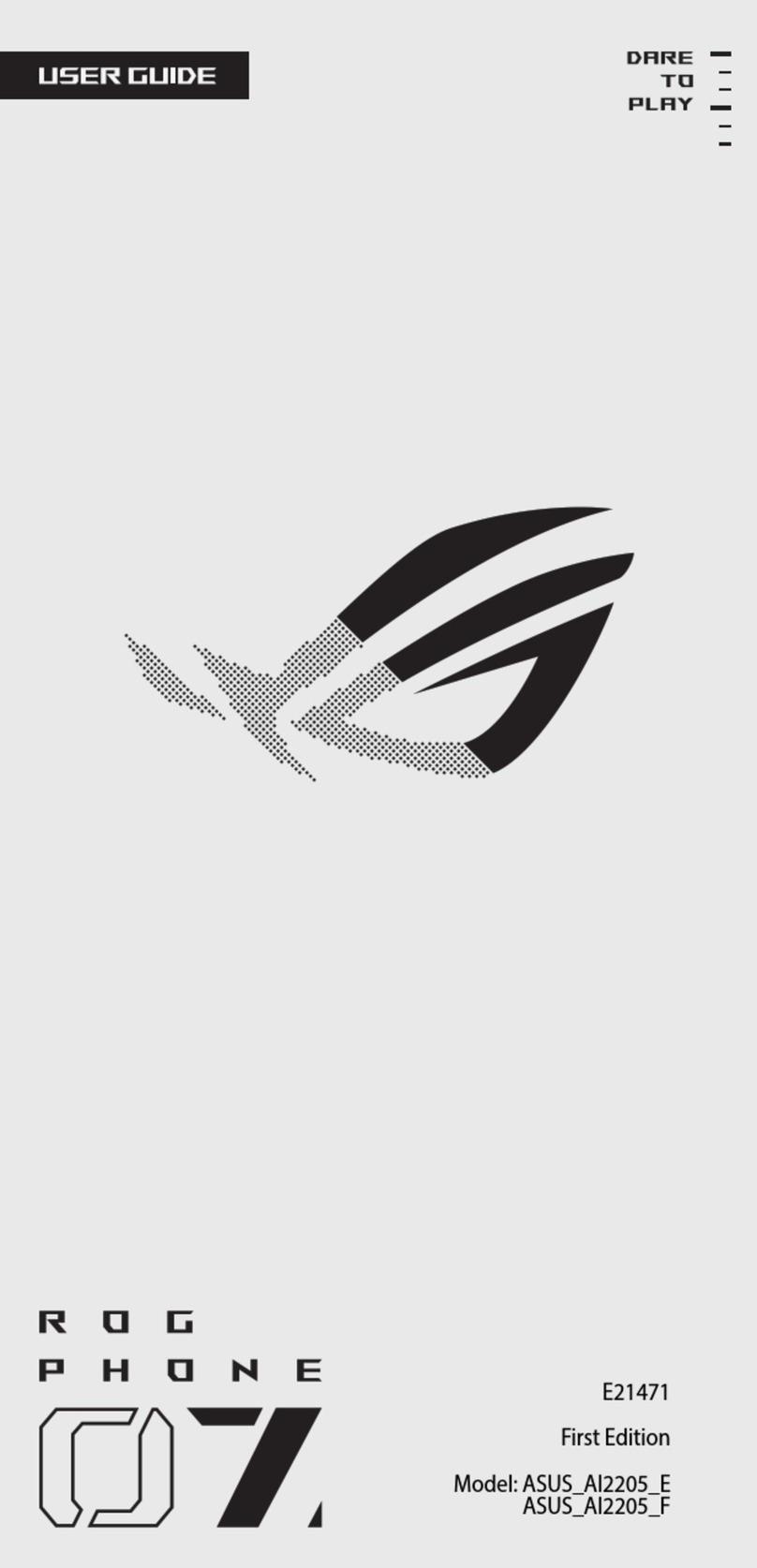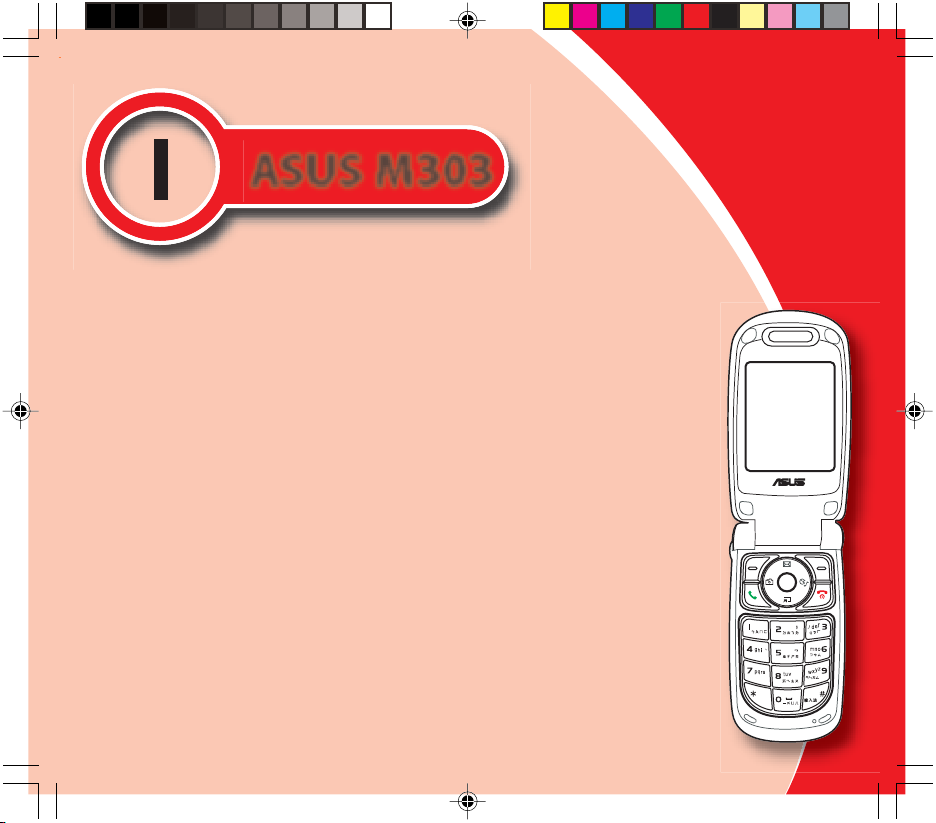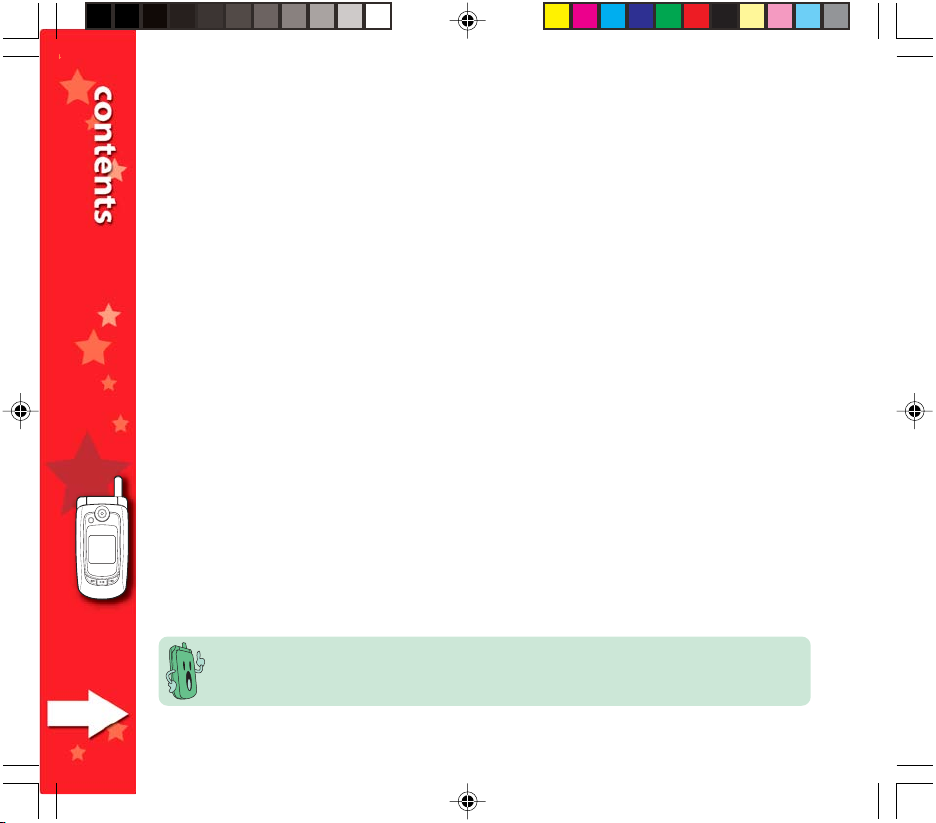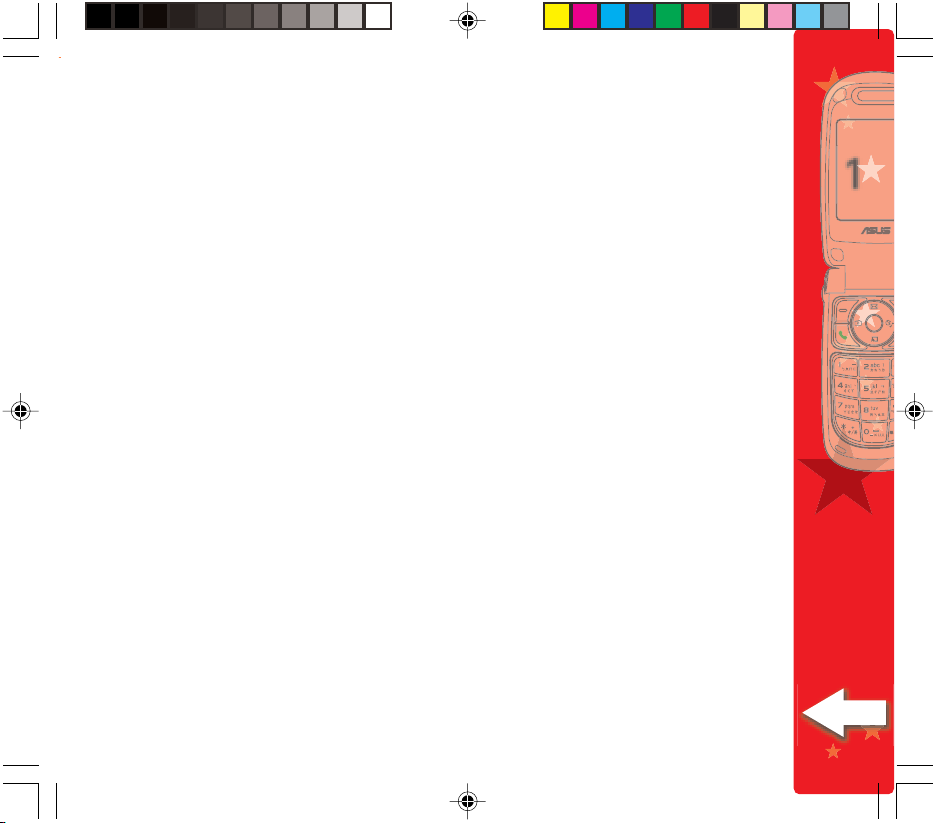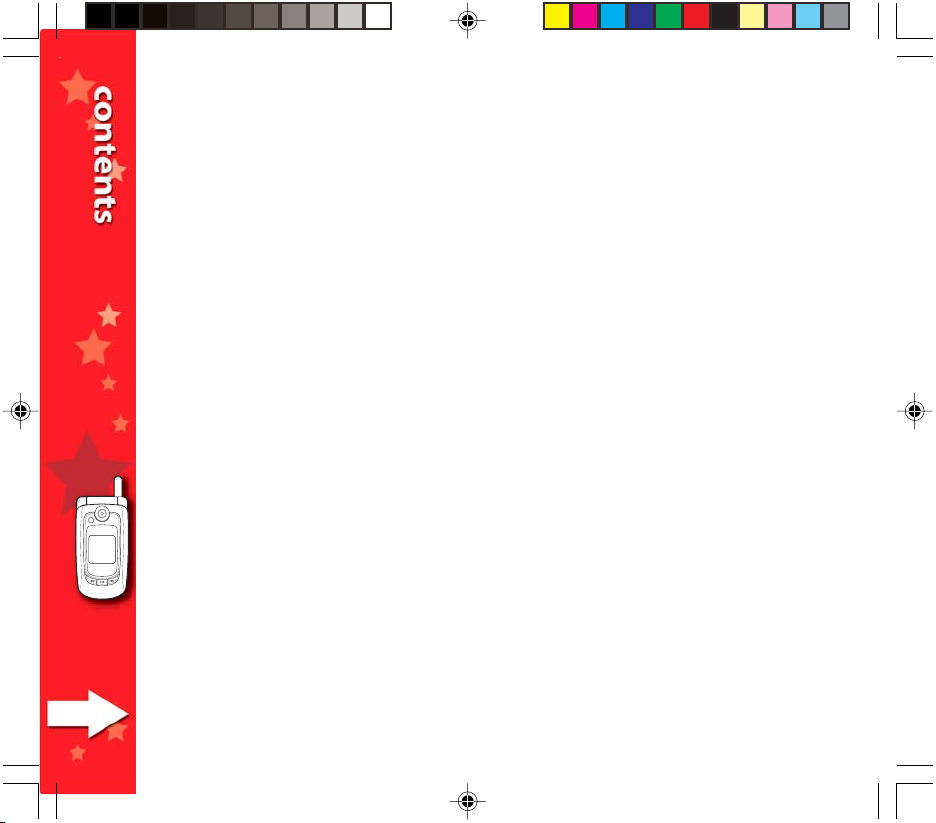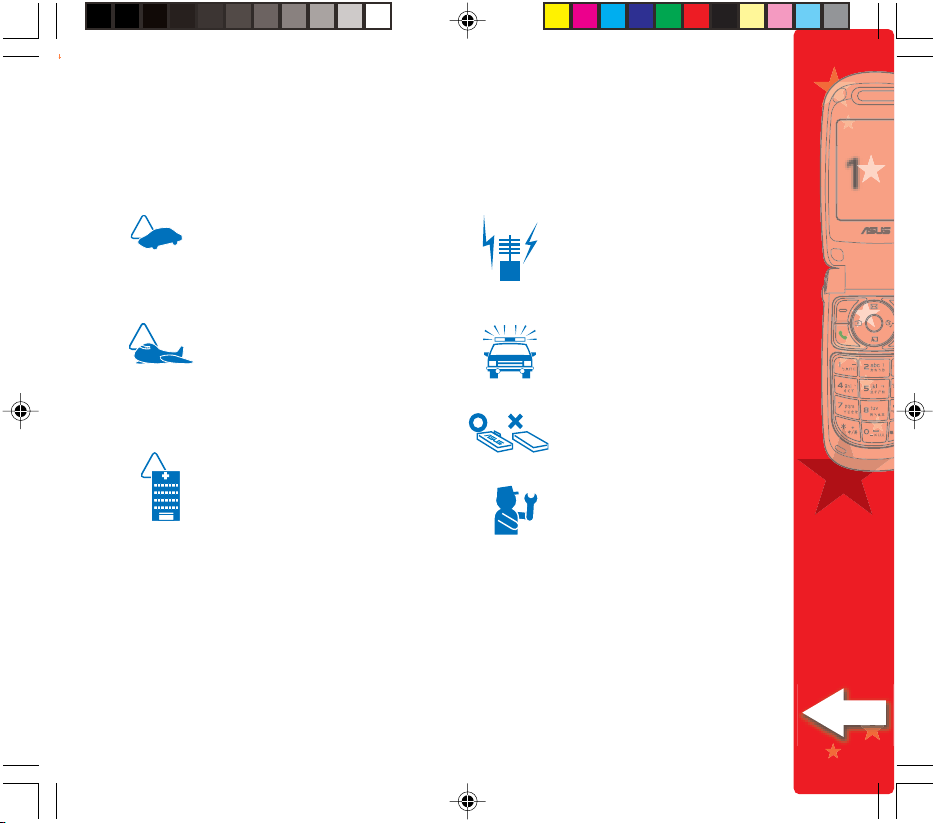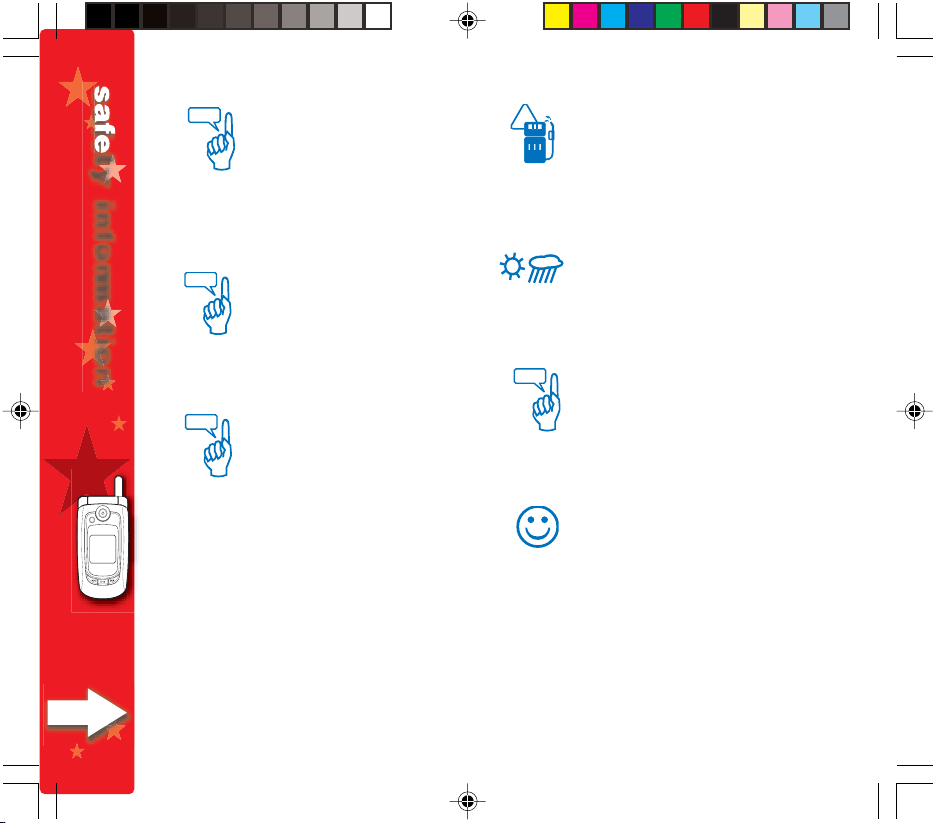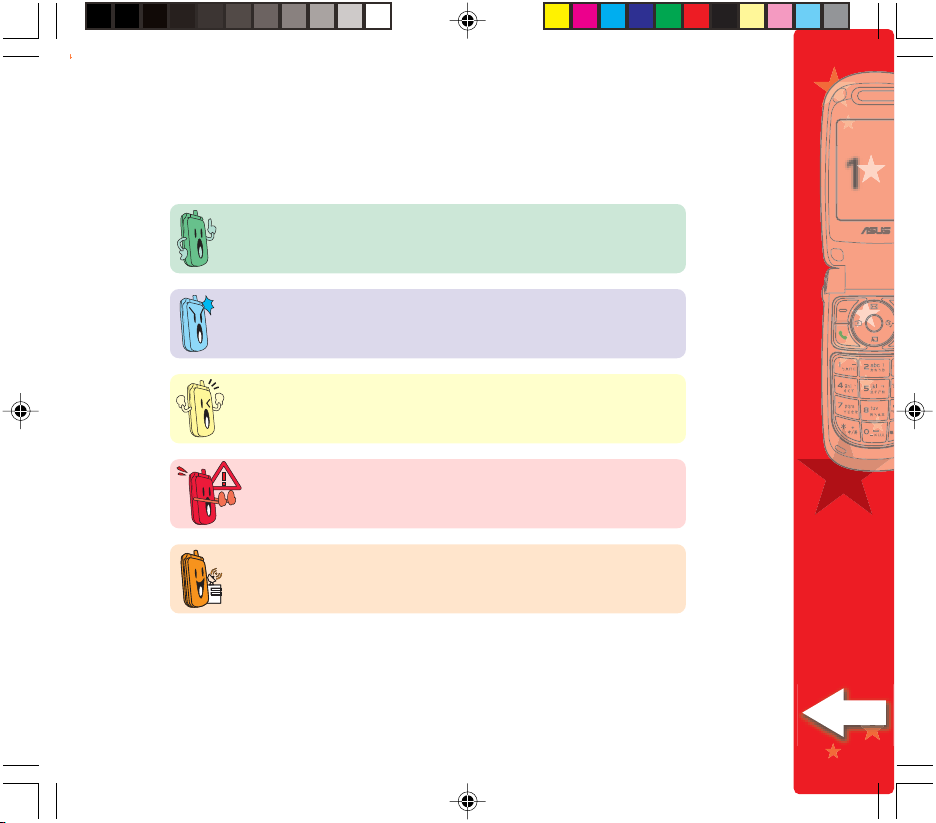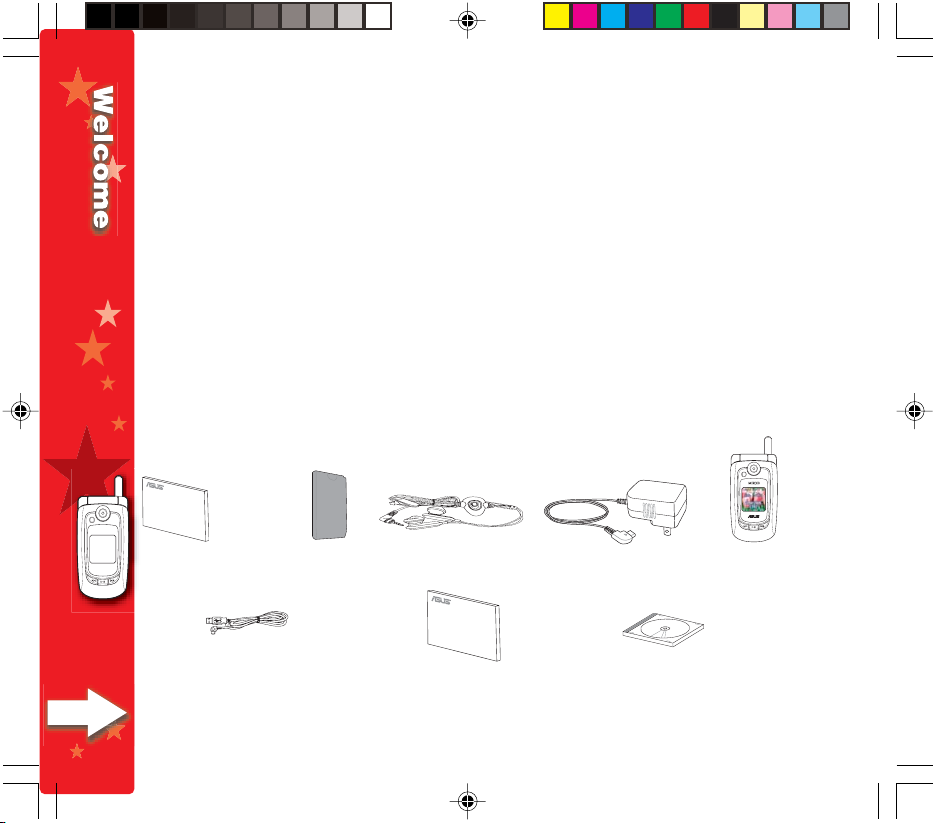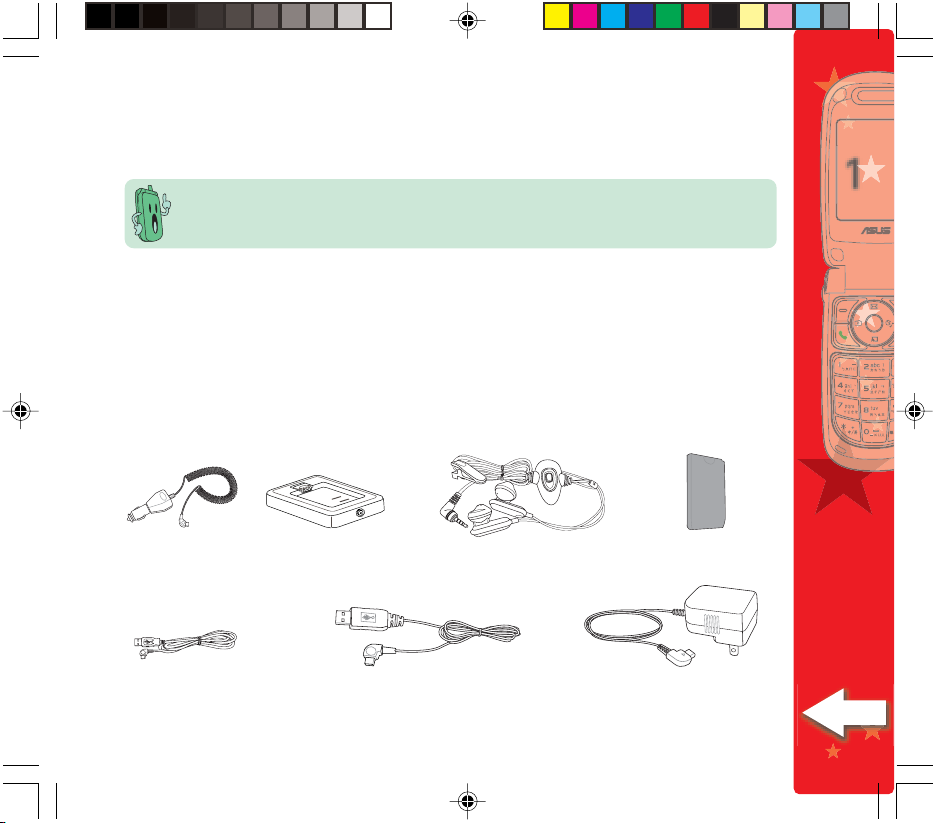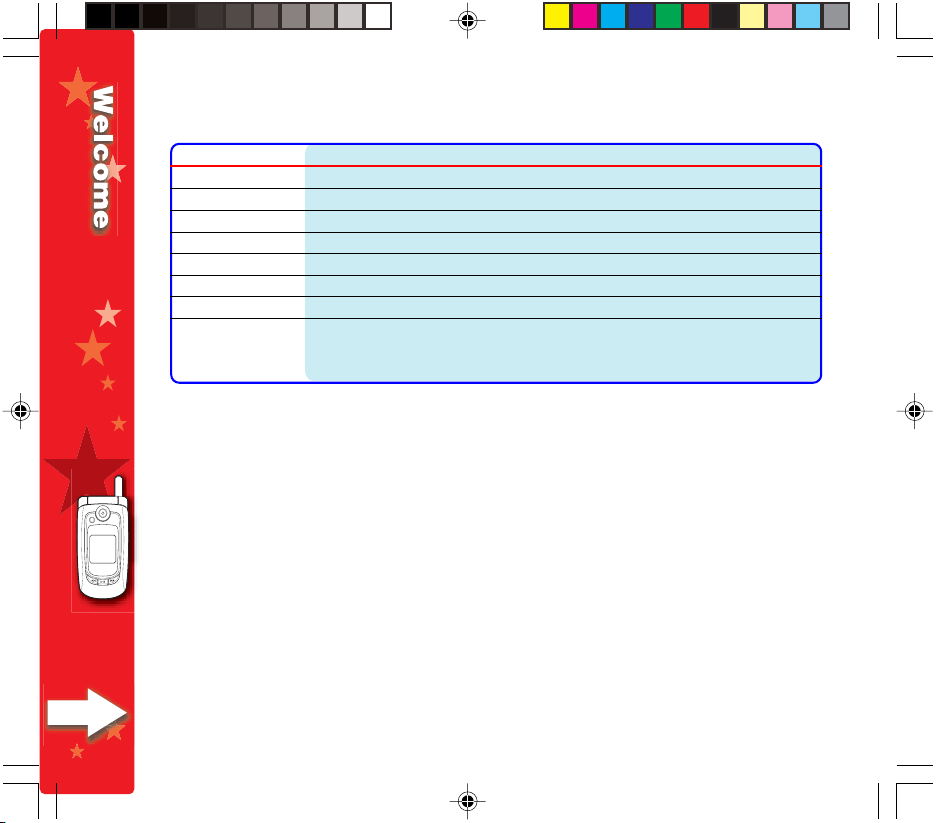1
33
33
3
Chapter summary
Chapter 1:Chapter 1:
Chapter 1:Chapter 1:
Chapter 1: Welcome!Welcome!
Welcome!Welcome!
Welcome!
Chapter 2: Basic phone informationChapter 2: Basic phone information
Chapter 2: Basic phone informationChapter 2: Basic phone information
Chapter 2: Basic phone information
(Pages 11 ~ 26)
This chapter features basic information about the mobile phone including the phone layout,
installation of phone components, and procedures that you have to perform before using the
mobile phone.
Chapter 3: Getting startedChapter 3: Getting started
Chapter 3: Getting startedChapter 3: Getting started
Chapter 3: Getting started
(Pages 27 ~ 66)
This chapter provides information about the display layout, screen icons, and basic phone
operations so you can start using your mobile phone.
Chapter 4: Changing the settingsChapter 4: Changing the settings
Chapter 4: Changing the settingsChapter 4: Changing the settings
Chapter 4: Changing the settings
(Pages 67 ~ 134)
This chapter provides information about how to change the phone settings. It tells you how to
change or customize your call, display, ring tone, and phone security settings.
Chapter 5: Managing the phone bookChapter 5: Managing the phone book
Chapter 5: Managing the phone bookChapter 5: Managing the phone book
Chapter 5: Managing the phone book
(Pages 135 ~ 164)
This chapter provides information about how to save, use, share, and manage contact
information using the phone book.
Chapter 6: Messaging featuresChapter 6: Messaging features
Chapter 6: Messaging featuresChapter 6: Messaging features
Chapter 6: Messaging features
(Pages 165 ~ 216)
This chapter provides information about the MMS and SMS messaging features of your mobile
phone including instructions on how to send text, graphics, and audio files to other mobile
phones.