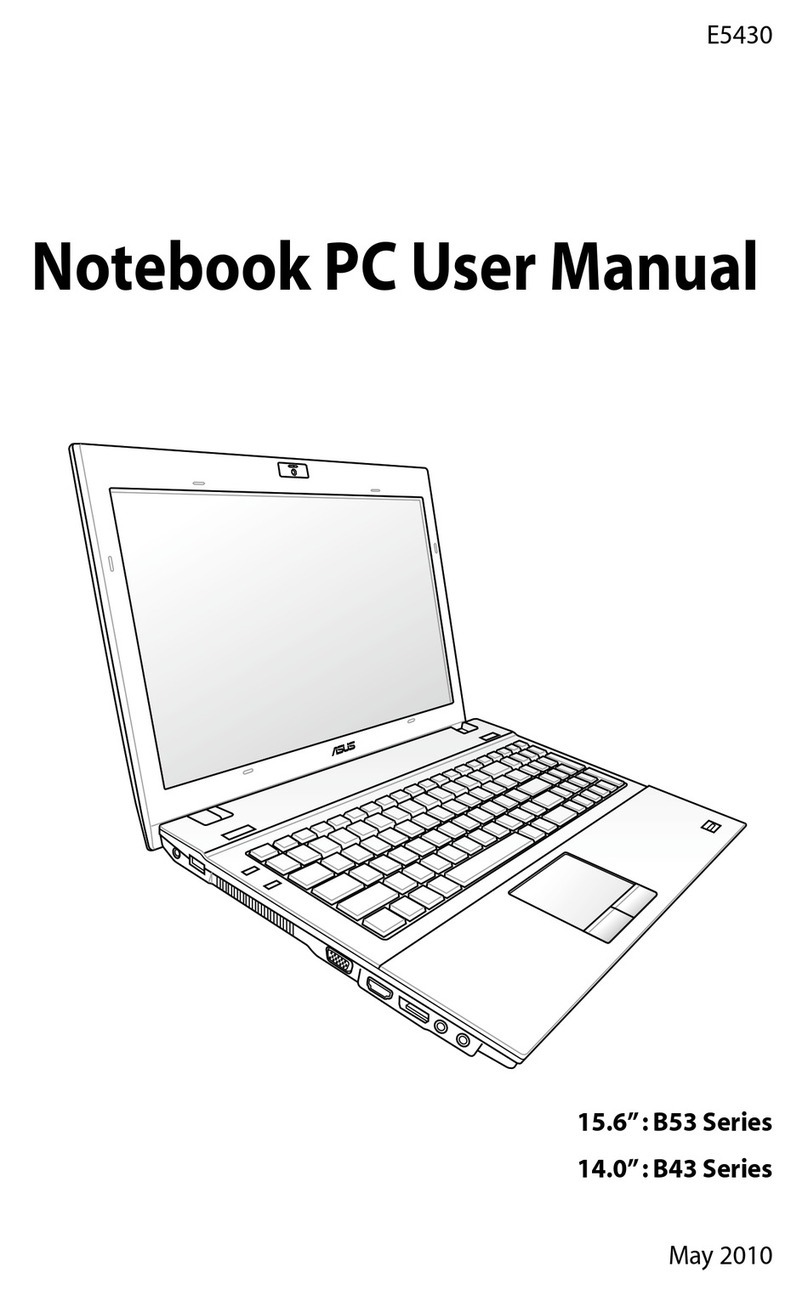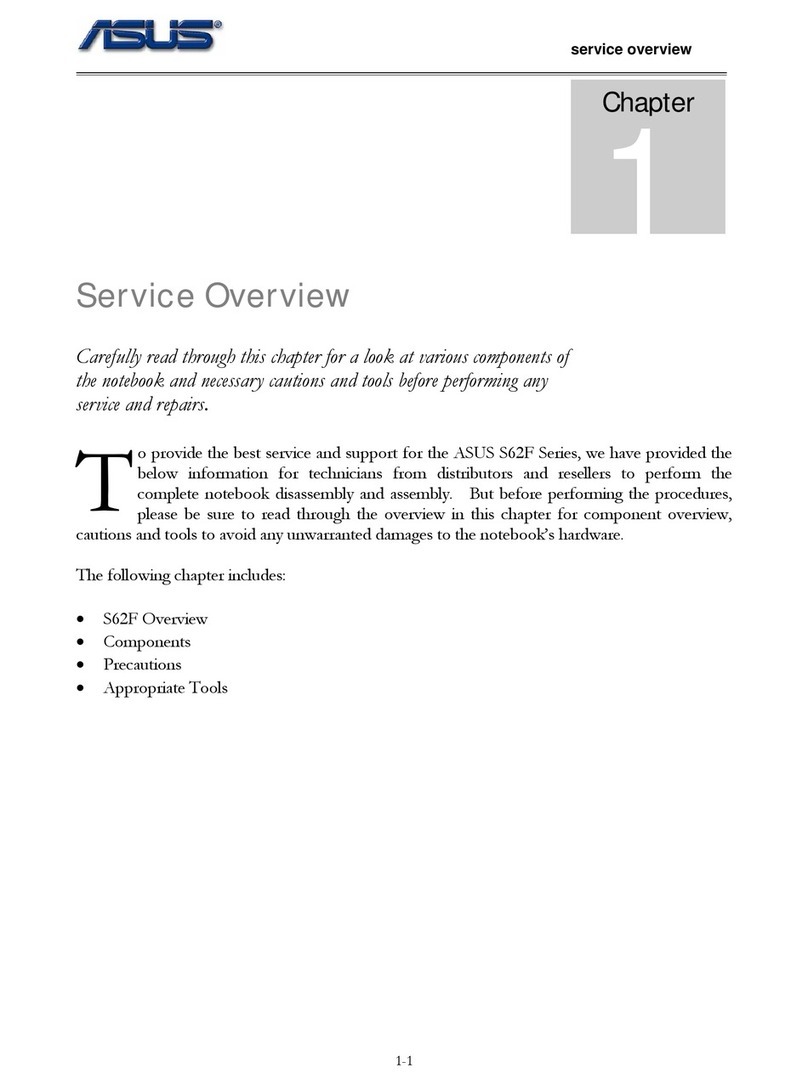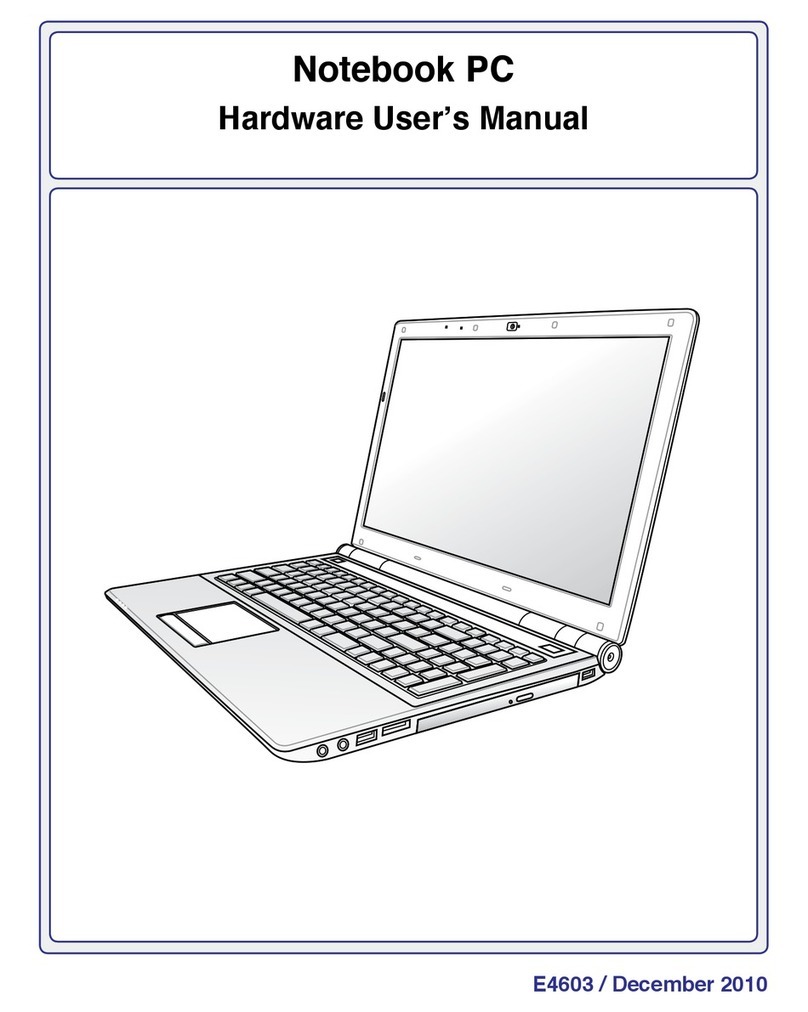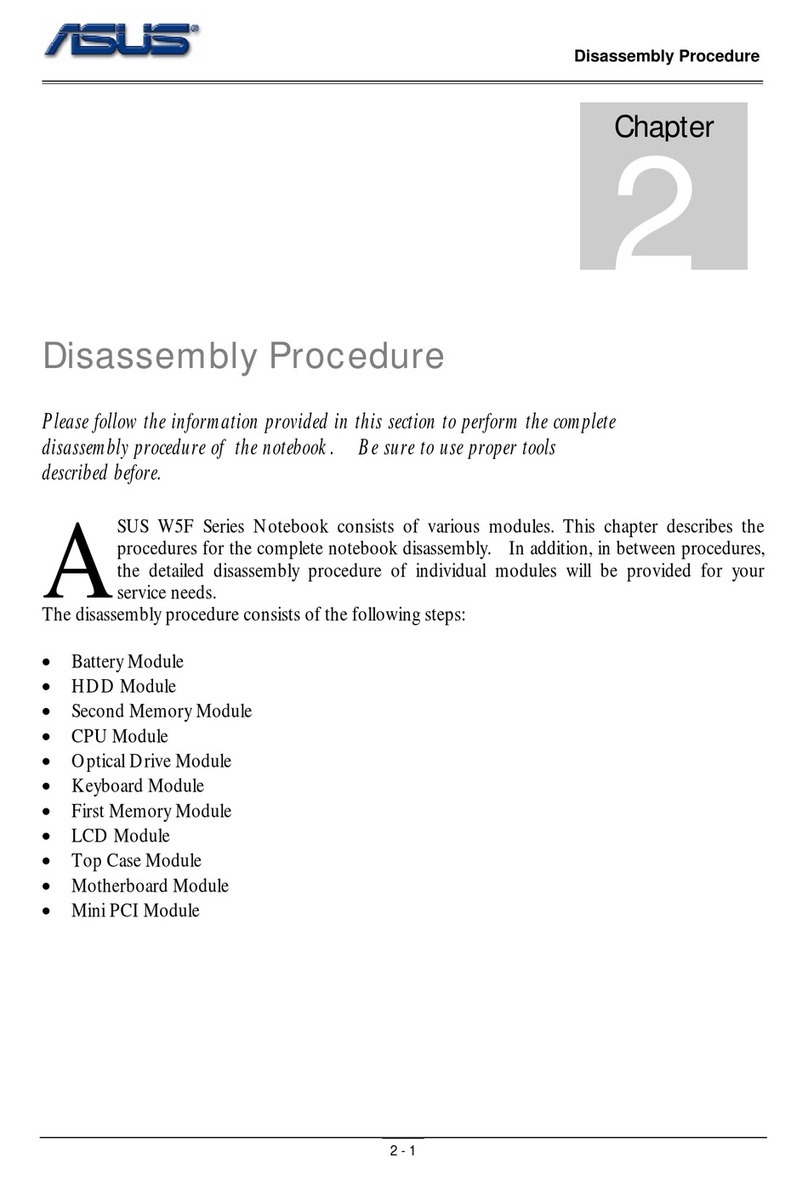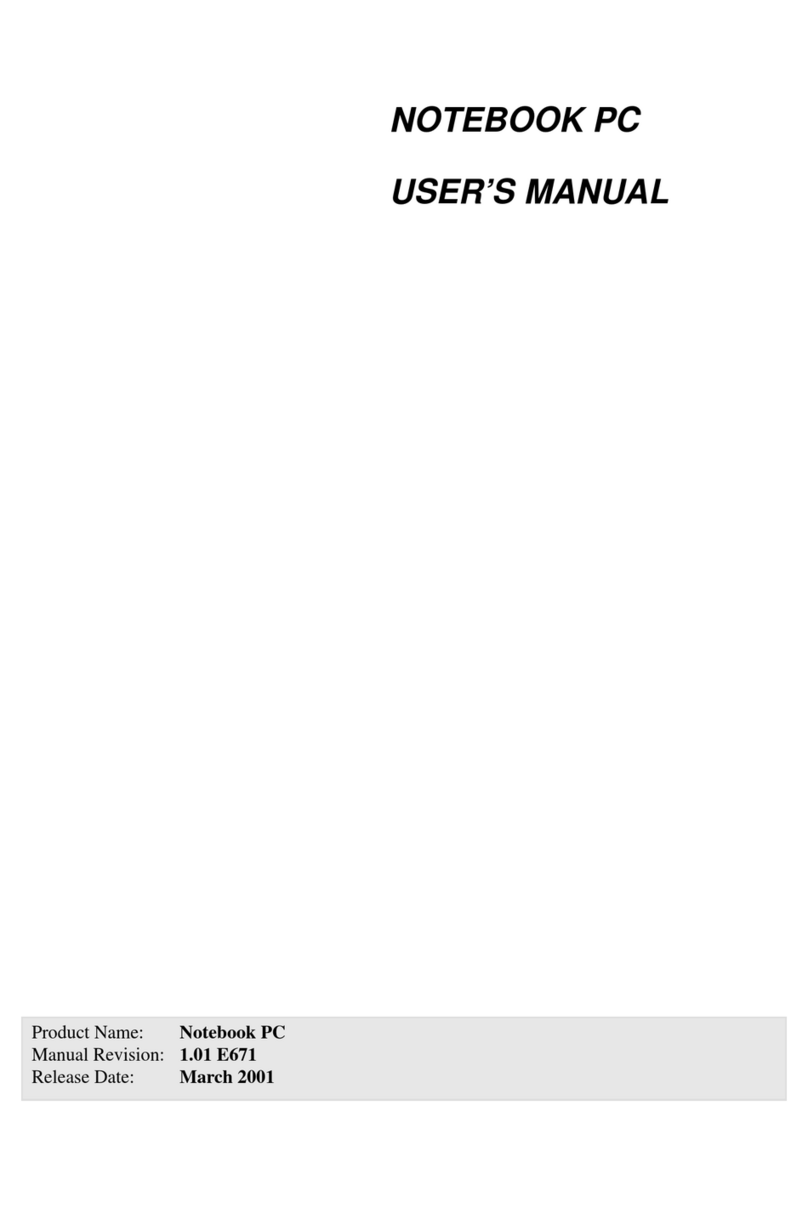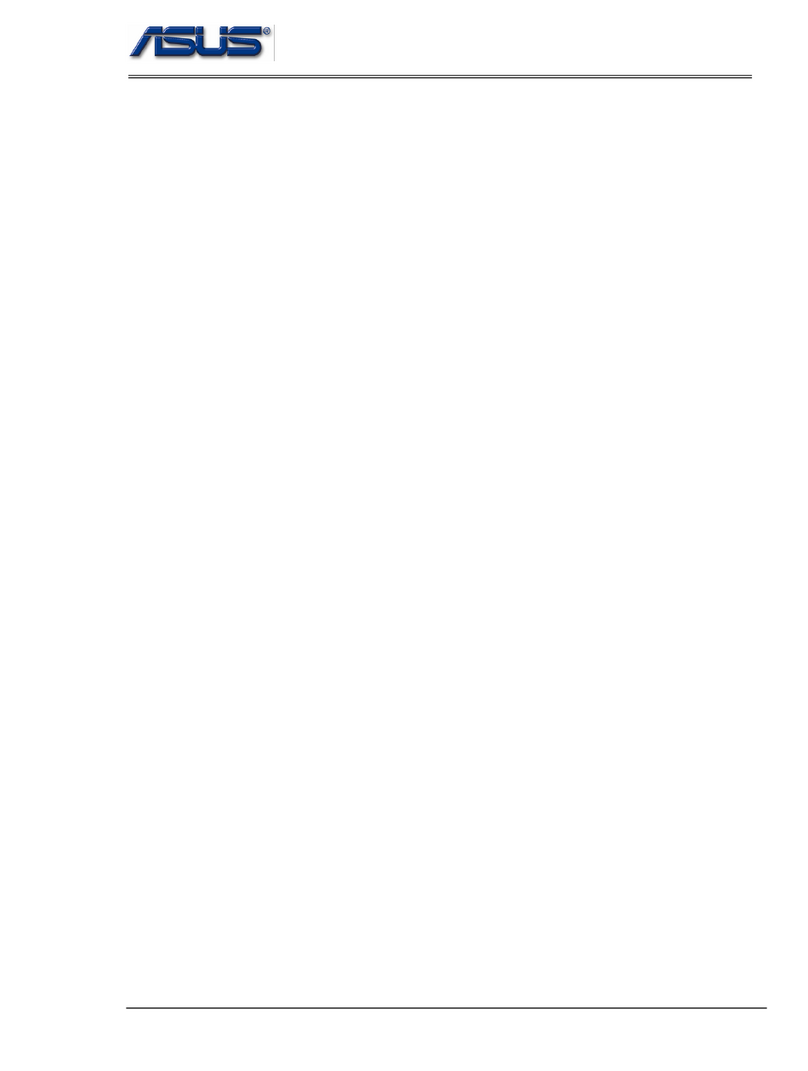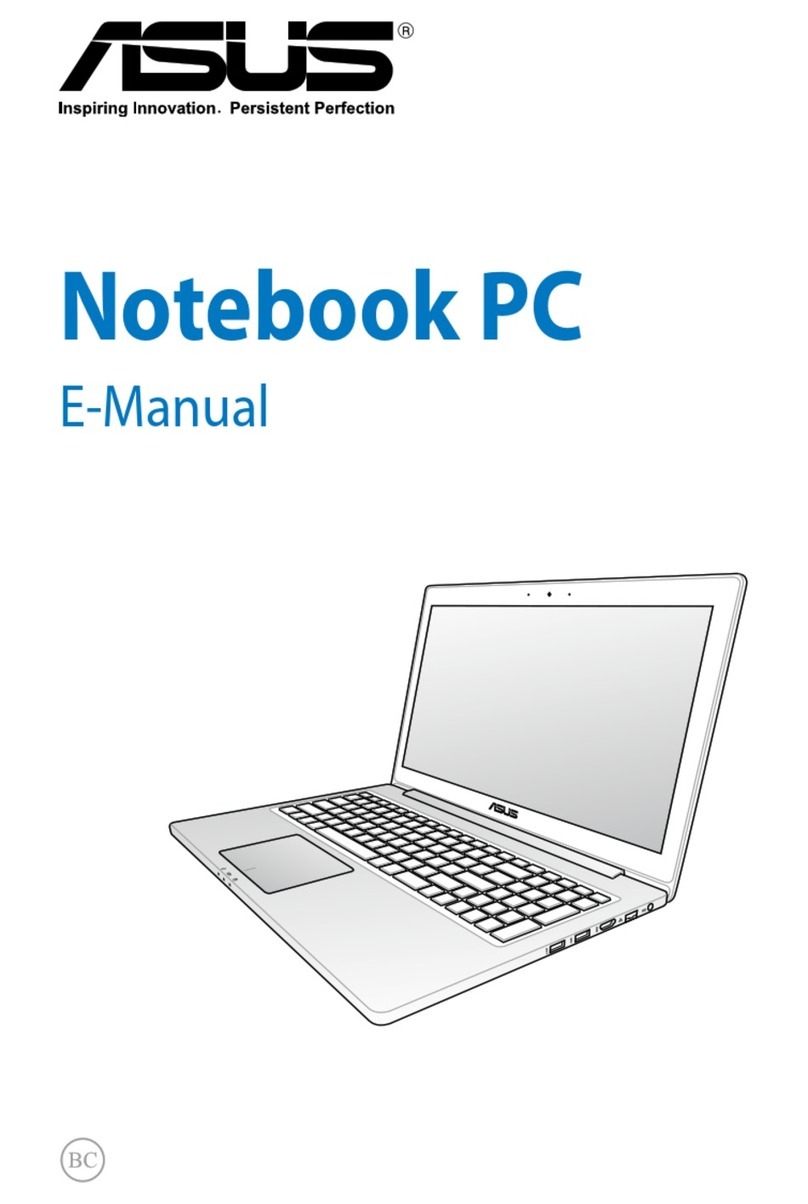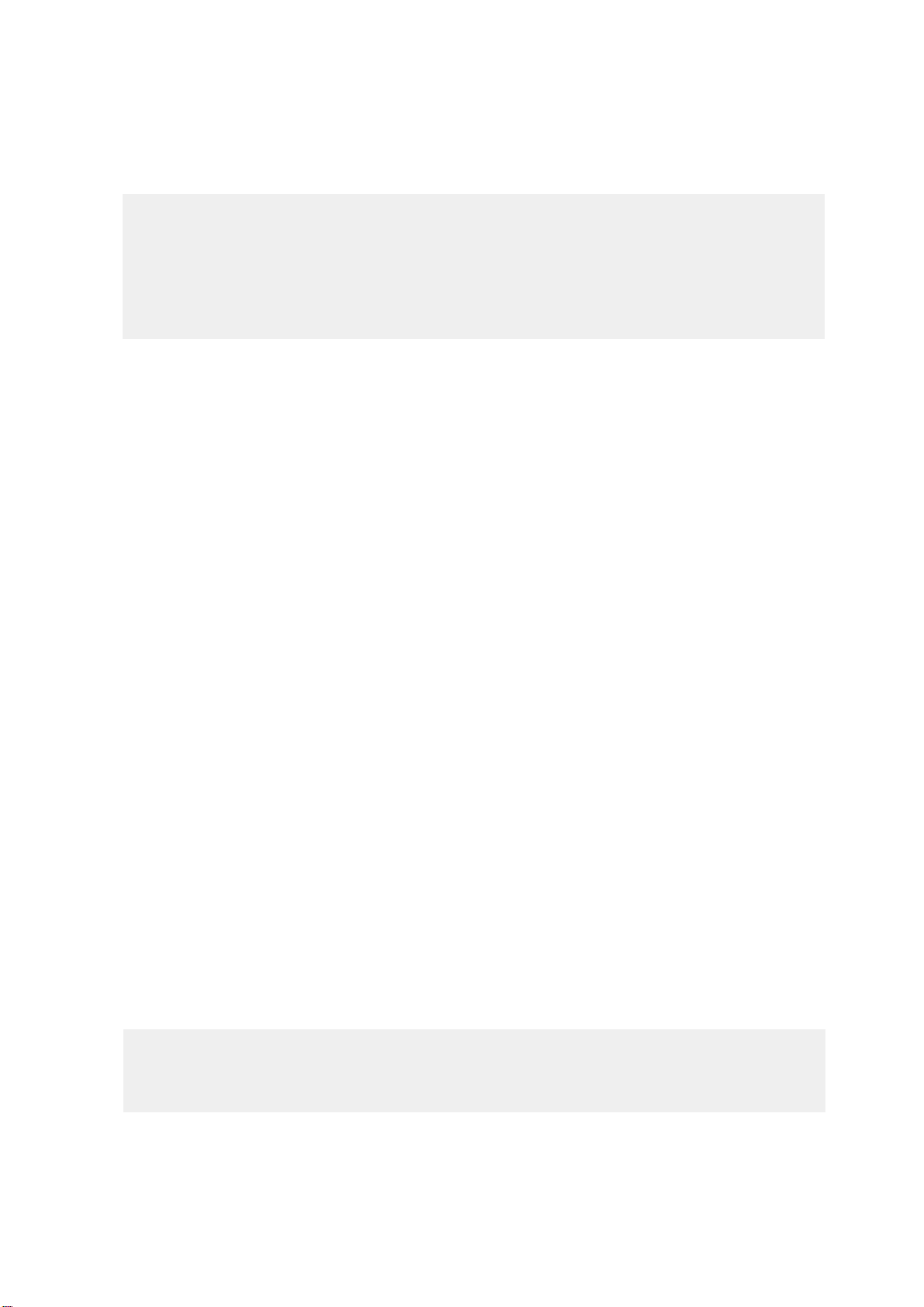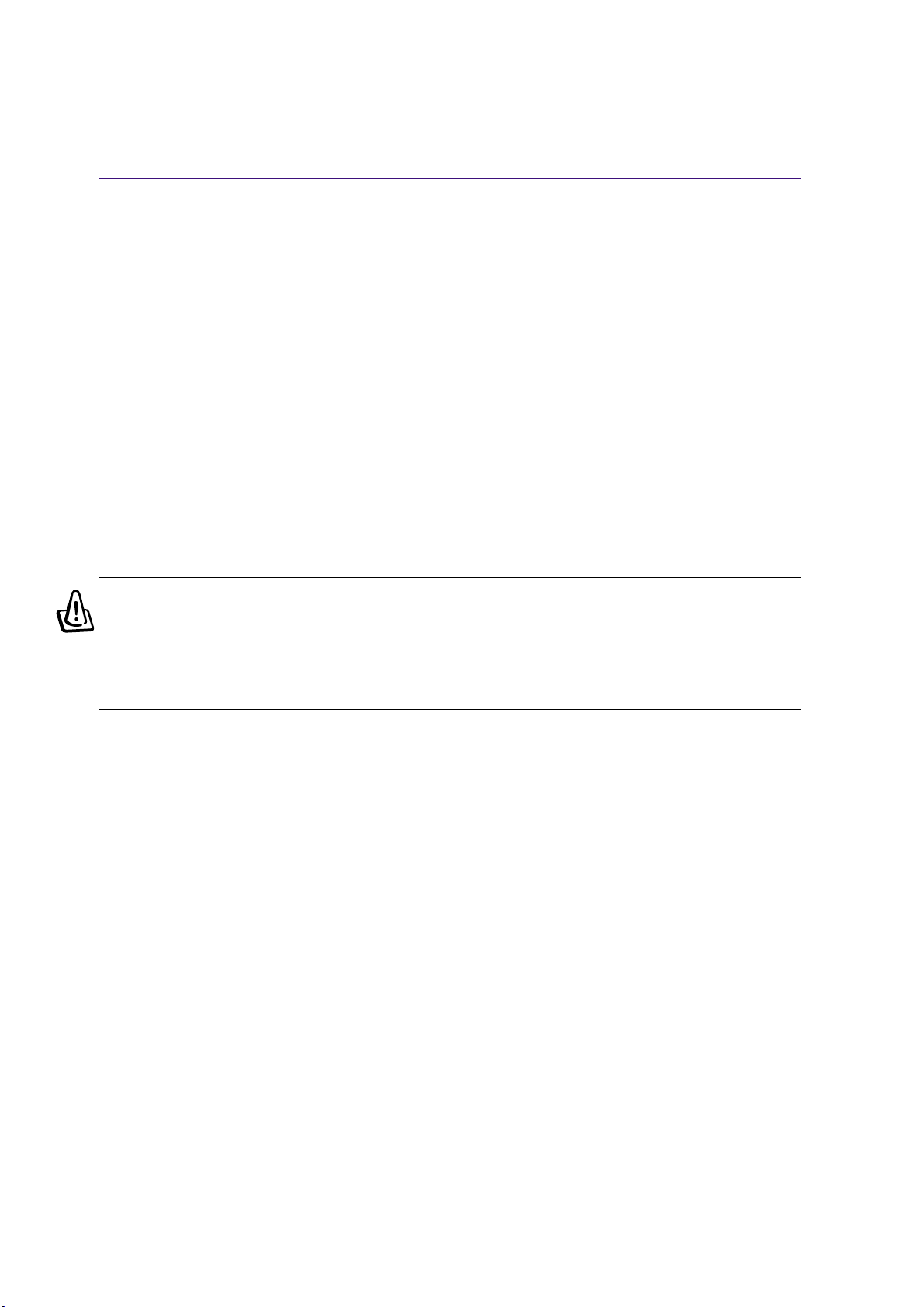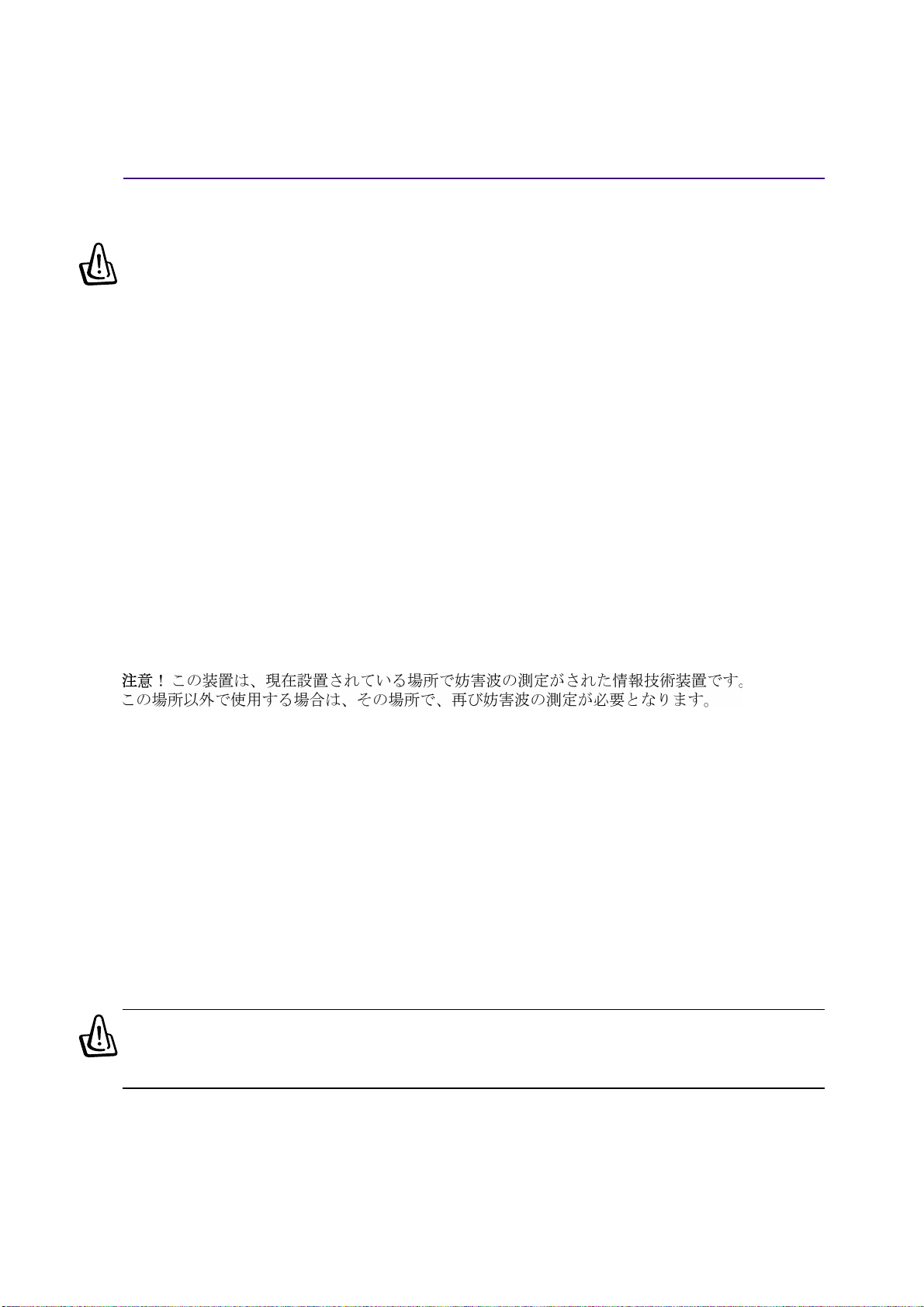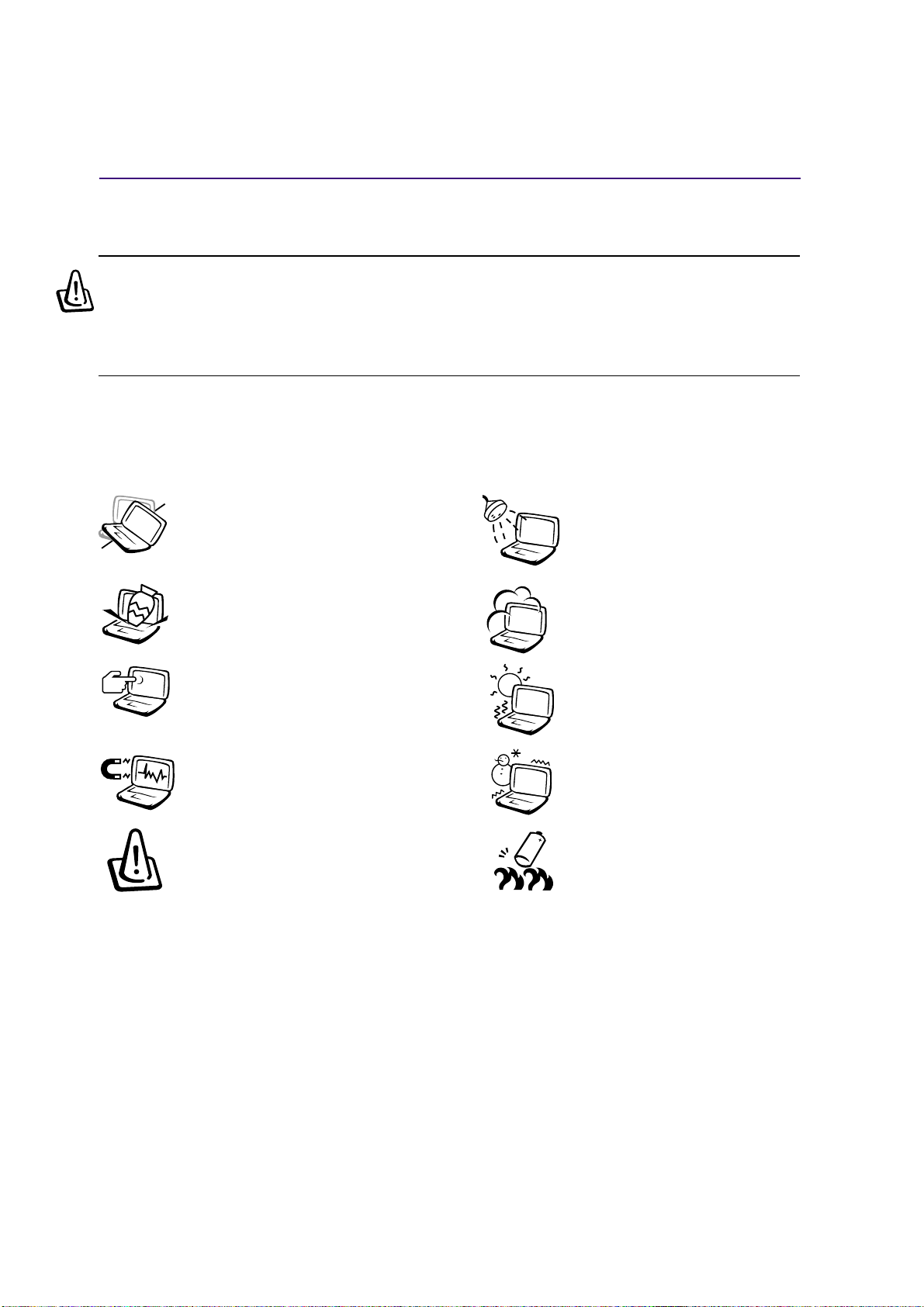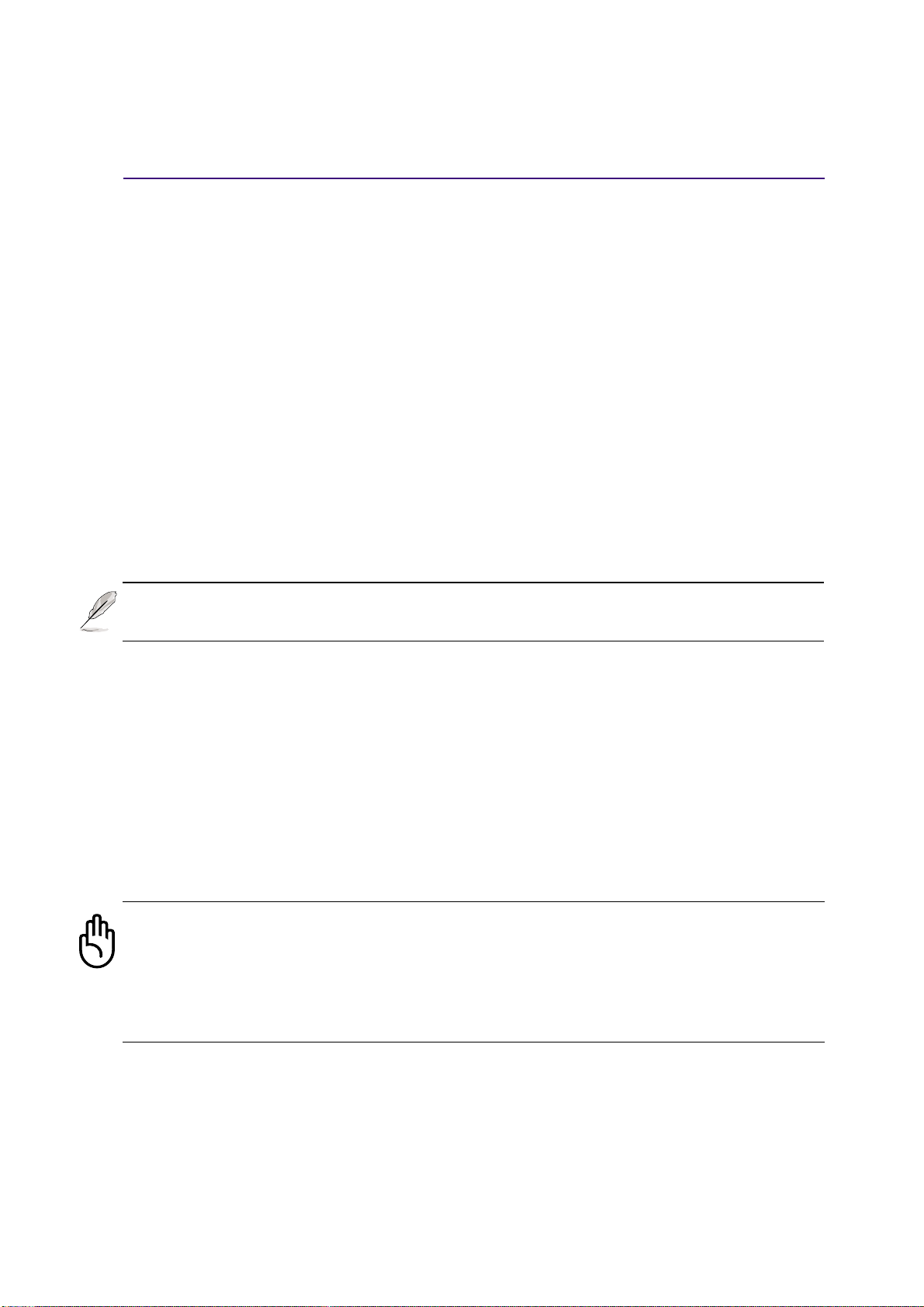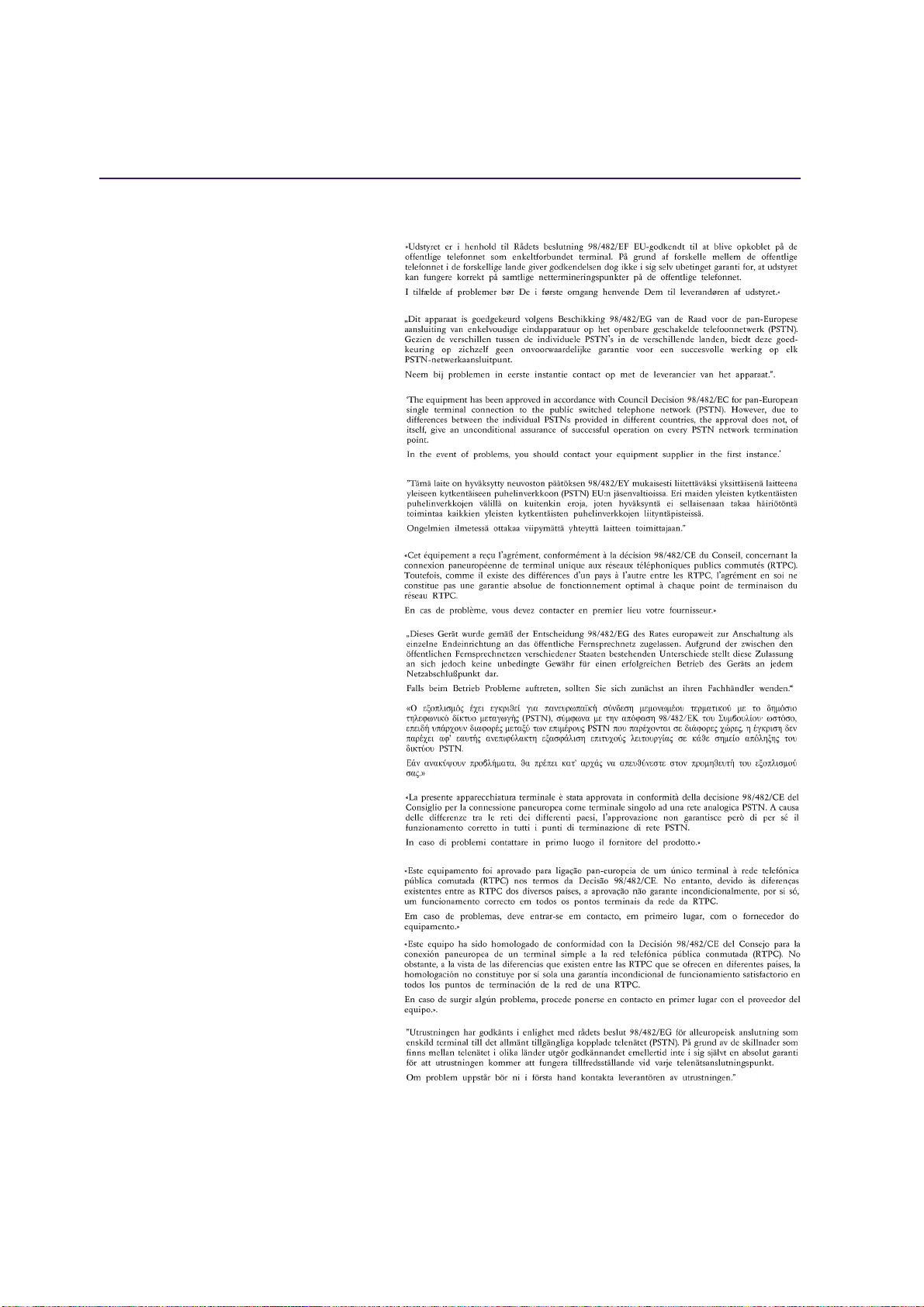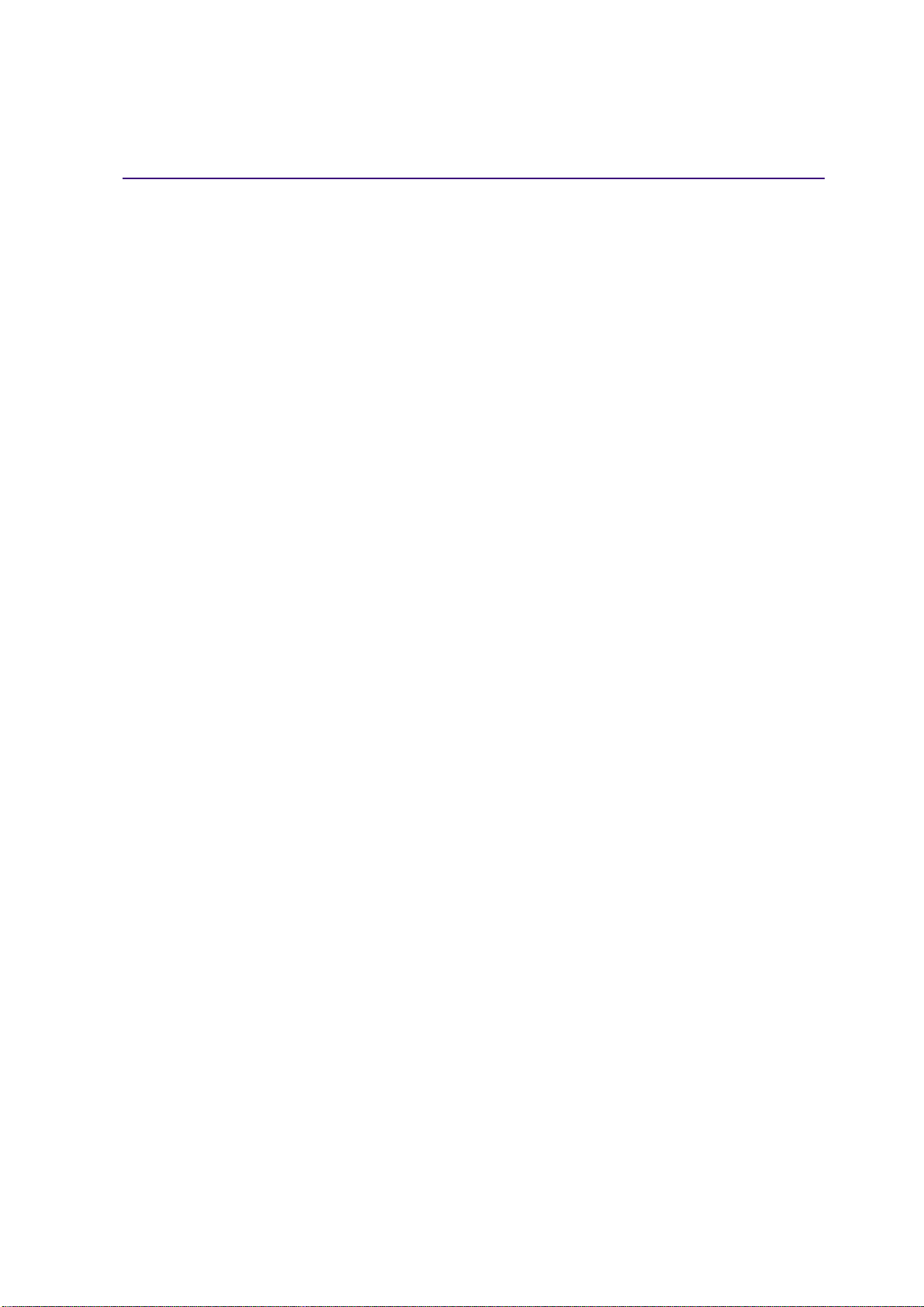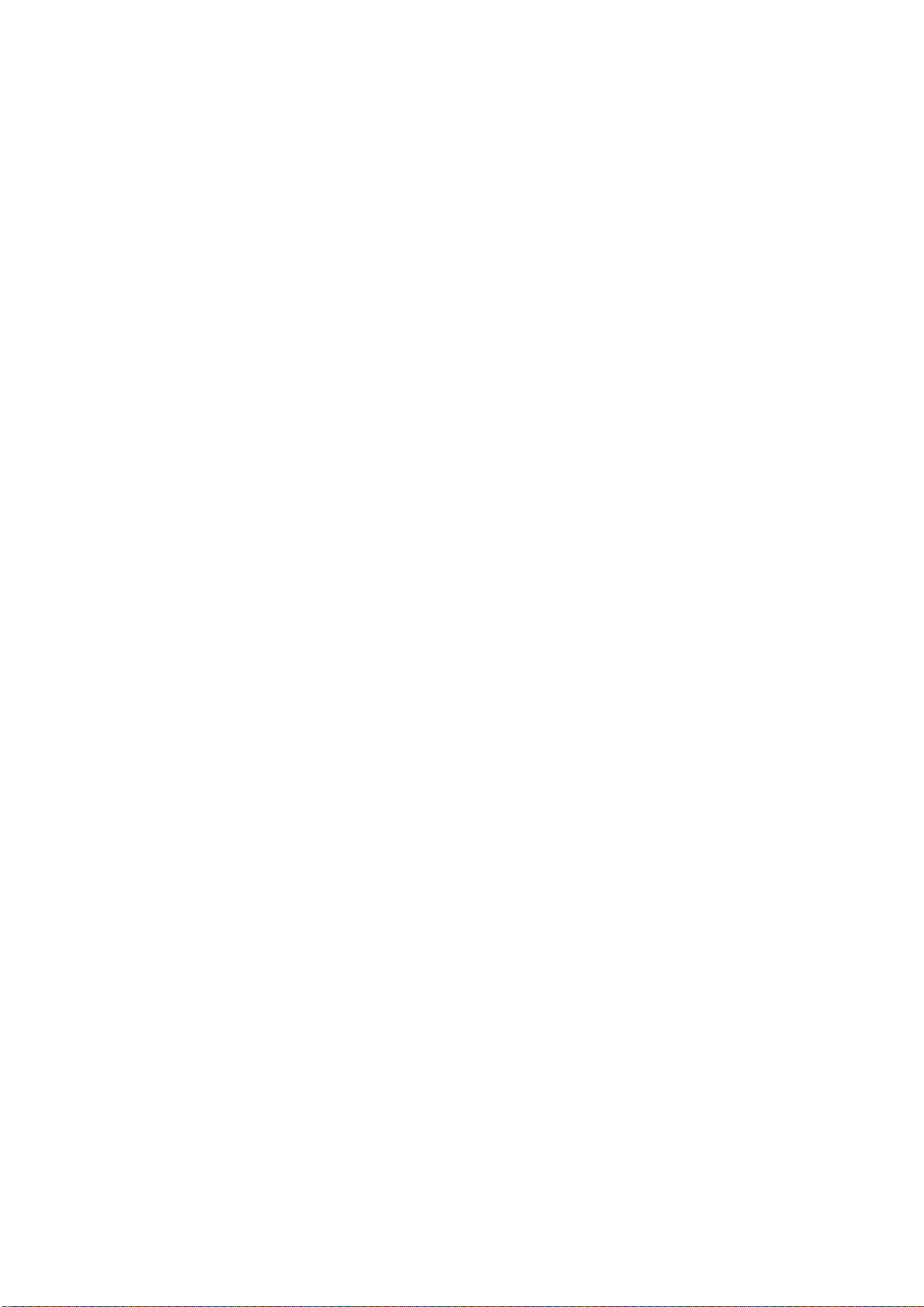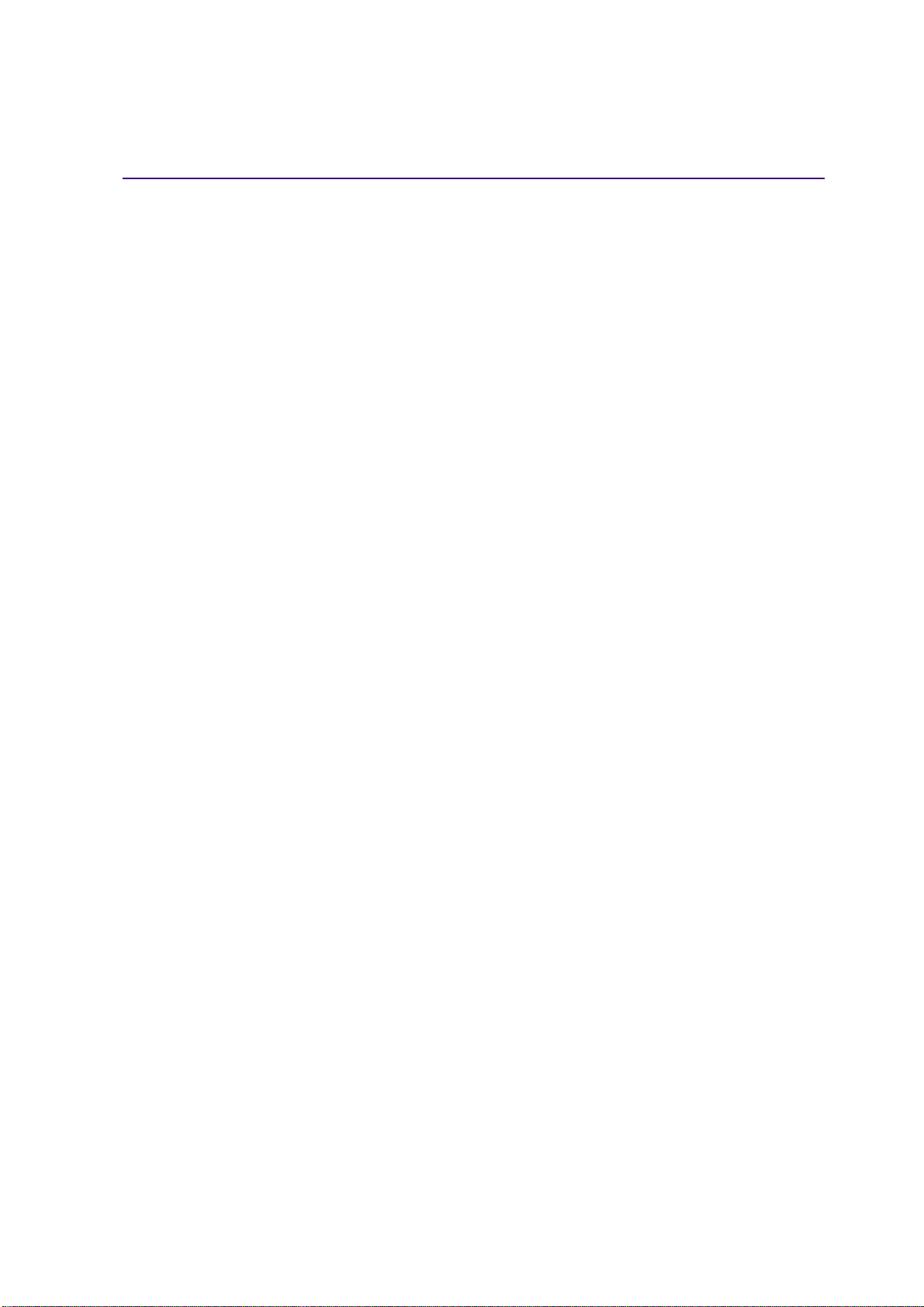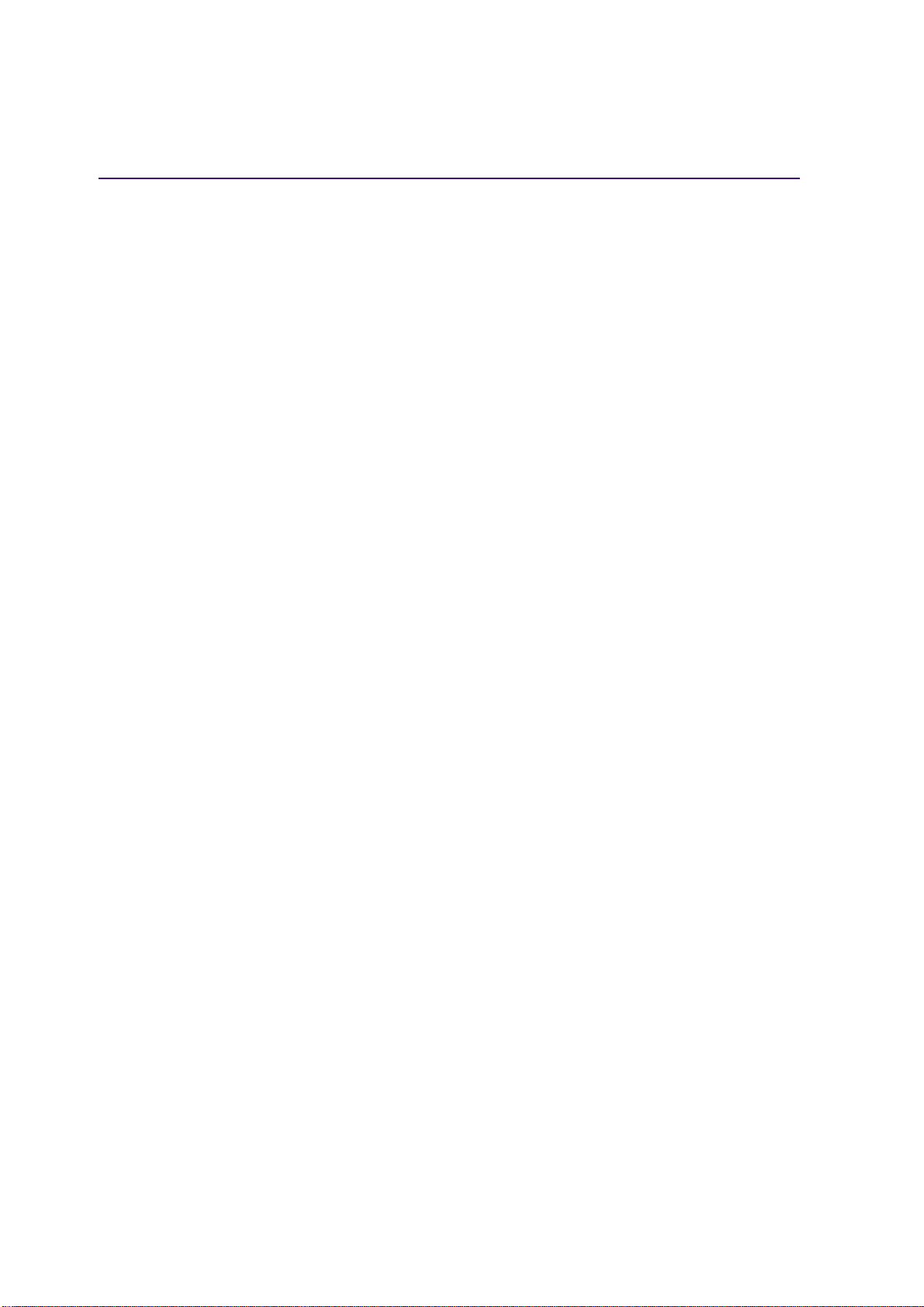9
4. Using the Notebook PC ......................................................................... 35
Pointing Device ..................................................................................................................... 36
Using the Touchpad ......................................................................................................... 36
Touchpad Usage Illustrations ........................................................................................... 36
Caring for the Touchpad................................................................................................... 38
Optical Drive.......................................................................................................................... 39
Optional External Connections.............................................................................................. 42
Optional External Connections (Cont’).................................................................................. 44
USB Floppy Disk Drive (Optional)......................................................................................... 45
PortBar II Accessory (Optional)............................................................................................. 46
PC Card (PCMCIA) Socket ................................................................................................... 47
32-bit CardBus Support ................................................................................................... 47
Inserting a PC Card (PCMCIA) ........................................................................................ 48
Removing a PC Card (PCMCIA)...................................................................................... 49
Modem and Network Connections ........................................................................................ 49
Modem Connection.......................................................................................................... 49
Network Connection......................................................................................................... 50
IR Wireless Communication.................................................................................................. 51
Guidelines for using IR communication ........................................................................... 51
Enabling Infrared.............................................................................................................. 51
AC Power System .................................................................................................................52
Battery Power System........................................................................................................... 52
Charging the Battery Pack ............................................................................................... 52
Using Battery Power ........................................................................................................ 53
Suspend Mode ................................................................................................................. 54
Power Management Modes .................................................................................................. 54
Full Power Mode & Maximum Performance .................................................................... 54
ACPI................................................................................................................................. 54
Thermal Power Control .................................................................................................... 55
Power Savings ................................................................................................................. 55
Power State Summary ..................................................................................................... 55
Hard Disk Drive ..................................................................................................................... 56
Important Handling Note .................................................................................................. 56
Processor & Hard Disk Drive Upgrades................................................................................ 56
System Memory Expansion .................................................................................................. 57
Vehicle/Air & Vehicle-Only PowerAdapters (Optional) ......................................................... 57
Securing Your Notebook PC (Optional)................................................................................. 58
Contents