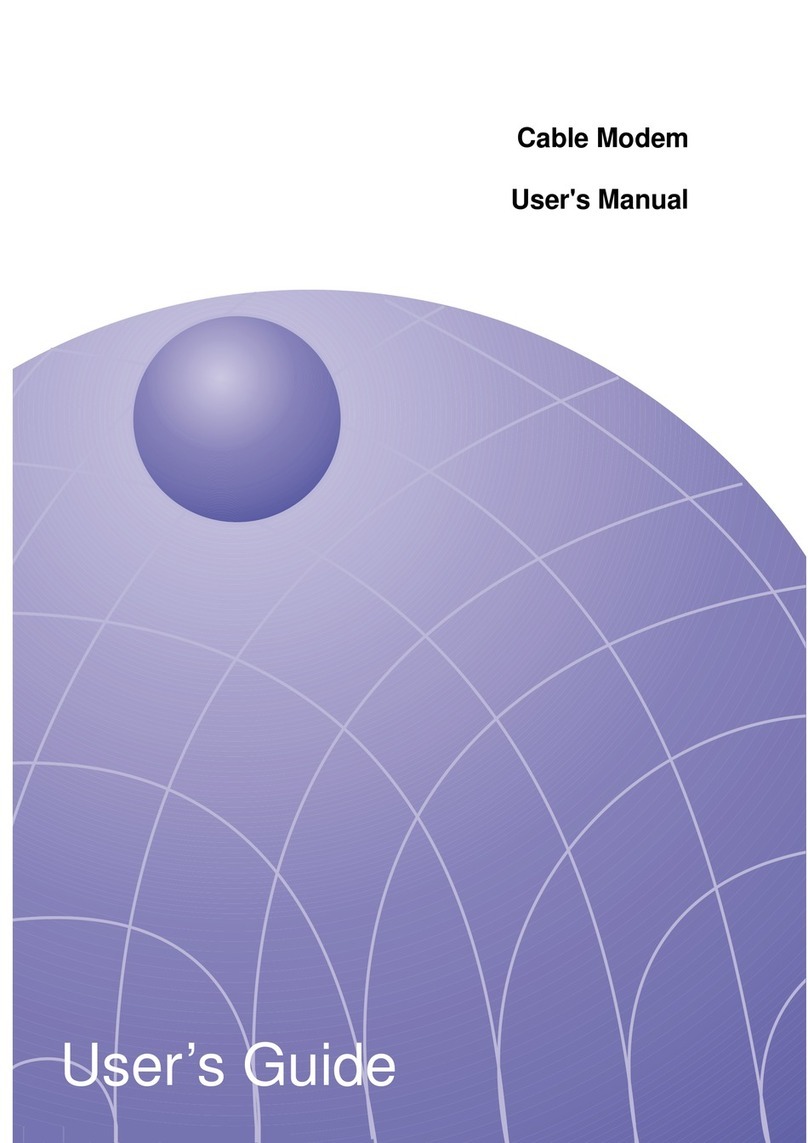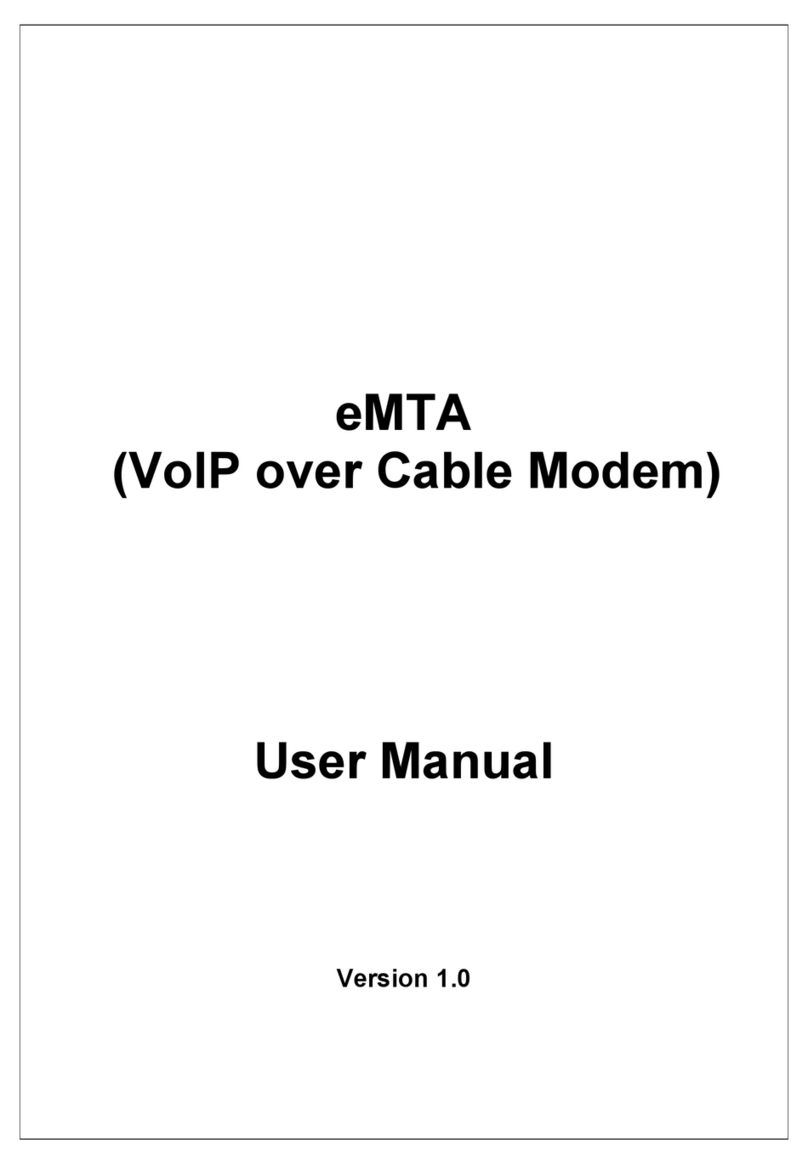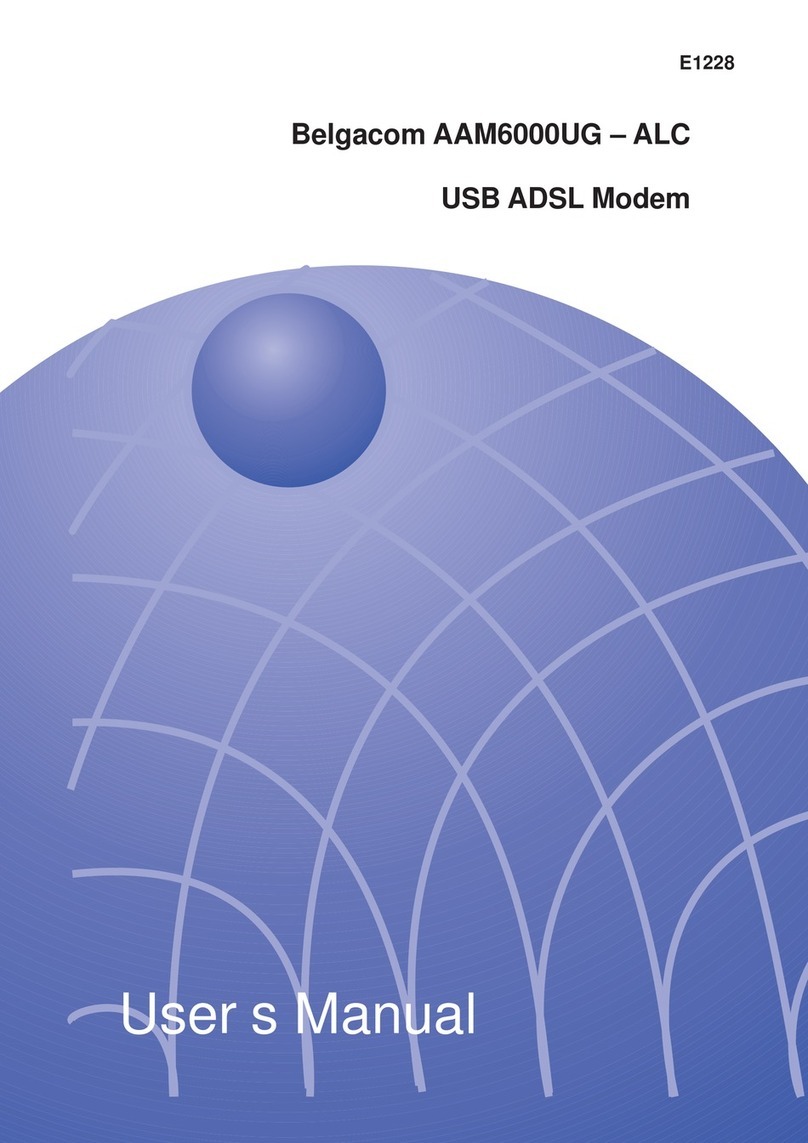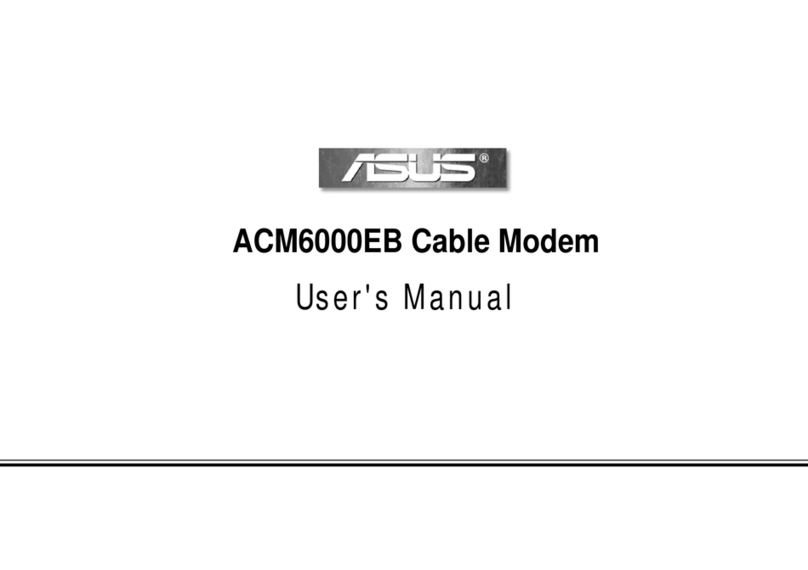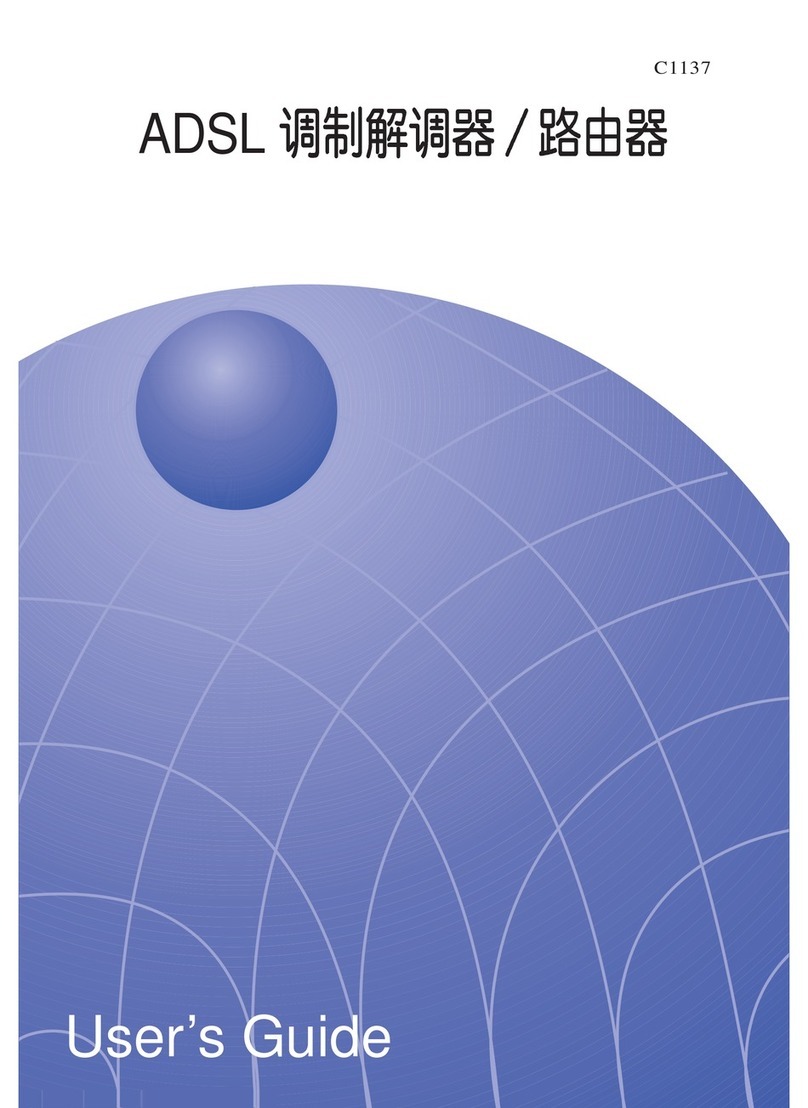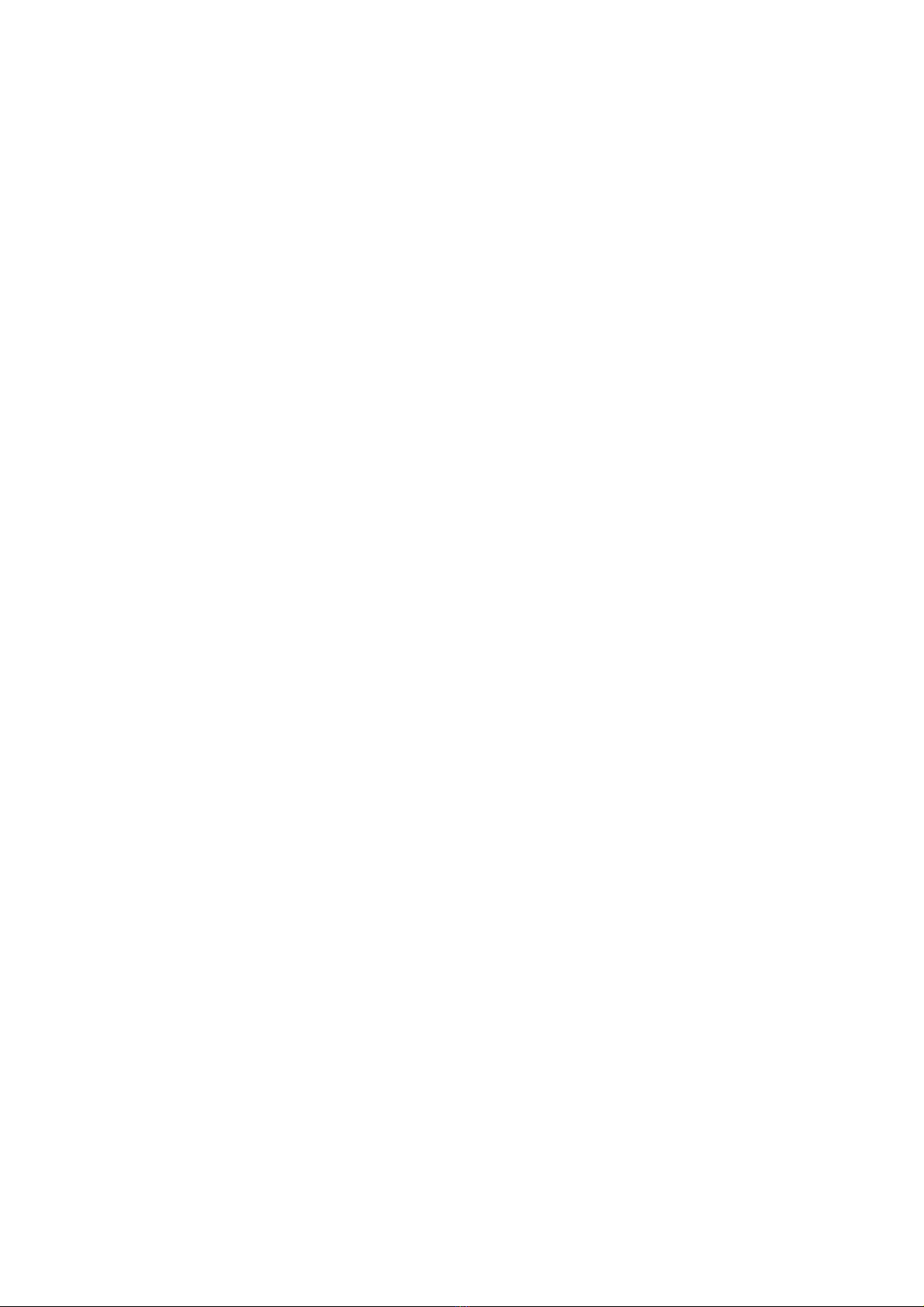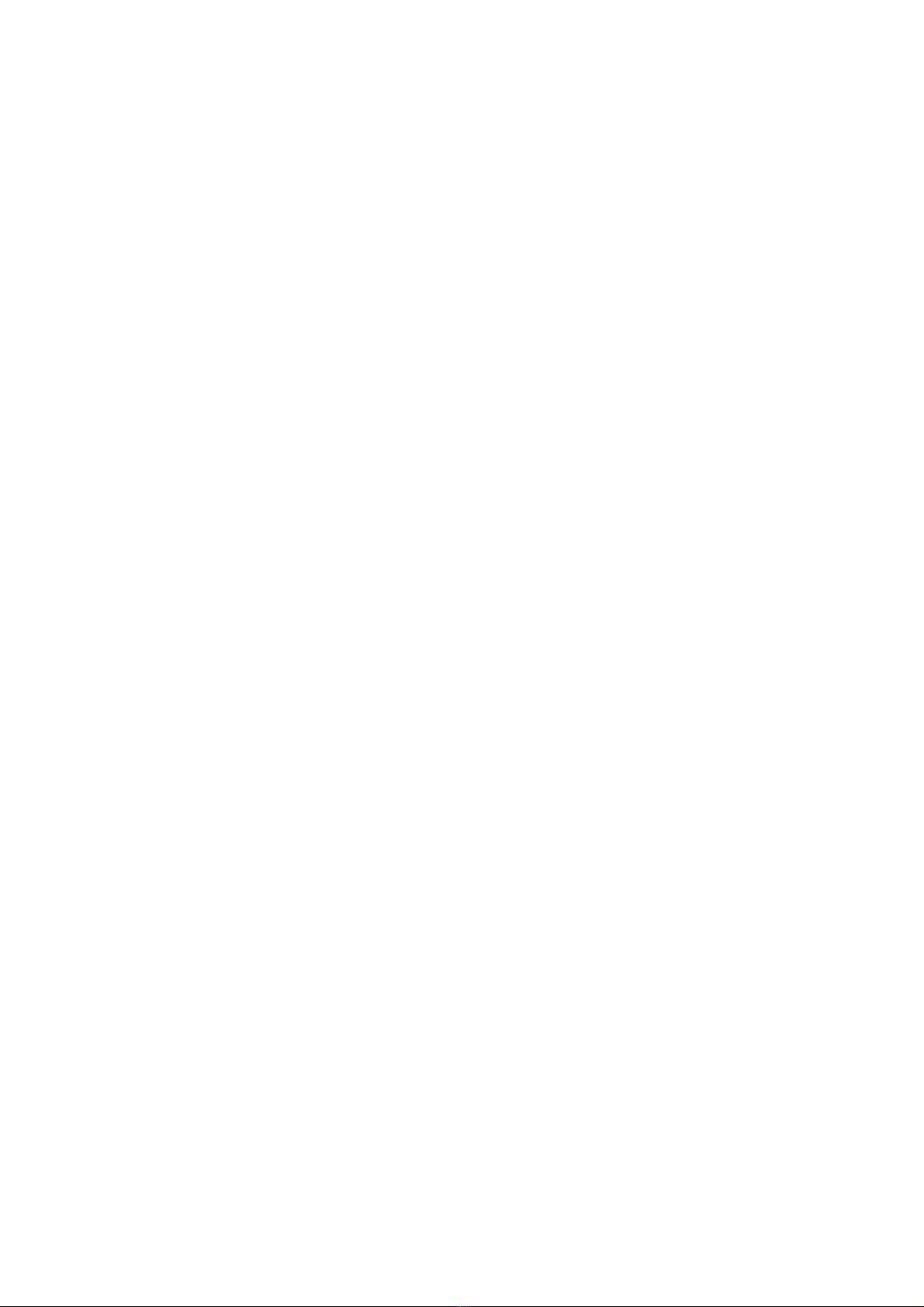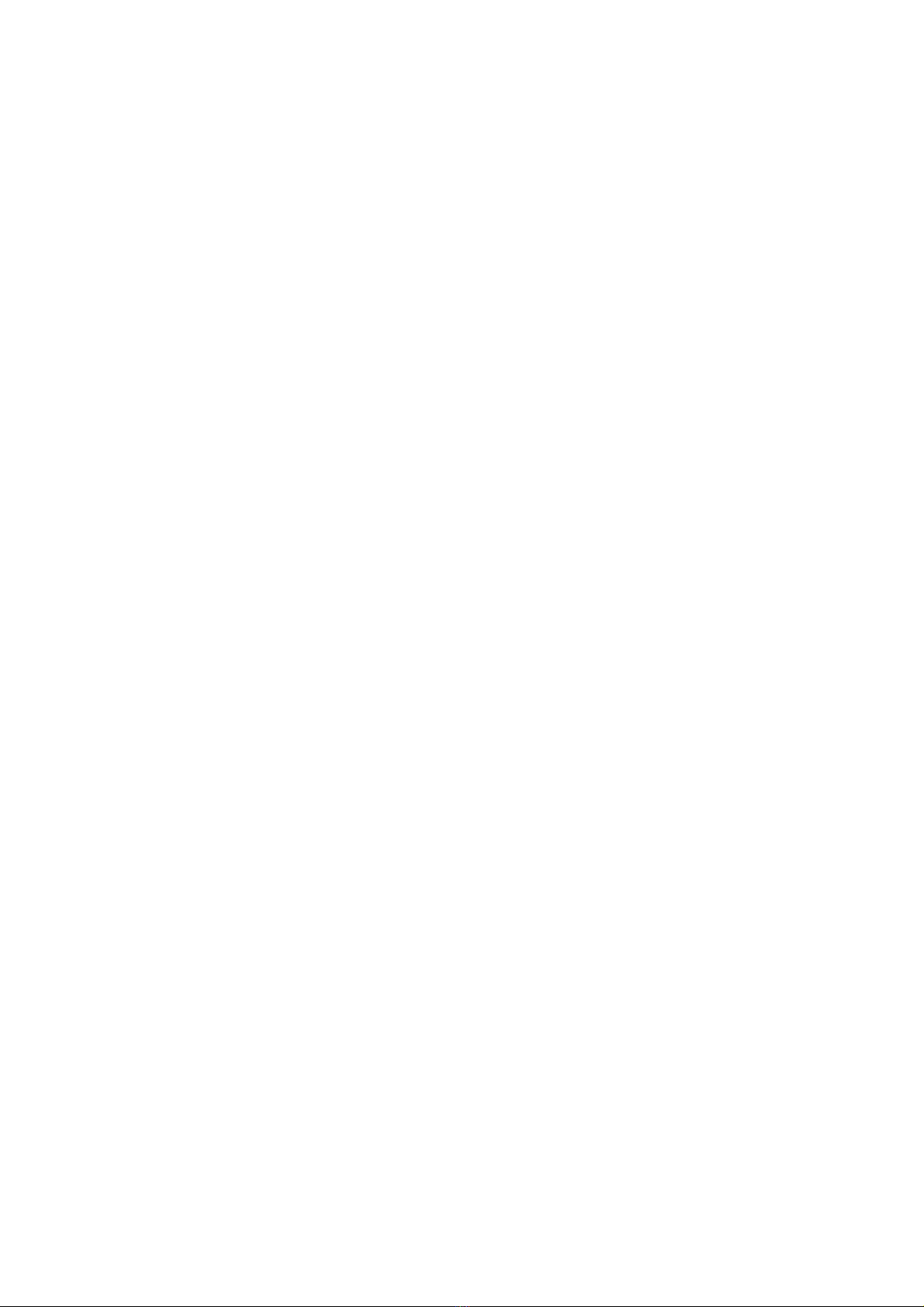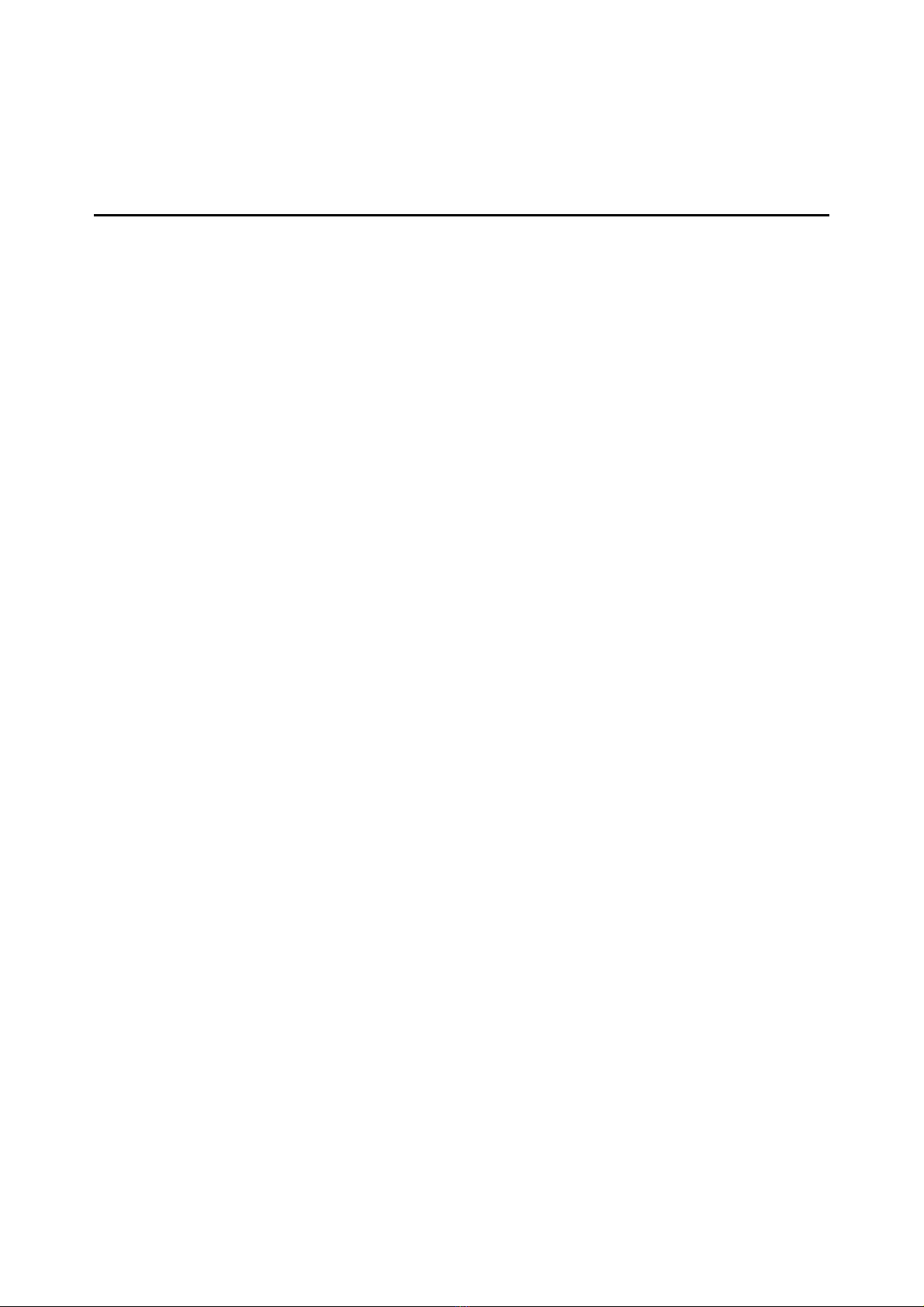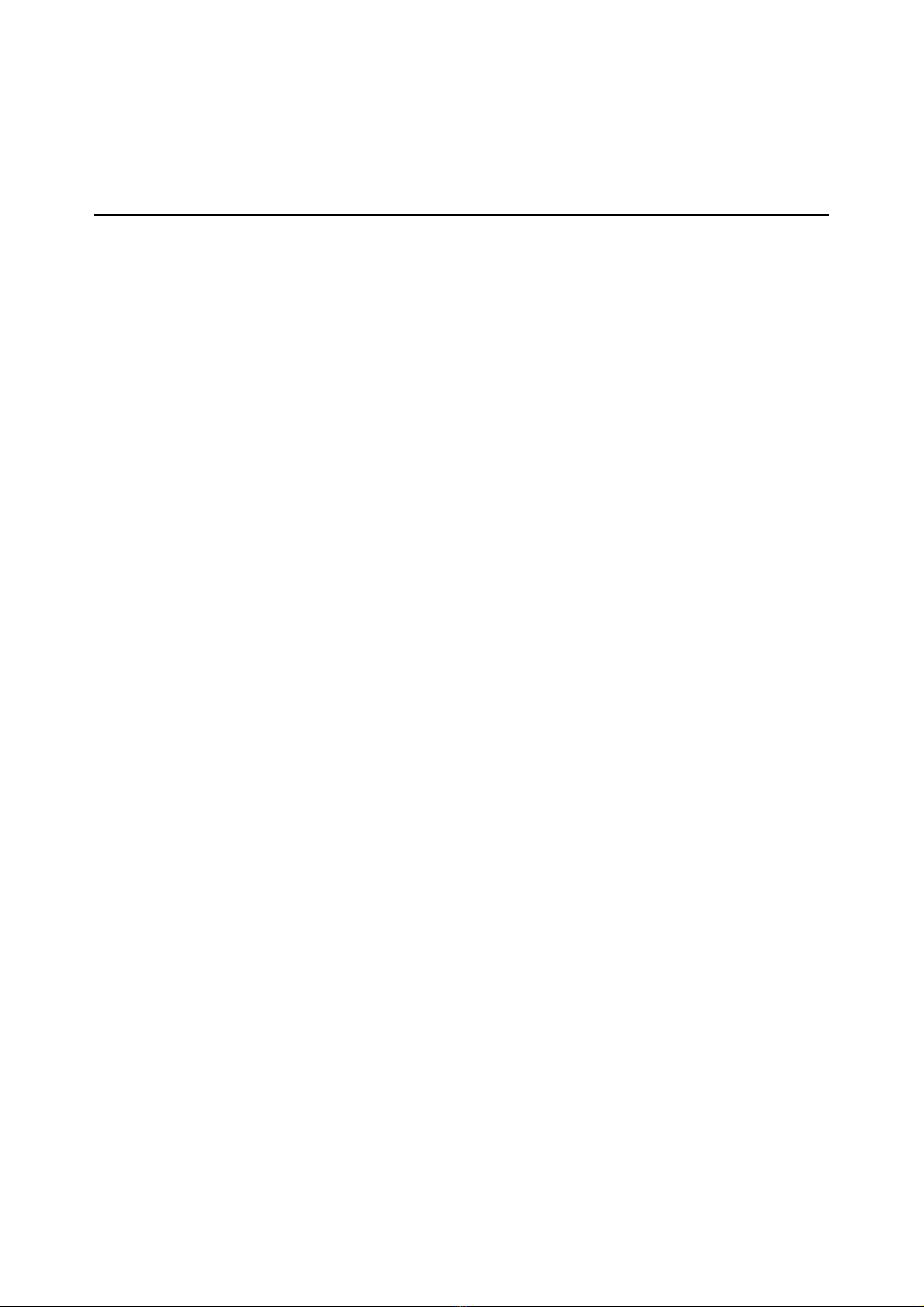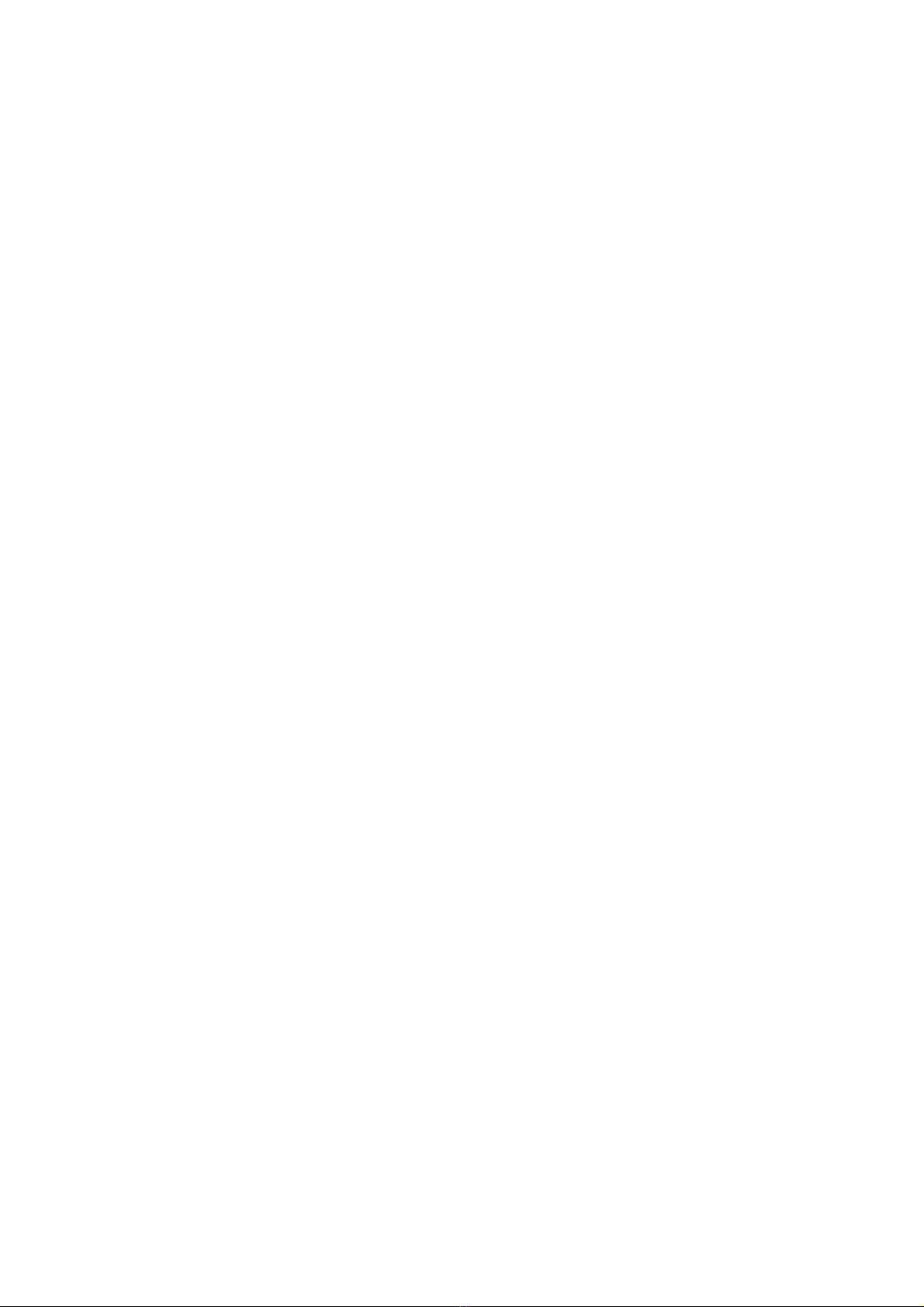Contents
1Preface............................................................................................................1
Purpose.......................................................................................................................................................1
Organization................................................................................................................................................1
Conventions................................................................................................................................................1
2Introduction....................................................................................................3
Overview.....................................................................................................................................................3
Features......................................................................................................................................................3
System Requirements.................................................................................................................................3
3Hardware Installation ....................................................................................5
Hardware Overview.....................................................................................................................................5
Parts List........................................................................................................................................5
USB Connectors ............................................................................................................................6
Splitter and Microfilter..................................................................................................................................6
Front Panel LEDs........................................................................................................................................7
4Modem Setup and Driver Installation ..........................................................9
Prepare to Install the DSLMON Software and USB Driver.........................................................................9
MPoA Bridge or Routed Setting................................................................................................................10
Setting Up USB Network IP Address...........................................................................................12
PPPoA or PPPoE Setting..........................................................................................................................15
Internet Access PPP Setting........................................................................................................17
Connection Status Monitoring...................................................................................................................18
5Advanced Control Menu .............................................................................19
General Configuration...............................................................................................................................19
Viewing General Statistic ..........................................................................................................................20
ATM and DSL Status....................................................................................................................20
Advanced of AAL Link Status.......................................................................................................21
Advanced Debugging................................................................................................................................21
6Remove and Upgrade..................................................................................23
Remove versus Upgrade the Modem Driver ............................................................................................23
Remove Procedure...................................................................................................................................23
Upgrade Procedure...................................................................................................................................24
Rollback Procedure...................................................................................................................................26
Appendix A .......................................................................................................27
ADSL-Related Acronyms ..........................................................................................................................27