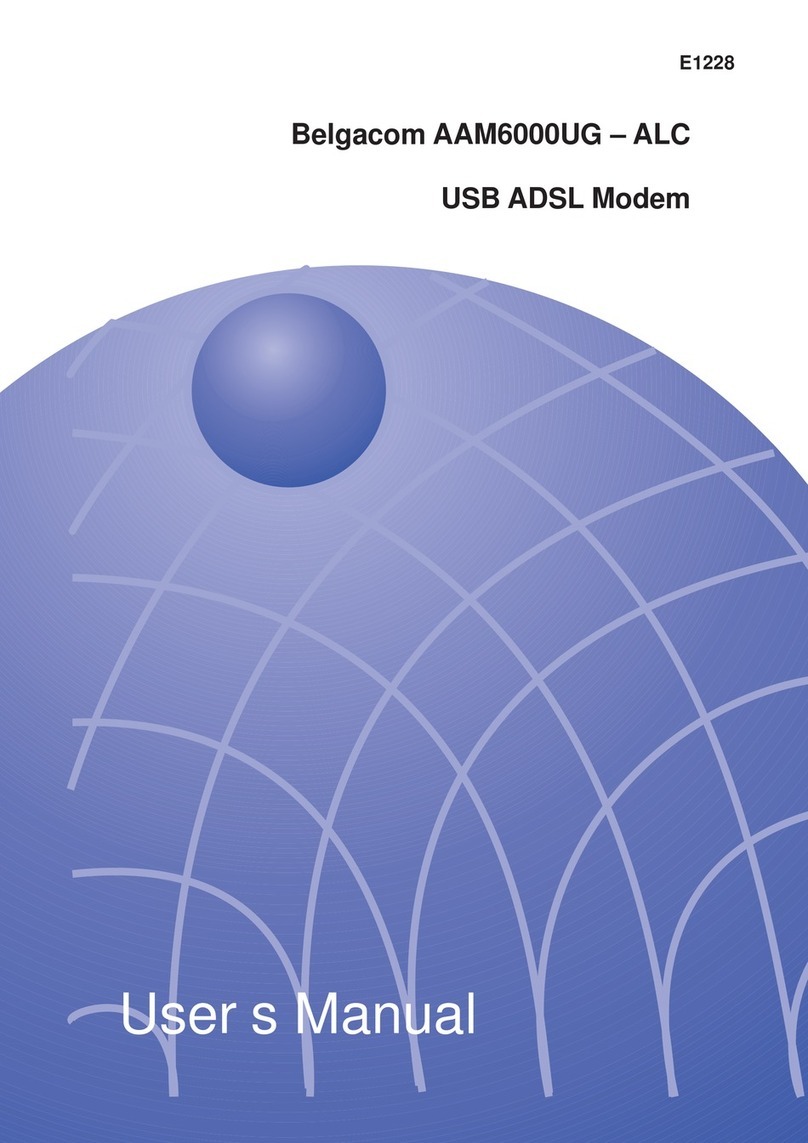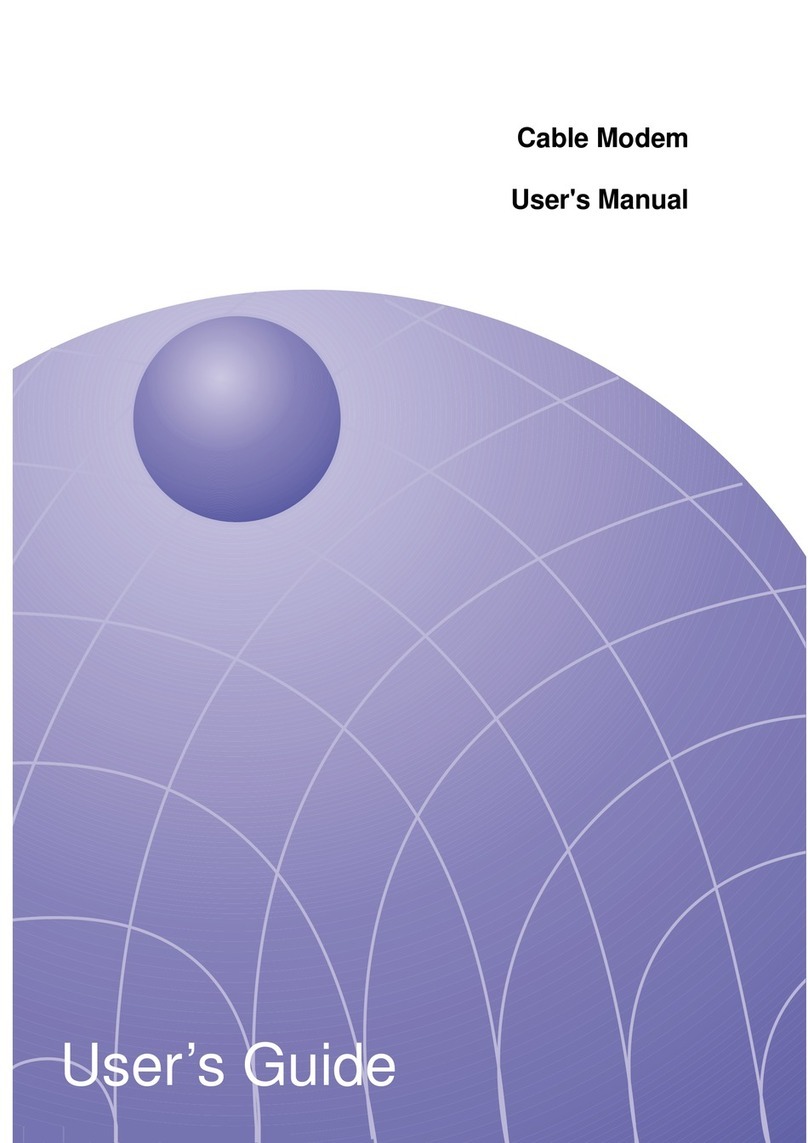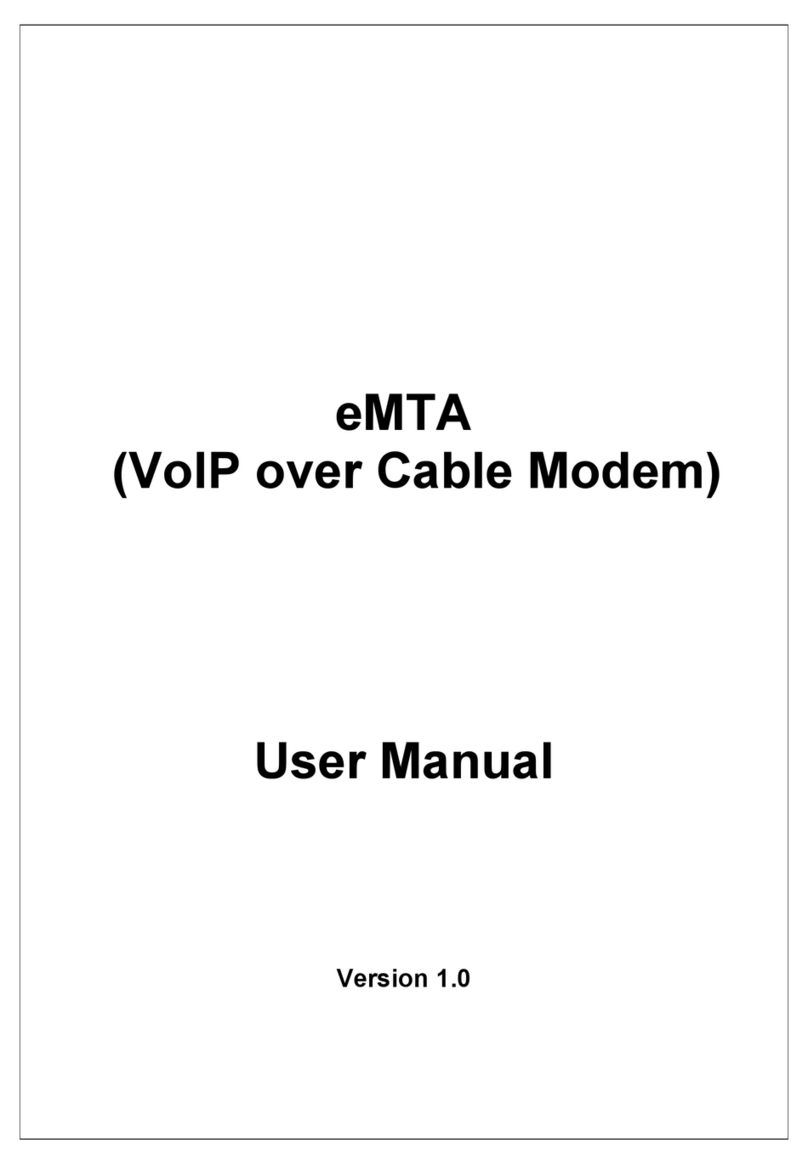Contents
Introduction
Overview ........................................................................................................................... 4
Features ............................................................................................................................ 4
Package Contents ............................................................................................................. 4
Preparations
System Requirement ......................................................................................................... 5
Installing a Network Card .................................................................................................. 5
Installing the TCP/IP Protocol............................................................................................ 6
Checking if TCP/IP is already installed........................................................................... 6
Adding TCP/IP in Network properties ............................................................................. 6
Changing TCP/IP Settings................................................................................................. 6
Using the Cable Modem
Front Panel........................................................................................................................ 7
Rear Panel ........................................................................................................................ 8
Installing the Cable Modem............................................................................................... 9
Powering Up .................................................................................................................... 10
Multiple Client Configuration ........................................................................................... 10
Product Certifications
FCC (Federal Communications Commission Statement) ............................................... 11
UL.................................................................................................................................... 11
CE ................................................................................................................................... 11
Product Specifications
Software Specifications ................................................................................................... 12
RF Receiver/Transmitter Specifications .......................................................................... 13
Hardware Specifications.................................................................................................. 14
3