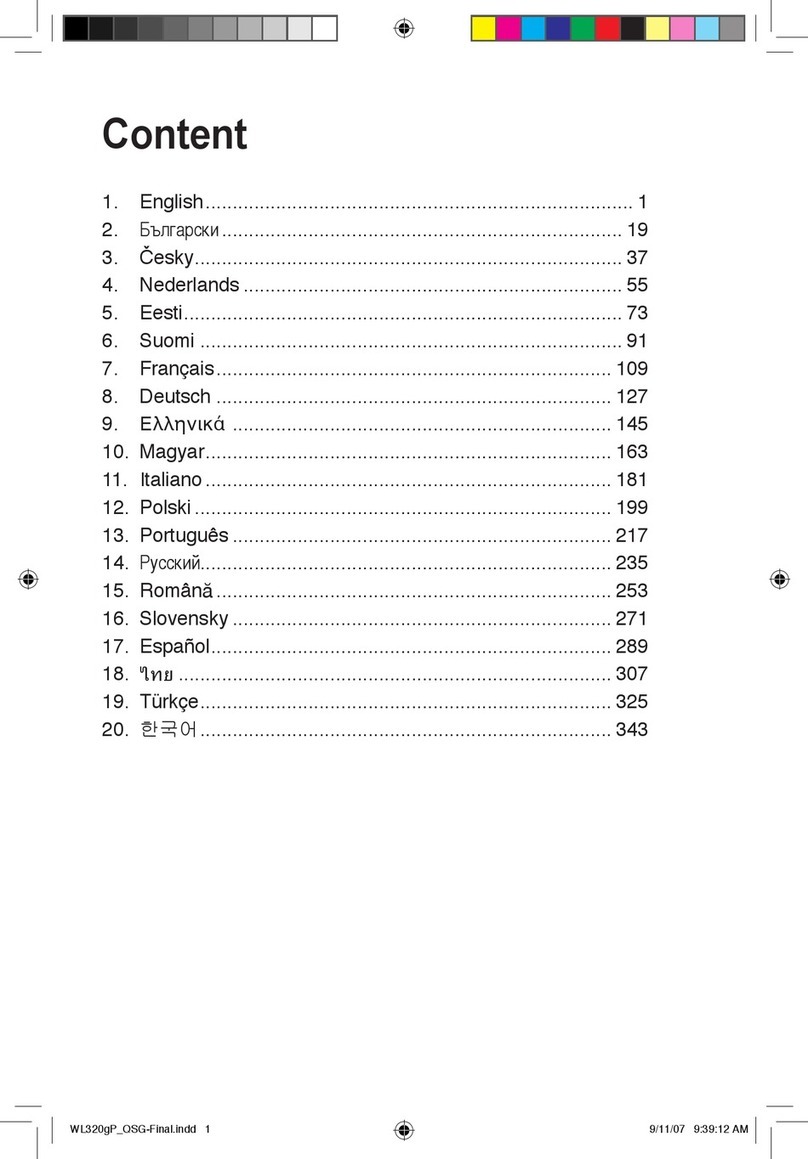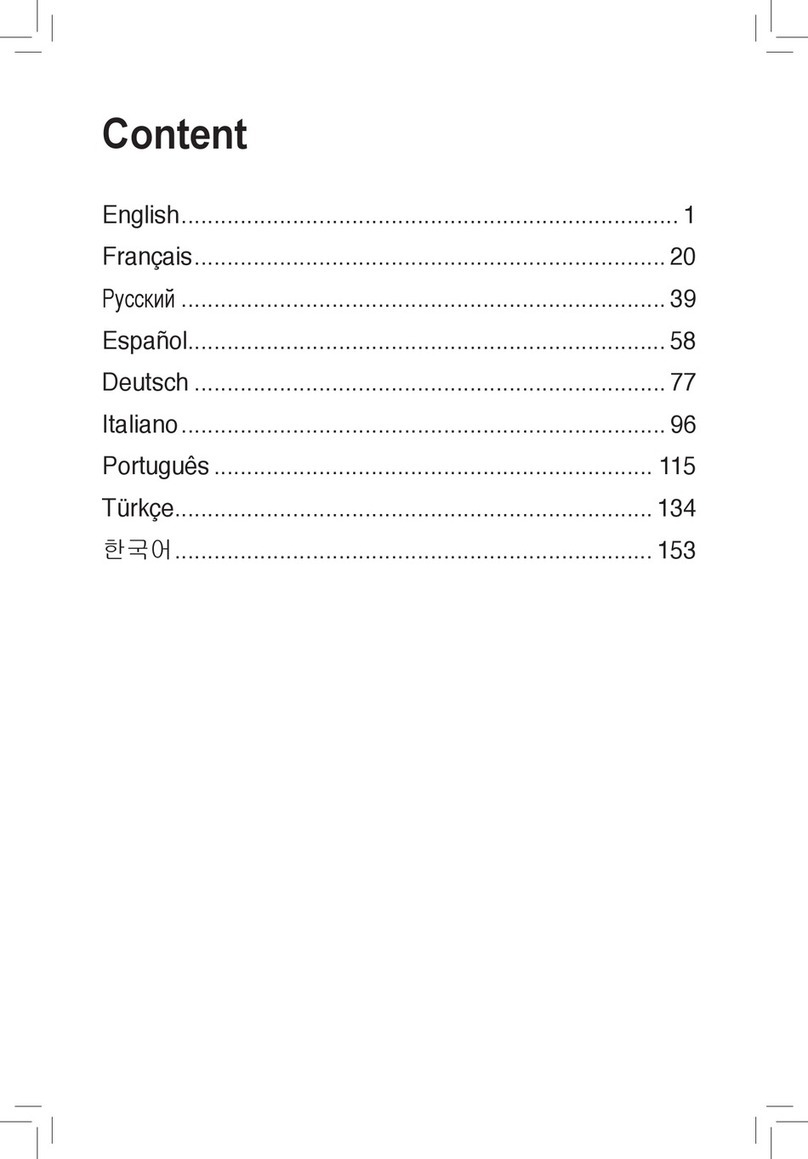Q1
Q2
FAQ
FREQUENTLY ASKED QUESTIONS
RELOCATION
THE BEST PERFORMANCE
NOTE:
To minimize interference, keep the routers away from devices like cordless phones, Bluetooth devices and microwave ovens.
We recommend that you place the routers in an open or spacious location.
Does the AiMesh router support Access Point mode?
A : Yes. You can choose to set the
AiMesh
router as router mode or access
point mode.
Please go to web GUI
( http://router.asus.com ), and go to the
page Administration
Operation Mode.
01
02 03
Prepare
4
A message is displayed when synchronization
is completed.
5Congratulations! You will find the pages below
show up when an AiMesh node has been
successfully added to the AiMesh network.
SETUP STEPS
02
AiMesh node
Factory default status. Keep power on
and standby for AiMesh system setting.
**
If you cannot find any AiMesh node, please go to "TROUBLE SHOOTING".
3
Click Search, it will automatically search for
your AiMesh node. When the AiMesh node
shows on this page, click it to add it into the
AiMesh system.
TROUBLE SHOOTING
If your AiMesh router cannot find any AiMesh node nearby or
synchronization fails, please check followings and try again.
Locate AiMesh router and node at best place.
Successfully added RT-ABCDE to your AiMesh system,
it will take awhile to show up as connected in the AiMesh
router list.
OK
AiMesh routerAiMesh node
Place your AiMesh router and node within
1-3 meters of each other during the setup
process.
Move your AiMesh node closer to the AiMesh
router ideally. Ensure it is within 1-3 meters.
a
Your AiMesh node is powered on.
b
Your AiMesh node is upgraded to AiMesh
supported firmware.
c
Download AiMesh - supported firmware at
https://www.asus.com/AiMesh/
Power on your AiMesh node and connect it to your PC via
a network cable.
iv.
i.
ii.
Launch a web GUI. You will be redirected to the ASUS
Setup Wizard. If not, navigate to
http://router.asus.com
iii. Network Map
AiMesh node
AiMesh
Find AiMesh node
Search
vi.
Press the reset button on your AiMesh node for atleast 5 seconds.
Release the reset button when the power LED is flashing slowly.
2
Go to Network Map page, click AiMesh icon
and then Search for your extending AiMesh
node.
5
** If you cannot find the AiMesh icon here, click on firmware
version and update the firmware.
Network Map
AiMesh node
AiMesh
Find AiMesh node
Search
AiMesh
Find AiMesh
2% RT-ABCDE
Cannot find any router?
34:97:F6:5F:6C:50
03
AiMesh router
1Refer to ONE ROUTER SETUP STEPS to connect
your AiMesh router to your PC and modem, and
then log in into the web GUI.
Modem AiMesh router AiMesh node
within
1-3 meter
ASUS Router
AiMesh
Find AiMesh
RT-ABCDE
Cannot find any router?
34:97:F6:5F:6C:50
AiMesh
RT-ABCDE
34:97:F6:5F:6C:50
AiMesh routers in your network
v. After firmware uploaded, please go to Network Map page
to confirm whether AiMesh icon showed up.
Follow the setup steps to establish a connection between the
AiMesh router and node via Wi-Fi first.
Place the node in the ideal locations for best coverage. Run an
Ethernet cable from the LAN port of the AiMesh router to the
WAN port of AiMesh node.
ASUS ROUTER APP
Download free ASUS Router
APP to setup and manage
your router(s).
Save
Operation Mode
Administration - Operation Mode
Could I setup wired connection between AiMesh routers (Ethernet backhaul)?
A : Yes. AiMesh system supports both
wireless and wired connection between
AiMesh router and node to maximize
throughput and stability. AiMesh
analyzes the wireless signal strength for
each frequency band available, and then
determines automatically whether a
wireless or wired connection is best to
serve as the inter-router connection
backbone.
1
2
AiMesh system will auto-select the best path for data transmission,
whether wired or wireless.
3
LAN-WAN
c
Go to Administration Firmware Upgrade. Click on
Choose File
, and upload the AiMesh-supported firmware.
AiMesh
Check
Upload
Firmware Version
Product ID
Firmware Version
New Firmware File
RT-ABCDE
3.0.4.382_12345678
Choose File
Firmware Upgrade
Administration - Firmware Upgrade