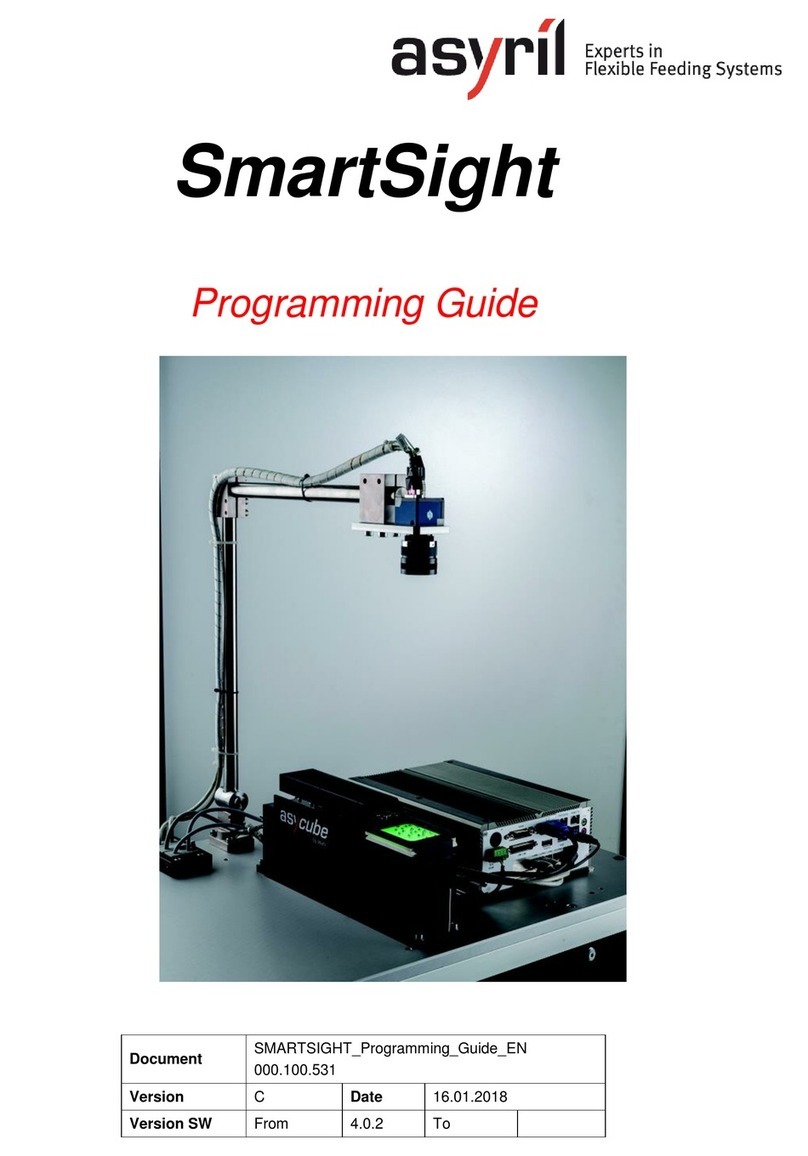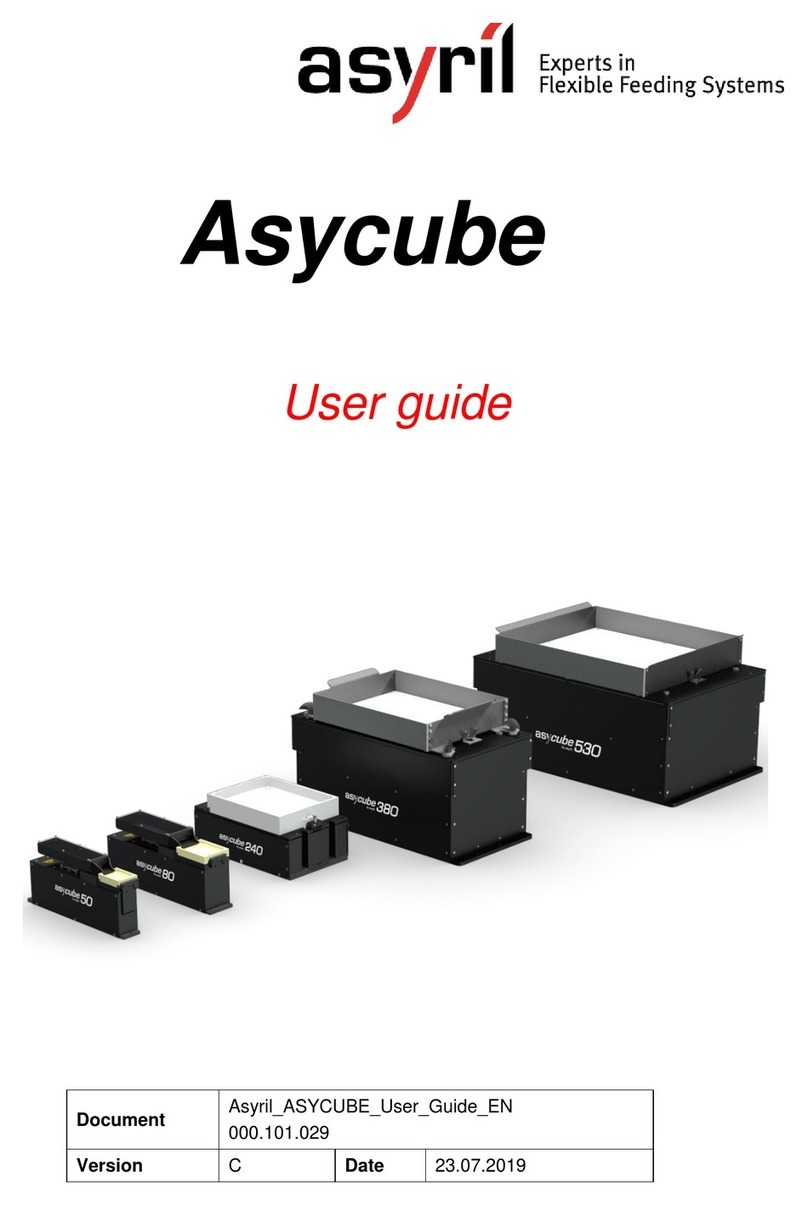000.102.083 2/50
Table of Contents
TABLE OF CONTENTS..............................................................................................................................2
1. INTRODUCTION...............................................................................................................................4
1.1. GENERAL INFORMATION...........................................................................................................4
1.2. OTHER MANUALS......................................................................................................................5
1.3. OVERVIEW ................................................................................................................................5
1.4. COMPATIBILITY.........................................................................................................................6
1.5. GENERAL NOTICE .....................................................................................................................6
2. ASYCUBE CONTROL URCAP INSTALLATION AND CONFIGURATION ...........................7
2.1. INSTALLATION...........................................................................................................................7
2.2. ENABLING THE URCAP ............................................................................................................8
2.3. NETWORK CONFIGURATION......................................................................................................8
2.3.1. Asycube network settings....................................................................................................8
2.3.2. UR robot network settings.................................................................................................10
2.3.3. Connection between the UR robot & the Asycube platform.........................................11
3. STANDARD USE OF THE ASYCUBE CONTROL URCAP....................................................14
3.1. STANDARD CONTROL..............................................................................................................14
3.2. PROGRAMMING WITH THE URCAP.........................................................................................18
3.2.1. Asycube Vibrate..................................................................................................................18
3.2.2. Asycube Backlight..............................................................................................................21
3.2.3. Offline programming...........................................................................................................22
3.3. WARNINGS AND ALARMS........................................................................................................23
4. ADVANCED USE OF THE ASYCUBE CONTROL URCAP ...................................................25
4.1. ADVANCED PROGRAMMING....................................................................................................25
4.1.1. Smart feeding......................................................................................................................25
4.1.2. Smart centering...................................................................................................................29
4.1.3. Sequence node...................................................................................................................32
4.1.4. Asycube Terminal...............................................................................................................35
4.2. MANAGING VARIABLES &LOGS ..............................................................................................36
6. UR PROGRAM EXAMPLES.........................................................................................................38
6.1. EXAMPLES’DESCRIPTION.......................................................................................................38
6.1.1. Flexible_pick_and_place_without_vision_feedback......................................................40
6.2. FLEXIBLE_PICK_AND_PLACE_STRUCTURED_PLATE_WITHOUT_VISION_FEEDBACK............40
6.2.1. Flexible_pick_and_place_with_vision_feedback ...........................................................41
6.3. LOADING AN EXAMPLE............................................................................................................41
7. TROUBLESHOOTING...................................................................................................................43
8. TECHNICAL SUPPORT................................................................................................................45