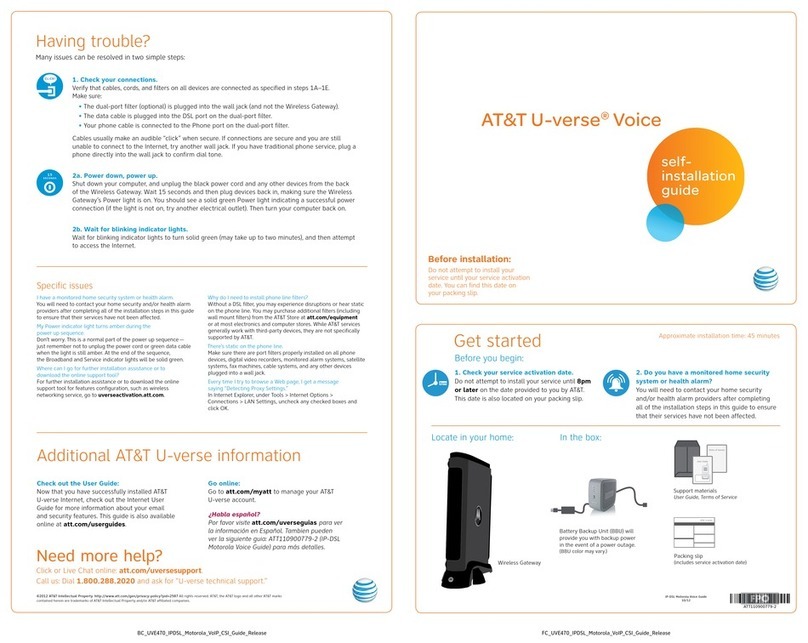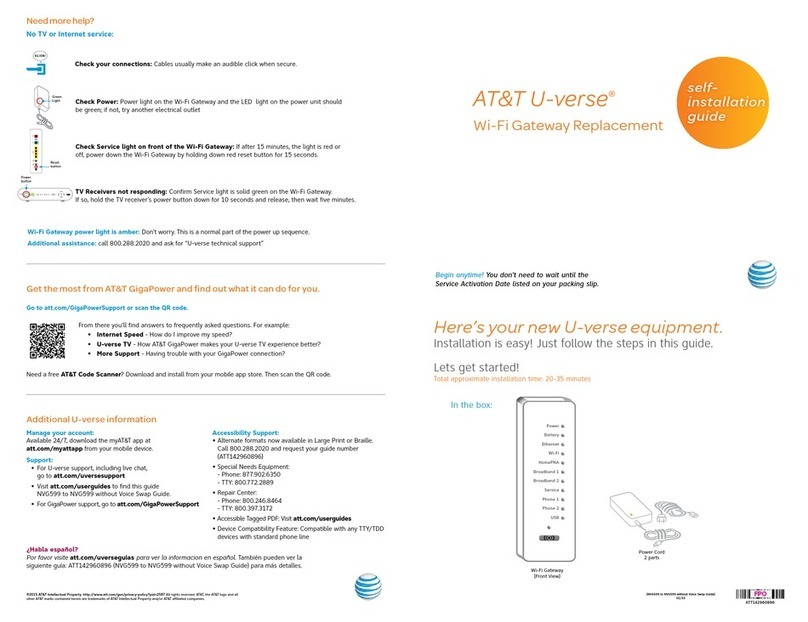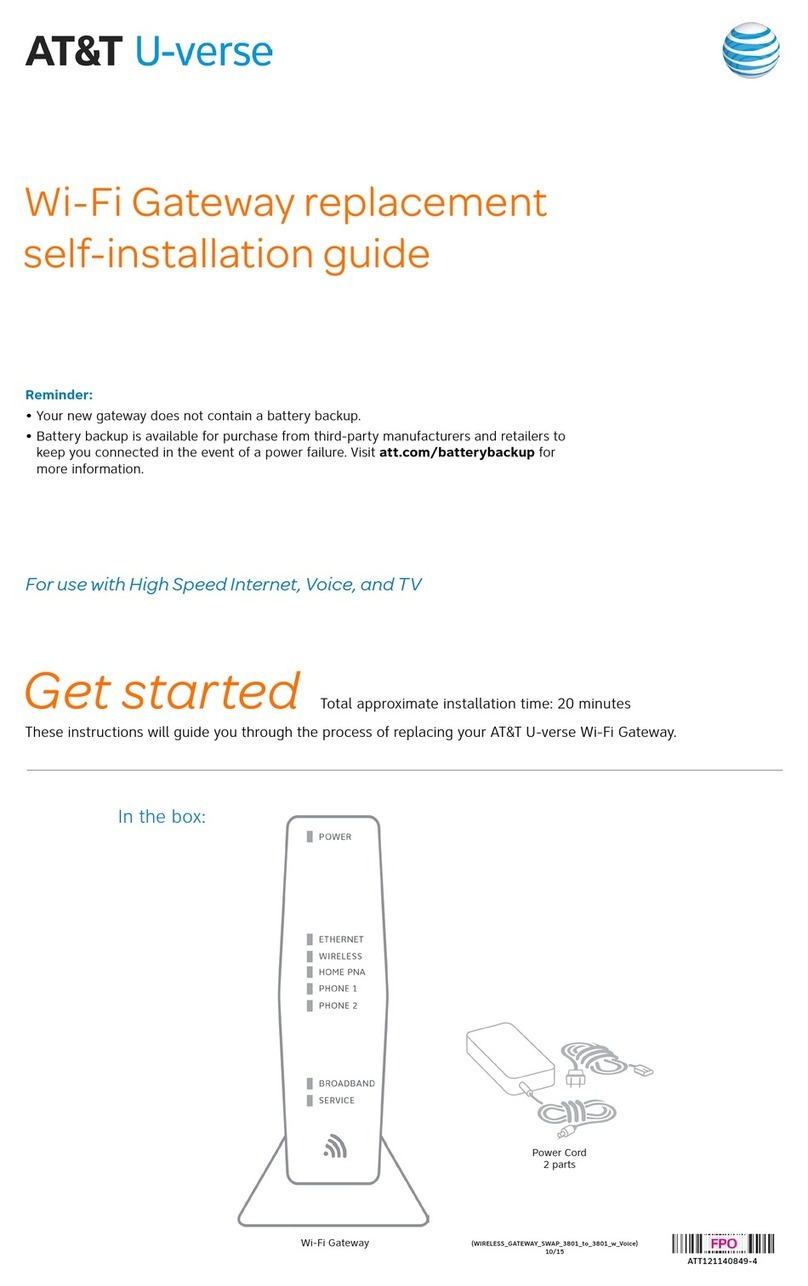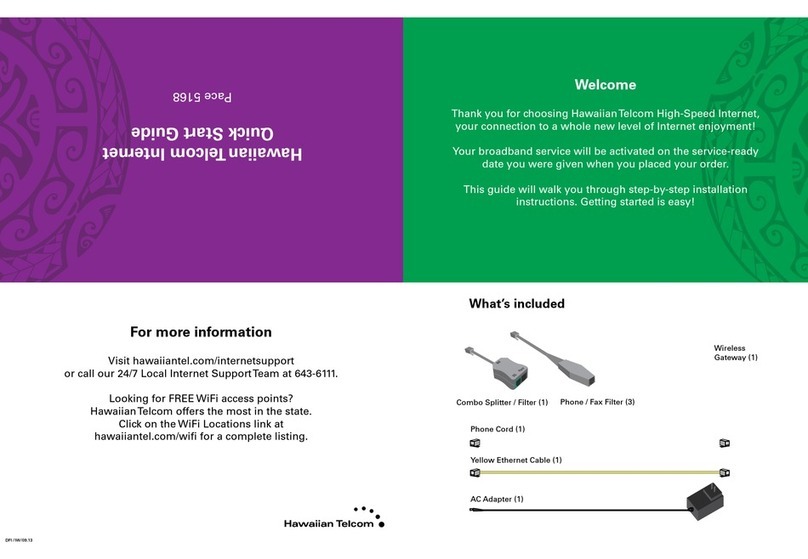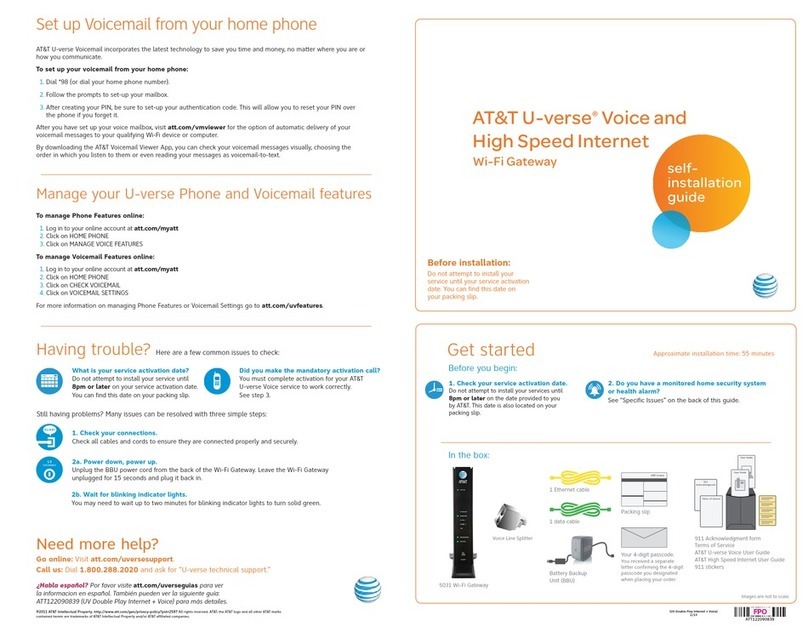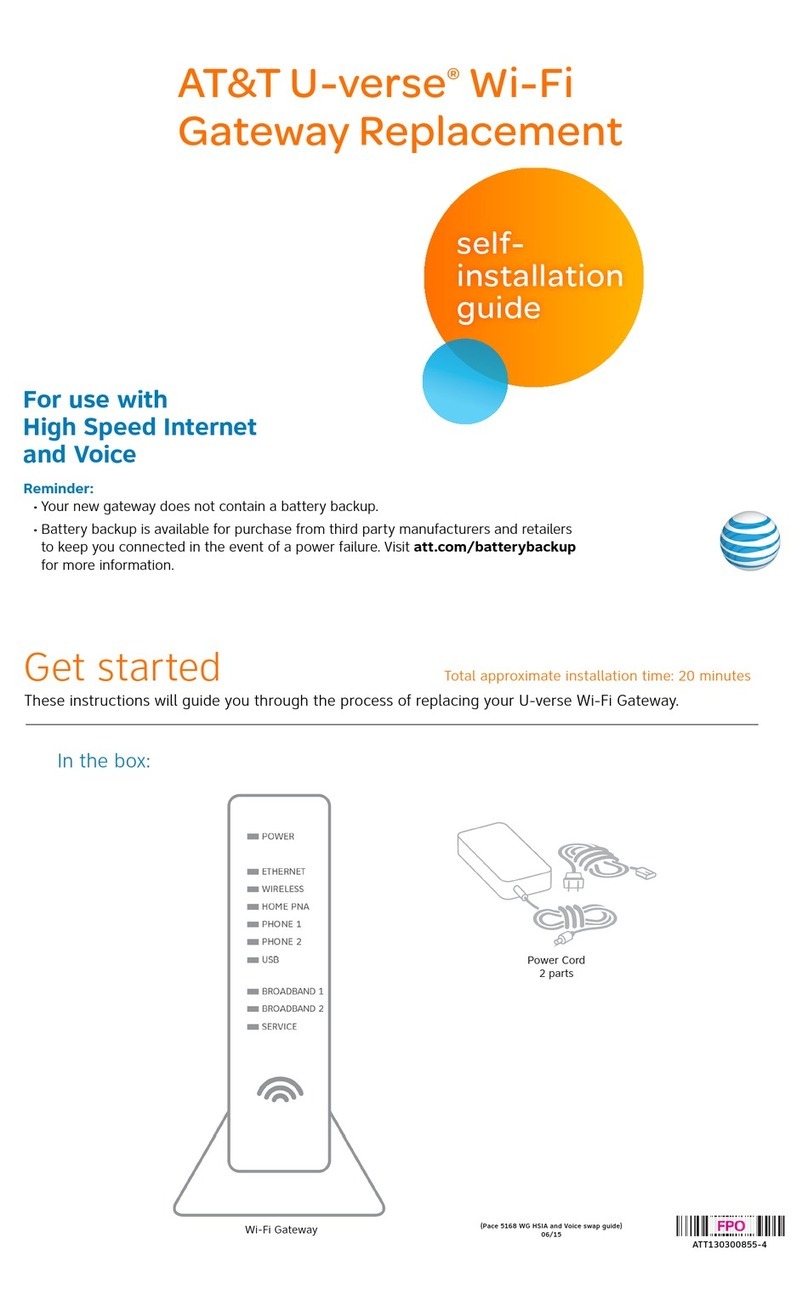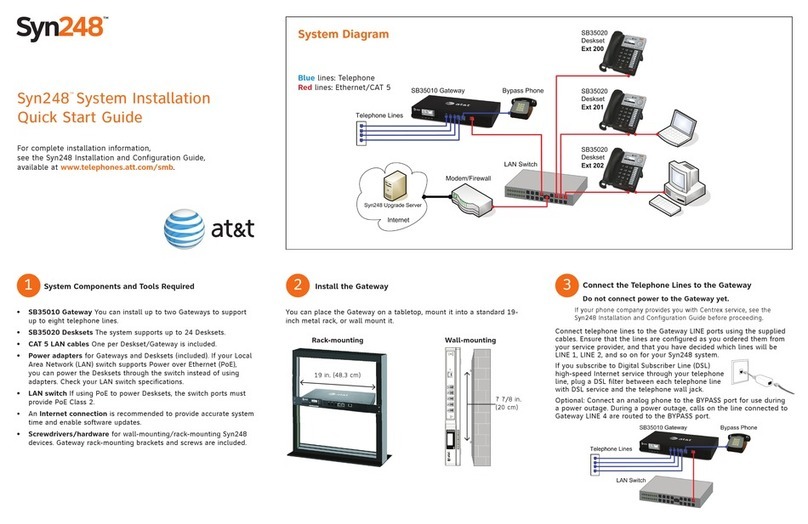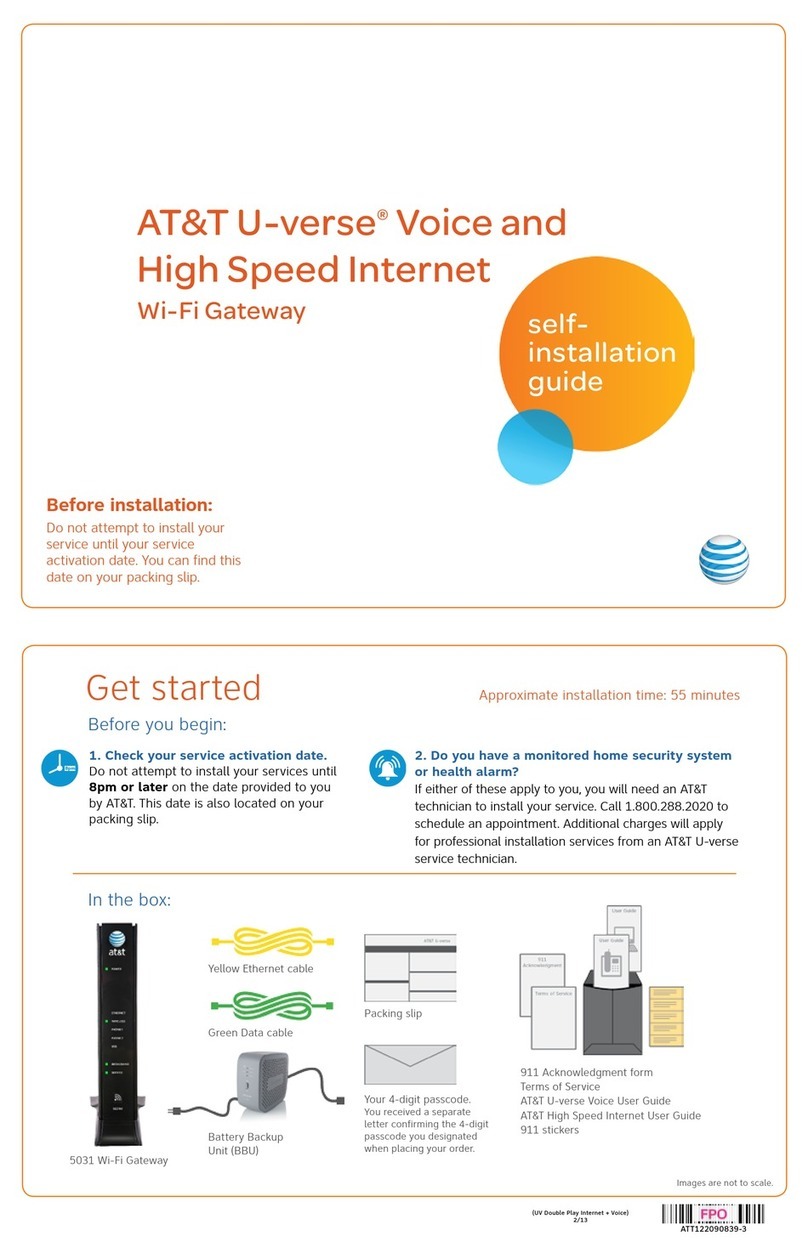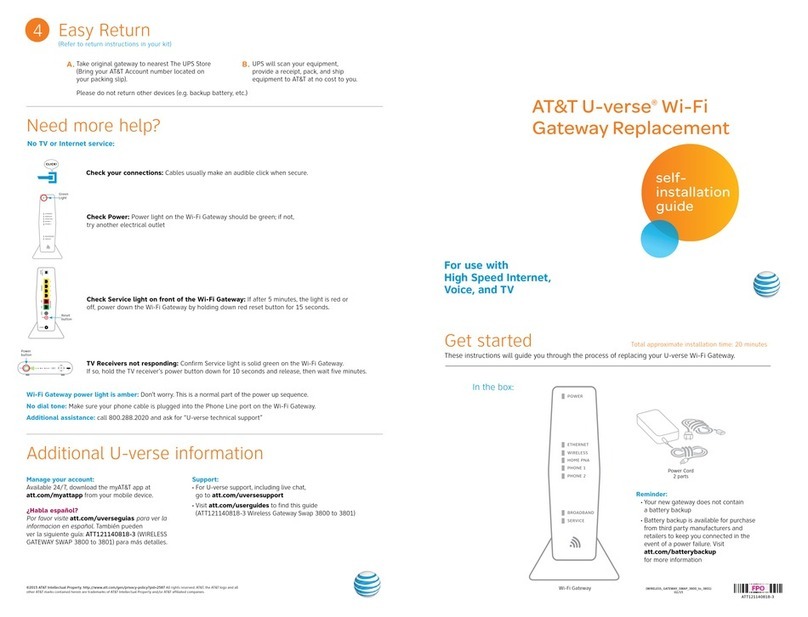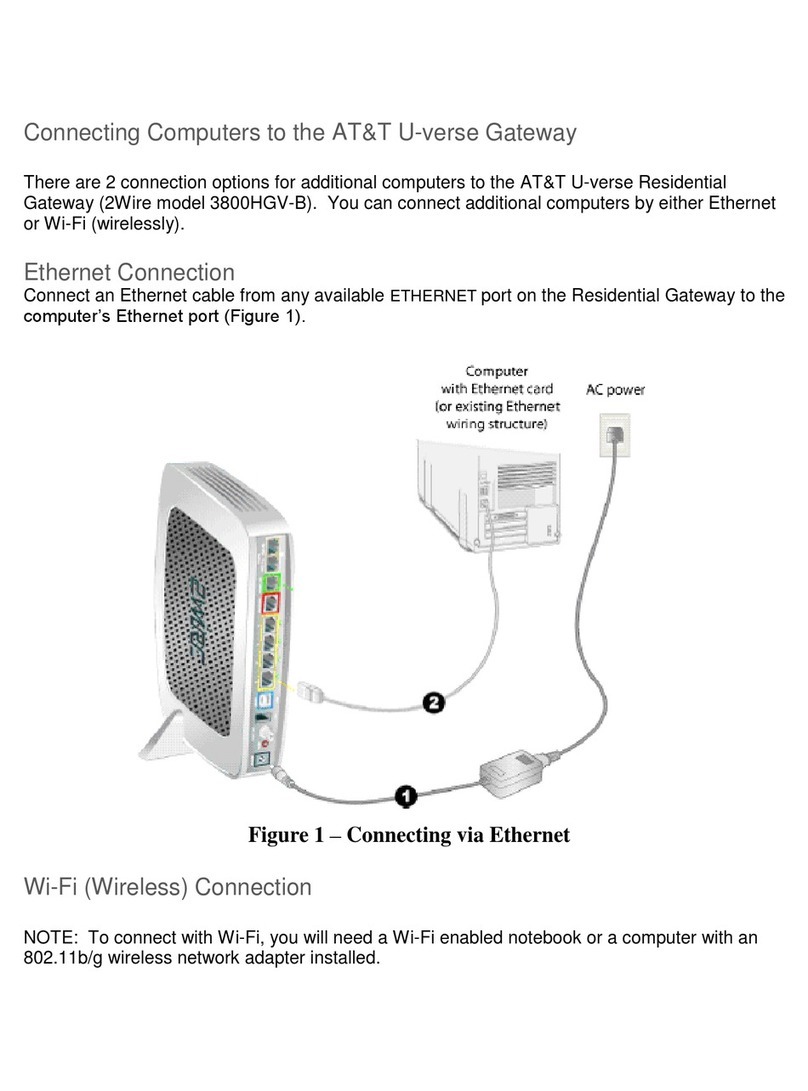Ethernet
Wi-Fi
HomePNA
Phone 1
Phone 2
USB
Broadband 1
Broadban 2
Service
When complete, the Service light will begin flashing, then turn to solid green.
If the Service light does not turn solid green or continues to blink after 5 minutes,
see Need more help? on the back of this guide.
NOTE: Your TV may take a few minutes to display. Check your TV for service. If your
TV does not respond, refer to Need more help? on the back of this guide.
Power up
Approximate time: 1–5 minutes2.
Your Wi-Fi Gateway is now powering up. During this time (up to 5 minutes),
do not unplug the power cord or the green data cable, as this can permanently
damage the Wi-Fi Gateway and significantly delay your service activation.
Easy return
(Refertoreturninstructionsinyourkit)
4.
Returnyourequipmentatnocost
to you within 21 days to avoid
$150 charge.
Take original gateway and power
cord to nearest The UPS Store.
BringyourAT&TAccountnumber
located on your packing slip.
Please do not return other devices
(e.g., backup battery, etc.).
UPS will scan your equipment,
provide a receipt, pack, and ship
equipment to AT&T at no cost
to you.
A. B. C.
Go Wi-Fi
Approximate time: 1–5 minutes3.
New Wi-Fi setup:
NOTE: Any custom settings made for security cameras, game consoles, etc.,
on your original Wi-Fi Gateway will also need to be made on your new Wi-Fi Gateway.
NOTE: If Wi-Fi settings did not transfer or to use new Wi-Fi Network Name and Password,
refer to Need more help? section on back page of guide.
·Open a browser and go to ufix.att.com/restore
·LogintoyourU-verseaccount.IfyouforgotyourUserID(primaryAT&Temailaddress)andPassword,
help can be found on the account log in screen.
·Follow the on screen instructions to transfer the existing Wi-Fi settings.
·RecordexistingNetworkNameandWi-FiPasswordonseparateyellowstickerfromkit.
·PlacenewyellowstickeroveryournewWi-FiGateway’syellowsticker.
B.
A. Select only one option to begin the Wi-Fi setup.
Option 1: Connect using PC
·ConnectlaptoporPCwithanEthernetcable
to your Wi-Fi Gateway
·Continue to B
Option 2: Connect using smartphone/tablet
·EstablishatemporaryconnectionusingnewWi-Fi
settings located on yellow sticker on new Wi-Fi Gateway
·Openyourdevice’sWi-Ficonnectionsettingsand
selectyourWi-FiNetworkNameandenteryourWi-Fi
Password to connect to your network
·Continue to B
Phone
Lines 1&2
ONT
Broadband
DSL
Broadband
USB
Reset
Cable Line
Power
ETHERNET
4
3
2
1
Reset
Phone
Lines
Cable
Line
1 & 2
USB
Ethernet
1 2 3 4
DSL
Broadband
ONT
Power
Set up
Approximate time: 15 minutes1.
A. ·Unplug power cord from
existing Wi-Fi Gateway
·Set power cord aside
·Stand new Wi-Fi Gateway
side-by-side with existing
Wi-Fi Gateway
C. ·Removeyellowsticker
covering the Power port
of new Wi-Fi Gateway
·Connect new power cord to
Power port of new Wi-Fi Gateway
and into electrical outlet
B. ·Transfer one connection
at a time from the
existing Wi-Fi Gateway
to new Wi-Fi Gateway
Please note that your U-verse TV, Internet, and voice services will not operate during this process.
This includes recording TV shows.
Belowisacompletedsetup.YourexistingWi-FiGatewayandconnectionsmayvary.
Wall Jack
Electrical
Outlet
Green
DataCable
B
Gray
Phone Cable
B
NewPower
Cord
C
Yellow
EthernetCable
B
Wireless
Access Point
(Optional)
and/or
DVR
(NotShown)
(U-verse TV
Customers Only)
Yellow
EthernetCable
B
ExistingWi-FiGateway NewWi-FiGateway