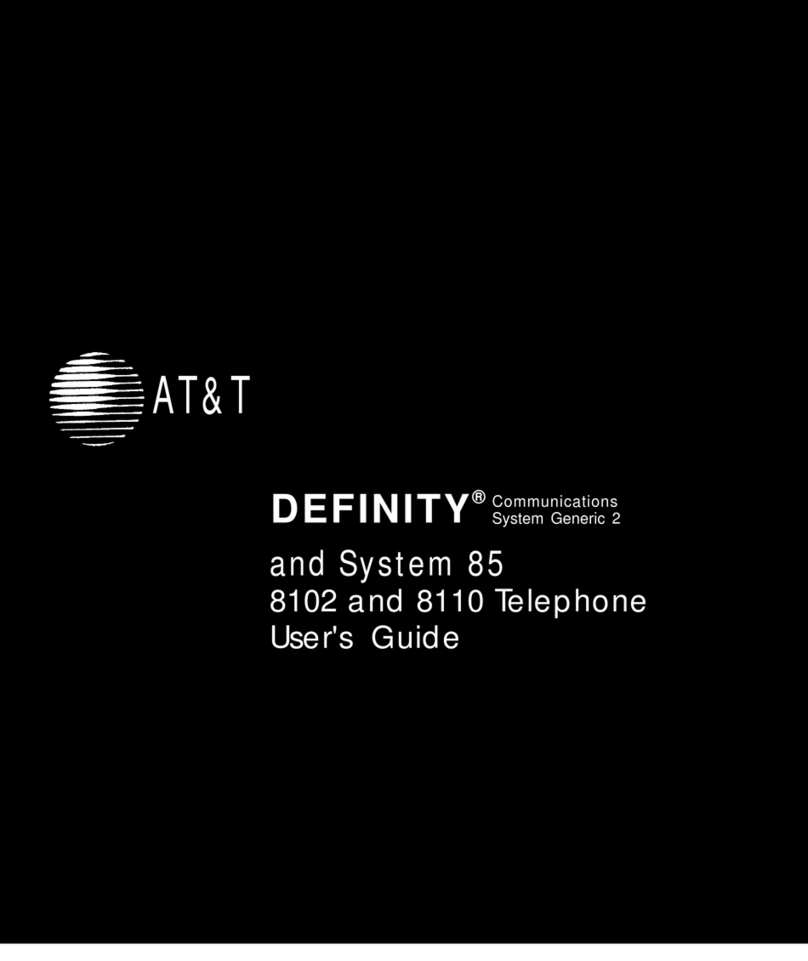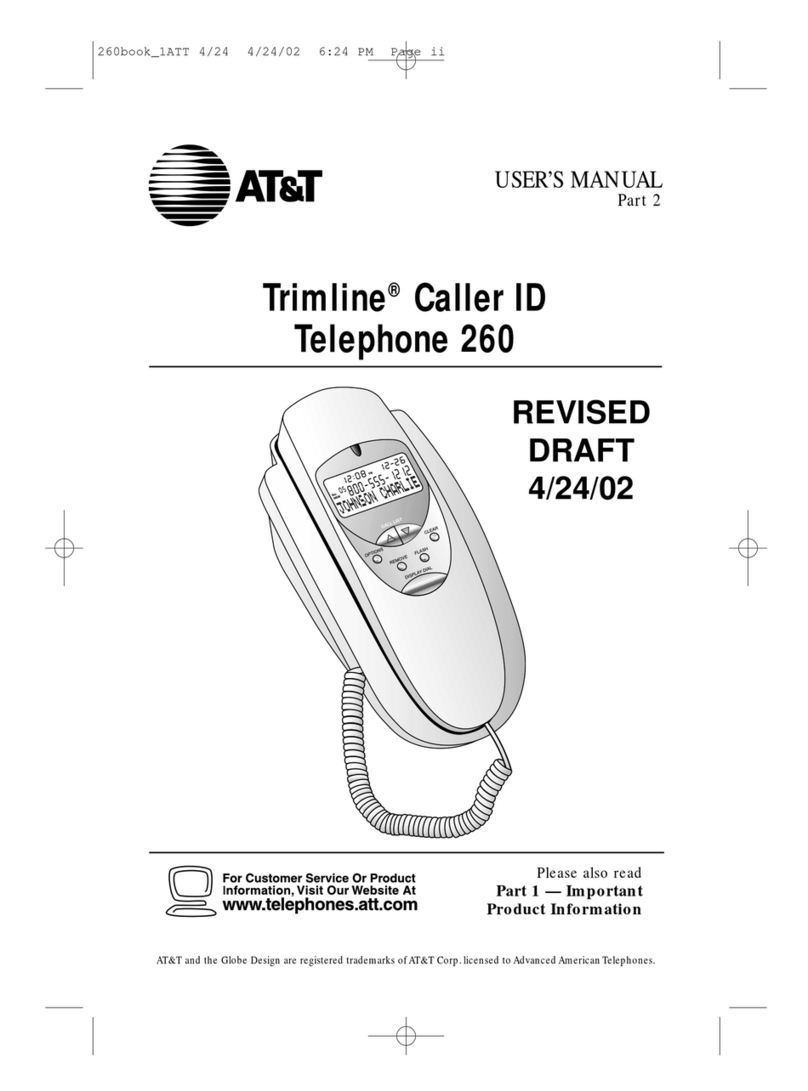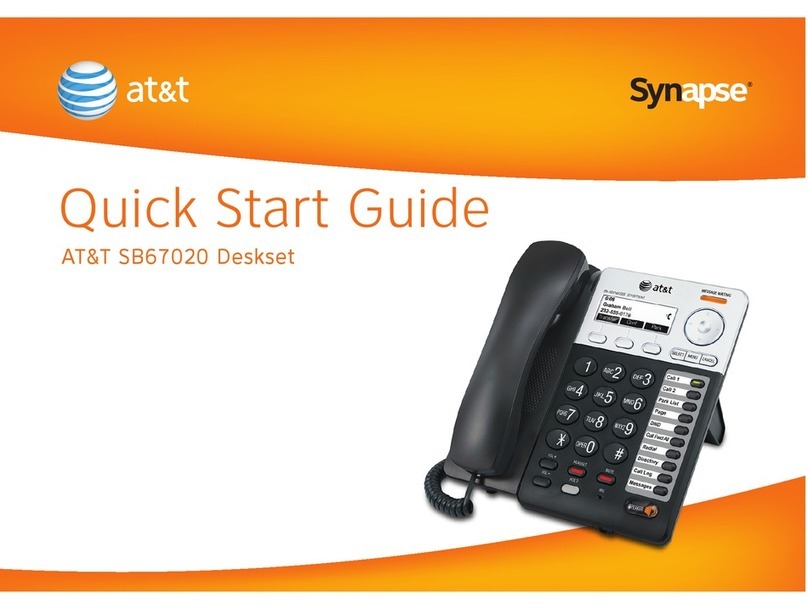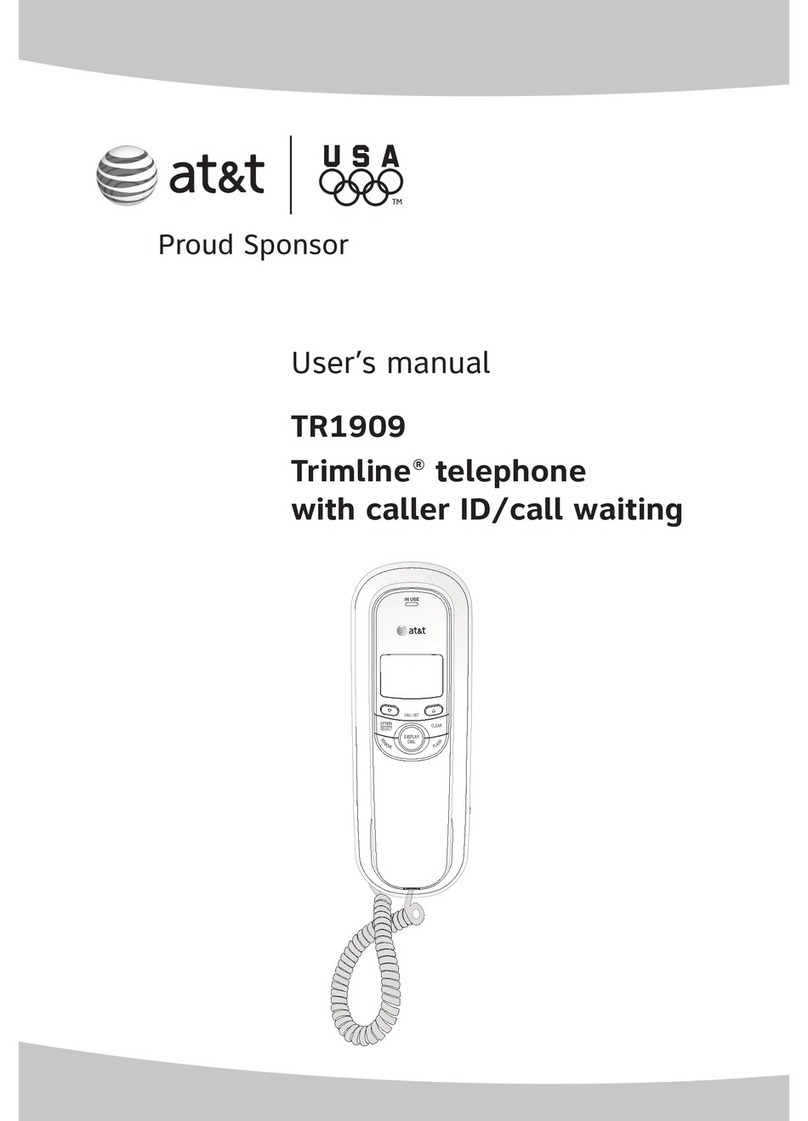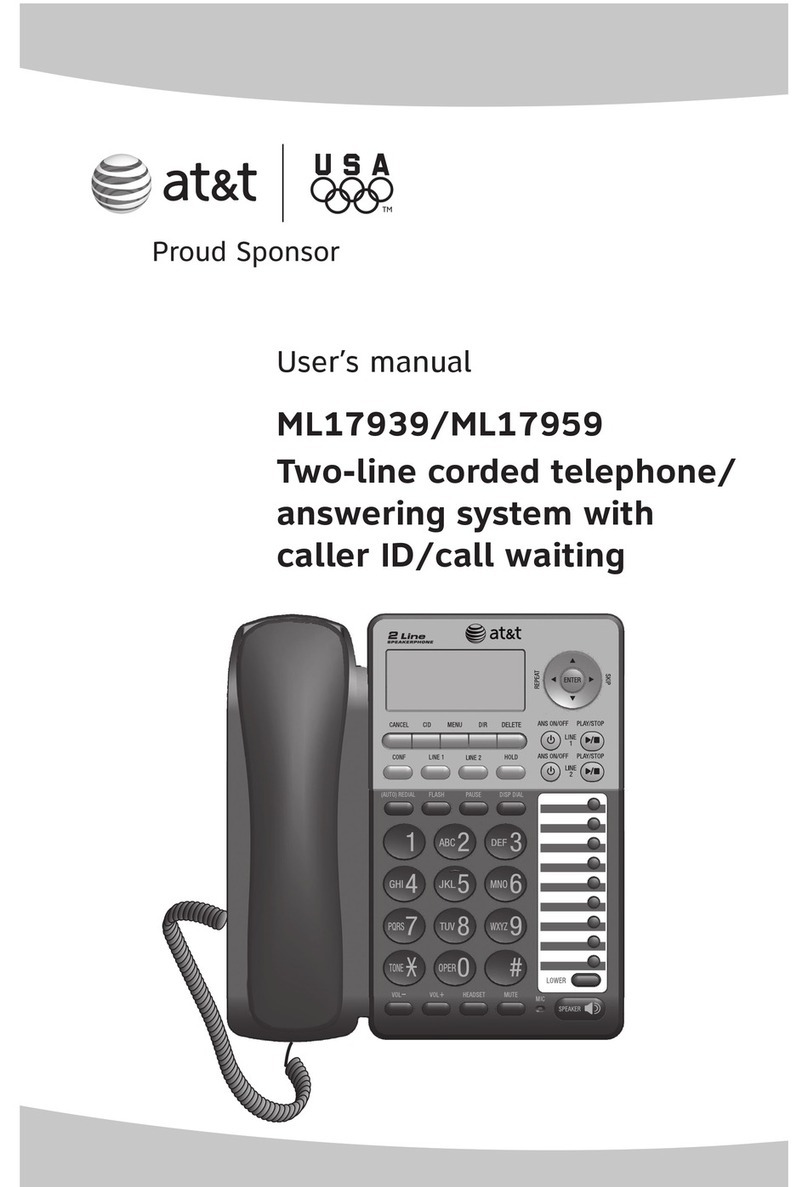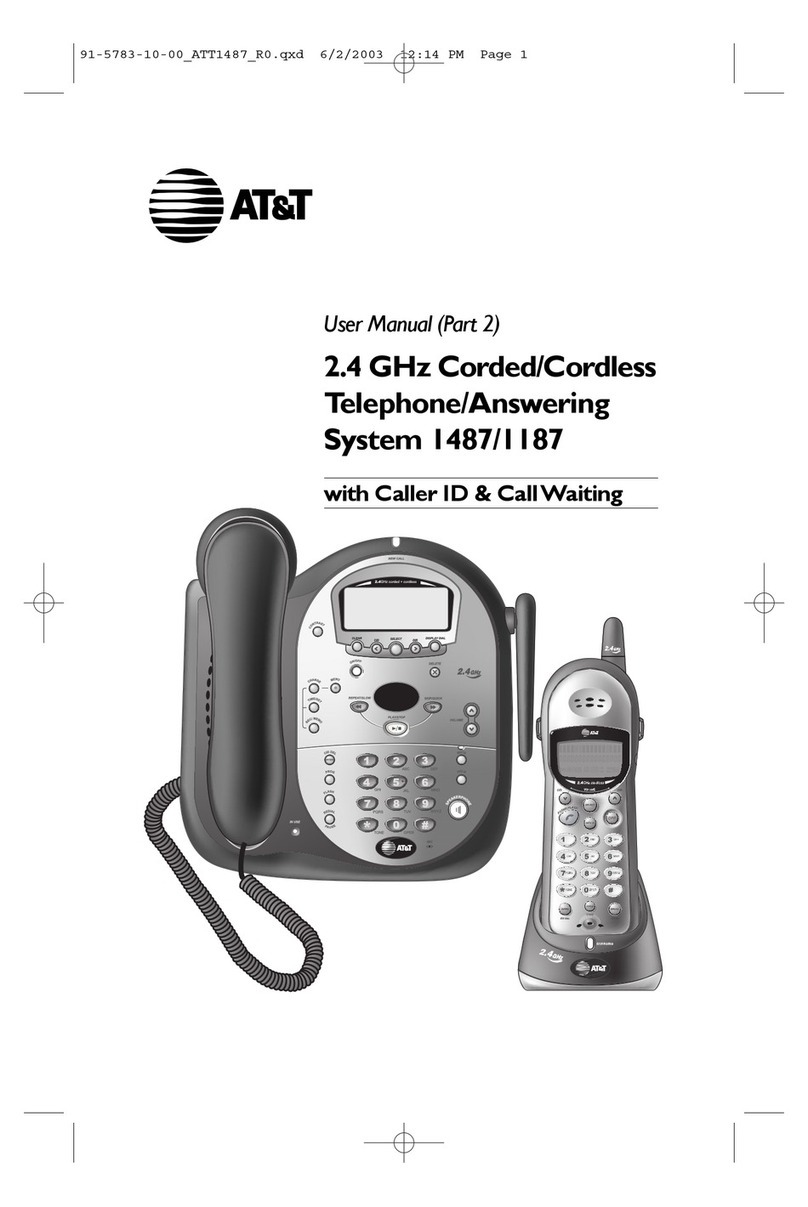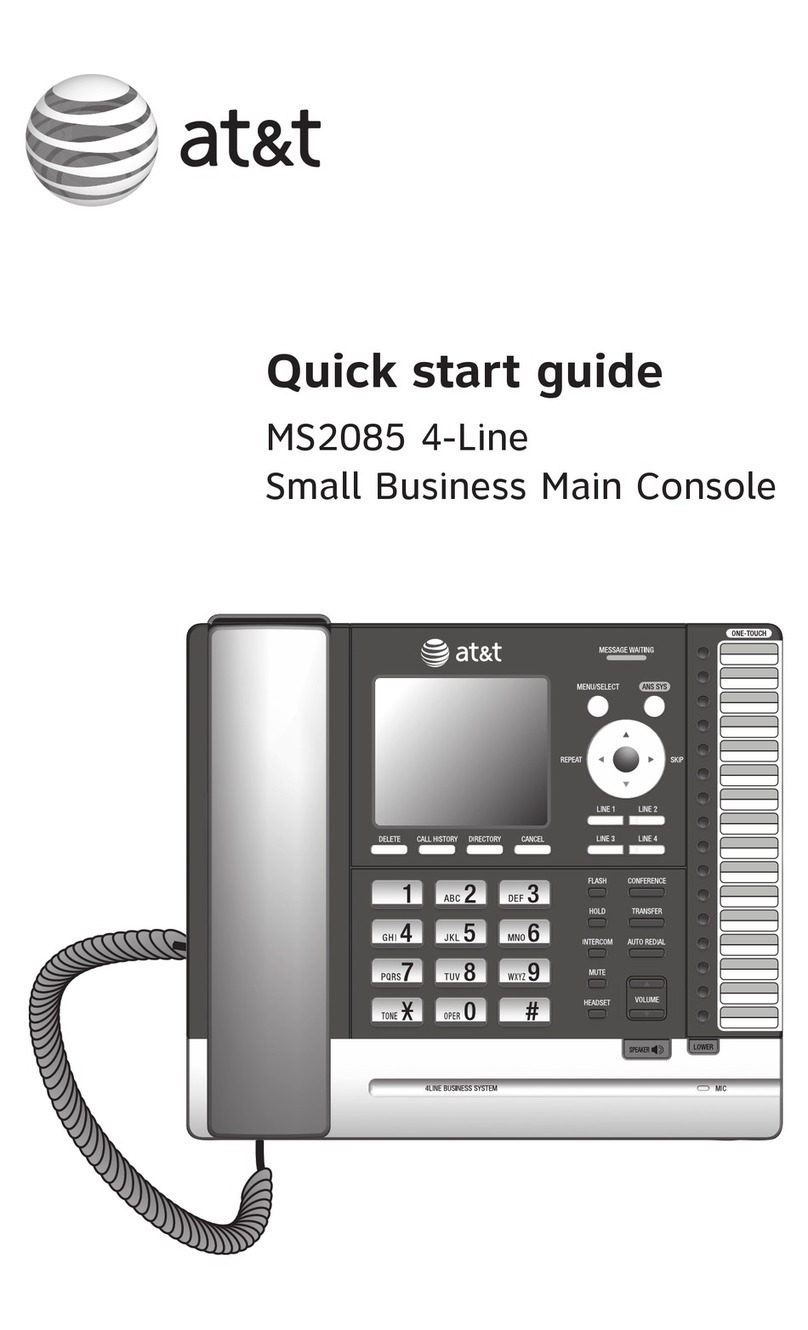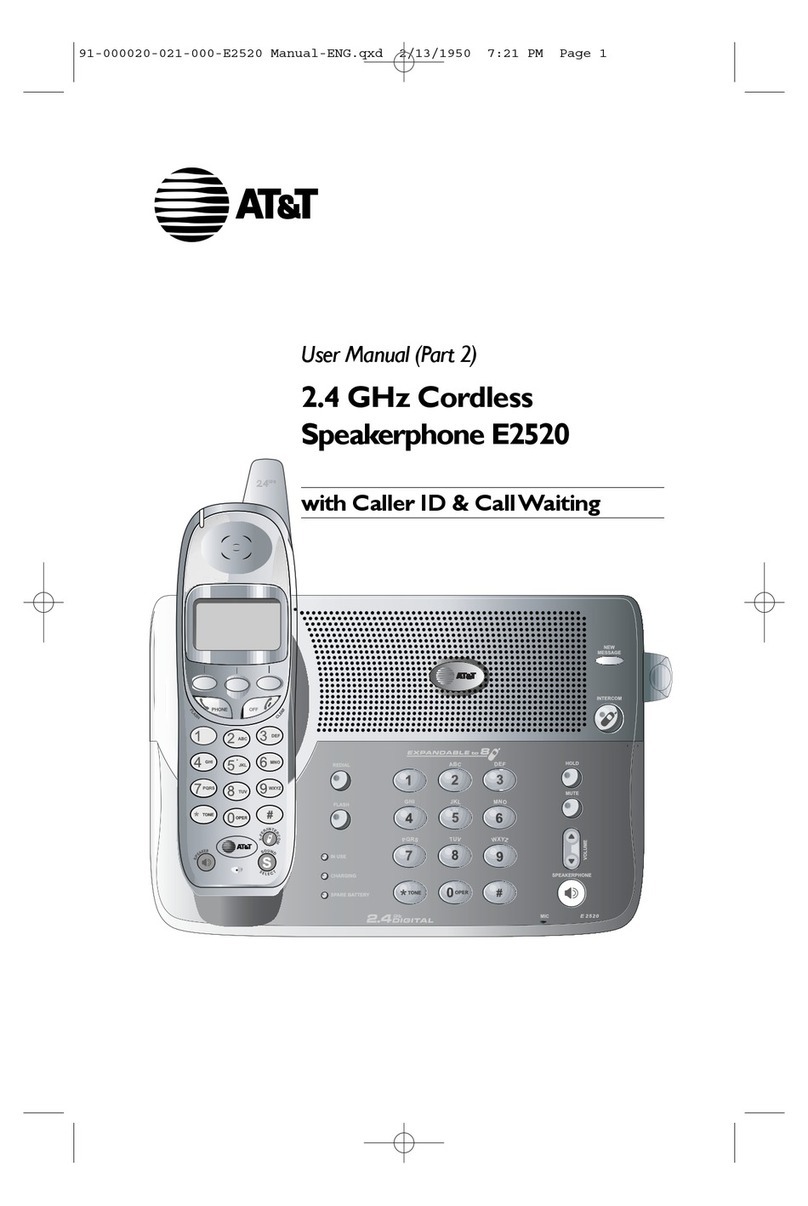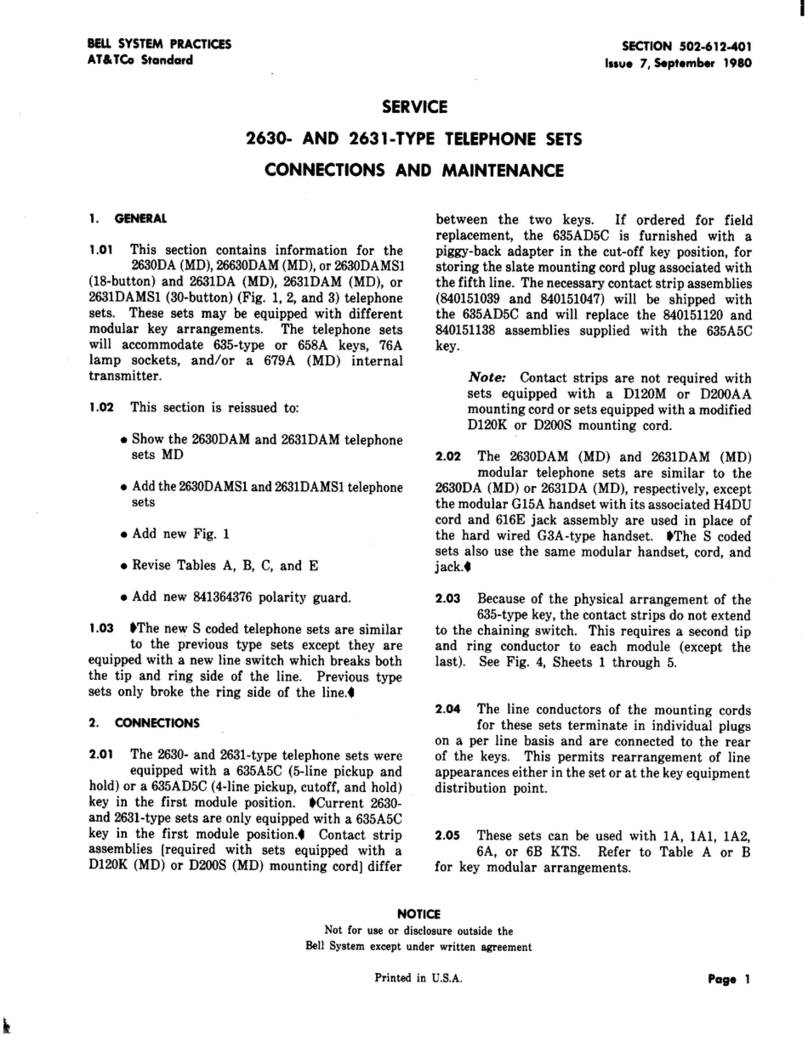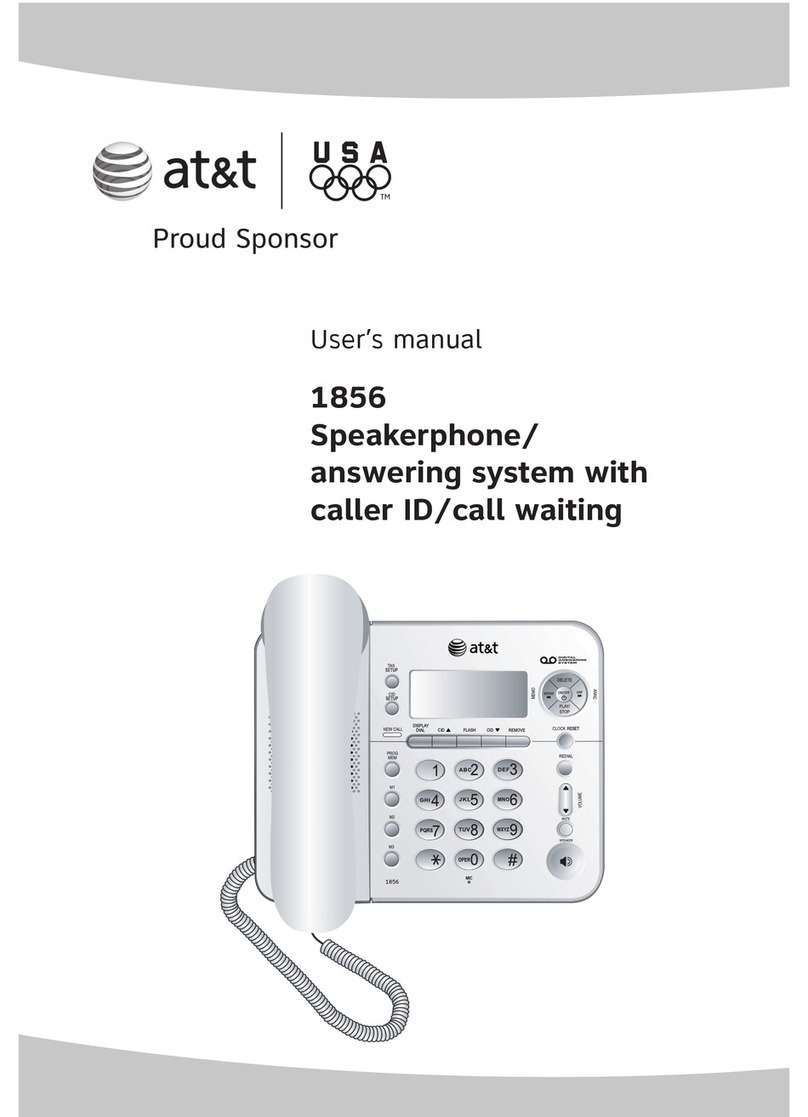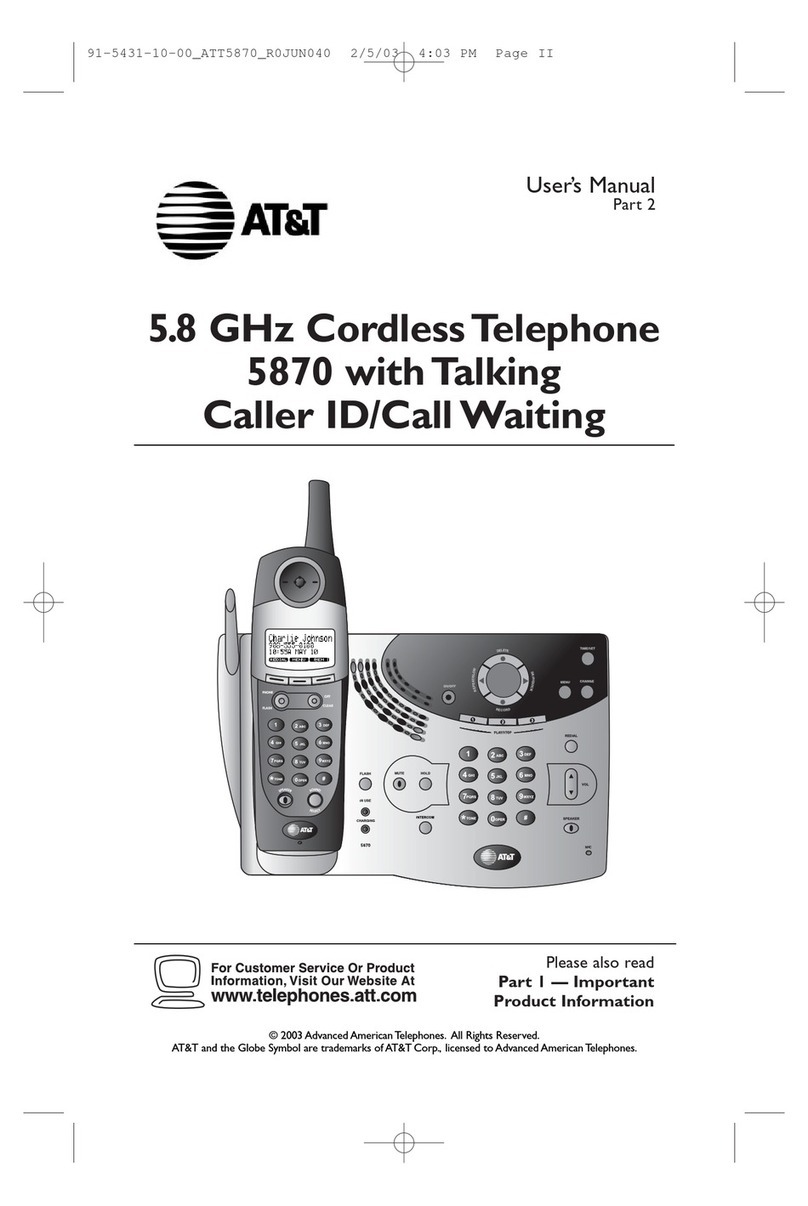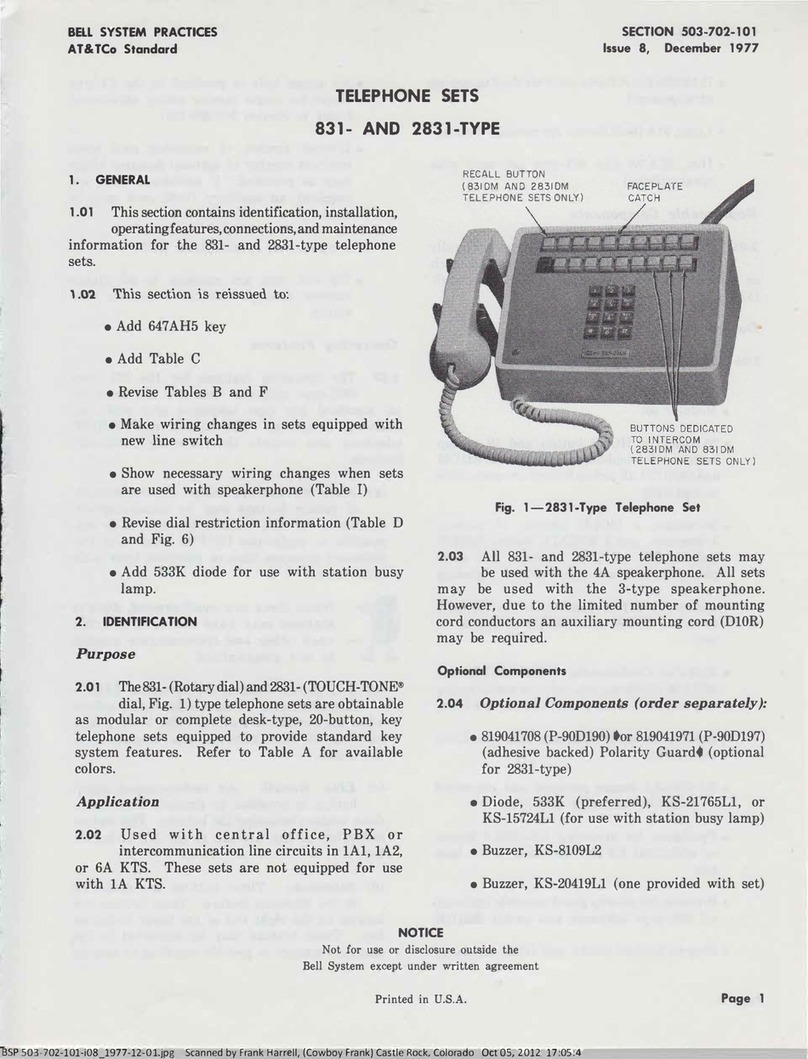PRODUCT OVERVIEW.............1
BEFORE YOU BEGIN ..................2
Parts List ...............................................2
Tools Needed ......................................2
DSL Users ............................................4
Glossary ................................................5
Programmable Features List ............8
Audible Signals .................................12
INSTALLATION...........................13
Battery Installation ...........................13
Table/Desk Installation ....................15
Wall Installation ................................17
Convenience Ports .........................21
MENU OPERATION..................22
Menu Structure ................................23
Shortcut to Language Menu ..........24
Rapid Scroll ........................................24
FEATURE SETUP........................25
Set One Touch Preference ............25
Assign an Extension Number
to Your Phone ...............................26
Turn the Ringer On or Off
for Each Line .................................27
Select the Ringer Type ....................28
Set Delay Ring ...................................29
Turn Auto-Mute On or Off ...........30
Set Dial Mode ...................................31
Turn Hold Reminder
On or Off ......................................31
Set the Time and Date ...................32
Turn Line Usage On or Off
for Each Line .................................33
Assign the Prime Line
(Line Preference) .........................34
Set Automatic Mode ......................35
Set the Scroll Rate ...........................36
Turn Screen Backlight
On or Off ......................................37
Turn COVM Indicators
On or Off for Each Line ............38
Reset COVM Indicator ..................39
Program Home and Local
Area Codes ...................................40
Assign the Line Group
for this Phone ...............................41
Erase All Settings and Return the
Phone to Default Settings .........42
Set Answering System Status ........43
Set Your Phone for Single Phone
Operation ......................................44
Set Answer Delay .............................45
Set Auto-Attendant
Pickup Delay ..................................46
Set Auto-Attendant Day
and Night Times ...........................47
Turn Toll Saver On or Off .............49
Program the Remote Code ..........50
Set Message Length .........................51
Turn Audible Message Alert
On or Off ......................................52
Turn Monitor On or Off ...............53
Turn D-TAD Intercept
On or Off ......................................54
Set This Phone to be the
Centrex Console Phone ...........55
Set the Centrex Console
Delayed Ring Time .......................56
Set the Display Language ...............56
TELEPHONE
OPERATION ..................................57
Make or Answer a Call ...................57
Switch Between Handset,
Headset and Speakerphone ......59
Timer ...................................................59
Call Privacy ........................................60
Do Not Disturb ...............................60
Volume ................................................61
Redial ...................................................61
Redial Stack .......................................62
Auto Redial ........................................62
Hold .....................................................63
Switch Between Lines .....................63
Mute ....................................................64
Flash .....................................................64
Temporary Tone Dialing .................64
IV
CONTENTS
CONTENTS
CONTENTS