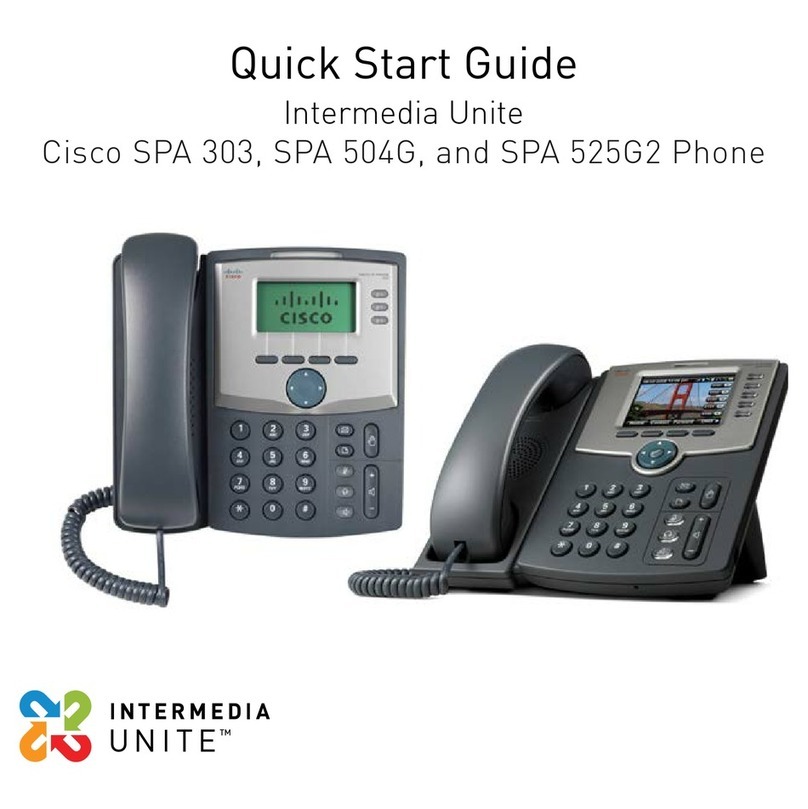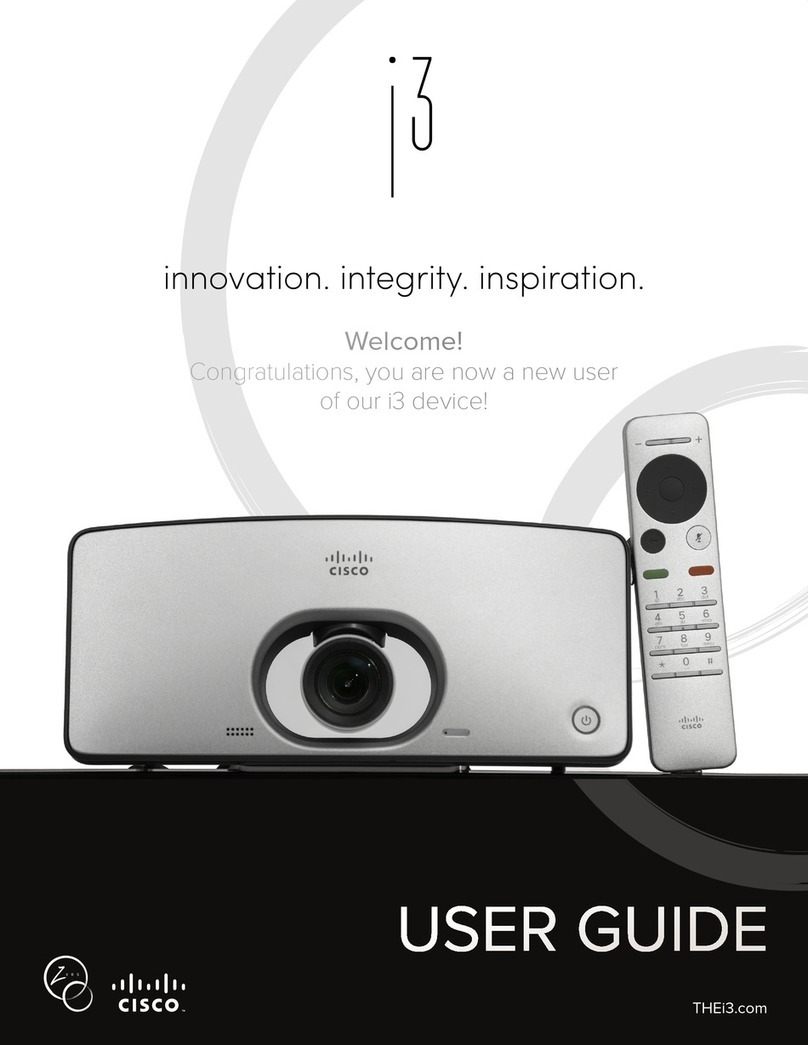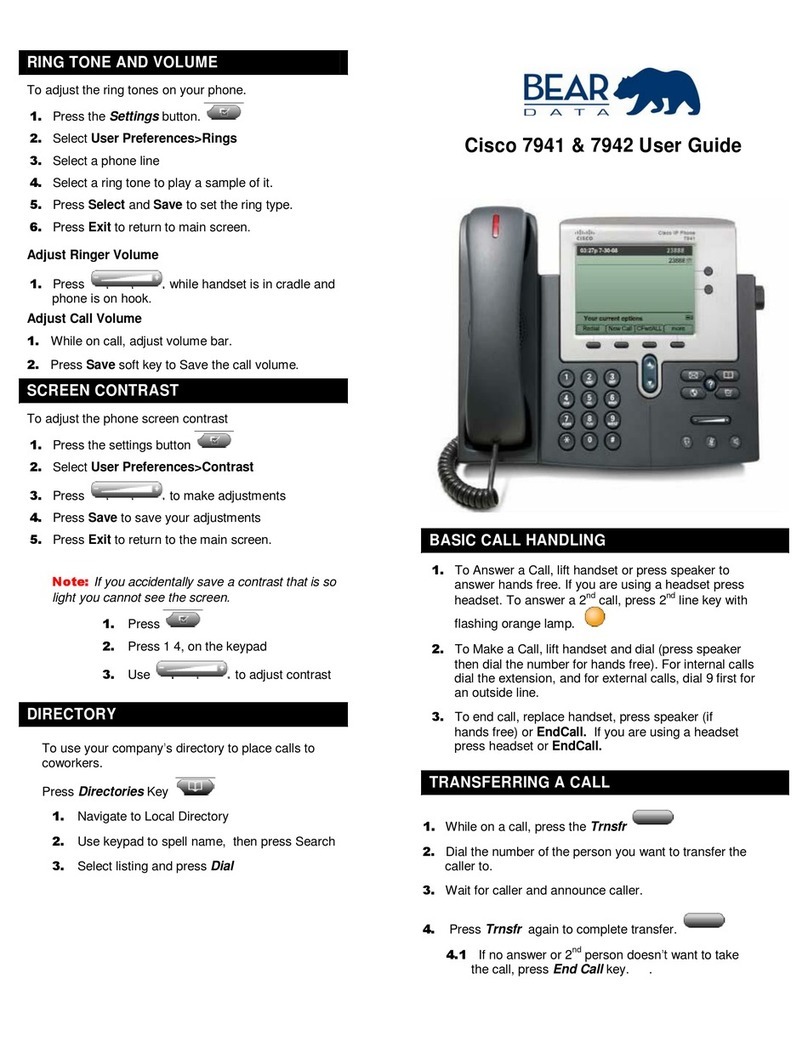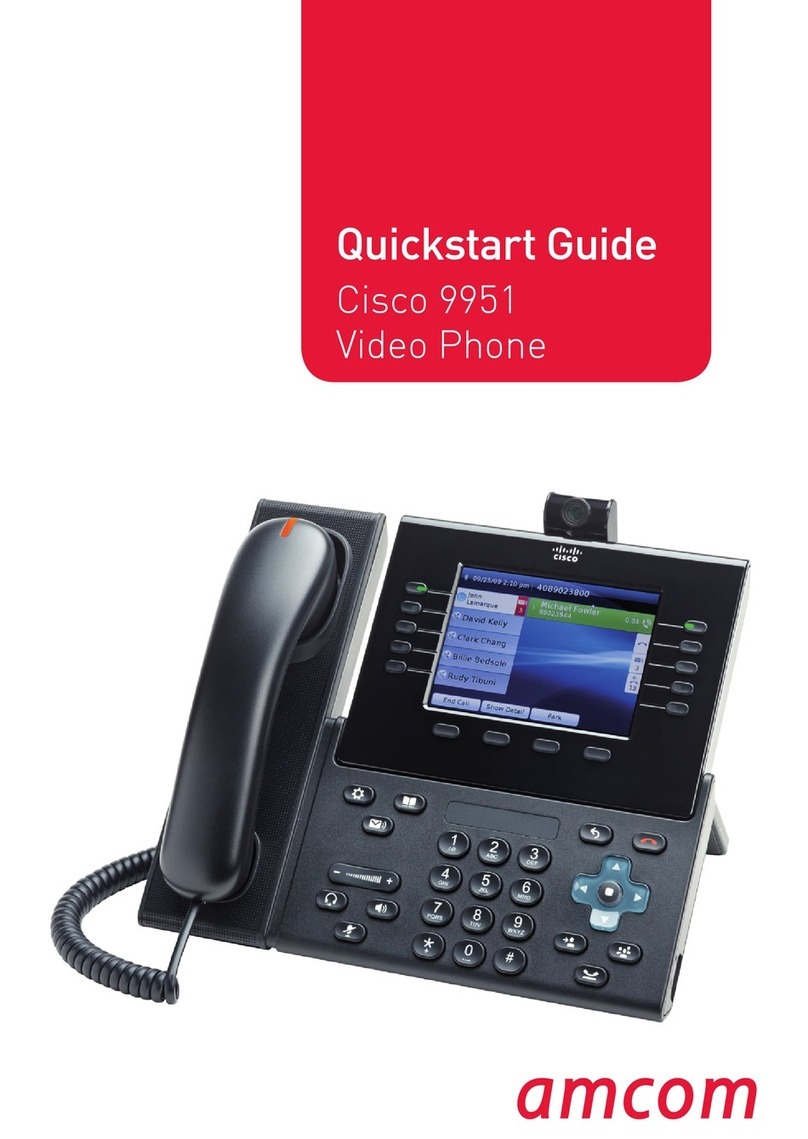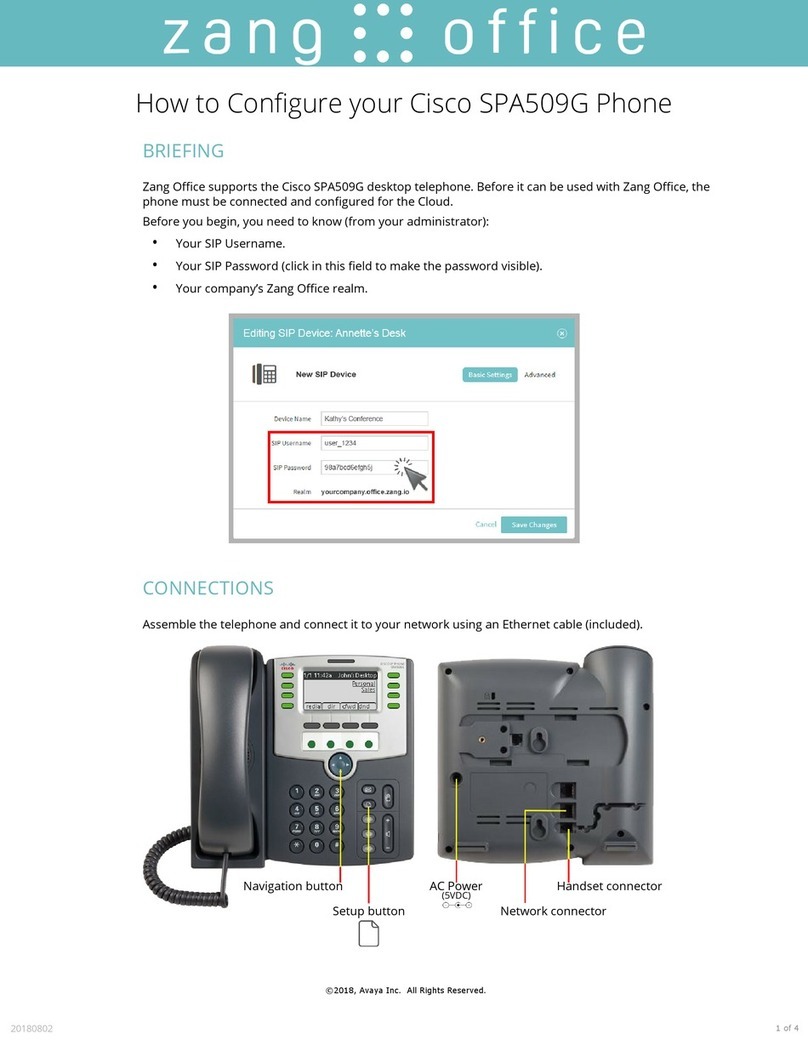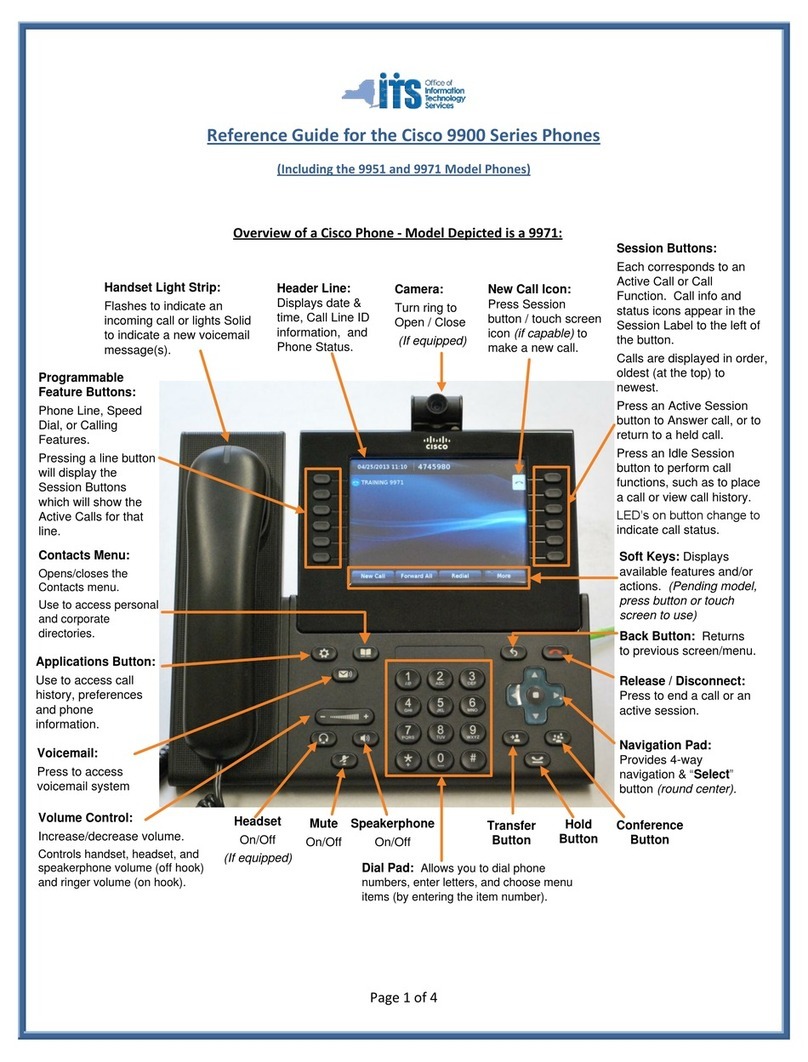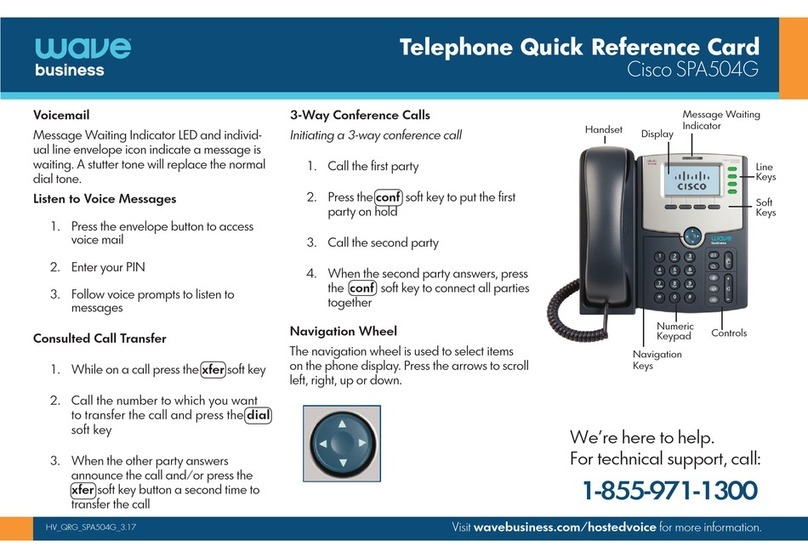Placing Calls
1. To place a call, enter the number, then pick up the handset or press the Speakerphone
key.
Receiving Calls
1. To answer an incoming call, pick up the handset, press the speakerphone key, or
the Answer softkey.
2. To answer an incoming call when you’re already on an active call, press the Answer
softkey on the screen.
•Your first call will automatically be placed on hold.
•To retrieve your first call, use the navigation button to scroll to the call, and
then press the Resume softkey.
Placing Calls on Hold and Resuming Calls from Hold
1. To put an active call on hold, press the Hold button or the hold softkey.
2. To resume the call, press the Hold button again or the Resume softkey.
3. If you have more than one call on hold, using the navigation button, select the call you
wish to reconnect with and press the Resume softkey.
Performing a Consulted (Announced) Transfer
A “consulted” transfer is performed when you announce the call to the recipient prior to
transferring the call.
1. To conduct a consulted transfer, while on an active call, press the Transfer button
or softkey. Enter the destination (extension or phone number you wish to transfer the
call to).
2. The caller is automatically placed on hold. Once the receiving party answers, announce
the call.
3. To complete the transfer, press the Transfer button or softkey again.
Performing a Blind Transfer
A blind transfer is performed when you want to transfer a call to the recipient without
announcing it first.
1. To conduct a blind transfer, press the More softkey (indicated by dots) and select
BlindXfer.
2. Enter the destination (extension or phone number you wish to transfer the call to). The
call will be transferred.
Performing a Transfer Directly to Voicemail
A direct transfer to voicemail is performed when you wish to transfer a call directly to
another user’s voicemail.
1. To conduct a direct transfer to voicemail, while on an active call, press the Transfer
button or softkey.
2. Enter *55 using the keypad.
3. When prompted, enter the user’s extension followed by the pound #key. You will hear
a confirmation message. This completes the transfer to voicemail.
Initiating 3-Way Conference Calls
1. To initiate a three-way conference call, while on an active call, press Conference Button
or softkey, the first call will automatically be placed on hold.
2. Enter the second number and press the Call softkey to dial. When the second party
answers, press the Conference button or softkey again to join the calls.
Accessing Call History
1. From the Idle screen, press the Recents softkey.
2. To dial a number from your history, scroll to the desired number by using the navigation
button and then press the Call softkey.
Missed Calls Quick Access
1. Missed calls are noted by the missed calls icon on your line appearance. To view your
missed calls and clear the notification, click the Missed Softkey.
2. To call back your last missed call, press the Call rtn softkey.
Accessing Directories
1. Press the Directories button.
2. Select Personal Directory (contacts saved by you for yourself), All (search all directories),
AllCloud Directory (searchable enterprise company directory).
Forward All Calls
Enabling this feature forwards all calls to an alternate number.
1. Press the Forward softkey.
2. Enter the forward to destination.
3. To stop forwarding, press the Clr fwd softkey.
Enabling and Disabling “Do Not Disturb” (Send All Calls to Voicemail)
1. To enable “Do Not Disturb”, press the DND softkey. You will see the “Do Not Disturb”
notification at the top of your home screen and the DND icon by your extension line
appearance, indicating that the feature has been enabled.**Please note: once “Do Not
Disturb” is enabled, calls cannot be received on any of your devices, including softphones
(if applicable), until you disable the feature.
2. To disable “Do Not Disturb”, press the Clr DND softkey.
Accessing Voicemail
A blinking red “voicemail message waiting” indicator light notifies you when you have a new
voicemail message.
1. To access your voicemail, press the voicemail button.
2. Enter your voicemail passcode followed by the #pound key. Follow the audio prompts
to retrieve your voicemail messages. **Note: If you forget your voicemail passcode,
please contact your system administrator to have it reset.