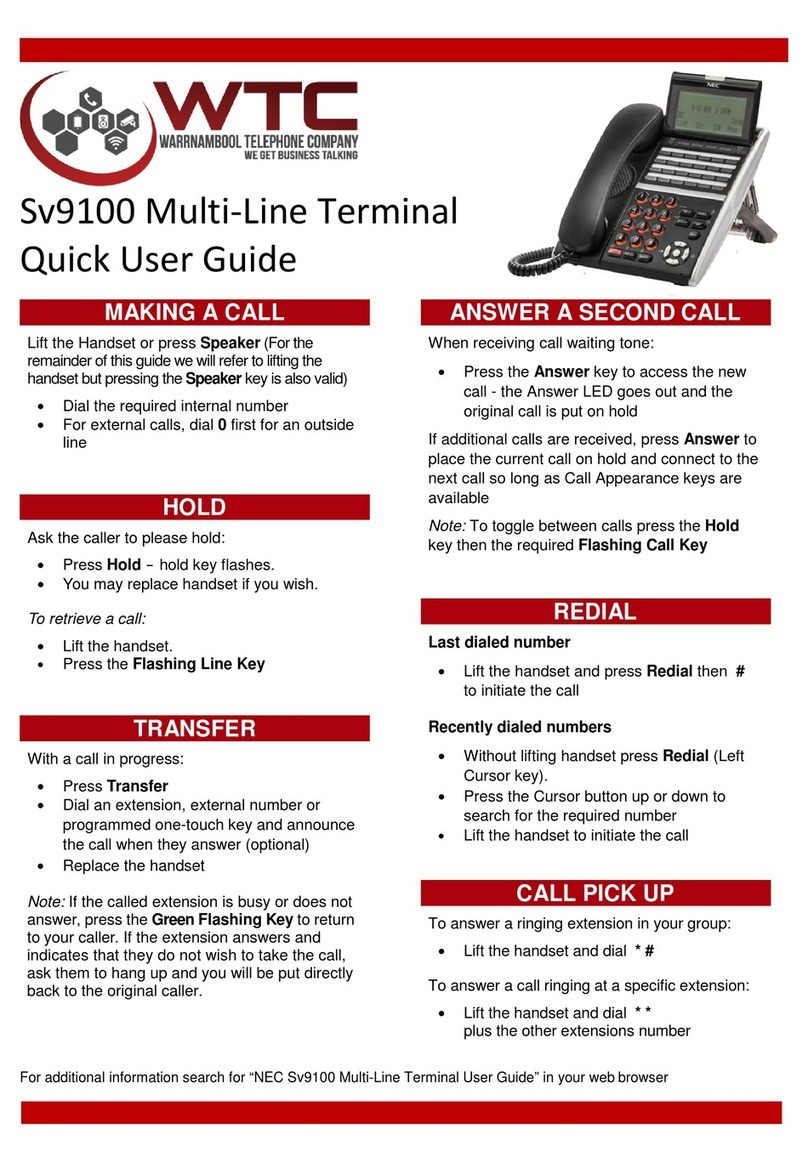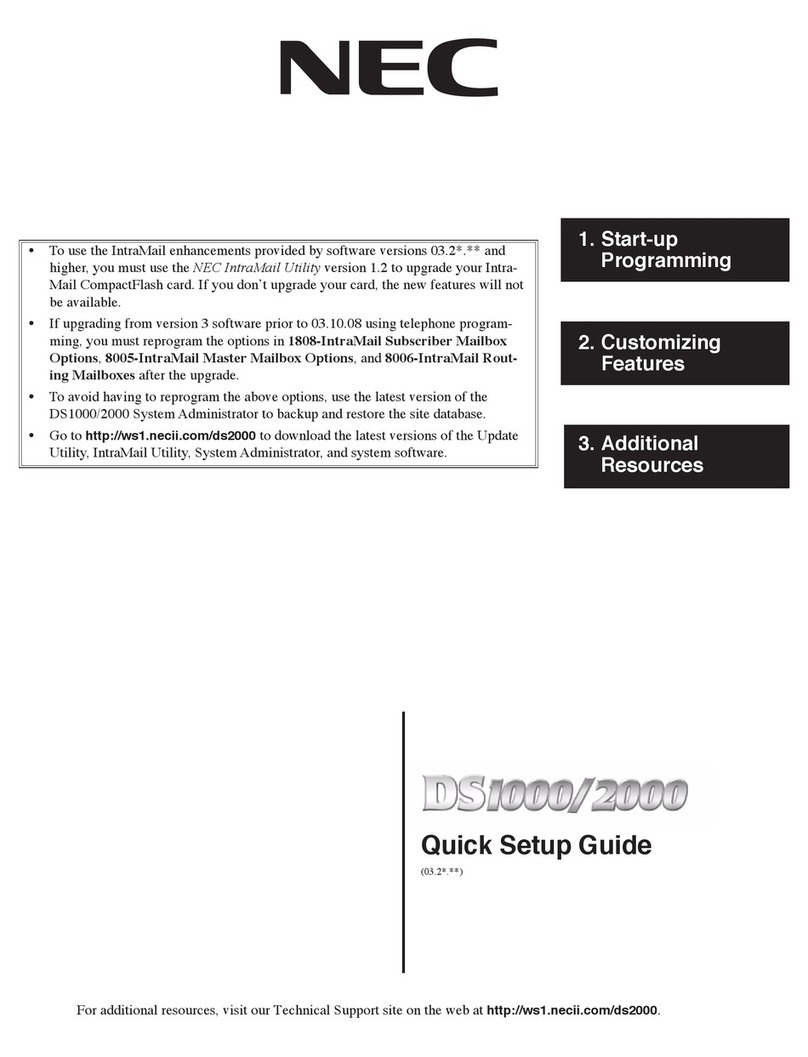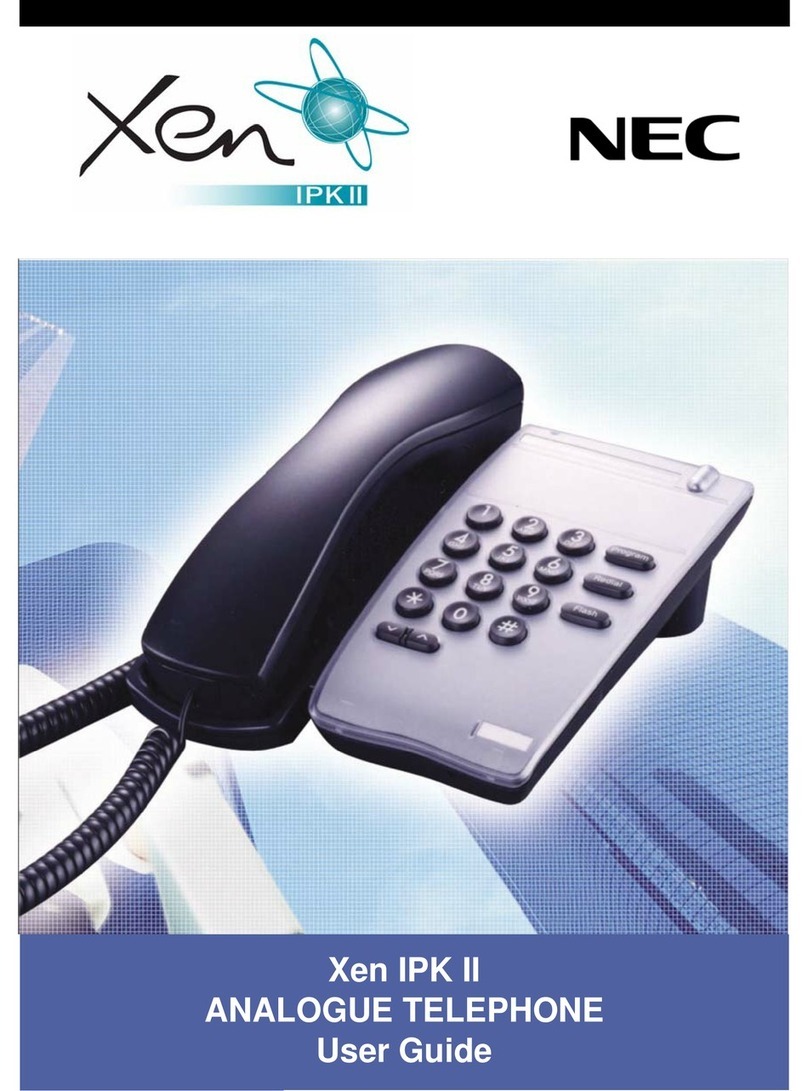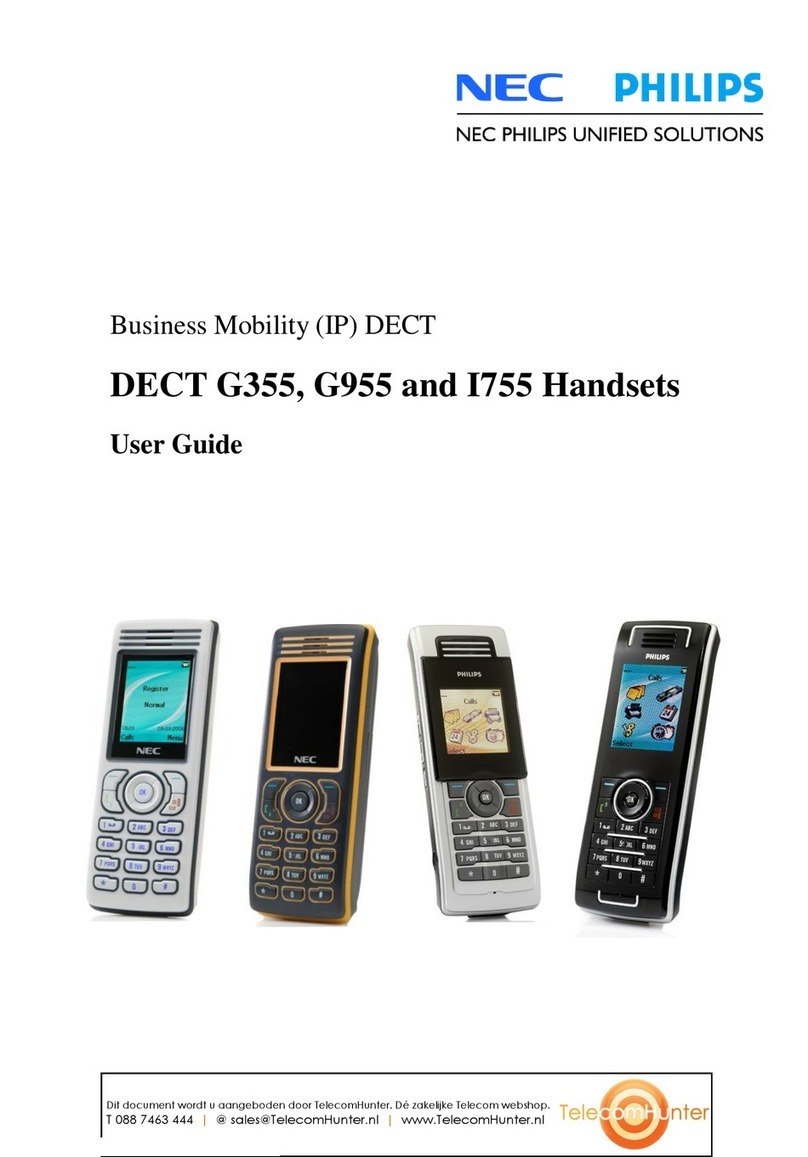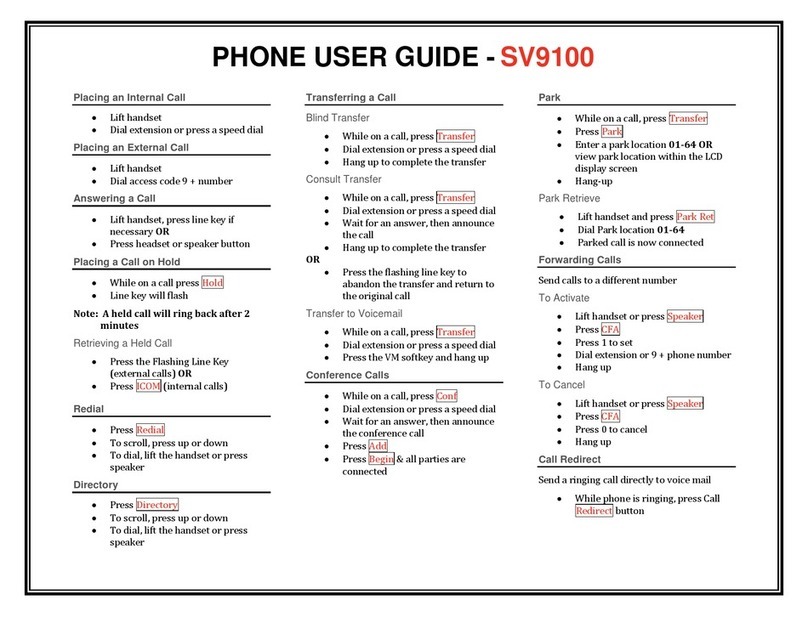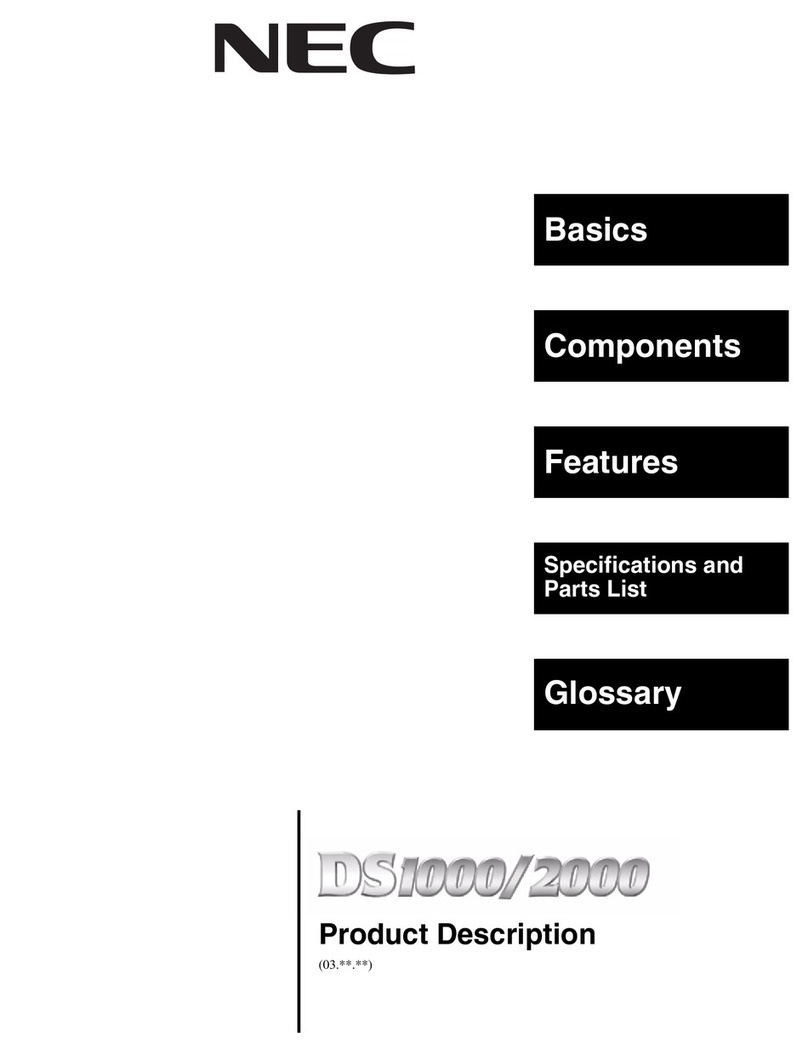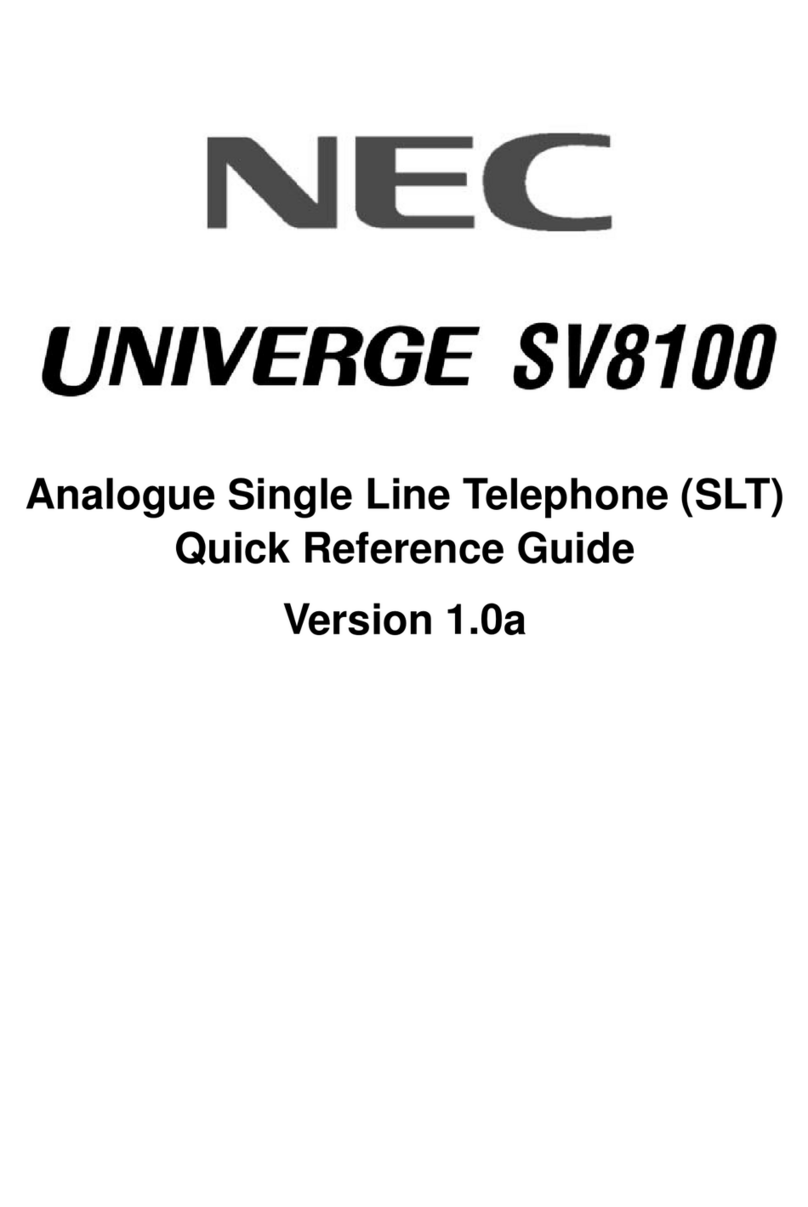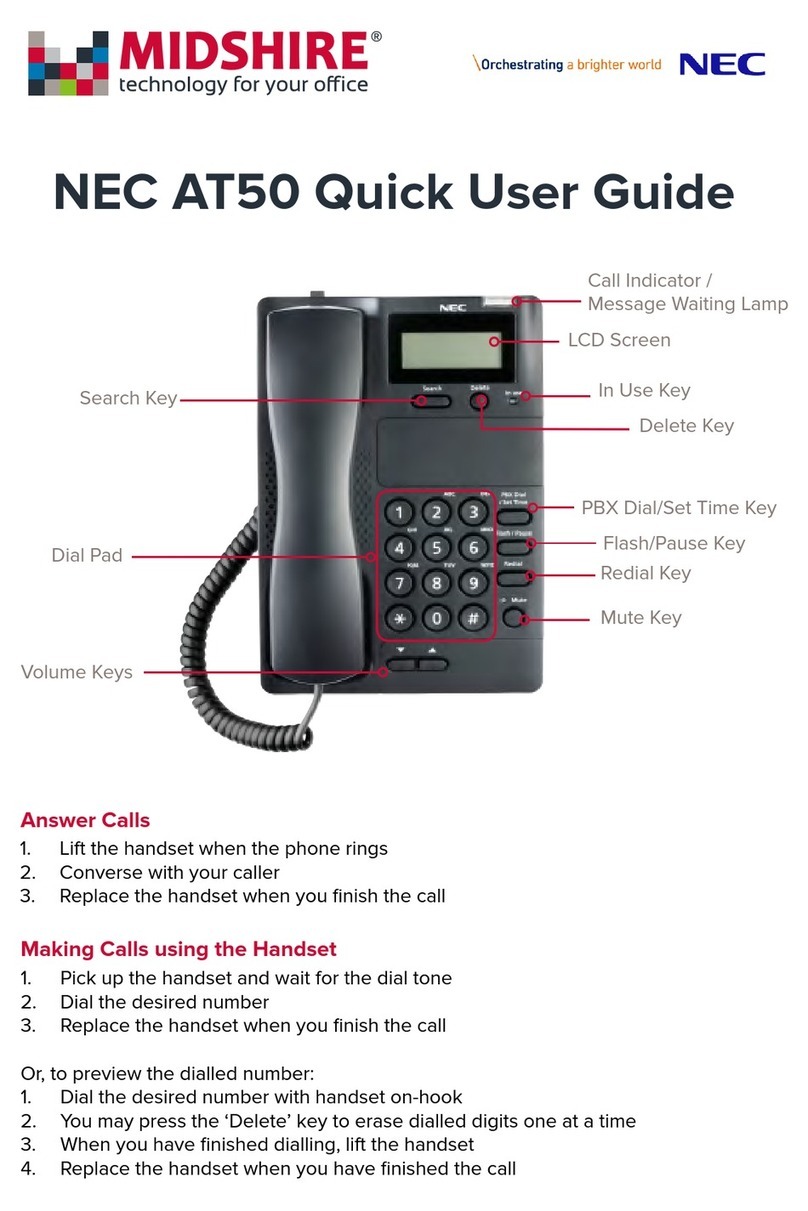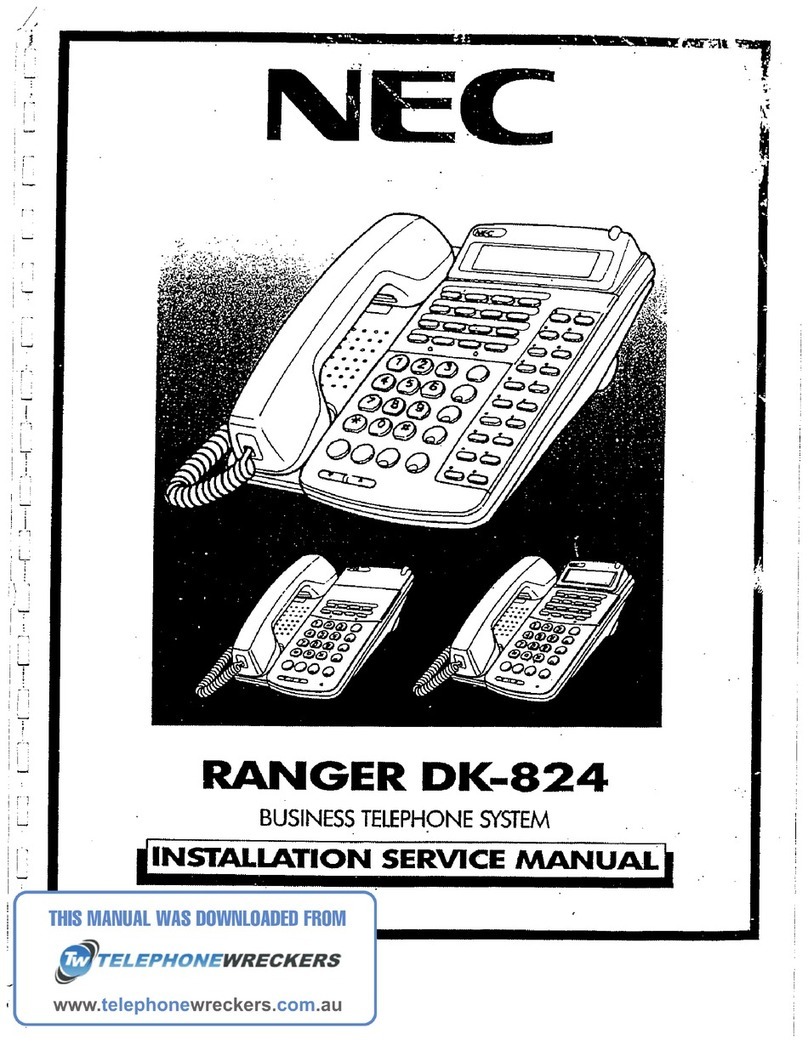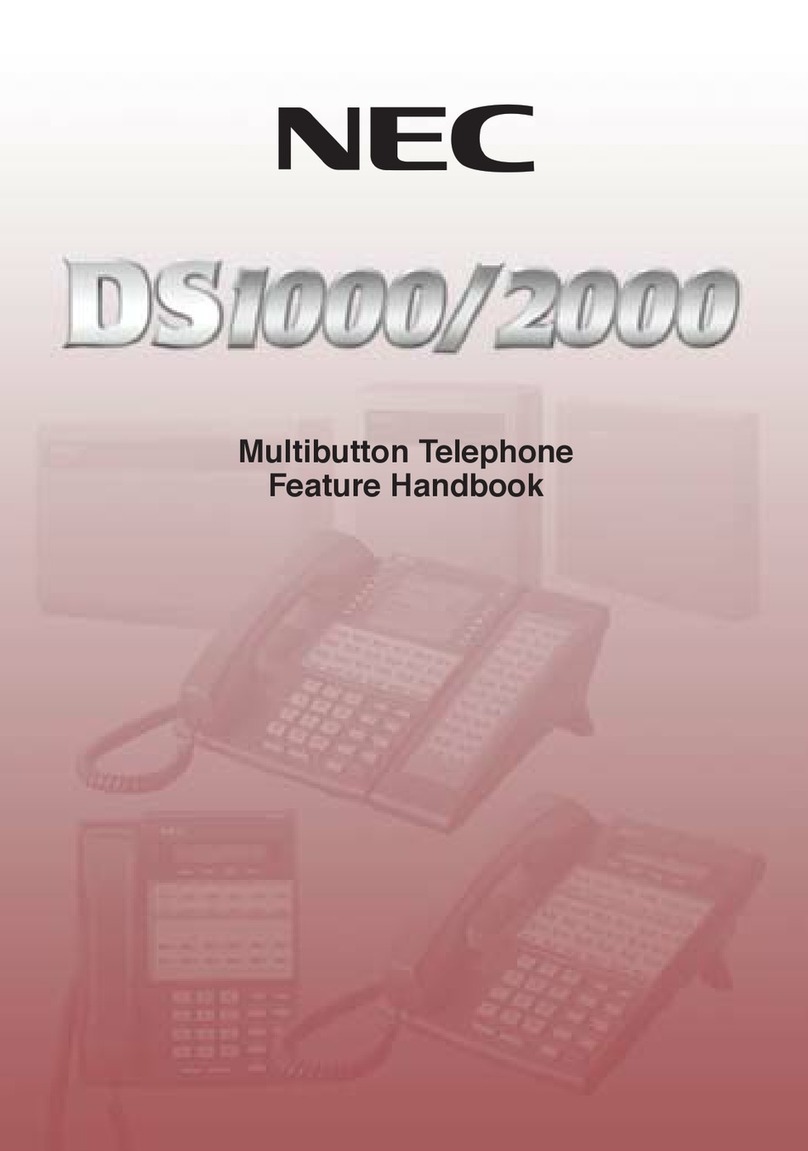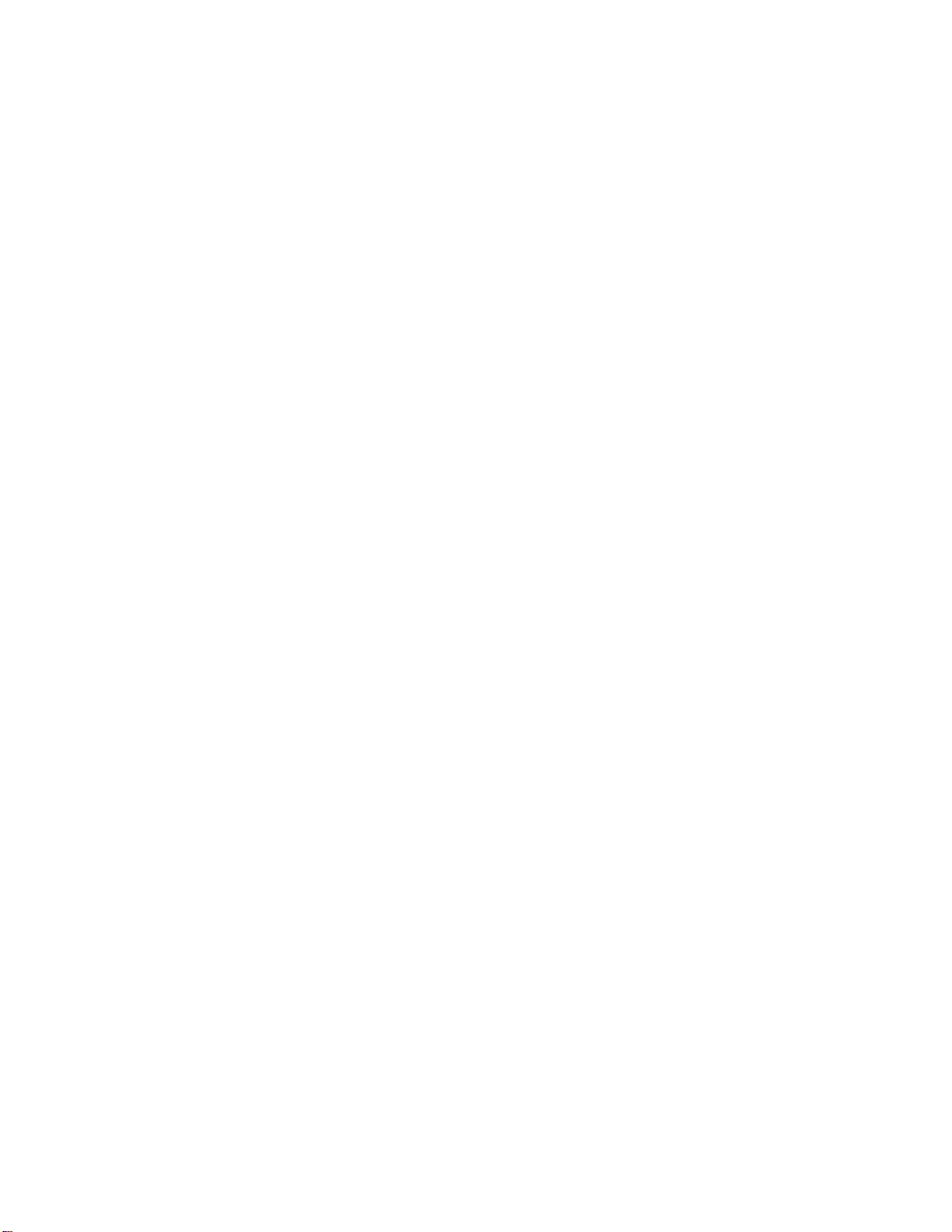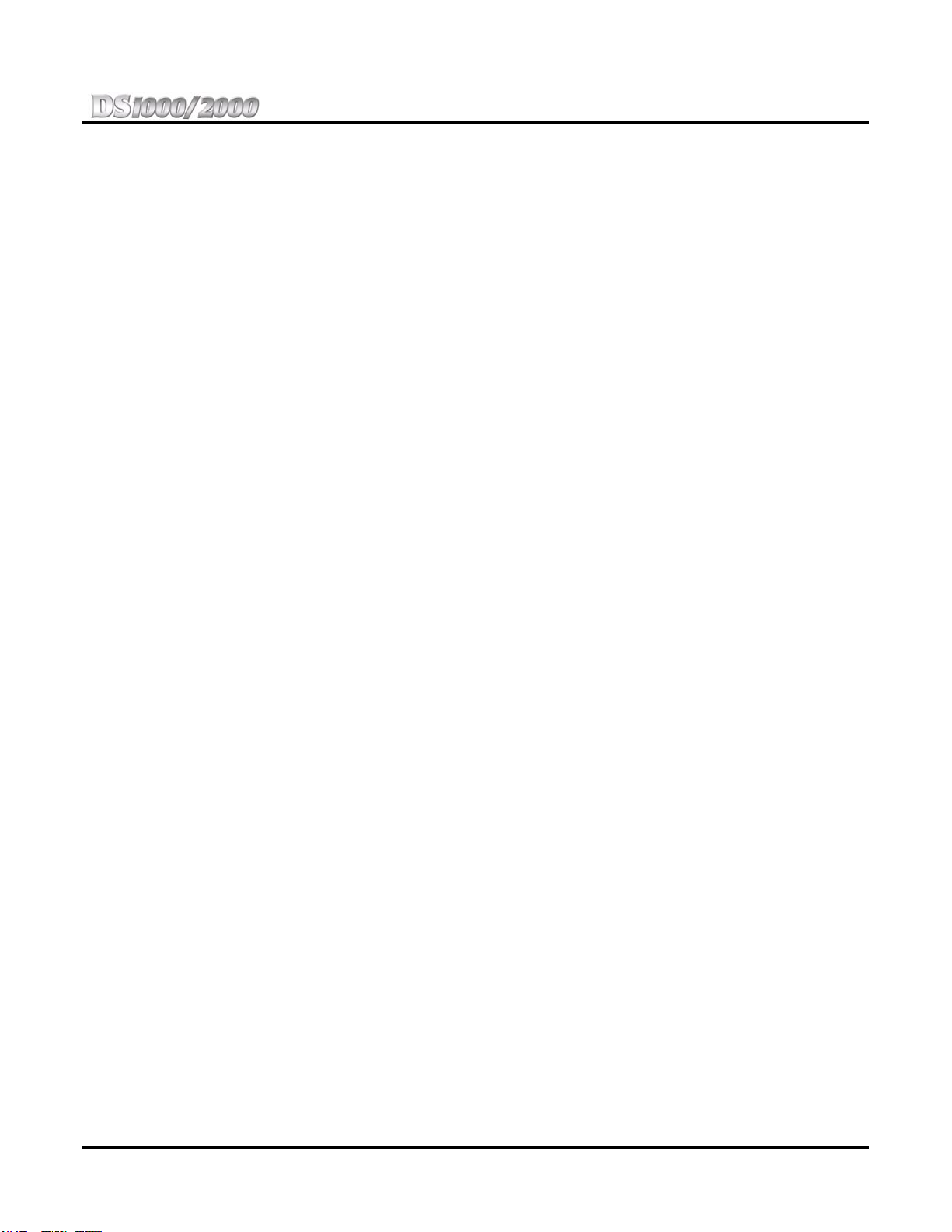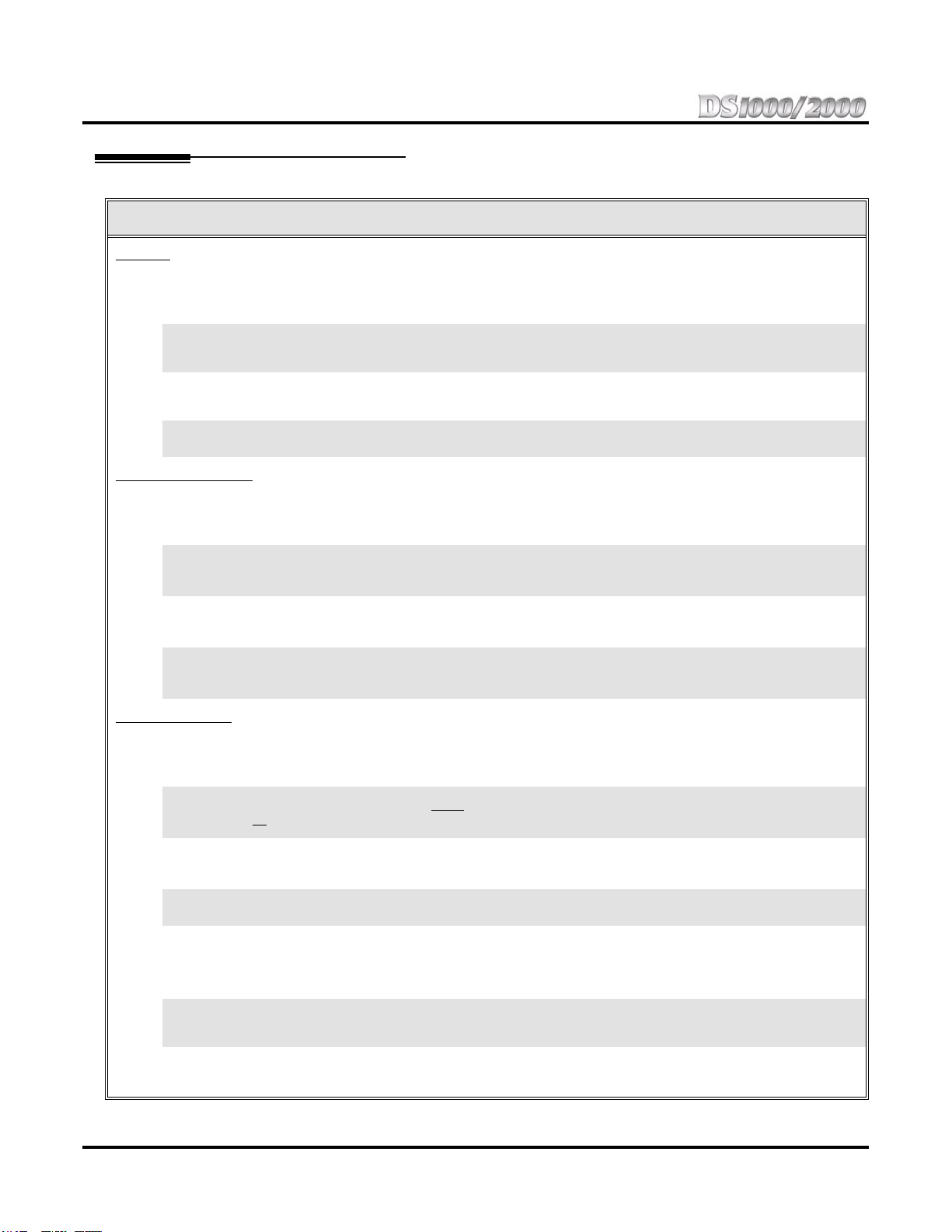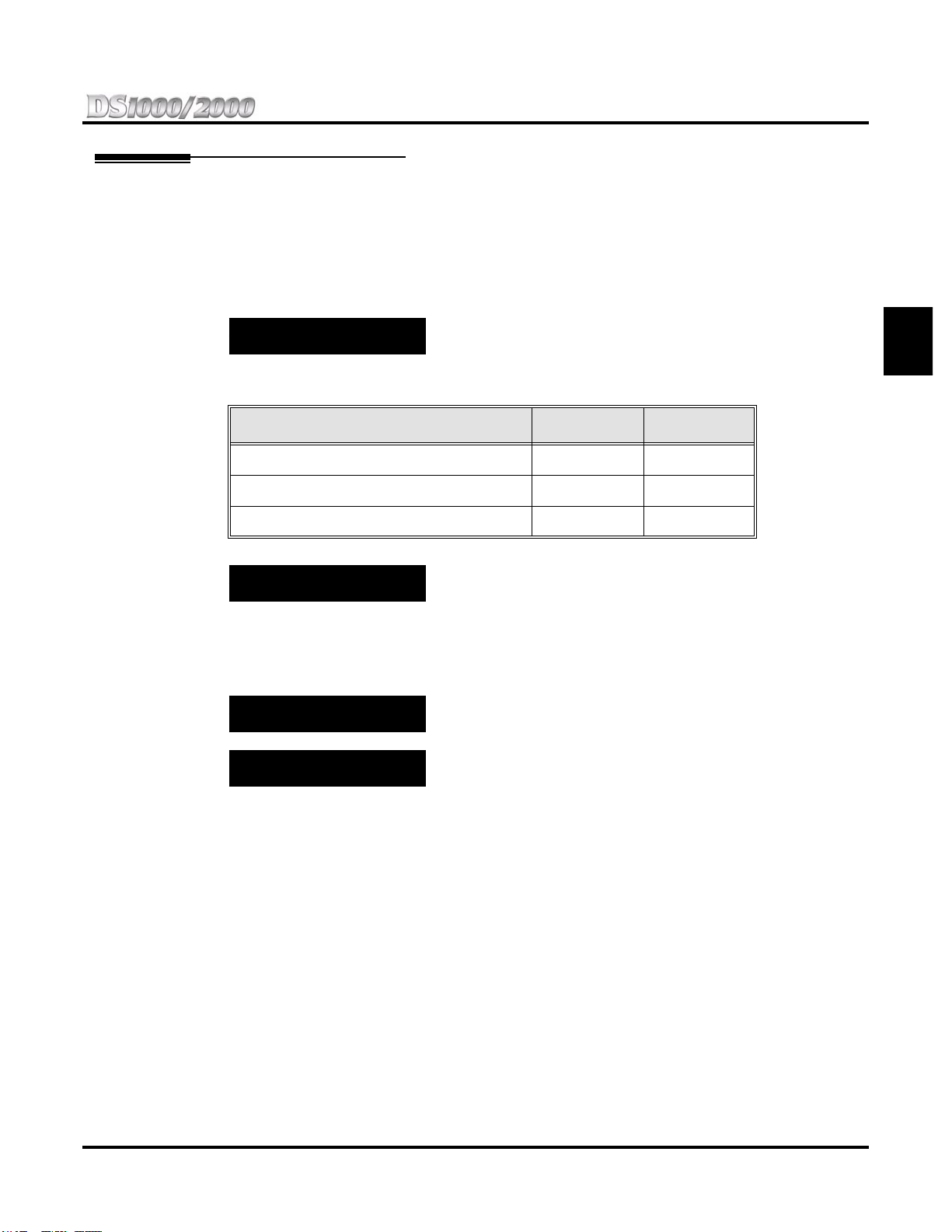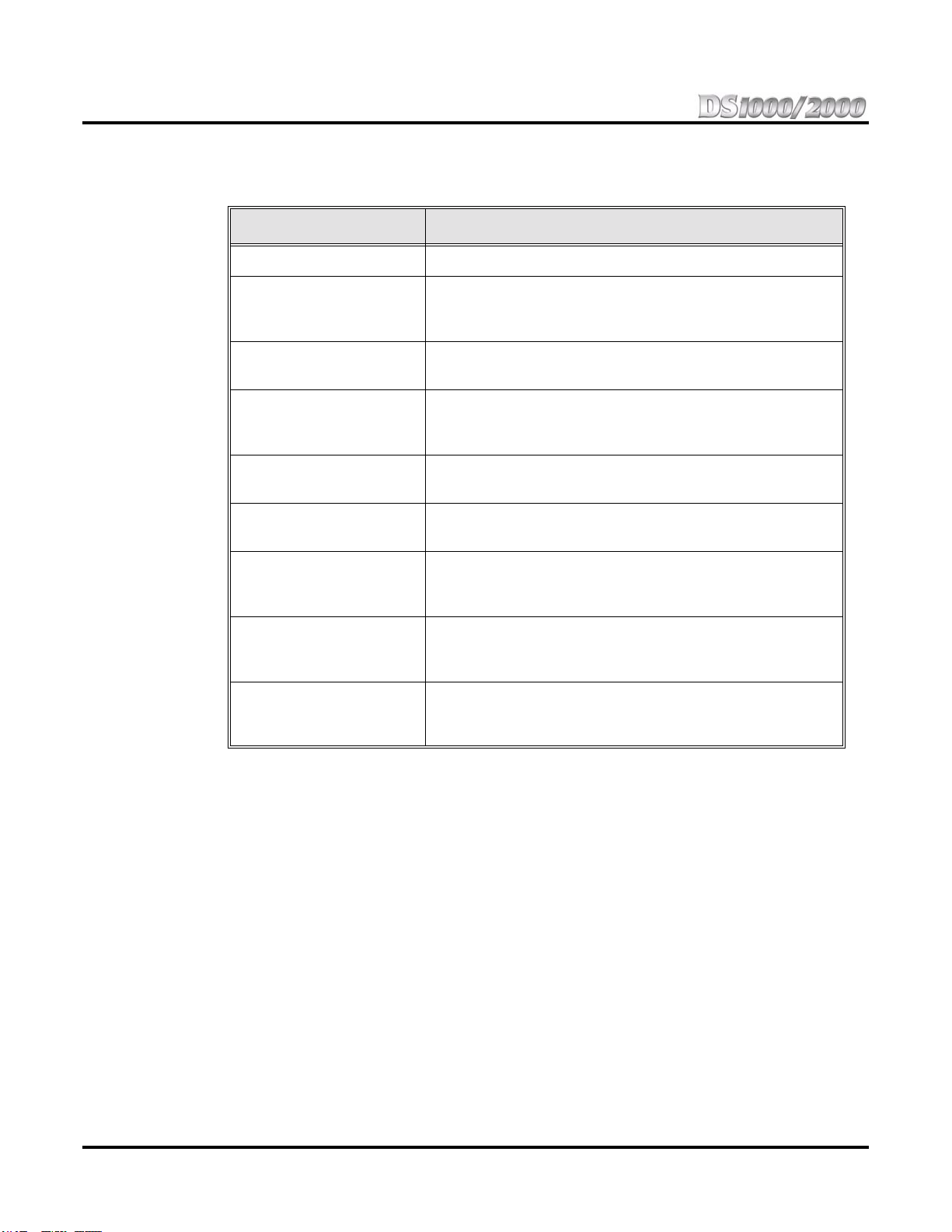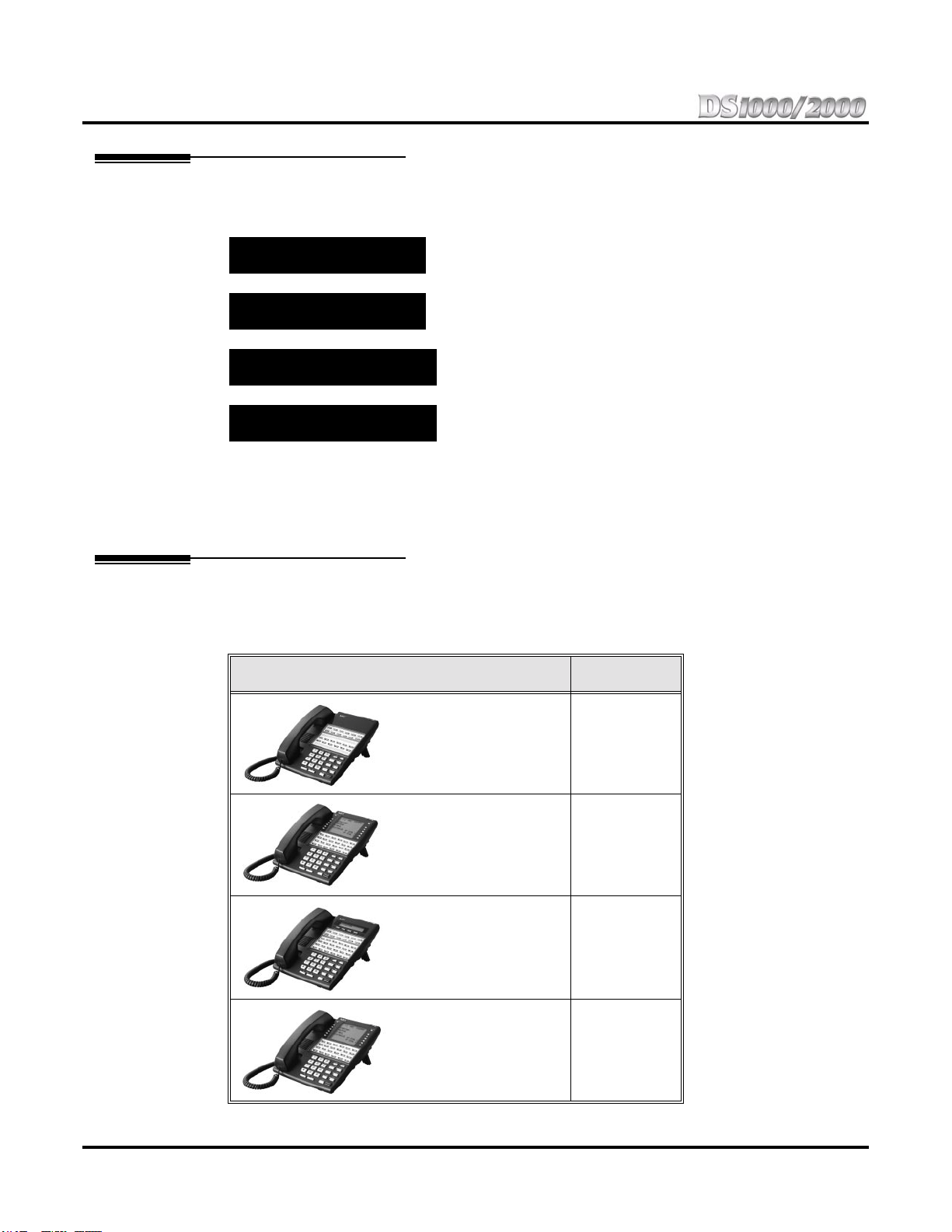Table of Contents
DS1000/2000 Quick Setup Guide
Table of Contents
◆
i
Table of Contents
Section 1: Start-up Programming . . . . . . . . . . . . . . . . . . . . . . . . . . . . . . . . . . . . . . . . . . . . . . 1-1
Default Feature Setup. . . . . . . . . . . . . . . . . . . . . . . . . . . . . . . . . . . . . . . . . . . . . . . . 1-1
Trunks . . . . . . . . . . . . . . . . . . . . . . . . . . . . . . . . . . . . . . . . . . . . . . . . . . . 1-1
Keysets. . . . . . . . . . . . . . . . . . . . . . . . . . . . . . . . . . . . . . . . . . . . . . . . . . . 1-1
Frequently Asked Programming Questions . . . . . . . . . . . . . . . . . . . . . . . . . . . . . . . 1-2
Programming the System . . . . . . . . . . . . . . . . . . . . . . . . . . . . . . . . . . . . . . . . . . . . . 1-3
How to Enter the Programming Mode. . . . . . . . . . . . . . . . . . . . . . . . . . . 1-3
How to Exit the Programming Mode. . . . . . . . . . . . . . . . . . . . . . . . . . . . 1-3
Using Keys to Move Around in the Programs. . . . . . . . . . . . . . . . . . . . . 1-4
Using Program 9902 in DS2000 to Add or Delete PCBs. . . . . . . . . . . . . . . . . . . . . 1-5
Setting a Trunk’s Circuit Type. . . . . . . . . . . . . . . . . . . . . . . . . . . . . . . . . . . . . . . . . 1-6
Setting an Extension’s Circuit Type. . . . . . . . . . . . . . . . . . . . . . . . . . . . . . . . . . . . . 1-6
Programming Ringing at Keysets. . . . . . . . . . . . . . . . . . . . . . . . . . . . . . . . . . . . . . . 1-7
Changing Ringing Assignments Using the System Programming . . . . . 1-7
Changing Ringing Assignments With User Programmable Features . . . 1-8
Programming Ringing at Single Line Telephones . . . . . . . . . . . . . . . . . . . . . . . . . . 1-8
Placing Outgoing Calls from Single Line Telephones. . . . . . . . . . . . . . . . . . . . . . . 1-9
Setting Up Trunk Access Restrictions . . . . . . . . . . . . . . . . . . . . . . . . . . . . . . . . . . 1-10
Voice Mail Setup . . . . . . . . . . . . . . . . . . . . . . . . . . . . . . . . . . . . . . . . . . . . . . . . . . 1-11
Basic Voice Mail Programming. . . . . . . . . . . . . . . . . . . . . . . . . . . . . . . 1-11
Set Voice Mail to Answer at Night . . . . . . . . . . . . . . . . . . . . . . . . . . . . 1-13
Having Voice Mail Pick Up Unanswered Calls. . . . . . . . . . . . . . . . . . . 1-13
Changing the System Password . . . . . . . . . . . . . . . . . . . . . . . . . . . . . . . . . . . . . . . 1-15
Reloading the System Default Settings . . . . . . . . . . . . . . . . . . . . . . . . . . . . . . . . . 1-15
Call Coverage. . . . . . . . . . . . . . . . . . . . . . . . . . . . . . . . . . . . . . . . . . . . . . . . . . . . . 1-16
User Programmable Features . . . . . . . . . . . . . . . . . . . . . . . . . . . . . . . . . . . . . . . . . 1-17
Section 2: Customizing Features. . . . . . . . . . . . . . . . . . . . . . . . . . . . . . . . . . . . . . . . . . . . . . . 2-1
Attendant Call Queuing . . . . . . . . . . . . . . . . . . . . . . . . . . . . . . . . . . . . . . . . . . . . . . 2-1
Operator Call Key . . . . . . . . . . . . . . . . . . . . . . . . . . . . . . . . . . . . . . . . . . 2-1
Attendant Position . . . . . . . . . . . . . . . . . . . . . . . . . . . . . . . . . . . . . . . . . . . . . . . . . . 2-1
Barge In (Intrusion) . . . . . . . . . . . . . . . . . . . . . . . . . . . . . . . . . . . . . . . . . . . . . . . . . 2-2
Call Waiting / Camp-On. . . . . . . . . . . . . . . . . . . . . . . . . . . . . . . . . . . . . . . . . . . . . . 2-3
Caller ID. . . . . . . . . . . . . . . . . . . . . . . . . . . . . . . . . . . . . . . . . . . . . . . . . . . . . . . . . . 2-5
Direct Station Selection (DSS) Console. . . . . . . . . . . . . . . . . . . . . . . . . . . . . . . . . . 2-9
Door Box . . . . . . . . . . . . . . . . . . . . . . . . . . . . . . . . . . . . . . . . . . . . . . . . . . . . . . . . 2-13
Flash . . . . . . . . . . . . . . . . . . . . . . . . . . . . . . . . . . . . . . . . . . . . . . . . . . . . . . . . . . . . 2-17
Group Call Pickup . . . . . . . . . . . . . . . . . . . . . . . . . . . . . . . . . . . . . . . . . . . . . . . . . 2-18
Hotline . . . . . . . . . . . . . . . . . . . . . . . . . . . . . . . . . . . . . . . . . . . . . . . . . . . . . . . . . . 2-19
Night Service / Night Ring. . . . . . . . . . . . . . . . . . . . . . . . . . . . . . . . . . . . . . . . . . . 2-20
Off-Hook Signaling . . . . . . . . . . . . . . . . . . . . . . . . . . . . . . . . . . . . . . . . . . . . . . . . 2-22
Off-Hook Signaling for Trunk Calls . . . . . . . . . . . . . . . . . . . . . . . . . . . 2-22
Off-Hook Signaling for Intercom Calls . . . . . . . . . . . . . . . . . . . . . . . . . 2-22
Programmable Function Keys . . . . . . . . . . . . . . . . . . . . . . . . . . . . . . . . . . . . . . . . 2-23
Speed Dial . . . . . . . . . . . . . . . . . . . . . . . . . . . . . . . . . . . . . . . . . . . . . . . . . . . . . . . 2-26
System Speed Dial . . . . . . . . . . . . . . . . . . . . . . . . . . . . . . . . . . . . . . . . . 2-26
Personal Speed Dial . . . . . . . . . . . . . . . . . . . . . . . . . . . . . . . . . . . . . . . . 2-26
Unique Speed Dial Entries. . . . . . . . . . . . . . . . . . . . . . . . . . . . . . . . . . . 2-26
Storing Trunk Routing in a Speed Dial Bin. . . . . . . . . . . . . . . . . . . . . . 2-26
Centrex Compatibility . . . . . . . . . . . . . . . . . . . . . . . . . . . . . . . . . . . . . . 2-26