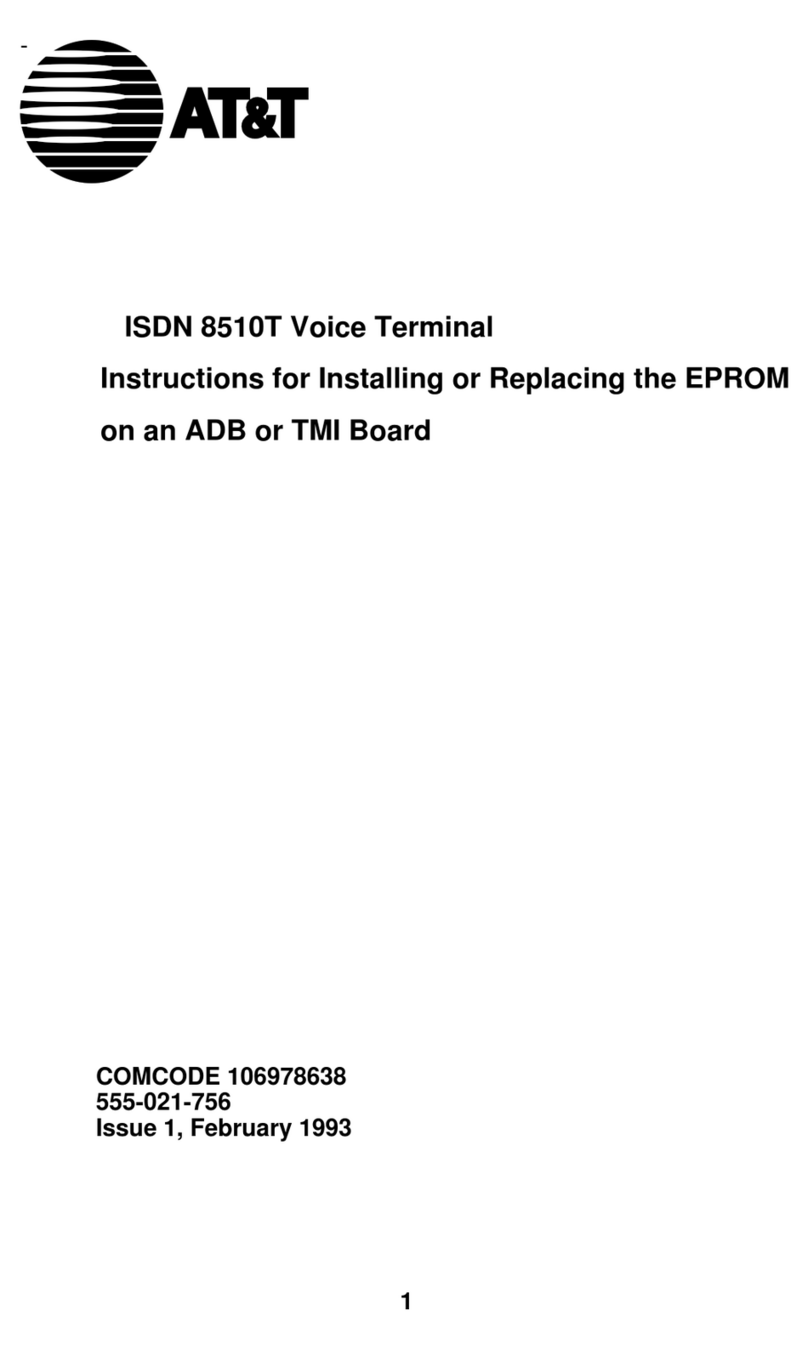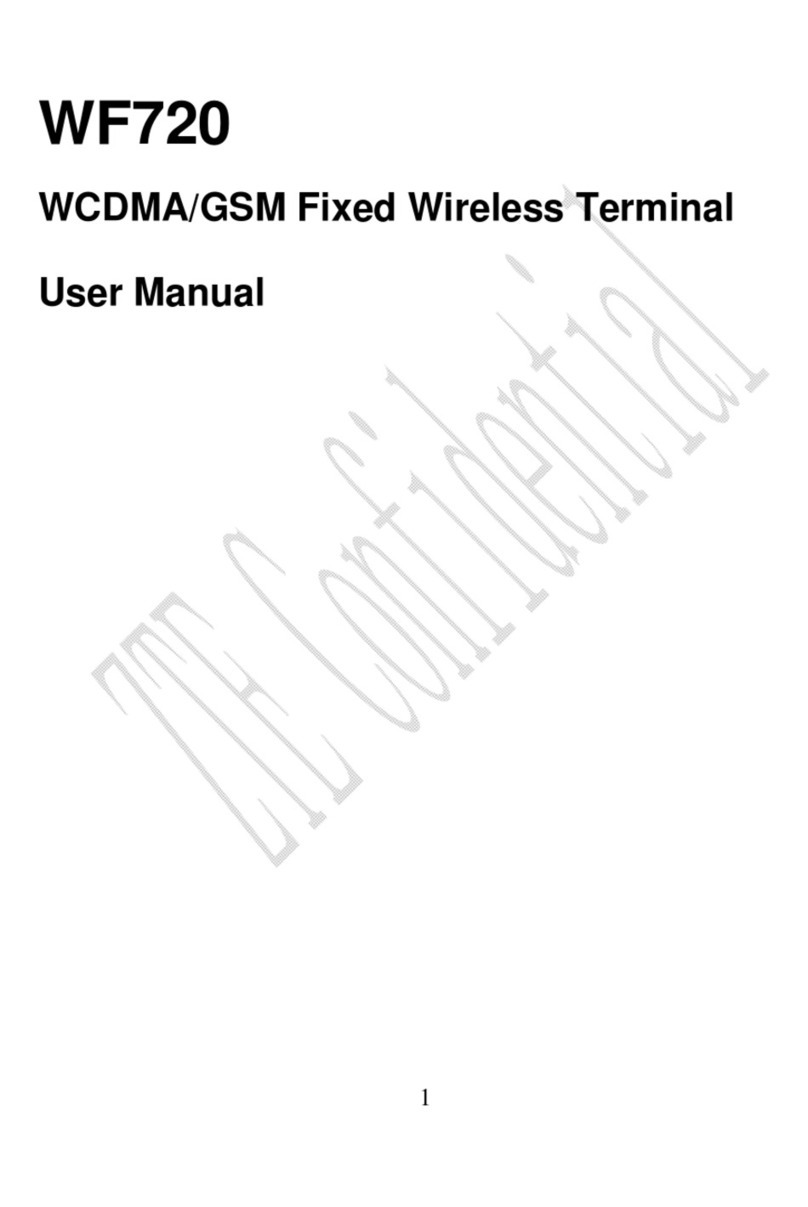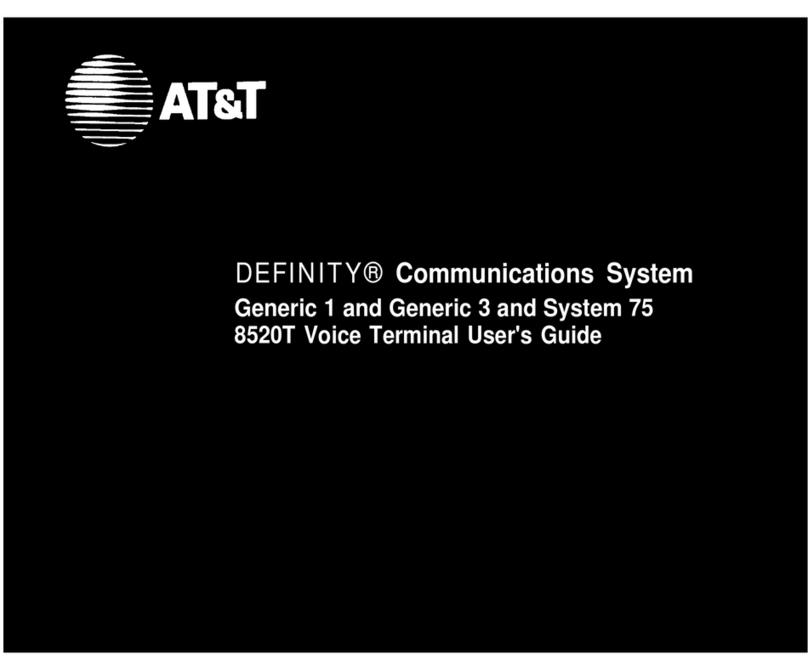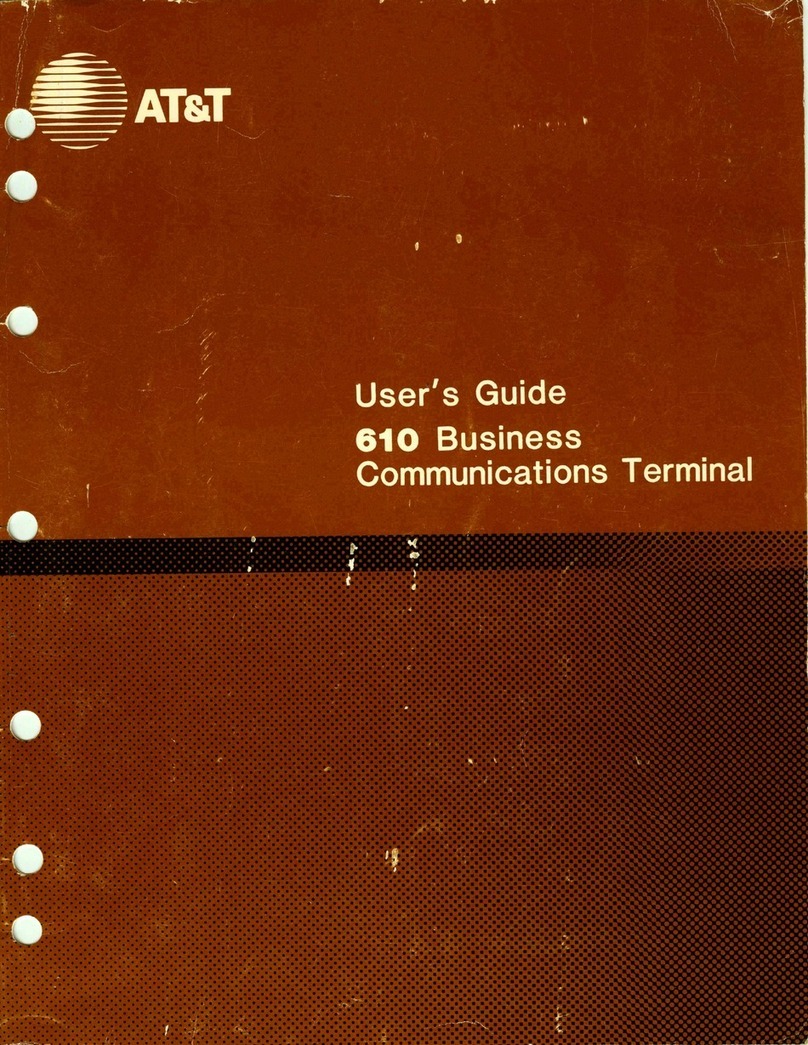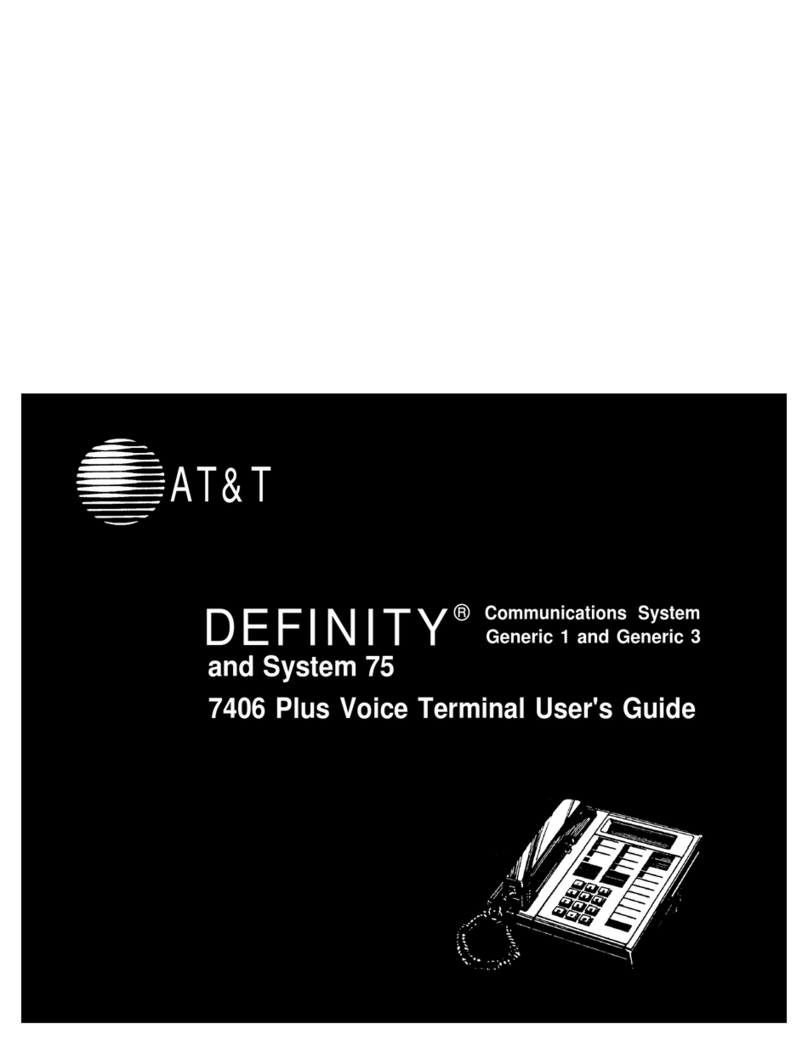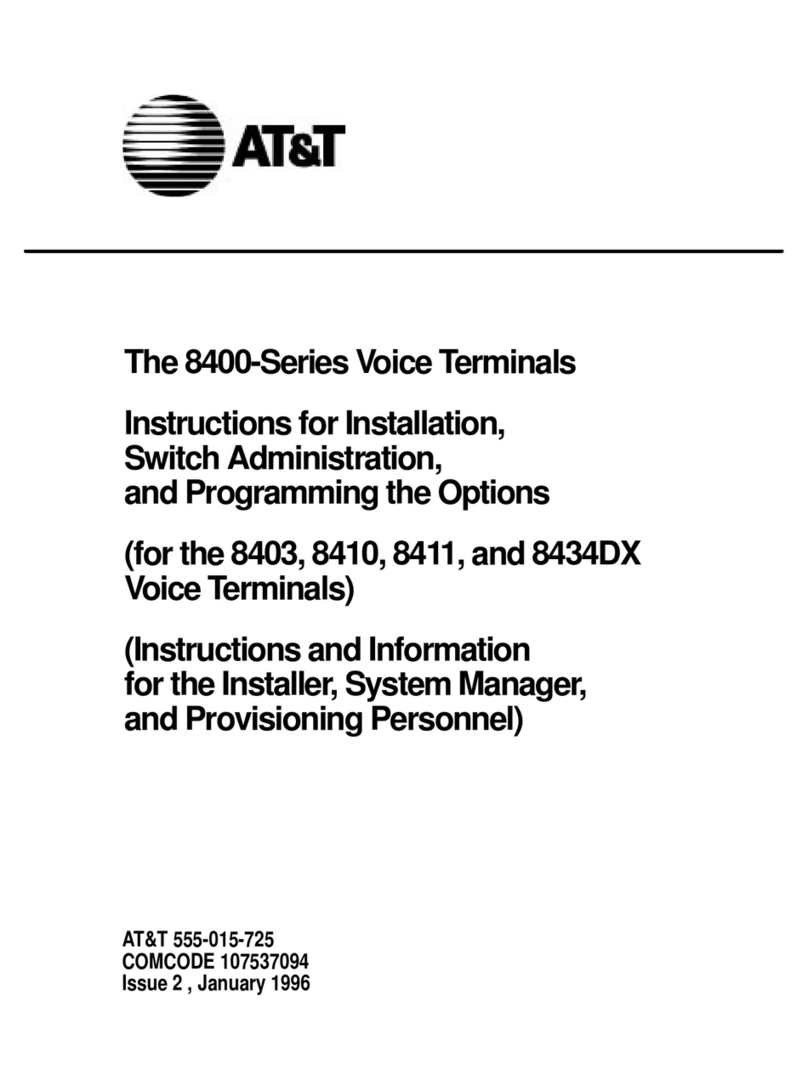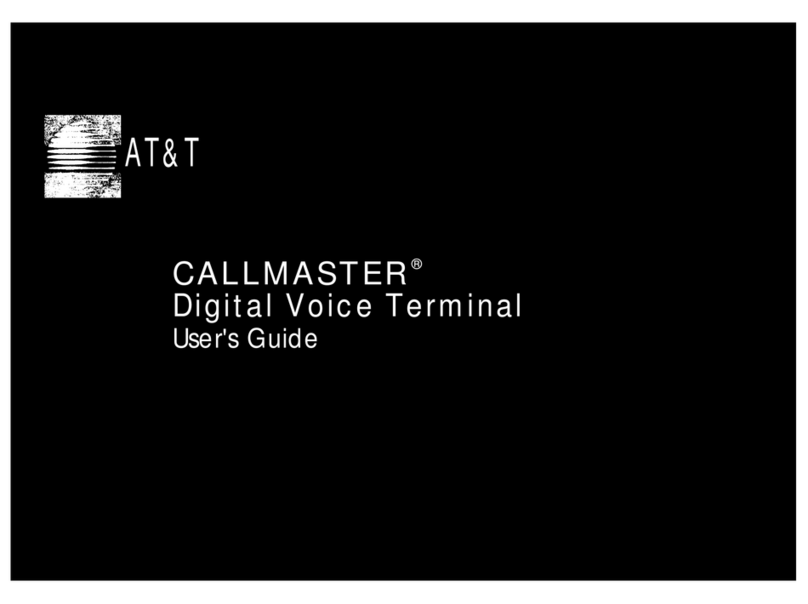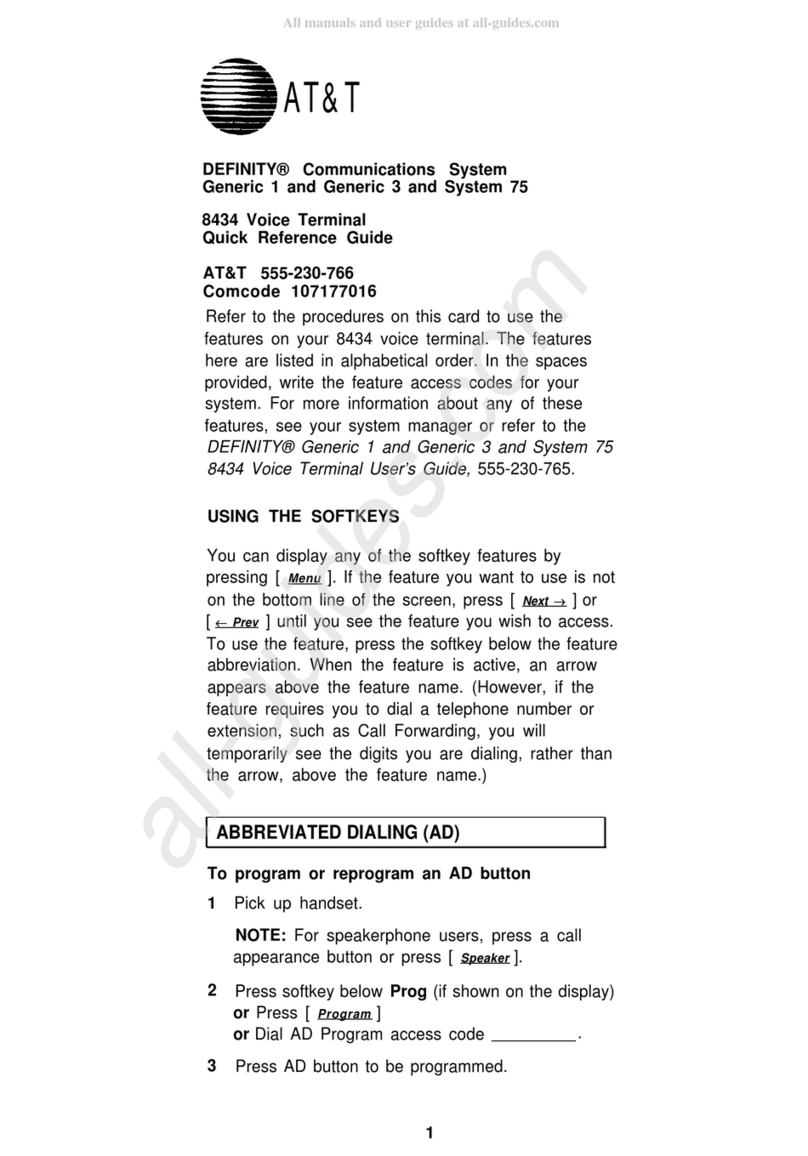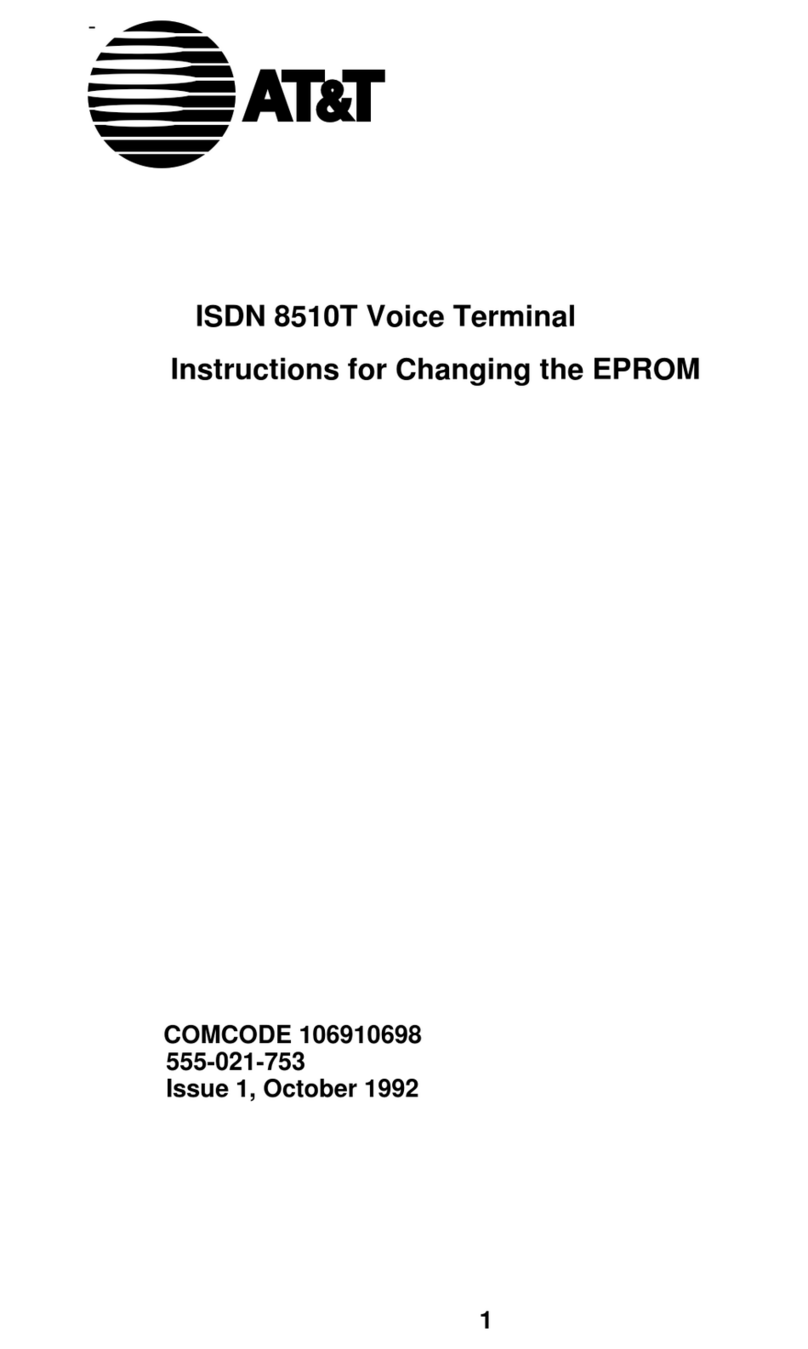What the Features Do
Here are brief descriptions of 20 features, including what each one does and how you
might want to use it. You will have the Conference, Drop, Hold, Message, Select Ring,
Self-Test, and Transfer features. In addition, you may have many of the other features
listed here; your System Manager can advise you.
Abbreviated Dialing (AD) Allows you to store selected telephone numbers for
quicker and easier dialing. Each number can be a complete or partial telephone
number, an extension number, or a trunk or feature code. Abbreviated Dialing offers 4
possible types of lists—personal, group, system, and enhanced—and you can be
assigned a total of 3 lists. Numbers on a personal list are programmable by you;
numbers on all other lists are programmable only by the System Manager. Use as a
timesaver for dialing frequently called, lengthy, or emergency numbers.
Automatic Callback Sends you a special 3-burst ring tone indicating that a
previously busy or unanswered extension is now available. Use to avoid constant
redialing when you wish to speak to someone who is frequently busy on the telephone
or in and out of the office. Note: Can be used only for extensions, not outside
numbers.
Bridging Permits you to answer or join in calls to someone else's extension by
pressing a bridged appearance button on your voice terminal. This button can be any
call appearance button labeled with another user's primary extension number, as
assigned to you by your System Manager. Use to assist in handling calls for a
designated co-worker.
Call Coverage Provides automatic redirection of certain calls to your voice terminal
for answering. (Your System Manager determines which calls will be sent to you.) Use
to answer calls for other extensions for whom you provide coverage. Note: If you
have Go to Cover, you (the calling party) can send internal calls directly to coverage
any time during the call attempt (the person you call must be in a call coverage group).
Call Forwarding All Calls Temporarily forwards all your calls to another extension
or to an outside number, depending on your system. Use when you will be away from
your voice terminal and you want your calls to be forwarded to a telephone number of
your choice.
Call Park Puts a call on hold at your voice terminal, for retrieval at any extension.
Use when you need to go elsewhere to get information during a call, or whenever you
wish to complete a call from a different location. Also, if the call received is for
someone else, use it to hold the call until the called party can answer it from the
nearest available voice terminal.
Call Pickup Lets you answer a call at your voice terminal for another extension in
your pickup group. Use when you wish to handle a call for a group member who is
absent or otherwise unable to answer. Note: You can only use this feature if you and
the called party have been assigned to the same pickup group by your System
Manager.
Conference Allows you to add parties to a call, so that you can conduct a 6-way
conversation. (If you wish to conference more than 6 parties, call your attendant for
assistance.) Use to set up time-saving conferences, or to spontaneously include a party
important to a discussion.
3