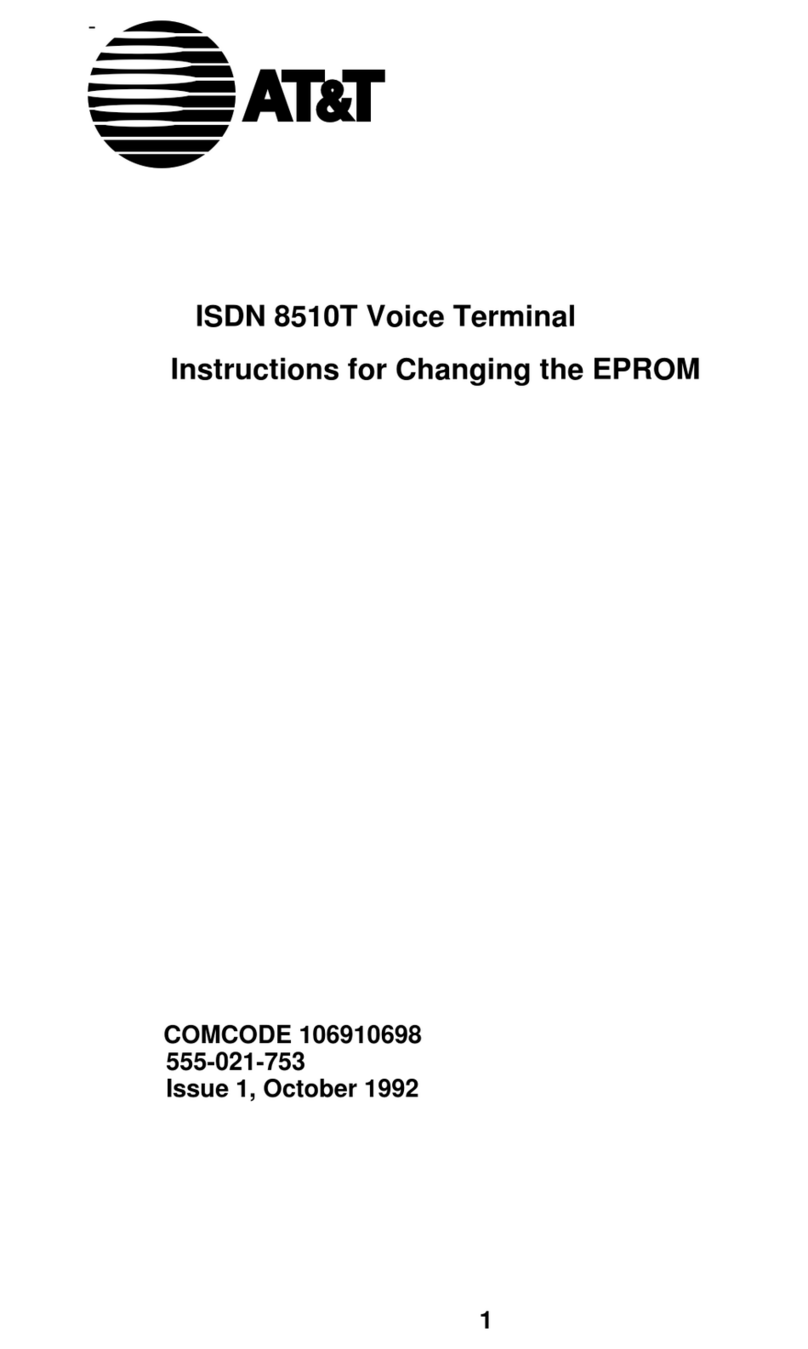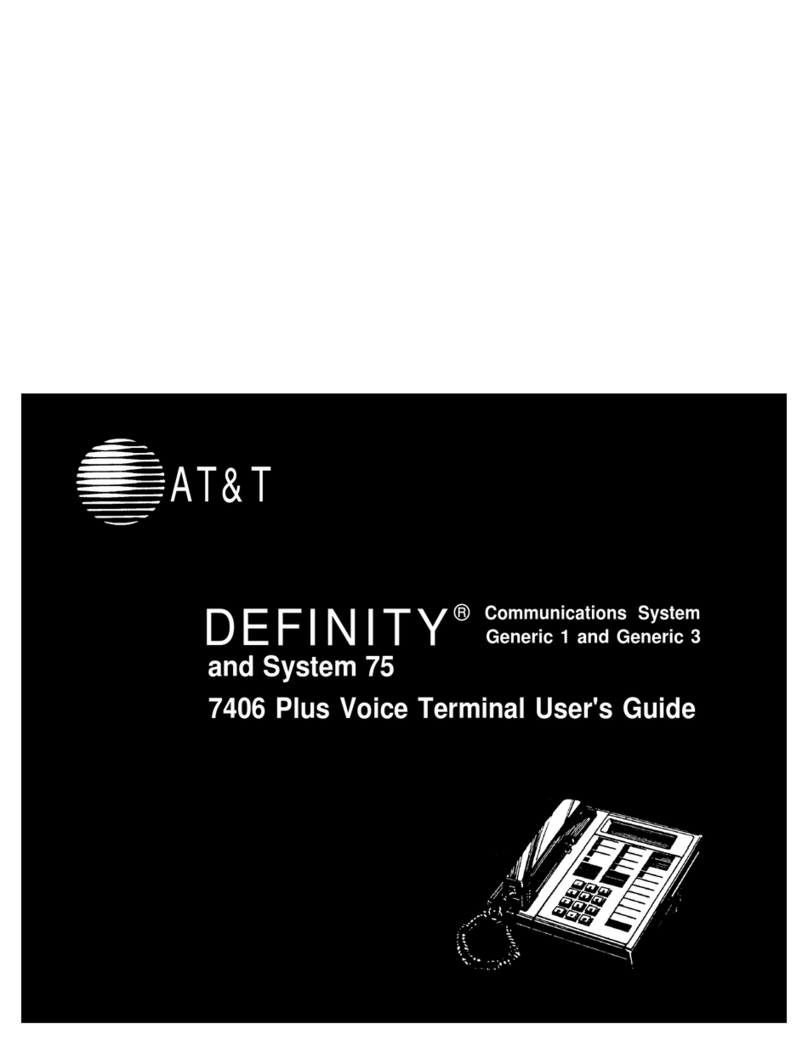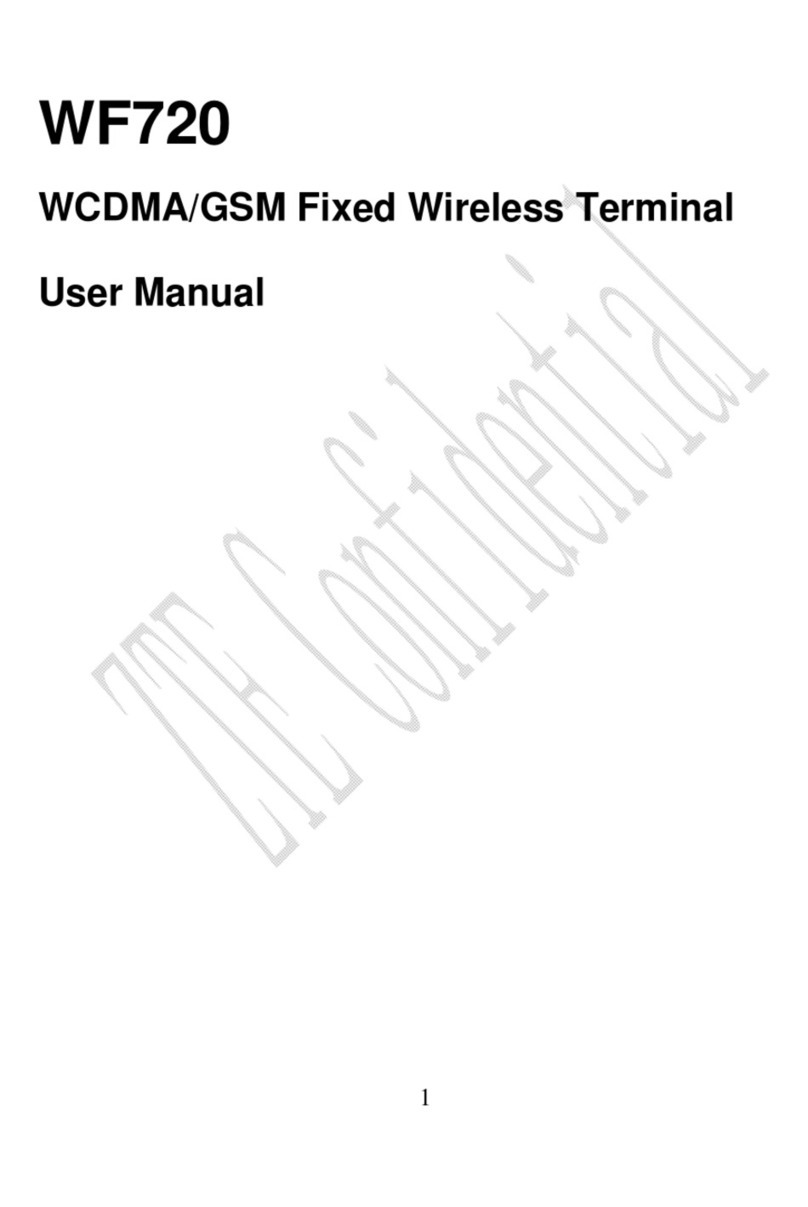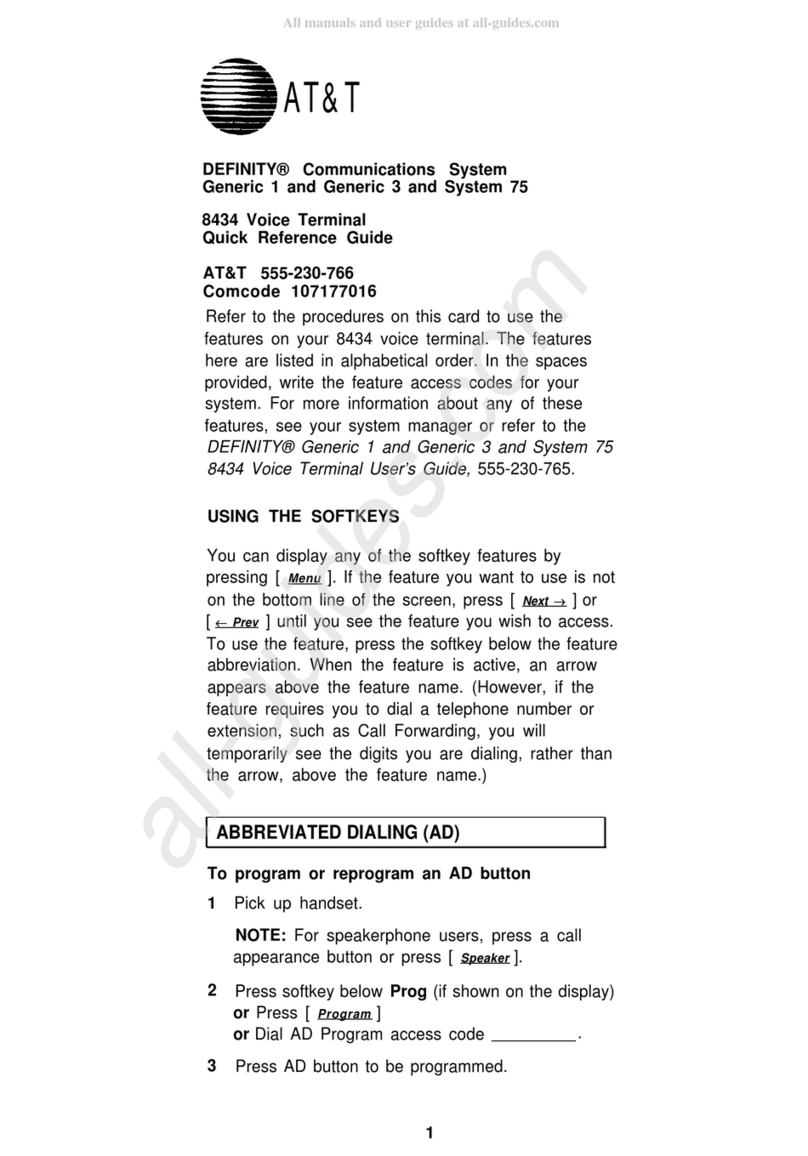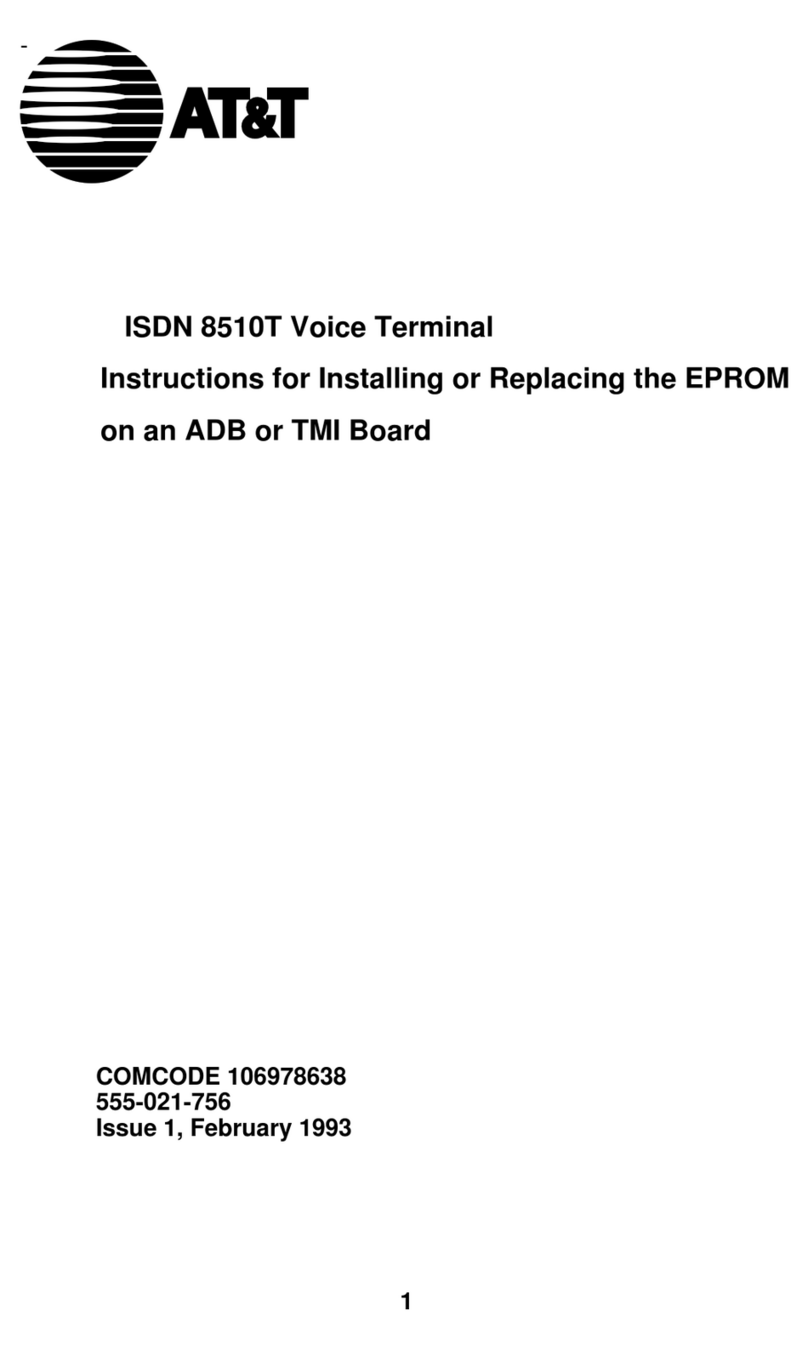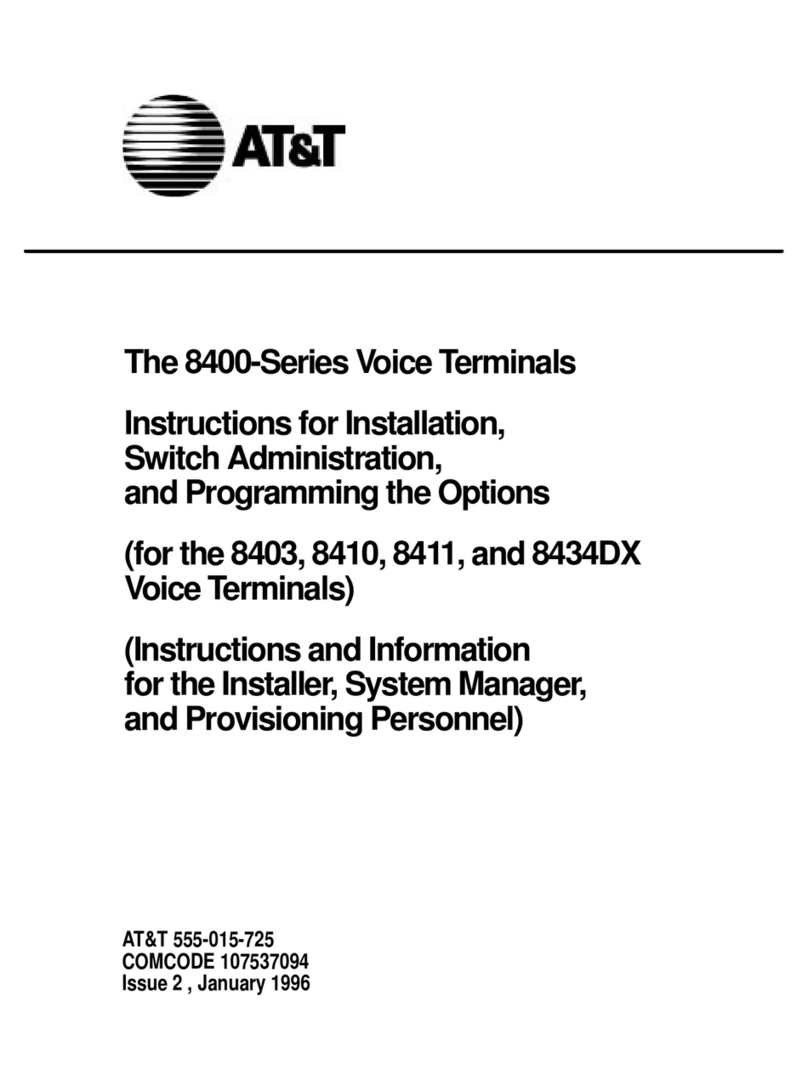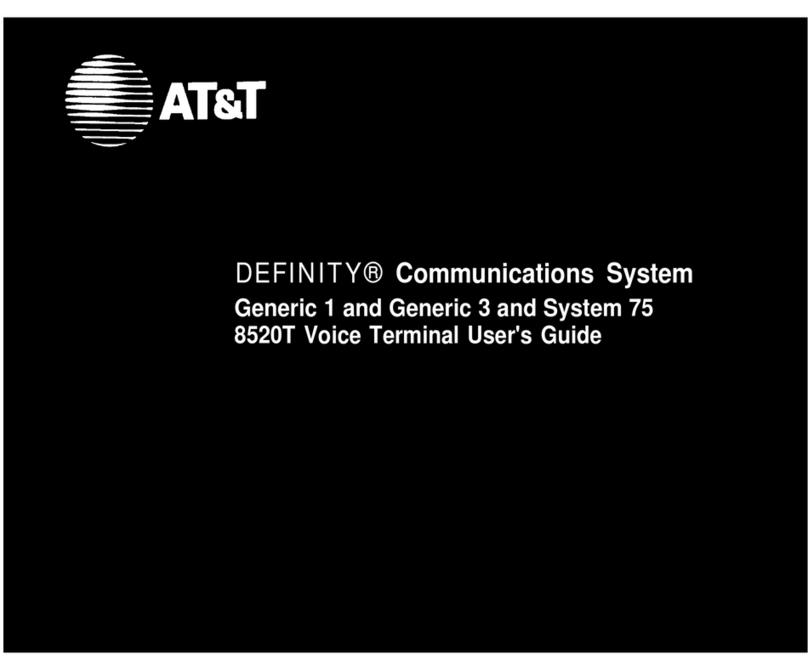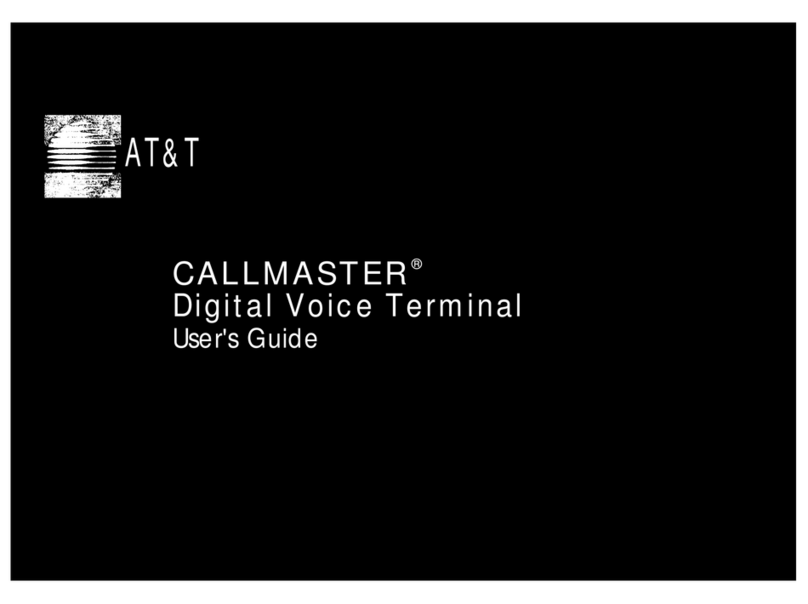User"'s
Gu:I.cle
August 1985
Fi.gure
1-1
1-2
1-3
1-4
1-5
1-7
1-8
1-9
1-10
2-1
2-2
3-1
3-2
3-3
4-1
4-2
4-3
4-4
4-5
4-6
4-7
List
of
F:lgures
Title
Shipping
Cartons
Monitor
With
Styrofoam
Pack
Alignment
of
Controller/Base
to
Monitor
Assembly
of
Controlle~/Base
to
Monitor
AC
Connection
Keyboard
Packing
Keyboard
Cable
Installation
Keyboard
Foot
Adjustment
Keyboard
Layouts
Screen
Layout
Terminal
Configuration
Screen
Layout
Display
Format
Character
Format
Display
Attributes
List
of
I':lgores
i
Page
1-1
1-3
1-3
1-4
1-5
1-5
1-6
1-6
1-7
1-9
2-1
2-4
3-2
3-2
3-4
Keyboard
Layout
Keyboard
Layout
103-Key Keyboard (56K430/ACZ)
4-1
98-Key Keyboard (56K420/ADA)
4-2
Standard
Keys~-
103-Key Keyboard (56K430/ACZ)
Standard
Keys
--
98-Key Keyboard (56K420/ADA)
Special
Function
Keys
(56K430/ACZ)
Special
Function
Keys
(56K420/ADA)
103-Key Keyboard
98-Key Keyboard
Cursor
Positioning
Keys
--
98-Key Keyboard
(56K420/ADA)
4-3
4-3
4-4
4-4
4-7