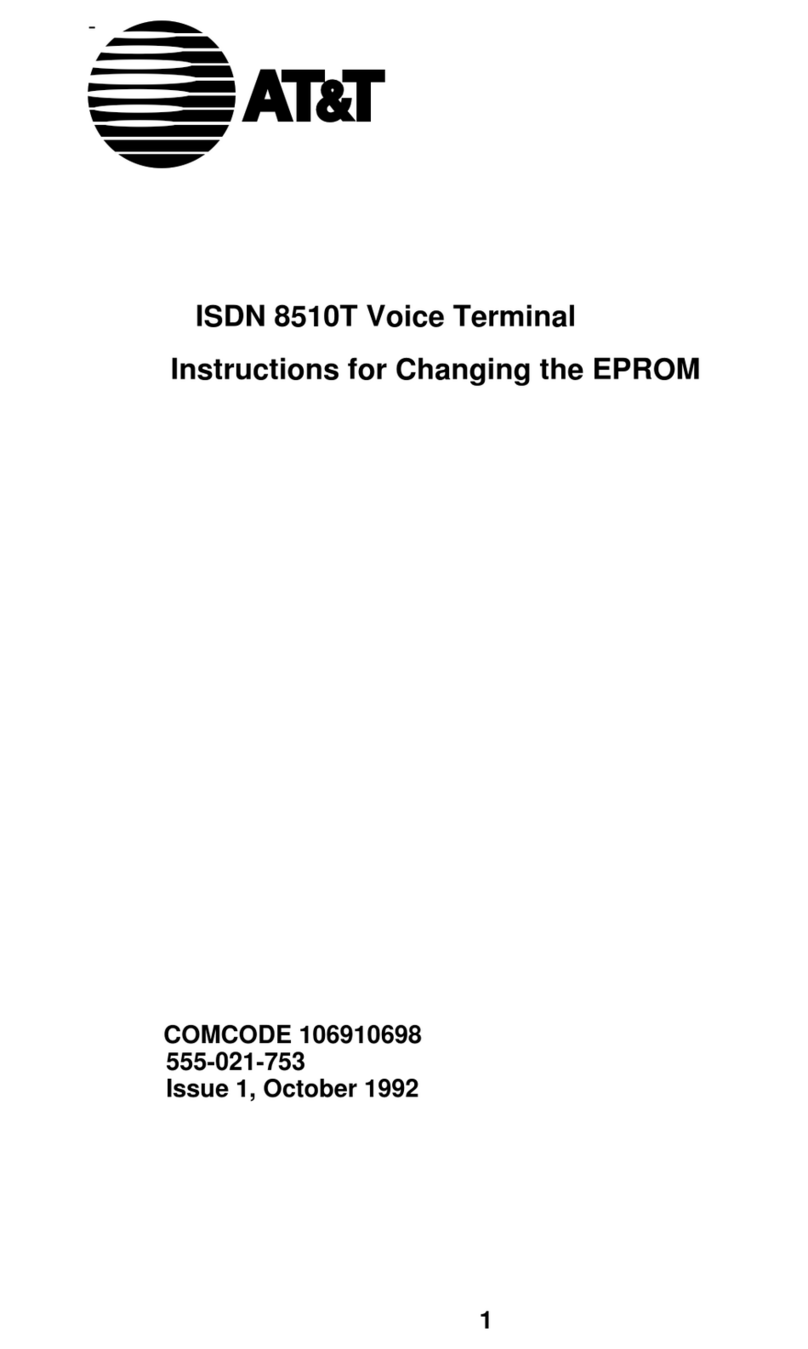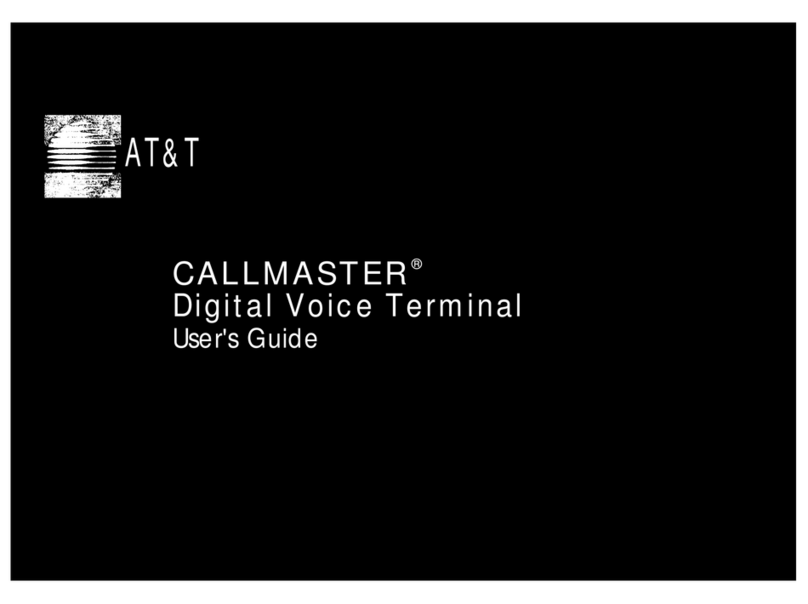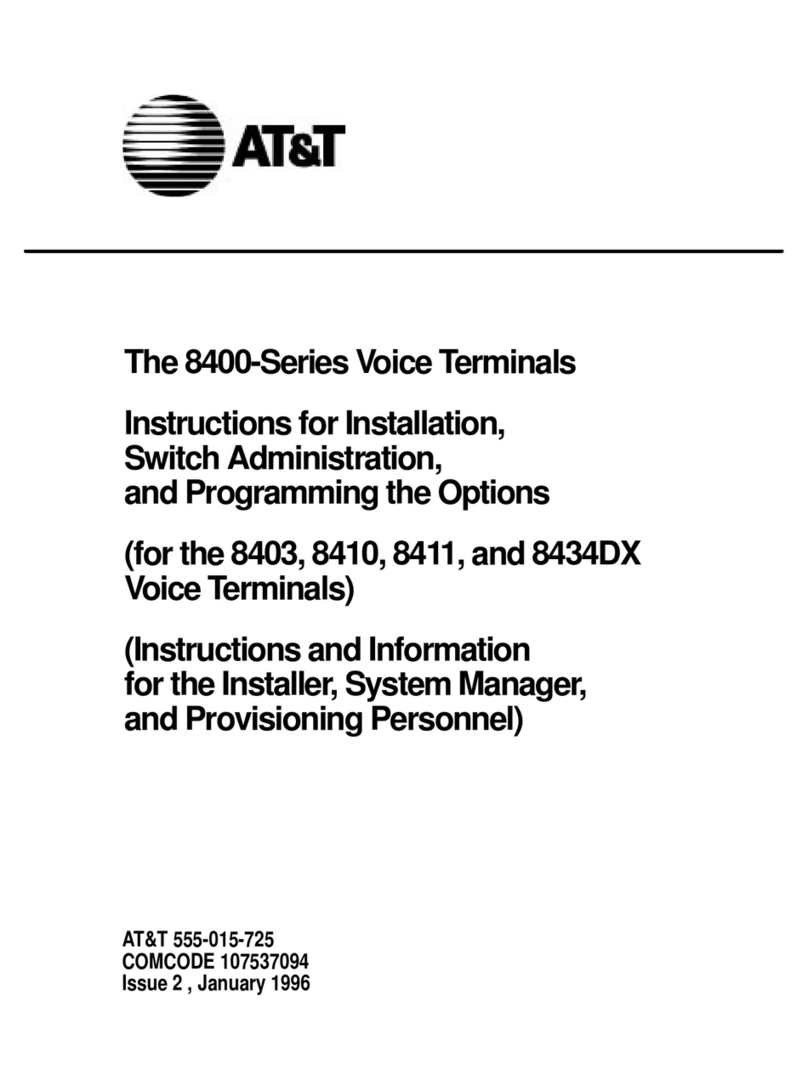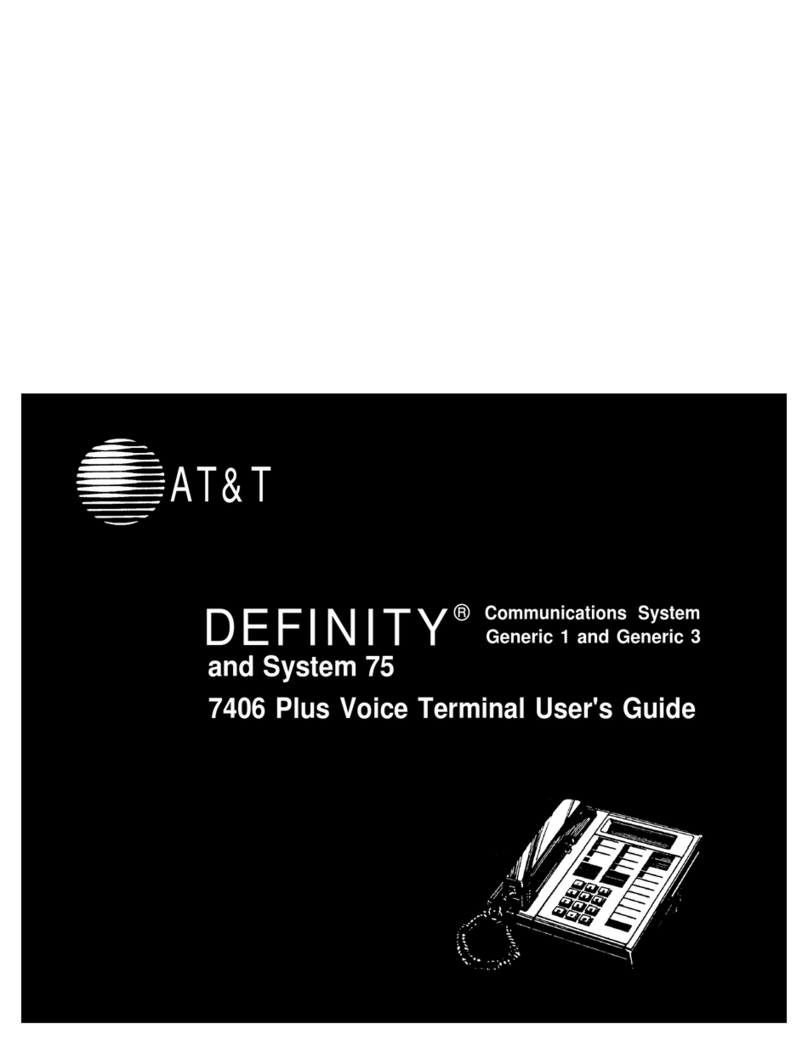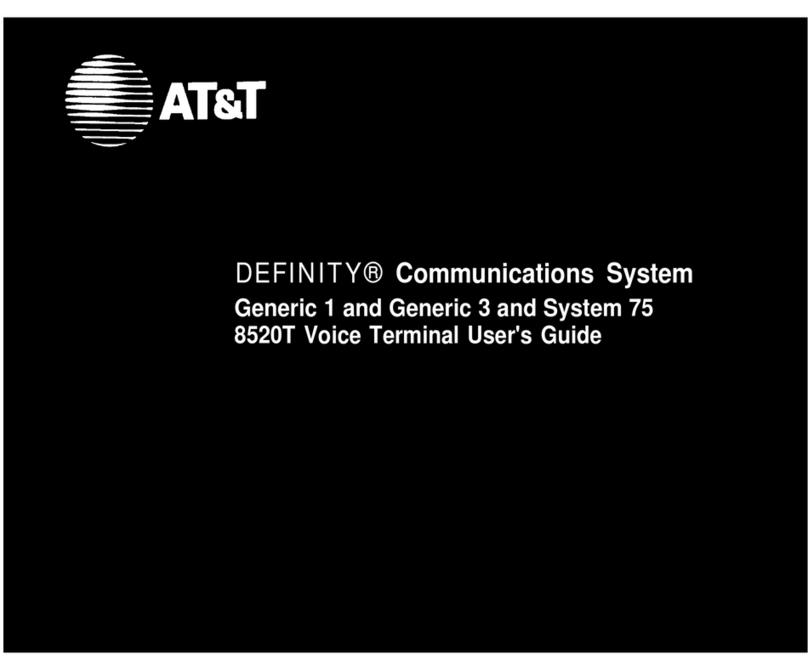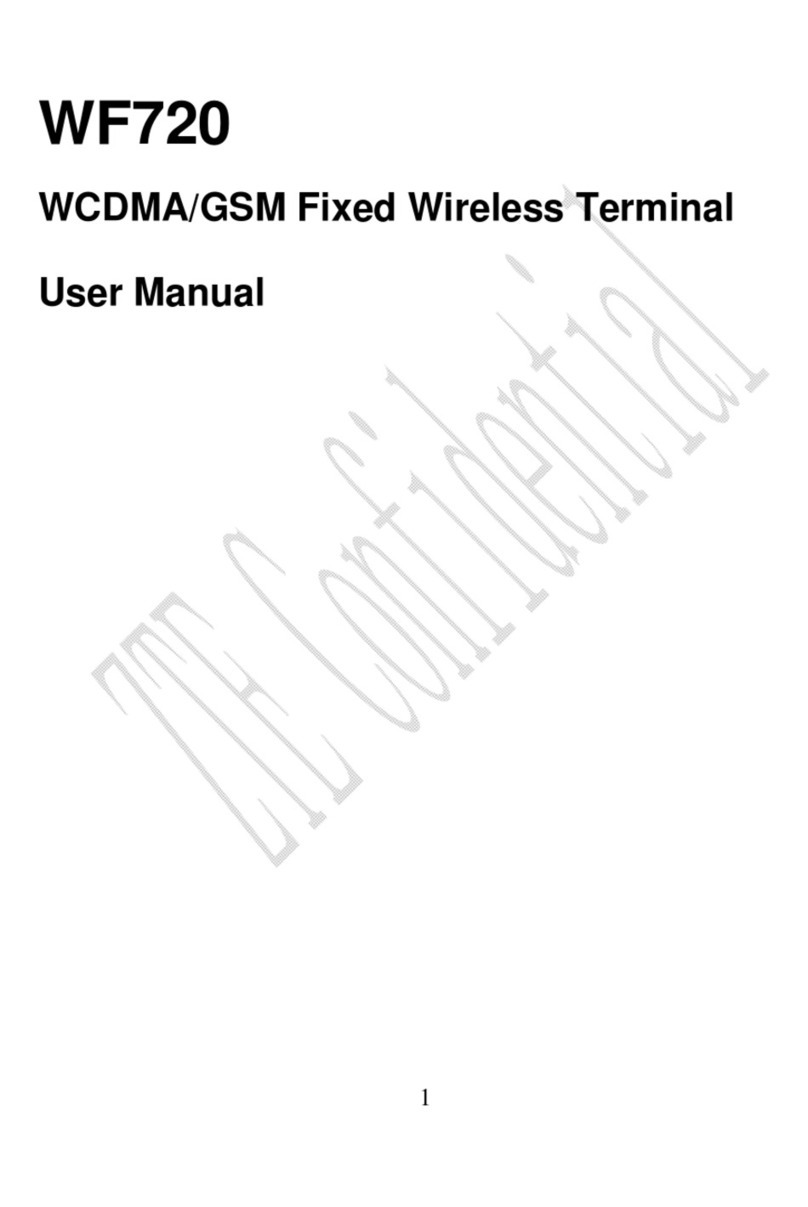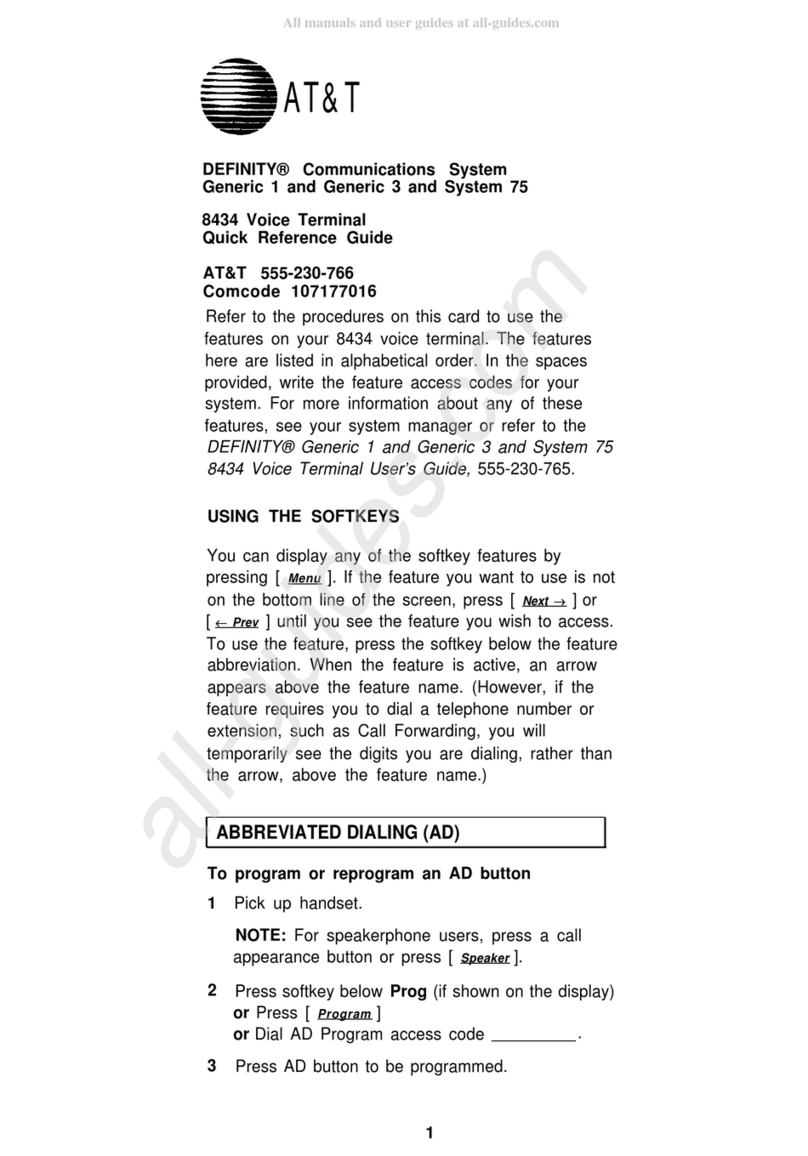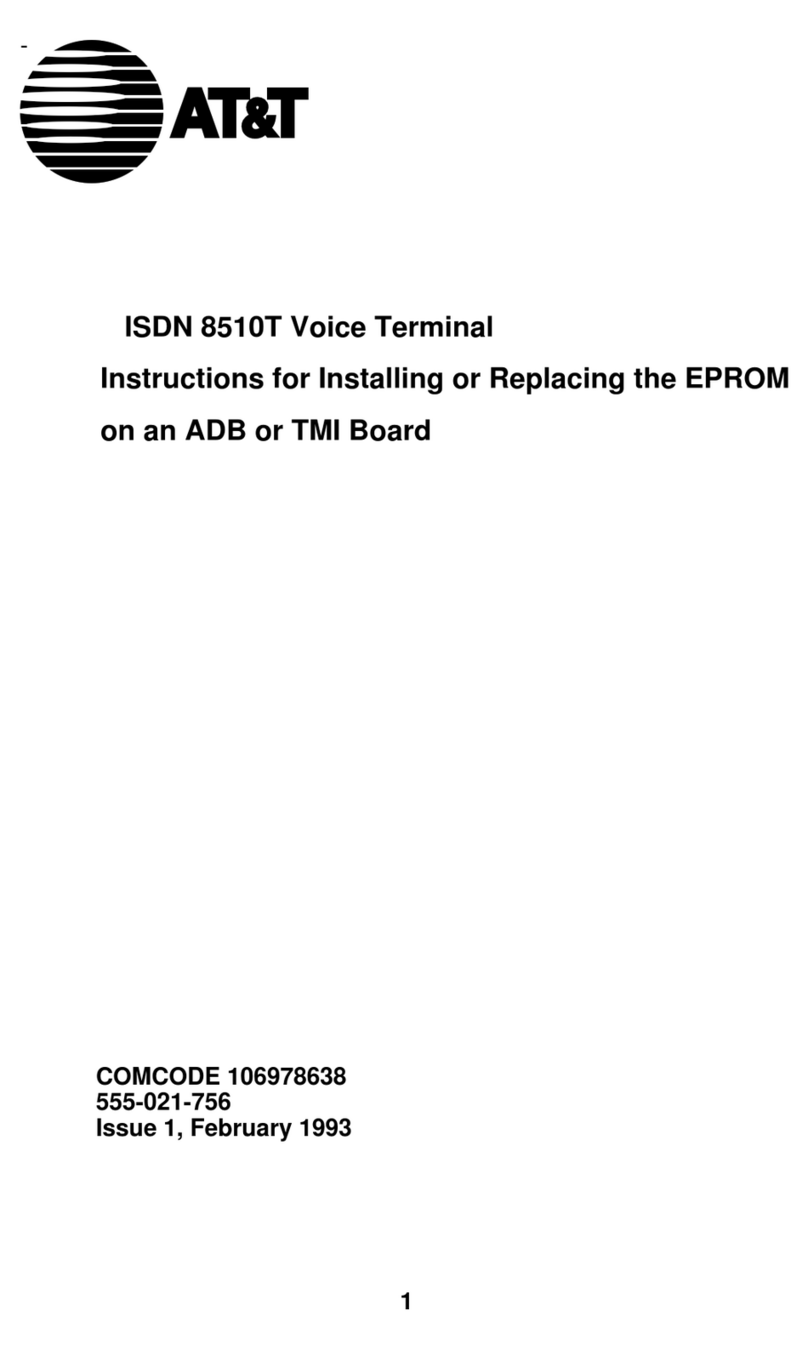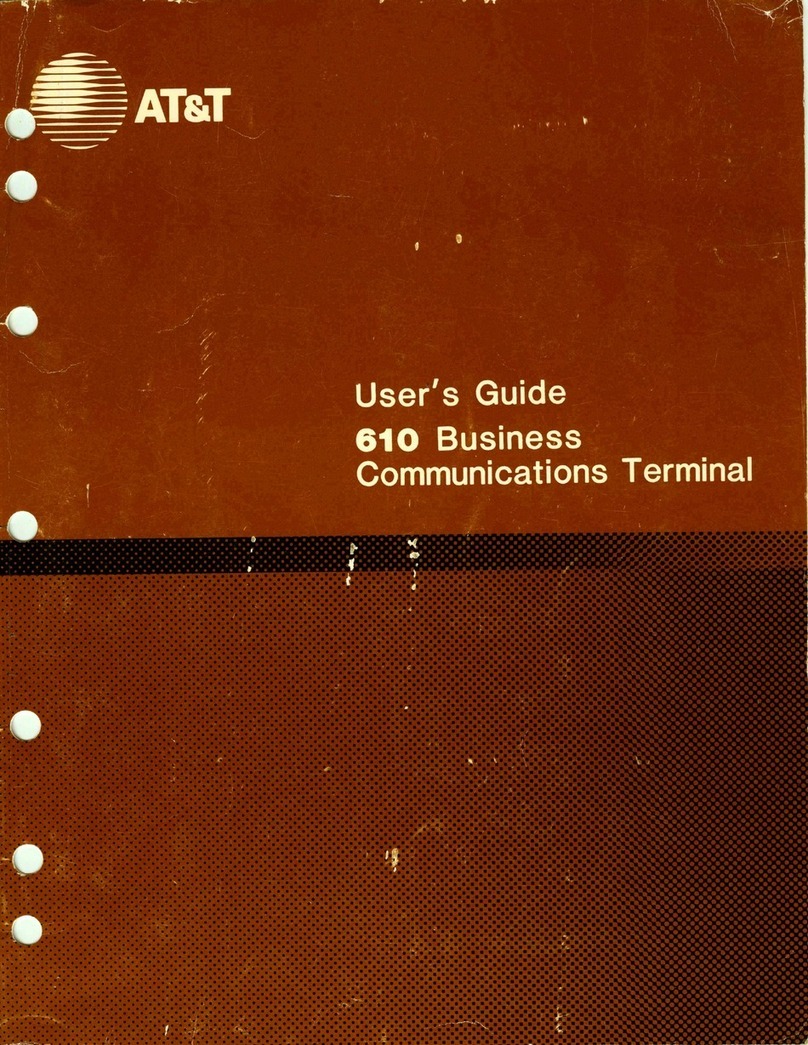Drop Disconnects from a call without requiring you to hang up the handset or press
the switchhook. Can also be used with the Conference feature to disconnect the last
party added. Use whenever you are using the handset and want to continue using it for
another action after ending a call.
Hold Temporarily disconnects from a call, holding it until you can return to it. While
a call is on hold, you can place another call, activate another feature, answer a waiting
call, or leave your voice terminal to do another task. Use when you have a call that
you don’t wish to drop, but which you have to interrupt briefly to do something else.
Intercom Gives you quick access to specified extensions. With Automatic Intercom,
you can call a predetemined partner by pressing a single feature button. With Dial
Intercom, you can call any member of a predetermined group of users by pressing a
feature button and then dialing the group member’s 2- or 3-digit code. Use to rapidly
dial frequently called numbers.
Last Number Dialed Automatically redials the last number you dialed, either an
extension or an outside number. Use to save time in redialing a busy or unanswered
number.
Leave Word Calling (LWC) Leaves a message for another extension to call you back.
The called party will be able to dial Message Center, AUDIX, or a covering user to
retrieve a short, standard message which gives your name and extension, the date and
time you called, and the number of times you called. Use any time you wish to have
someone call you back; it will help cut down on repeated call attempts.
Message Turns on your Message light to let you know that a caller has left a
message for you. You can then follow your System Manager’s local message retrieval
procedures to get your message. See Message Retrieval in the Display Features
section.
Priority Calling Allows you to call another extension with a distinctive 3-burst ring
to indicate that your call requires immediate attention. Use when you have important
or timely information for someone.
Select Ring Allows you to select your own personalized ring from among 8 available
ringing patterns. Use to distinguish your ring from that of other nearby voice terminals.
Send All Calls Temporarily sends all your calls to the extension of a person
designated to answer them when you cannot (perhaps a secretary or receptionist). Use
when you will be away from your desk for awhile, or when you do not wish to be
interrupted by telephone calls.
Speakerphone Allows you to place calls or access other voice features without lifting
the handset. Use any time you prefer hands-free communication, or for group listening.
Transfer Transfers a call from your voice terminal to another extension or outside
number. Use when your caller needs to speak further with someone else. Note: Calls
from an outside number to your voice terminal can be transferred only to an extension,
not to another outside number.
4