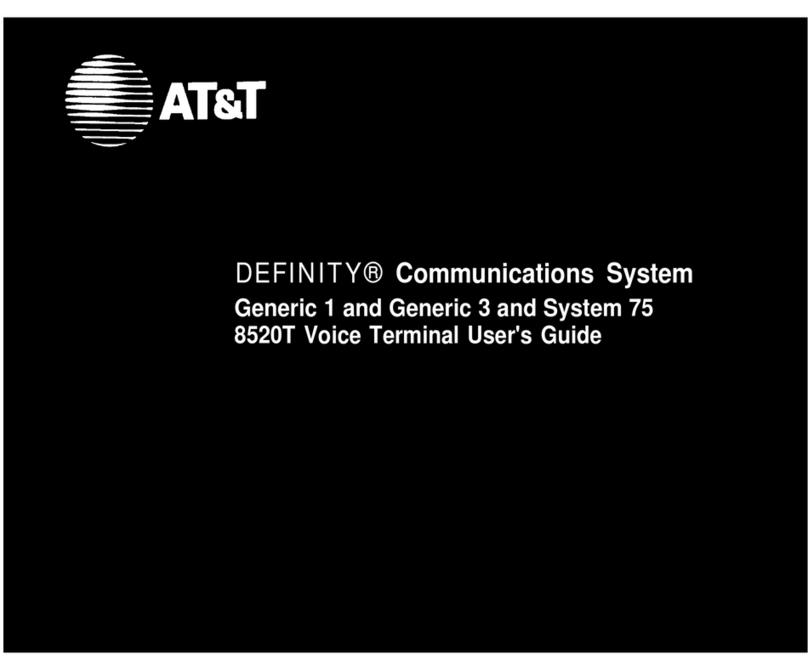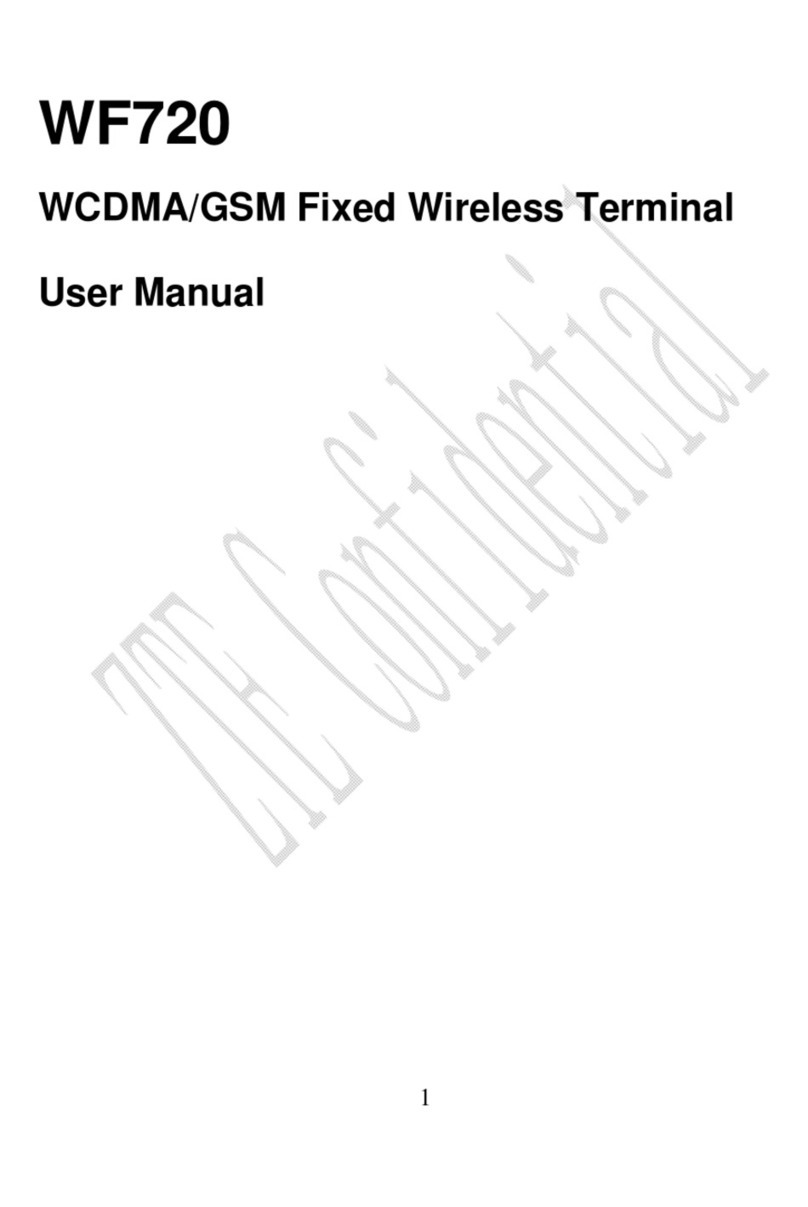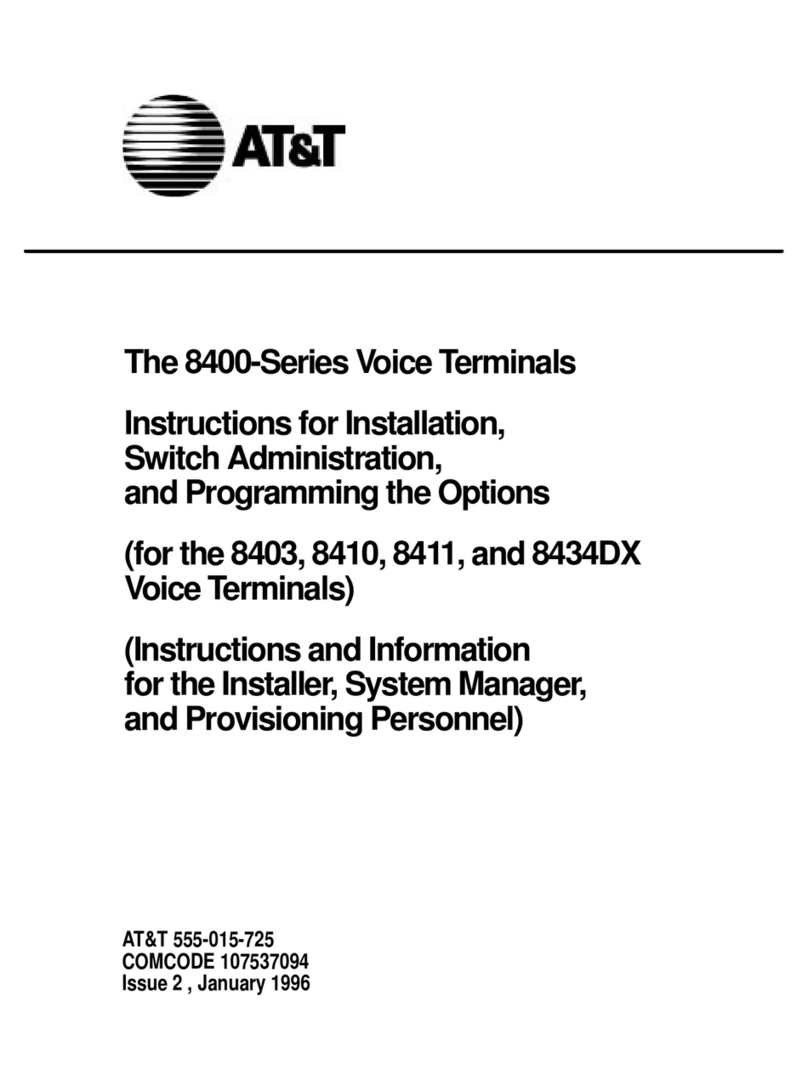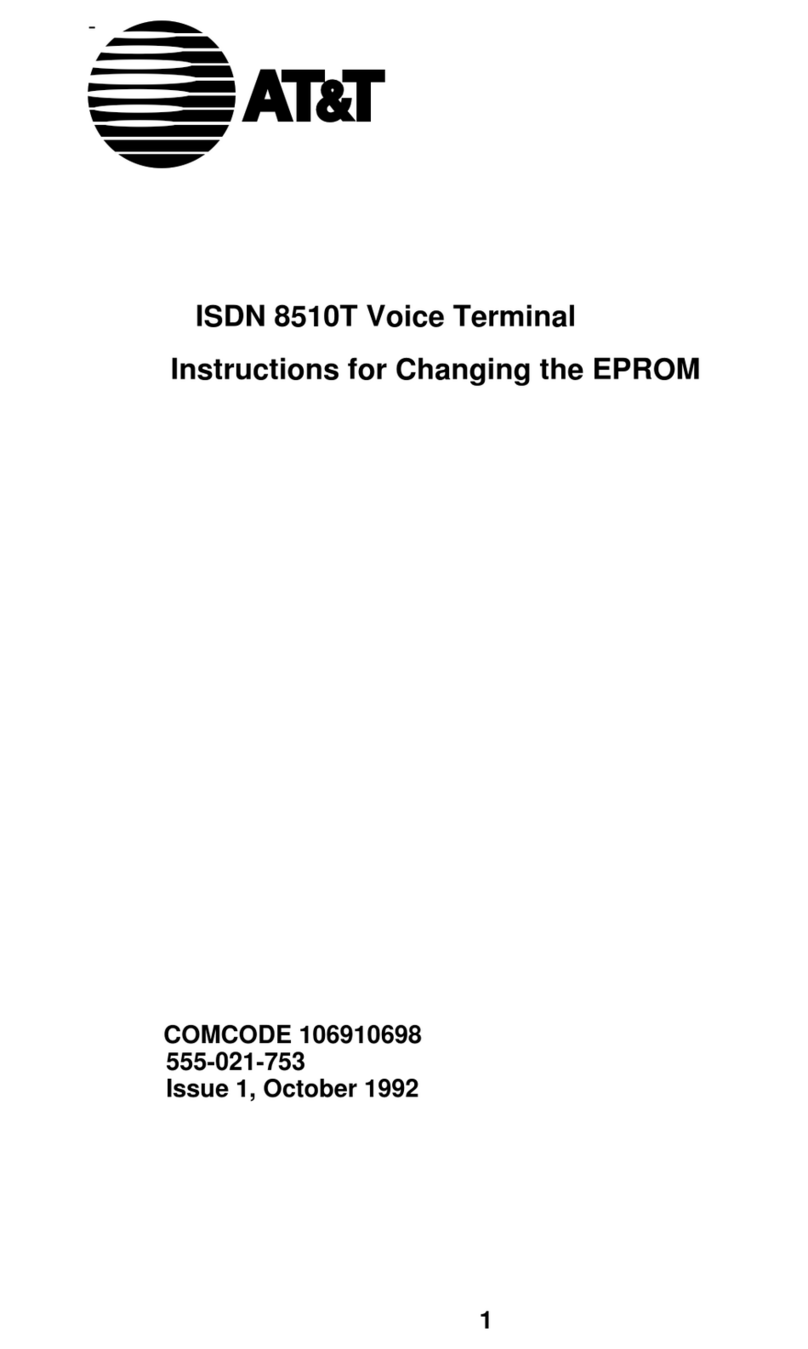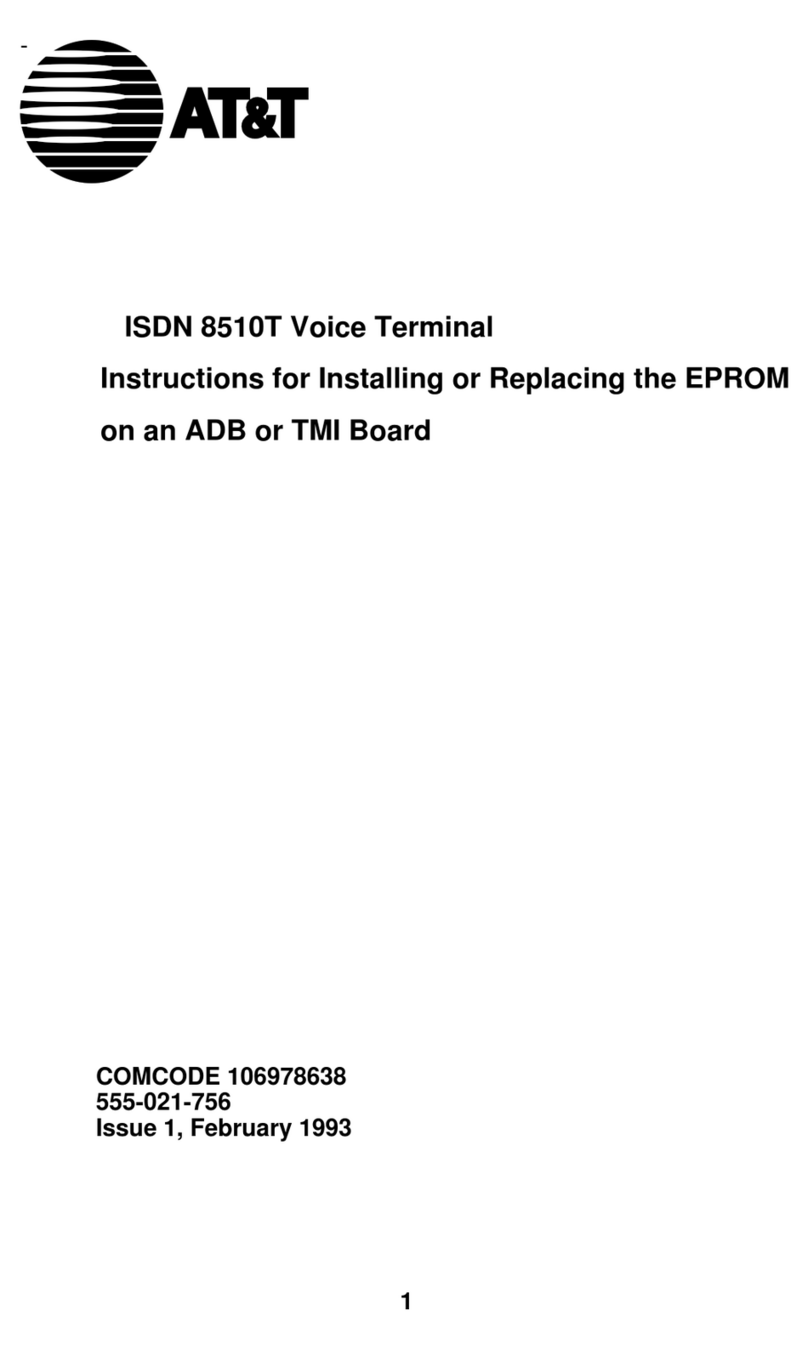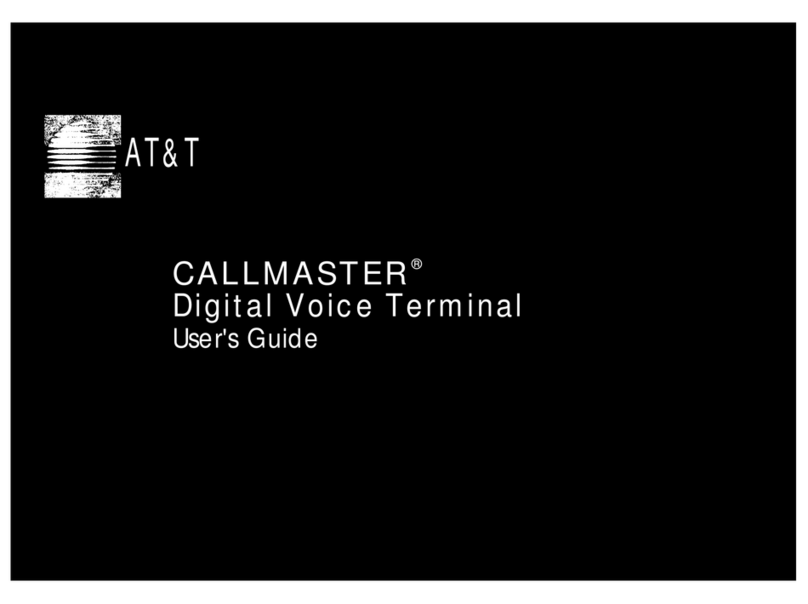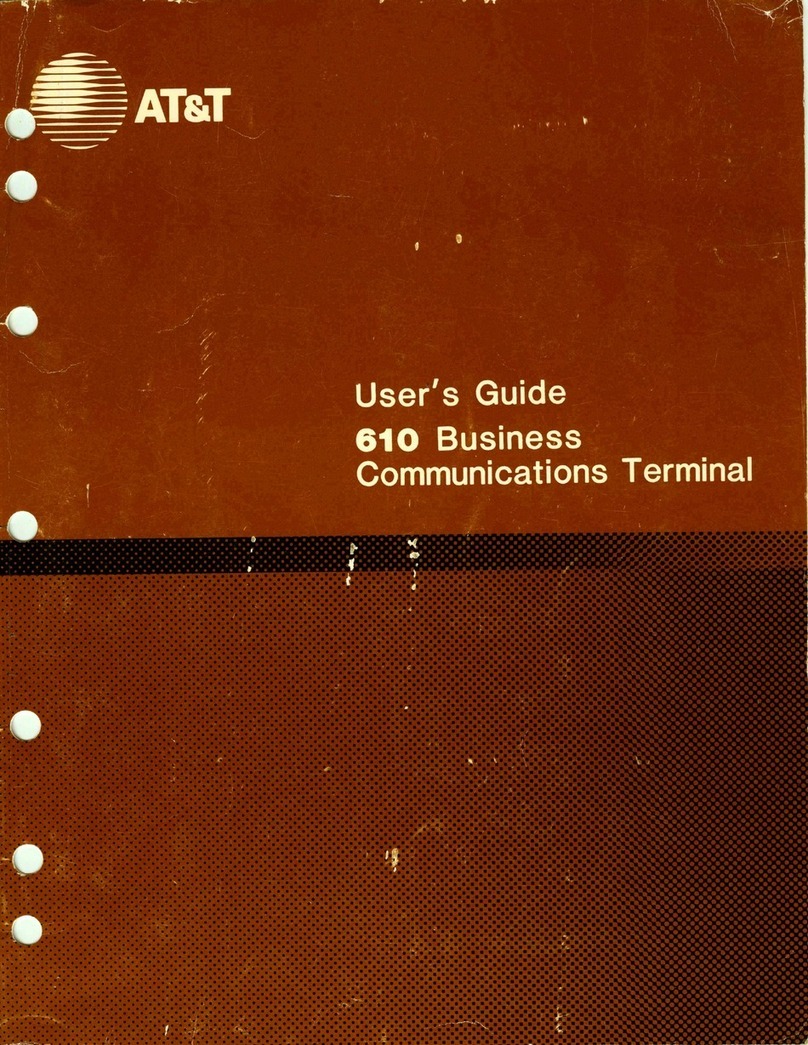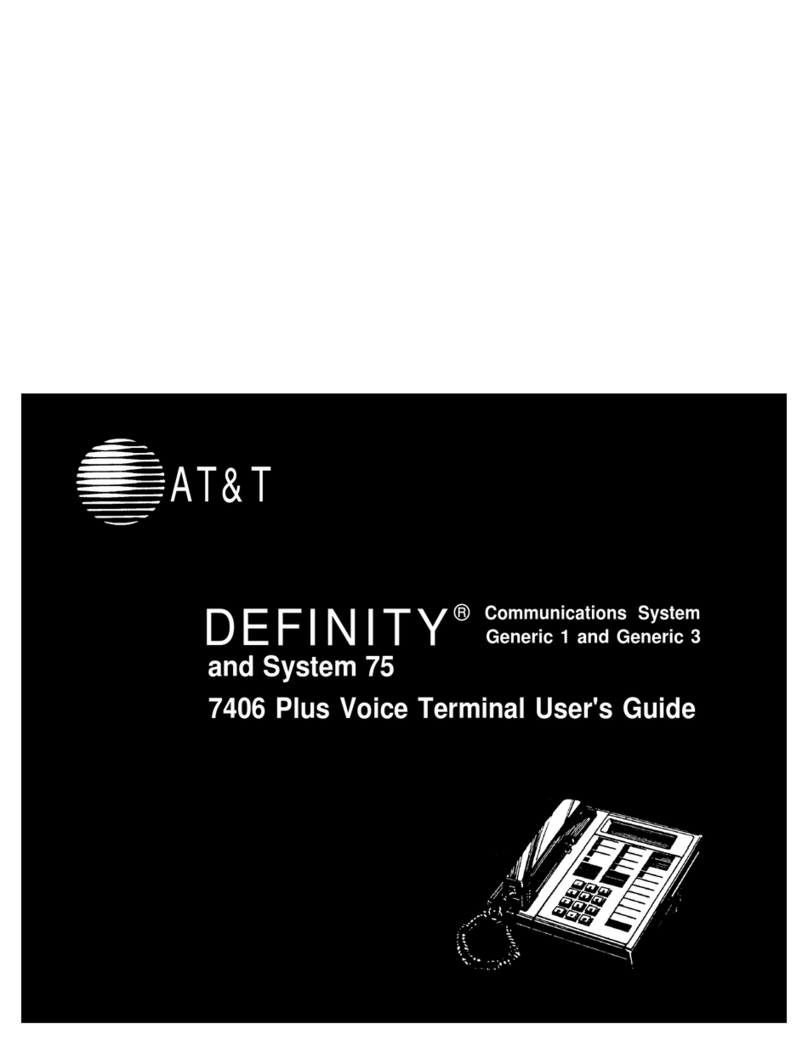AT&T
DEFINITY® Communications System
Generic 1 and Generic 3 and System 75
8434 Voice Terminal
Quick Reference Guide
AT&T 555-230-766
Comcode 107177016
Refer to the procedures on this card to use the
features on your 8434 voice terminal. The features
here are listed in alphabetical order. In the spaces
provided, write the feature access codes for your
system. For more information about any of these
features, see your system manager or refer to the
DEFINITY® Generic 1 and Generic 3 and System 75
8434 Voice Terminal User’s Guide, 555-230-765.
USING THE SOFTKEYS
You can display any of the softkey features by
pressing [ Menu ]. If the feature you want to use is not
on the bottom line of the screen, press [ Next →→ ] or
[ ←← Prev ] until you see the feature you wish to access.
To use the feature, press the softkey below the feature
abbreviation. When the feature is active, an arrow
appears above the feature name. (However, if the
feature requires you to dial a telephone number or
extension, such as Call Forwarding, you will
temporarily see the digits you are dialing, rather than
the arrow, above the feature name.)
ABBREVIATED DIALING (AD)
To program or reprogram an AD button
1Pick up handset.
NOTE: For speakerphone users, press a call
appearance button or press [ Speaker ].
2Press softkey below Prog (if shown on the display)
or Press [ Program ]
or Dial AD Program access code .
3Press AD button to be programmed.
1