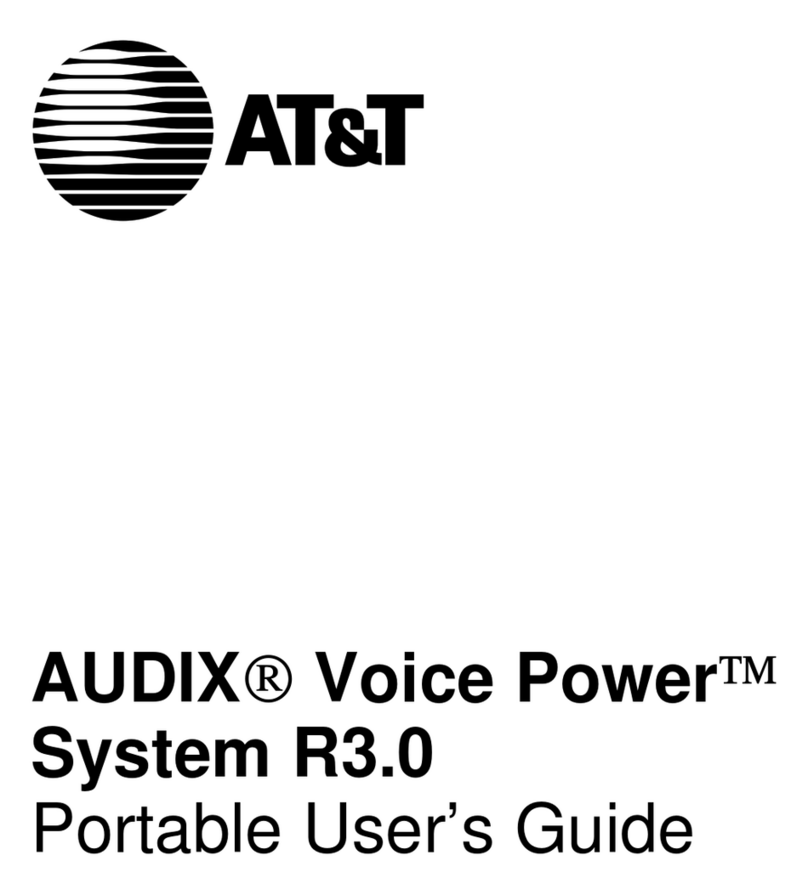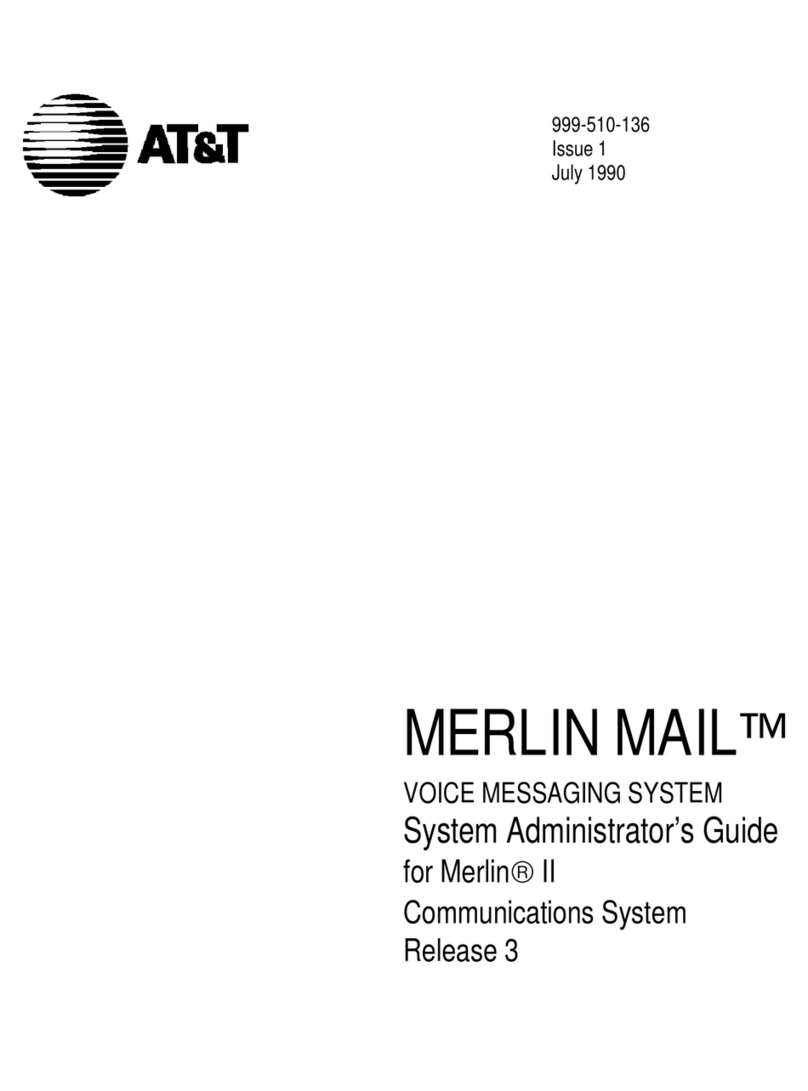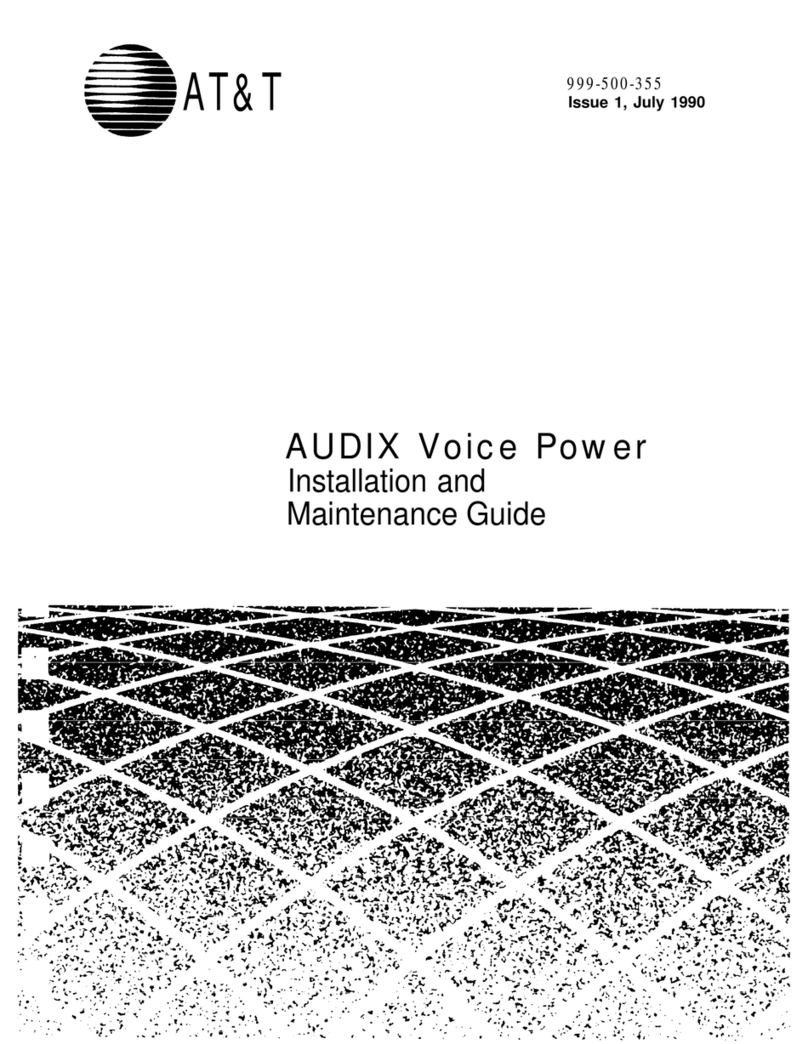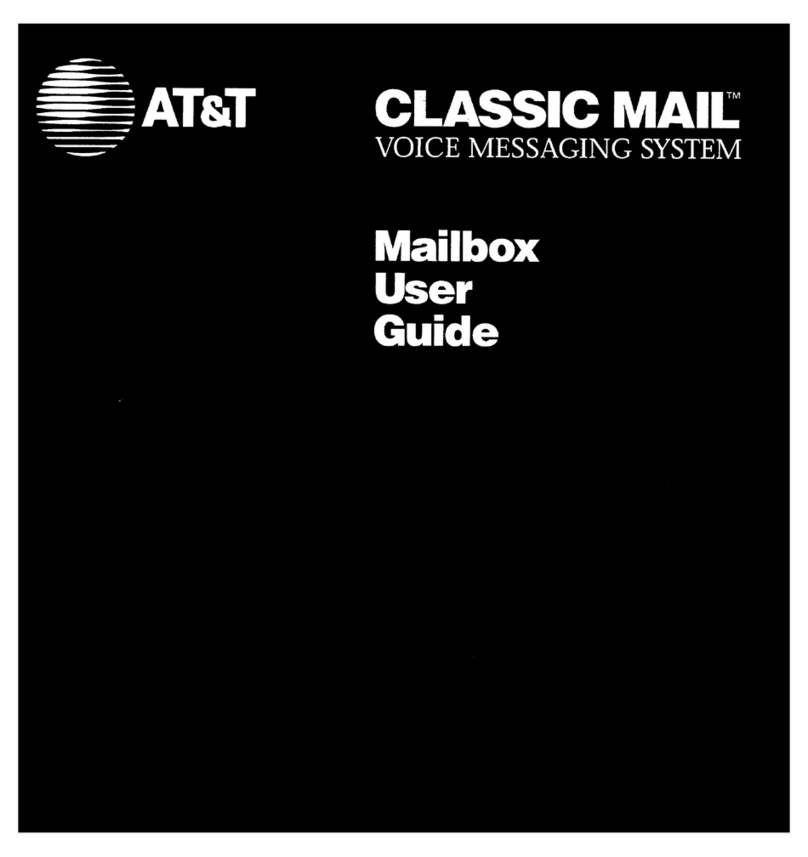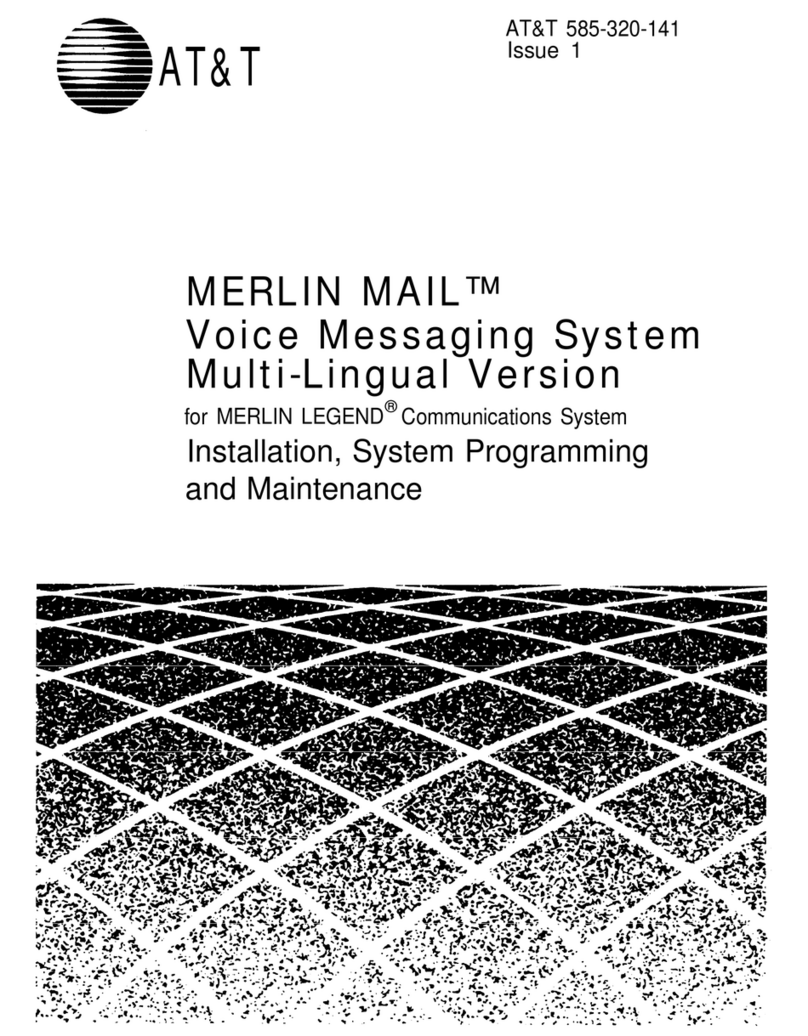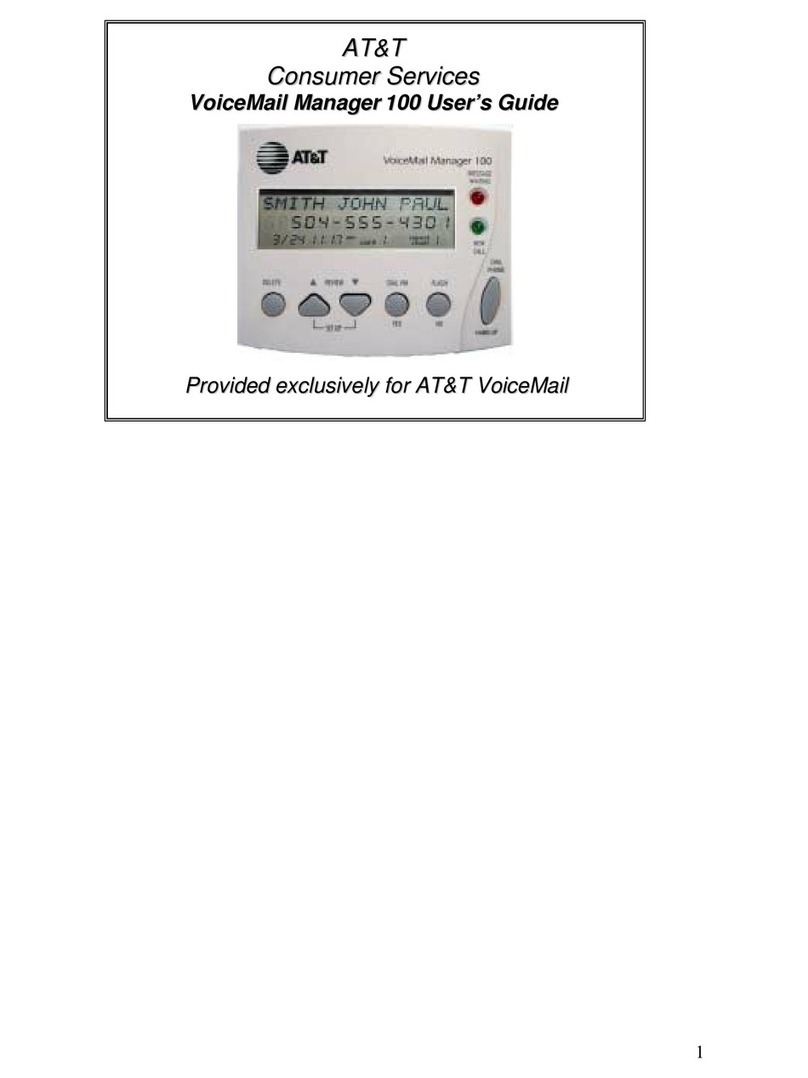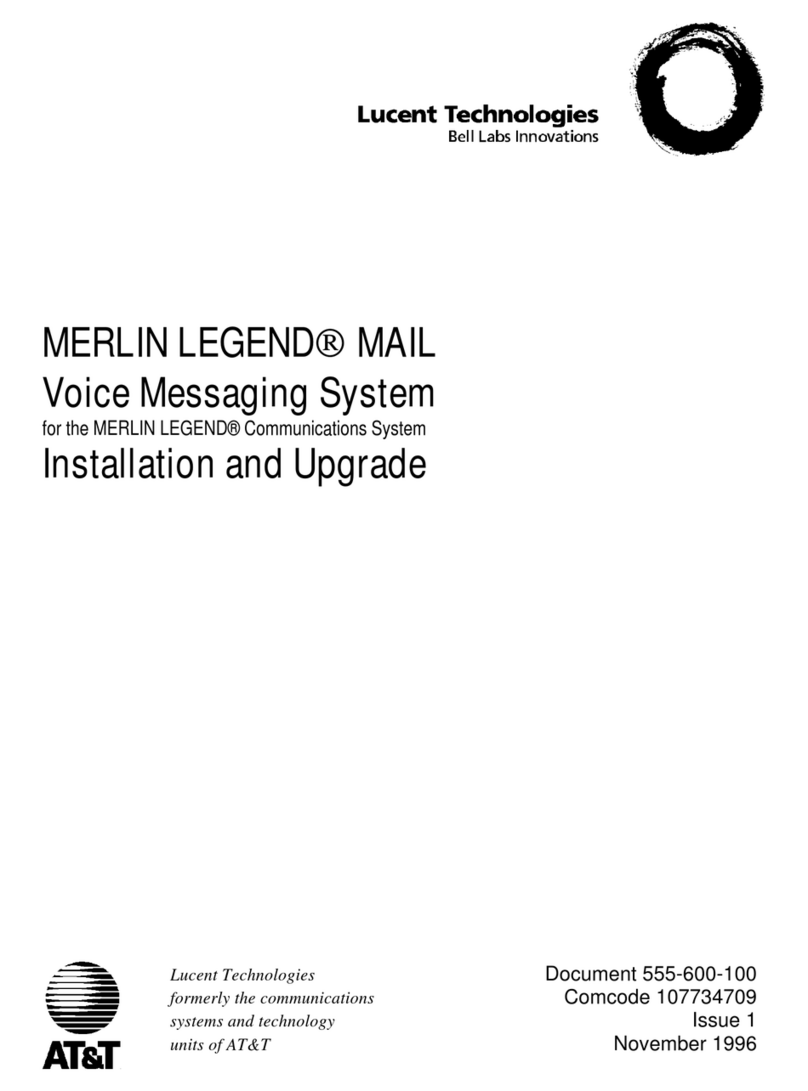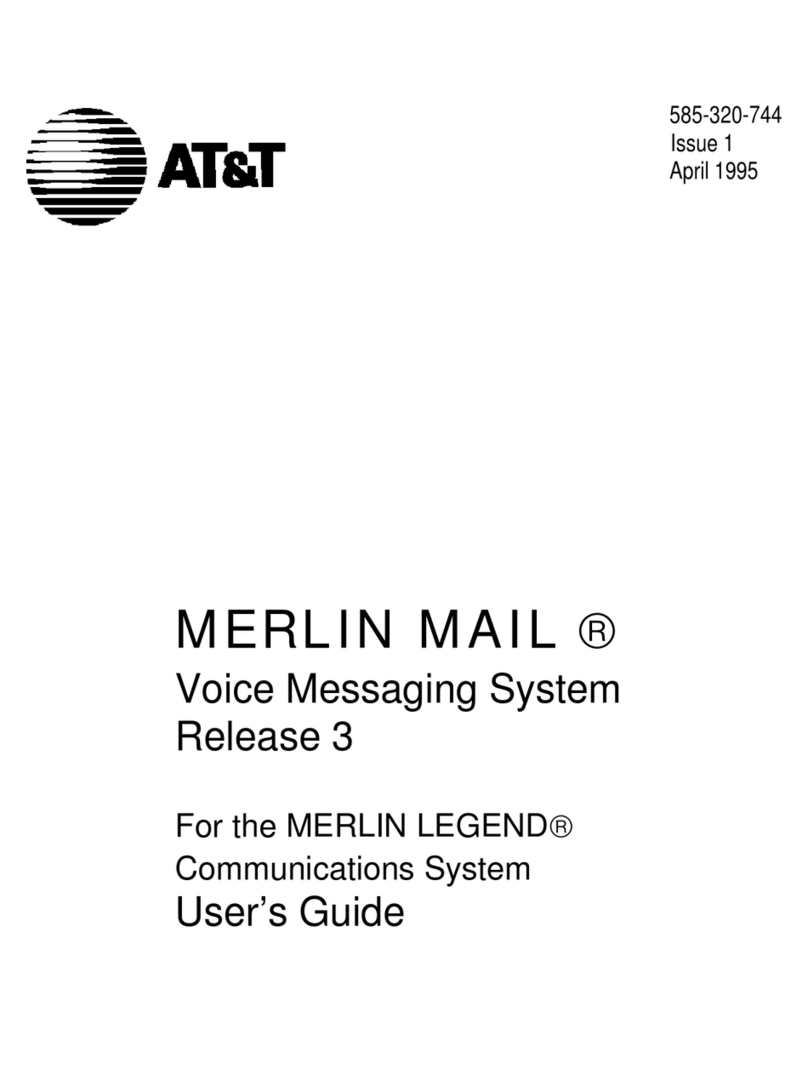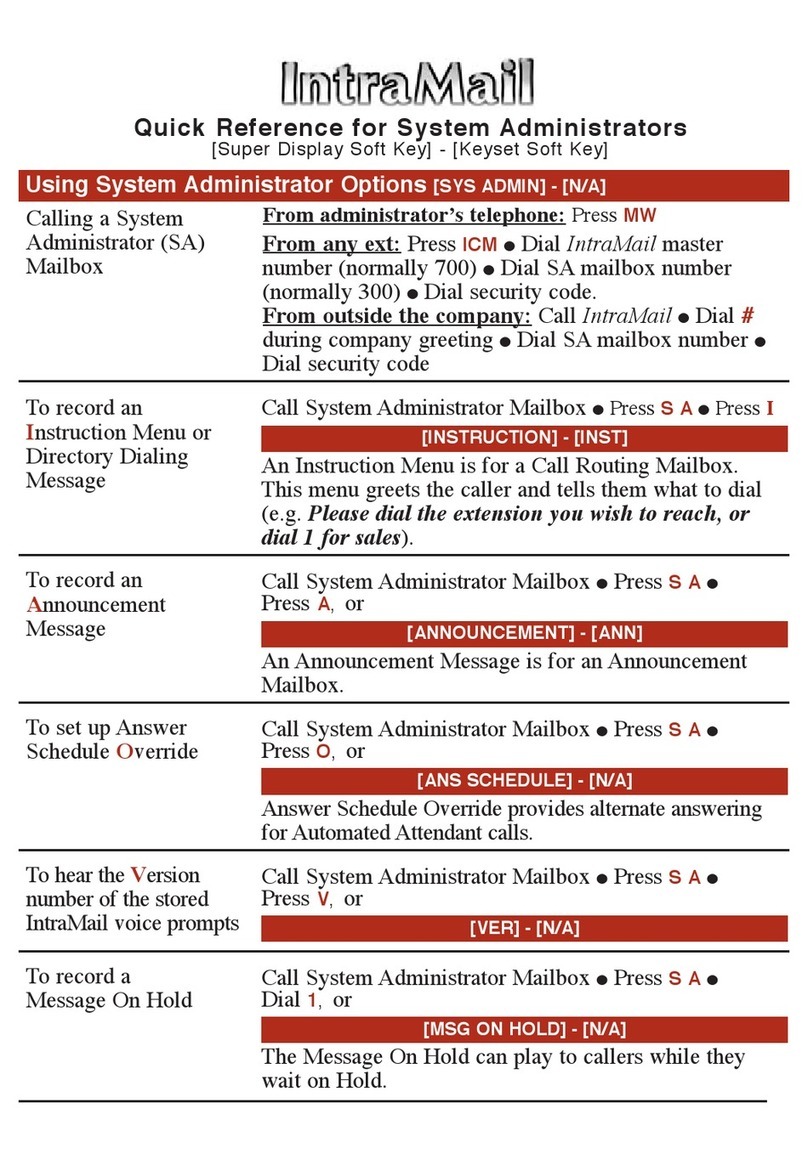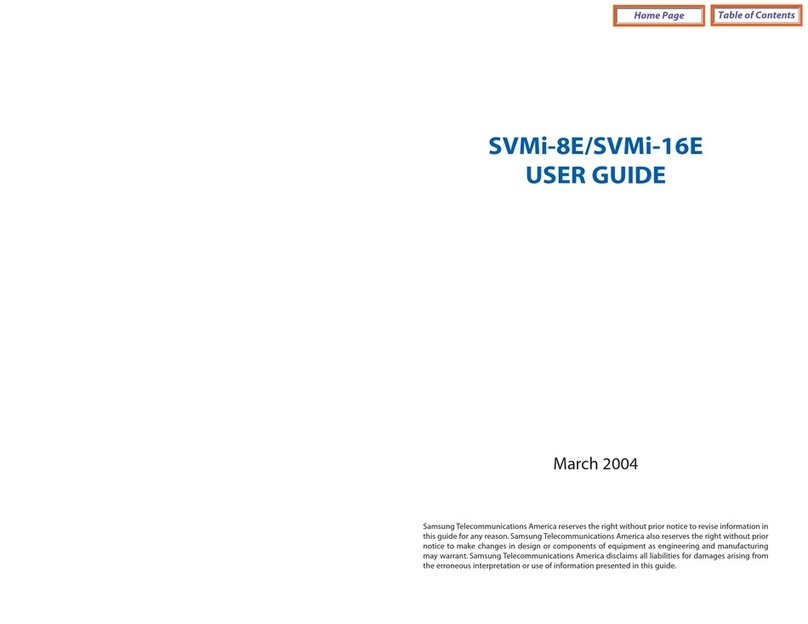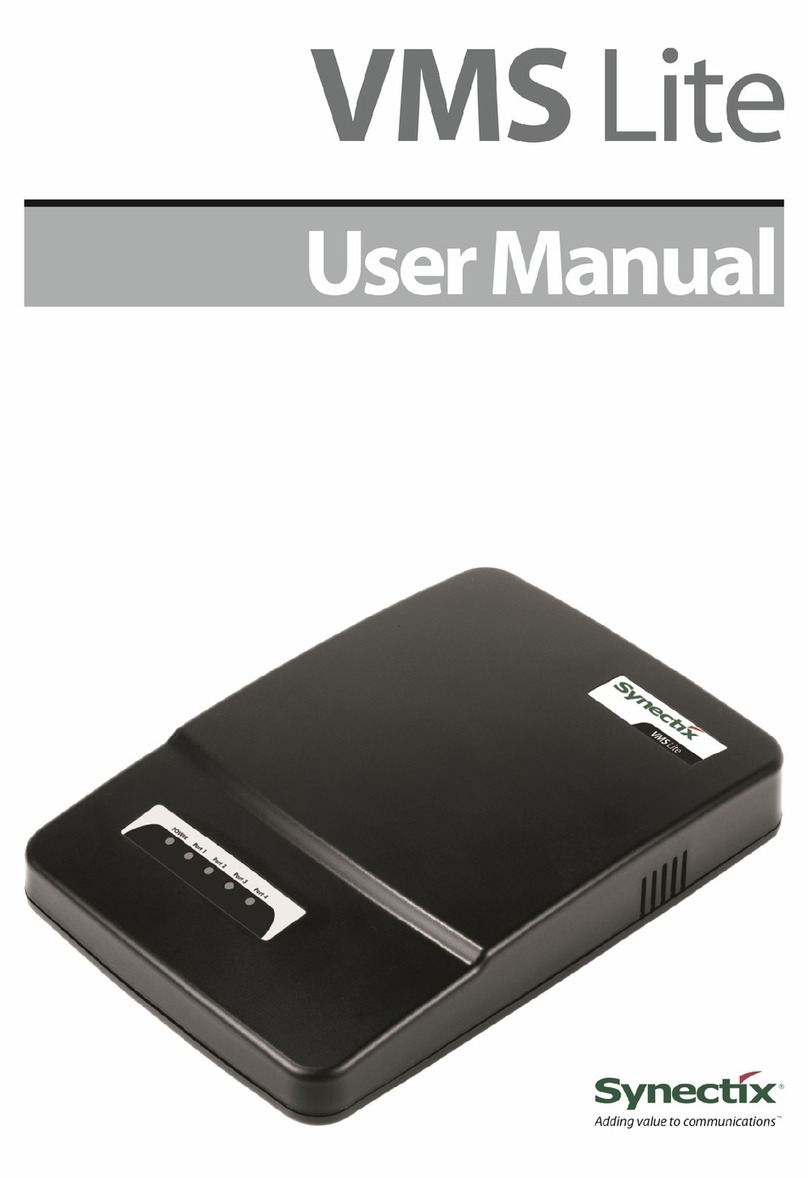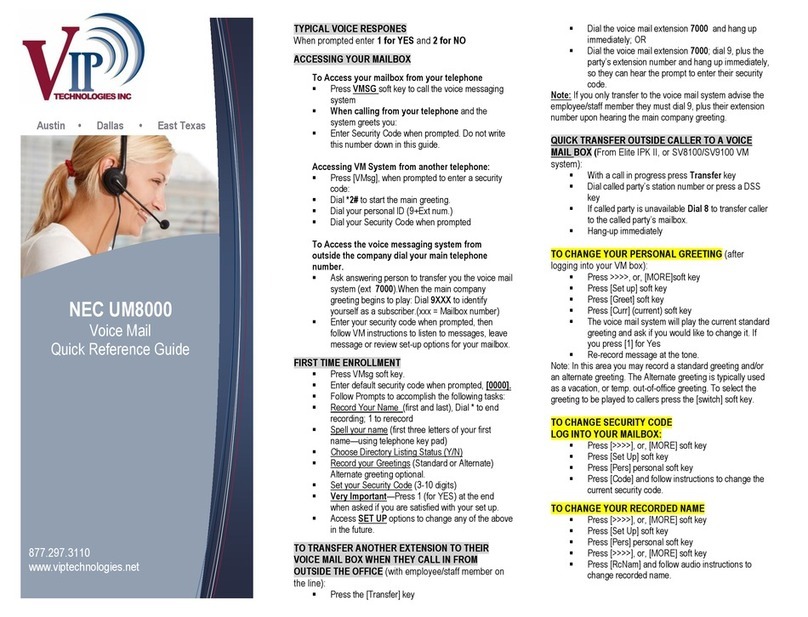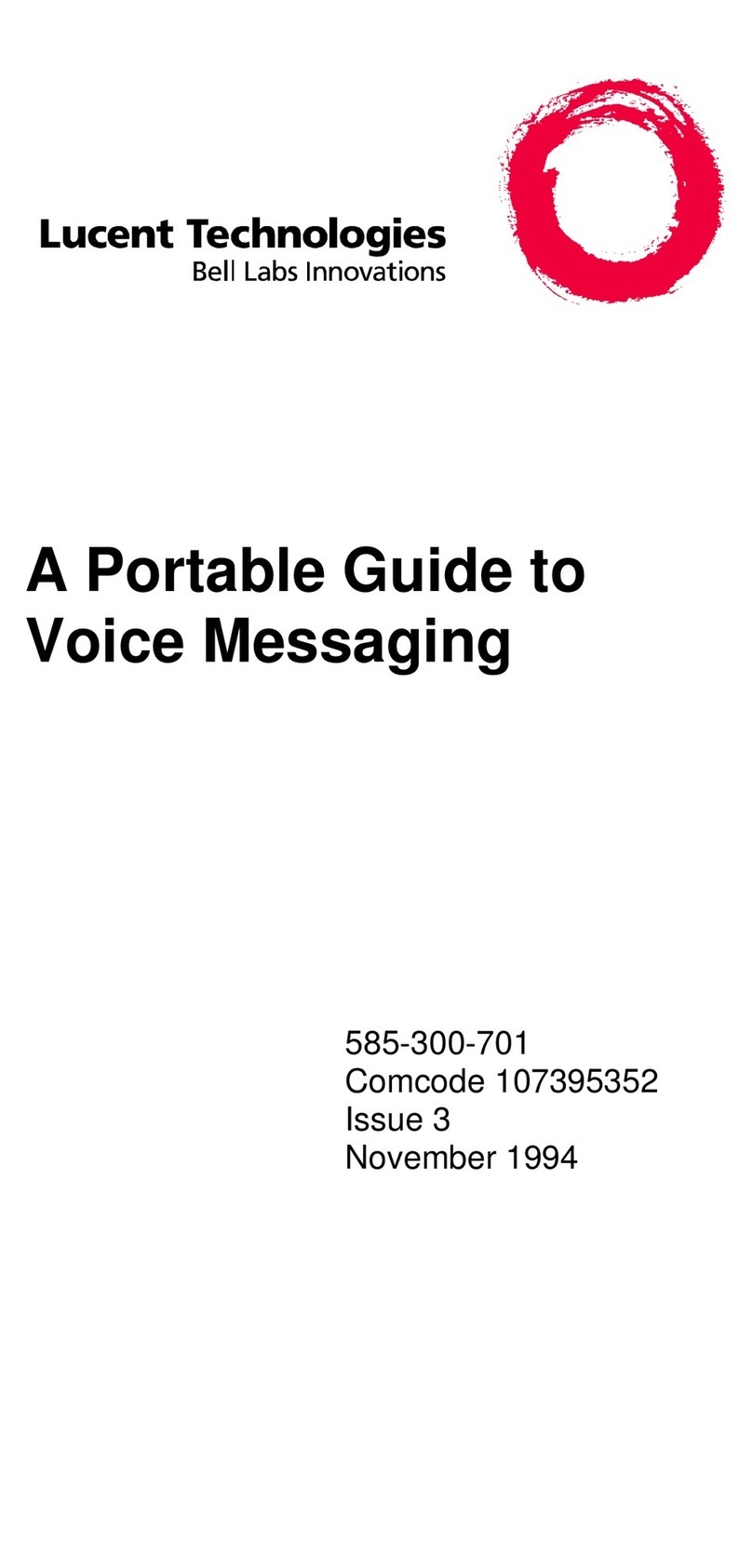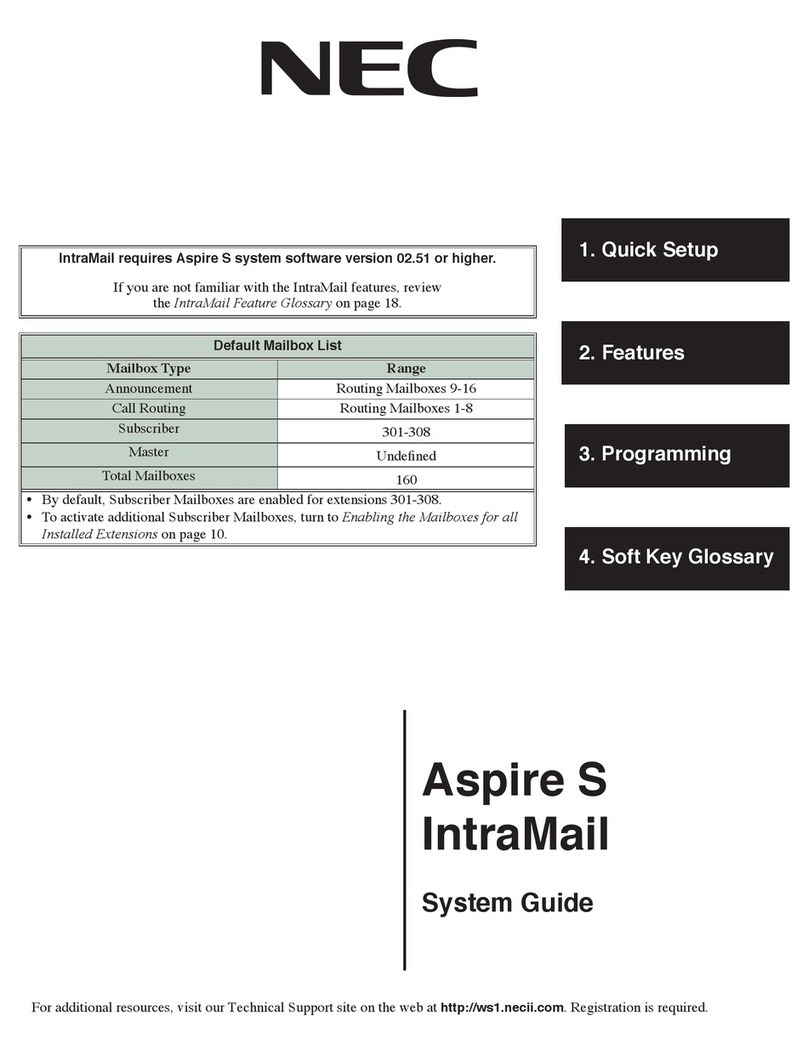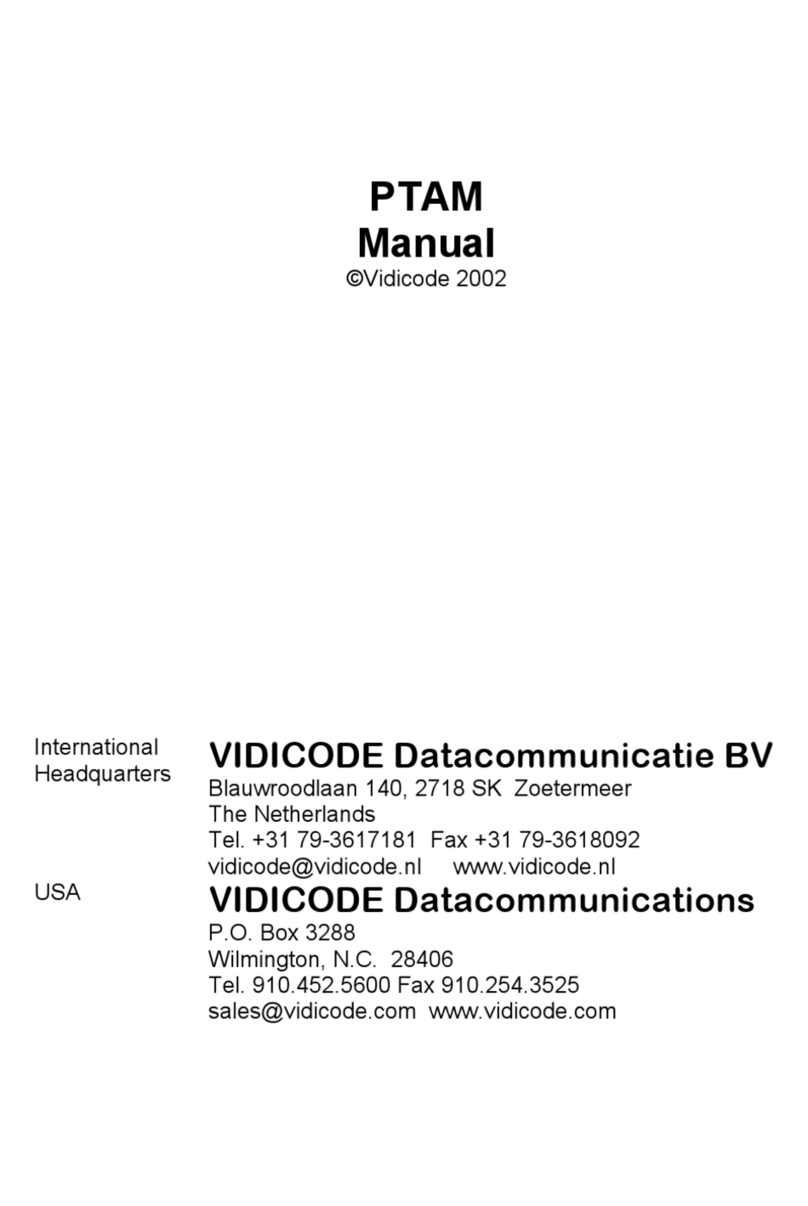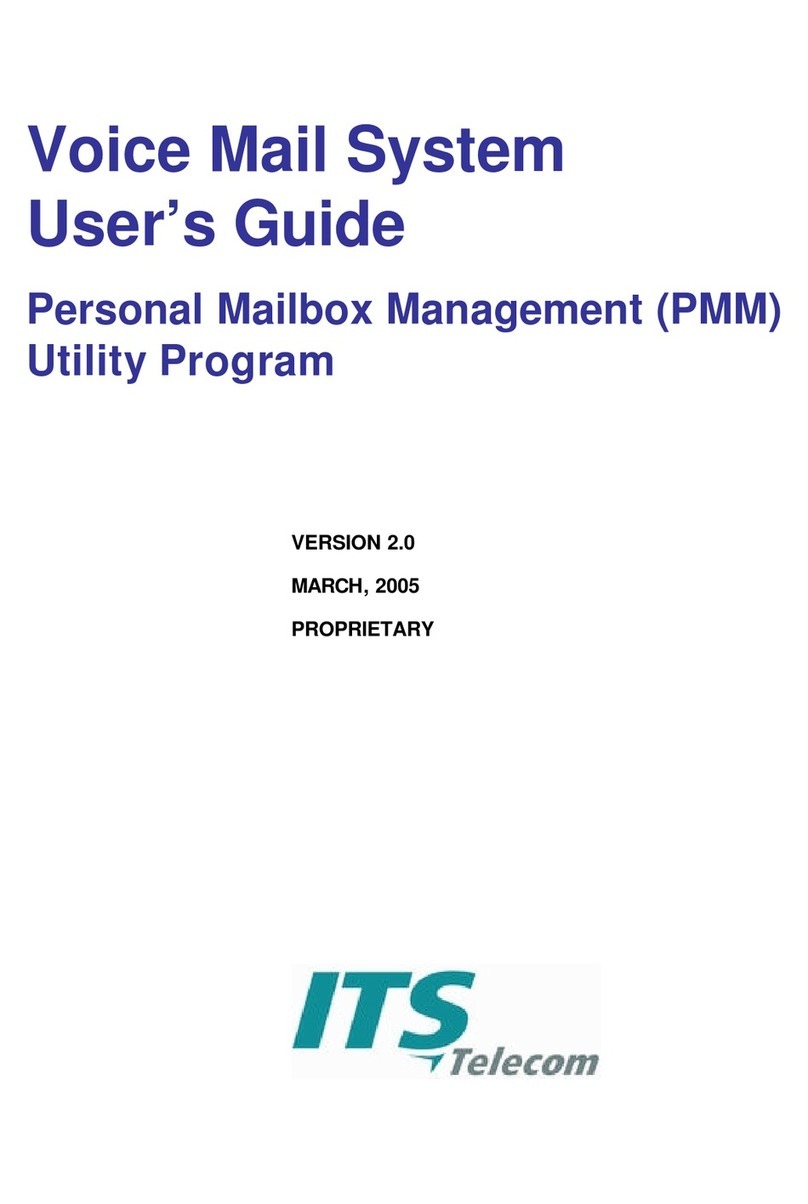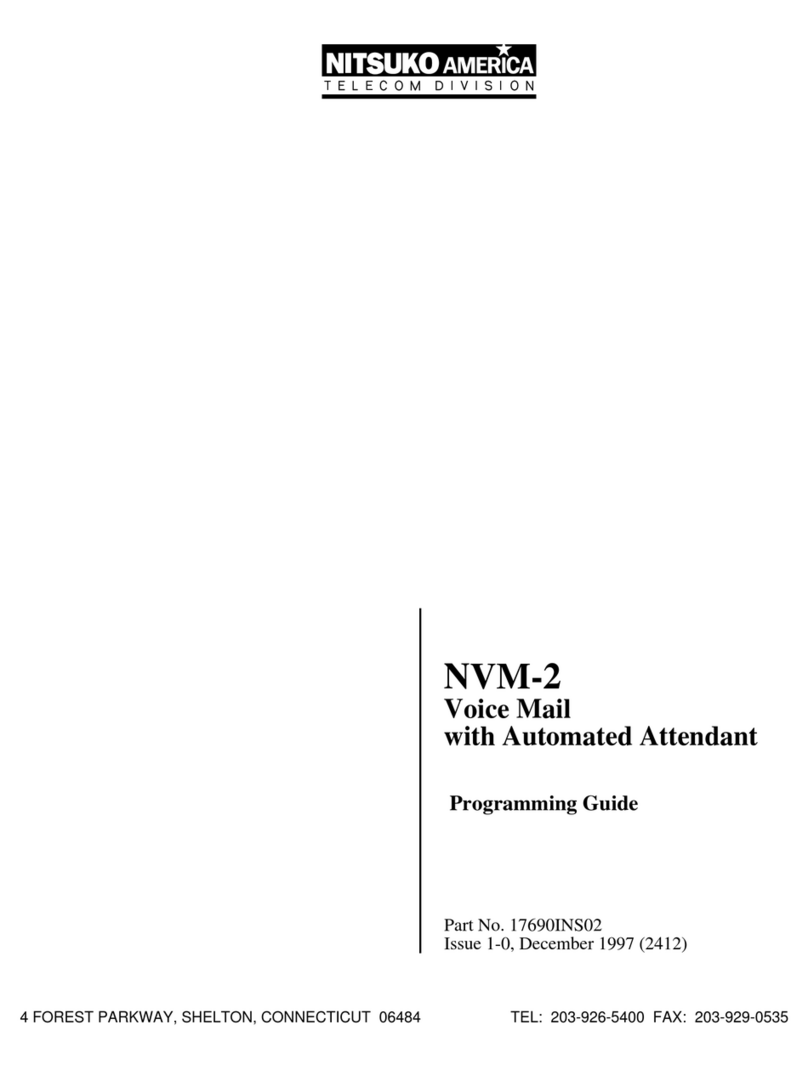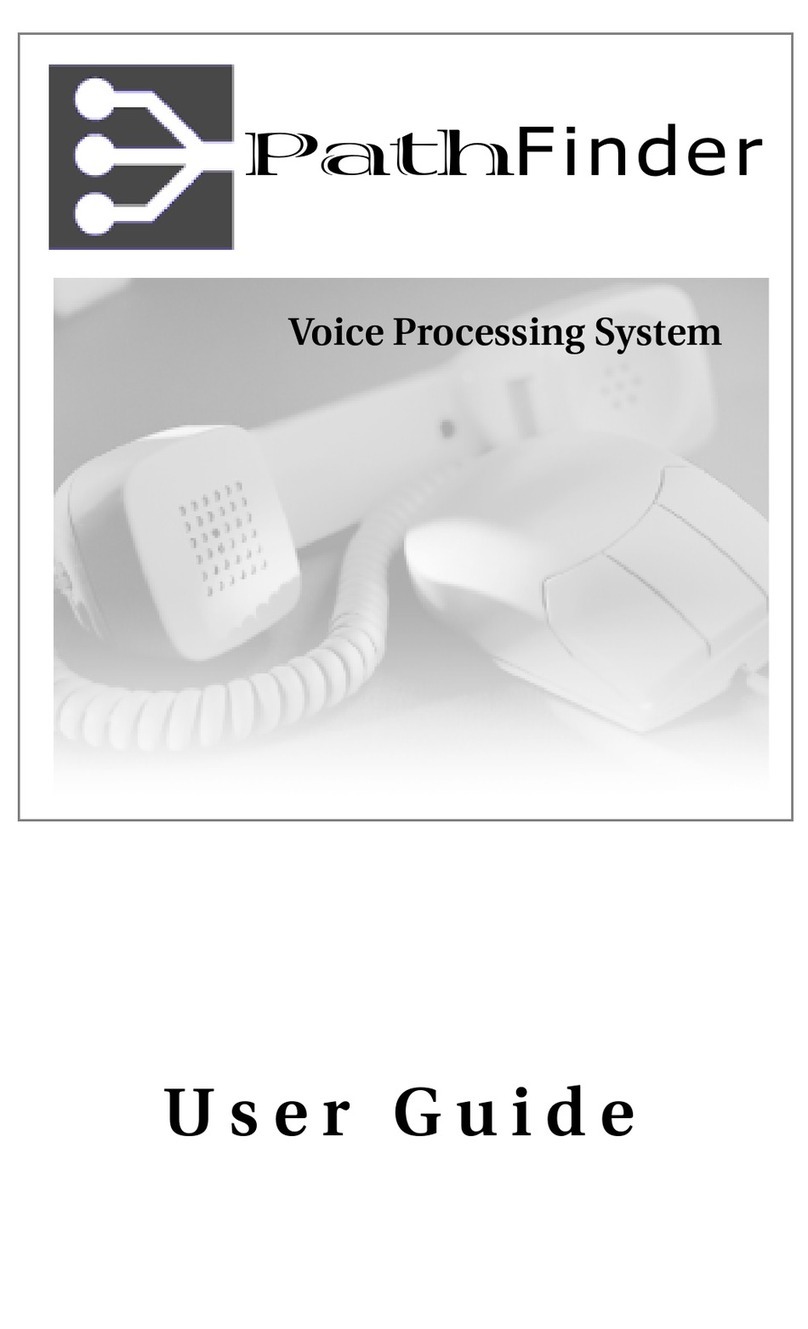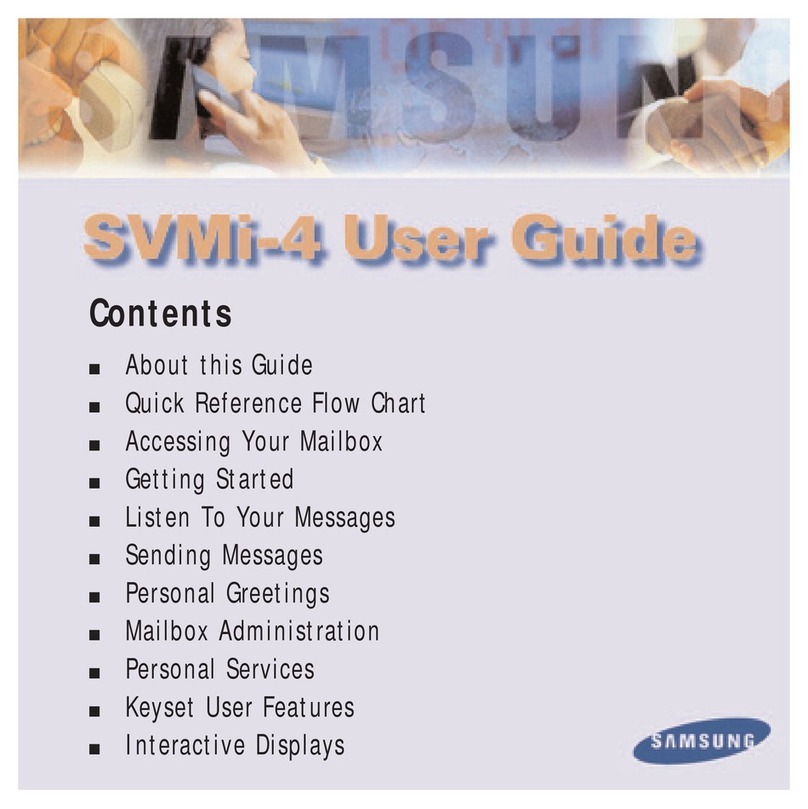Rights of the Local Telephone Company: If this
equipment causes harm to the telephone network, the local
telephone company may discontinue your service
temporarily. If possible, they will notify you in advance.
But if advance notice is not practical, you will be notified
as soon as possible. You will also be informed of your
right to file a complaint with the FCC.
Your local telephone company may make changes in its
facilities, equipment, operations, or procedures that affect
the proper functioning of this equipment. If they do, you
will be notified in advance to give you an opportunity to
maintain uninterrupted telephone service.
INTERFERENCE INFORMATION NOTICE:
FCC Rules require that you be notified of the following:
●
●
●
This equipment generates, uses, and can radiate radio
frequency energy and, if not installed and used in
accordance with the instructions in this manual
and the
MERLIN MAIL System Installation and
Implementation Guide,
may cause interference to radio
comnunications.
This equipment has been tested and found to comply
with the limits for a Class A computing device
pursuant to Subpart J of Part 15 of FCC Rules, which
are designed to provide reasonable protection against
such interference when the equipment is operated in a
commercial environment.
Operating this equipment in a residential area is likely
to cause interference, in which case the user, at his or
her own expense, will be required to do whatever is
necessary to correct the interference.