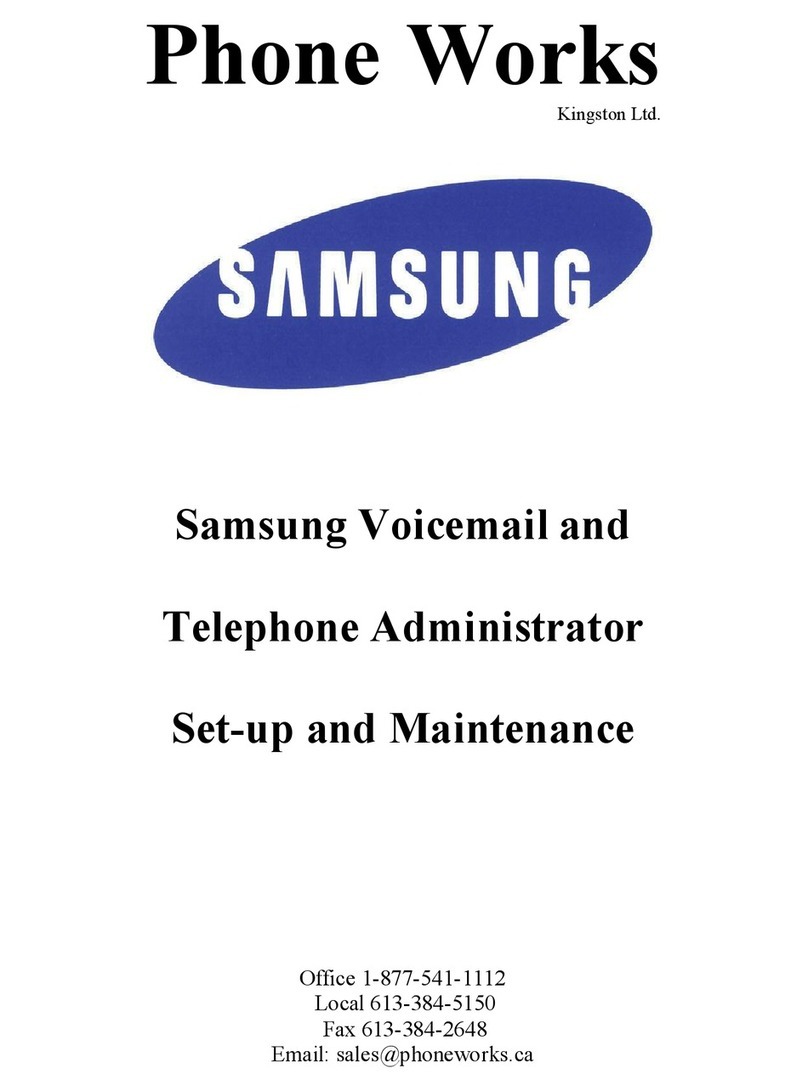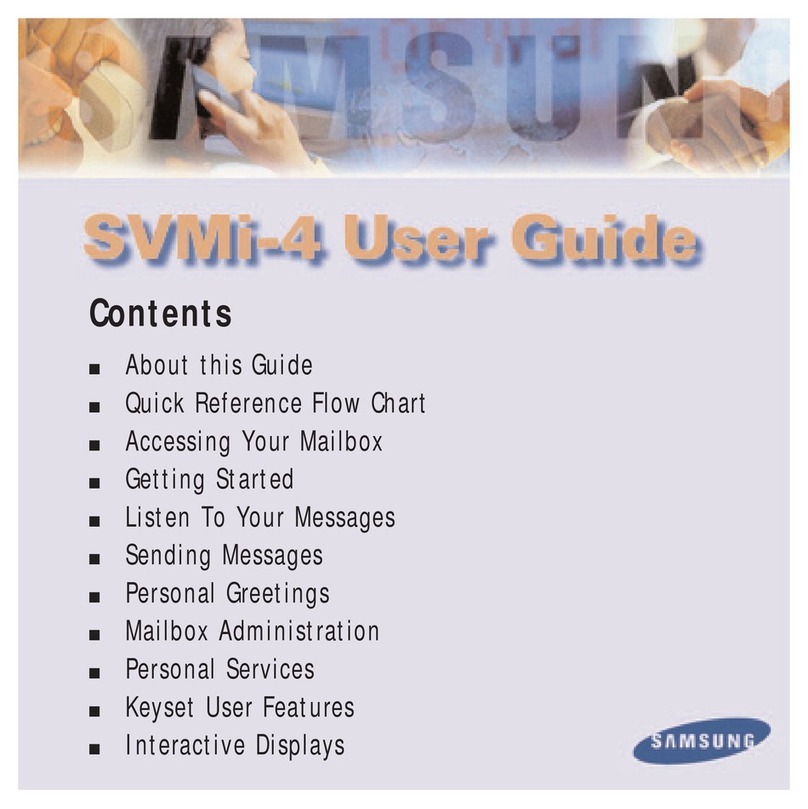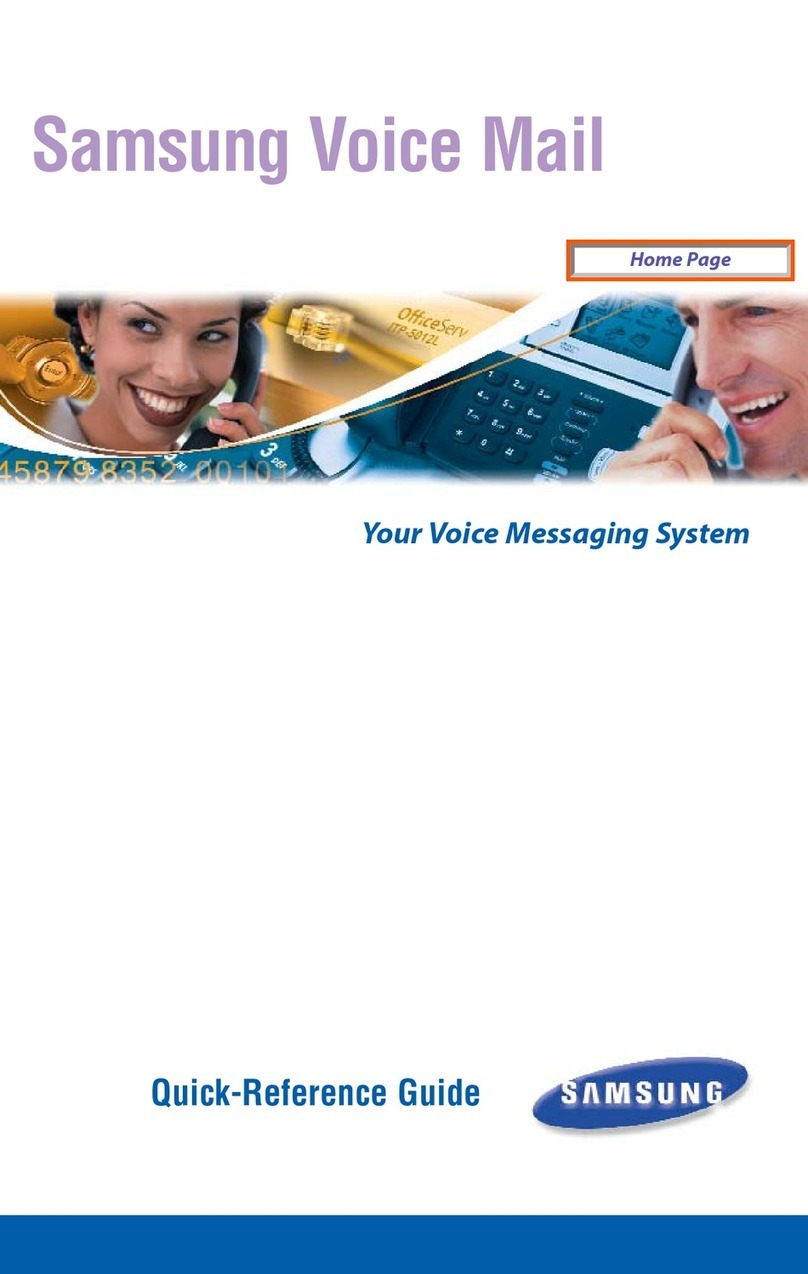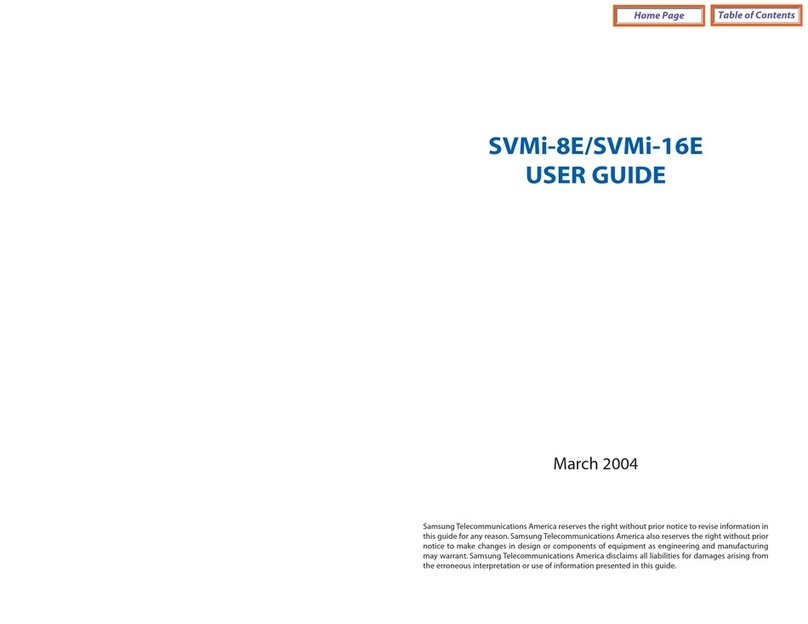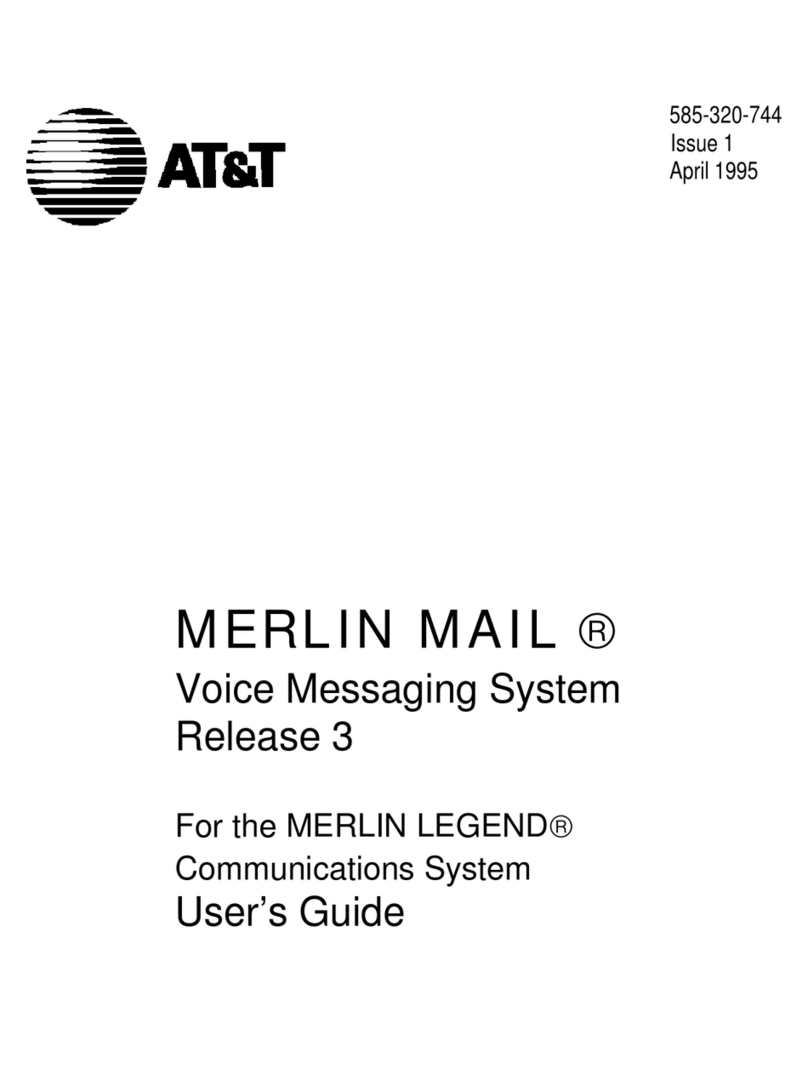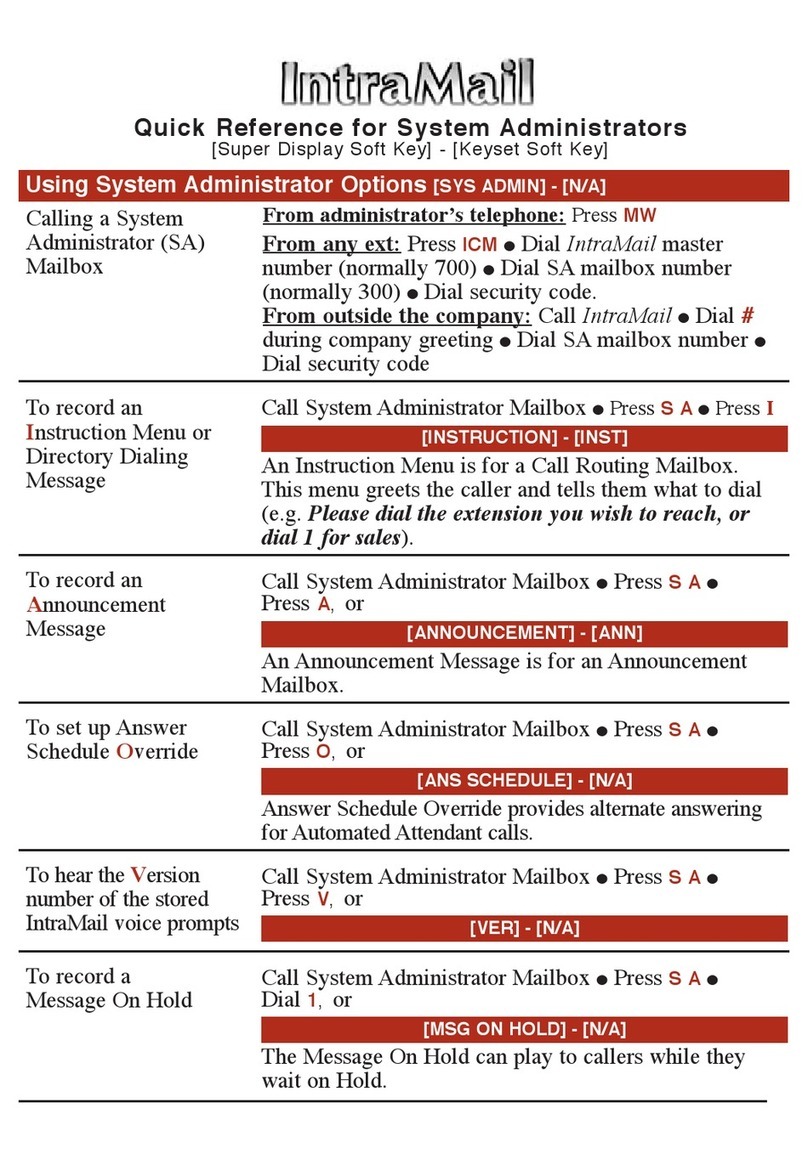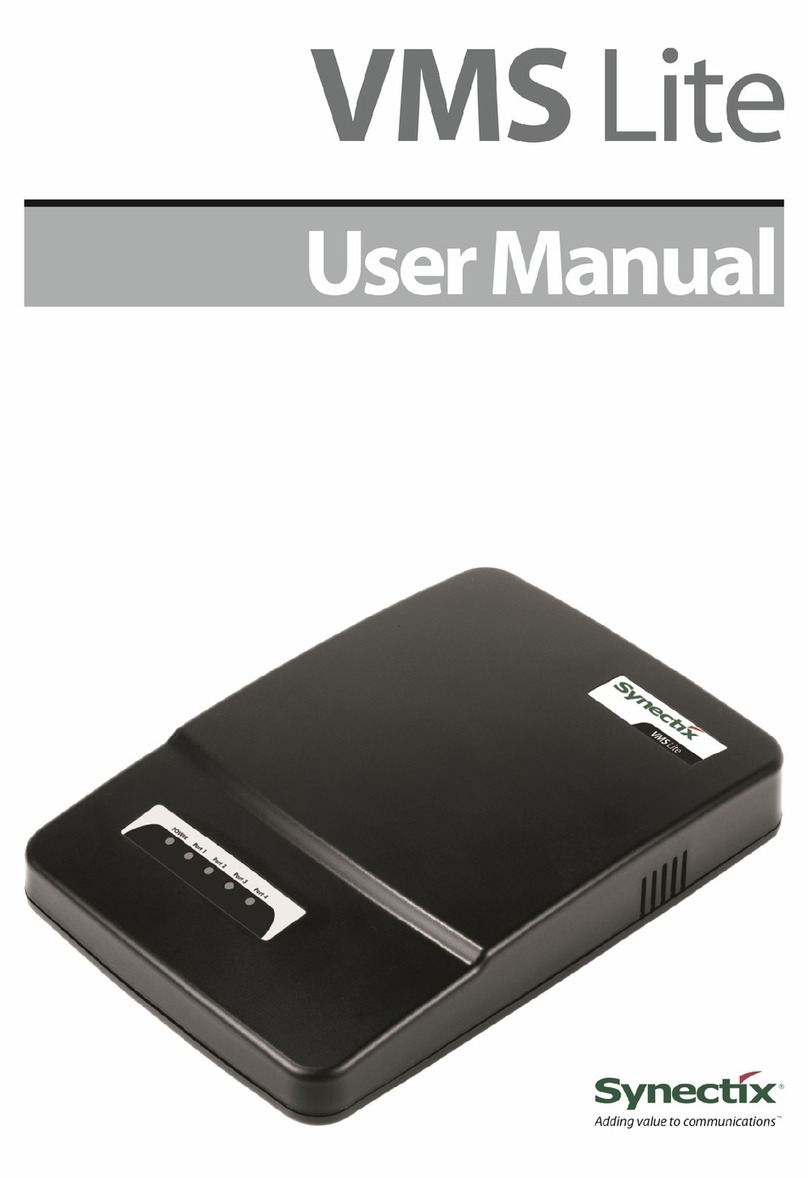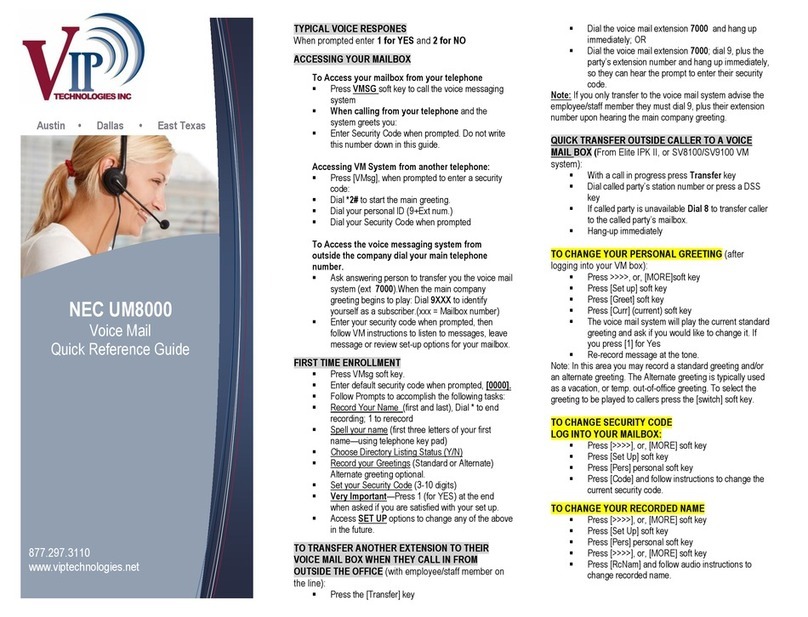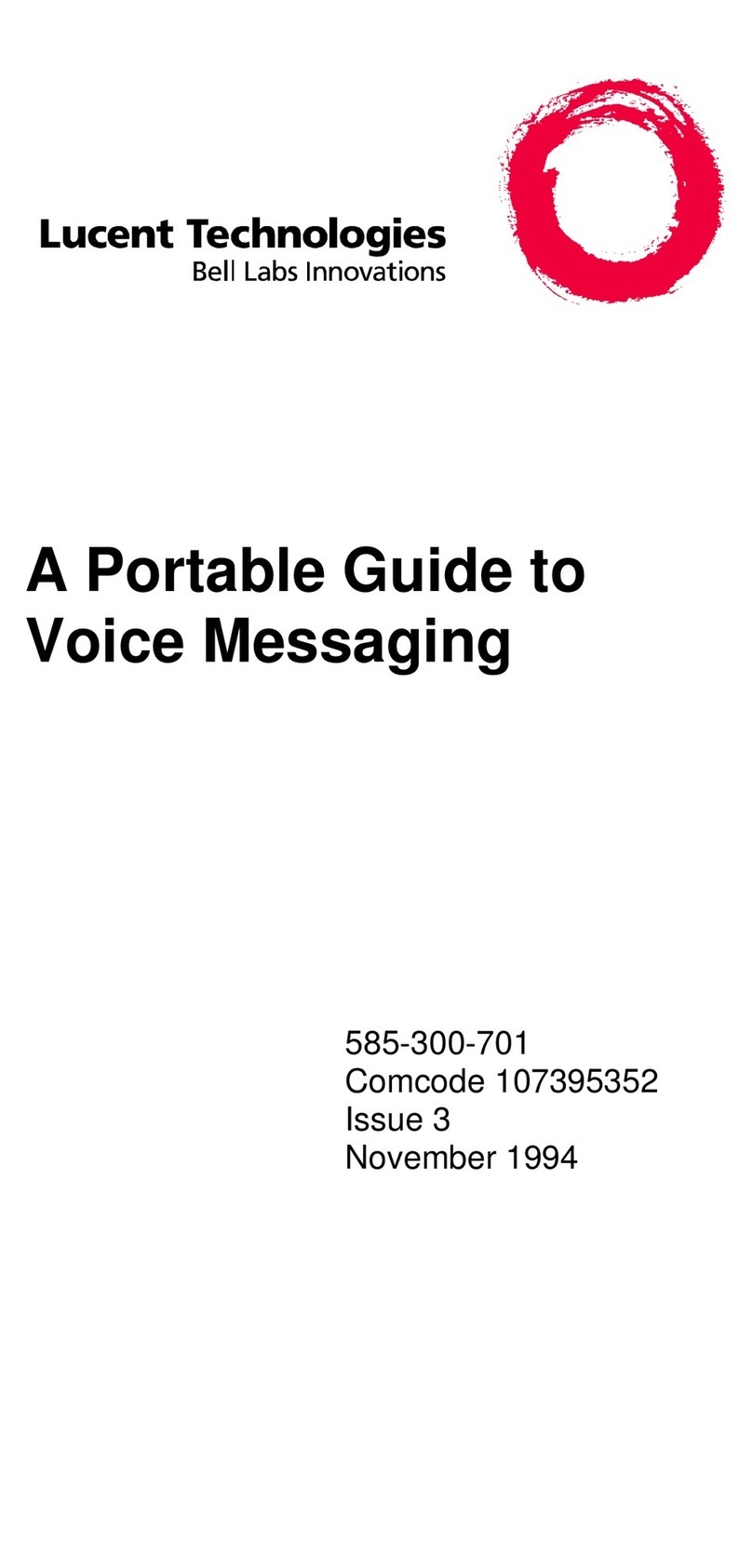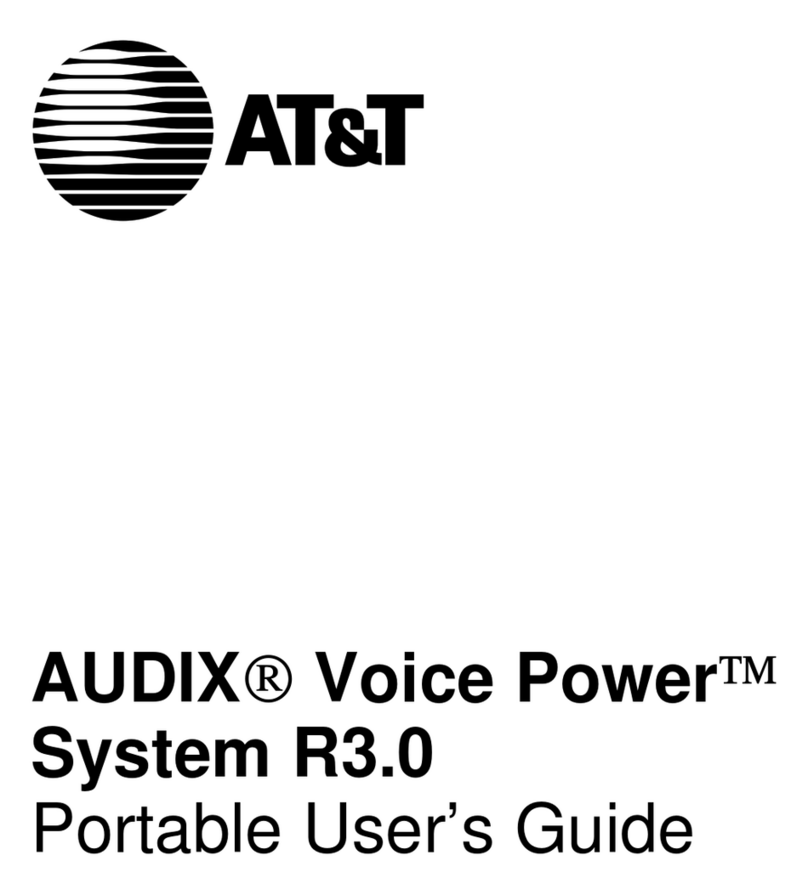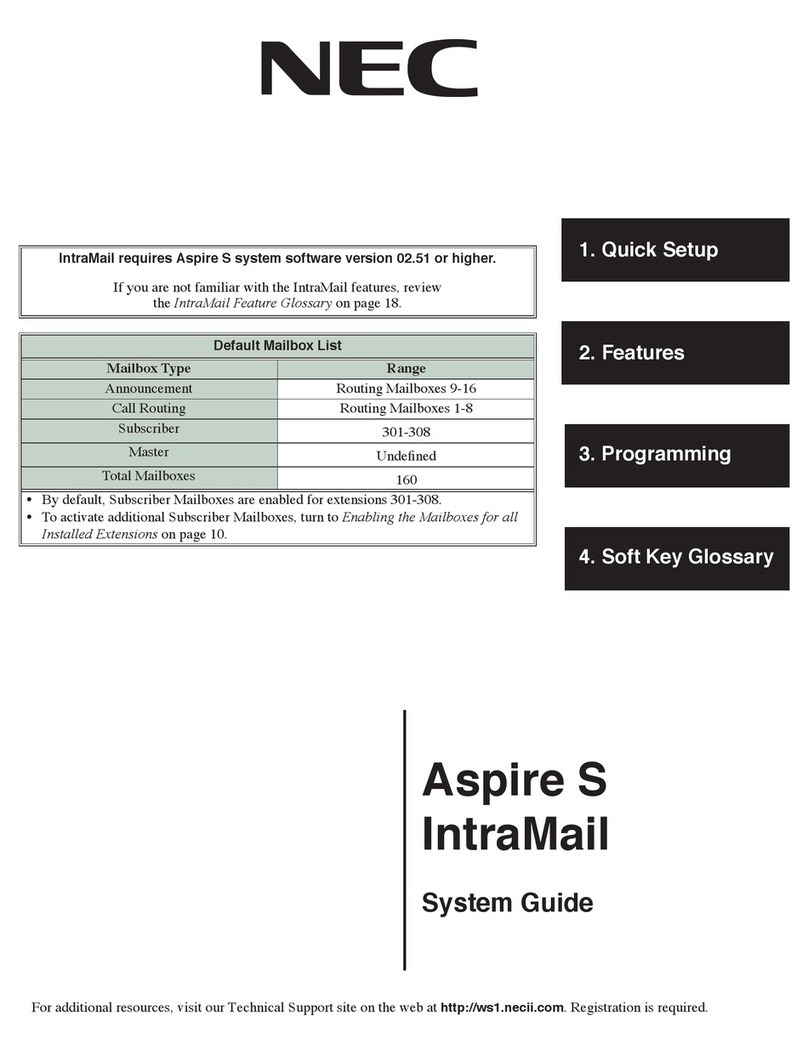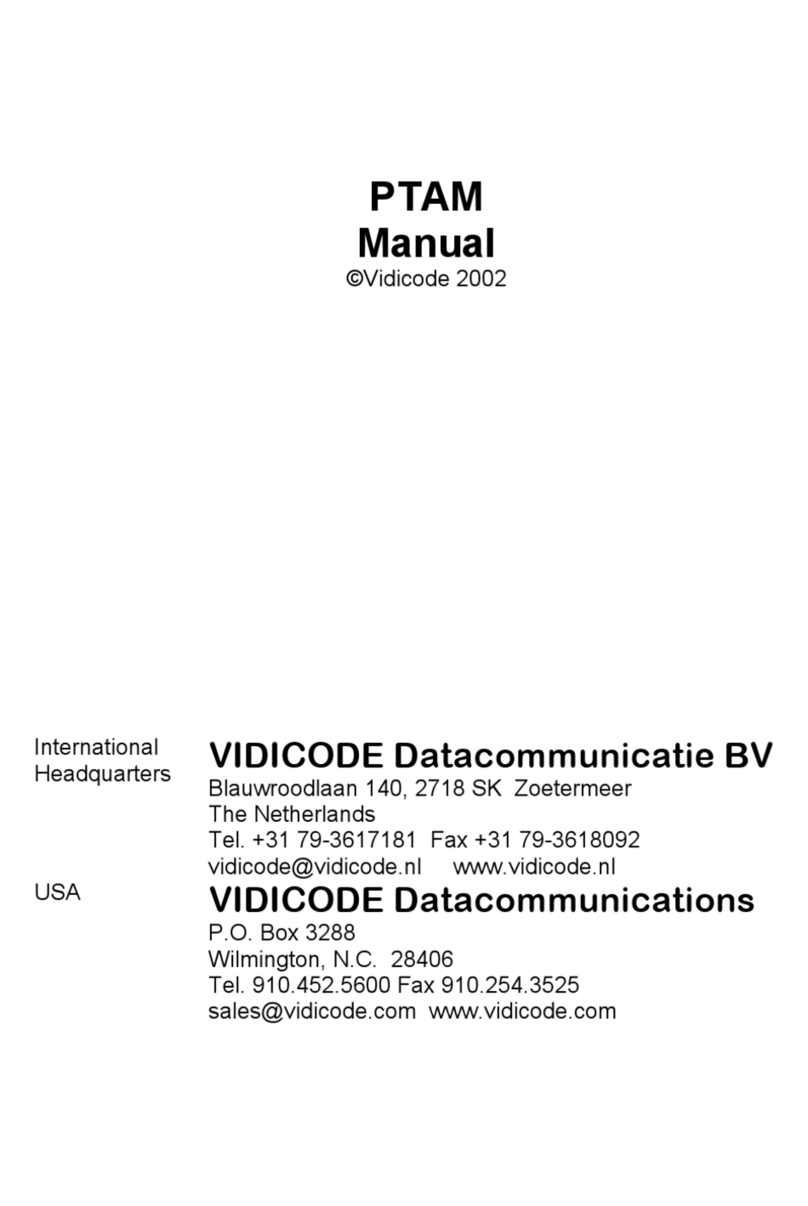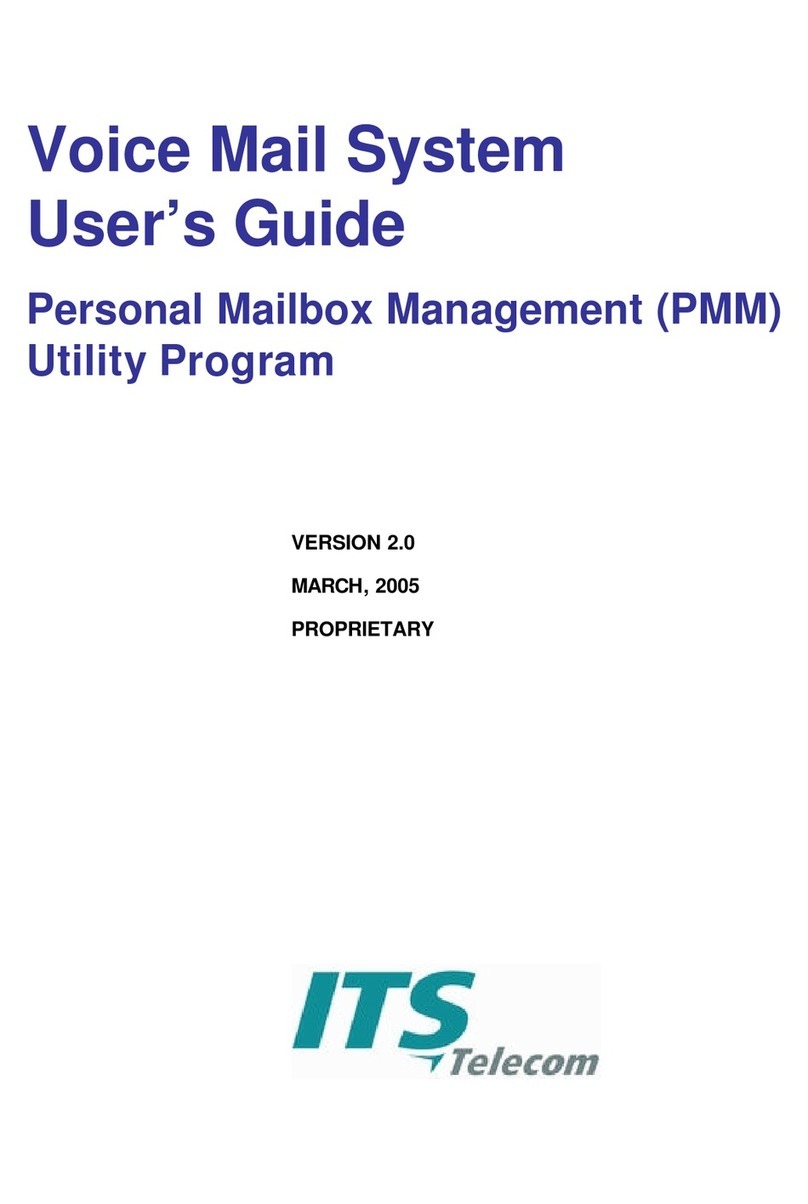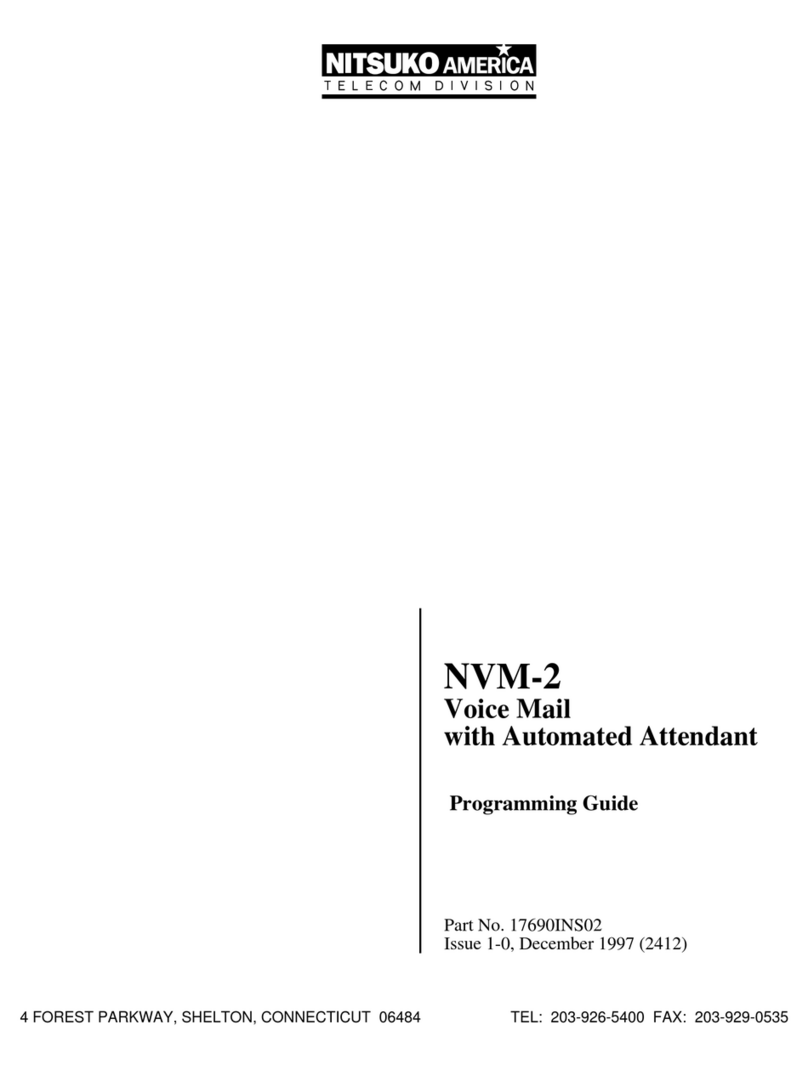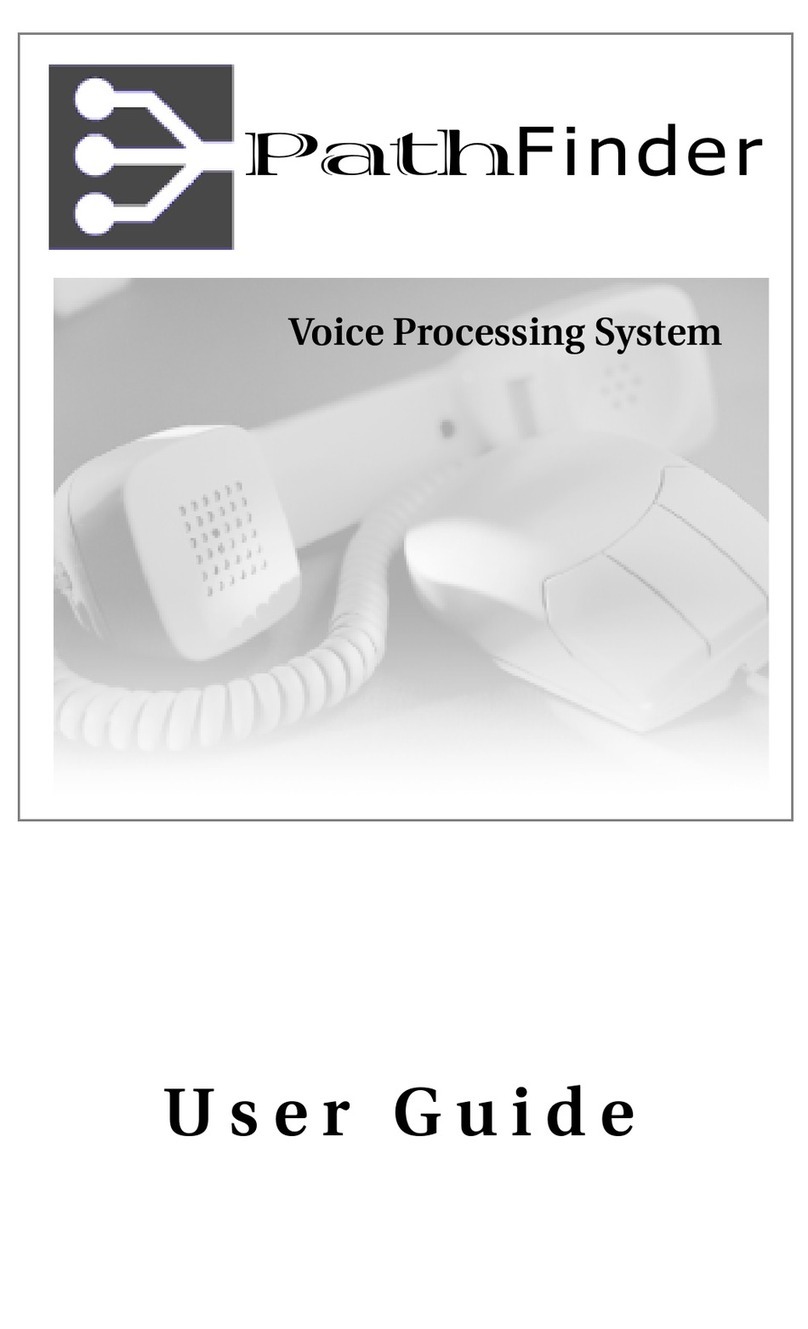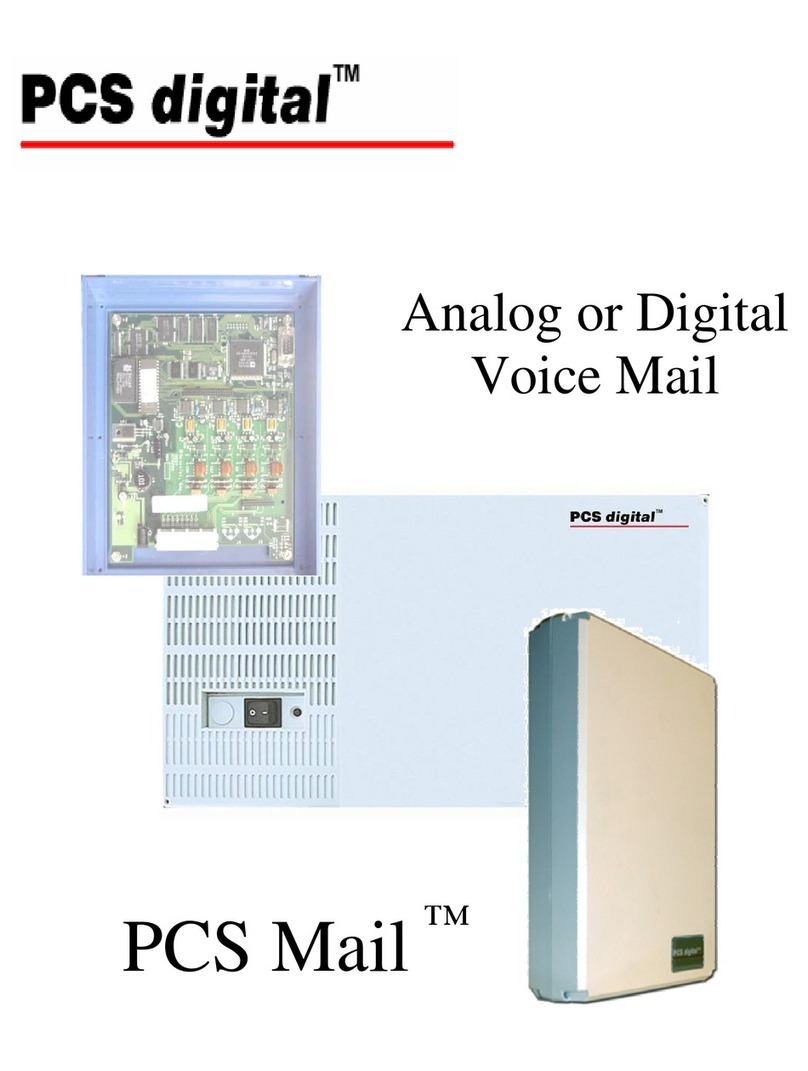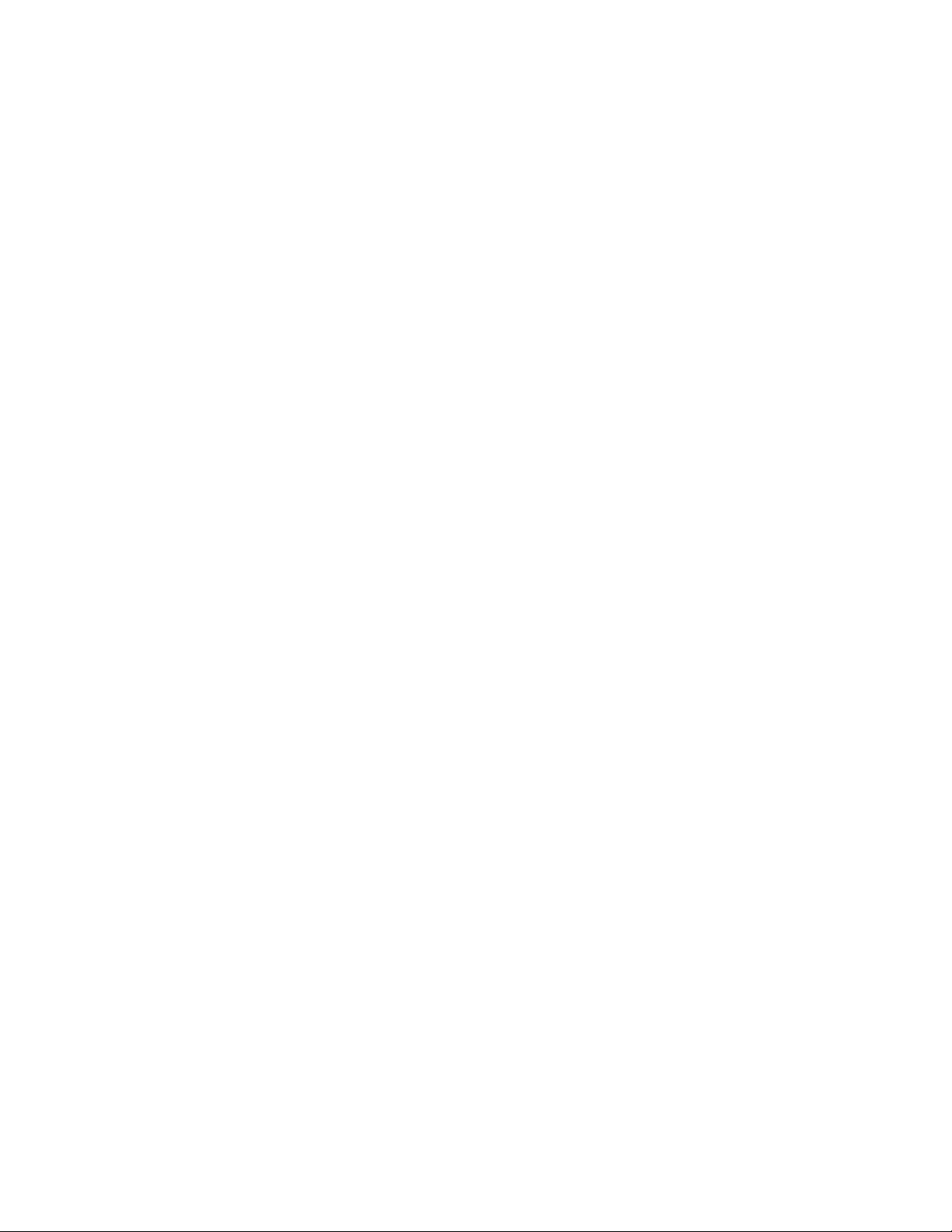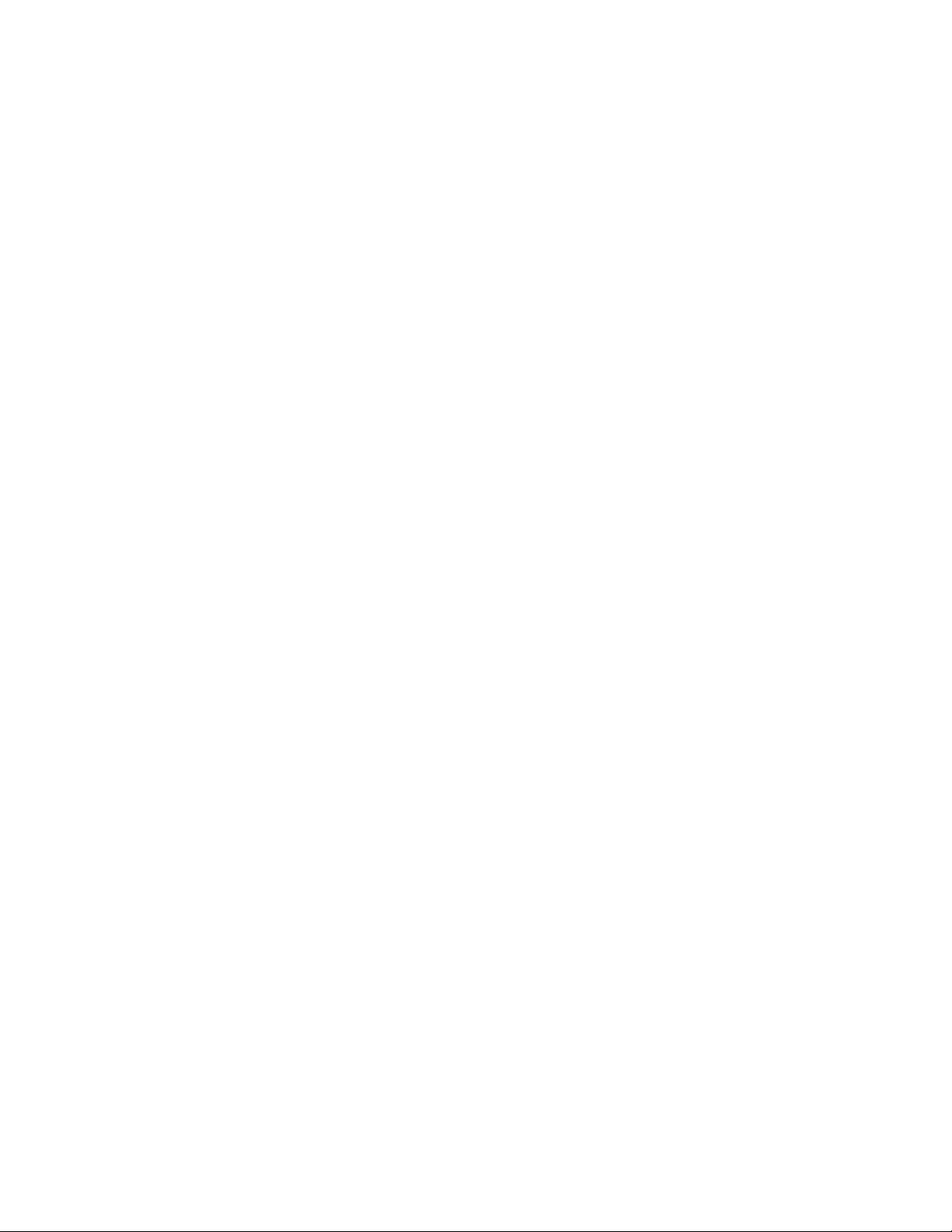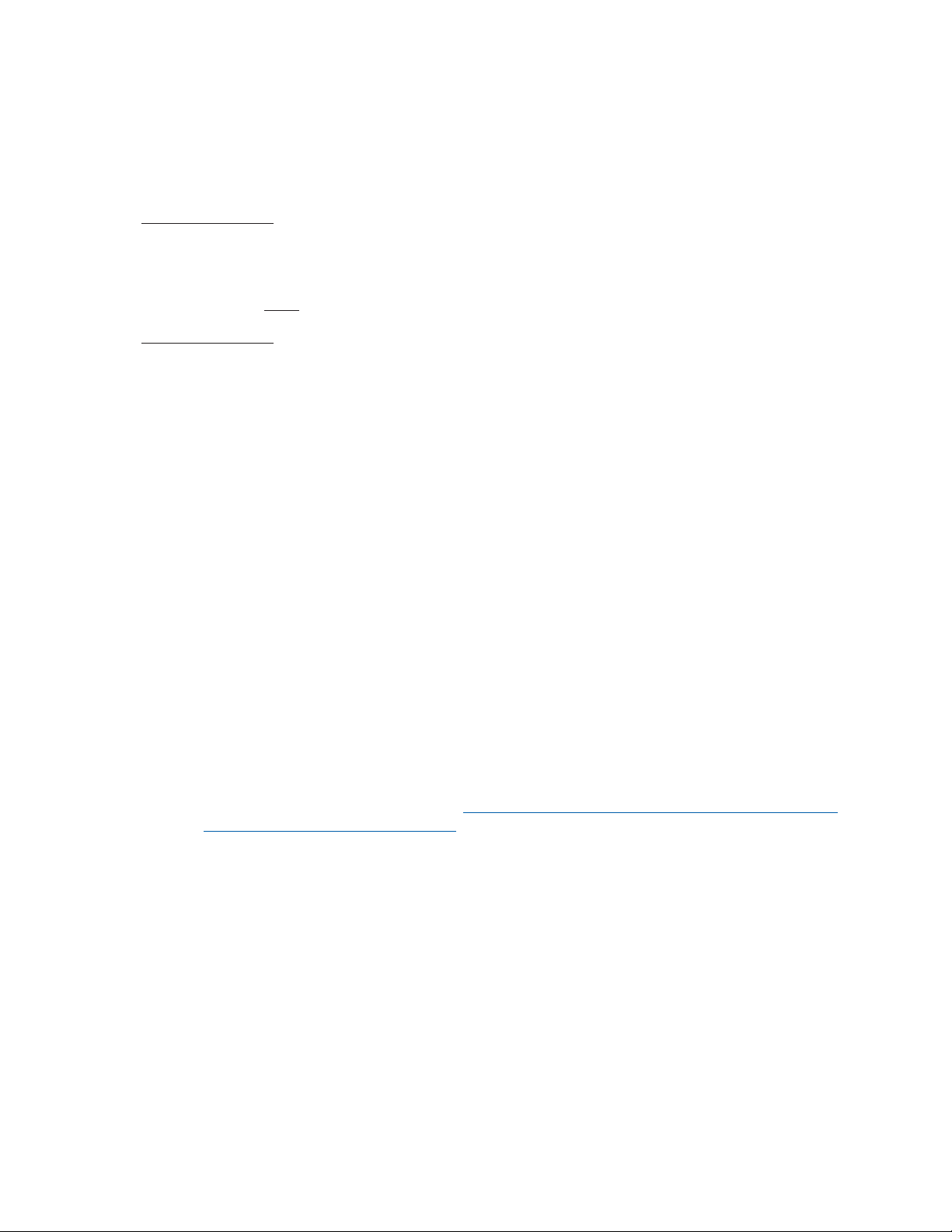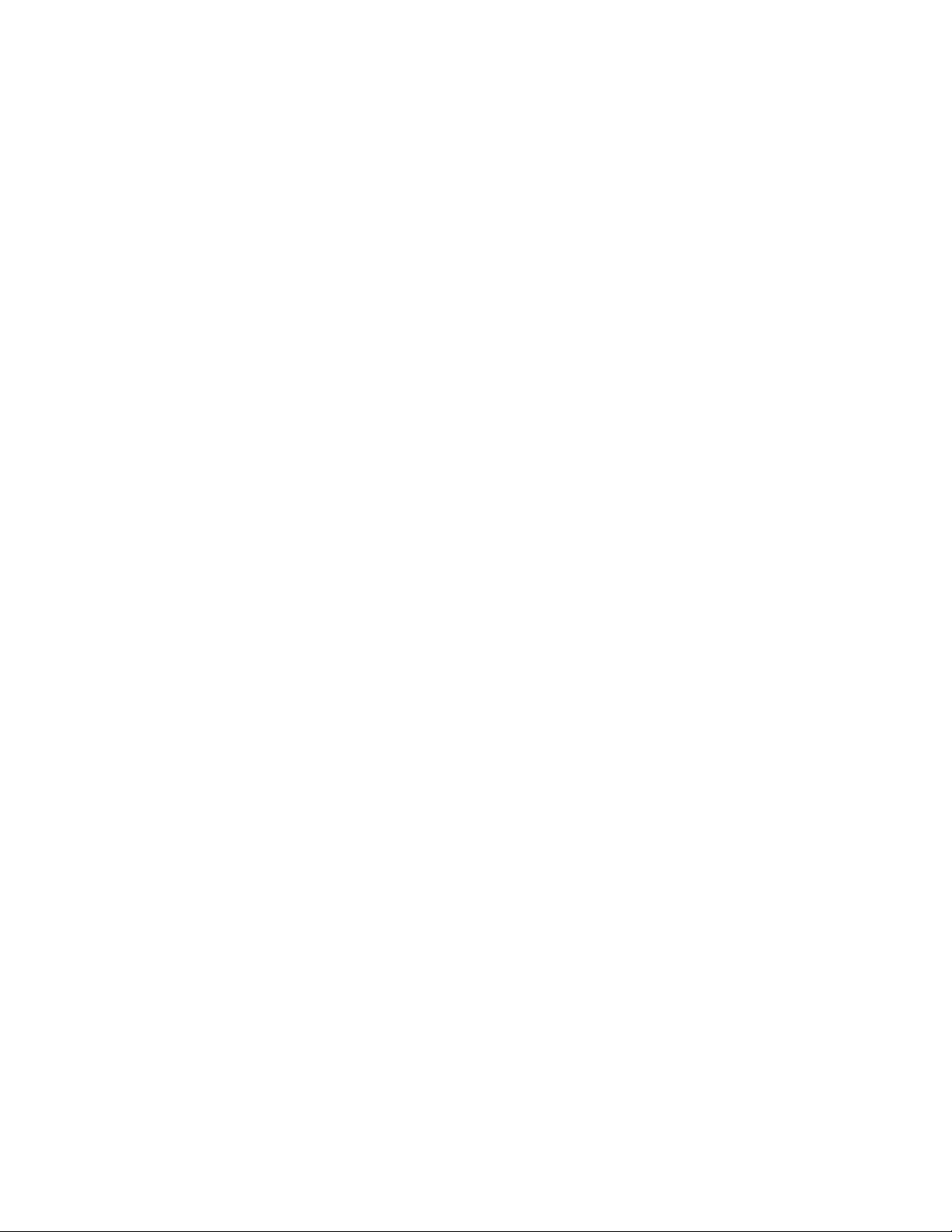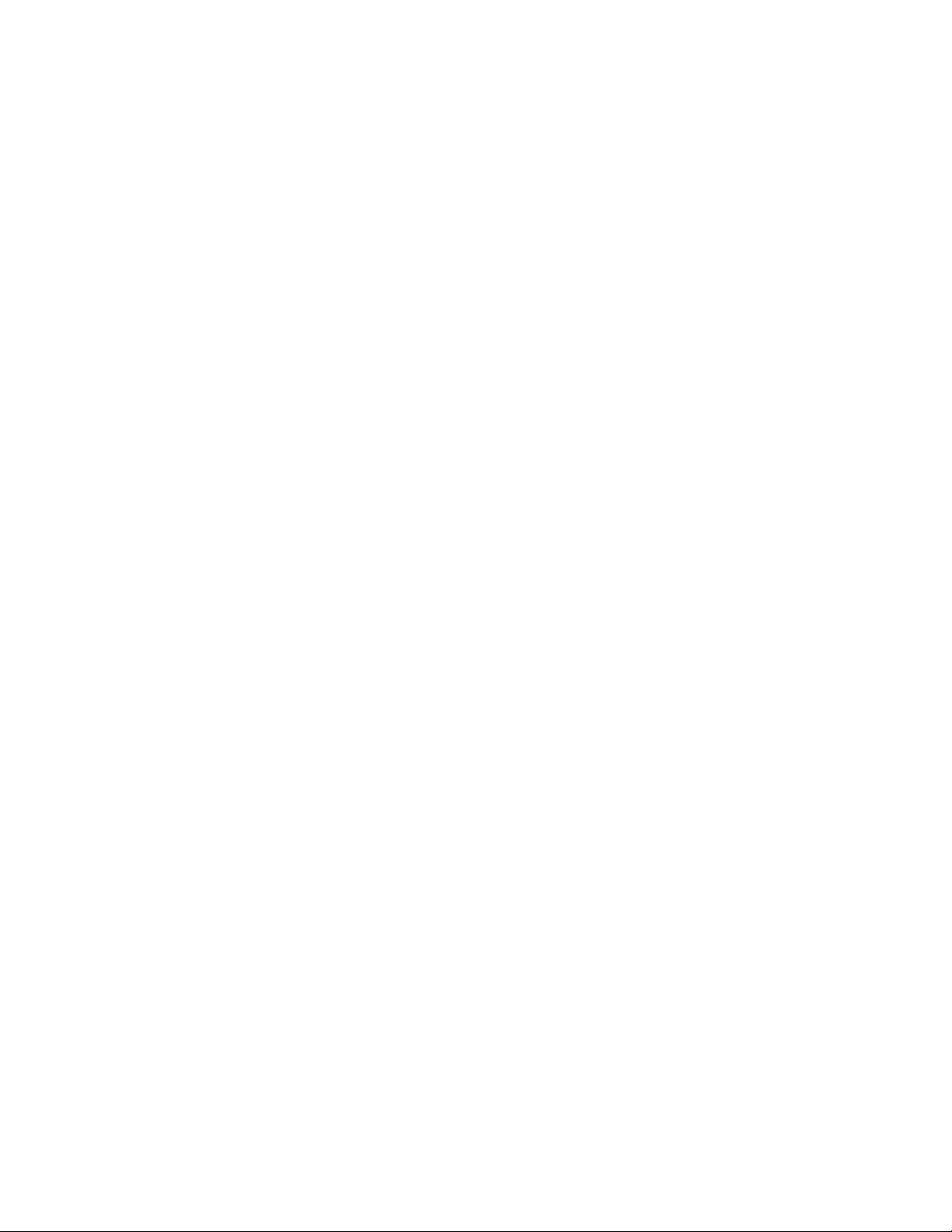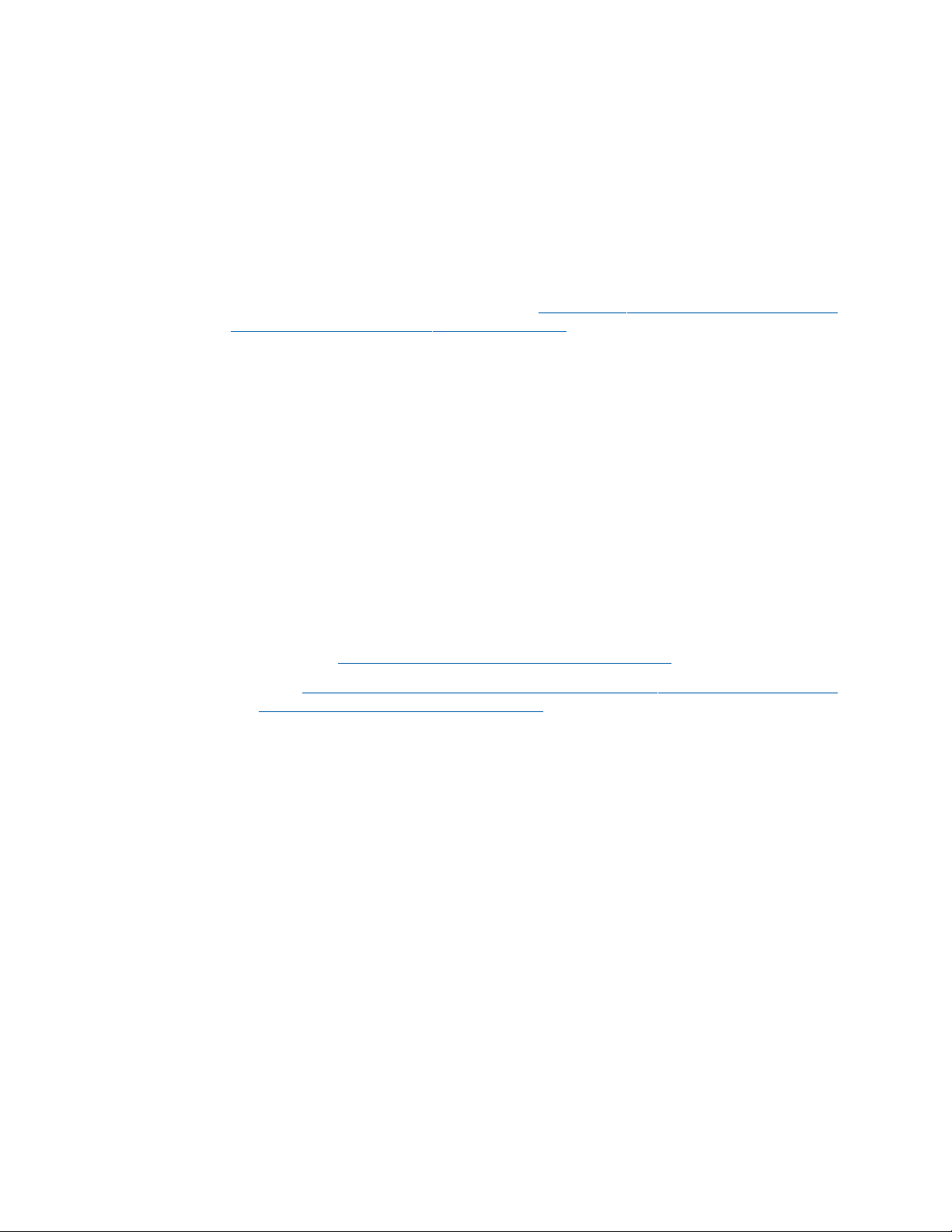There is no special switch settings on the SVMi-20E, the additional VPM card will be recognized when
the system powers up.The 8-Port VPM requires MP software version 4.30h or higher and SVMi-20E soft-
ware version 5.3.3.5 or higher to be recognized by the system. However,you may need to use MMC 724
to verify that all ports have been assigned station group numbers and you will need to use MMC 601
to assign station numbers to the BI-VMS group. In addition MMC 855 will show the configuration of
VPMs on the SVMi-20E.
Follow the VPM configuration table on the previous page. Installing two-4 Port VPM modules or two 8-
Port VPM modules does not require specific locations for the install, but installing one 4-Port VPM and
one 8-Port VPM on a single card does. Here are the details:
IThe 4-Port VPM MUST BE INSTALLED ON CONNECTOR S3 and the 8-Port VPM MUST BE ON CON-
NECTOR S2. If they are reversed, no audio will be heard from these voice ports.
IIf installing a VPM to an existing SVMi-20E installation, the SVMi-20E MUST be shutdown properly
(MMC 746) and once down the OfficeServ 7200 or 7400 must powered off before removing the
card for the VPM installation.
IDischarge any static electricity you may have gathered by touching a ground point such as the
cover of the KSU Power Supply. When you have done this then lay the SVMi-20E card face up on a
non-conductive surface.
IPosition the correct VPM over the card connector on the SVMi-20E PCB board and gently apply
pressure until the card seats. The SVMi-20E card can now be installed in the KSU. Once the SVMi-
20E is securely seated in the OfficeServ 7200/7400 Series System the KSU can be powered up.
3.2 Installing the Modem Daughter Board
3.2.1 PREPARATION
If installing a Modem Daughter Board into an existing SVMi-20E installation, the SVMi-20E
MUST be shutdown properly (MMC 746) and once down the OfficeServ 7000 Series System
must be turned off before the SVMi-20E can be removed from the OfficeServ 7000 Series
System.
Discharge any static electricity you may have gathered by touching a ground point such as the
cover of the KSU Power Supply. When you have done this then lay the SVMi-20E card face up
on a non-conductive surface.
3.2.2 INSTALLATION
After you have either followed the above steps for an existing installation or if you have a brand
new SVMi-20E ready to add the Modem Daughter Card, position the Modem Daughter Board
component side down over the card connector on the SVMi-20E PCB board locate din the cen-
tral area of the PCB and gently apply pressure until the card seats.These connectors are keyed.
When the Modem and the connectors are aligned properly the Modem should easily snap into
place.The SVMi-20E card can now be installed in the KSU. Once the SVMi-20E is securely seat-
ed in the OfficeServ 7200/7400 Series System the KSU can be powered up.
3.2.3 UNINSTALLING
After following the preparation steps mentioned above, gently separate the Daughter Board
from the main PCB connectors. The Modem Daughter Board should lift out with little effort. If
you are replacing the Board follow the Installation steps above for installing the replacement.
SVMi-20E Installation / May 2009 2