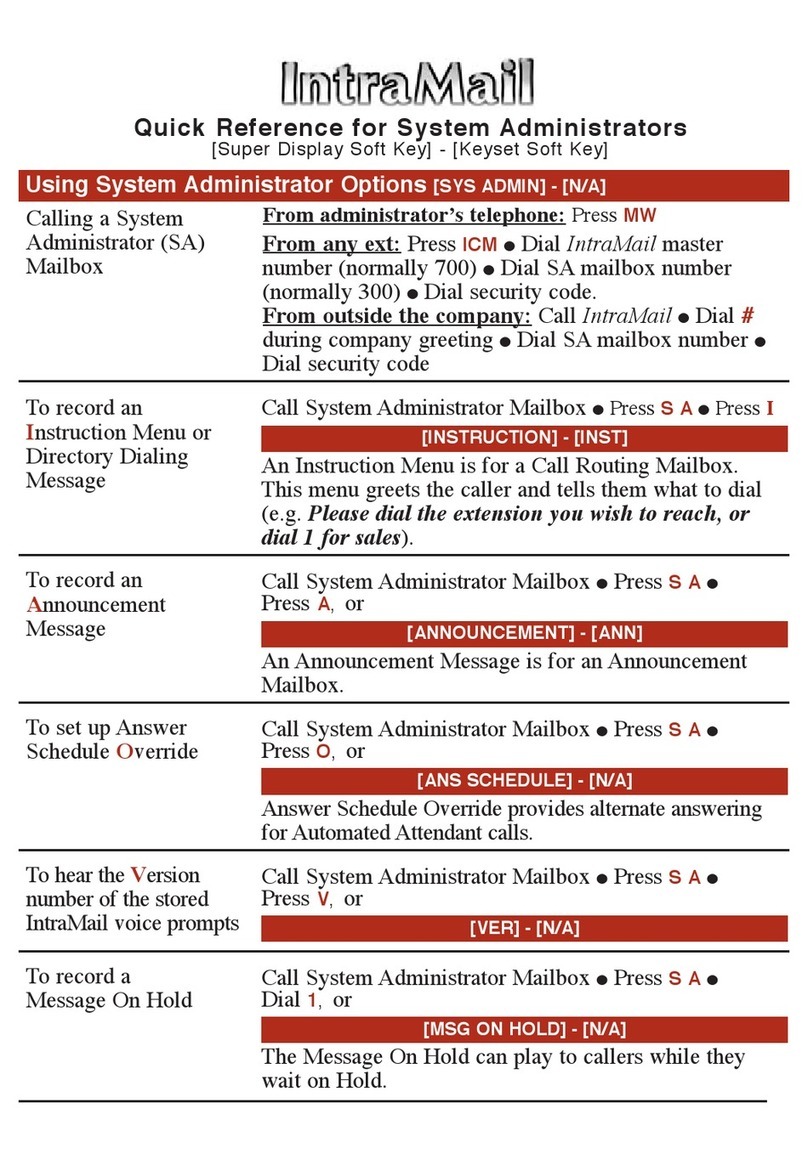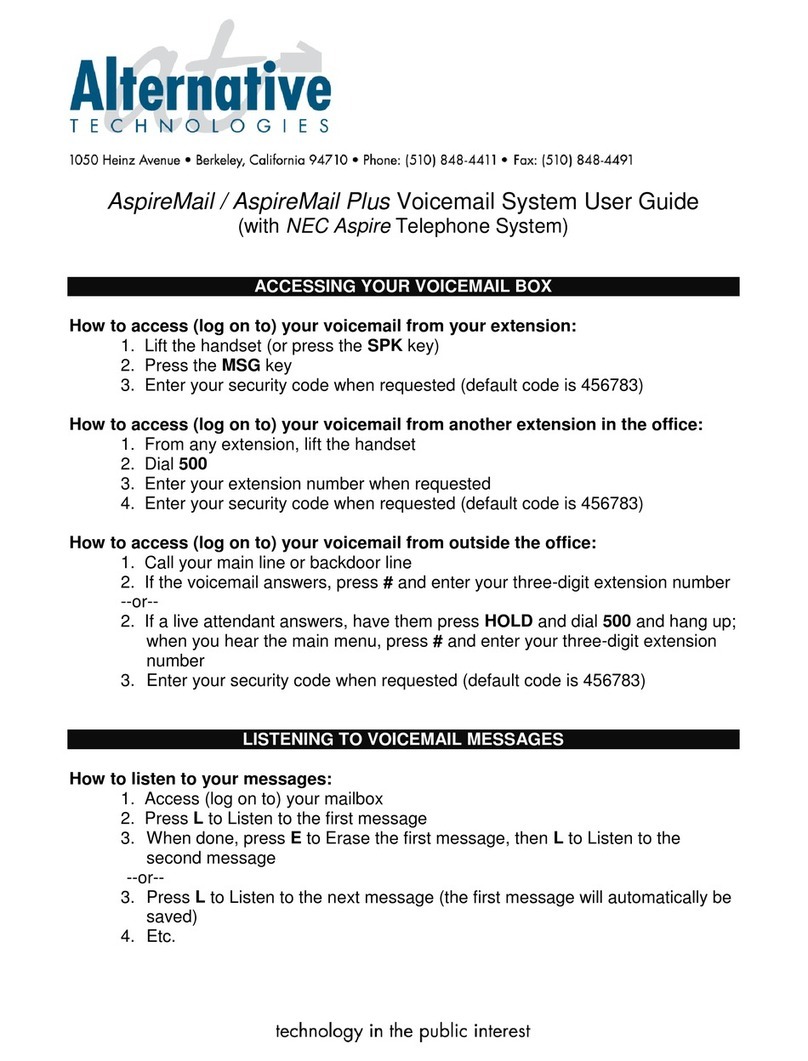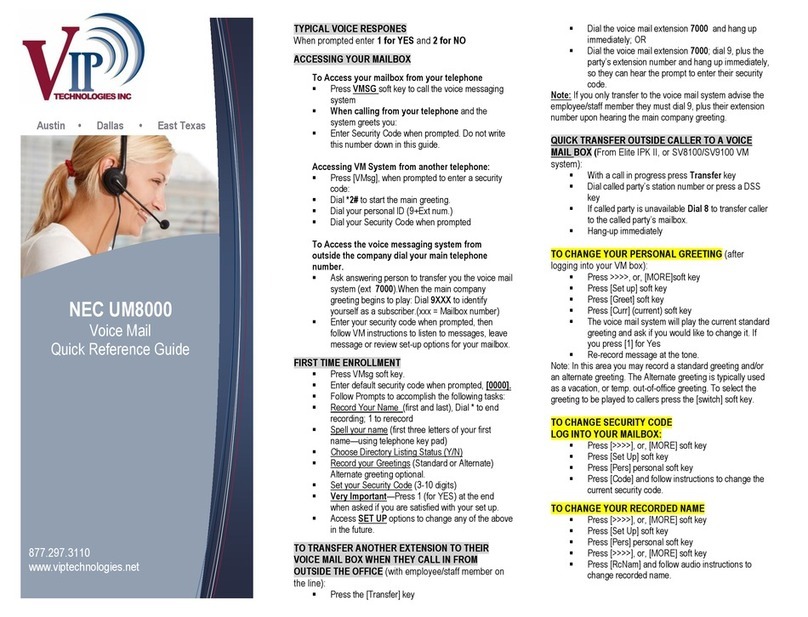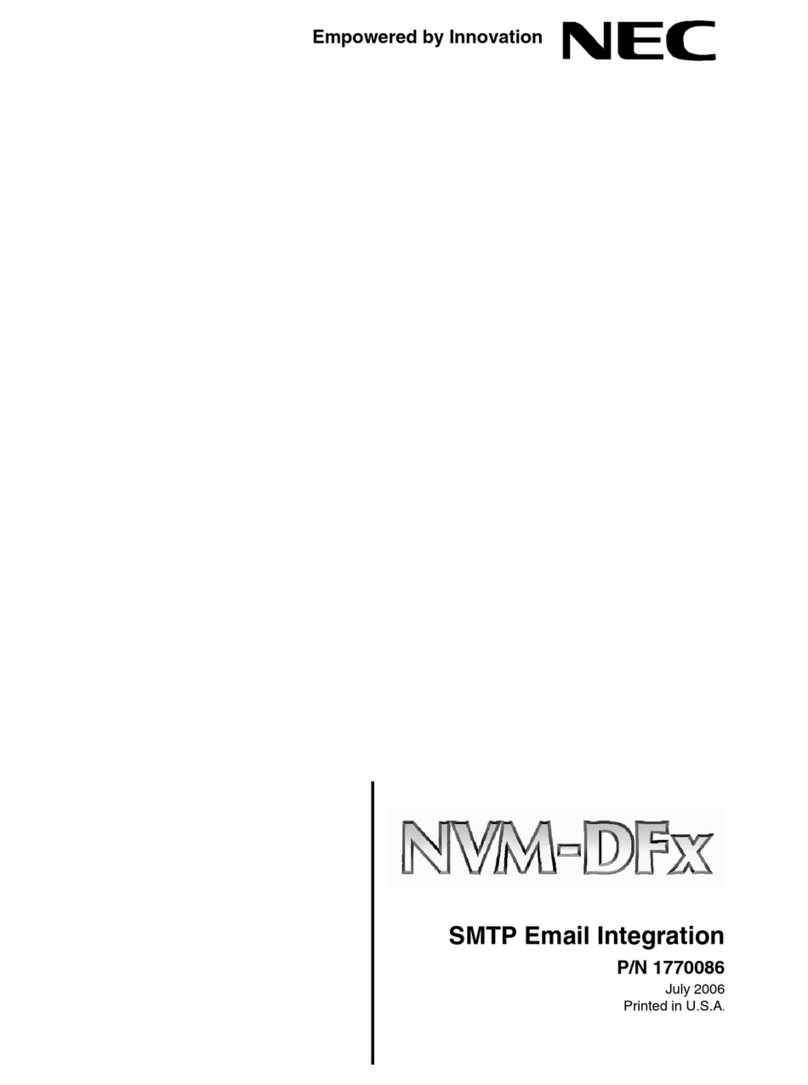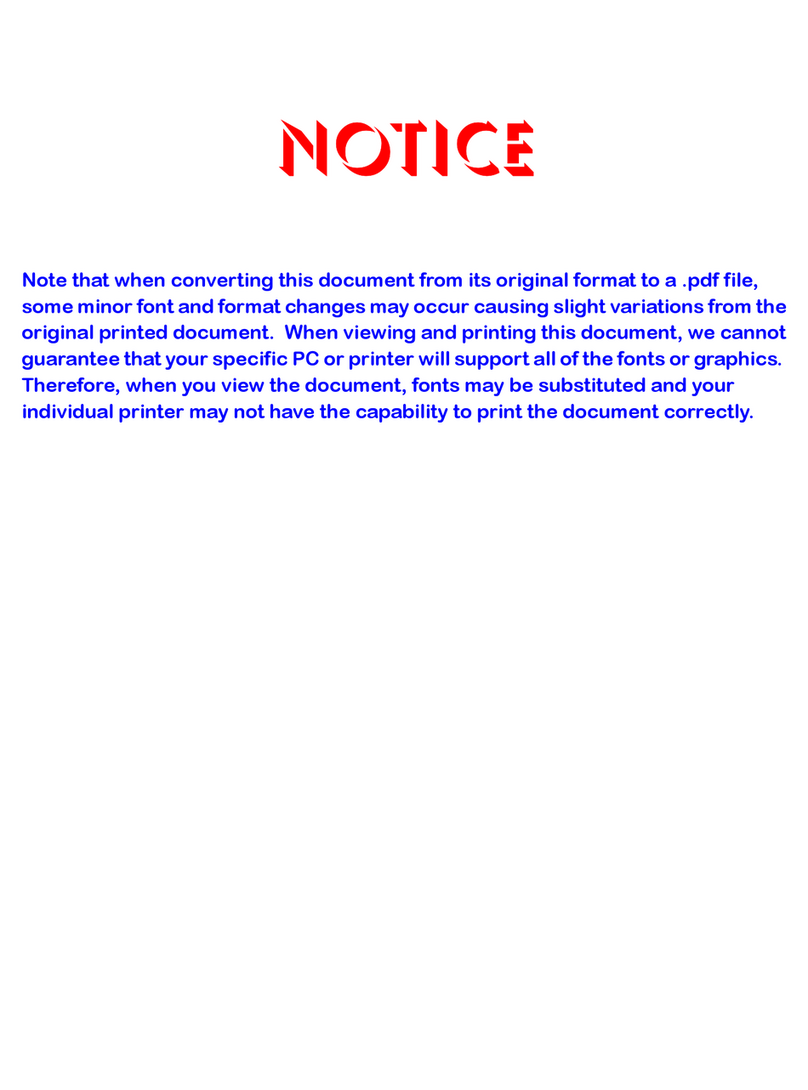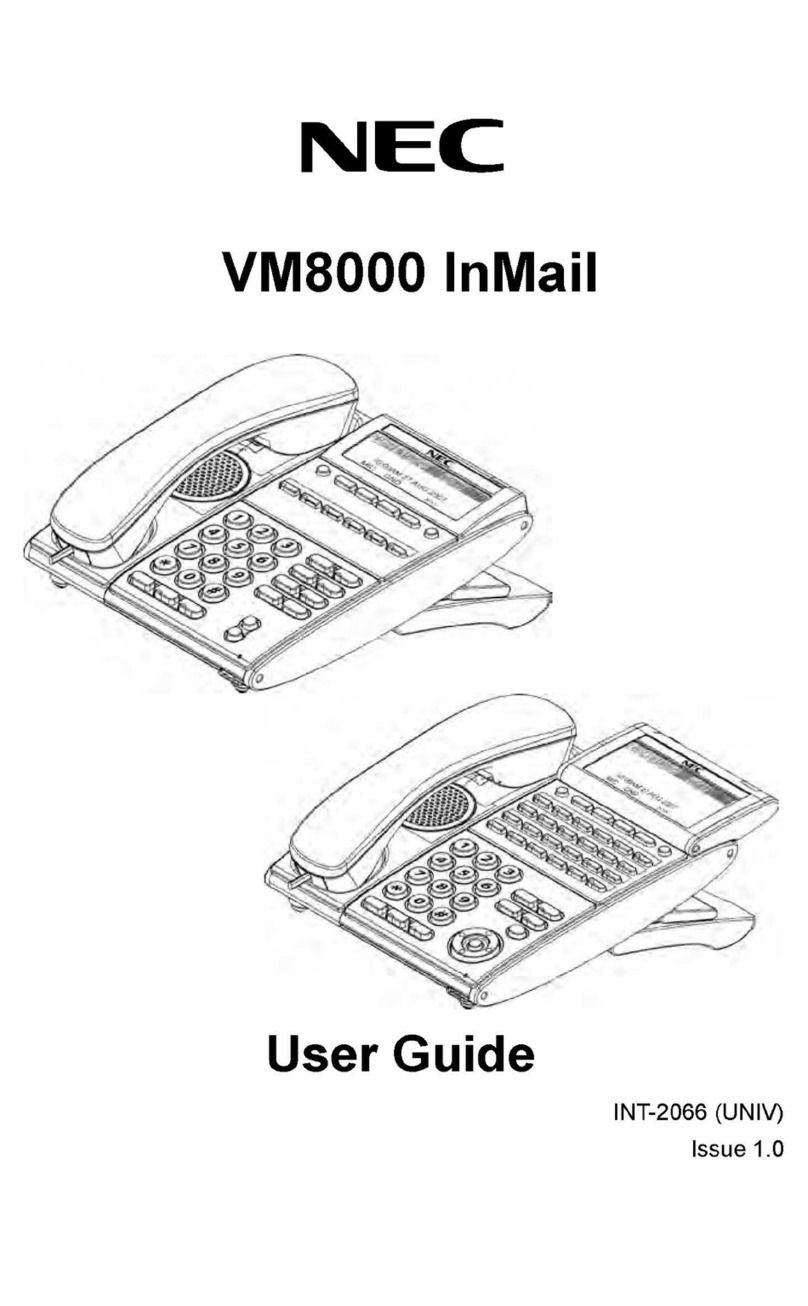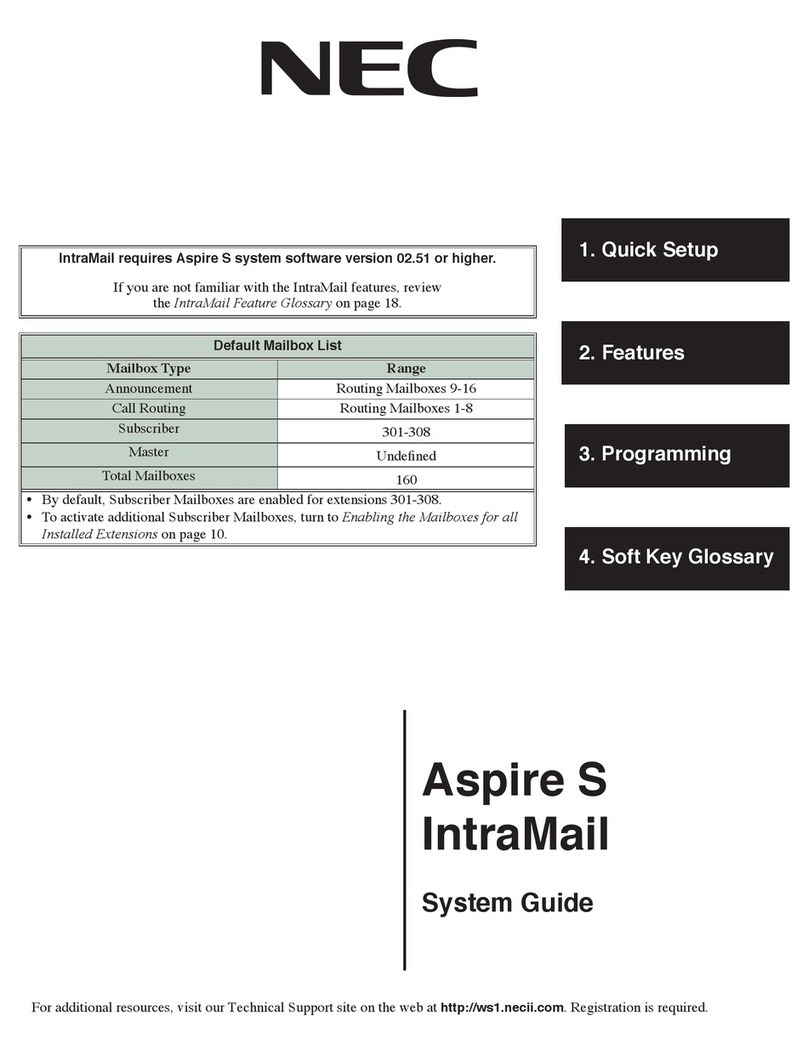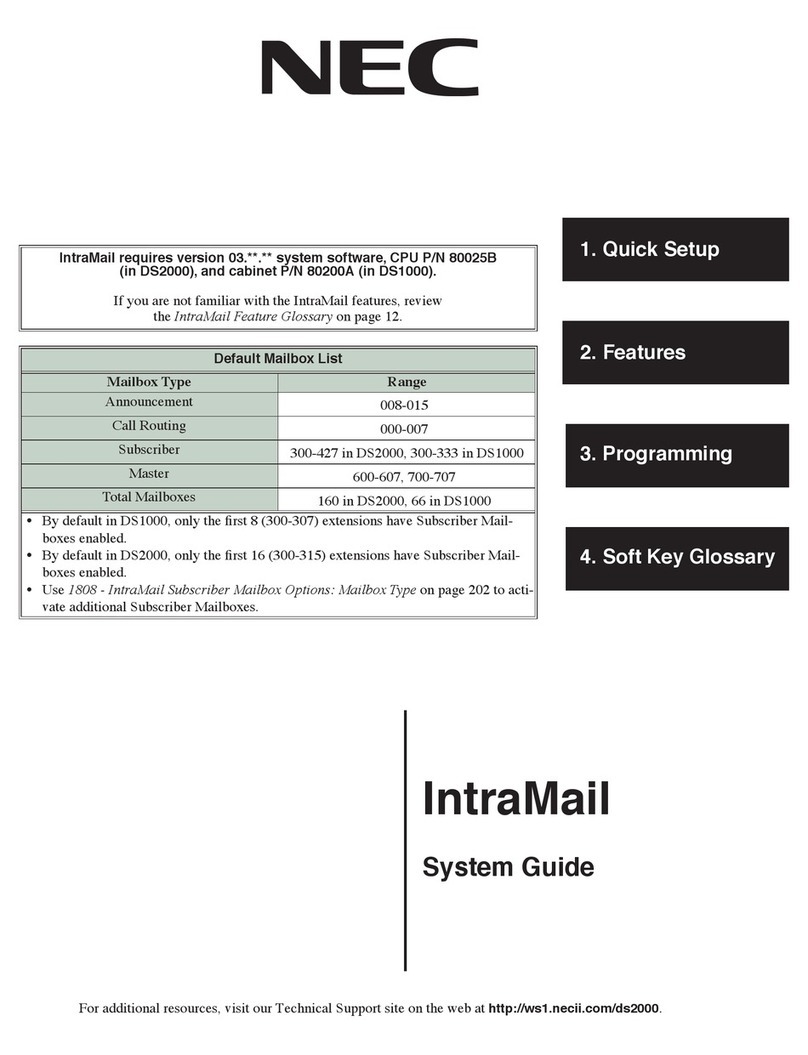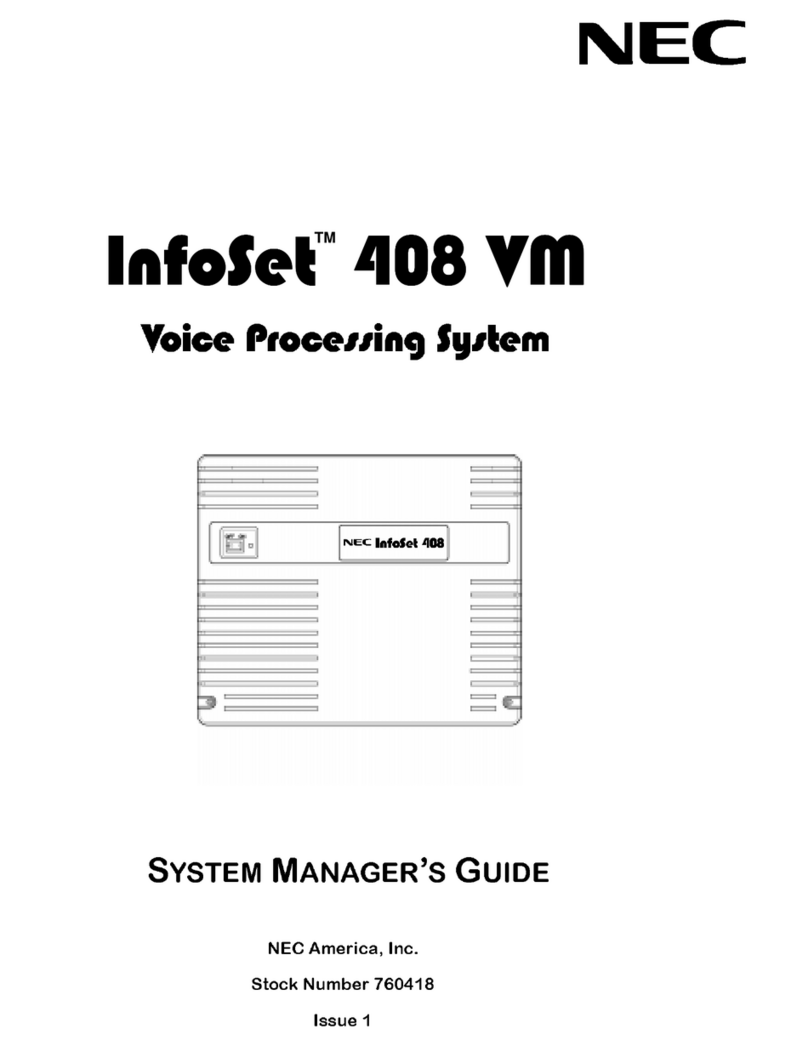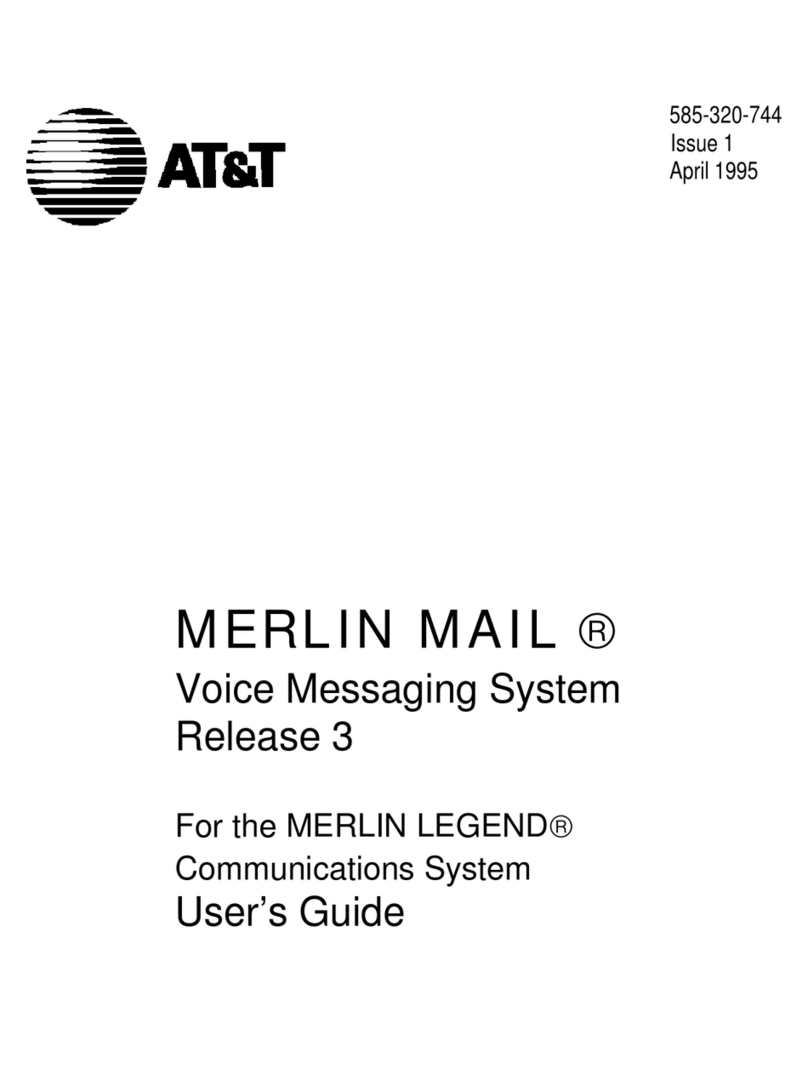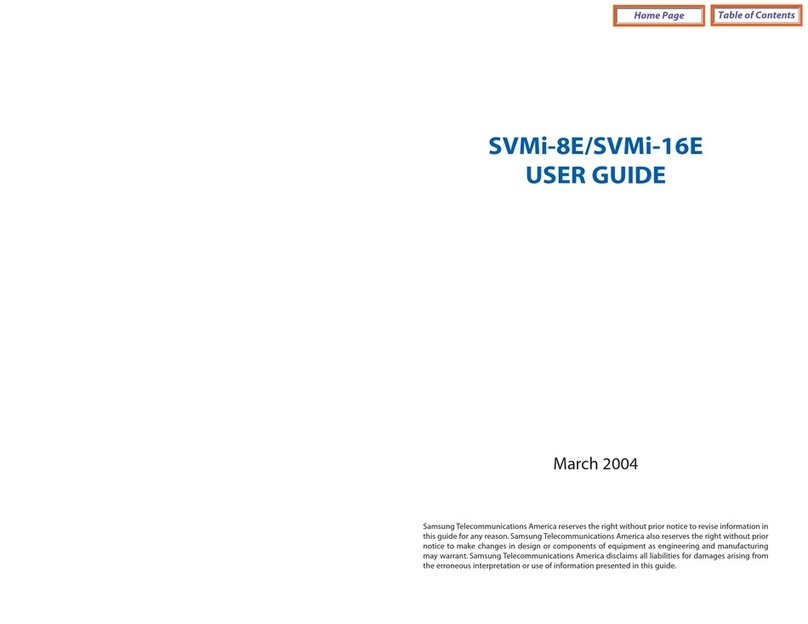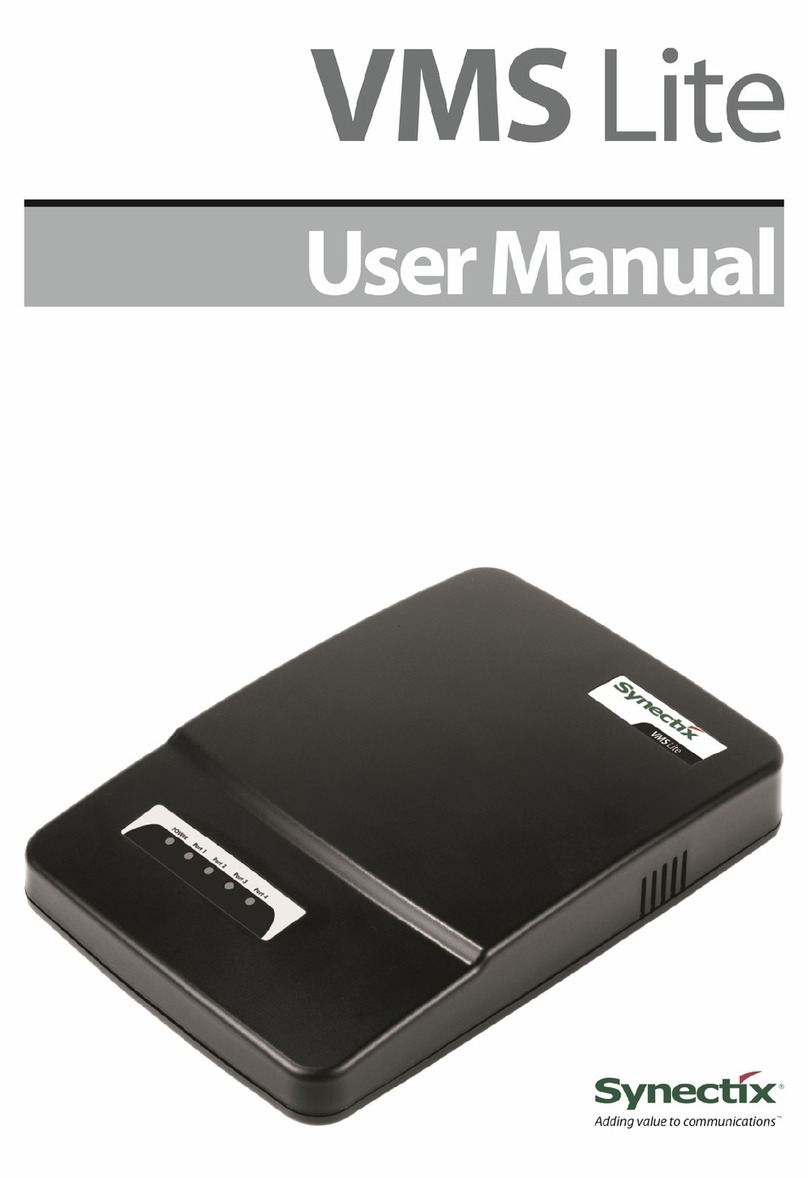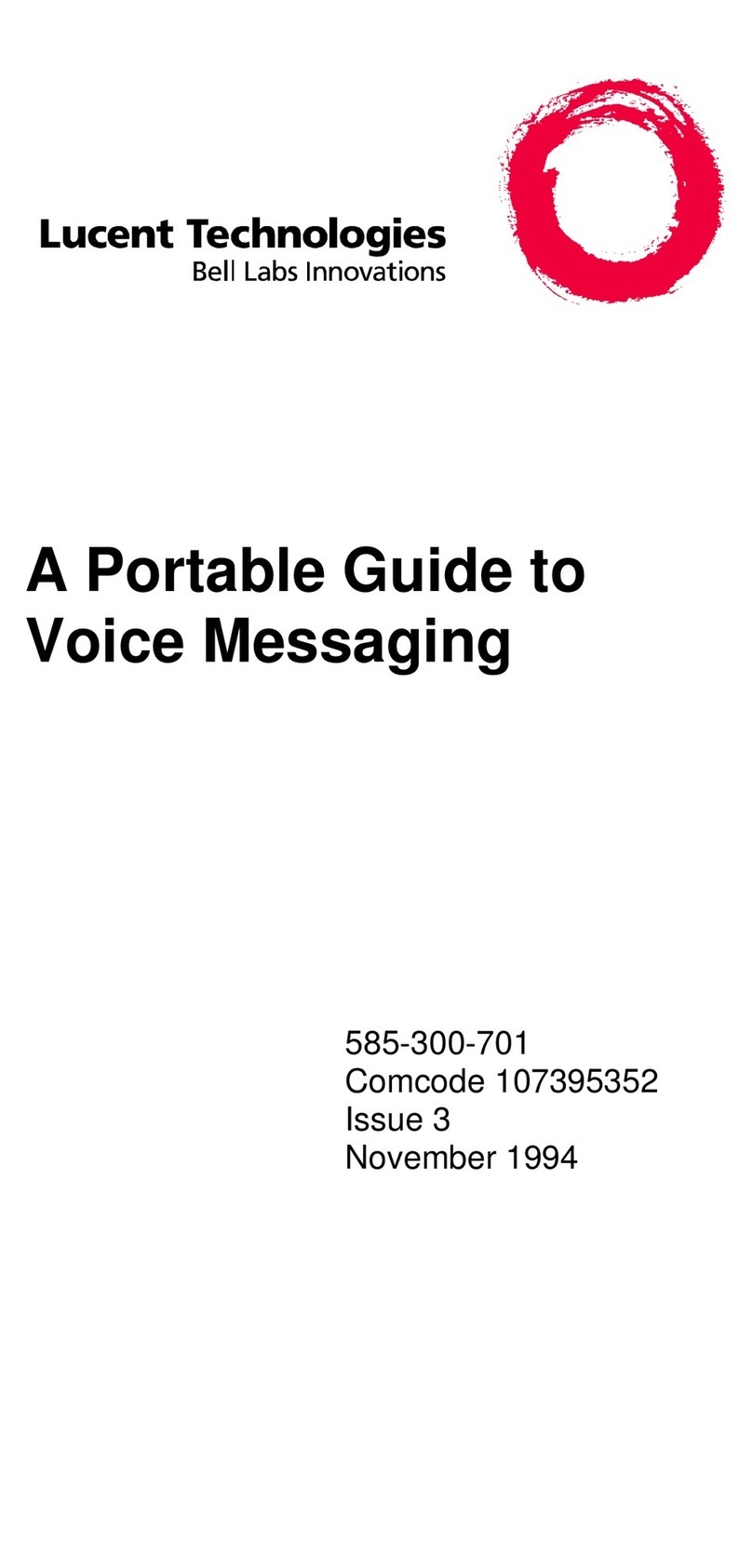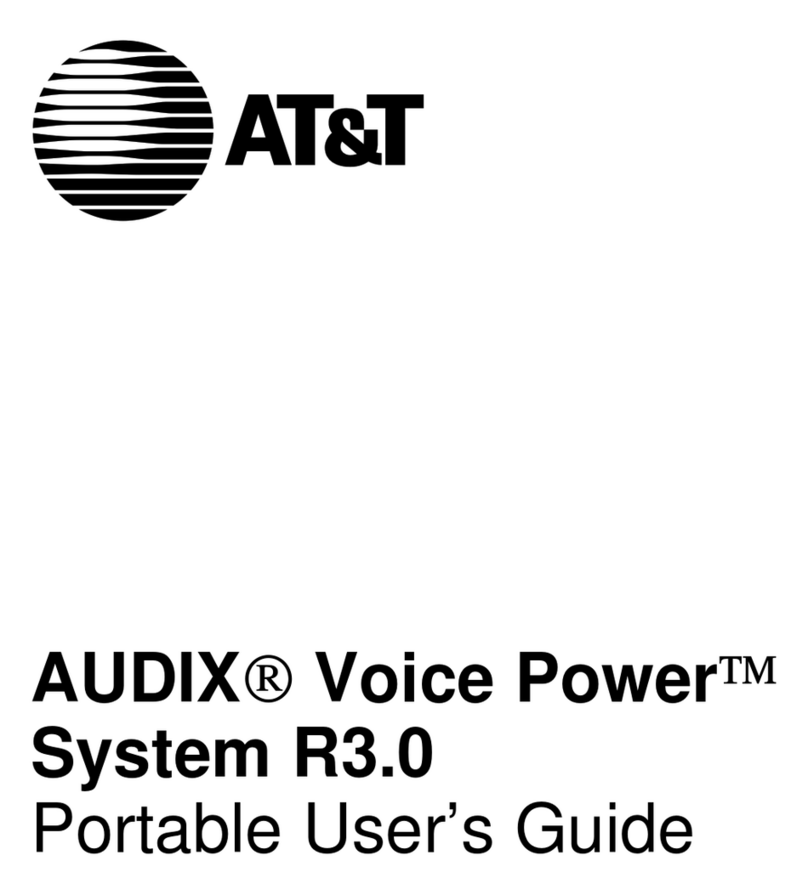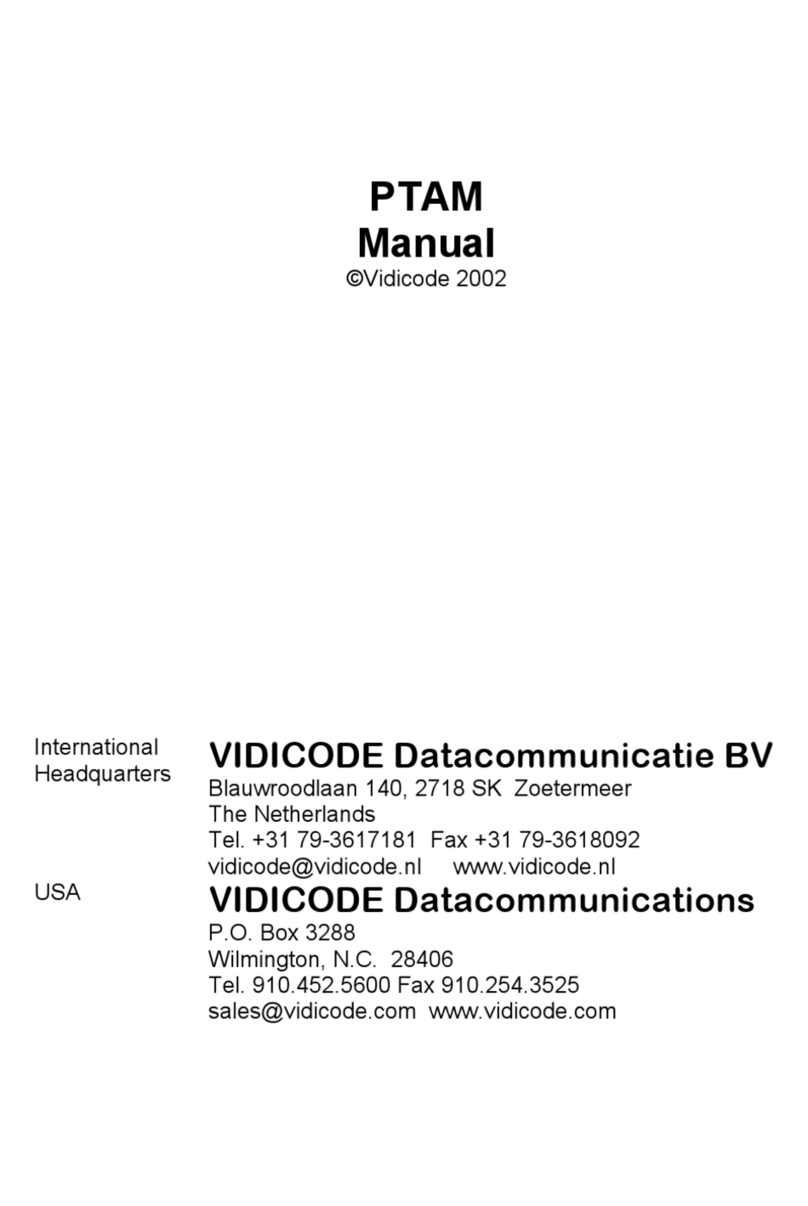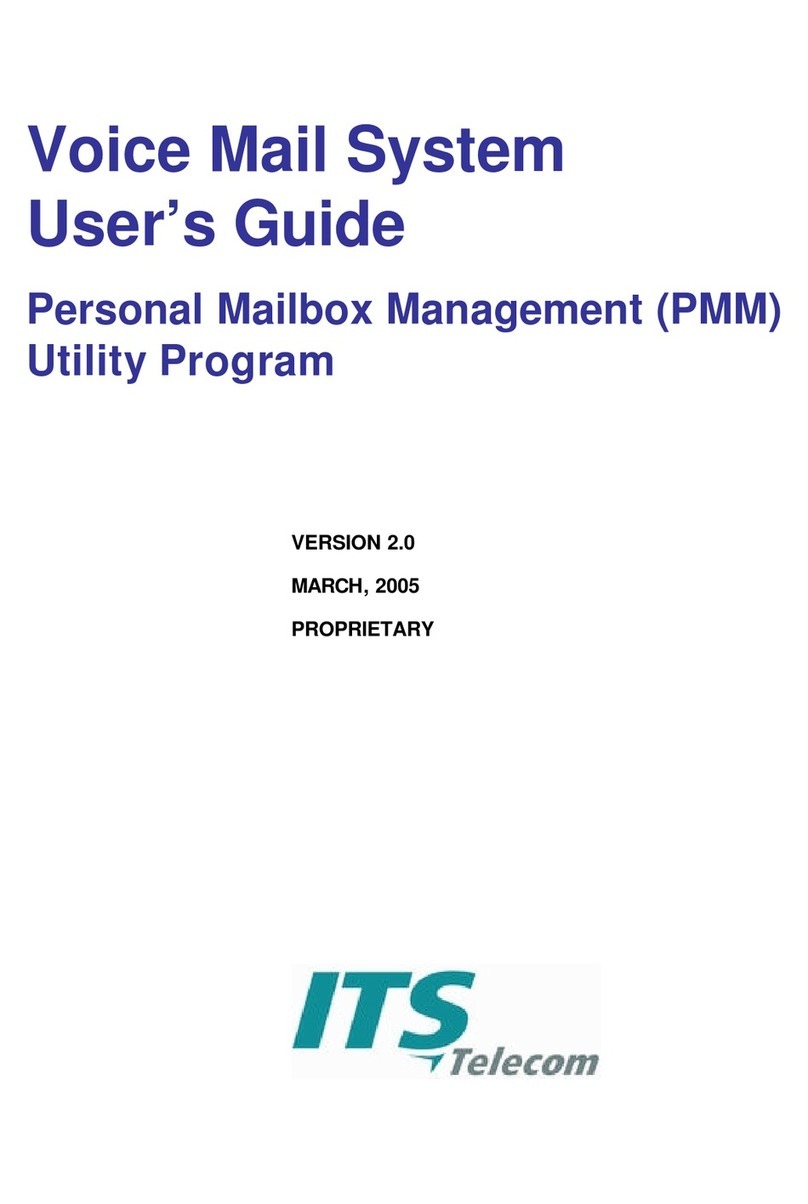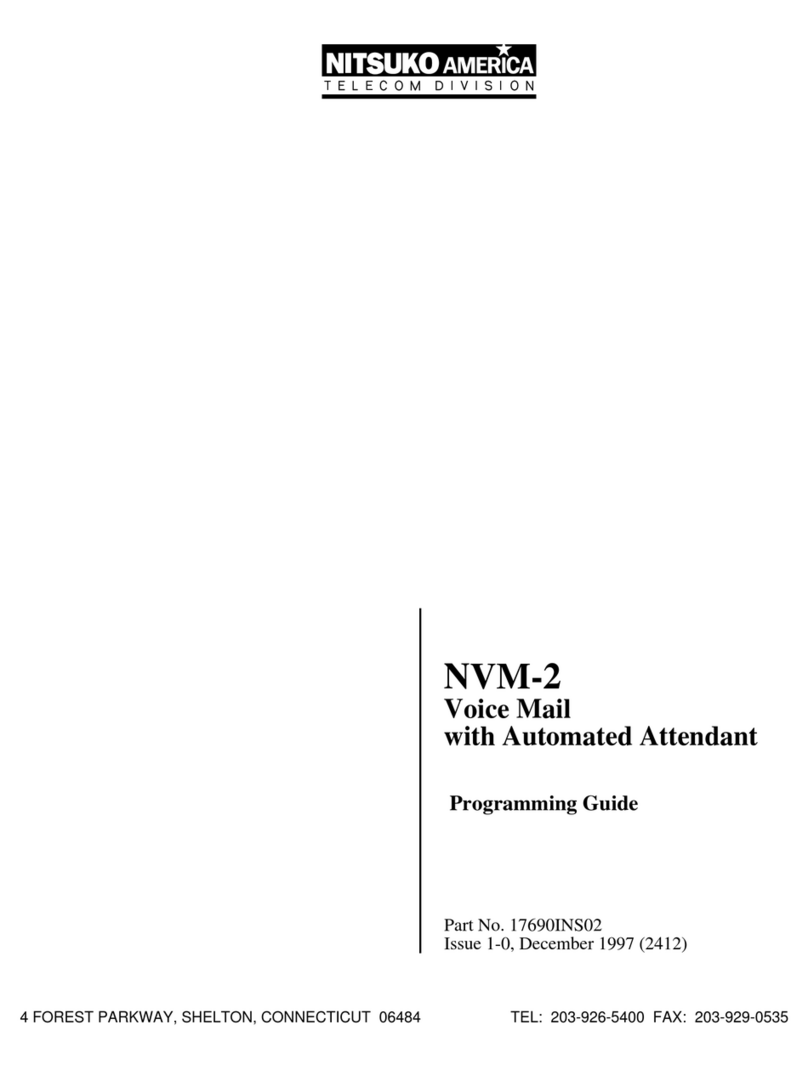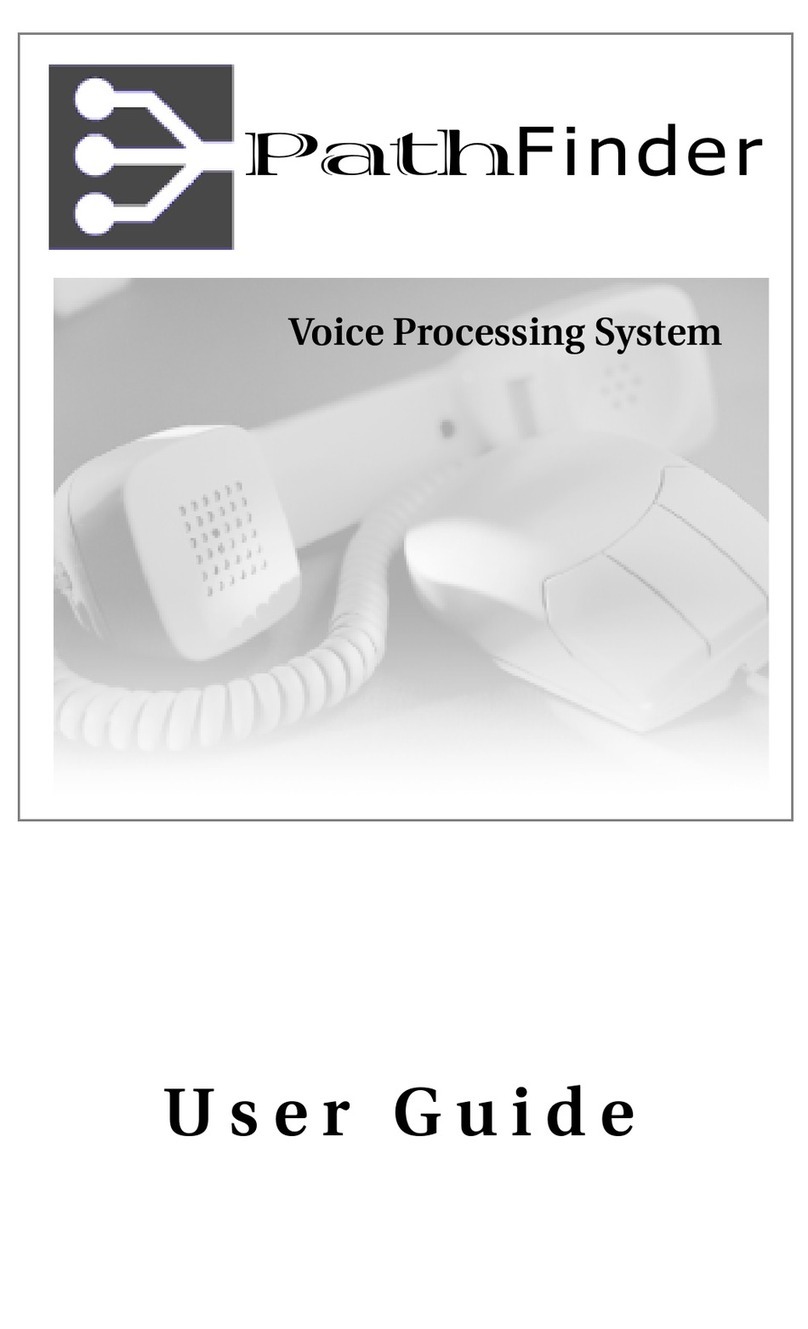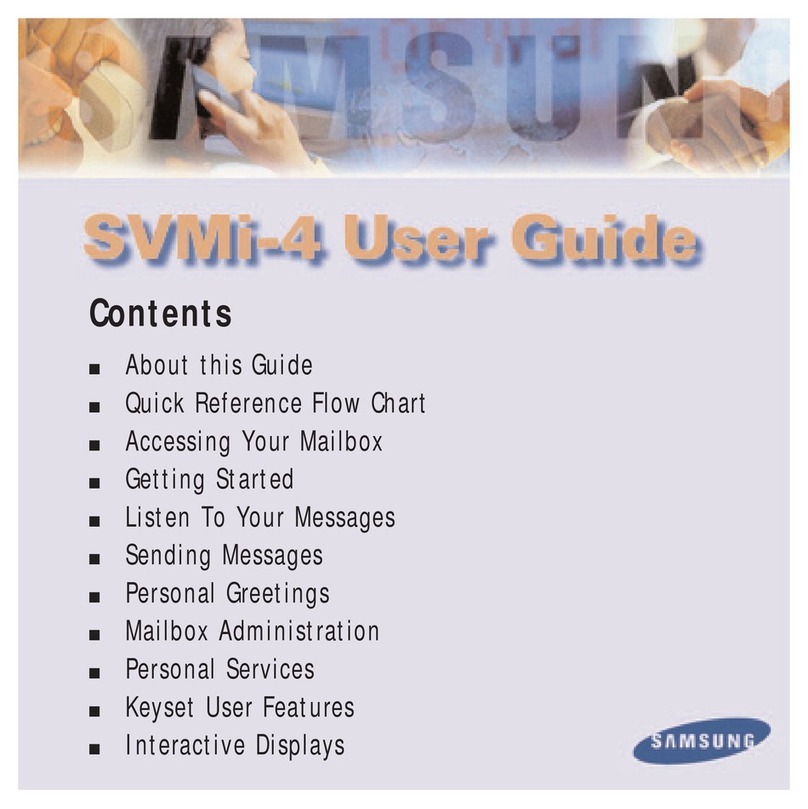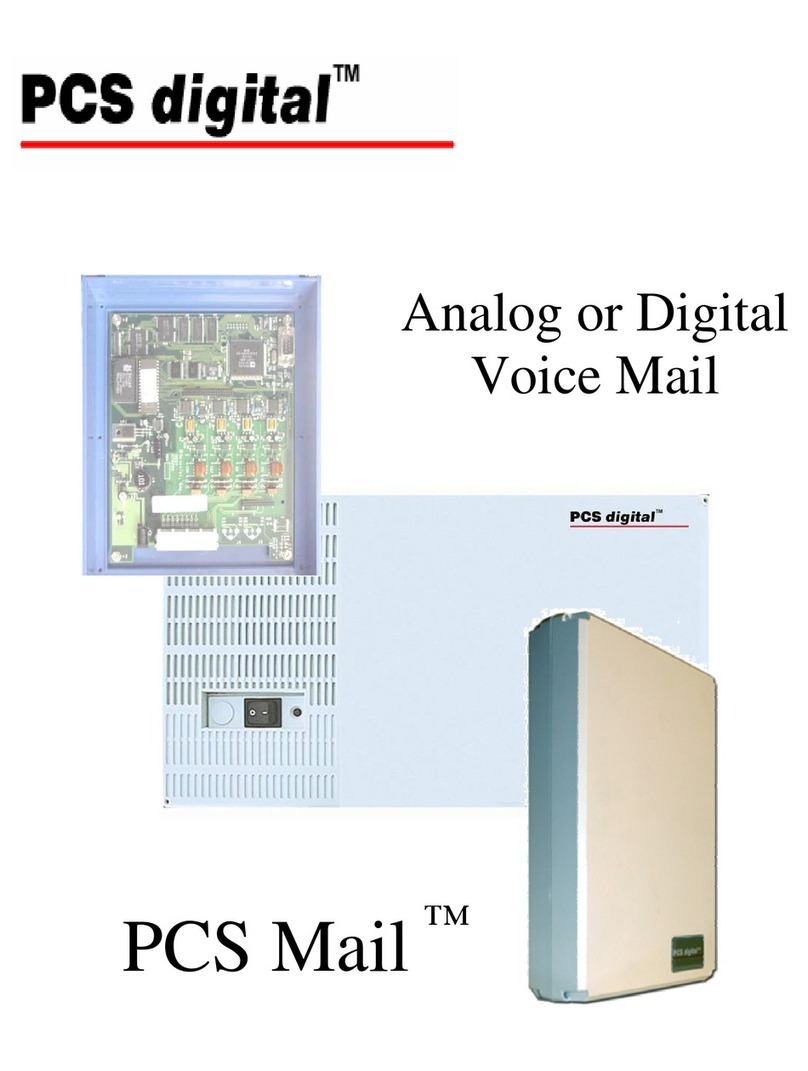3
Voicemail Message Indication
Whenever there are new messages in your Voice Mailbox, an indication will be
provided at your telephone:
Digital Display Telephone: Display = Xen Mail extension number
and number of
new messages
Digital Telephone: Large LED = Slow flashing red
Single Line Telephone: MW Lamp = Steady red
You may also instruct Xen Mail to call you at your home, mobile phone or pager.
Advance Dialling
At any time, you can “dial ahead”by entering a series of responses, even
before hearing the entire question, to advance directly to the desired section
of your Voice Mailbox quickly.
Disconnecting From Voicemail
When you have completed your voicemail session, dial *** to immediately
disconnect the Xen Mail system. As an alternative, you will be given the
option to return to your mailbox, access Setup Options or exit voicemail and
dial an extension, if desired, after accessing various Xen Mail operations.
Quick Transfer Feature
The NEC Xen Mail system simplifies message taking by allowing you to transfer
a call directly to a user’s Voice Mailbox where they will hear the personal
greeting and be prompted to leave a message.
Live Record Feature
The Live Record feature is used to record a conversation in progress and then
direct it to your own or another user’s mailbox.
Live Monitoring Feature
Live Monitoring allows you to hear a message through the speaker of your
phone as the message is being left by an outside caller.
Caller ID
The Caller ID feature lets you hear or view the phone number of an external
caller when you retrieve your messages.
Caller ID Call Return Feature
The Caller ID Call Return feature allows the Voicemail system to use Caller ID
information captured with the message to call and connect you to the person
that left the message.
Softkeys
Softkeys provide an intuitive means of accessing the Xen Mail’s menu and
options. Simply dial into the Xen Mail and select the menu item you wish to
access. The Xen Mail will also offer various options from time to time.
Additional Information
Refer to your Xen IPK Features and Specifications manual or Xen IPK Digital
Telephone User Guide and consult your Xen Mail System Manager for
additional information on telephone and Voicemail operation.