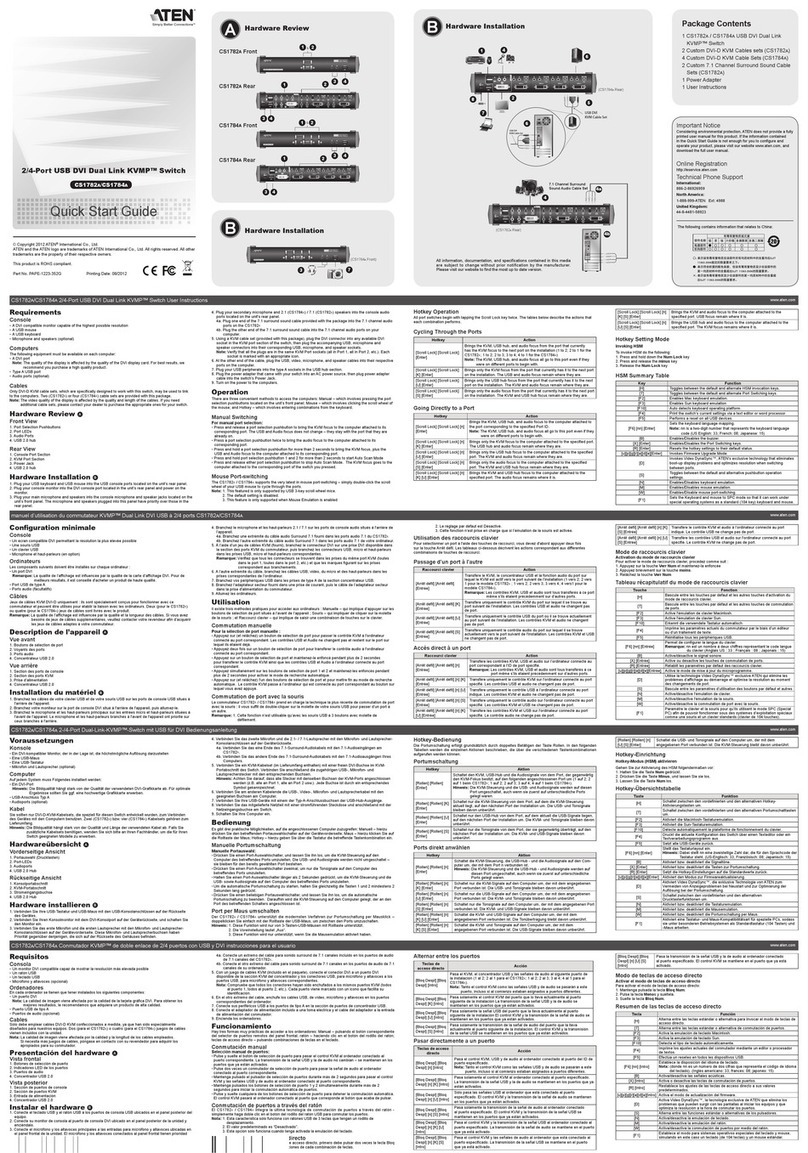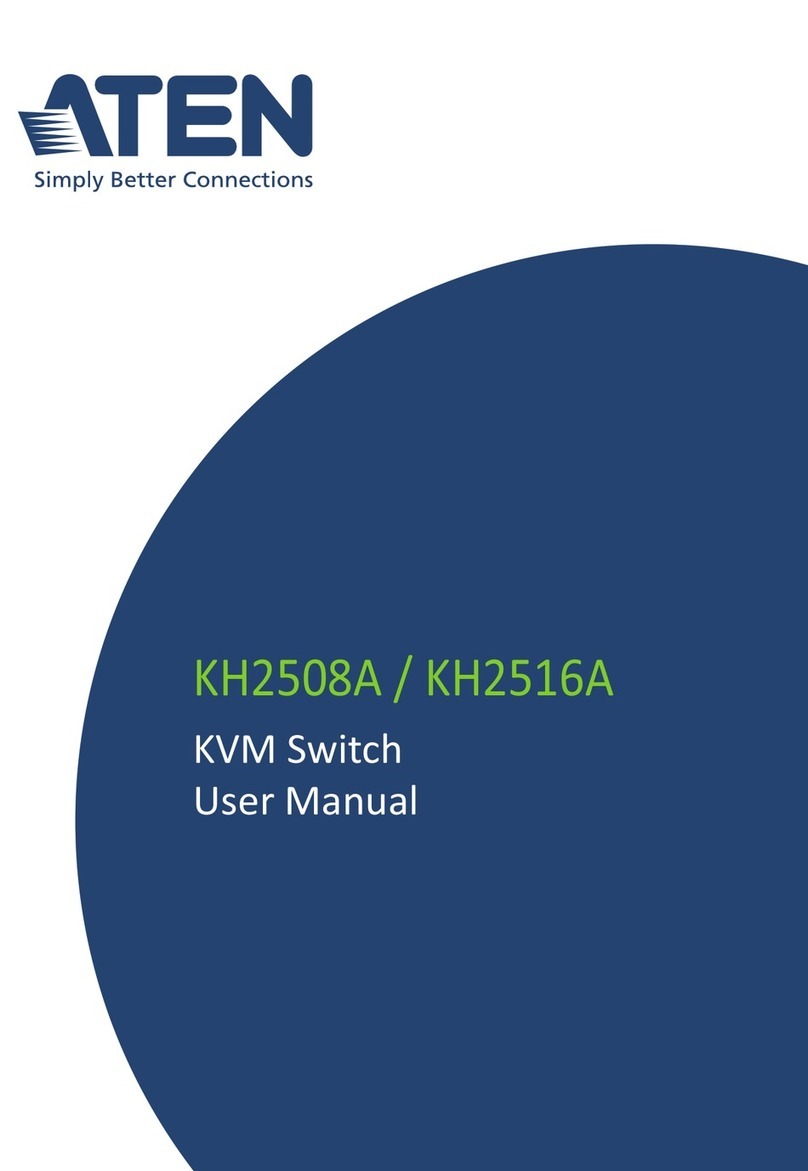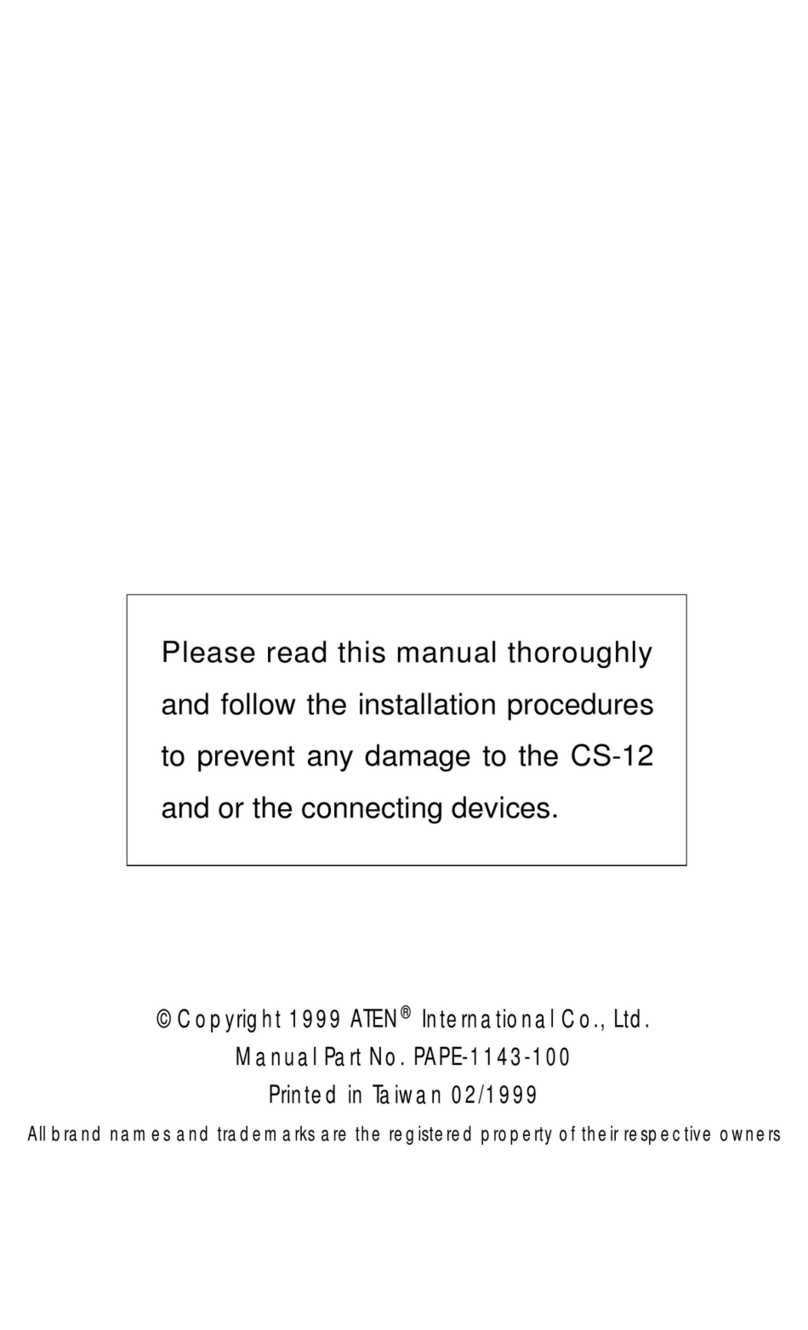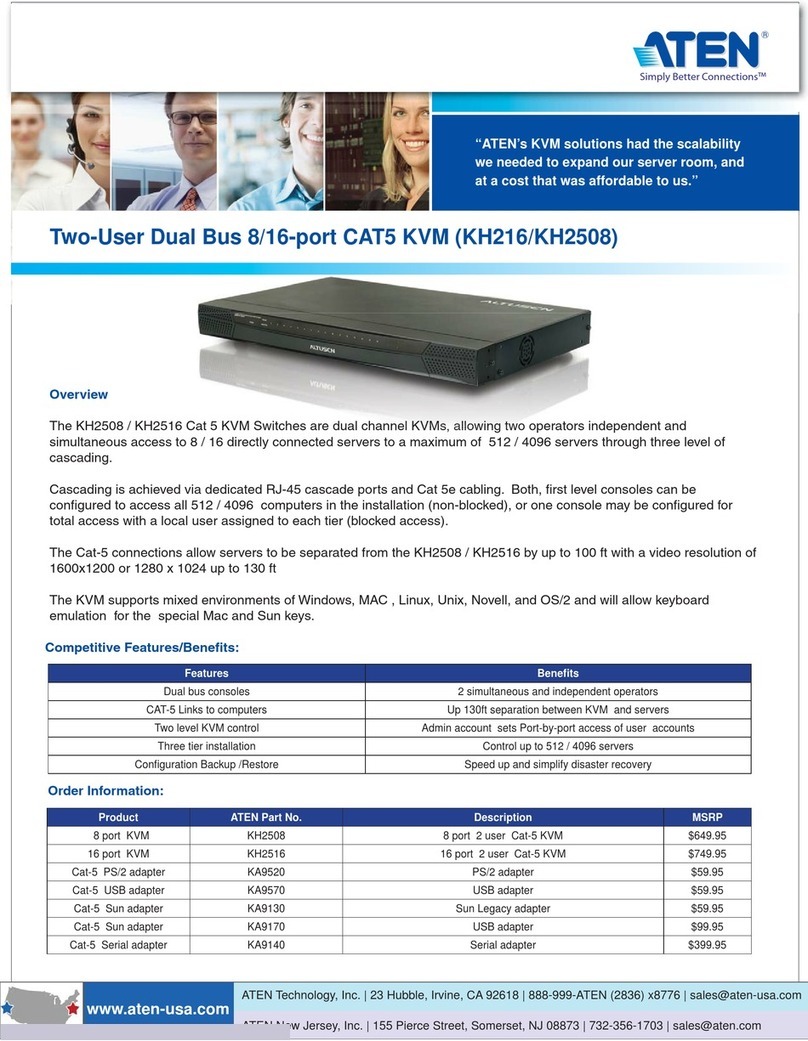Setting up one CS-104
The connection of the Keyboard, Video and the Mouse is accomplished by using the same cables that you would
use to connect them to a PC.
1. Connecting the mouse:
• If you are using a PS/2 style mouse connect the 6-pin mini-DIN male plug of the PS/2 mouse to the female
PS/2 port located in the CONSOLE section on the back of the CS-104.
• If you are using a Serial mouse you must connect the DB-9 Serial connector of the mouse to the DB-9 Serial
Port of the CS-104.
• NOTE: If the computers attaced to the CPU ports have mixed mouse types, ie. Serial and PS/2, you must
connect BOTH mice to the console port.
2. Connecting the keyboard:
• If your keyboard uses a 5-pin DIN (AT style) connector, plug the male 5-pin DIN connector into the female
5-pin DIN socket in the CONSOLE section of the CS-104.
OR
• If your keyboard uses a 6-pin mini-DIN (PS/2 style) connector, plug the male 6-pin mini-DIN connector into
the 6-pin mini-DIN socket in the CONSOLE section of the CS-104
3. Connecting the monitor:
• Using the cable attached to your monitor, plug the male high density DB-15 (standard VGA, SVGA, or
Multisync) connector into the female high density DB-15 connector in the CONSOLE section of the CS-104.
4. Connecting a computer:
• Connect a VGA compatible monitor extension cable from the video card of the computer to the video
connector in one of the PC sections of the CS-104
• Connect a straight-through keyboard from the keyboard port of your computer to the keyboard port of the
same PC section where you connected the video.
• Connect a straight-through PS/2 or Serial mouse extension cable from the mouse connection of your PC to
6WHS E\ 6WHS +DUGZDUH ,QVWDOODWLRQ
2SHUDWLRQ RI WKH &6
You may access any computer by pressing the front panel SELECT BUTTON or through keyboard com-
mands. After selecting the computer you wish to control the CS-104 directs the keyboard control, mouse
control, and video image of the computer you have selected as if the computer were right next to you.
Selection from the front panel button:
To select a computer connecting to a CS-104 unit, you simply press the front panel SELECT BUTTON
of that unit several times, until the computer that you wish to select is indicated bythe corresponding
indicator LED being turned on.
For a computer in the second stage of a Two-Stage system you will have to make your selection on the
CS-104 unit directly connected to the PC you wish to use. Similarly in a Three-Stage system you will
need to make your selection on the CS-104 unit directly connected to the computer in the third stage.
Selection from the keyboard:
As shown below, first pressing the [Alt], [Ctrl], and [Shift] keys to enable the Hot Key commands, You