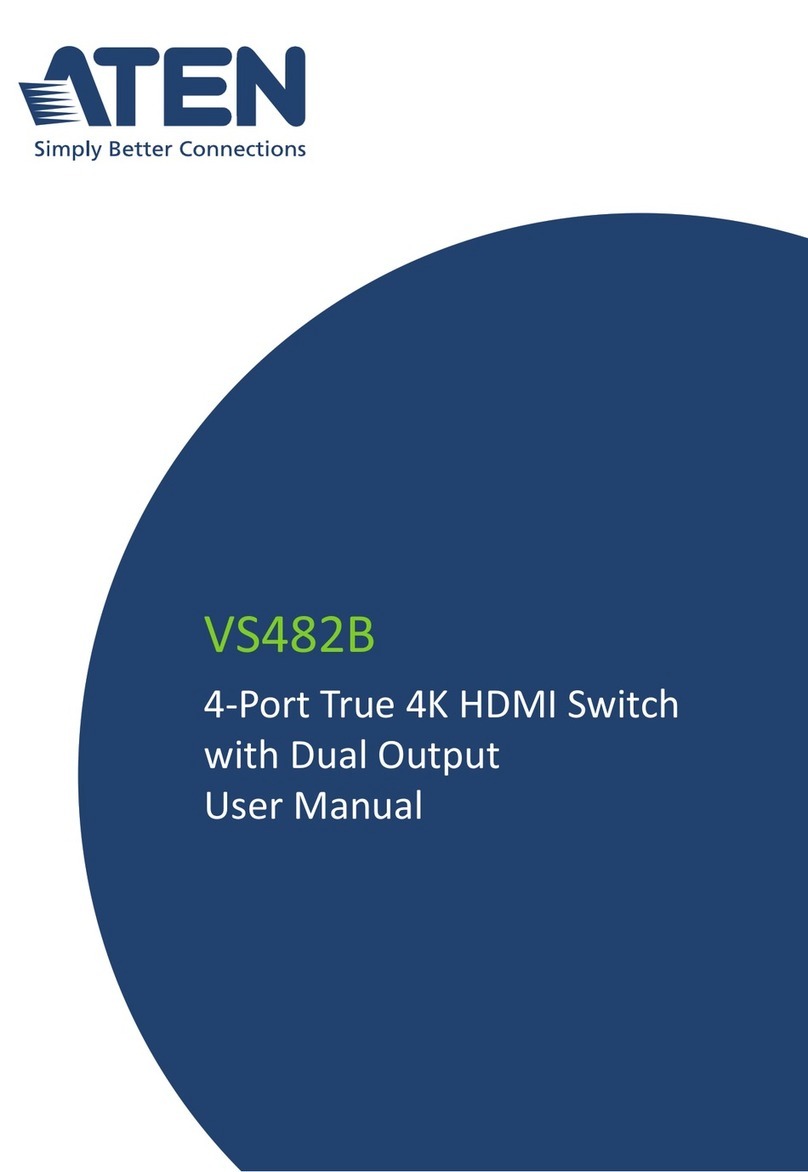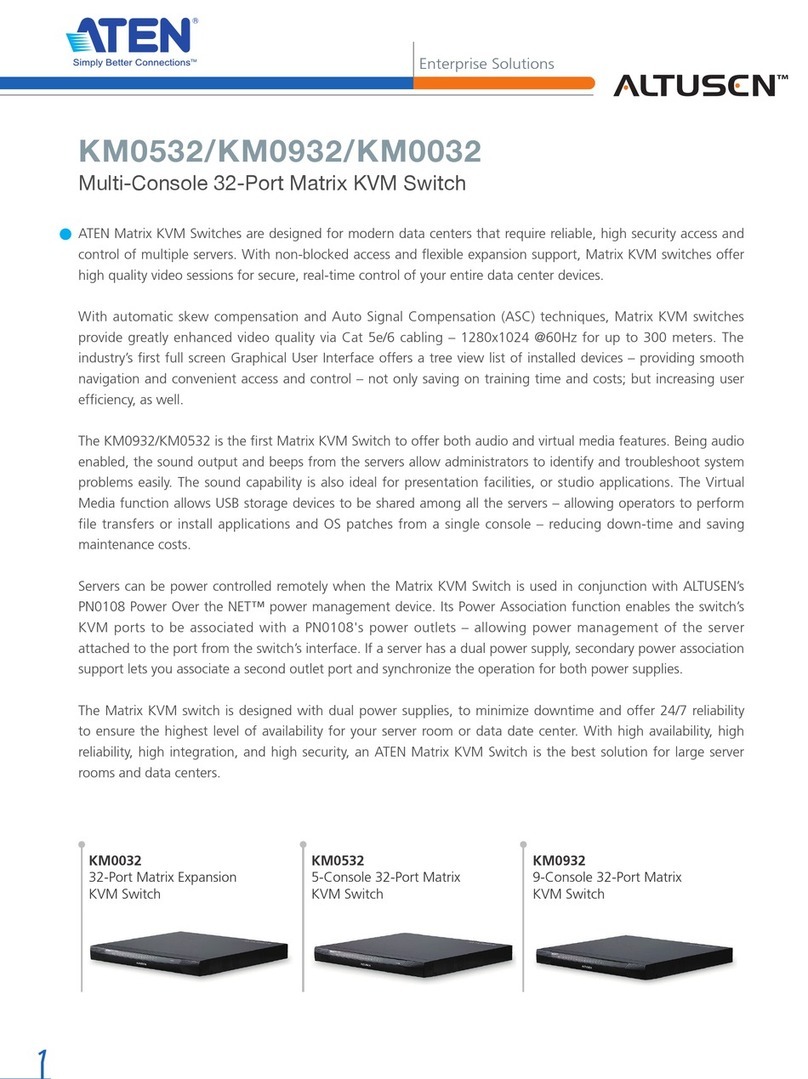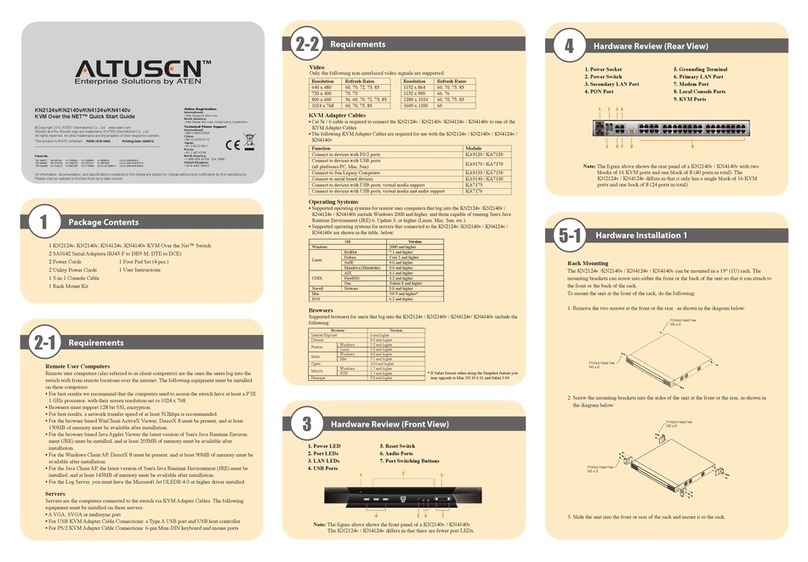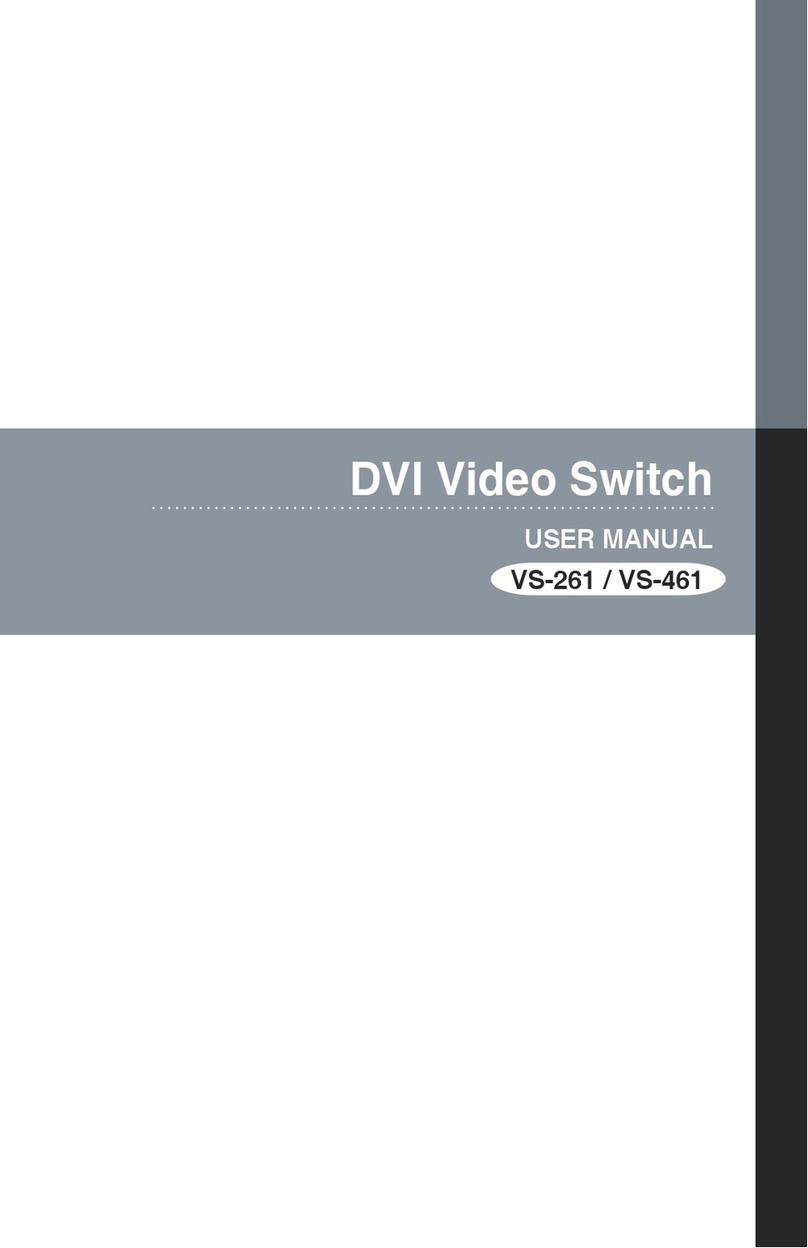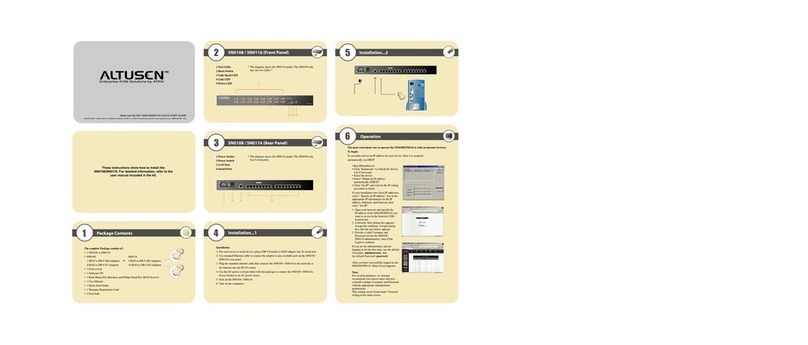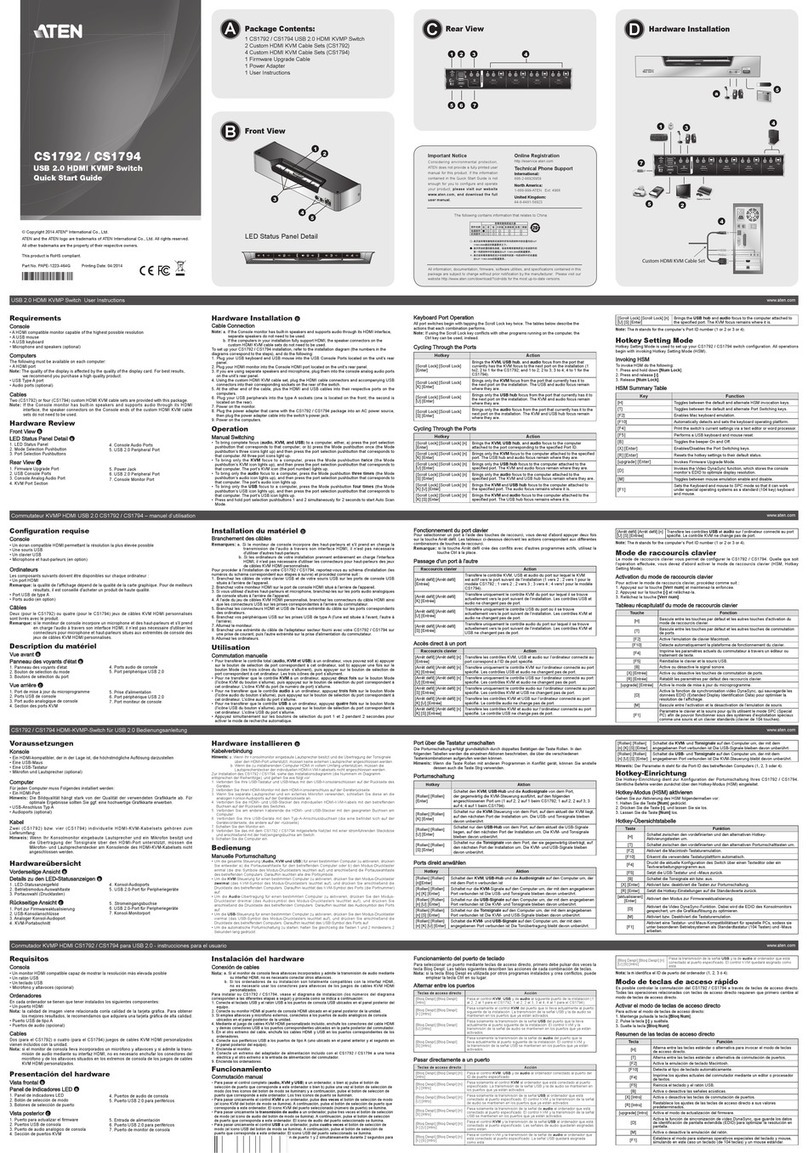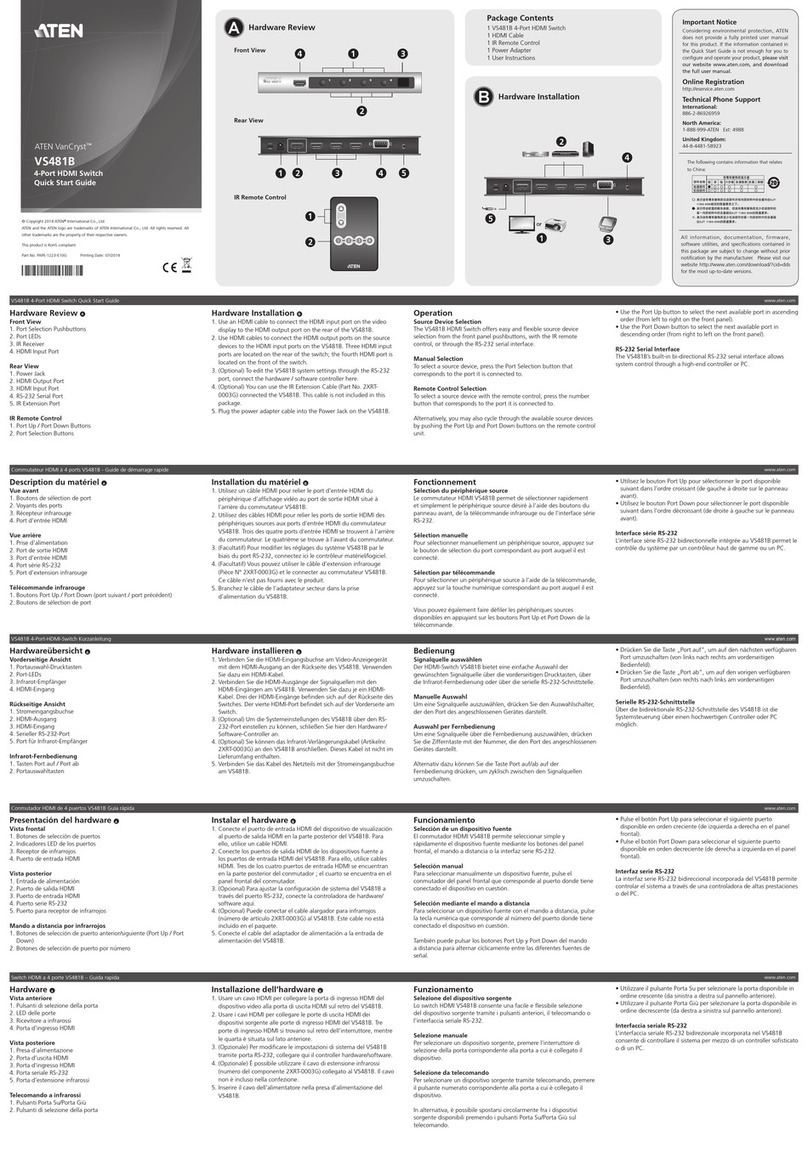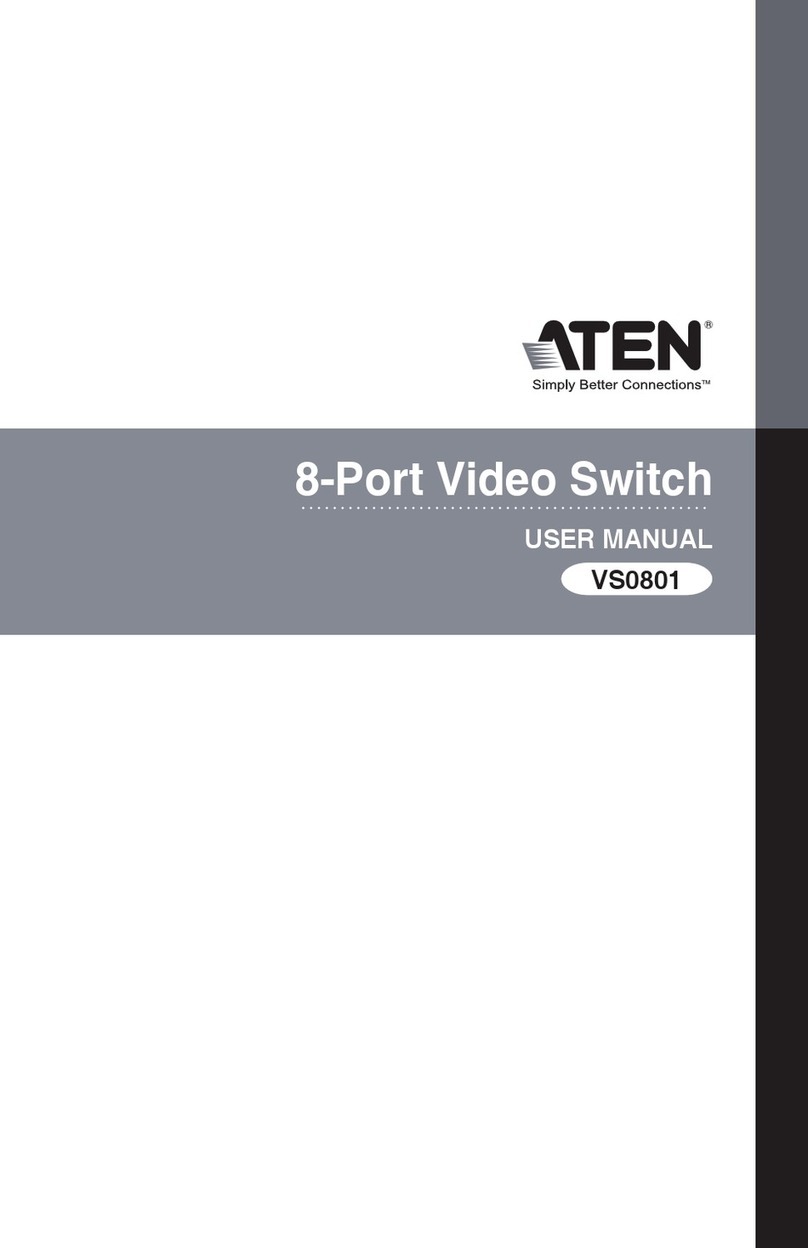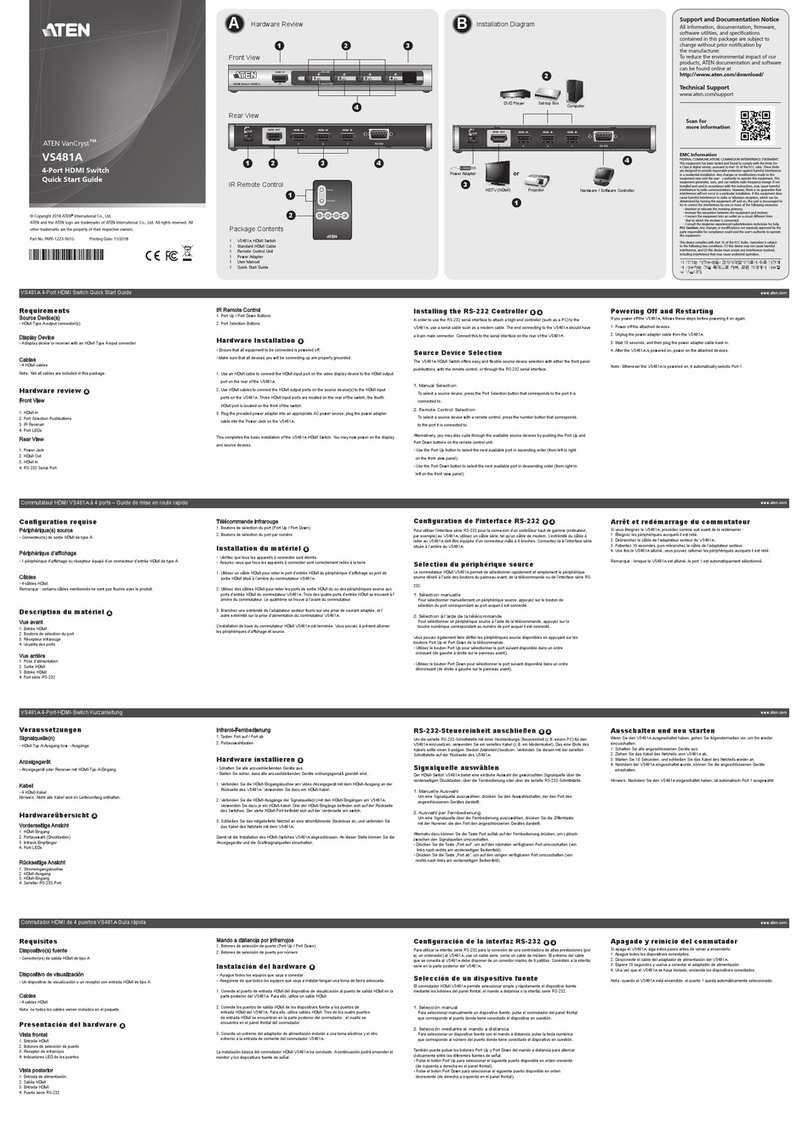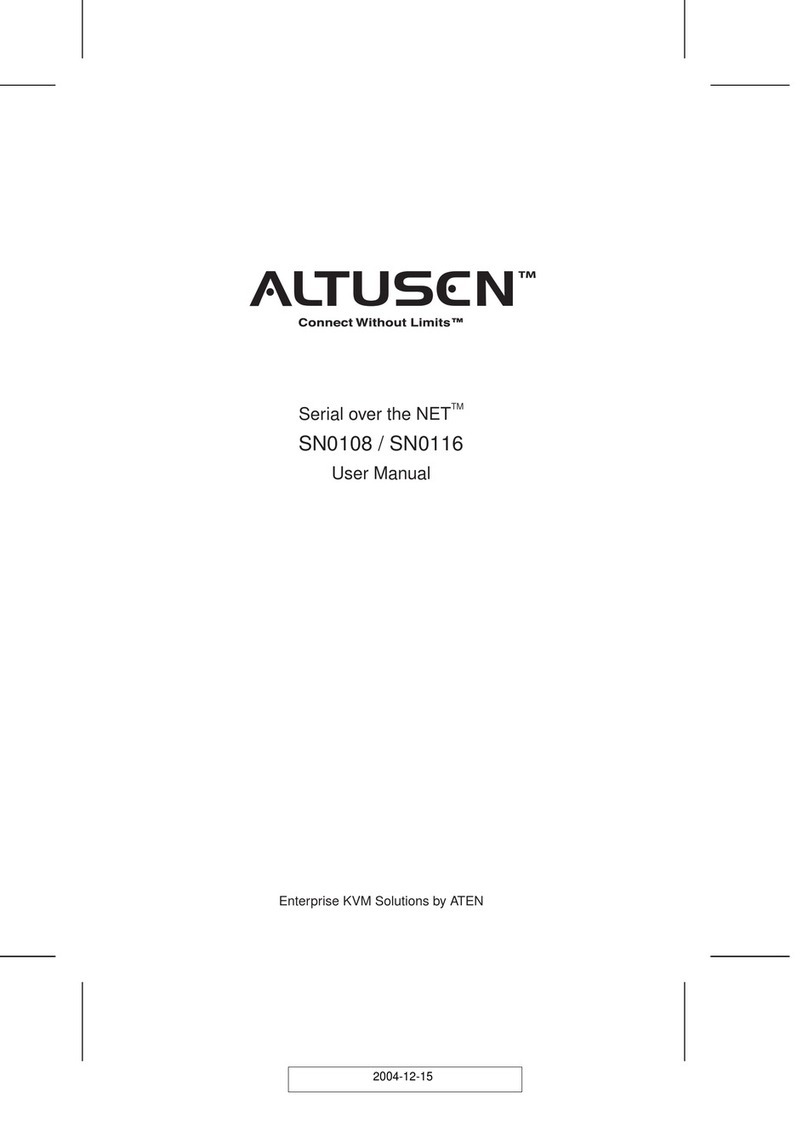KN1000A Single Port KVM over IP with Single Port Power Switch
VM0808HA 8 x 8 4K HDMI Matrix Switch Quick Start Guide
A
Overview
Front view
1LAN Port
2LUC (Laptop USB Console) Port
3Firmware Upgrade / Reset Switch
410/100/1000 Mbps LED
5Link LED
6Power LED
7Power Outlet LED
B
Installation
Rack Mounting
For convenience and flexibility, the KN1000A can be mounted on a system rack.
To rack mount the unit do the following:
1. Remove the two original screws from the bottom of the unit (near the rear of
the unit).
2. Using the screws provided with the rack mount kit, screw the mounting
bracket into the KN1000A – as shown in the diagram.
Note: The illustrations show the mounting bracket attached to the bottom of
the unit; it can also be attached to the top.
3. Screw the bracket into any convenient location on the rack.
Note: Rack screws are not provided. Use screws that are appropriate for your rack.
DIN Rail Mounting
To mount the KN1000A on a DIN rail:
1. Screw the mounting bracket to the back of the KN1000A as described in steps
1 and 2 of the Rack Mounting procedure.
2. Use the large screws supplied with the rack mount kit to screw the DIN rail
brackets to the mounting brackets.
3. Hang the KN1000A on the DIN rail.
C
Setup
To install the KN1000A, refer to the installation diagrams (the numbers in the
diagram correspond to the steps below), and do the following:
1Ground the unit using the grounding wire provided with the KN1000A
package.
2Use the Console cable provided with this package to connect the KN1000A’s
PS/2 - USB Console port, to the local console keyboard, monitor and mouse.
Note:
1. The Console cable comes with connectors for both PS/2 and USB mice and
keyboards – use the ones appropriate for your installation.
2. You can use any combination of keyboard and mouse connections. For
example, you can use a PS/2 keyboard with a USB mouse.
3Use the KVM cable provided with this package to connect the KN1000A’s
PC/KVM port, to the keyboard, video and mouse ports of the server or KVM
switch that you are installing.
4(Optional) If you want to connect a PON device for remote power
management, plug its cable into the PON port.
5(Optional) If you want to connect a serial console device or modem, plug its
cable into the RS-232 port.
6(Optional) If you want to use a laptop as a console, use the laptop USB cable
included with this package to connect the KN1000A’s LUC (Laptop USB
Console) Port.
7Plug a Cat 5e/6 Ethernet cable into the KN1000A’s LAN Port for remote
access.
8Use the outlet power cord provided with the KN1000A’s package to connect
the KN1000A’s Power Outlet to the attached server for power management.
9Use the power cord from the server to connect the KN1000A’s Power Inlet to
an AC power source.
10 Plug the power adapter cable into the KN1000A ‘s power jack, then plug the
power adapter into an AC power source.
This completes the hardware installation, and you are ready to start up.
Note: When starting up, be sure to first power on the KN1000A, then power on
the server or KVM switch.
Operation
Browser
The KN1000A can be accessed either from a web browser, via Windows and
Java application (AP) program, or by PPP modem dial-in.
C
B
Package Contents
1 KN1000A Single Port KVM over IP with Single Port Power Switch
1 Custom KVM Cable Set
1 Custom Console Cable Set
1 Laptop USB Console Cable
1 Power Adapter
1 Outlet Power Cord
1 Rack Mount kit
1 User Instructions
Setup
Installation
© Copyright 2016 ATEN®International Co., Ltd.
ATEN and the ATEN logo are trademarks of ATEN International Co., Ltd. All rights reserved. All
other trademarks are the property of their respective owners.
Part No. PAPE-1215-830G Printing Date: 10/2016
Single Port KVM over IP with Single Port
Power Switch
Quick Start Guide
KN1000A
KN1000A KVM sur IP simple sur IP avec commutateur d’alimentation à port unique www.aten.com
KN1000A Einzelport-KVM-over-IP mit Einzelport-Switch www.aten.com
KN1000A KVM de un solo puerto sobre IP con conmutador de alimentación de puerto único www.aten.com
KN1000A Switch KVM over IP porta singola con singola porta d’alimentazione www.aten.com
Support and Documentation Notice
All information, documentation, firmware,
software utilities, and specifications
contained in this package are subject to
change without prior notification by
the manufacturer.
To reduce the environmental impact of our
products, ATEN documentation and software
can be found online at
http://www.aten.com/download/
Technical Support
www.aten.com/support
이 기기는 업무용(A급) 전자파적합기기로서 판매자 또는
사용자는 이 점을 주의하시기 바라며, 가정외의 지역에
서 사용하는 것을 목적으로 합니다.
EMC Information
FEDERAL COMMUNICATIONS COMMISSION INTERFERENCE
STATEMENT:
This equipment has been tested and found to comply with the limits
for a Class A digital device, pursuant to Part 15 of the FCC Rules.
These limits are designed to provide reasonable protection against
harmful interference when the equipment is operated in a commercial
environment. This equipment generates, uses, and can radiate radio
frequency energy and, if not installed and used in accordance with
the instruction manual, may cause harmful interference to radio
communications. Operation of this equipment in a residential area
is likely to cause harmful interference in which case the user will be
required to correct the interference at his own expense.
FCC Caution: Any changes or modifications not expressly approved by
the party responsible for compliance could void the user's authority to
operate this equipment.
Warning: This equipment is compliant with Class A of CISPR 32. In a
residential environment this equipment may cause radio interference.
Suggestion: Shielded twisted pair (STP) cables must be used with the
unit to ensure compliance with FCC & CE standards.
This device complies with Part 15 of the FCC Rules. Operation is subject
to the following two conditions:(1) this device mat not cause harmful
interference, and(2) this device must accept any interference received,
including interference that may cause undesired operation.
Scan for
more information
Front View
Rear View
Phillips hex head
M3 x 8
Rack Mounting DIN Rail Mounting
7
4
3
10
1
9
5
6
2
PDU
Modem
Serial Console Device
(Router, Switch)
or
Cat 5e/6 Cable
LUC
8
Logging In
To operate the KN1000A from a web browser, begin by logging in:
1. Open your browser and specify the IP address of the KN1000A you want to
access in the browser’s URL location bar.
Note: For security purposes, a login string may have been set by the
administrator. If so, you must include a forward slash and the login
string along with the IP address when you log in. For example:
192.168.0.100/KN1000A.
If you don’t know the IP address and login string, ask your Administrator. The
default IP address is 192.168.0.60
2. If a Security Alert dialog box appears. Accept the certificate – it can be
trusted. If a second certificate appears, accept it as well. The KN1000A login
page appears:
3. Provide a valid Username and Password (set by the KN1000A administrator),
then click Login to continue.
Note:
1. If you are the administrator, and are logging in for the first time, use the
default Username: administrator; and the default Password: password.
For security purposes, we strongly recommend you remove these and give
yourself a unique Username and Password.
2. If you supplied an invalid login, the authentication routine will return this
message: Invalid Username or Password. Please try again. If you see this
message, log in again being careful with the Username and Password.
After you have successfully logged in, the KN1000A Main Screen appears.
ATEN Altusen™
Rear view
1Circuit Breaker
2Grounding Terminal
3Power Inlet
4Power Outlet
5Power Jack
6PC/KVM Port
7PS/2 – USB Console Port
8PON Port
9RS-232 Port
A
Vue d'ensemble
Vue de devant
1Port LAN
2Port LUC (Console USB ordinateur portable)
3Commutateur de mise à niveau du firmware /
réinitialisation
4LED 10/100/1000 Mbit/s
5LED Liaison
6LED d'alimentation
7LED Power Outlet (prise de courant)
B
Installation
Montage en rack
Pour plus de commodité et de flexibilité, le CEKN1000A peut être monté sur un rack
système.
Pour monter l'unité en rack, effectuez ce qui suit :
1. Retirez les deux vis d'origine en bas de l'unité (près de l'arrière de l'appareil).
2. À l'aide des vis fournies dans le Kit de montage en rack, vissez le support de montage
sur le KN1000A comme illustré sur le diagramme.
Remarque : Les illustrations montrent le support de montage fixé au bas de l'unité; il peut
également être attaché en partie supérieure.
3. Vissez le support dans un quelconque emplacement pratique sur le rack.
Remarque : Les vis de rack ne sont pas fournies. Utilisez des vis appropriées pour votre rack.
Montage sur rail DIN
Pour monter le KN1000A sur un rail DIN :
1. Vissez le support de montage à l'arrière du KN1000A comme décrit dans les étapes 1 et 2
de la procédure de montage en rack.
2. Utilisez les grandes vis fournies avec le kit de montage en rack pour visser les supports de
rail DIN sur les supports de montage.
3. Suspendez le KN1000A au rail DIN :
C
Configuration
Pour installer le KN1000A, reportez-vous aux schémas d'installation (les numéros des
schémas correspondent aux étapes), puis effectuez ce qui suit :
1Reliez l'appareil à la terre en utilisant le fil de terre fourni dans l’emballage du KN1000A.
2Utilisez le câble de la console fourni avec cet ensemble pour connecter le port Console
PS/2 - USB du KN1000A au clavier, au moniteur et à la souris de la console locale.
Remarque :
1. Le câble de la console est livré avec des connecteurs pour les souris et les claviers PS/2
et USB, utilisez ceux appropriés pour votre installation.
2. Vous pouvez utiliser toute combinaison de connexions de clavier et de souris. Par
exemple, vous pouvez utiliser un clavier PS/2 avec une souris USB.
3Utilisez le câble KVM fourni avec cet ensemble pour connecter le port PC/KVM du
KN1000A aux ports clavier, vidéo et souris du serveur ou du commutateur KVM que vous
installez.
4(Facultatif) Si vous voulez connecter un périphérique PON pour gérer l'alimentation à
distance, branchez son câble sur le port PON.
5(Facultatif) Si vous voulez connecter un périphérique console ou un model série,
branchez son câble sur le port RS-232.
6(Facultatif) Si vous souhaitez utiliser un ordinateur portable comme une console, utilisez
le câble USB d’ordinateur portable fourni avec cet ensemble pour le connecter au port
LUC (Console USB ordinateur portable) du KN1000A.
7Branchez un câble Ethernet Cat 5e/6 sur le port LAN du KN1000A pour l'accès distant.
8Utilisez le cordon d'alimentation de sortie fourni dans l’emballage du KN1000A pour
connecter le Power Outlet du KN1000A au serveur lié, pour la gestion de l’alimentation.
9Utilisez le cordon d'alimentation provenant du serveur pour connecter l'alimentation
d'entrée du KN1000A à une source d'alimentation CA.
10 Branchez le câble de l'adaptateur secteur sur la prise d’alimentation KN1000A, puis
branchez l’adaptateur d’alimentation sur une source de courant CA.
Ceci termine l'installation matérielle, et vous êtes prêt à démarrer.
Remarque : Lors du démarrage, assurez-vous de démarrer d’abord le KN1000A, puis
d’allumer le serveur ou le commutateur KVM.
Fonctionnement
Navigateur
Le KN1000A est accessible à partir d'un navigateur Web, via Windows et une application
Java Programme (AP) ou numérotation modem PPP.
Connexion
Pour utiliser le KN1000A depuis un navigateur Web, commencez par vous connecter :
1. Ouvrez votre navigateur et spécifiez l'adresse IP du KN1000A auquel vous souhaitez
accéder dans la barre d'URL du navigateur.
Remarque : À des fins de sécurité, une chaîne de connexion peut avoir été définie par
l'administrateur. Le cas échéant, vous devez inclure une barre oblique (slash)
et la chaîne de connexion ainsi que l'adresse IP lorsque vous vous connectez.
Par exemple : 192.168.0.100/KN1000A
Si vous ne connaissez pas l'adresse IP ou la chaîne de connexion, demandez à votre
Administrateur. L’adresse IP par défaut est 192.168.0.60.
2. Si une boîte de dialogue d’alerte de sécurité apparaît. Acceptez le certificat - il est digne
de confiance. Si un second certificat apparaît, acceptez-le aussi. La page de connexion du
KN1000A apparaît :
3. Donnez un nom d'utilisateur et un mot de passe valides (définis par l'administrateur du
KN1000A), puis cliquez sur Connexion pour continuer.
Remarque :
1. Si vous vous connectez pour la première fois, utilisez le nom d'utilisateur :
administrator ; et le mot de passe par défaut :
password. Pour des raisons de sécurité, nous vous recommandons fortement de les
retirer et de vous attribuer un nom d'utilisateur et un mot de passe uniques.
2. Si vous avez fourni un identifiant de connexion non valide, la routine d'authentification
renvoie ce message : Nom d'utilisateur ou mot de passe non valide. Veuillez réessayer.
Si vous voyez ce message, connectez-vous en faisant attention au nom d'utilisateur et
au mot de passe.
Une fois que vous êtes connecté, l'écran principal du KN1000A apparaît.
Vue de derrière
1Disjoncteur
2Borne de terre
3Prise d'alimentation
4Power Outlet (prise de courant)
5Fiche d'alimentation
6Port PC/KVM
7Port console PS/2 – USB
8Port PON
9Port RS-232
A
Übersicht
Ansicht von vorne
1LAN-Port
2LUC- (Laptop USB Console-) Port
3Firmware-Aktualisierungs- /Reset-Schalter
410/100/1000-Mb/s-LED
5Verbindung-LED
6Betrieb-LED
7Power-Outlet-LED
B
Installation
Rack-Montage
Aus Komfort- und Flexibilitätsgründen kann der KN1000A an ein Systemrack montiert
werden.
Gehen Sie zur Montage des Gerätes in einem Rack wie folgt vor:
1. Entfernen Sie die beiden ursprünglichen Schrauben von der Unterseite des Gerätes
(in der Nähe der Geräterückseite).
2. Schrauben Sie die Montagehalterung mit den im Rackmontageset enthaltenen
Schrauben wie abgebildet in den KN1000A.
Hinweis: Die Abbildungen zeigen die an der Geräteunterseite angebrachte
Montagehalterung; sie kann auch an der Oberseite angebracht werden.
3. Befestigen Sie die Halterung mittels Schrauben an einer geeigneten Stelle im Rack.
Hinweis: Rackschrauben sind nicht im Lieferumfang enthalten. Verwenden Sie für Ihr
Rack geeignete Schrauben.
DIN-Schienenmontage
So montieren Sie den KN1000A an eine DIN-Schiene:
1. Schrauben Sie die Montagehalterung wie in den Schritten 1 und 2 der
Rackmontage beschrieben an die Rückseite des KN1000A.
2. Schrauben Sie die DIN-Schienenhalterungen mit den im Rackmontageset
enthaltenen großen Schrauben an die Montagehalterungen.
3. Hängen Sie den KN1000A an die DIN-Schiene.
C
Einrichtung
Beachten Sie zur Installation des KN1000A die Installationsdiagramme (die Nummern
im Diagramm entsprechen den nachstehenden Schritten) und gehen Sie wie folgt vor:
1Erden Sie das Gerät über das mit dem KN1000A gelieferte Erdungskabel.
2Verbinden Sie den PS/2-USB-Konsolenport des KN1000A über das mitgelieferte
Konsolenkabel mit Tastatur, Monitor und Maus der lokalen Konsole.
Hinweis:
1. Das Konsolenkabel kommt mit Anschlüssen für PS/2- sowie USB-Mäuse und
-Tastaturen – verwenden Sie die für Ihre Installation geeigneten Anschlüsse.
2. Sie können jede beliebige Kombination aus Tastatur- und Mausanschlüssen
nutzen. Beispielsweise können Sie eine PS/2-Tastatur mit einer USB-Maus
verwenden.
3Verbinden Sie den PC/KVM-Port des KN1000A über das mitgelieferte KVM-Kabel
mit den Tastatur-, Video- und Mausanschlüssen des Servers oder KVM-Switch, den
Sie installieren.
4(Optional) Falls Sie ein PON-Gerät zur externen Energieverwaltung anschließen
möchten, verbinden Sie sein Kabel mit dem PON-Port.
5(Optional) Wenn Sie eine serielle Konsole oder ein Modem anschließen möchten,
verbinden Sie deren/dessen Kabel mit dem RS-232-Port.
6(Optional) Wenn Sie einen Laptop als Konsole nutzen möchten, verbinden Sie den
LUC- (Laptop USB Console) Port des KN1000A über das mitgelieferte Laptop-USB-
Kabel.
7Schließen Sie für Fernzugriff ein Cat.-5e/6-Ethernet-Kabel an den LAN-Port des
KN1000A an.
8Schließen Sie den Power Outlet des KN1000A zur Energieverwaltung über das im
KN1000A-Lieferumfang enthaltene Stromkabel an den angeschlossenen Server an.
9Schließen Sie den Stromeingang des KN1000A über das Netzkabel vom Server an
eine Steckdose an.
10 Schließen Sie das Netzteilkabel an den Netzanschluss der KN1000A an, stecken Sie
dann das Netzteil in eine Steckdose.
Damit ist die Hardwareinstallation abgeschlossen, das Gerät ist einsatzbereit.
Hinweis: Achten Sie beim Einschalten darauf, erst den KN1000A, dann den Server
oder KVM-Switch einzuschalten.
Bedienung
Browser
Sie können über einen Webbrowser, ein Windows- und Java-Programm oder per PPP-
Modemeinwahl auf den KN1000A zugreifen.
Anmelden
Beginnen Sie zur Bedienung des KN1000A per Webbrowser mit der Anmeldung:
1. Öffnen Sie Ihren Browser und geben Sie in die URL-Zeile des Browsers die IP-
Adresse des KN1000A ein, auf den Sie zugreifen möchten.
Hinweis: Aus Sicherheitsgründen muss möglicherweise ein Anmeldestring
vom Administrator festgelegt werden. In diesem Fall müssen Sie bei
der Anmeldung zusätzlich zur IP-Adresse einen Schrägstrich und den
Anmeldestring eingeben. 192.168.0.100/KN1000A
Falls Sie IP-Adresse und Anmeldestring nicht kennen, wenden Sie sich an Ihren
Administrator. Die Standard-IP-Adresse lautet 192.168.0.60
2. Falls ein Dialogfenster mit Sicherheitsalarm erscheint, akzeptieren Sie das Zertifikat
– es ist vertrauenswürdig. Falls ein zweites Zertifikat erscheint, akzeptieren Sie
dieses ebenfalls. Die KN1000A-Anmeldeseite erscheint:
3. Geben Sie eine gültige Kombination aus Nutzernamen und Kennwort (vom
KN1000A-Administrator festgelegt) ein, klicken Sie dann zum Fortfahren auf Anmelden.
Hinweis:
1. Verwenden Sie als Administrator bei erstmaliger Anmeldung den Standar
dnutzernamen:administrator; und das Standardkennwort:password. Aus
Sicherheitsgründen raten wir Ihnen dringend, diese Anmeldedaten nach der
ersten Anmeldung zu entfernen und Nutzernamen und Kennwort selbst
festzulegen.
2. Falls Sie bei der Authentifizierung ungültige Anmeldedaten eingeben, wird
folgende Meldung angezeigt: Nutzername oder Kennwort ungültig. Bitte
versuchen Sie es noch einmal. Falls Sie diese Meldung sehen, versuchen Sie
erneut, sich mit der richtigen Kombination aus Nutzernamen und Kennwort
anzumelden.
Nach erfolgreicher Anmeldung erscheint der KN1000A-Hauptbildschirm.
Ansicht von hinten
1Schutzschalter
2Erdungsklemme
3Stromeingang
4Power Outlet
5Netzanschluss
6PC/KVM-Port
7PS/2-USB-Konsolenport
8PON-Port
9RS-232-Port
A
Información general
Vista frontal
1Puerto LAN
2Puerto LUC (consola USB de equipo portátil)
3Interruptor de actualización de
firmware/restablecimiento
4LED 10/100/1000 Mbps
5LED de vínculo
6LED de alimentación
7LED de toma de corriente
B
Instalación
Montaje en bastidor
Para comodidad y flexibilidad, el KN1000A se puede montar en un bastidor del sistema.
Para el montaje en bastidor de la unidad, haga lo siguiente:
1. Retire los dos tornillos originales de la parte inferior de la unidad (cerca de la parte
trasera de la unidad).
2. Utilizando los tornillos incluidos en el kit de montaje en bastidor, atornille el soporte
de montaje en el KN1000A, tal como se muestra en el diagrama.
Nota: Las ilustraciones muestran el soporte de montaje unido a la parte inferior de
la unidad; también se puede conectar a la parte superior.
3. Atornille el soporte en cualquier lugar conveniente en el bastidor.
Nota: Los tornillos del bastidor no se proporcionan. Utilice tornillos que sean
apropiados para su bastidor.
Montaje en riel DIN
Para montar el KN1000A en un riel DIN:
1. Atornille el soporte de montaje a la parte posterior del KN1000A como se describe
en los pasos 1 y 2 del procedimiento de montaje en bastidor.
2. Utilice los tornillos grandes suministrados con el kit de montaje en bastidor para
atornillar los soportes de carril DIN a los soportes de montaje.
3. Colgar el KN1000A en el carril DIN.
C
Configuración
Para instalar el KN1000A, consulte los diagramas de instalación (los números en los
diagramas corresponden a los pasos), y haga lo siguiente:
1Conecte a tierra la unidad mediante el cable de tierra incluido en el paquete del
KN1000A.
2Utilice el cable de consola suministrado con este paquete para conectar el puerto
consola PS/2 del KN1000A a la consola local de teclado, monitor y ratón.
Nota:
1. El cable de la consola viene con conectores para tanto ratones y teclados de
puerto PS2 y USB. Utilice los apropiados para su instalación.
2. Se puede utilizar cualquier combinación de conexiones para teclado y ratón. Por
ejemplo, se puede utilizar un teclado PS/2 con un ratón USB.
3Utilice el cable KVM proporcionado con este paquete para conectar el puerto
PC/KVM del KN1000A a los puertos de teclado, vídeo y ratón del servidor o
conmutador KVM que está instalando.
4(Opcional) Si desea conectar un dispositivo PON para la administración remota de
energía, enchufe el cable en el puerto PON.
5(Opcional) Si desea conectar un dispositivo de consola serie o un módem, enchufe
el cable en el puerto RS232.
6(Opcional) Si desea utilizar un ordenador portátil como una consola, utilice el
cable USB del ordenador portátil que se incluye con este paquete para conectar al
puerto LUC (consola USB de equipo portátil) del KN1000A.
7Para el acceso remoto, conecte un cable Ethernet Cat 5e/6 en el puerto LAN del
KN1000A.
8Utilice el cable de alimentación de salida proporcionado con el paquete del
KN1000A para conectar la toma de corriente del KN1000A al servidor conectado
para la administración de la alimentación eléctrica.
9Utilice el cable de alimentación del servidor para conectar la entrada de
alimentación del KN1000A a una fuente de alimentación CA.
10 Conecte el cable del adaptador de alimentación en el conector de alimentación
del KN1000A, a continuación, conecte el adaptador de alimentación a una fuente
de alimentación CA.
Esto completa la instalación del hardware, y ya está listo para poner en marcha.
Nota: Al poner en funcionamiento, asegúrese de encender primero el KN1000A,
luego encienda el servidor o conmutador KVM.
Funcionamiento
Explorador
El KN1000A se puede acceder ya sea desde un navegador web, a través de Windows
y desde un programa de aplicación Java (AP), o por módem de acceso telefónico de
entrada PPP.
Iniciar sesión
Para hacer funcionar el KN1000A desde un navegador web, comience iniciando sesión en:
1. Abra su navegador y especifique en la barra de direcciones del navegador la
dirección IP del KN1000A al que desee acceder.
Nota: Por razones de seguridad, una cadena de acceso puede haber sido
establecida por el administrador. Si es así, cuando se conecte, debe incluir
una barra diagonal y la cadena de inicio de sesión, junto con la dirección IP.
Por ejemplo: 192.168.0.100/KN1000A
Si no conoce la dirección IP ni la cadena de inicio de sesión, solicítesela a su
Administrador. La dirección IP por defecto es 192.168.0.60.
2. Si aparece un cuadro de diálogo de alerta de seguridad Acepte el certificado - es
de confianza. Si aparece un segundo certificado, acéptelo también. Aparecerá la
página de inicio de sesión del KN1000A.
3. Proporcione un nombre de usuario y una contraseña válidos (establecido por el
administrador del KN1000A), y a continuación, haga clic en Inicio de sesión para
continuar.
Nota:
1. Si va a iniciar sesión por primera vez, utilice el nombre de usuario:
administrator; y la contraseña predeterminada:
password. Por razones de seguridad, se recomienda encarecidamente eliminar
estos datos y crear un nombre de usuario y una contraseña únicos.
2. Si ha suministrado los datos de acceso no válidos, la rutina de autenticación le
devolverá este mensaje: Usuario o contraseña invalido. Inténtelo de nuevo. Si le
aparece este mensaje, conéctese de nuevo, teniendo cuidado con el nombre de
usuario y la contraseña.
Una vez que haya iniciado la sesión correctamente, aparecerá la pantalla principal del
KN1000A.
Vista posterior
1Interruptor de circuito
2Terminal de toma de tierra
3Entradas de alimentación
4Toma de corriente
5Conector de alimentación
6Puerto PC/KVM
7Puerto PS/2 – Consola USB
8Puerto PON (red óptica pasiva)
9Puerto RS-232
A
Descrizione
Vista anteriore
1Porta LAN
2Porta LUC (Laptop USB Console)
3Interruttore Aggiornamento del
firmware / Ripristino
4LED 10/100/1000 Mbps
5LED Link (Collegamento)
6LED alimentazione
7LED presa d’alimentazione
B
Installazione
Montaggio in rack
Per comodità e flessibilità KN1000A può essere montato su rack.
Fare come segue per installare l’unità su rack:
1. Rimuovere le due viti originali dalla parte inferiore dell’unità (vicino alla parte
posteriore dell'unità).
2. Utilizzando le viti fornite in dotazione al kit rack mount, fissare la staffa di
montaggio su KN1000A - come mostrato nel diagramma.
Nota: Le illustrazioni mostrano la staffa di montaggio fissata al fondo dell'unità; ma
può anche essere fissata alla parte superiore.
3. Fissare la staffa nella posizione più comoda del rack.
Nota: Le viti rack non sono fornite in dotazione. Utilizzare le viti appropriate per il
proprio tipo di rack.
Installazione su guida DIN
Per installare KN1000A su una guida DIN:
1. Fissare la staffa di montaggio sulla parte posteriore di KN1000A, come descritto nei
punti 1 e 2 della procedura Installazione su rack.
2. Utilizzare le viti più grandi fornite in dotazione al kit rack mount per fissare le staffe
della guida DIN alle staffe di montaggio.
3. Agganciare KN1000A alla guida DIN.
C
Impostazione
Per l’installazione di KN1000A fare riferimento ai diagrammi di installazione (i numeri
del diagramma corrispondono a quelli della procedura che segue), e procedere some
segue:
1Eseguire la messa a terra dell'unità utilizzando il cavo di messa a terra fornito in
dotazione a KN1000A.
2Utilizzare il cavo Console fornito in dotazione per collegare la porta Console PS/2 -
USB di KN1000A alla console locale tastiera, monitor e mouse.
Nota:
1. Il cavo Console è dotato di connettori per tastiere e mouse PS/2 e USB –
utilizzare il connettore appropriato per l’installazione.
2. È possibile utilizzare qualsiasi combinazione di collegamenti tastiera e mouse. Ad
esempio, si può utilizzare una tastiera PS / 2 con un mouse USB.
3Utilizzare il cavo KVM fornito in dotazione per collegare la porta PC/KVM di
KN1000A alle porte tastiera, video e mouse del server o dello switch KVM che si
sta installando.
4(Optional) Se si vuole collegare un dispositivo PON per la gestione remota,
collegare il suo cavo nella porta PON.
5(Optional) Se si vuole collegare una console seriale o un modem, collegare il suo
cavo alla porta RS-232.
6(Optional) Se si vuole utilizzare un laptop come console, utilizzare il cavo USB
Laptop fornito in dotazione per collegare la porta LUC (Laptop USB Console) di
KN1000A.
7Collegare un cavo Ethernet Cat 5e/6 alla porta LAN di KN1000A per l'accesso
remoto.
8Utilizzare il cavo presa d’alimentazione fornito in dotazione a KN1000A per
collegare la presa d’alimentazione KN1000A al server collegato per la gestione
dell'alimentazione.
9Utilizzare il cavo d’alimentazione del server per collegare la porta ingresso
alimentazione di KN1000A ad una presa di corrente.
10 Collegare il cavo dell’adattatore di corrente al connettore d’alimentazione di
KN1000A, quindi collegare l'adattatore di corrente a una presa di corrente AC.
Questo completa l’installazione dell’hardware e si è pronti per cominciare.
Nota: All’avvio, assicurarsi di accendere prima il KN1000A e dopo il server o lo switch
KVM.
Funzionamento
Browser
L’accesso a KN1000A può essere eseguito da un browser Internet oppure usando
i programmi applicativi (AP) Windows e Java, oppure utilizzando un modem a
connessione remota PPP.
Accesso
Per utilizzare KN1000A con un browser web, iniziare eseguendo l’accesso:
1. Aprire il browser e, nella barra degli indirizzi, specificare l’indirizzo IP del KN1000A
al quale si vuole accedere.
Nota: Per motivi di sicurezza, l’amministratore può impostare una stringa di
login. In questo caso, quando si accede, è necessario includere una barra
e la stringa di login insieme all'indirizzo IP. Ad esempio: 192.168.0.100/
KN1000A
Se non si conosce l'indirizzo IP e la stringa di accesso, rivolgersi all'amministratore.
L'indirizzo IP predefinito è 192.168.0.60
2. Se è visualizzata una finestra di dialogo Avviso di protezione. Accettare il certificato
- è attendibile. Se appare un secondo certificato, accettare pure quello. Appare la
pagina d'accesso a KN1000A:
3. Fornire un nome utente e password validi (impostati dall'amministratore di
KN1000A), quindi fare clic su Login per continuare.
Nota:
1. Se si è l'amministratore e se la prima volta che si esegue l’accesso, utilizzare
il nome utente predefinito:administrator; e la password predefinita:essere
cambiata. Per motivi di sicurezza, si consiglia vivamente di modificarli e di
impostare nome utente e password unici.
2. Se si forniscono informazioni d’accesso non valide, la routine di autenticazione
restituirà questo messaggio: Nome utente o password non valida. Per favore,
riprova. Se è visualizzato questo messaggio, accedere di nuovo prestando
attenzione a nome utente e password.
Dopo avere eseguito correttamente l’accesso, appare la pagina principale di KN1000A.
Vista posteriore
1Salvavita
2Terminale di massa
3Ingresso alimentazione
4Power Outlet
5Connettore d'alimentazione
6Porta PC/KVM
7Porta console PS/2 – USB
8Porta PON
9Porta RS-232
www.aten.com
AOverview