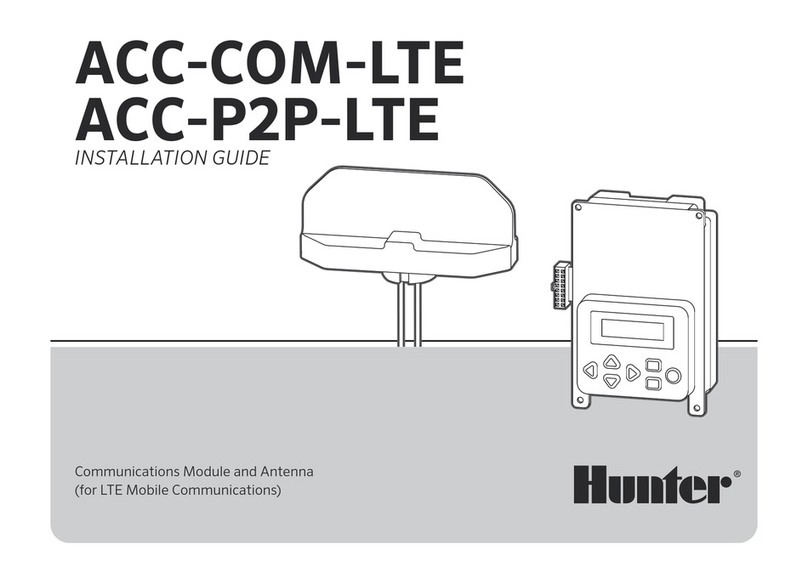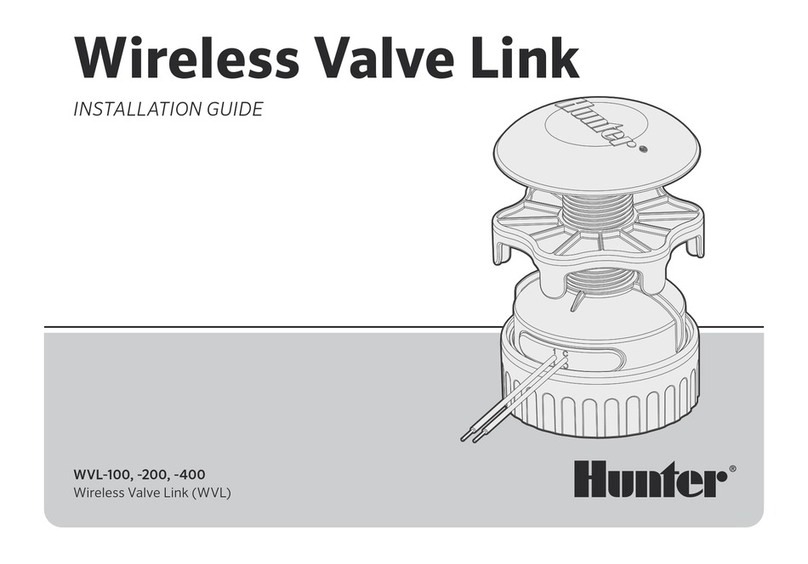Hunter Hydrawise WAND User manual
Other Hunter Control Unit manuals

Hunter
Hunter 99120 User manual

Hunter
Hunter DUAL 48M Operating instructions

Hunter
Hunter CELL-KIT User manual

Hunter
Hunter Hydrawise WAND User manual

Hunter
Hunter HYDRAWISE X2 User manual
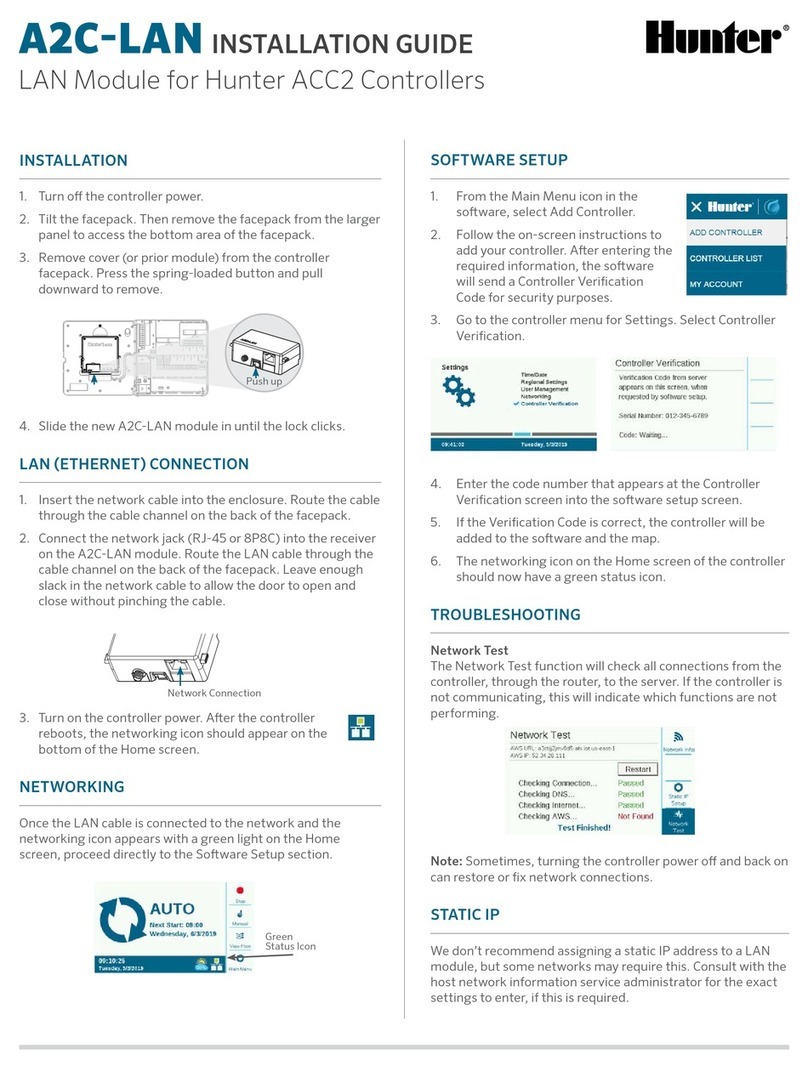
Hunter
Hunter A2C-LAN User manual

Hunter
Hunter Hydrawise WAND User manual

Hunter
Hunter I-40 User manual

Hunter
Hunter PCM-1600 User manual

Hunter
Hunter WVOM User manual
Popular Control Unit manuals by other brands

Festo
Festo Compact Performance CP-FB6-E Brief description

Elo TouchSystems
Elo TouchSystems DMS-SA19P-EXTME Quick installation guide

JS Automation
JS Automation MPC3034A user manual

JAUDT
JAUDT SW GII 6406 Series Translation of the original operating instructions

Spektrum
Spektrum Air Module System manual

BOC Edwards
BOC Edwards Q Series instruction manual

KHADAS
KHADAS BT Magic quick start

Etherma
Etherma eNEXHO-IL Assembly and operating instructions

PMFoundations
PMFoundations Attenuverter Assembly guide

GEA
GEA VARIVENT Operating instruction

Walther Systemtechnik
Walther Systemtechnik VMS-05 Assembly instructions

Altronix
Altronix LINQ8PD Installation and programming manual