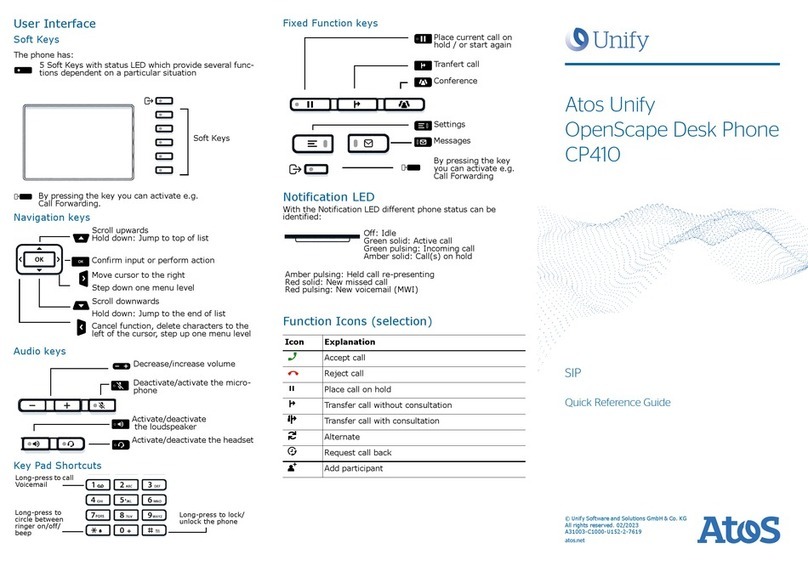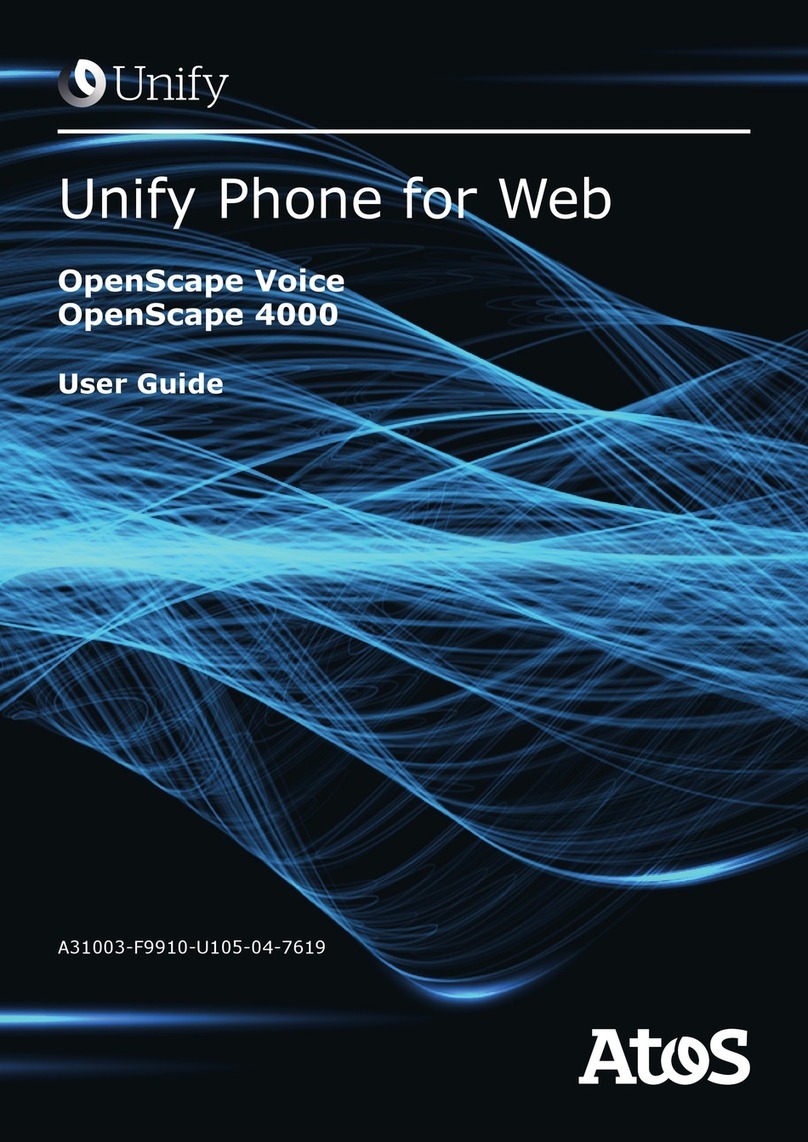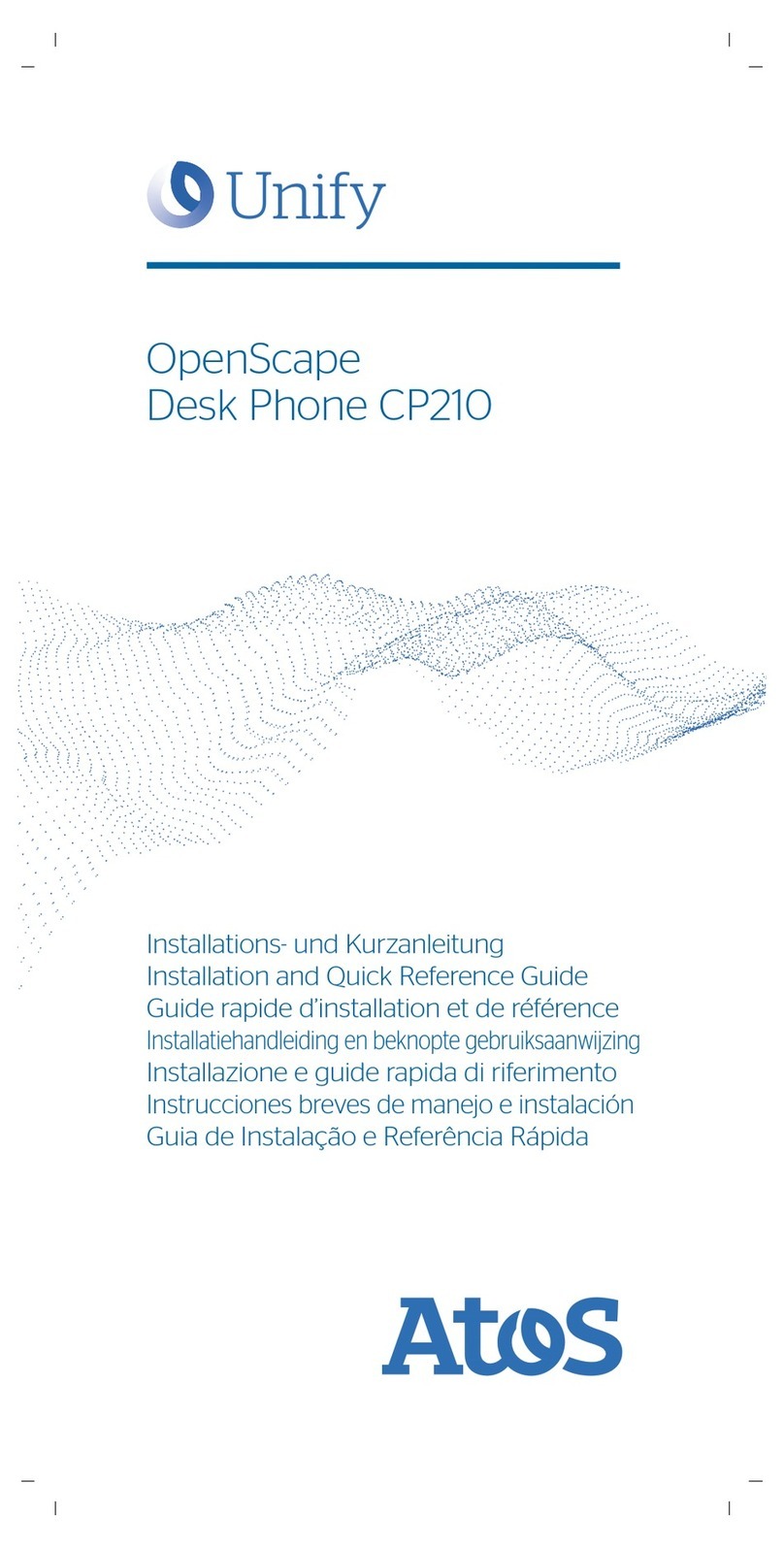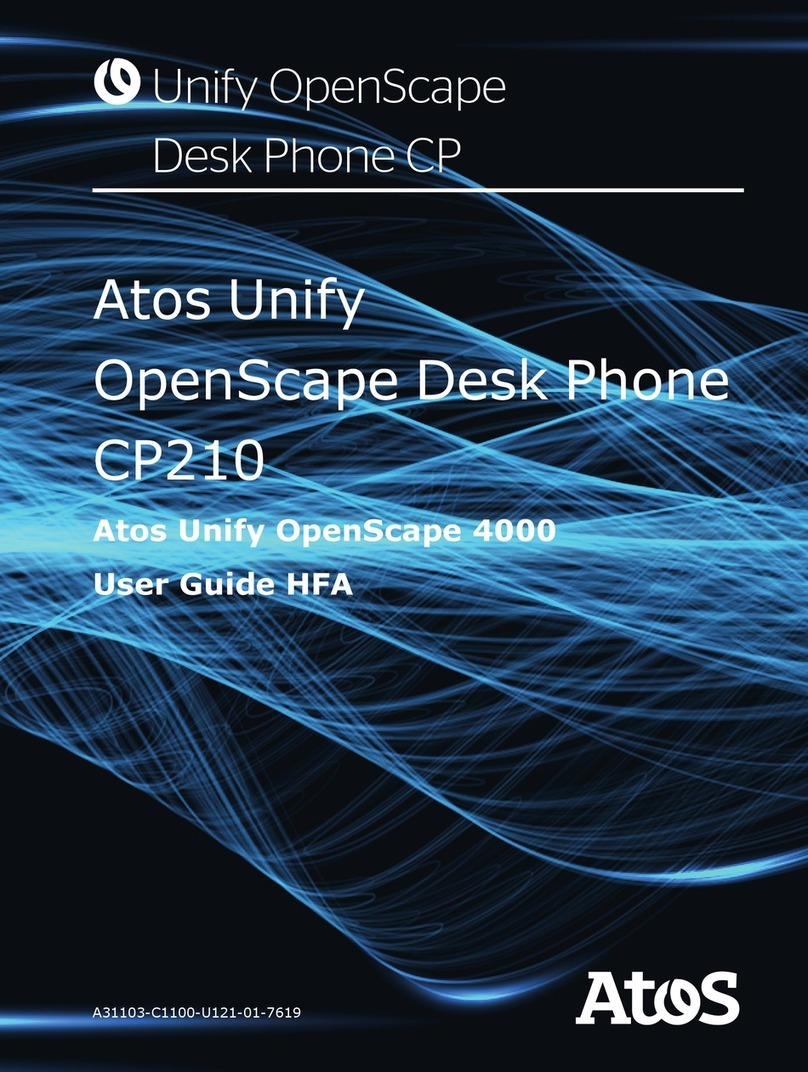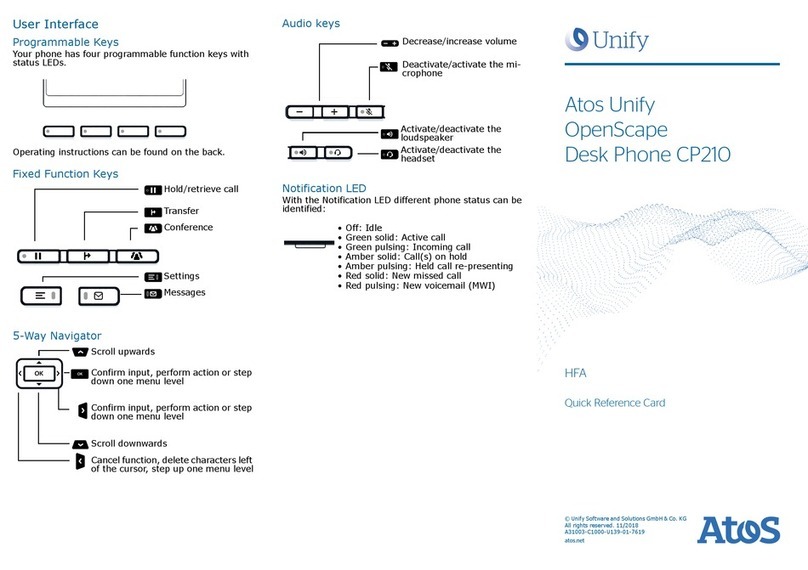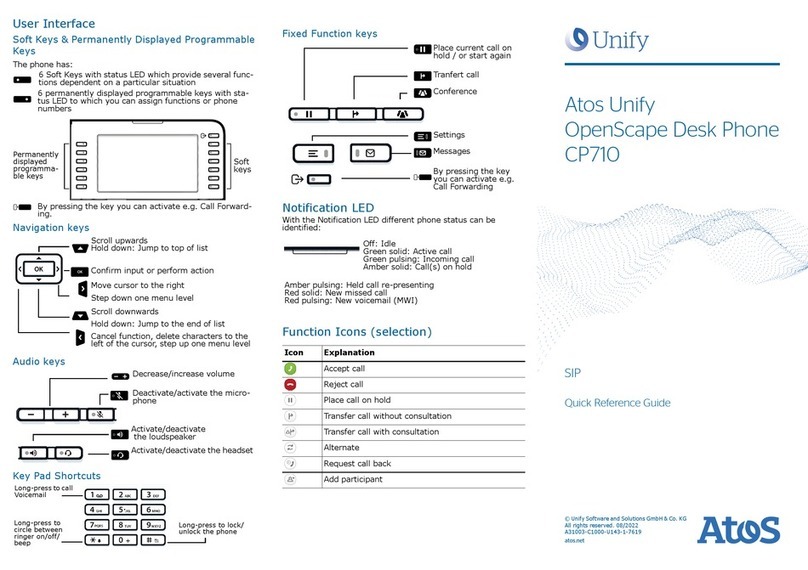Status Icons (selection
Using OpenScape Desk Phone CP410
Place a call
• Lift handset, dial number or
• Dial number and lift handset or
• For handsfree mode or if headset is connected:
•dialnumber.
Answer a Call
• Lift handset or
• for handsfree mode: press :or
• if headset is connected: press .
En a Call
•Hangup,or
• For handsfree mode: press :or
• If headset is connected: press ..
Dial from Conversation List
1. Press Soft Key "Conversations" from Menu screen.
2. Press €and µto select the desired conversation or type
in start of name.
3. Press Zand lift handset.
Open listening
During a call with handset:
•Press
:.
• Switch off open listening:
•Press
:
Icon Explanation
ÌActive call
tRinging call
eCall on hold
HRinger off
Short ringer (beep)
ØPhone lock activated
ßCall Forwarding enabled
Wi-Fi connection with excellent signal strength
Using OpenScape Desk Phone CP410
Switch between Handset and Handsfree Mode
Switch to handsfree mode during a Call:
• Hold down:until you hang up handset
Switch to handset:
• Lift handset.
Hold and Retrieve a Call
During a call with Party A:
• Hold down Äuntil you hang up handset.
Retrieve a held call:
•Press
Äagain or
[OpenScape 4000: Press Soft key (m)].
Consultation
1. Press Soft Key _"Call back".
Party A is put on hold.
2. Call party B.
3. If the conversation with Party B is finished, press Zor
wait, until Party B has hang up.
You are now connected again to Party A.
Toggle
1. Press Soft Key _"Call back".
Party A is put on hold.
2. Call Party B.
3. If connected to Party B, press Soft Key „Toggle“ _, to tog-
gle.
Pressing Soft Key „Toggle“ _repeatedly toggles between
Party A and B.
Make a Conference Call
1. Press Soft Key _"Call back".
Party A is put on hold.
2. Call party B.
3. Once connected with party B, press fixed function key Á
or Soft Key „Conference“.
You are now connected in a conference with parties A and B.
Transfer a Call
1. Press Soft Key _"Call back".
Party A is put on hold.
2. Call party B.
3. Once connected with party B, press fixed function key Ã
or Soft Key „Transfer“. Alternatively, the call can be trans-
ferred already before announcing the call
The party A will be transfered to party B.
Using OpenScape Desk Phone CP410
Call back
1. Call an internal Party. The Party does not lift the handset or
is busy.
2. Navigate to "Call back".
3. Press Z, the call back is activated.
4. As soon as the not reached Party has hung up, the callback
is triggered and your telephone rings.
5. Answer the call back. The not reached Party is called.
Program Call Forwarding for all Calls
1. Press \.
2. Press Soft key „Variable: all calls“.
3. Enter the destination number and press Z.
4. Press Soft Key <to save your changes.
Turn Call Forwarding on/off for all Calls
1. Press \.
2. Press Soft key „Variable: all calls“ to toggle between on/off.
Program Favourites
1. Press @.
2. Press Soft Key "Favourites".
3.
Press Soft Key
Kto enter edit mode.
4.
Press Soft Key
Kto enter desired Soft Key.
5.
Press Soft Key
Kto enter normal key function.
6. Press €and µto select the desired function.
7.
Press Soft Key
<to confirm.
8. If required, edit the label and/or settings.
9.
Press Soft Key
<to save your changes.
Press Soft Key
<to leave Favourites edit mode.