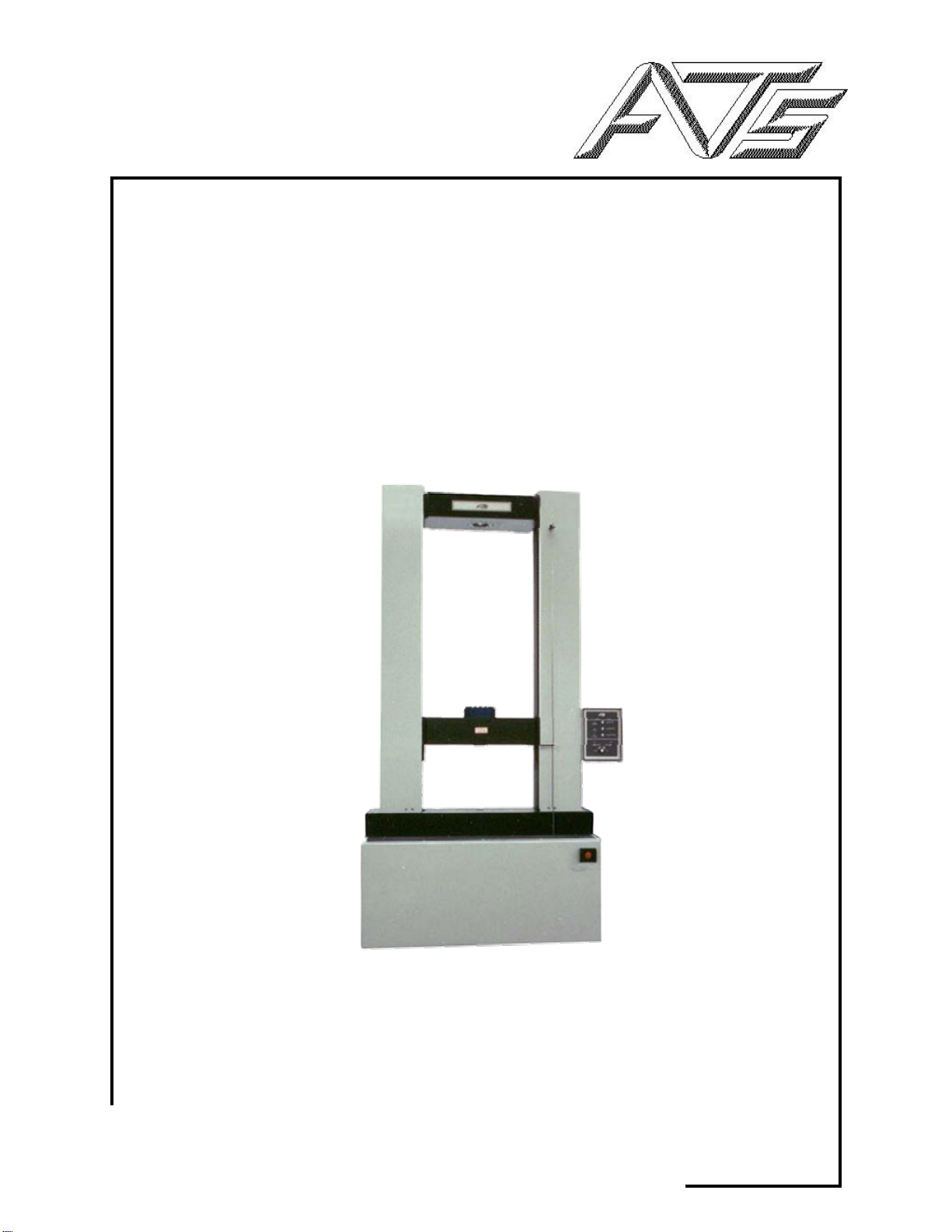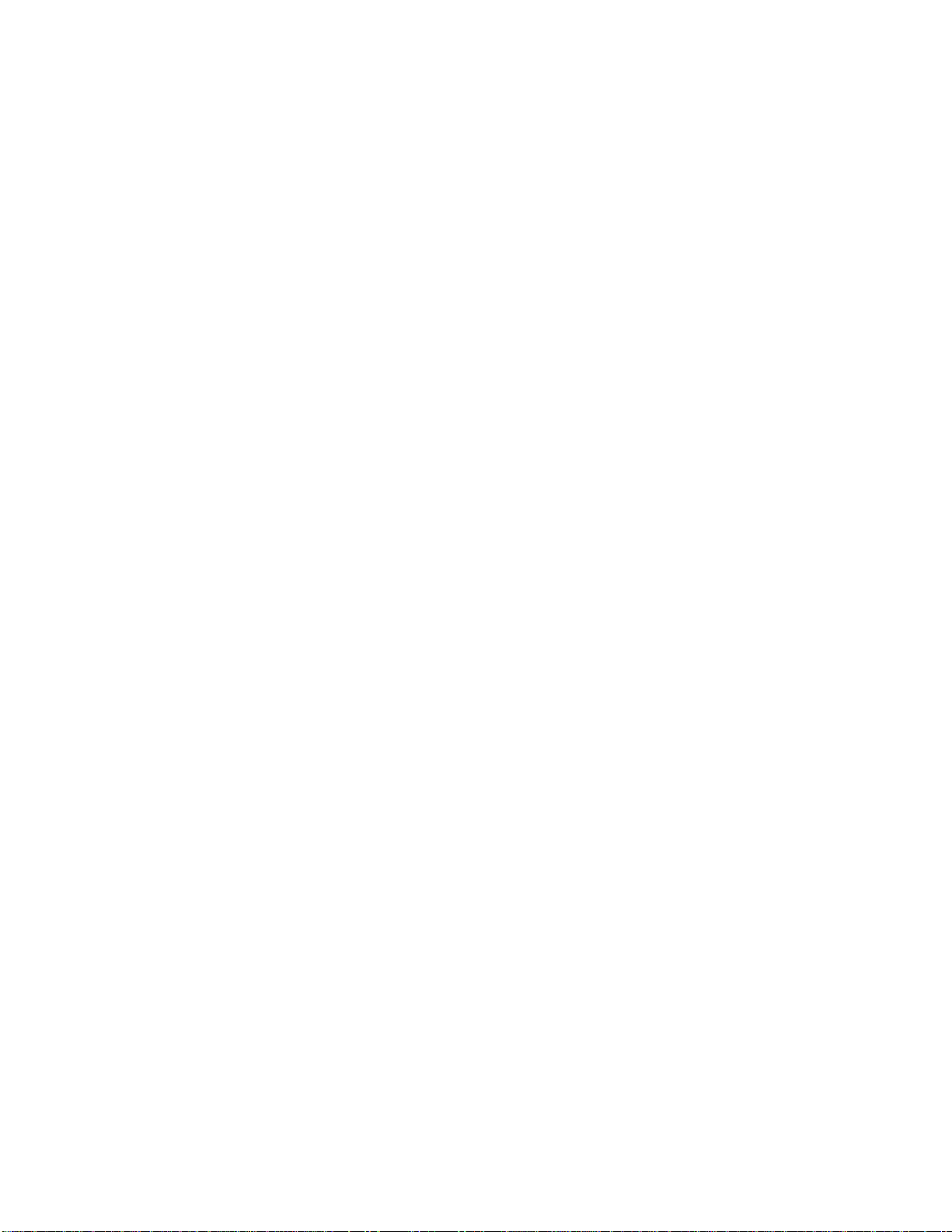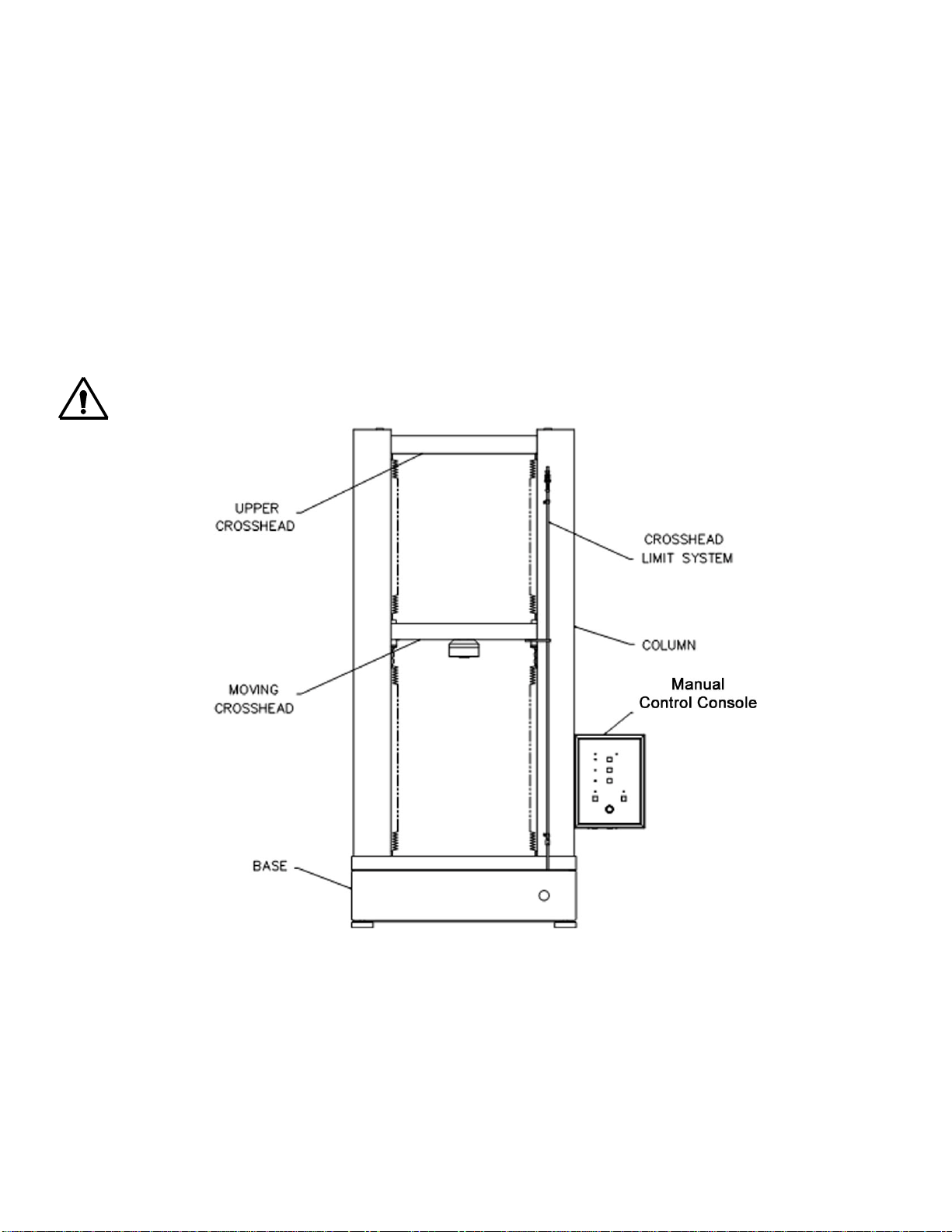1600 Series Universal Testing Machine
Instruction Manual
Table of Contents
Unpacking..................................................................................................................................................................................................4
Warranty ....................................................................................................................................................................................................4
After-sale Support......................................................................................................................................................................................4
Section 1. Safety .............................................................................................................................................................................5
For Owners, Operators, and Maintenance Staff........................................................................................................................................5
Warnings ..............................................................................................................................................................................................6
Cautions ...............................................................................................................................................................................................6
Section 2. System Overview............................................................................................................................................................7
General Description...................................................................................................................................................................................7
A. Specifications ............................................................................................................................................................................7
B. Load Frame ...............................................................................................................................................................................8
C. Personal Computer ...................................................................................................................................................................9
D. TestVue®Software ...................................................................................................................................................................9
E. Sequence of Operation .............................................................................................................................................................9
Section 3. Set-Up & Installation.....................................................................................................................................................10
General....................................................................................................................................................................................................10
Unpacking UTM Equipment.....................................................................................................................................................................10
Connecting Equipment ............................................................................................................................................................................10
Software Installation ................................................................................................................................................................................11
Updating Software ...................................................................................................................................................................................12
Attach Accessory Equipment...................................................................................................................................................................12
Accessing TestVue®...............................................................................................................................................................................12
Setting Hardware Parameters .................................................................................................................................................................13
Channel Set-up ..................................................................................................................................................................................13
Setting Software Preferences..................................................................................................................................................................20
Creating Graphs ......................................................................................................................................................................................21
Creating Reports .....................................................................................................................................................................................21
Pre-Set Information .................................................................................................................................................................................21
Options ....................................................................................................................................................................................................21
User Definition .........................................................................................................................................................................................22
Section 4. Controls ........................................................................................................................................................................24
Manual Controls ......................................................................................................................................................................................24
Computer Control Functions....................................................................................................................................................................25
Section 5. Operation......................................................................................................................................................................26
General....................................................................................................................................................................................................26
Creating a Test ........................................................................................................................................................................................26
Viewing Test Specifications.....................................................................................................................................................................32
Adding a Test Description to an Existing Test.........................................................................................................................................32
Positioning the Specimen ........................................................................................................................................................................33
Running a Test ........................................................................................................................................................................................33
Manual Control...................................................................................................................................................................................39
Section 6. Obtaining Results .........................................................................................................................................................41
General....................................................................................................................................................................................................41
Generating a Report ................................................................................................................................................................................41
Printing a Report......................................................................................................................................................................................42
Creating a Report ....................................................................................................................................................................................42
Opening a Report in Microsoft Word .......................................................................................................................................................45
Generating a Graph.................................................................................................................................................................................45
Creating a Graph .....................................................................................................................................................................................47
Zooming In On a Graph...........................................................................................................................................................................48
Exporting Data to ASCII File....................................................................................................................................................................48
Section 7. Maintenance .................................................................................................................................................................51
Maintenance ............................................................................................................................................................................................51