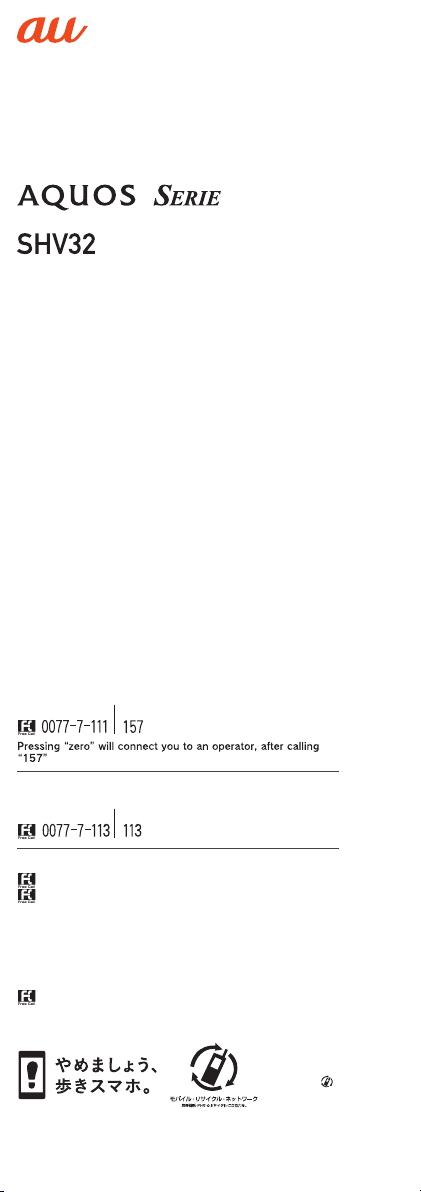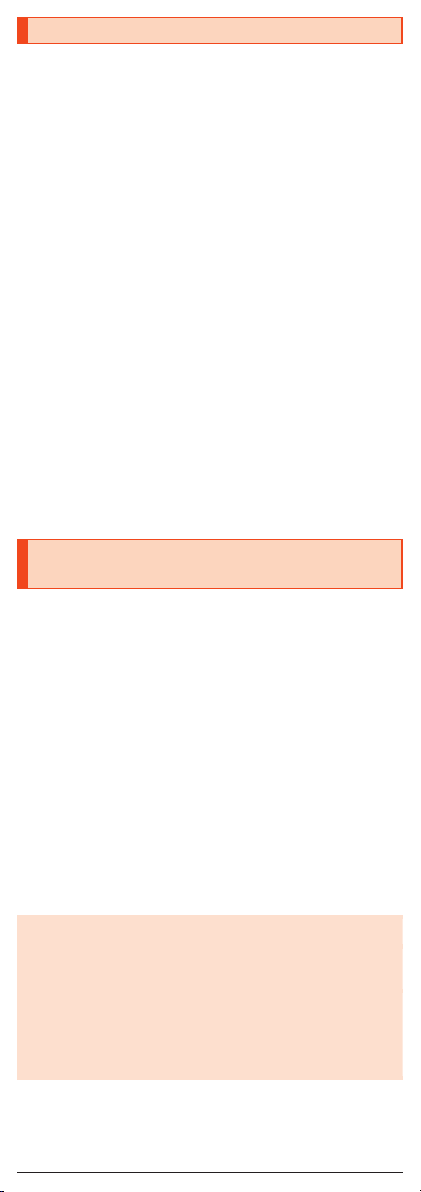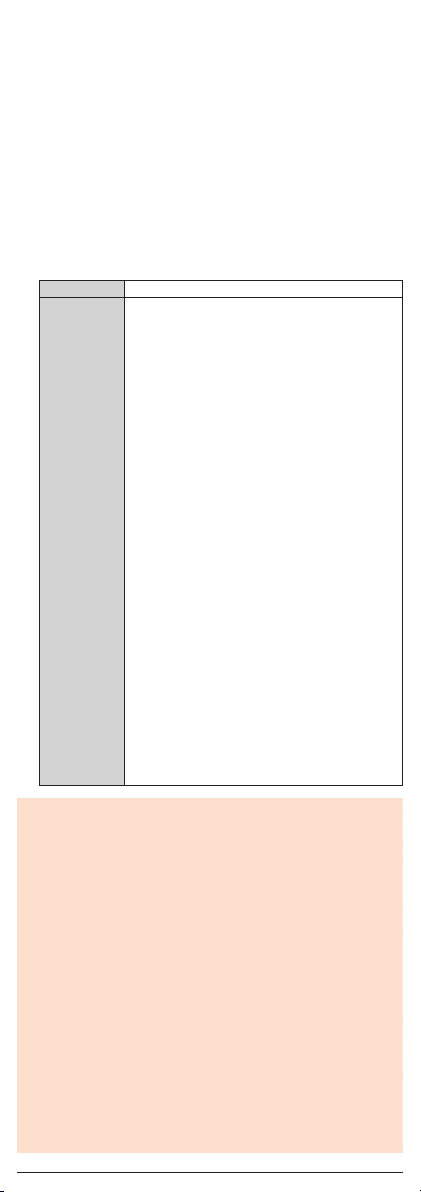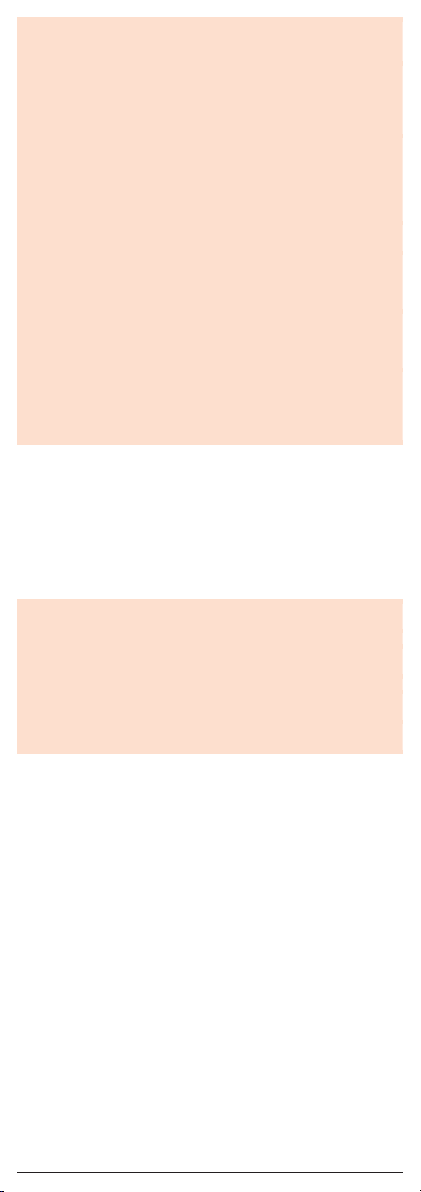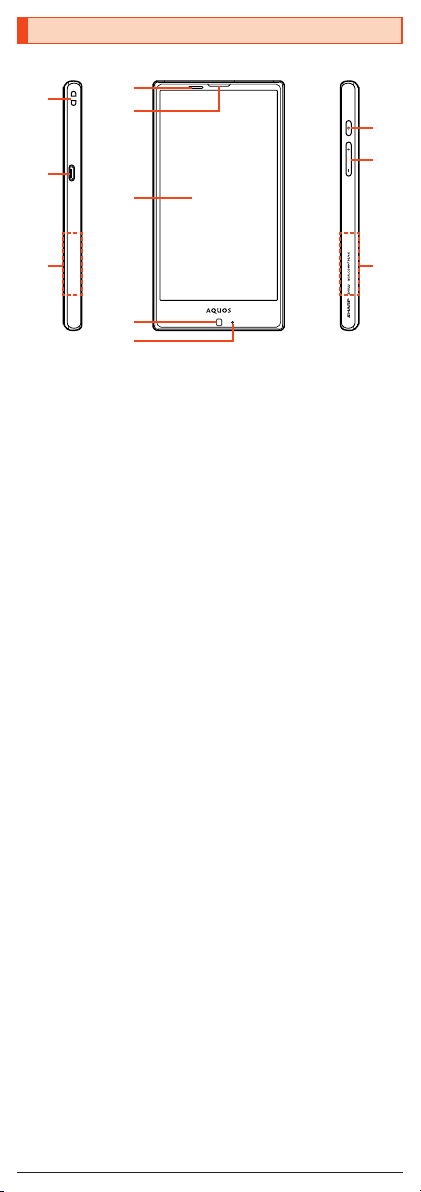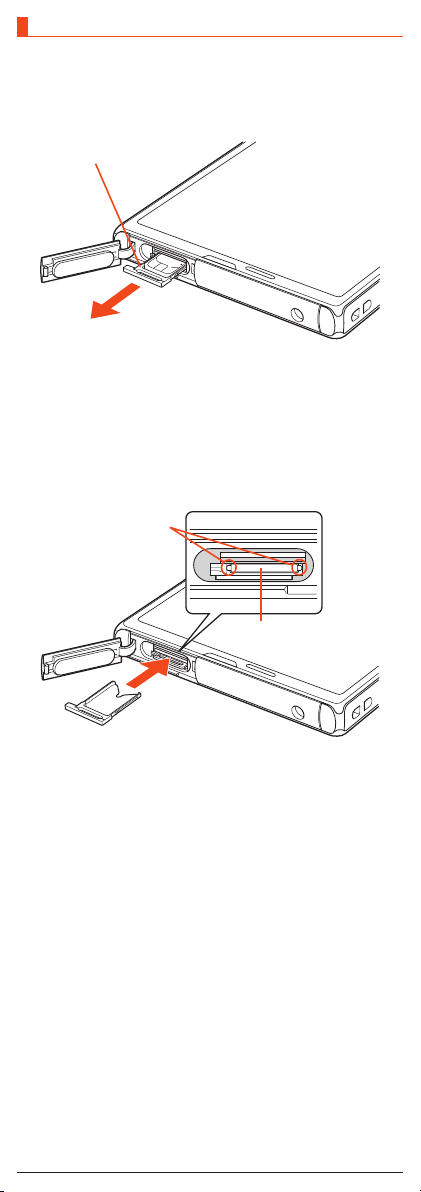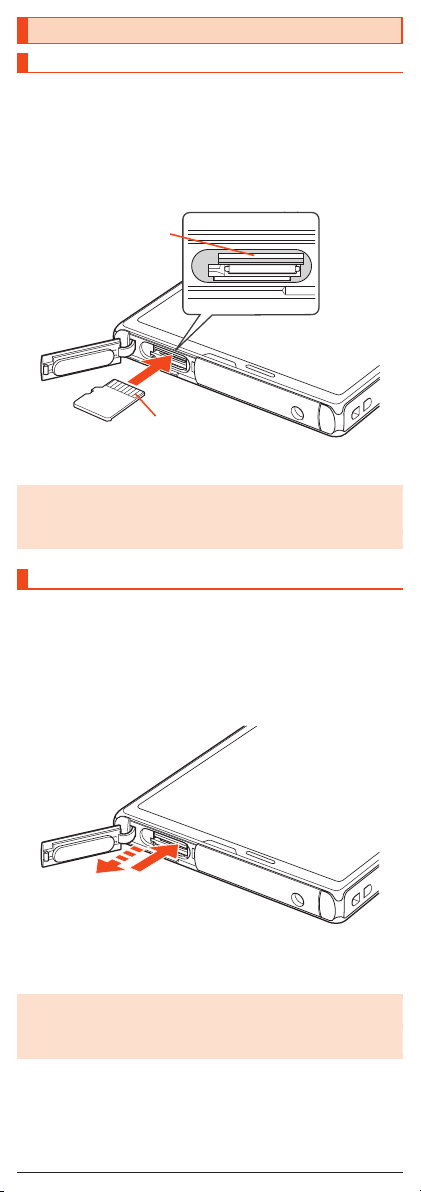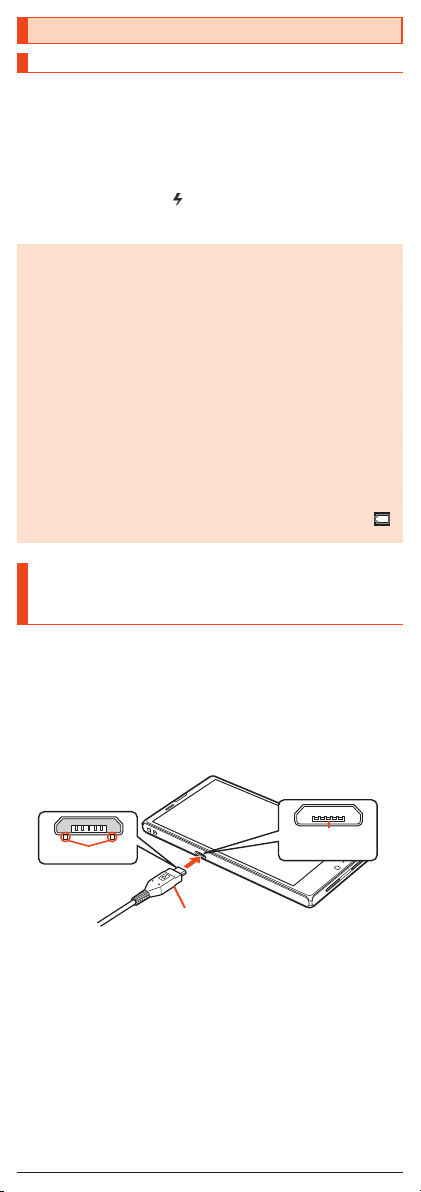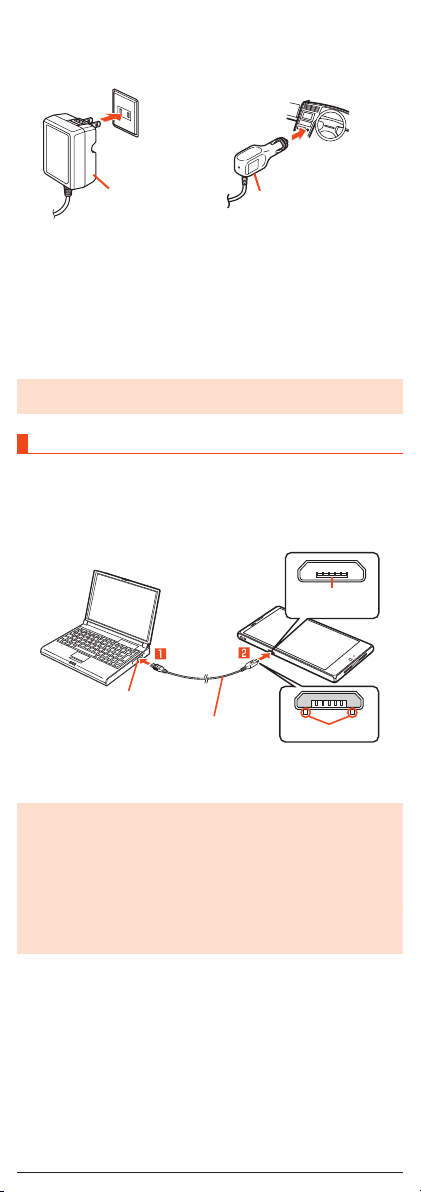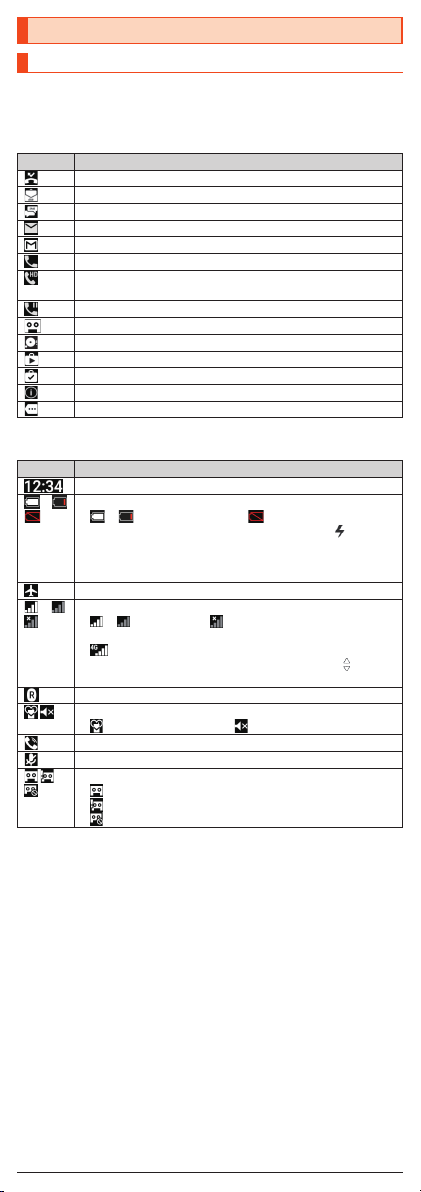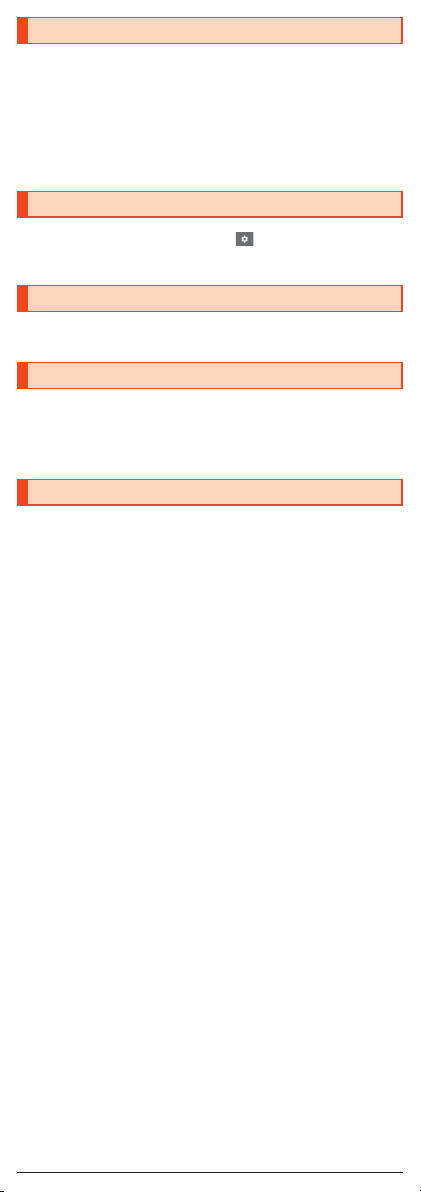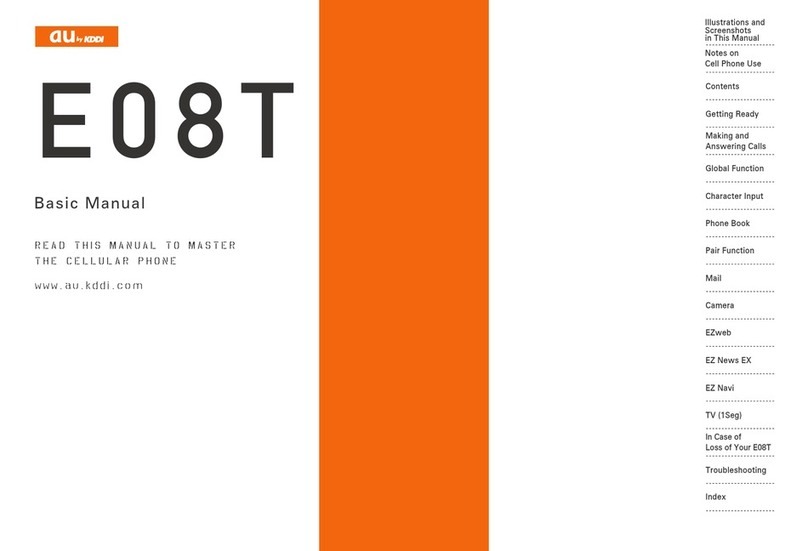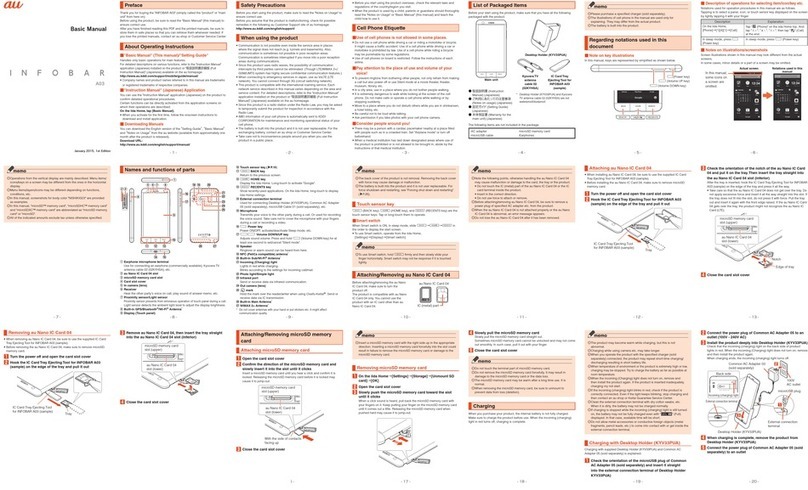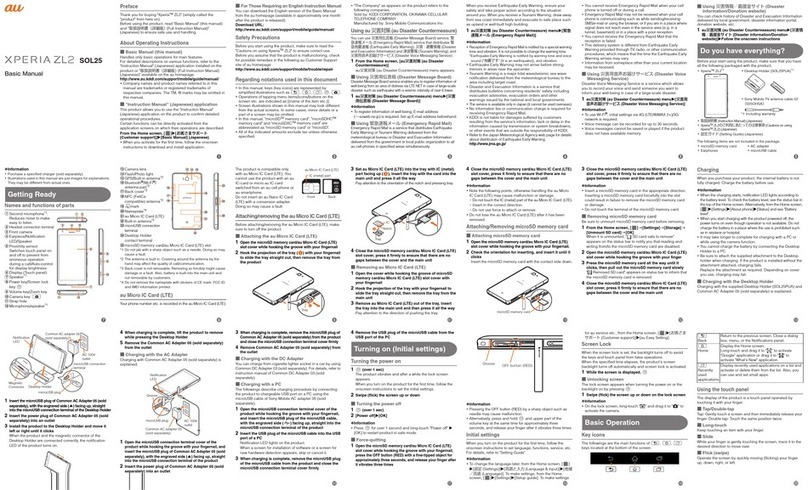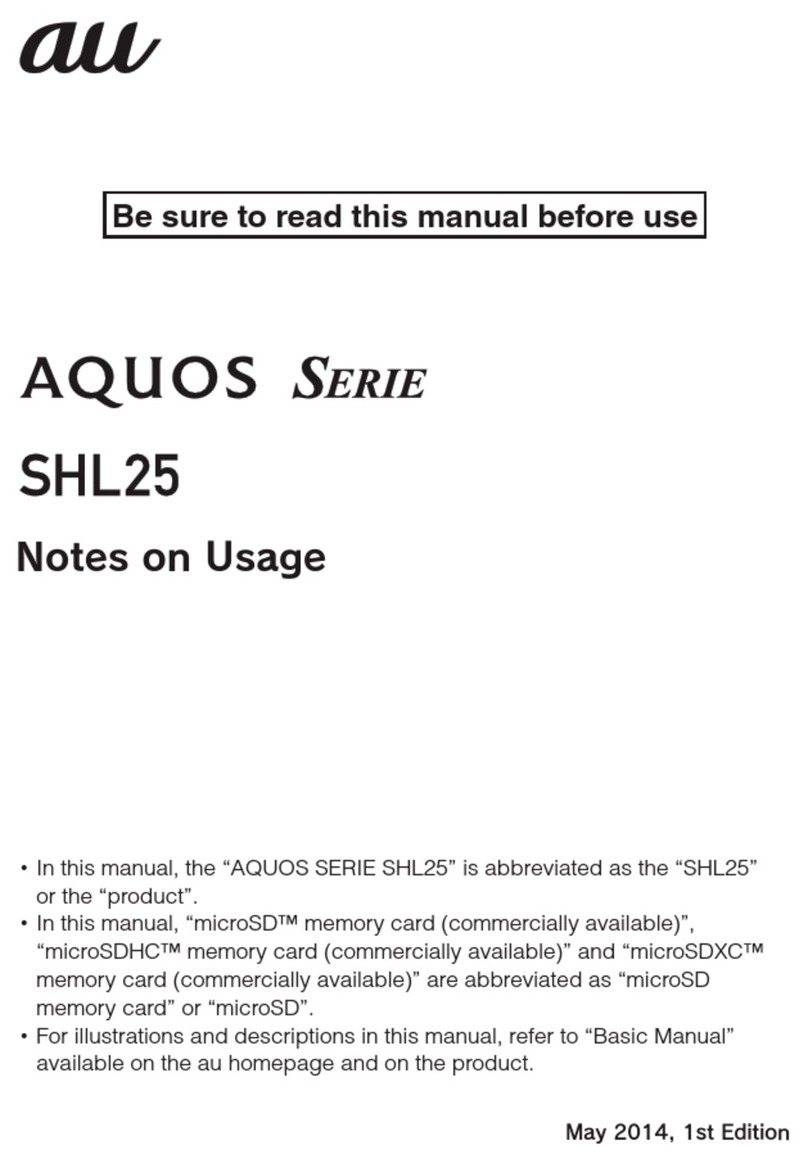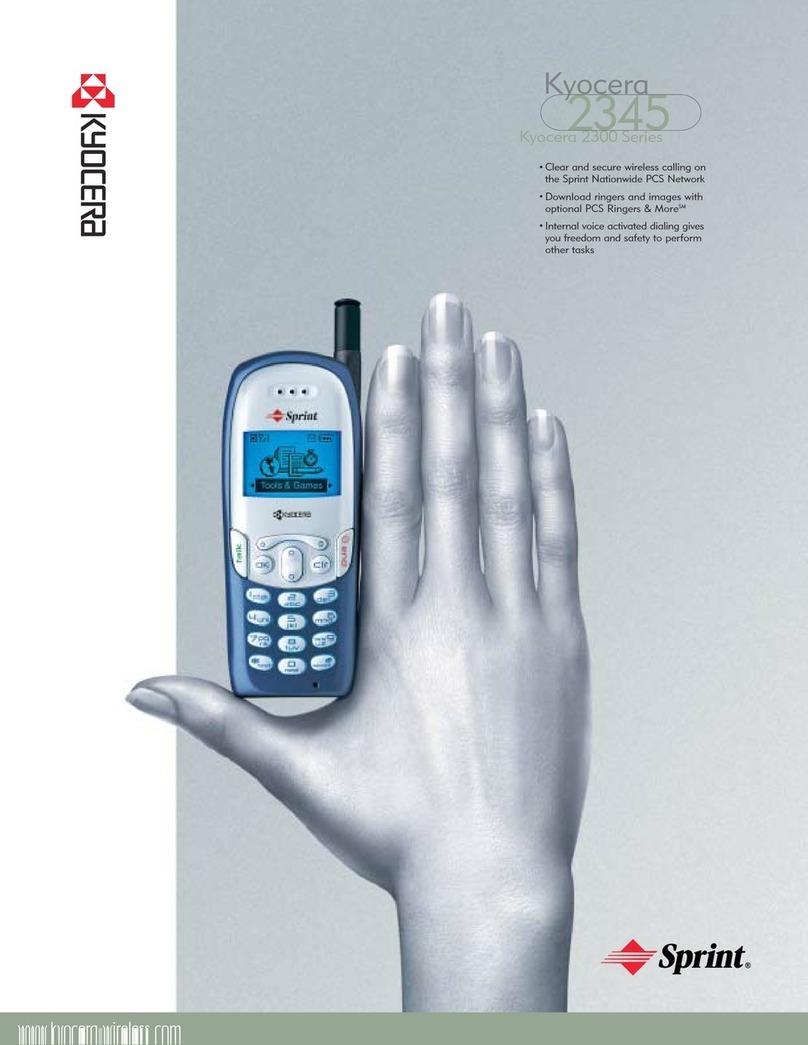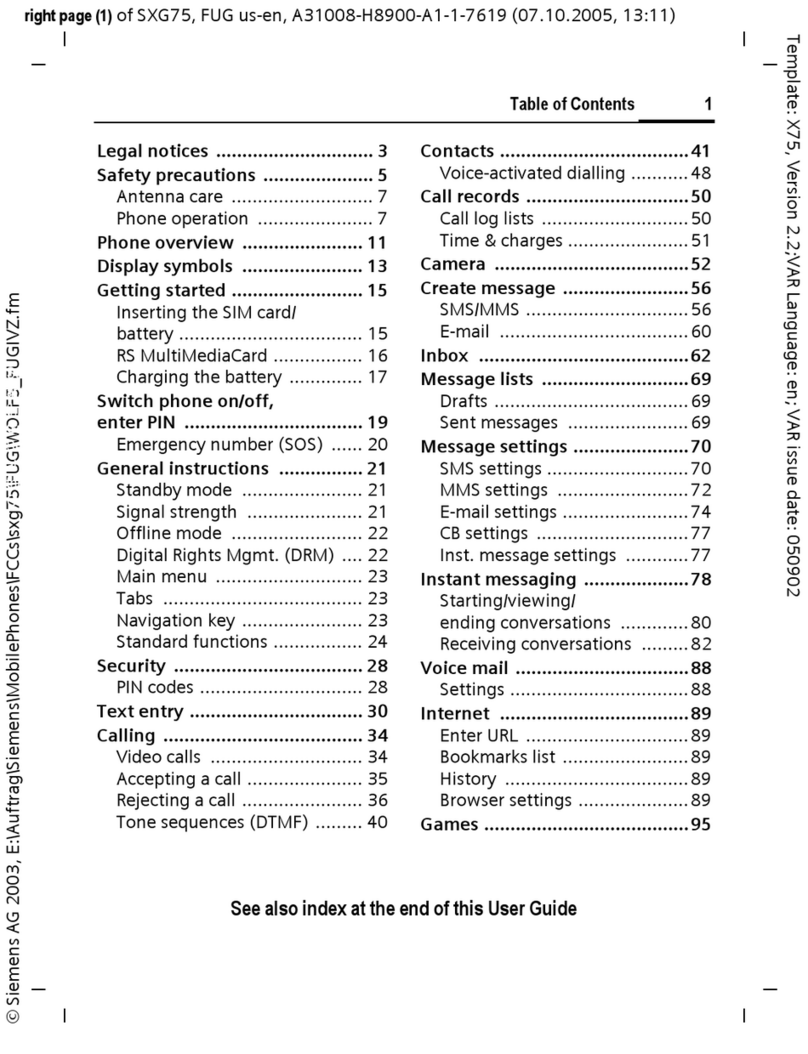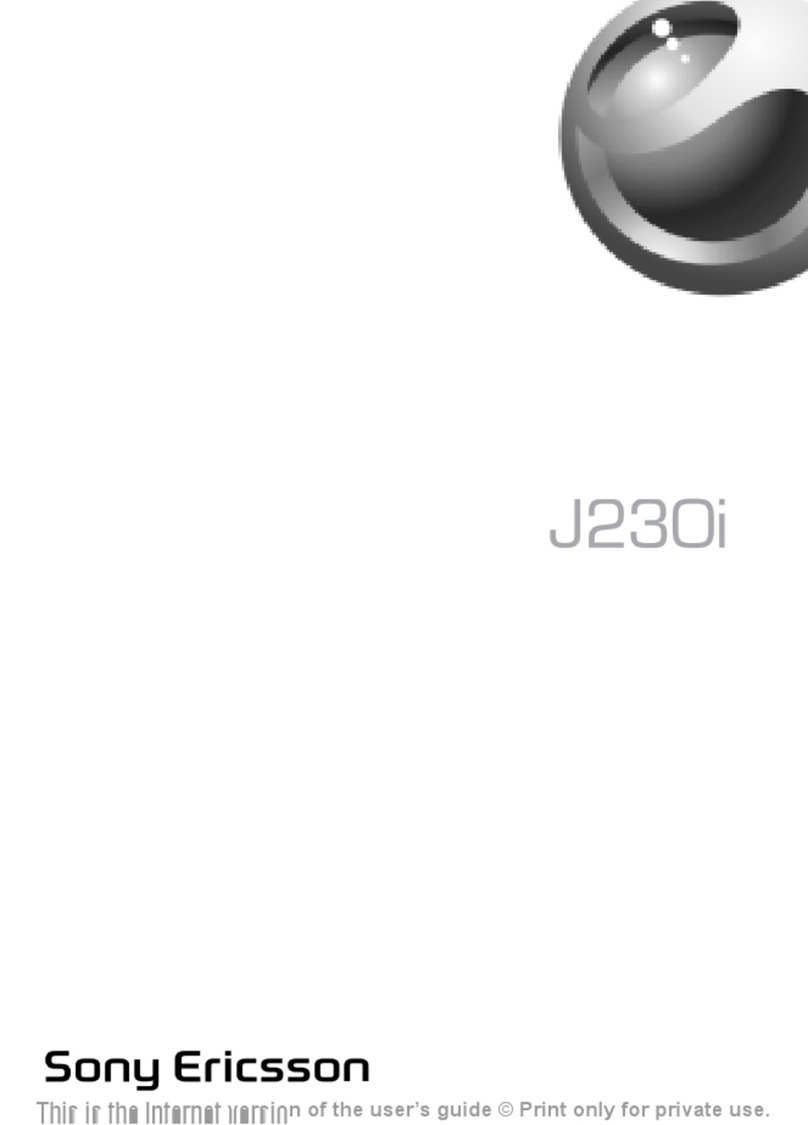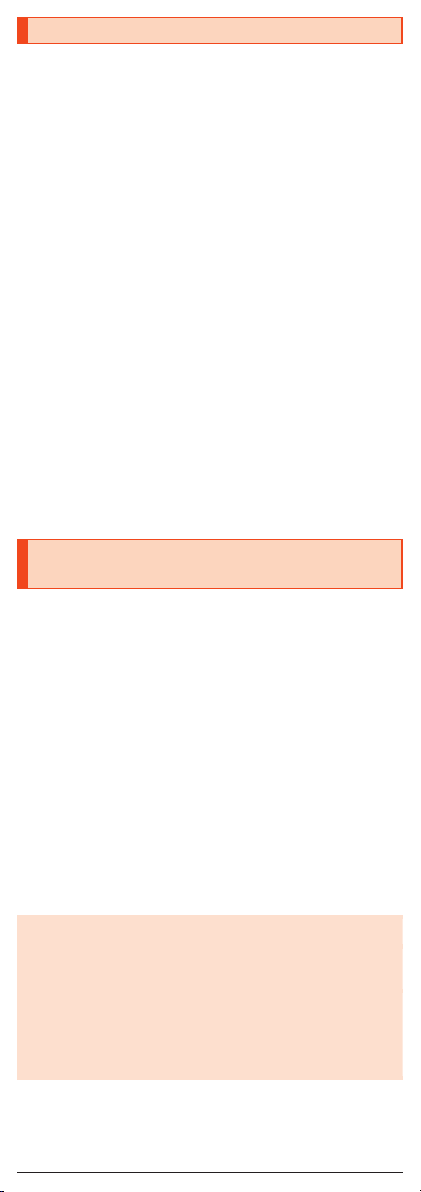
Cell Phone Etiquette
Use of cell phones is not allowed in the following
places!
•Do not listen to music or watch videos/TV while driving a car or riding a
motorbike or bicycle. Use of a cell phone while driving a car or riding a
motorbike is prohibited by law. (Use of a cell phone while riding a bicycle
may be punishable by some regulations.) Be attentive to traffic around you
while walking. Not being able to hear surroundings or looking only at the
display may cause a traffic accident. Be careful especially at train crossings,
on station platforms, and at crosswalks.
•Since using the product on airplanes is restricted, follow the instructions
given by the respective airlines.
Be considerate of people around you
•Do not make calls in theaters, museums, libraries, and other similar places.
Turn power off or turn on manner mode so as not to disturb others around
you with your ringtones.
•Do not use the cell phone outside in town where you might hinder other
pedestrians.
•Viewing a cell phone screen while walking is a serious hazard. Do not
suddenly stop to talk on/operate the cell phone or do so while walking.
•Move to areas where you will not inconvenience others on bullet trains, in
hotel lobbies, etc.
•Refrain from talking in a loud voice.
•Check whether sound from earphones, etc. is audible when near others on a
train.
•Obtain the permission of other people before you take their photos with the
cell phone’s camera.
•Some people close to you in crowded places such as packed trains may be
using a cardiac pacemaker. Turn on “Airplane mode” or turn the cell phone
off in such places.
•Abide by the rules of hospitals and other medical institutions where it is
forbidden to use or carry cell phones.
Using au Disaster Countermeasure
Application
au Disaster Countermeasure is an application in which you can use Disaster
Message Board, Emergency Rapid Mail (Earthquake Early Warning, Disaster
and Evacuation Information, and Tsunami Warning), Disaster Voice Messaging
Service and Disaster Information.
1On the home screen, “Apps Sheet” [au] (au
Disaster Countermeasure).
The au Disaster Countermeasure menu is displayed.
When the terms of service screen or initial settings screen is displayed,
check the contents and follow the on-screen instructions.
Using Disaster Message Board
Disaster Message Board is a service to enable customers in disaster areas to
register their safety information via LTE NET when large-scale disasters, such
as an earthquake whose Japan seismic scale is approximately 6-lower or
more, occur. The registered safety information can be checked by customers
using au phones, and also from other carriers’ cell phones, PCs, etc.
For details, refer to “Disaster Message Board Service” on the au homepage.
1From the au Disaster Countermeasure menu, []
(Disaster Message Board).
Follow the on-screen instructions for registration/confirmation.
◎To register the safety information, an e-mail address (~ezweb.ne.jp) is
required. Set the e-mail address in advance.
◎Deletion of the safety information and configurations for Safety
Notification Mail are not available during wireless LAN (Wi-Fi®)
connection.
◎The Company does not guarantee the quality of this service. The
Company, regardless of the cause, shall not be liable for any problems
related to registration of safety information due to the concentration of
access to this service or equipment errors, any loss due to the damage,
ruination, etc. of safety information or any loss arising from registered
safety information.
2