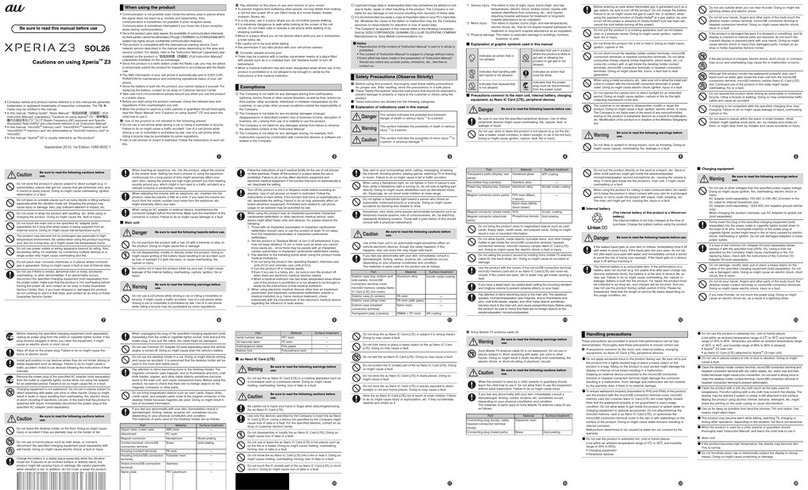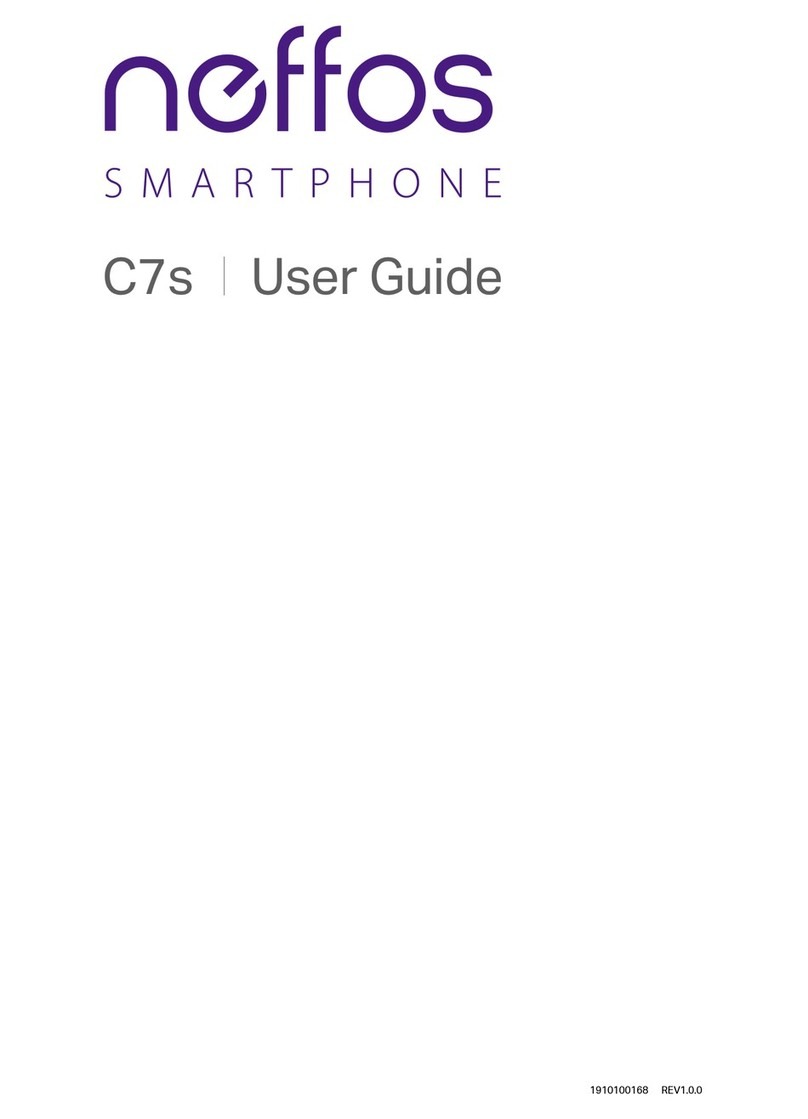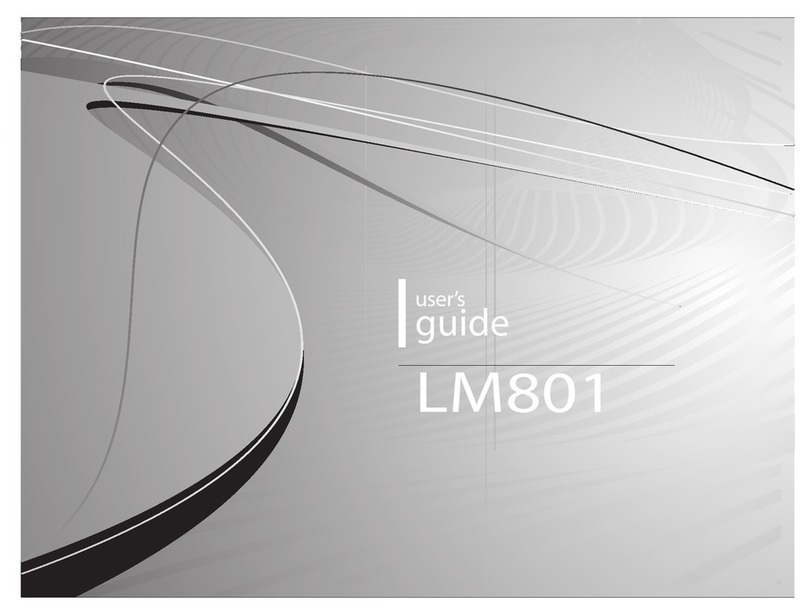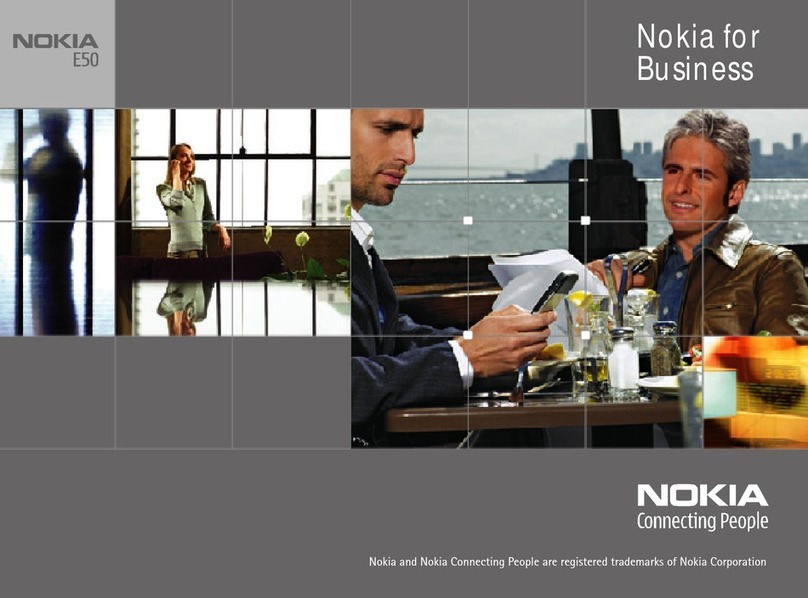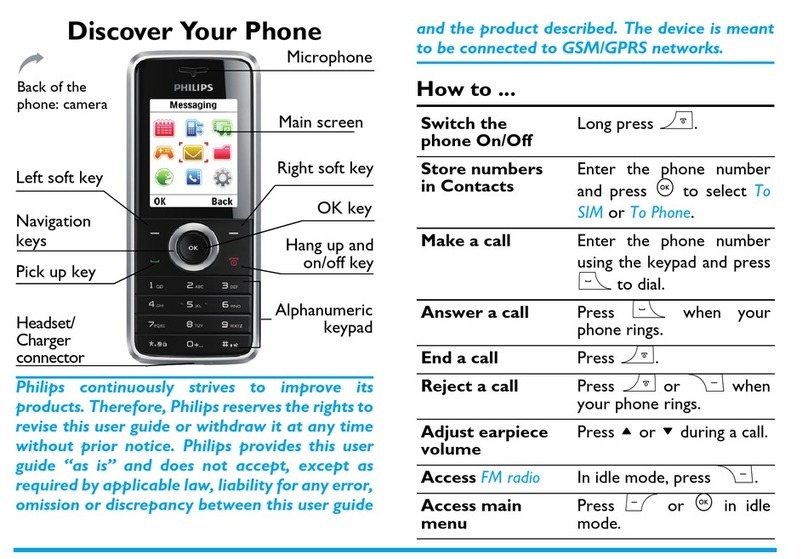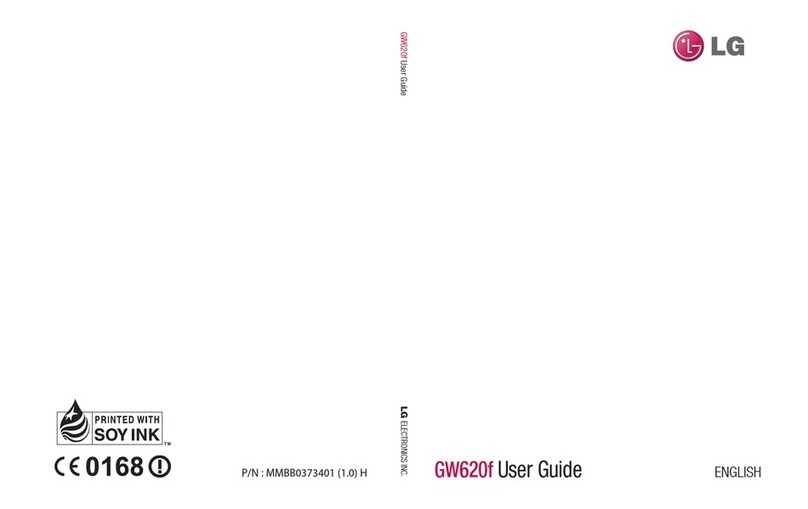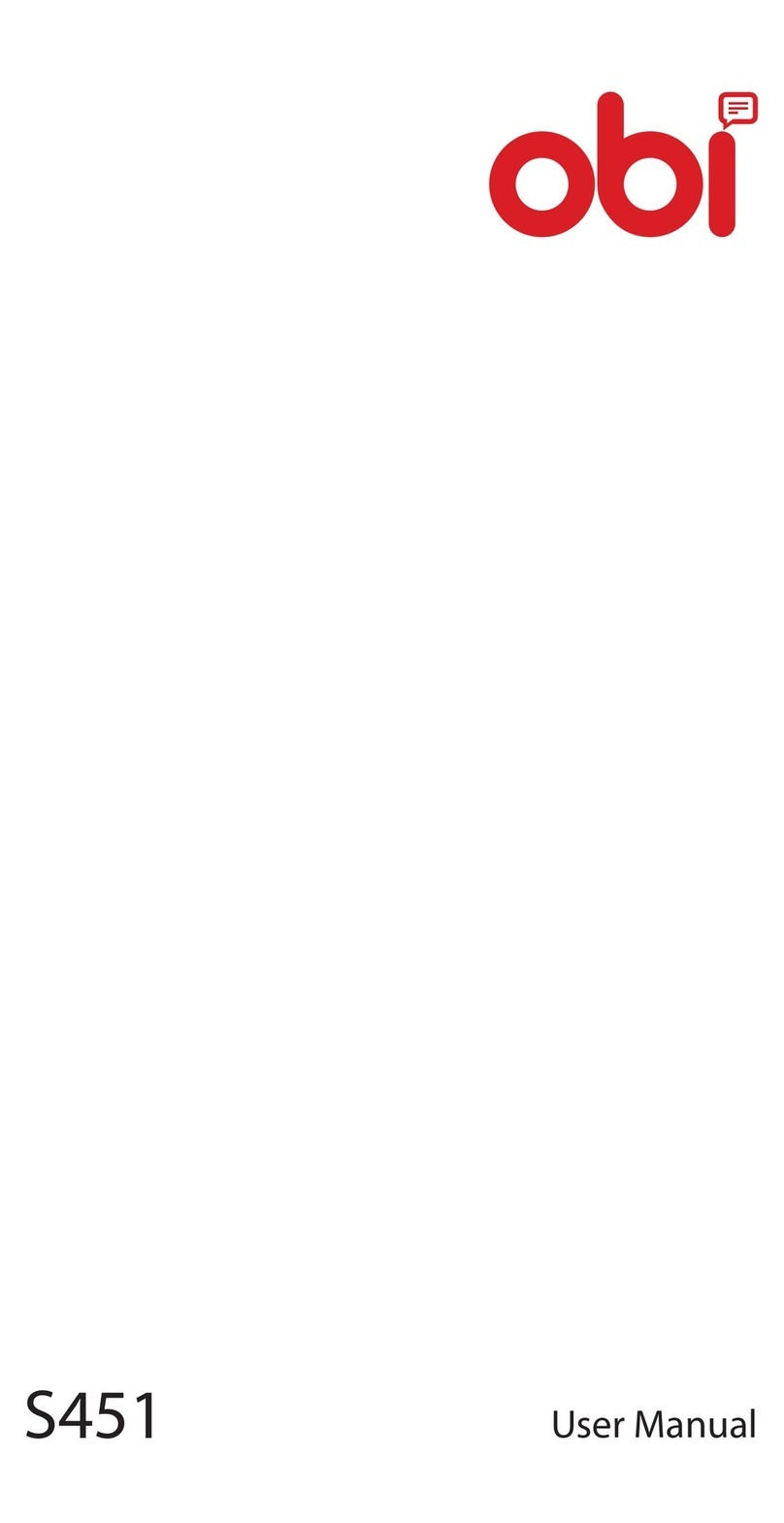AU IS05 Installation guide
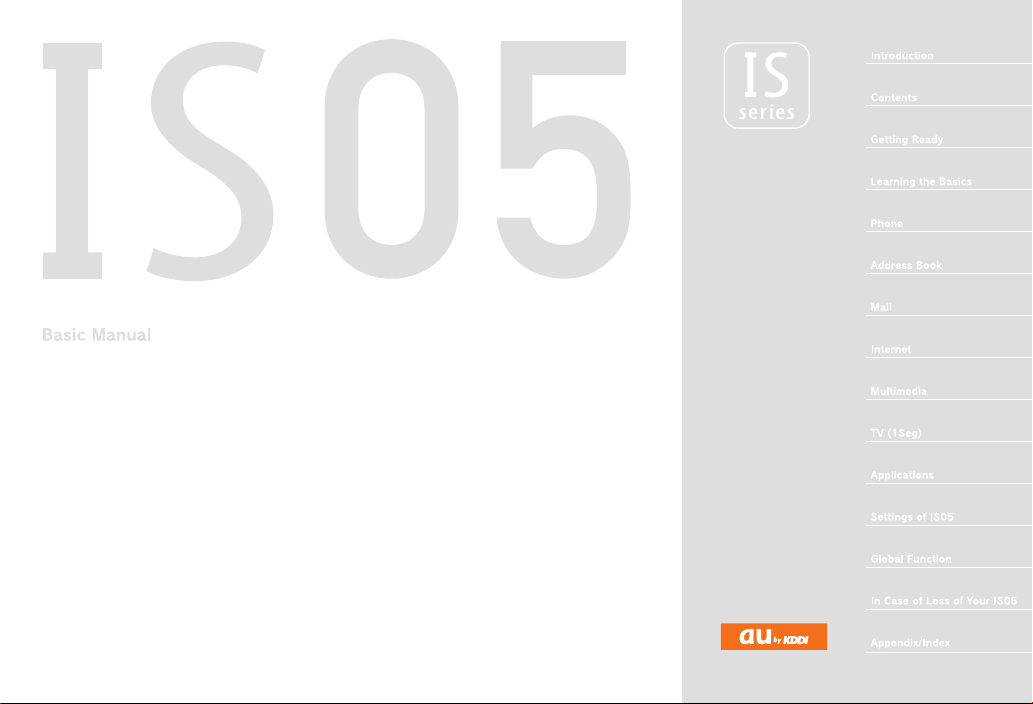
March2011Edition

ii
ue00as329e.fm
[ii/ii]
~~~~<MFZ>
Thank you for purchasing the IS05.
Before using your IS05, be sure to read the Basic Manual (this PDF
manual) to ensure correct usage. After you have finished reading this
manual, store this PDF manual and the printed manuals in safe places
so you can retrieve them whenever you need them. If the printed
manuals are lost, please contact an au shop or Customer Service
Center.
Be sure to read the Safety Precautions “安全上のご注意” in the
Instruction Manual (Japanese) to ensure proper usage of the IS05.
For troubleshooting, check the symptom of your IS05 in
(au Customer Support) on the au homepage.
http://www.kddi.com/customer/service/au/trouble/kosho/
index.html
•You cannot receive or make calls in a location where the signal
cannot be received, even within the service area. Calling may not be
available in a location where the signal is weak. If you move to a
location where the signal is weak during a call, the call may be
interrupted.
•The au phone is a digital cell phone and can maintain a high call
quality until the signal weakness reaches its limit. Therefore, once
the limit has been reached, the call may be disconnected suddenly.
•Note that the au phone uses signals which may be intercepted by a
third party. (However, the CDMA system enables highly confidential
call communications.)
•The au phone is a wireless station which is compliant with the Radio
Act, and may be subject to inspections regulated by the Radio Act.
•When you insert the au IC-Card, the product number information of
your au phone is sent to the au server for the security and operation
status notification of the au phone.
•Always be considerate of others around you when using your au
phone in public places.
•For a child’s use, read the Basic Manual and give your child
instructions on proper use.
•The IS05 is a cell phone compatible with the international roaming
service. Each network service which is described in the Basic
Manual varies depending on the area or service. For details, refer to
supplied Global Passport Owner’s Guide (Japanese).
Preface
Basic Manual (this PDF manual) describes basic operations of major functions
of the IS05.
For detailed descriptions on various functions, refer to the Instruction Manual
(Japanese).
Downloading Manuals
You can download the Basic Manual (this manual) and the Instruction Manual
(Japanese) in PDF format from the au homepage.
http://www.au.kddi.com/torisetsu/index.html
•To display the Basic Manual (this manual) and the Instruction Manual
(Japanese) in PDF format on the IS05, purchase the full version of
Documents to Go or install an application which allows you to display PDF
files.
Online Manual
Online manuals are also provided on the au homepage, which contents are
from the Instruction Manual (Japanese) and are reorganized in a searchable
format.
http://www.au.kddi.com/manual/index.html
Safety Precautions
auお客さまサポート
Before Using an au Phone
as32_ue.book ii ページ 2011年3月30日 水曜日 午前9時40分
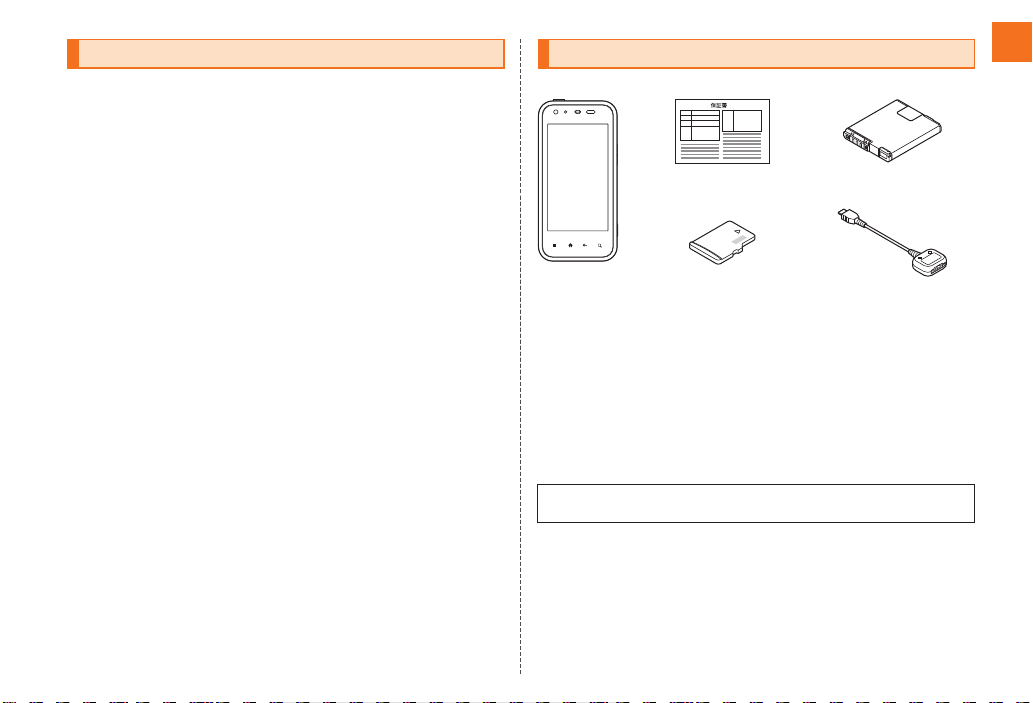
1
Introduction
ue01as329e.fm
[1/3]
~~~~<MFZ>
Cell phones always emit weak radio waves when power is on. Use cell
phones in an enjoyable and safe manner without forgetting to be
considerate of others around you.
■Use of cell phones is not allowed in some places.
•Using a cell phone while driving a car/motorcycle is dangerous and
is prohibited by law. Also, using a cell phone while riding a bicycle
may be punished by law.
•Using a cell phone in an aircraft is prohibited by law.
■Be considerate of where you use the cell phone and
how loudly you talk.
Do not make calls in theaters, museums, libraries, and other similar
places. Turn power off or turn on manner mode so as not to disturb
others around you by ring tones.
•Do not use the cell phone on a street where you might interrupt the
flow of pedestrians.
•Move to areas where you will not inconvenience others on trains or in
hotel lobbies.
•Refrain from talking in a loud voice.
•Obtain the permission of other people before you take their photos
with the cell phone’s camera.
■Be considerate of people around you.
•Some people close to you in crowded places such as packed trains
may be using a cardiac pacemaker. Turn the cell phone off in such
places.
•Abide by the rules of hospitals and other medical institutions where
it is forbidden to use or carry cell phones.
Check all the contents are included.
●Instruction Manual (Japanese)
●Safety Precautions (Japanese)
●Notice Sheet (Japanese)
●Setting Guide (Japanese)
●Global Passport Owner’s Guide (Japanese)
●au International Call Guide (Japanese)
The following items are not included.
•Purchase a specified charger (sold separately).
•The illustrations in this manual may look different from the actual
product.
Cell Phone Etiquette
Introduction
Accessories
•AC adapter
•Earphone
•microUSB-USB conversion cable
•HDMI cable
IS05
Warranty
(Japanese)
Battery pack
(SHI05UAA)
microUSB-18 pin (charger)
conversion cable
microSD memory card
(2 GB) (Sample)
as32_ue.book 1 ページ 2011年3月30日 水曜日 午前9時40分
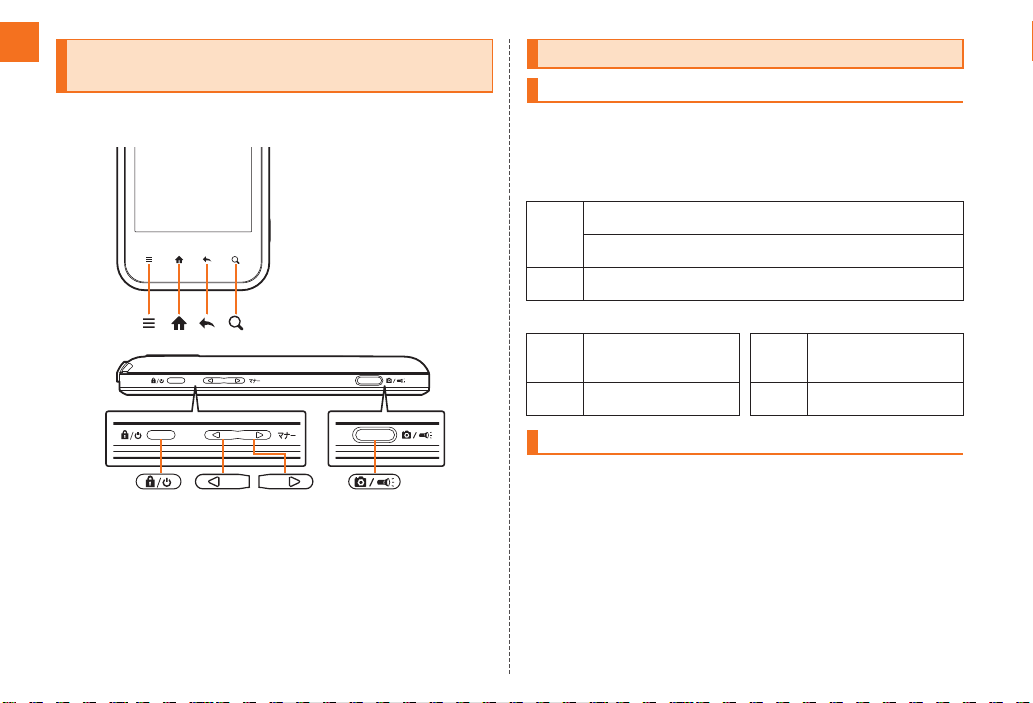
2
Introduction
ue01as329e.fm
[2/3]
~~~~<MFZ>
■Note on Key Illustrations
In this manual, the key illustrations are simplified as shown below.
■Note on Screenshots
The screenshots in this manual are simplified and may look different
from the actual screens.
You have to use each security code for using the IS05. You can use a
security code and other passwords described below. Take care not to
forget your security code and passwords, because they are required
for performing various operations and using subscription services.
●Security Code
If the PIN code is incorrectly entered three times consecutively, the
PIN code will be locked. Use the PUK code to unlock the PIN code.
■PIN Code
You can set the IS05 to require PIN code entry every time the power is
turned on, to prevent unauthorized use of the au IC-Card by a third
party.
•At the time of purchase, the PIN code is not to be required to use
phone. You can select Lock UIM card and set the PIN code to be
required.
It is also required when setting Lock UIM card.
Illustrations and Descriptions in This
Manual
Security Code and PIN Code
Security Code and Passwords
Usage
Example
AUsing the Answering Service (Voice Mail) and Call Transfer
remotely from a fixed-line phone
BMaking inquiries, applications, and changes while using
Customer Service Center voice guidance, and au homepage
Initial
Setting
The four-digit number you wrote on your subscription form
●Lock No. ●PIN Code
Usage
Example
Setting/Canceling Screen
lock, Remote lock, Restrict
address book, etc.
Usage
Example
Preventing unauthorized
use of the au IC-Card by a
third party
Initial
Setting
1234 Initial
Setting
1234
PIN Code
as32_ue.book 2 ページ 2011年3月30日 水曜日 午前9時40分
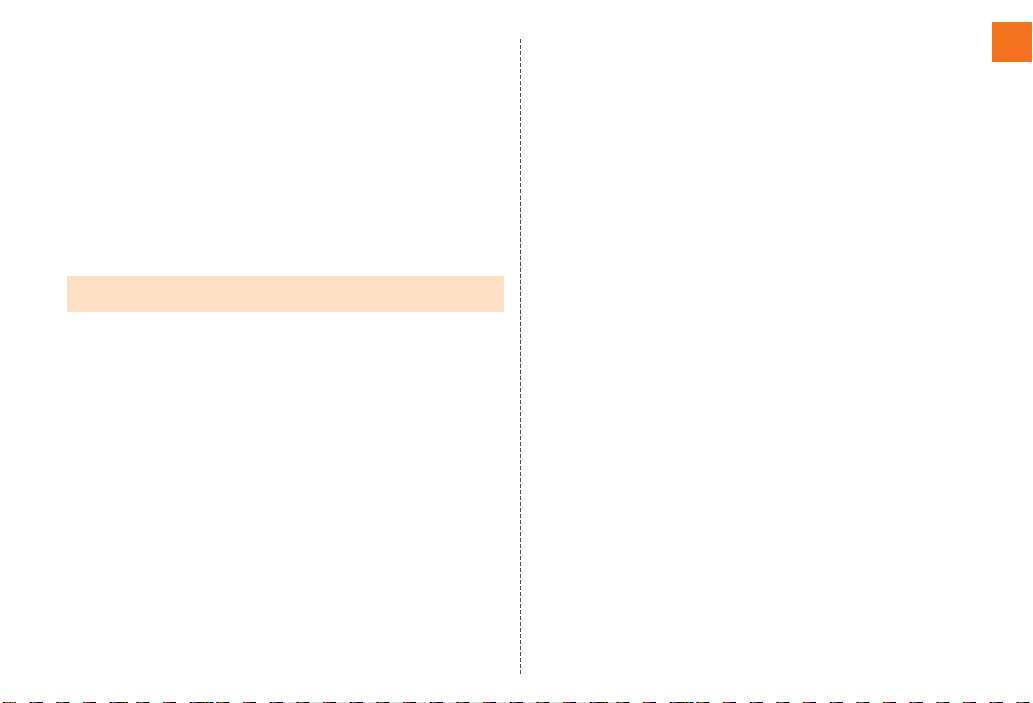
3
Introduction
ue01as329e.fm
[3/3]
~~~~<MFZ>
•The initial setting of the PIN code is “1234”. You can change the PIN
code to a four- to eight- digit number by selecting Change UIM PIN.
■PUK Code
Enter the PUK code when the PIN code is locked.
•PUK code is an eight-digit number given at the time of purchase,
and is printed on the back side of the plastic card where your au
IC-Card is attached.
•When you enter the PUK code, set the new PIN code by selecting
Change UIM PIN.
•If the PUK code is incorrectly entered ten times consecutively,
contact an au shop, PiPit or the Customer Service Center.
•When the PIN code is locked, the IS05 may be restarted for the security
reasons.
as32_ue.book 3 ページ 2011年3月30日 水曜日 午前9時40分
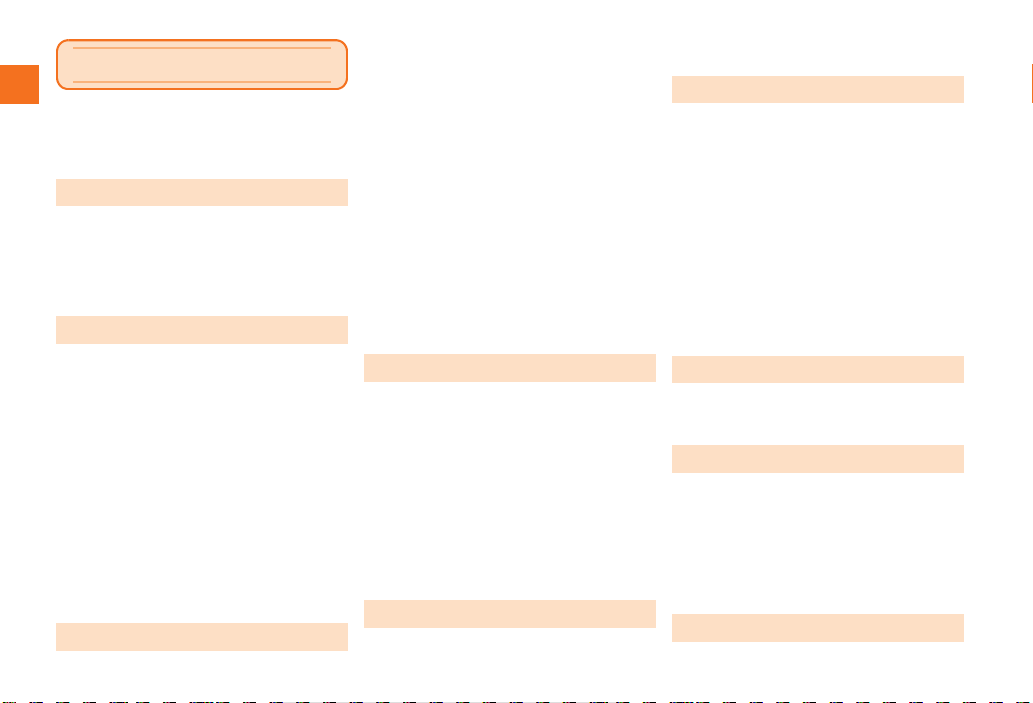
4
Contents
ue02as329e.fm
[4/5]
~~~~<MFZ>
Preface............................................................ ii
Safety Precautions.......................................... ii
Before Using an au Phone.............................. ii
Cell Phone Etiquette ...............................................1
Accessories.............................................................1
Illustrations and Descriptions in This Manual..........2
Security Code and PIN Code ..................................2
Security Code and Passwords................................2
PIN Code.................................................................2
Names and Functions of Parts................................6
Charging the Battery Pack ......................................8
Turning the Power On/Off .......................................9
Turning the Power On .............................................9
Turning the Power Off .............................................9
Sleep Mode.............................................................9
Switching the Display Language to English ............9
Initial Setup ...........................................................10
Removing/Attaching the Battery Pack...................10
Removing the Battery Pack...................................10
Attaching the Battery Pack ...................................11
au IC-Card.............................................................11
Removing au IC-Card ...........................................11
Inserting au IC-Card .............................................12
Using microSD Memory Card ...............................12
Inserting microSD Memory Card ..........................13
Removing microSD Memory Card ........................14
Operating the Touch Panel ...................................15
Operation While Using Functions ......................... 16
Selecting an Item.................................................. 16
Displaying the Menu............................................. 16
Viewing the Desktop ............................................. 18
Using Status Bar................................................... 18
Using Notification/Status Panel ............................ 20
Using the Desktop ................................................ 21
Switching the Desktop.......................................... 21
Moving Icons on the Desktop............................... 21
Using Shortcuts/Widgets/Folders ......................... 21
Using Main Menu.................................................. 22
Switching Orientation............................................ 24
Character Input ..................................................... 25
Switching Character Entry Modes ........................ 26
Switching Software Keyboards............................. 26
Entering Hiragana/Kanji/Katakana/Alphanumerics
.............................................................................. 26
Correcting Characters .......................................... 27
Entering Emoji/D-Emoji/Symbol/Facemark ........... 27
Switching Input Software ...................................... 28
Making a Call ........................................................ 29
Making an International Call ................................. 29
001 International Call Service............................... 29
Answering a Call................................................... 30
Putting the Call on Hold........................................ 30
Answering with the Message of Answering Memo
.............................................................................. 30
Returning a Call (Outgoing History/Incoming
History) ................................................................. 30
Turning On Manner Mode..................................... 31
Turning On the Answering Memo ......................... 31
Setting the Answering Memo................................ 31
Playing a Message in Answering Memo............... 32
Saving an Address Book Entry ............................. 33
Using an Address Book ........................................ 33
Using Saved Phone Number.................................34
Using the Saved Mail Address..............................34
Using E-mail/C-mail...............................................35
Sending E-mail Messages.....................................35
Sending C-mail Messages ....................................35
Receiving E-mail/C-mail Messages.......................36
Reading Received E-mail/C-mail Messages .........36
Setting Mail Filters.................................................37
Rejecting Spam C-mail Messages ........................38
Using PC-mail .......................................................39
Registering another PC-mail account....................39
Sending PC-mail Messages ..................................40
Receiving PC-mail Messages................................40
Using Gmail...........................................................40
Sending Gmail.......................................................41
Receiving Gmail ....................................................41
Replying/Forwarding Gmail...................................41
Viewing Sites with Browser ...................................42
Using Bookmarks/History ......................................42
Bookmarking a Web Page ....................................42
Using the Camera .................................................43
Cautions for Using the Camera .............................43
Taking a Photo ......................................................43
Recording Movies..................................................44
Using Gallery.........................................................44
Using Contents Manager.......................................45
Playing/Displaying Data ........................................45
Using Menu in the Contents Screen .....................45
Cautions for Using 1Seg .......................................46
Contents
Introduction
Getting Ready
Learning the Basics
Phone
Address Book
Mail
Internet
Multimedia
TV (1Seg)
as32_ue.book 4 ページ 2011年3月30日 水曜日 午前9時40分
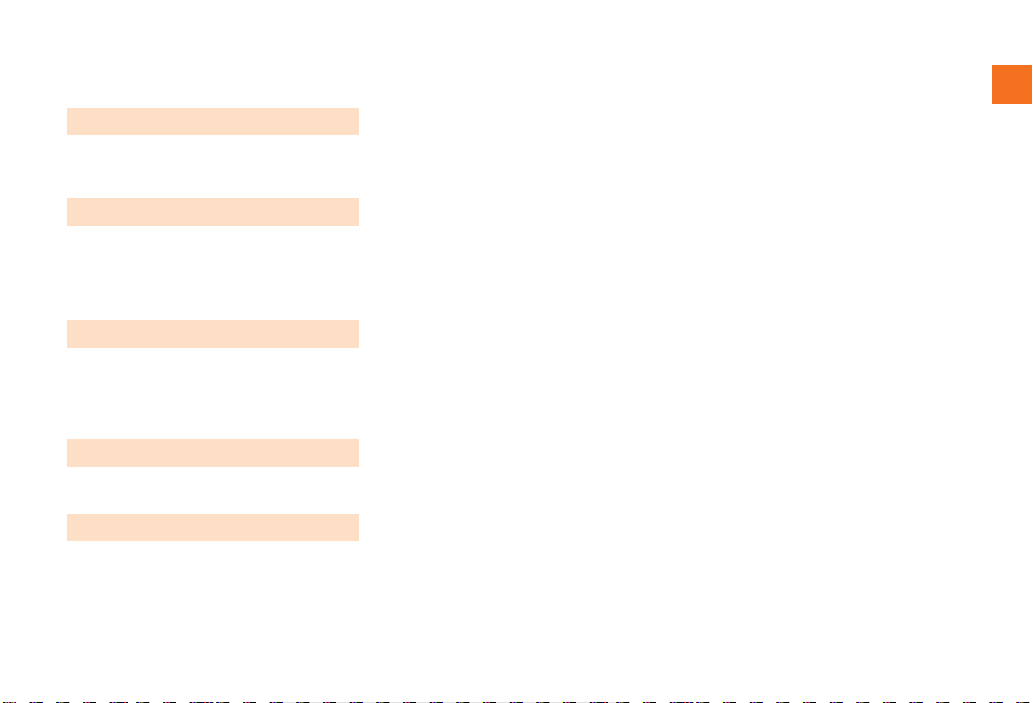
5
Contents
ue02as329e.fm
[5/5]
~~~~<MFZ>
Initial Setup of TV (1Seg)...................................... 46
Watching TV (1Seg) ............................................. 46
Operations on the 1Seg screen............................ 47
Playing TV (1Seg) Sounds as BGM...................... 47
Using Android Market ........................................... 48
Using au one Market............................................. 48
Managing Applications.......................................... 49
Checking Your Profile ........................................... 50
Changing the Incoming Ring Tone ....................... 50
Changing the Wallpaper ....................................... 50
Initializing microSD Memory Card ........................ 50
Restarting with the Reset Button .......................... 51
Using Global Passport CDMA .............................. 52
For overseas use without anxiety ......................... 52
Configuring the Overseas Settings....................... 52
Making a Call at Your Travel Destination.............. 53
Receiving a Call at Your Travel Destination ......... 54
Setting Conditions for Activating the Remote Lock
.............................................................................. 55
Troubleshooting .................................................... 56
Index .............................................................58
Applications
Settings of IS05
Global Function
In Case of Loss of Your IS05
Appendix/Index
as32_ue.book 5 ページ 2011年3月30日 水曜日 午前9時40分
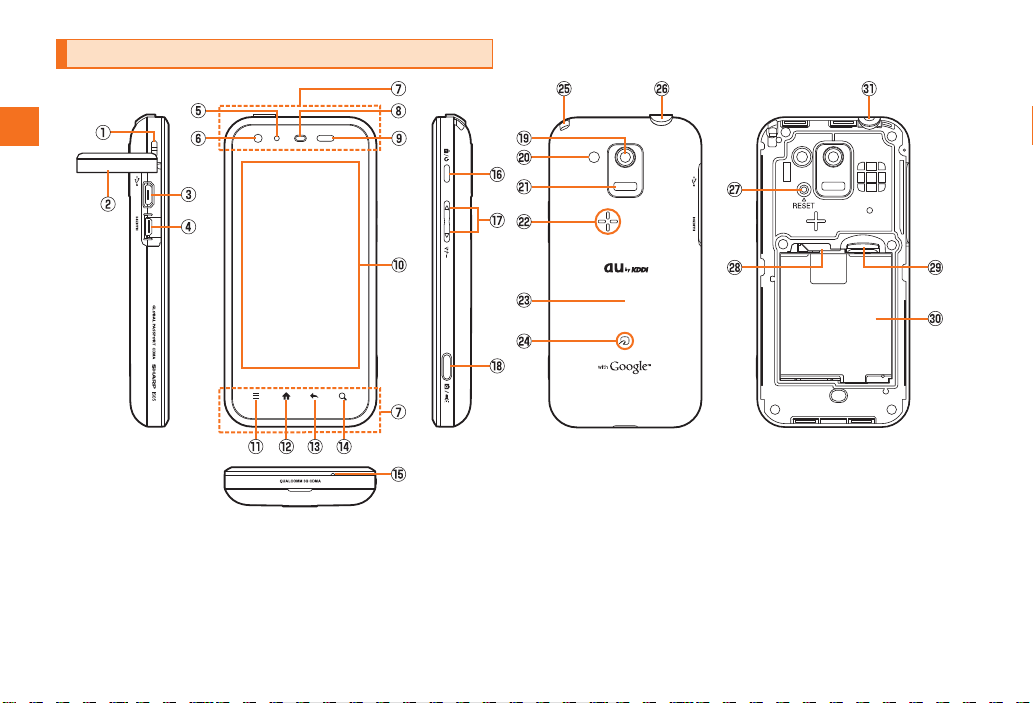
6
Getting Ready
ue03as329e.fm
[6/14]
~~~~<MFZ>
Names and Functions of Parts
Getting Ready
as32_ue.book 6 ページ 2011年3月30日 水曜日 午前9時40分

7
Getting Ready
ue03as329e.fm
[7/14]
~~~~<MFZ>
AStrap eyelet
BExternal connection jack/HDMI jack cover
CExternal connection jack
Use it to connect the IS05 to the microUSB-18 pin (charger)
conversion cable or the SHARP microUSB-USB conversion cable
01 (sold separately).
DHDMI jack
Use it to connect the commercially available HDMI cable.
ECharging/Incoming indicator
Lights in red while charging.
Blinks according to the settings when receiving a call or mail
message.
FIn camera lens
GInternal antennas
Do not cover the internal antennas when you call, use the Internet,
Wi-Fi, Bluetooth®, or retrieve GPS information.
HEarpiece (Receiver)
Emits voice of other party during a call, messages in Answering
memo, etc.
IProximity sensor/Light sensor
Proximity sensor prevents operating the touch panel incorrectly
during a call. Light sensor detects the ambient brightness and
adjusts the brightness of display.
JDisplay
KeMenu key
Displays the option menu/TapFlow UI.
L#Home key
Use it to display the desktop etc.
M^Back key
Returns to the previous page.
NmSearch key
Use it to display the Quick Search Box etc.
OMouthpiece (Microphone)
Transmits your voice during a call. It is also used for recording
sounds.
PfPower key
Turns on/off the power, and sets/cancels sleep mode.
Qud Volume up/down key
Adjusts volume.
Hold ddown on the unlock screen, desktop, or Main menu
to enable/disable manner mode.
RbShutter key
Use it to take photos or movies.
Hold it down on the desktop to activate Camera.
Hold it down on the unlock screen to turn on the mobile light.
SOut camera lens
TMobile light
UInfrared port
Sends and receives data via infrared communication.
VSpeaker
Emits ring tones, alarm tones, etc.
WBattery pack cover
XFeliCa mark
Hold it over a reader/writer when using Osaifu-Keitai®.
YTV antenna
Use it to watch TV (1Seg) or to use FM transmitter.
It has no influence on calls or data communication if you extend the
TV antenna when calling or using browser.
ZEarphone jack cover
aReset button
Restarts the IS05.
bau IC-Card
Your phone number etc. are recorded.
cmicroSD memory card slot
as32_ue.book 7 ページ 2011年3月30日 水曜日 午前9時40分

8
Getting Ready
ue03as329e.fm
[8/14]
~~~~<MFZ>
dBattery pack
For removing or attaching the battery pack, see “Removing/
Attaching the Battery Pack”.
eEarphone jack
Use it to connect an earphone.
The battery pack is not fully charged at the time of purchase. Charge
the battery pack when you use the IS05 for the first time or the battery
level becomes low. Charging is finished when the red charging/
incoming indicator goes out.
■Charging the Battery Pack with the Specified AC
Adapter (sold separately)
Caution!
Any AC adapter used with this handset must be suitably approved
with a 5Vdc SELV output which meets limited power source
requirements as specified in EN/IEC 60950-1 clause 2.5.
You need the microUSB-18 pin (charger) conversion cable and the
specified AC adapter (sold separately). (The shape of AC adapter
may differ from the illustrations depending on the product.)
AConnect the specified AC adapter (sold separately) to
the microUSB-18 pin (charger) conversion cable.
Connect the specified AC adapter (sold separately) to the
microUSB-18 pin (charger) conversion cable with checking the shape
of tip of the adapter.
BOpen the external connection jack/HDMI jack cover.
CConnect the microUSB-18 pin (charger) conversion
cable to the IS05.
DPlug the specified AC adapter (sold separately) into a
100 V AC power outlet.
Be sure to plug it firmly into the power outlet.
Charging/Incoming indicator lights in red, and appears. When
charging is finished, the charging/incoming indicator goes out.
Charging the Battery Pack
•When the battery pack has less than approximately 15 percent of the
battery level, the message Please connect charger appears on the screen.
Charge the battery pack after tapping OK, or exchange it for another one
fully charged.
•The common AC adapter 01 (sold separately) is only for domestic use with
a 100 V AC power outlet.
The common AC adapter 02 (sold separately) supports a voltage of 100 V to
240 V AC. Be sure to use the common AC adapter 02 (sold separately)
when charging overseas.
•Be sure to close the external connection jack/HDMI jack cover, and do not
pull or twist it forcefully.
Charging time takes approximately 210 minutes.
B
CD
A
Check the
orientation
External
connection jack
AC adapter
(sold separately)
microUSB-18 pin (charger)
conversion cable
Release buttons
as32_ue.book 8 ページ 2011年3月30日 水曜日 午前9時40分

9
Getting Ready
ue03as329e.fm
[9/14]
~~~~<MFZ>
AHold down ffor at least two
seconds.
The unlock screen is displayed.
Drag to to unlock. If Screen lock
is set, the Lock No. entry screen is
displayed.
s
AHold down ffor at least two
seconds.
The phone options screen is displayed.
If you hold down fon the unlock
screen, the power is turned off before the
phone options screen is displayed.
BSelect Power off [Select OK.
If you press for no operation is made for a while, the screen is
turned off temporarily, and then sleep mode is set.
■Canceling Sleep Mode
AWhile sleep mode is set, press f.
The unlock screen is displayed.
You can switch the display language for function names and other
items to English.
AOn the desktop, select .
BSelect (Settings).
CSelect (Language & keyboard).
DSelect (Select language).
ESelect English.
•Charging is available by connecting the IS05 to a PC with the SHARP
microUSB-USB conversion cable 01 (sold separately). From the Main Menu,
select Settings [Select USB connection [Mark USB battery charge to enable
the setting.
Turning the Power On/Off
Turning the Power On
•The initial setting of the touch panel is executed while the logo
Android™ au with Google™ is displayed. Do not touch the screen, otherwise
touch panel operations may not be performed properly.
•After you purchase the IS05, the initial setup screen is displayed
automatically when turning on the power for the first time.
《Unlock screen》
Turning the Power Off
Sleep Mode
Switching the Display Language to English
《Phone options screen》
設定
言語とキーボード
言語(Language)を選択
as32_ue.book 9 ページ 2011年3月30日 水曜日 午前9時40分
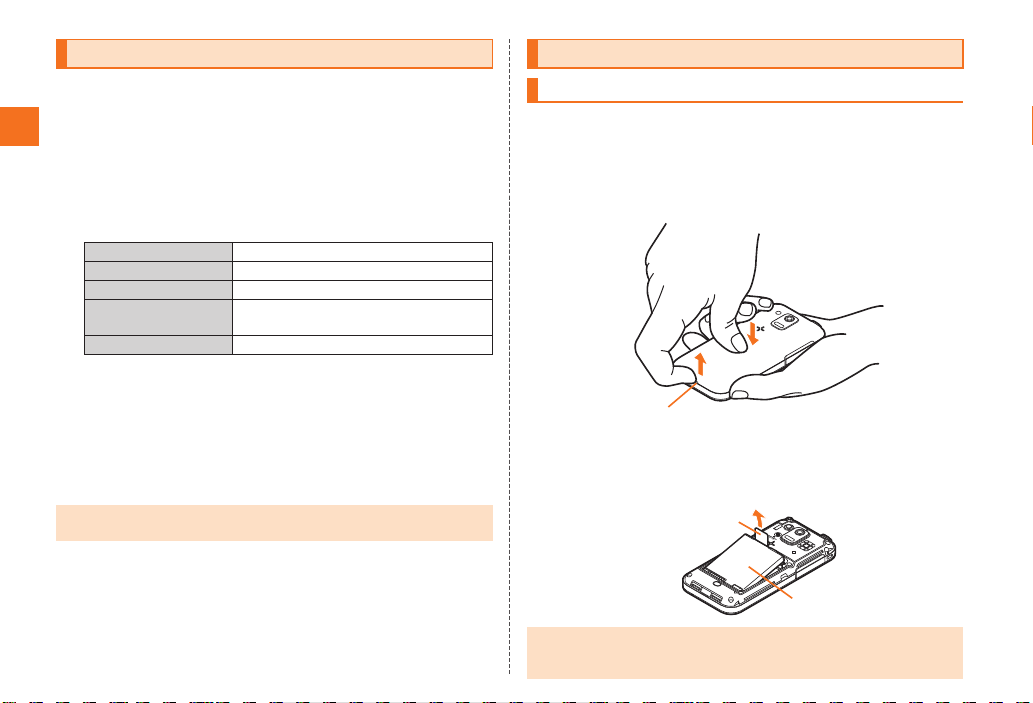
10
Getting Ready
ue03as329e.fm
[10/14]
~~~~<MFZ>
After you purchase the IS05, the initial setup screen is displayed
automatically when turning on the power for the first time, inserting
another’s au IC-Card, or restarting after performing Reset All.
For detailed operations on the initial setup, refer to the supplied
Setting Guide (Japanese).
ASet the date and time [Select Next.
BSet the GPS information [Select Next.
C
DSelect Done.
The confirmation screen asking whether to display the initial setup
screen from the next startup is displayed.
ESelect Yes/No.
If you select No, the initial setup screen is not displayed from the next
startup.
When removing the battery pack, turn off the IS05.
ARemove the battery pack cover.
Hook a fingertip (nail) on the concave portion with the center of the
battery pack cover pressed (A-1), and then remove the battery pack
by pulling up in the direction of the arrow (A-2).
BRemove the battery pack.
Remove the battery pack by pulling up on the PULL tab in the direction
of the arrow.
Initial Setup
Wi-Fisettings Set up Wi-Fi access point.
auone-IDsetting Set up au one-ID.
Googleaccount Set up your Google account.
Textfont Change the font displayed on the
screen.
Profilesettings Edit your profile.
•Alternatively, from the Main Menu, select Settings [Select Default settings to
set up.
Removing/Attaching the Battery Pack
Removing the Battery Pack
•When removing the battery pack, always pull up on the PULL tab.
Or use the protruding edge of the battery pack. Doing otherwise may result
in damage to the main body or the battery contacts.
Concave portion
A-1
A-2
Battery pack
PULL tab
as32_ue.book 10 ページ 2011年3月30日 水曜日 午前9時40分
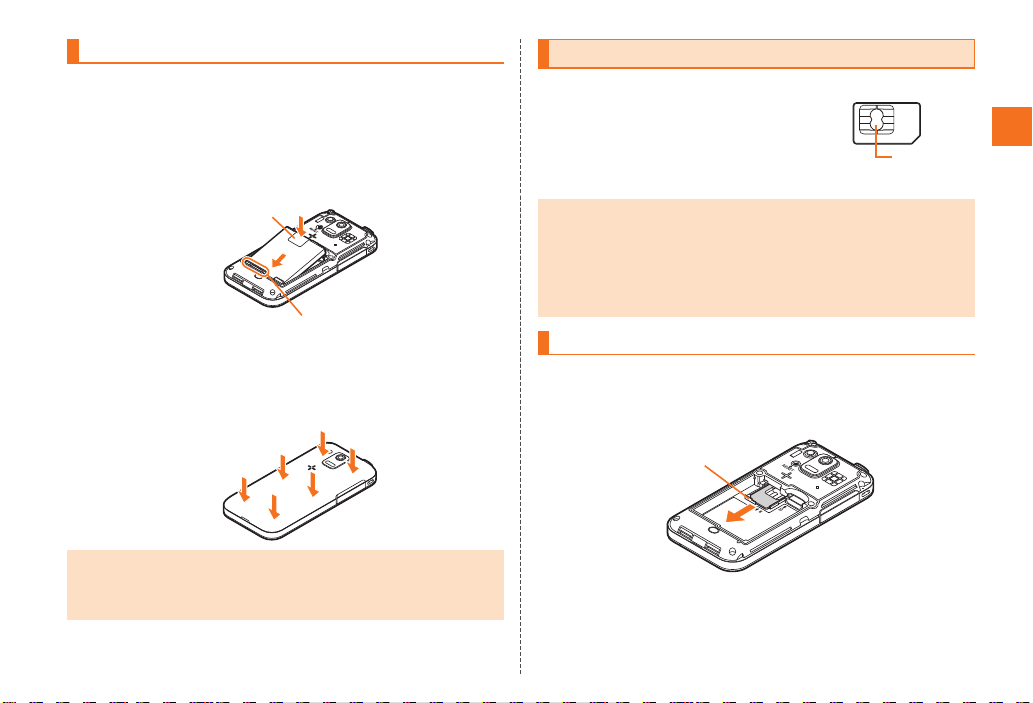
11
Getting Ready
ue03as329e.fm
[11/14]
~~~~<MFZ>
Use the specified battery pack for the IS05 and attach it properly.
AAfter making sure that the PULL tab is closely
attached to the battery pack, align the contacts on the
battery pack with those of the IS05 and then insert the
battery pack securely.
BAfter attaching the battery pack cover, press the
battery pack cover securely, and make sure that it is
closed properly.
An au IC-Card records your personal information,
such as phone numbers, etc.
Turn off the power and remove the battery pack before removing or
inserting the au IC-Card.
APull out the tab of the tray and remove the au IC-Card.
Attaching the Battery Pack
•Before attaching the battery pack, make sure that the au IC-Card is inserted
properly.
•Failure to follow the correct procedure when attaching the battery pack may
result in damage to the battery pack or the battery pack cover.
PULL tab
Contacts on IS05
au IC-Card
•Note the following not to cause malfunction or damage when you insert or
remove the au IC-Card.
•Do not touch the IC (metal surface) part of the au IC-Card or the IC card
slot part of the IS05.
•Confirm the correct direction when you insert the au IC-Card.
•Do not insert or remove the au IC-Card forcefully.
•Take care not to lose your au IC-Card when you remove it.
Removing au IC-Card
au IC-Card
IC (metal
surface) part
Tab
as32_ue.book 11 ページ 2011年3月30日 水曜日 午前9時40分
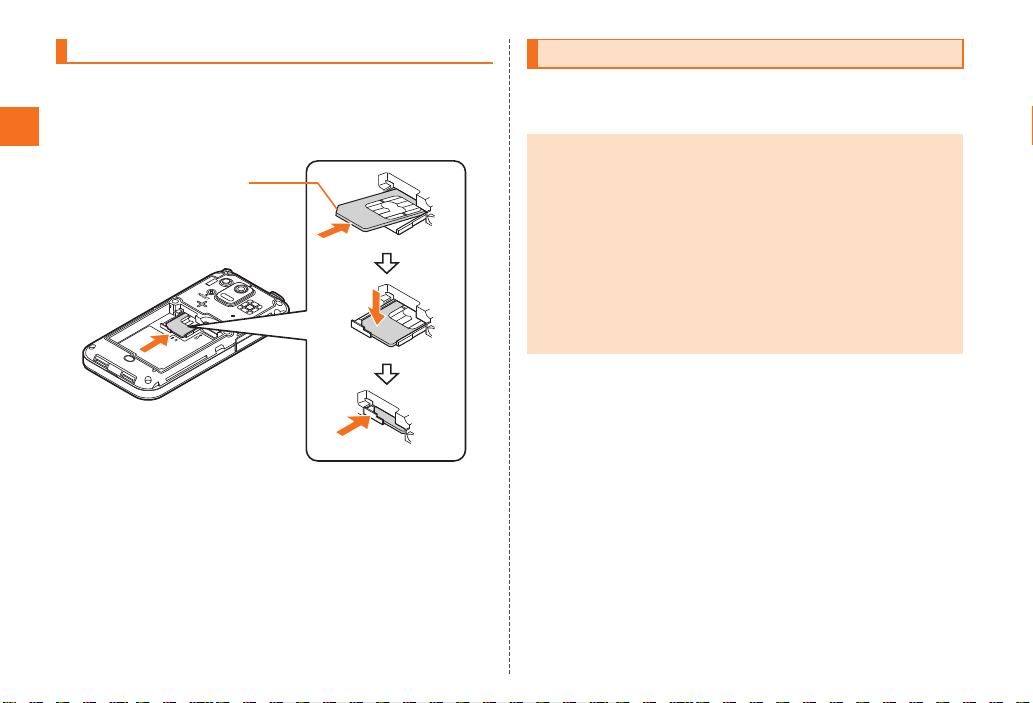
12
Getting Ready
ue03as329e.fm
[12/14]
~~~~<MFZ>
APull out the tab of the tray.
BPlace the au IC-Card on the tray with the IC (metal
surface) side up and insert it.
You can set microSD memory card (including microSDHC memory
card) to the IS05, and save data. And also you can keep address
book, mail messages, bookmarks, etc. in microSD memory card.
■Handling Precautions
•Do not remove the battery pack and do not turn off the IS05 and
other equipment while reading, writing, playing, saving or moving/
copying data.
It may result in damage to data in the IS05 or microSD memory card,
or data loss.
•Do not drop or subject the IS05 to impact with a microSD memory
card inserted. It may result in damage to recorded data, or data
loss.
•Do not insert objects other than microSD memory card such as
liquid, metals or flammable items into the microSD memory card slot
of the IS05. It may result in a fire, electric shock or malfunction.
Inserting au IC-Card
Cutout
Using microSD Memory Card
•Some applications may not be available when a microSD memory card is
not inserted.
•The maximum file size available on a microSD memory card is 2 GB per file
when saving data to microSD memory card on the IS05.
•A microSD memory card initialized on other devices may not be used on the
IS05 properly. Initialize it on the IS05. For operations to initialize the microSD
memory card, refer to “Initializing microSD Memory Card”.
•For operations to play/display data in the microSD memory card, refer to
“Playing/Displaying Data” and “Using Menu in the Contents Display
Screen”.
•Some files such as copyright protected data may not be played on other
cell phones or PCs even if they are moved/copied from the IS05 to a
microSD memory card successfully.
as32_ue.book 12 ページ 2011年3月30日 水曜日 午前9時40分
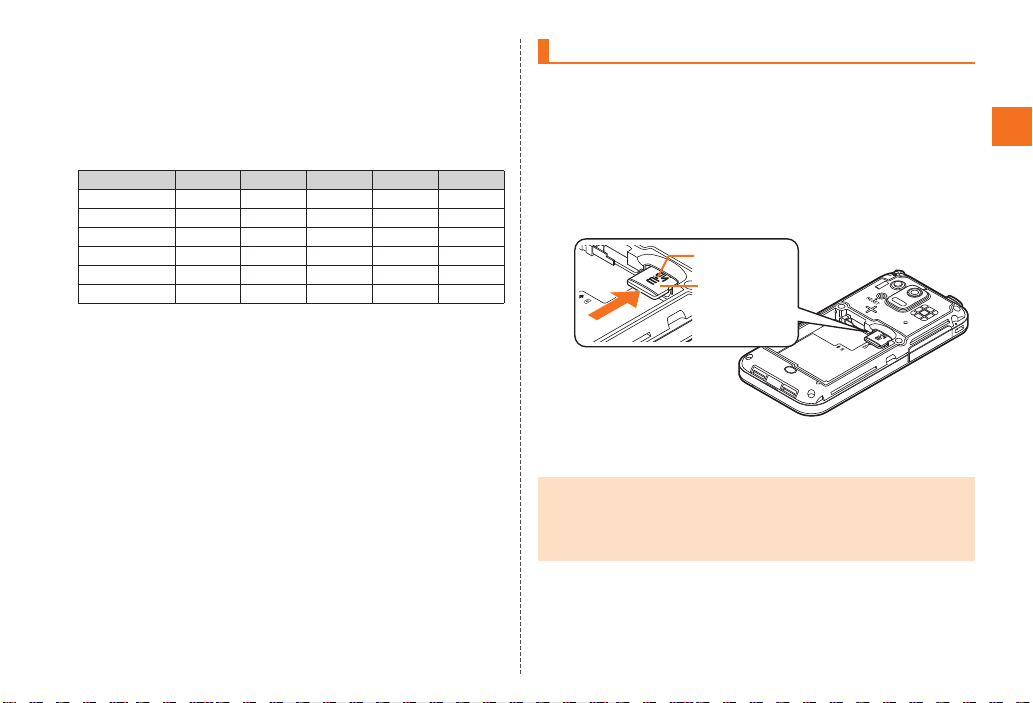
13
Getting Ready
ue03as329e.fm
[13/14]
~~~~<MFZ>
•The following microSD memory cards have been confirmed for
operation based on the criteria by au. For operation confirmation
results of other microSD memory cards, contact each microSD
memory card manufacturer.
<microSD/microSDHCMemoryCard>
* 4 GB or more are for microSDHC memory card.
○: Confirmed operation
−: Unconfirmed operation or not for sale
As of December 2010
* Operation is confirmed for microSD memory cards that are sold as of December 2010. For
the latest information on operation confirmation, visit the au homepage or contact the
Customer Service Center.
ATurn off the IS05 and remove the battery pack cover
and battery pack.
BConfirm the direction of the microSD memory card
and slowly insert it into the slot until it clicks.
Insert a microSD memory card until you hear a click and confirm it is
locked. Releasing the microSD memory card before it is locked may
cause it to pop-out.
CAttach the battery pack, and attach the battery pack
cover.
Manufacturer 2 GB 4 GB 8 GB 16 GB 32 GB
Toshiba ○○○○−
Panasonic ○○○○−
SanDisk ○○○○○
ADTEC ○○○−−
Buffalo ○○○○−
Sony ○○○−−
Inserting microSD Memory Card
•Insert a microSD memory card with the right side up in the appropriate
direction.
Inserting a microSD memory card forcefully into the slot could result in
failure to remove the microSD memory card, or damage to the microSD
memory card or the IS05.
Insert this card
with the microSD
logo side up
microSD memory
card slot
as32_ue.book 13 ページ 2011年3月30日 水曜日 午前9時40分

14
Getting Ready
ue03as329e.fm
[14/14]
~~~~<MFZ>
ATurn off the IS05 and remove the battery pack cover
and battery pack.
BSlowly push the microSD memory card toward the
slot until it clicks.
After it clicks, pull back your finger and keep putting it on the microSD
memory card until it comes out a little. Releasing the microSD memory
card when it is pushed toward the slot may cause ejection of the
microSD memory card.
CSlowly remove the microSD memory card.
Slowly remove the microSD memory card.
Some microSD memory cards cannot be unlocked and do not come
out smoothly. In such case, pull it out with your finger.
DAttach the battery pack, and attach the battery pack
cover.
Removing microSD Memory Card
•Some applications may not be available when a microSD memory card is
not inserted.
•Do not remove the microSD memory card forcefully. It may result in damage
to the microSD memory card or the IS05, or data loss.
•The microSD memory card may be warm after a long time use. It is normal.
B
C
as32_ue.book 14 ページ 2011年3月30日 水曜日 午前9時40分
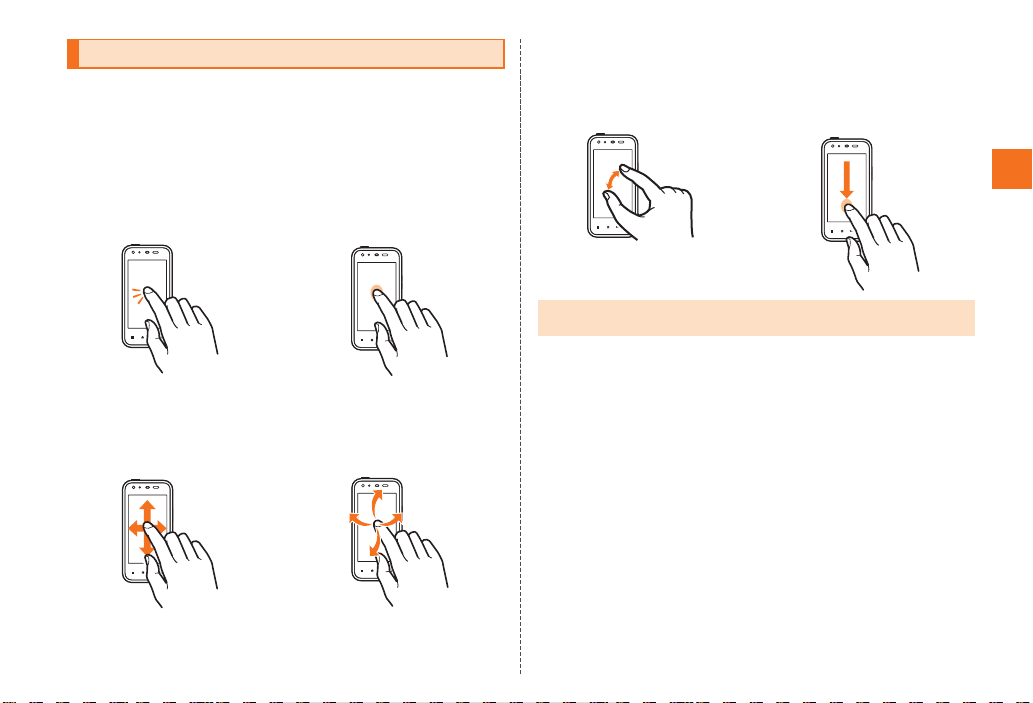
15
Learning the Basics
ue04as329e.fm
[15/28]
~~~~<MFZ>
The display of the IS05 is a touch panel. You can operate the IS05 by
directly touching the screen.
Operating the Touch Panel
■Tap/Double Tap
Tap: Gently touch a screen and
then immediately release your
finger.
Double tap: Tap the same
position twice.
■Long-Touch
Keep touching an item or key.
■Slide
While your finger is gently
touching the display, trace it to
the desired direction.
■Flick
Operate the screen by quickly
moving (flicking) your finger up,
down, right, or left.
Learning the Basics
■Pinch
While two of your fingers are
touching the screen, move the
fingers apart or closer together.
■Drag
While your finger is gently
touching the screen, trace it to
the desired position.
•When performing flick operations, move your finger slowly and then flick it
gently.
as32_ue.book 15 ページ 2011年3月30日 水曜日 午前9時40分

16
Learning the Basics
ue04as329e.fm
[16/28]
~~~~<MFZ>
Select a displayed item or icon by tapping the screen directly.
■Option Menu
The option menu is displayed by tapping e on the screen where the
menu is available.
Example: In the inbox screen
■Context Menu
The context menu is displayed by long-touching an item or a display
where the menu is available.
Example: In the character entry screen
Operation While Using Functions
Selecting an Item
Displaying the Menu
Option menu
Tap e
Context menu
Long-touch
the character
entry area
as32_ue.book 16 ページ 2011年3月30日 水曜日 午前9時40分
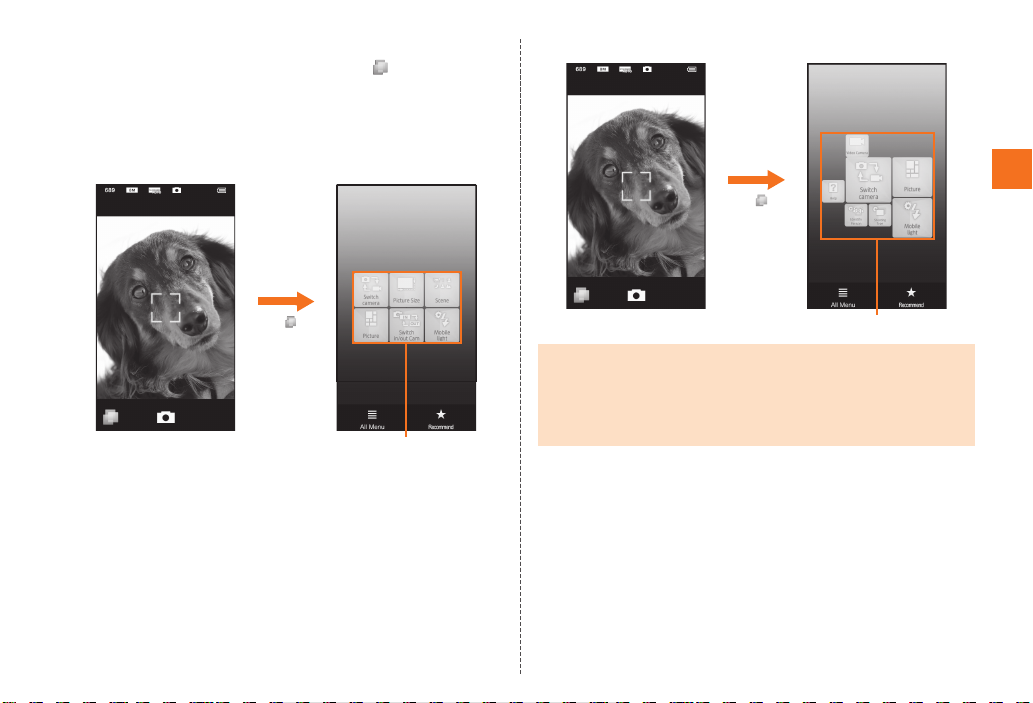
17
Learning the Basics
ue04as329e.fm
[17/28]
~~~~<MFZ>
■TapFlow UI
The TapFlow UI is a menu displayed by tapping /ewhen using
address book, camera, video camera or picture.
The type, position and size of menu icons displayed on the TapFlow
UI vary depending on how frequently you use them.
Example: In the photo monitor screen
•At the time of purchase
•After the operation of each function
TapFlow UI
Tap /e
•While displaying the TapFlow UI, select All Menu to display all the available
menu.
In this manual, the operation to select menu in the TapFlow UI is described
to select from All Menu.
•While displaying the TapFlow UI, select All Menu [Select Reset usage
history [Select Yes to reset the TapFlow UI.
TapFlow UI
Tap /e
as32_ue.book 17 ページ 2011年3月30日 水曜日 午前9時40分
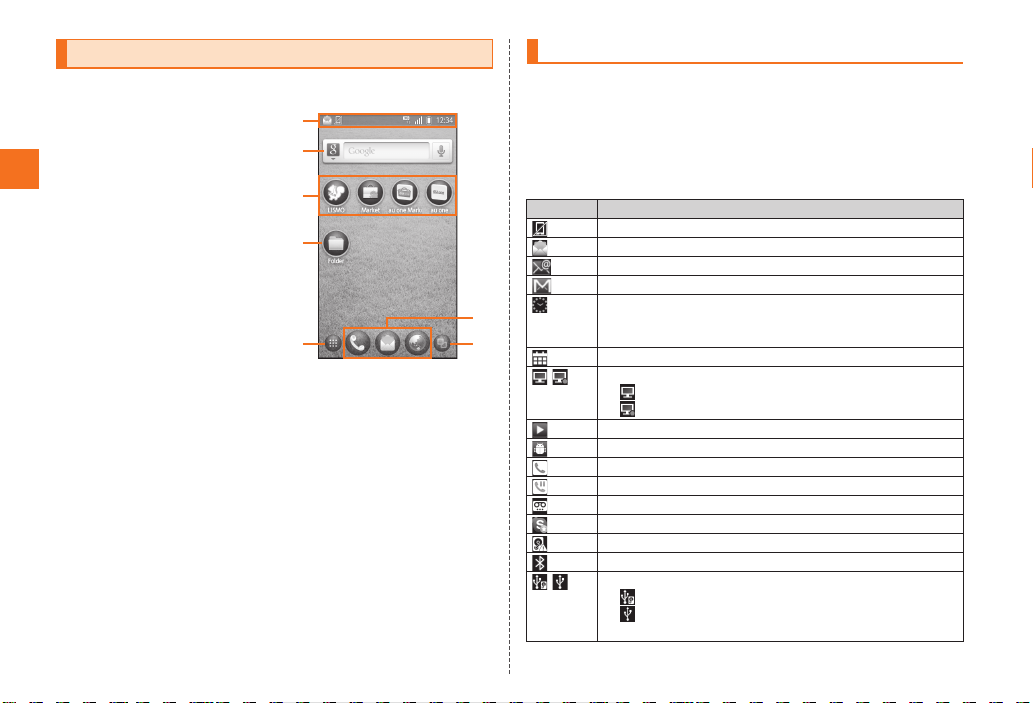
18
Learning the Basics
ue04as329e.fm
[18/28]
~~~~<MFZ>
You can check the status or current settings of the IS05 on the
desktop.
AStatus bar
Displays notification indicators
such as missed call or status
indicators to check the status
of the IS05.
BWidgets
CShortcuts
DFolder
EMain Menu key
Displays the Main Menu.
FQuick Menu
You can register icons for
frequently used applications
from the Main Menu.
Up to three icons for
applications can be registered.
Phone, Mail, and Browser are
registered by default.
GRunning application key
Displays the running applications as a list to switch or exit running
applications.
The status bar is on the top of the screen of the IS05. The notification
indicators to notify you of a missed call, a new mail message, or a
running operation are displayed on the left side of the status bar, while
the status indicators to show the status of the IS05 are on the right
side.
■Examples of notification indicator
Viewing the Desktop
《Desktop》
A
F
B
C
D
EG
* This screen is for the explanation of each
function, so it is different from the default
status.
Using Status Bar
Indicator Description
Missed call
New mail message (E-mail)
New mail message (PC-mail)
New mail message (Gmail)
Alarm terminated
•Appears when the alarm is terminated without the
operation for terminating the alarm.
Schedule notification of the calendar
1Seg information
1Seg watching information
1Seg recording information
Playing music
USB debug connecting
Dialing/Calling
Putting a call on hold
Answering memo
New event of Skype™
Few space available in the IS05
Receiving Bluetooth®pair setting request
USB connecting
Card reader mode
Fast transfer mode/USB connecting (in Card
reader mode connecting)
as32_ue.book 18 ページ 2011年3月30日 水曜日 午前9時40分
Table of contents
Other AU Cell Phone manuals

AU
AU basio Installation guide

AU
AU Mirach IS11PT Installation guide

AU
AU Urbano L01 Installation guide

AU
AU HTC J ONE HTL22 Installation guide

AU
AU W65T Installation guide
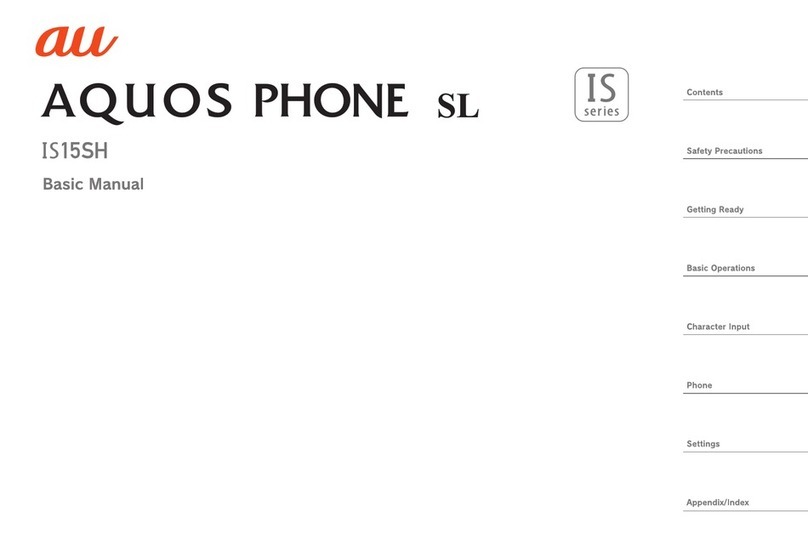
AU
AU Aquos Phone SL IS15SH Installation guide

AU
AU Gratina Installation guide

AU
AU TORQUE X01 Installation guide

AU
AU A1301S Installation guide

AU
AU AQUOS SHV32 Installation guide

AU
AU Xperia Z Ultra Sol24 Service manual

AU
AU E10K Installation guide

AU
AU INFOBAR A02 Installation guide

AU
AU T006 Installation guide

AU
AU Infobar C01 Installation guide

AU
AU E09F Specification sheet

AU
AU Samsung Galaxy S II WiMAX ISW11SC Installation guide

AU
AU A1304T Installation guide

AU
AU TORQUE G04 Service manual

AU
AU AQUOS PHONE ISW16SH Installation guide