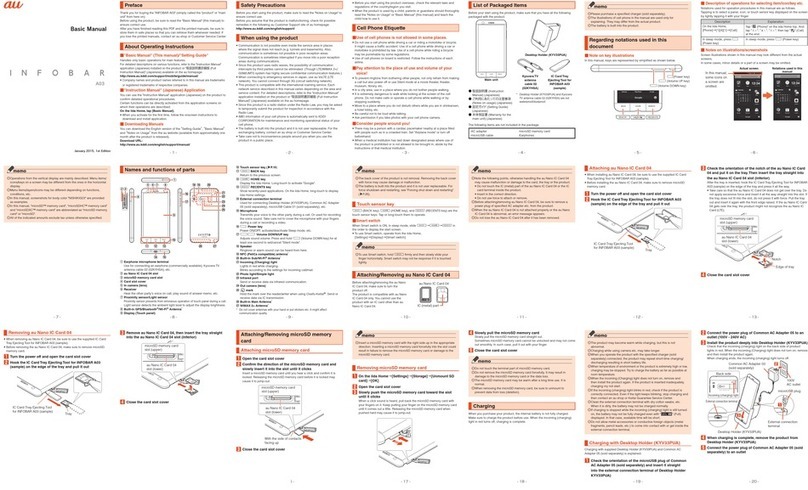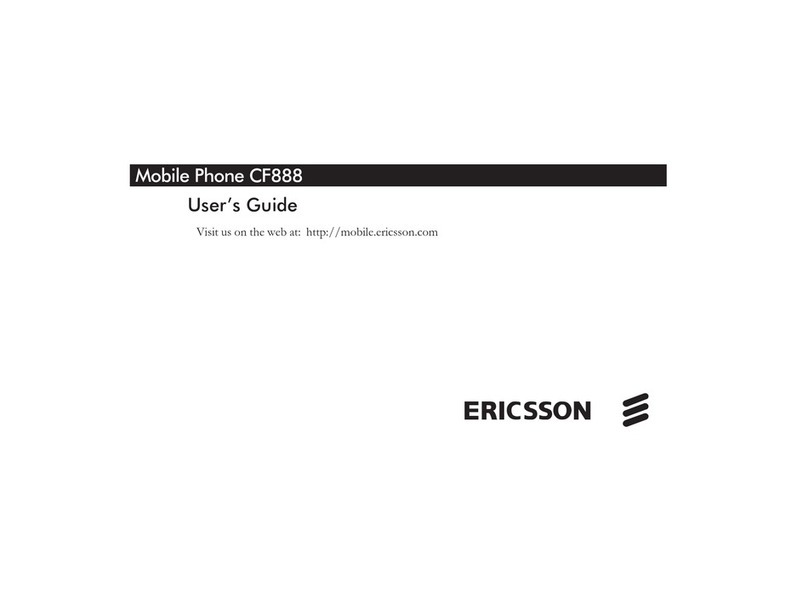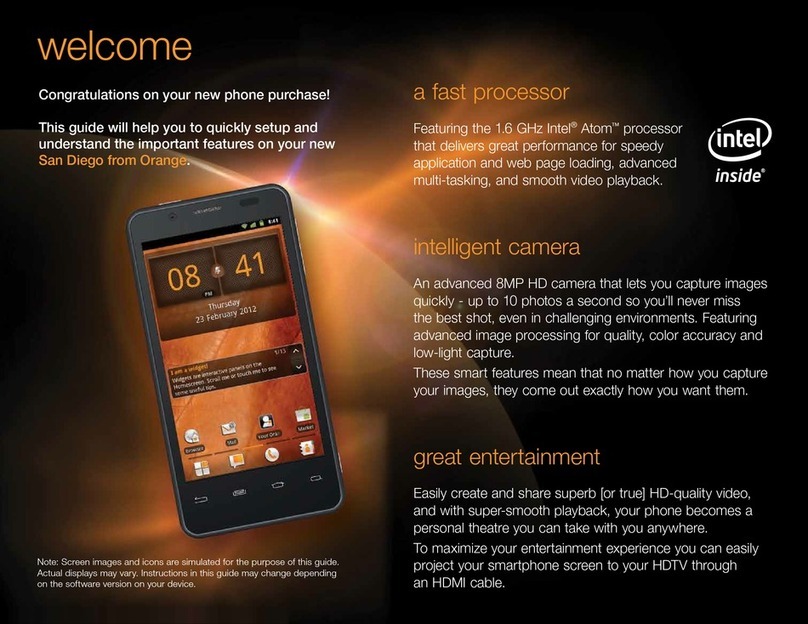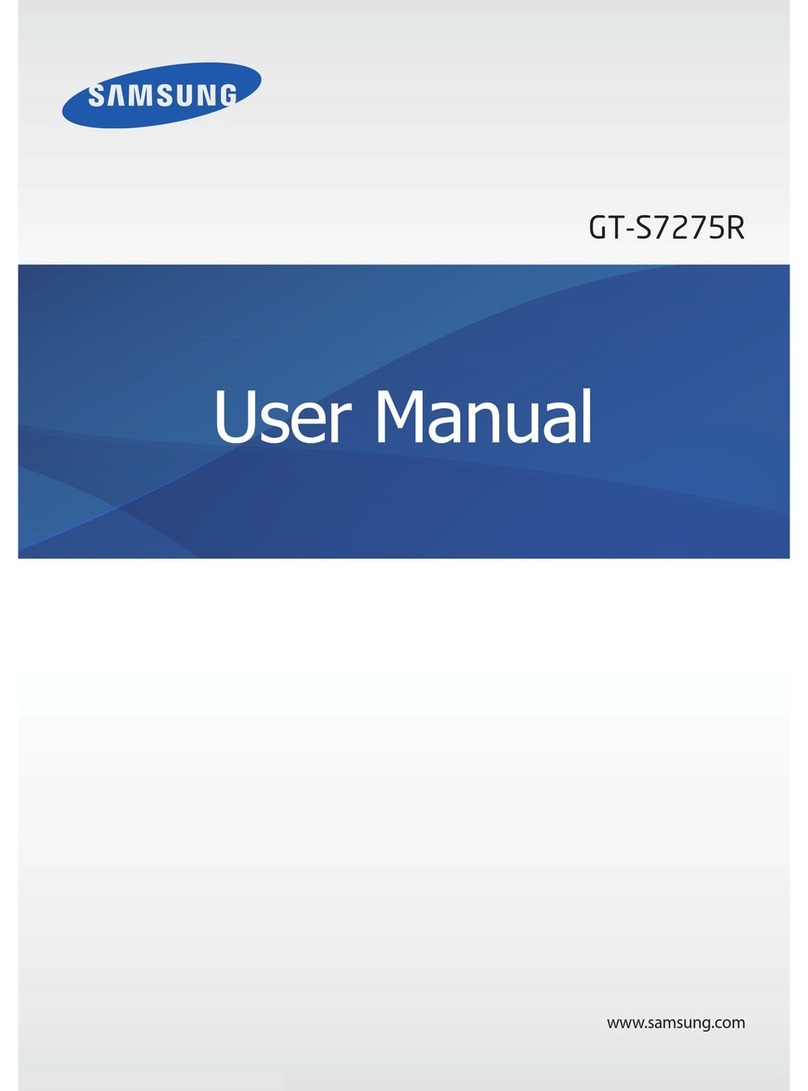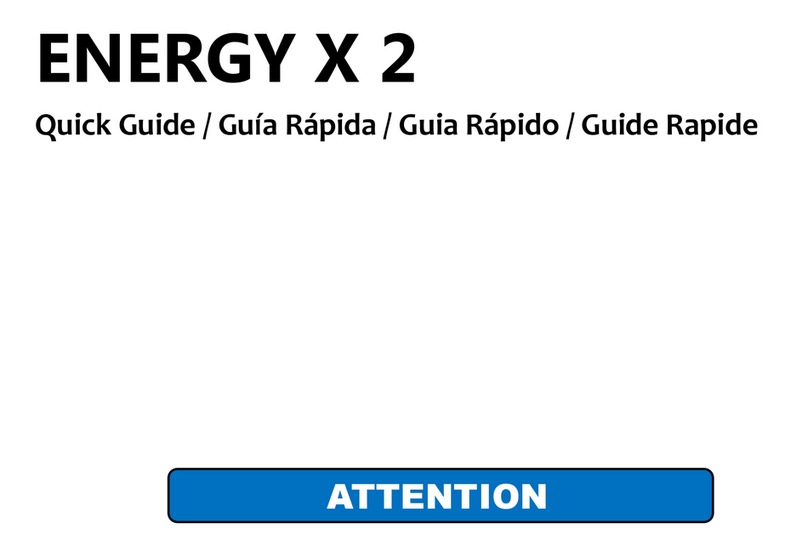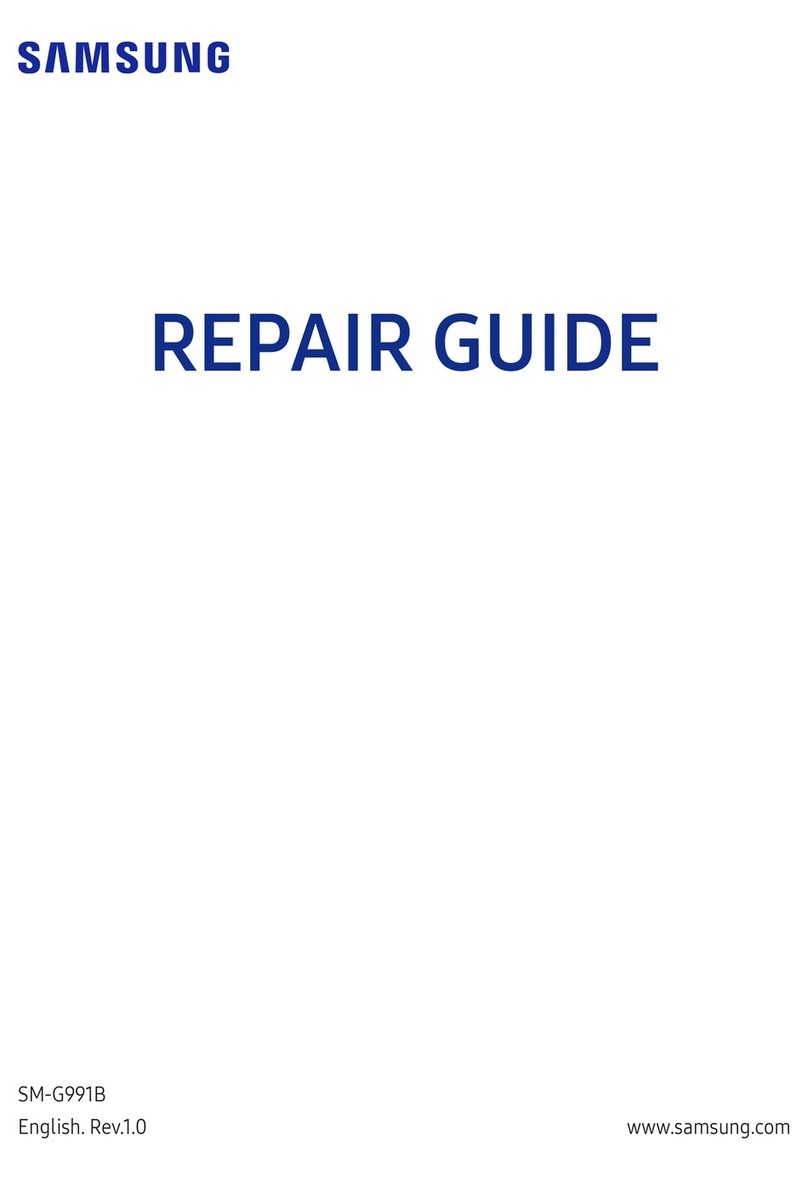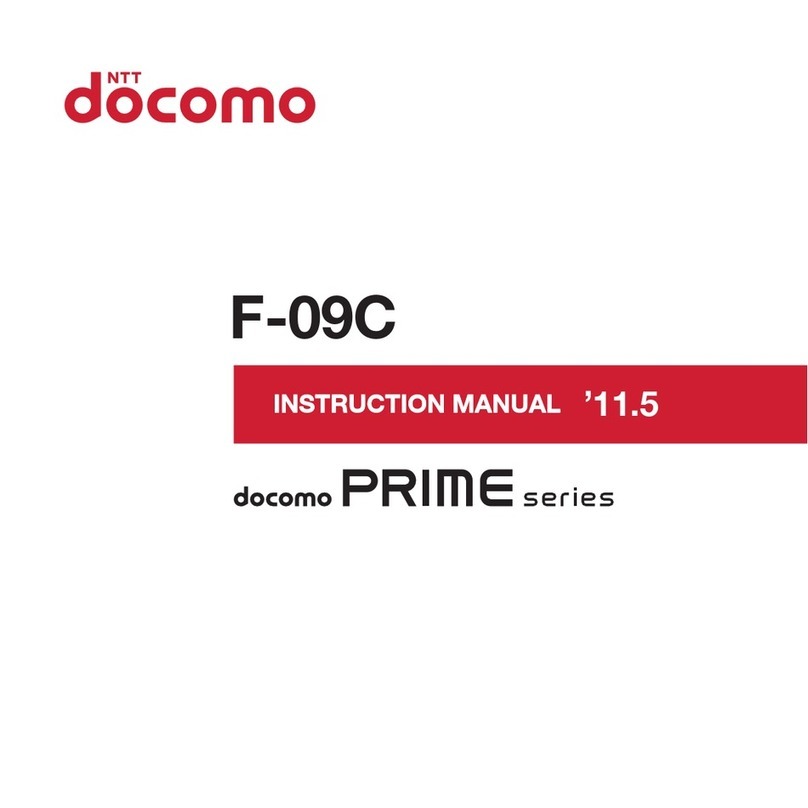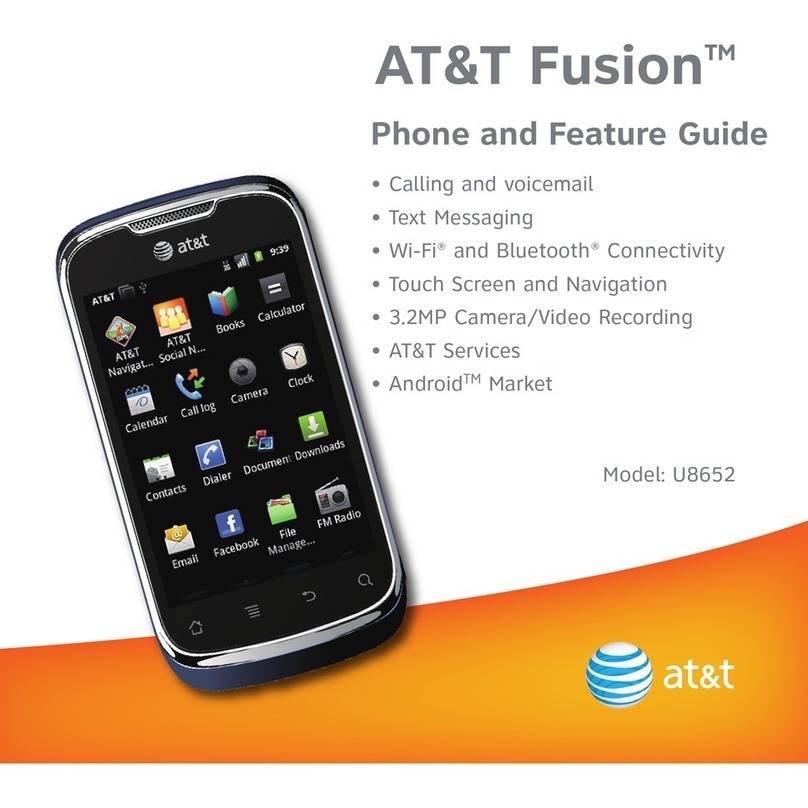AU W32H Installation guide

Teens Mode
Mail
Phone
Address Book /
Pair Function
Camera
EZ Navi
EZ・FM
EZ FeliCa
PC site viewer
Smart Mode
Other Functions
Index
Contents/Ready
EZweb
Inputting
Characters
Troubleshooting/
Remote Auto Lock
W32Hかんたんマニュアル表1表4
MN7100YAA-1
August 2005, 1
st
Edition
Cellphone and PHS operators collect and
recycle unused telephones, batteries and
battery chargers at stores bearing the
logo regardless of brand and
manufacturer to protect the environment
and reuse valuable resources.
For inquiries, call:
From regular phones:
(toll free)
(toll free)
From au cellphones:
157areacodenotrequired
au Customer Service Center (General Information)
0077-7-111
Pressing"zero"willconnectyoutoanoperator,
aftercalling"157"onyouraucellphone.
フリーコ ー ル
古紙配合率100%再生紙を使用しています
Readthistoaccesstothe
auonlinemanual
Basic
Manual
Sales: KDDI Corporation
Okinawa Cellular Telephone Company
Manufactured by Hitachi, Ltd.

Introduction
Thank you for purchasing the W32H.
Before using it for the first time, be sure to read the W32H Basic Manual (this PDF manual)
so you know how to use it correctly. After you finish reading this manual, store it and the
printed materials that come with the phone in a safe place for future reference.
Printed Manuals for the W32H (Japanese)
The W32H comes with a Basic Manual and an Instruction Manual.
The following information is also available on the au website.
• To download the Basic Manual or Instruction Manual
(http://au-pro.kddi.com/phone/torisetu/index.html)
• To access a keyword searchable au online manual
(http://www.au.kddi.com/manual/index.html)
You can also access the au online manual using EZweb.
EZweb Access
EZトップメニュー(EZ Top Menu)
→料金・申込・インフォ(Charges, Applications, and Info)
→auオンラインマニュアル(au Online Manual)
For information about basic
operation
W32H Basic Manual
Equivalent to this English PDF manual.
For detailed information
about each function
W32H Instruction Manual
English version not available.
You can also read the barcode (QR code) shown
here and use it to access the au Online Manual.
W32H
by HITACHI
取扱説明書
目次
基本操作
カメラ
データフォルダ
EZweb
EZ
「着うたフル
TM
」
EZFeliCa
メール
EZチャンネル
EZムービー
EZ・FM
PCサイトビューアー
便利な機能
ご利用いただく前に
auICカード
miniSD
TM
メモリカード
メニュー
(M)
機能
PCドキュメント
ビューアー
EZアプリ
(BREW
®
)
バーコードリーダー
auのネットワーク
サービス
EZナビ
付録/索引
クイックガイド
ミュージックプレイヤー
エンジョイツール
ティーンズ モード
メール
文字入力
電話
ア
ドレス帳/
ペア機能
カメラ
EZナビ
EZ・FM
EZFeliCa
PCサイ
トビュー ア ー
スマートモード
その他機能
困ったときは/
遠隔オー
トロック
English
(英語)
/
(中国語)
索引
目次/準備
EZweb
The typeface, fonts, and colors of the text on the example screens in this manual may differ
from the screens that actually appear on the display of the phone. Also, certain icons and the
scroll bars are not included on sample screens.

1
Mind your manners!
A cellphone always emits weak radio waves while it is turned on.
Enjoy operation of your cellphone without forgetting to be considerate
of those around you.
Some locations do not allow the use of
cellphones.
■Using a cellphone while driving is both dangerous
and prohibited by Japanese law.
■Using a cellphone inside of an aircraft is prohibited
by law. Be sure to turn off your cellphone before
takeoff.
Watch out where you use your cellphone, and
keep your voice down.
■Do not make calls from cinemas, theaters,
museums, libraries, or other similar locations. Turn
off the cellphone or use Manner Mode to ensure
that the ring tone does not disturb others.
■When in public, move to a location where you will
not be blocking traffic.
■On the Shinkansen, in a hotel lobby, or in other similar locations, move
to a location where you will not disturb others.
■Take care to avoid talking on the phone in a loud voice.
■Before taking the picture of others, be sure to obtain their permission first.
Cellphone radio waves may interfere with
electrical medical equipment.
■On a train or in other crowded locations, there is
always the possibility that someone nearby may be
wearing a pacemaker. Turn off your cellphone when
you are in a crowded area.
■Follow the rules of hospitals and other medical
facilities concerning the use or possession of
cellphones.
Cellphone Etiquette

2
Camera
Shoot photos and
record movies,
and send them by
e-mail.
Page 54
EZ FeliCa
Use the cellphone
for shopping by
using e-money, or
use it as member’s
cards, point cards,
and so on.
Hot Key
Select either
“Hot Dial” or “Hot
Buzzer” as the Hot
Key function.
EZ Navi
EZ Navi Walk,
Position Search,
and Area Message
are all built-in.
Mail
Send mail
messages to other
cellphones or to
PCs.
EZweb
Download
“Chaku-Uta®”,
wallpaper, and
other data.
PC site viewer
View WEB sites
created for viewing
with PCs.
PC document viewer
Display Word files,
Excel files or PDF
files, and so on.
Page 74
Page 82
Page 86
Page 110
Page 44 Page 66
Cellphone Basics
Features

3
Manner Mode and Easy Voice Memo
Manner Mode
Use Manner Mode to turn off the
ring tone so you do not bother
others around you.
Easy Voice Memo
If you cannot answer a call, Easy
Voice Memo plays an answering
message and records the caller’s
message.
While the standby
screen is displayed,
hold down
(
for
about one second.
While the standby
screen is displayed,
hold down
C
for
about one second.
Normally leave the phone turned on.
The phone needs to be turned on to make and receive
calls.
Hold down Ffor at least 1.5 seconds to turn on the phone.
Keep an eye on the battery level.
You cannot talk on the phone
if it is unable to receive a signal.
The phone may not function properly if battery
power is low.
indicates the current battery level.
Signal strength is low in some areas, even if
they are within the service area.
indicates the current signal strength.
Page
33
Page
34
Page
14
Page
14
Page
14
Shhhhhhh!
Power
on
Checking Power, Signal
Strength, and Battery Level

4
Never use your cellphone while
driving!
Holding a cellphone in your hand, talking on a cellphone, or
looking at a cellphone display to send mail or to perform any
other operation while driving is prohibited by Japanese law.
(Revised Traffic Control Law, effective November 1, 2004)
×Reading mail or looking
at the display.
×Holding a cellphone in
your hand to talk.
Drive Mode
I
’
m
d
r
i
v
i
n
g
r
i
g
h
t
n
o
w
.
.
.
In Drive Mode, the phone will play the messageただいま車を運転
しています。・・・(I am driving right now...), and then ask the caller
to leave a message using Easy Voice Memo.
While the standby screen is on the display, press (,
and then press 1(ON). Next, press 2(Drive
Mode) to enter Drive Mode.
Turn off your cellphone or enter
Drive Mode while driving.

5
Beware of spam and one-ring
calls!
How to Combat Spam
・未承諾広告フィルター
(unsolicited advertisement filter)
・アドレスフィルター
(address filters)
−指定拒否設定
(blocks specific mail)
−指定受信設定
(receives specific mail)
Beware of one-ring calls!
A “one-ring call”(wan-giri in Japanese)
rings your phone only once, in an attempt
to make you call back to a service that
automatically bills you very high charges.
The icon at the head
of an incoming record
indicates that the call
rang for only four seconds or less.
This indicates a possible “one-ring call.”
Page 51
Page 29
You can set up mail filters to block specific
mail or mail identified as “未承諾広告※”
(unsolicited advertisement), which often
includes a lot of spam.
Your cellphone has the following filters for
blocking spam.
O
n
e
-
r
i
n
g
c
a
l
l
!

6
Disaster Message Board Service
Registering
the safety
information
◆When a major disaster strikes, you can use your au
cellphone to access the “災害用伝言板 ”(Disaster Message
Board) on EZweb and register your current condition,
comments, and other information about your well-being.
◆After you register information, it can be sent by mail to
family, friends, and other individuals you have registered
as a recipient of your Disaster Message Board information.
R Top Menu 災害用伝言板
(Disaster Message Board)
◆Disaster Message Board information can be accessed by
inputting the phone number of an individual over EZweb or
the Internet.
※
※Disaster Message Board information can be accessed
from another type of cellphone (excluding TU-KA), PHS,
or PC at http://dengon.ezweb.ne.jp/.
Disaster Message Board
The Disaster Message Board lets you use EZweb to register
information about your well-being in case of a major disaster. The
information you register can be accessed from anywhere in Japan
over EZweb or the Internet.
Checking
the safety
information
Access
method http://dengon.ezweb.ne.jp/
O
K
.
I
’
m

7
Registration
Access
安否情報の登録・確認が
できます。
登録
確認
削除
お知らせメール設定
サービス概要
ご利用地域情報
お問合せ
English
災害用伝言板
伝言板トップ
〜サービス提供中〜
(C)KDDI/TU-KAGroup
安否情報を確認したい相
手のau/ツーカー携帯電話
番号を入力して下さい。
伝言板トップへ
(C)KDDI/TU-KAGroup
090
××××××××
災害用伝言板
〜確認〜
検索する
被災状況
□
無事です。
□
被害があります。
□
自宅に居ます。
□
避難所に居ます。
□
コメント見て
コメント入力(全角100文
字まで)
※登録内容確認画面にて
、お客様の携帯電話番号
および登録日時が表示さ
れます。
災害用伝言板
〜登録〜
伝言板トップへ
(C)KDDI/TU-KAGroup
登録
Disaster Message
Board top screen
Information screen Information registration
screen
※Registration contents are retained for up to 72 hours.
※You can register up to 10 entries per phone number. Registering a new entry while there are already 10
registered overwrites the oldest current entry with the new one.
※You can view a Disaster Message Board demonstration at:
R
→Top Menu→ 料 金・申 込・インフォ → 災 害 用 伝言 板(デモ版)
(Charges, Applications, and Info) (Disaster Message Board (Demo))
※To view the Disaster Message Board in English, select the “English” option on the Disaster Message Board top
screen.

8
Cellphone Etiquette ................................................................. 1
Mind your manners! .......................................................................................................... 1
Cellphone Basics ..................................................................... 2
Features ........................................................................................................................... 2
Manner Mode and Easy Voice Memo ............................................................................... 3
Checking Power, Signal Strength, and Battery Level ....................................................... 3
Never use your cellphone while driving! ........................................................................... 4
Turn off your cellphone or enter Drive Mode while driving. .............................................. 4
Beware of spam and one-ring calls! ................................................................................. 5
Disaster Message Board Service ..................................................................................... 6
Contents ................................................................................... 8
Ready ..................................................................................... 10
Checking the contents of the package ........................................................................... 10
Names of Parts ............................................................................................................... 11
Charging the Battery Pack ............................................................................................. 12
Turning On Power ........................................................................................................... 14
Turning Off Power ........................................................................................................... 14
Initial Settings ................................................................................................................. 15
Selecting English as the Display Language ................................................................... 15
Operation Basics ............................................................................................................ 16
Display Indicators ........................................................................................................... 17
Main Menu ......................................................................................................................18
Initializing E-mail and EZweb ......................................................................................... 20
Looking Up Your Current Phone Number and E-mail Address ....................................... 21
Changing Your E-mail Address ....................................................................................... 22
Changing the Display Character Size ............................................................................ 24
Personal Identification Numbers and Passwords ........................................................... 25
Phone ..................................................................................... 26
Making a Call ................................................................................................................. 26
Answering a Call ............................................................................................................ 27
Redialing (Outgoing Records/Incoming Records) .......................................................... 28
One-ring Calls ................................................................................................................ 29
Changing the Ring Tone ................................................................................................. 30
Adjusting the Ring Tone Volume ..................................................................................... 32
Adjusting the Earpiece Volume during a Call ................................................................. 33
Turning On Manner Mode .............................................................................................. 33
Turning On Easy Voice Memo ........................................................................................ 34
Playing an Easy Voice Memo ......................................................................................... 35
Address Book ......................................................................... 36
Registering an Address Book ......................................................................................... 36
Editing an Address Book Record ................................................................................... 38
Adding Outgoing or Incoming Record Data to the Address Book .................................. 40
Dialing from the Address Book ....................................................................................... 41
Pair Function .......................................................................... 42
Registering a Pair Partner .............................................................................................. 42
Making a Phone Call or Sending Mail to a Pair Partner ................................................. 43
Mail ......................................................................................... 44
Using E-mail ...................................................................................................................44
Using C-mail ...................................................................................................................45
About C-mail safe block function ............................................................................... 45
Creating and Sending E-mail Messages ........................................................................ 46
Reading Received E-mail Messages ............................................................................. 48
Reading an E-mail Message with an Attached Photo or Movie ..................................... 49
Replying to a Received E-mail Message ........................................................................ 50
Avoiding Spam ............................................................................................................... 51
Creating and Sending C-mail Messages ........................................................................ 52
Contents

9
Contents
Reading Received C-mail Messages ............................................................................. 53
Camera Features ................................................................... 54
Camera ................................................................................... 56
Shooting a Photo ............................................................................................................ 56
Viewing Photos ............................................................................................................... 58
Recording a Movie ......................................................................................................... 60
Viewing Movies .............................................................................................................. 62
Attaching a Photo or Movie to an E-mail Message ........................................................ 64
Using Photo Mail ............................................................................................................ 65
EZweb .................................................................................... 66
Using EZweb .................................................................................................................. 66
Displaying the EZ Top Menu ........................................................................................... 67
Bookmarking Sites You Frequently Access .................................................................... 68
Viewing a Bookmarked Site ........................................................................................... 69
Downloading Chaku-Uta®............................................................................................... 70
Downloading Chaku-Uta-FullTM ...................................................................................... 71
Checking Charges .......................................................................................................... 72
EZ Channel .................................................................................................................... 73
EZ Navi Features ................................................................... 74
Security Navi Features .......................................................... 76
EZ•FM ..................................................................................... 78
Before using EZ•FM ....................................................................................................... 78
Listening to the EZ•FM ................................................................................................... 79
Suspending/Stopping the EZ•FM ................................................................................... 81
EZ FeliCa ................................................................................ 82
Communicating with reader/writer .................................................................................. 83
Setting FeliCa lock ......................................................................................................... 84
Using FeliCa-supported EZ apps ................................................................................... 85
PC site viewer Features ........................................................ 86
PC site viewer ........................................................................ 87
Mastering Operation Basics ........................................................................................... 87
Using Standby Assignment ............................................................................................ 88
Teens Mode ............................................................................ 90
Using Teens Mode .......................................................................................................... 90
Turning on Teens Mode .................................................................................................. 91
Smart Mode ............................................................................ 92
Entering Smart Mode ..................................................................................................... 92
Exiting Smart Mode ........................................................................................................ 93
Using the Smart Mode Main Menu ................................................................................. 94
Adding Data to the Address Book in Smart Mode .......................................................... 96
Using the Address Book in Smart Mode ........................................................................ 99
Creating and Sending E-mail Messages in Smart Mode ............................................. 100
Shooting a Photo in Smart Mode ................................................................................. 103
Viewing Photos in Smart Mode .................................................................................... 104
Inputting Characters ........................................................... 106
Inputting an E-mail Address ......................................................................................... 107
Inputting Pictographs and Useful Sentences ............................................................... 108
Other Functions ................................................................... 110
Hot Key Features .......................................................................................................... 110
Extension Mode ........................................................................................................... 111
Troubleshooting ................................................................... 113
If you lose your W32H .................................................................................................. 114
Index .................................................................................... 116

10
All
set?
Before using the W32H for the first check the
contents of the package it comes in.
You should also familiarize yourself with
basic operations, like how to charge the
battery, how to turn on power, etc.
●W32H
●
Instruction Manual (Japanese)
ティーンズ モ ード
メール
文字入力
電話
アドレス帳/
ペア機能
カメラ
EZナビ
EZ・FM
EZFeliCa
PCサイトビュー ア ー
スマートモード
その他機能
困ったときは/
遠隔オートロック
English(英語)/
(中国語)
索引
目次/準備
EZweb
Checking the contents of the package
●
Basic Manual (Japanese)
Ready
●
Battery pack (32HIUAA)
●
Desktop holder (32HIPUA)
●Hitachi remote controller
with microphone 01
(32HIQFA)
●Stereo earphones
(sample)
●USB cable (sample) ●CD-ROM
●Extracted contract
clauses (Japanese)
●Warranty (Japanese)
●Operating Precautions
(Japanese)
●Global Expert User’s
Guide (Japanese)
W32H
by HITACHI
取扱説明書
目次
基本操作
カメラ
データフォルダ
EZweb
EZ「着うたフル
TM
」
EZFeliCa
メール
EZチャンネル
EZムービー
EZ・FM
PCサイトビューアー
便利な機能
ご利用いただく前に
auICカード
miniSD
TM
メモリカード
メニュー(M)
機能
PCドキュメント
ビューアー
EZアプリ(BREW
®
)
バーコードリーダー
auのネットワーク
サービス
EZナビ
付録/索引
クイックガイド
ミュージックプレイヤー
エンジョイツール
◎The miniSD memory card is not included.
◎An AC adaptor is not included. It is up to you to purchase a common AC
adaptor 01 (option).
●EZ FeliCa Introduction
Guide (Japanese)

Ready
11
Names of Parts
■Front ■Back
Sub display
Camera lens
Strap eyelet
Photo light/
Standby light
Stereo speaker
Battery pack /Cover
FeliCa mark
au IC card
※
Charging terminals
Memo/Clear key
Address book key
Earpiece
Built-in antenna
※
EZ key
Power/End key
Cursor key Center key
Number keys
Mail key
Application key
Optical sensor
Main display
Answer/
Pair key
Microphone
Indicator (LED)
※Do not take out
this card if not
necessary as your
number is
recorded on it.
※Take care to avoid covering the built-in antenna
with your hand when using the phone, using
EZweb, and when accessing GPS information.
■Side
Manner key
Mode key Shutter key
miniSD memory card slot
External connection jack
Flat-type stereo earphone-microphone jack
Macro switch

12
Charging the Battery Pack
The battery pack that comes with the phone is not charged when you
purchase it. Be sure to charge the battery pack before using the W32H
for the first time. Charging takes about 130 minutes.
You should recharge the battery pack whenever the battery level icon
shows or .
Locking tab
Connector
•Charging
:
LED indicator is lit red.
•Charging complete
: LED indicator
goes out.
You can also use the plug
by extending the prongs
like this.
Check the shape of the
connectors to ensure they
are aligned correctly when
you connect them.
◎You must purchase a common AC adaptor 01 (option) for charging. Note
that the configuration of the AC adaptor may be different from that shown
in the illustration above.
◎Orient the connector of the common AC adaptor 01 (option) so it is
parallel to the W32H or the desktop holder connector terminal when you
connect them.

Ready
13
Connect the common AC adaptor 01 (option) to the
desktop holder.
Check the shape of the connectors to ensure they are aligned correctly before
you connect.
Trying to force a connection may damage the connectors.
Fold out the power plug of the common AC adaptor 01
(option), and then plug it into a 100V AC power outlet.
Insert the W32H into the desktop holder.
This will cause the W32H charge LED indicator to light red, and the battery
level icon to cycle through the following pattern: ➔ ➔ ➔ .
When charging is complete, the battery level icon will show and the LED
indicator will go out.
To remove the W32H from the desktop holder, lift it straight up.
※You can connect the common AC adaptor 01 (option) to the W32H to charge the
battery pack.
Check the shape of the connectors to ensure
they are aligned correctly when you connect.

14
Turning On Power
Hold down Ffor at least
1.5 seconds.
The standby screen appears.
•Communication is not possible while the signal strength
icon is (Out of Range).
•Communication may not be possible while the signal
strength icon is (Very Weak).
•During charging, the battery level icon will cycle through
the following pattern: ➔➔➔.
Turning Off Power
Hold down Ffor about
one second.
icon
Signal
Strength
※Using Extension Mode
Using the Extension Mode, W32H automatically shuts down the
radio wave after issuing the Low Battery Alert. This is quite a useful
function for the case, although available functions are limited, that
you can still check Outgoing/Incoming Records, Content of e-mail,
Address Book, Schedule and so on.
Page 111
Strong Medium Out of
Range
Emission
OFF Mode
Weak Very
Weak
icon
Battery
Level High Low
Fully
Discharged
Extension Mode※
Standby screen
Medium
Fully
Charged

Ready
15
Initial Settings
While the standby screen
is displayed, press c, and
then press *(初期設定
を終了)(Quit Initialization).
The main menu appears (page 18).
◎Although you do not make the initial settings, you can make/receive calls.
◎The table below shows the initial factory default setup of the W32H.
Quitting initialization as shown in the above procedure will configure the
setting shown below.
Initial Settings screen
Lock No. 1234 Caller ID On Profile Blank
Teens Lock No. 1234 Incoming Display On
Selecting English as the Display
Language
While the standby screen
is displayed, press c, use
ato select “ 機能設定 ”
(SETTINGS), and then
press c(OK).
Press
3
( 画面表示/照明 )
(Screen/Light),
5
(Set Language), and
then 2(English).
This selects English as the display
language.
Even if English is selected as the display language, schedule and other
dates are displayed in the format year/month/day. Folder names inside of
the Data Folder are also displayed in year/month/day sequence.

16
Operation Basics
■Key functions
•Toggles Manner Mode on
and off (hold down for
about one second).
(•Shutter release
•Shoots a photo (hold down
for about one second).
)
◎If you lose track of where you are or if you make a mistake
Press Cto scroll back to the previous screen.
Press Fto return to the standby screen.
◎When is in the lower right corner of the photo or movie screen,
pressing will display key help.
◎Holding down cfor about one second toggles side key’s disabling
feature on and off while the cellphone is folded.
To cancel the side key’s disabling feature, follow the above procedure
with the phone unfolded.
•Displays incoming records.
•Returns to the previous
menu screen.
•Displays the standby
shortcut icon.
•Selects an item.
•Displays outgoing records.
•Scrolls forward one menu
screen.
•Displays the main menu.
•Applies an item.
•Displays the EZ apps
menu.
•Displays the address book.
•Creates a new address
book (hold down for about
one second).
•E-mail
•C-mail (hold down for
about one second).
•Dials/answers a phone call.
•Displays the Pair function.
•Memo
•Toggles Easy Voice Memo
on and off (hold down for
about one second).
•Deletes a character.
•Returns to the previous
menu screen.
•Toggles power on and off.
•Hangs up.
•Terminates a function.
•Returns to the standby
screen.
•Displays the EZ menu.
%
L
N
C
&
R
F
0〜9*#
l
d
r
c
•Selects an item.
u
•Inputs phone number.
•Inputs text character.
•Turns on the light
(hold down for about one
second).
+

Ready
17
Display Indicators
The following explains the main icons that appear on the standby screen.
■Key symbols used in this manual
The cursor key is represented in this manual using the
key symbols described below.
uor dkey: j
lor rkey: s
u, d, lor rkey: a
123 4 8
9 !
4
5
"#$ %
5 6 7 1
Signal strength
2
3
Battery level
4During a call
5EZ apps (BREW
®
) on
6Unread mail
7Current time
The date and time are set automatically.
The miniSD memory card (commercial item)
is inserted into the cellphone.
3Current time
The date and time are set automatically.
!Easy Voice Memo on
"Manner Mode on
#Ring tone off
$Vibrator on
1Signal strength
2Battery level
8FeliCa lock on
4Unread mail
5Easy Voice Memo on
%EZ Channel is in use.
9
Selection of calculator, Emission Off Mode,
mode setting, Extension Mode, Note Pad 01,
or other user icons by pressing dand
then s
Main display
Sub display
(When phone is folded)
12 3

18
Main Menu
Pressing
c
while the standby screen is displayed displays the main menu.
Use ato select the icon you want, and then press c(OK) to access
the function associated with the icon.
PC site viewer
Menu
EZ Service Menu
EZ FeliCa Menu
EZ
•
FM
Function/Setup
miniSD Menu
Camera
Data Folder
Music Player
Tools
PC Document
Viewer
Enjoy Tools
■Using the Main Menu
Example: To display the setting screen from the main menu.
Standby screen Main menu Setting screen
Press
a
to select
“SETTINGS”, and
then press
c
(OK).
c
Freturns to the standby screen.
Creturns to the
previous screen.
Creturns to the
previous screen.
Table of contents
Other AU Cell Phone manuals

AU
AU Mirach IS11PT Installation guide

AU
AU A1402SII Installation guide

AU
AU TORQUE X01 Installation guide

AU
AU miraie f Installation guide

AU
AU IS03 Installation guide
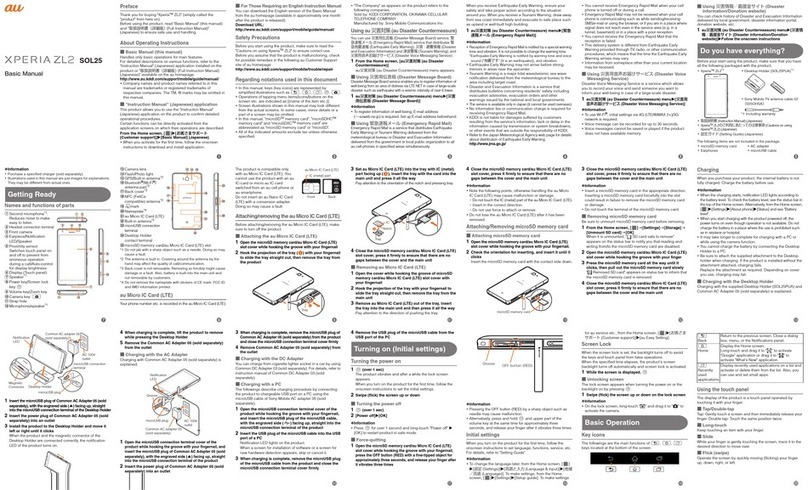
AU
AU Xperia XL2 SOL25 Installation guide

AU
AU IS05 Installation guide
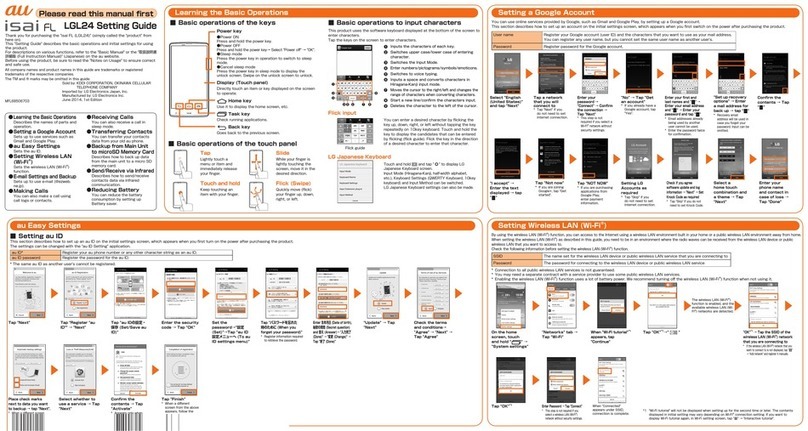
AU
AU ISAI FL LGL24 Service manual

AU
AU T006 Installation guide

AU
AU Xperia ZL2 Sol25 Service manual

AU
AU Digno M Installation guide

AU
AU E10K Installation guide

AU
AU Urbano L01 Installation guide

AU
AU Qua Phone QX Installation guide

AU
AU W65T Installation guide

AU
AU Miraie Installation guide

AU
AU Aquos Series Installation guide

AU
AU A1304T Installation guide

AU
AU pt003 Installation guide

AU
AU GzOne 4G LTE Installation guide