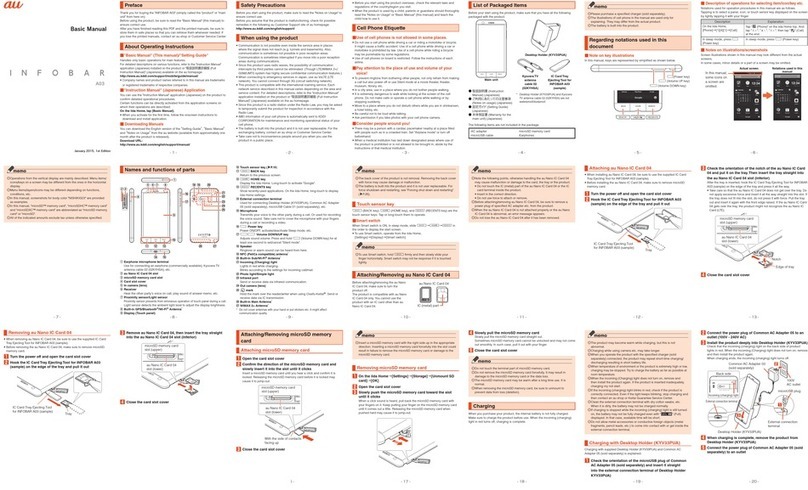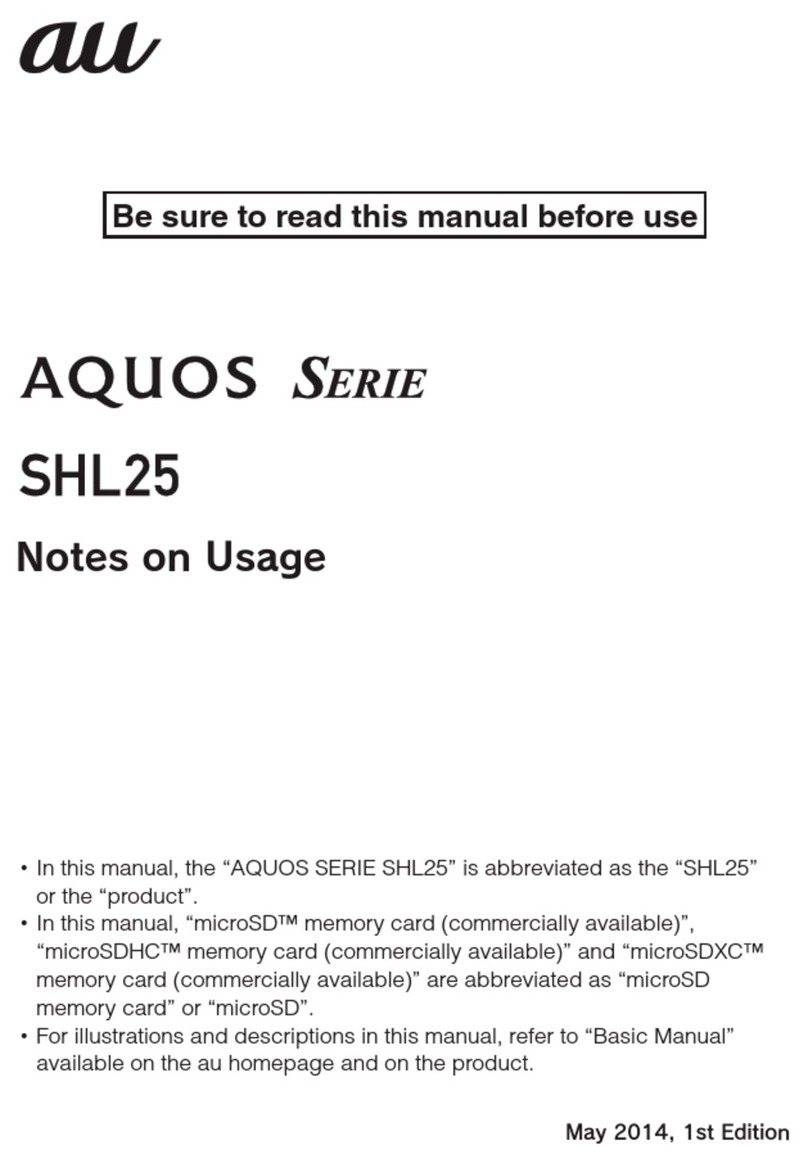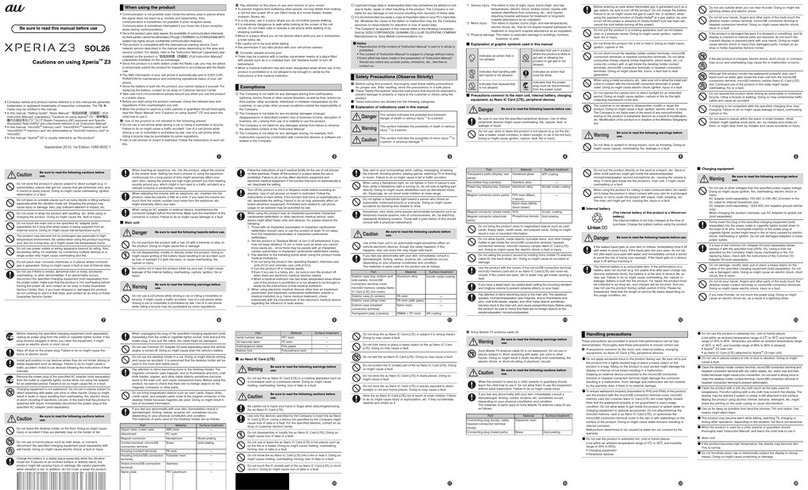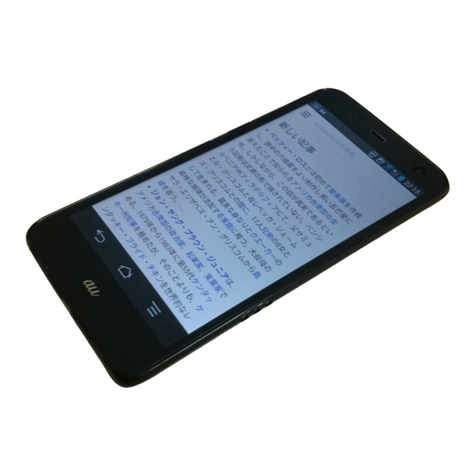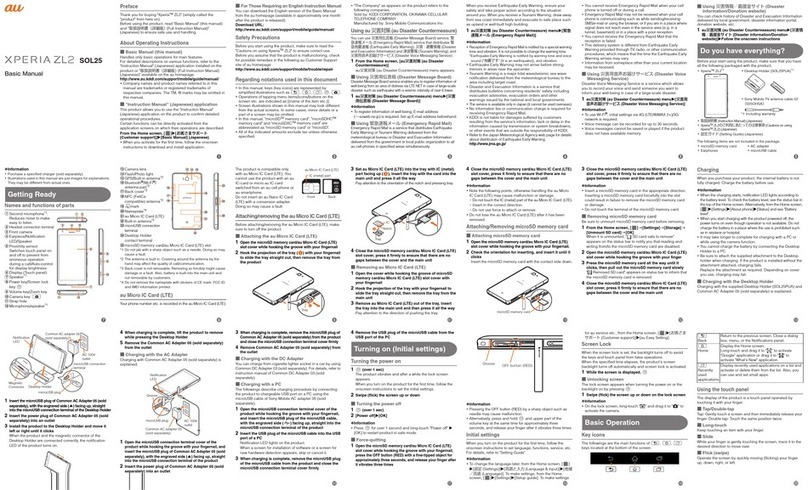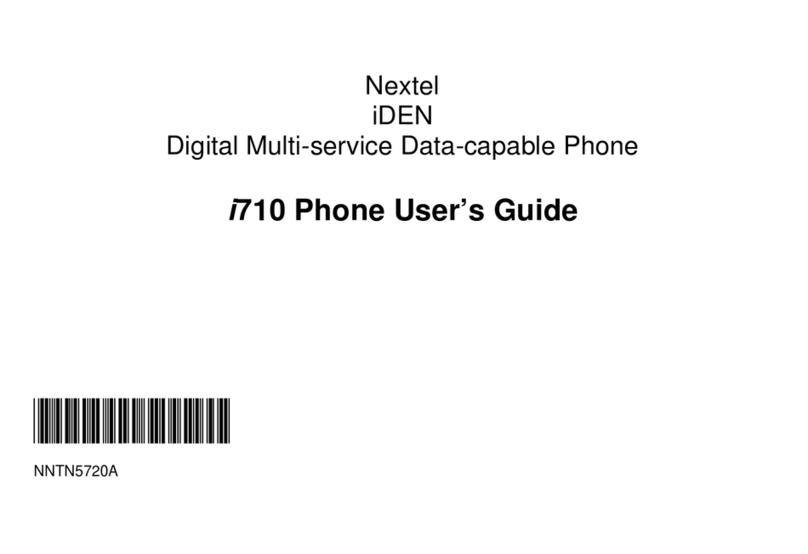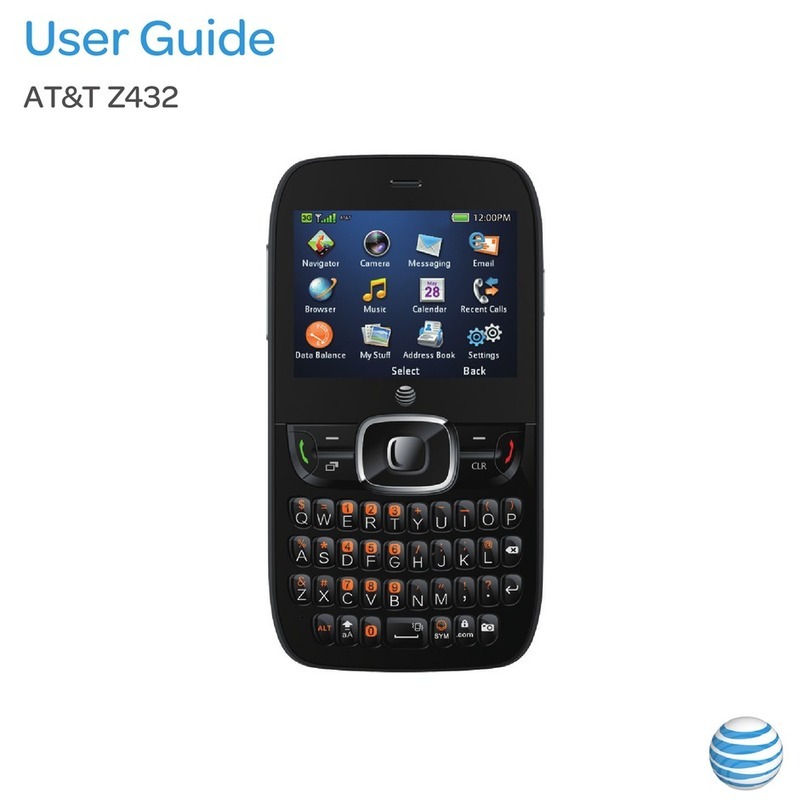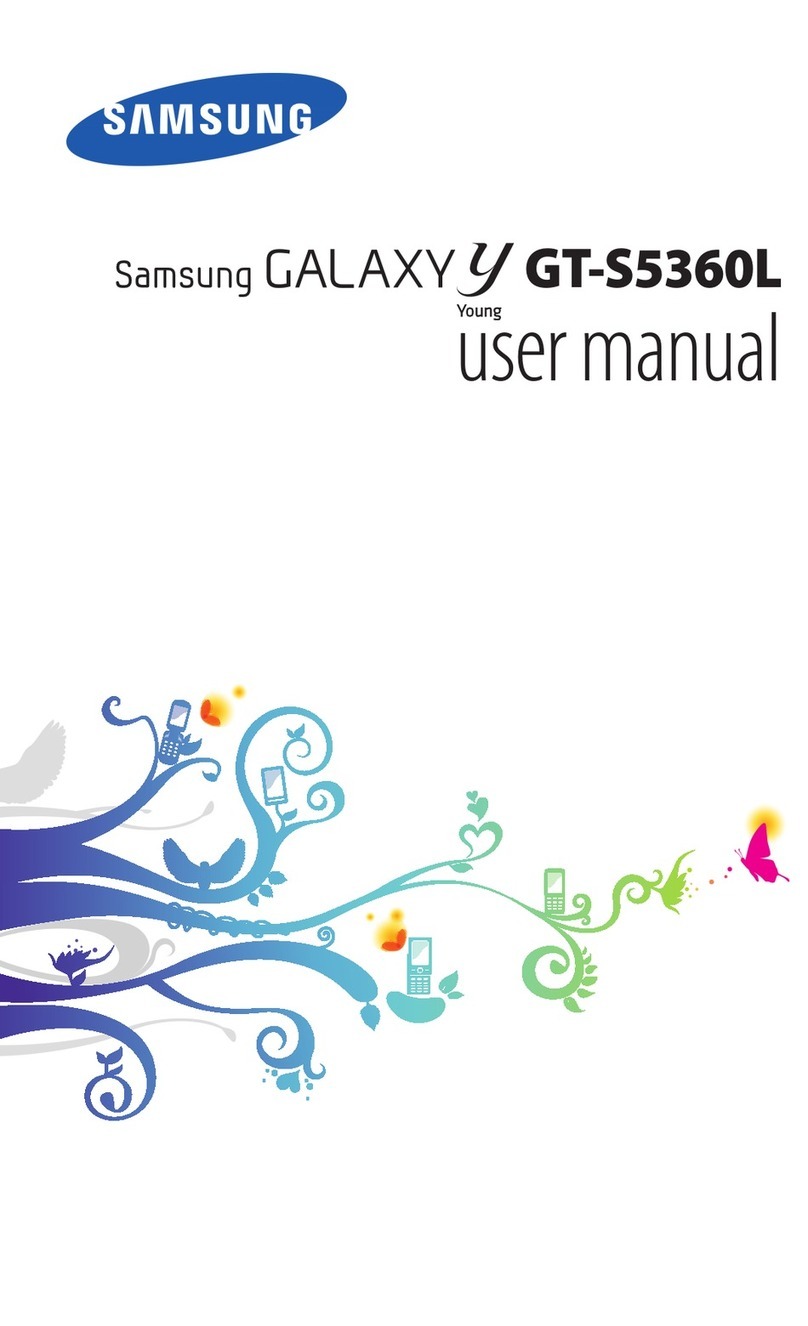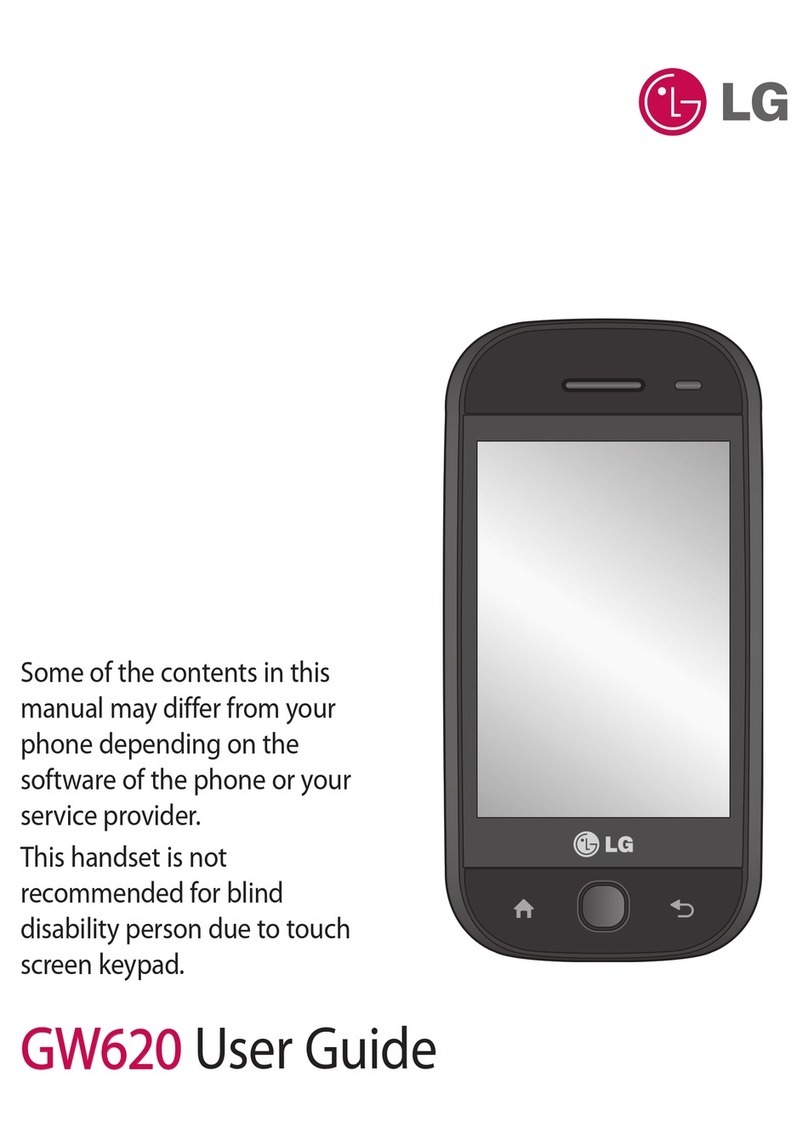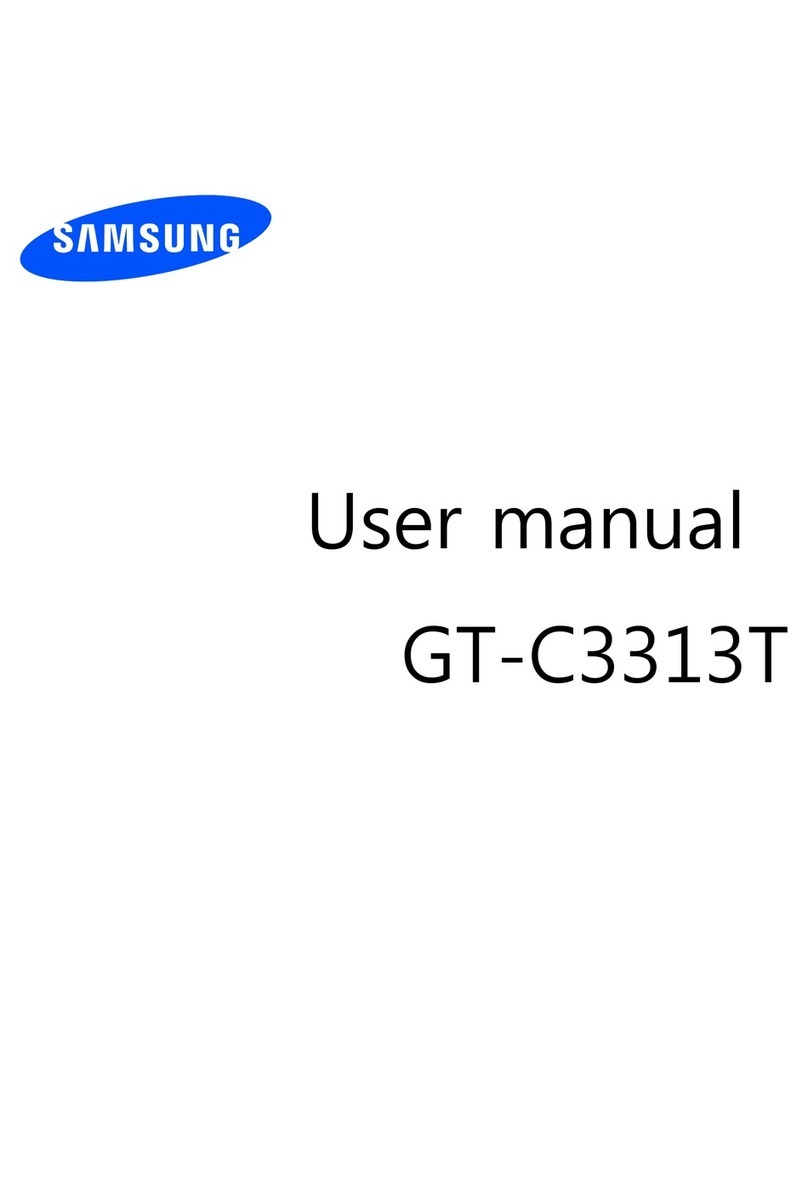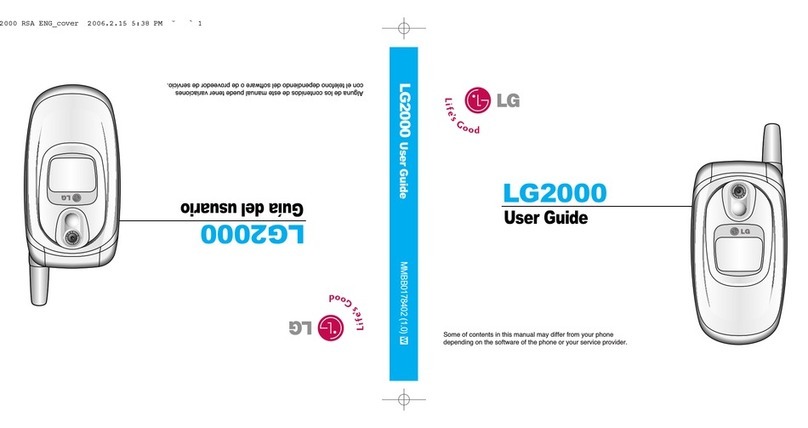6
~~~~<MFZ>
shx12_e_02.fm
[6/7]
Contents
Preface............................................................ ii
For Learning Operations of the
INFOBAR C01 ................................................ ii
Safety Precautions.......................................... ii
Before Using an au Phone..............................1
Cell Phone Etiquette ...............................................2
Accessories.............................................................2
Illustrations and Descriptions in This Manual..........3
Security Code and PIN Code ..................................4
Security Code and Passwords................................4
PIN Code.................................................................4
Names and Functions of Parts................................8
Removing/Attaching the Battery Pack...................11
Removing the Battery Pack...................................11
Attaching the Battery Pack ...................................11
Using a Hand Strap...............................................12
Attaching a Hand Strap ........................................12
Removing a Hand Strap........................................13
Using au IC-Card ..................................................14
au IC-Card ............................................................14
Removing au IC-Card ...........................................15
Inserting au IC-Card .............................................15
Using microSD Memory Card ...............................16
microSD Memory Card .........................................16
Removing microSD Memory Card ........................17
Inserting microSD Memory Card ..........................17
Charging the Battery Pack ....................................18
Turning the Power On/Off .....................................20
Turning the Power On ...........................................20
Turning the Power Off........................................... 20
Restarting the INFOBAR C01 ............................... 20
Sleep Mode........................................................... 20
Switching the Display Language to English.......... 21
Initial Setup ........................................................... 21
Setting Up a Google Account ............................... 21
Setting au one-ID.................................................. 21
Operating the Touch Panel................................... 22
iida Home and widget Home................................. 23
Using the iida Home ............................................. 24
Viewing the iida Home.......................................... 24
Using the Menu of the iida Home ......................... 24
Adding/Editing Panels .......................................... 25
Moving Panels ...................................................... 25
Viewing the iida Home Editing Screen ................. 25
Using the widget Home......................................... 26
Using the Menu of the widget Home .................... 26
Moving/Removing Widgets................................... 26
Application List...................................................... 27
Using the Status Bar............................................. 30
Indicators.............................................................. 30
Using Notification/Status Panel ............................ 32
Switching Orientation............................................ 33
Displaying Available Menu.................................... 33
Character Input (Hardware Keyboard).................. 34
Viewing the Character Entry Screen..................... 34
Switching Character Entry Modes ........................ 35
Entering Emoji/Symbol/Facemark......................... 35
Character Input (Software Keyboard) ................... 36
Switching Software Keyboards............................. 36
Viewing the Character Entry Screen..................... 37
Switching Character Entry Modes ........................ 39
Entering Emoji/Symbol/Facemark......................... 39
Switching Input Software ...................................... 40
Making a Call ........................................................ 41
Making an International Call (au International Call
Service) .................................................................42
Answering a Call ...................................................43
Answering an Incoming Call .................................43
Putting the Call on Hold ........................................43
Answering with the Message of Answering Memo
..............................................................................43
Returning a Call (Outgoing History/Incoming
History) ..................................................................43
Turning On Manner Mode .....................................44
Turning On the Answering Memo..........................44
Playing a Message in Answering Memo................45
Adding an Address Book Entry .............................46
Using an Address Book.........................................47
Viewing the Address Book Details Screen............47
Using Phone Number............................................48
Using Mail Address...............................................48
Using E-mail ..........................................................49
Sending E-mail Messages.....................................49
Receiving E-mail Messages ..................................50
Receiving Mail Message by Inquiring....................51
Reading Received E-mail Messages.....................51
Setting Mail Filters.................................................55
Using SMS (C-mail)...............................................57
Sending SMS (C-mail) Messages .........................57
Receiving SMS (C-mail) Messages.......................58
Reading Received SMS (C-mail) Messages .........59
Rejecting Spam SMS (C-mail) Messages .............61
Setting Account for PC-mail ..................................61
Sending PC-mail Messages ..................................63
Receiving PC-mail Messages................................63
Using Gmail...........................................................63
Sending Gmail.......................................................64
Receiving Gmail ....................................................64
Contents
Introduction
Getting Ready
Learning the Basics
Phone
Address Book
Mail
shx12_ue.book 6 ページ 2012年2月16日 木曜日 午後2時56分