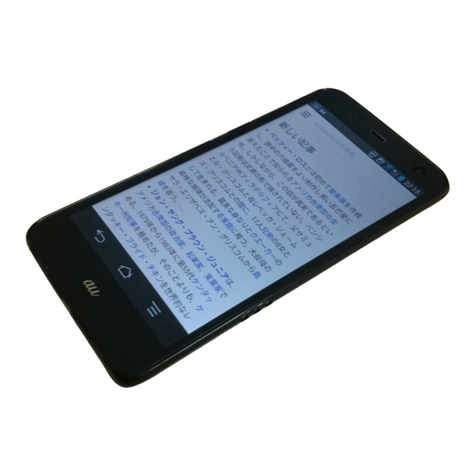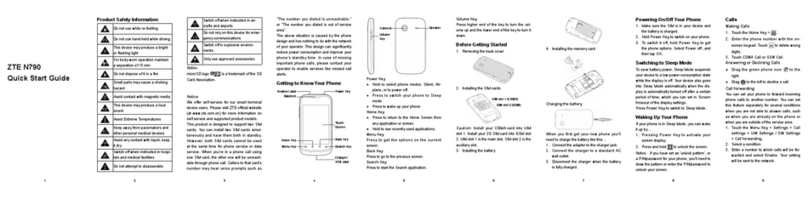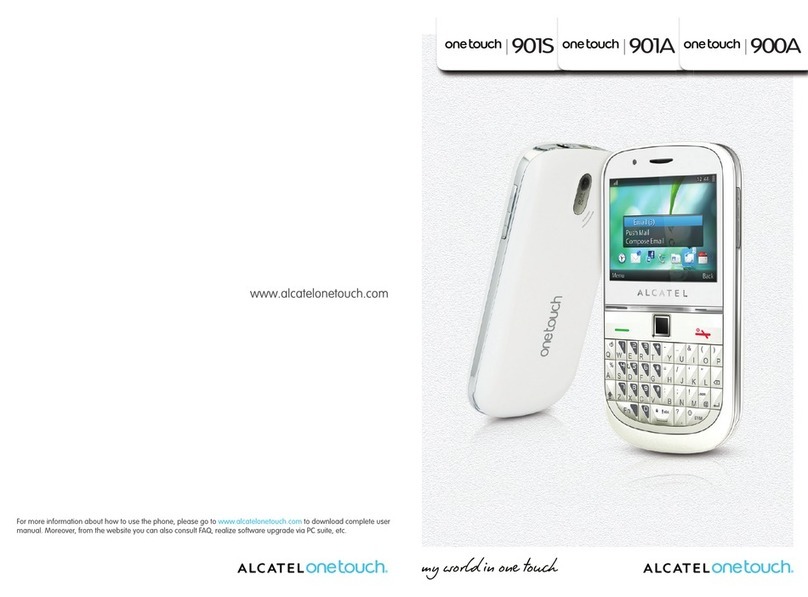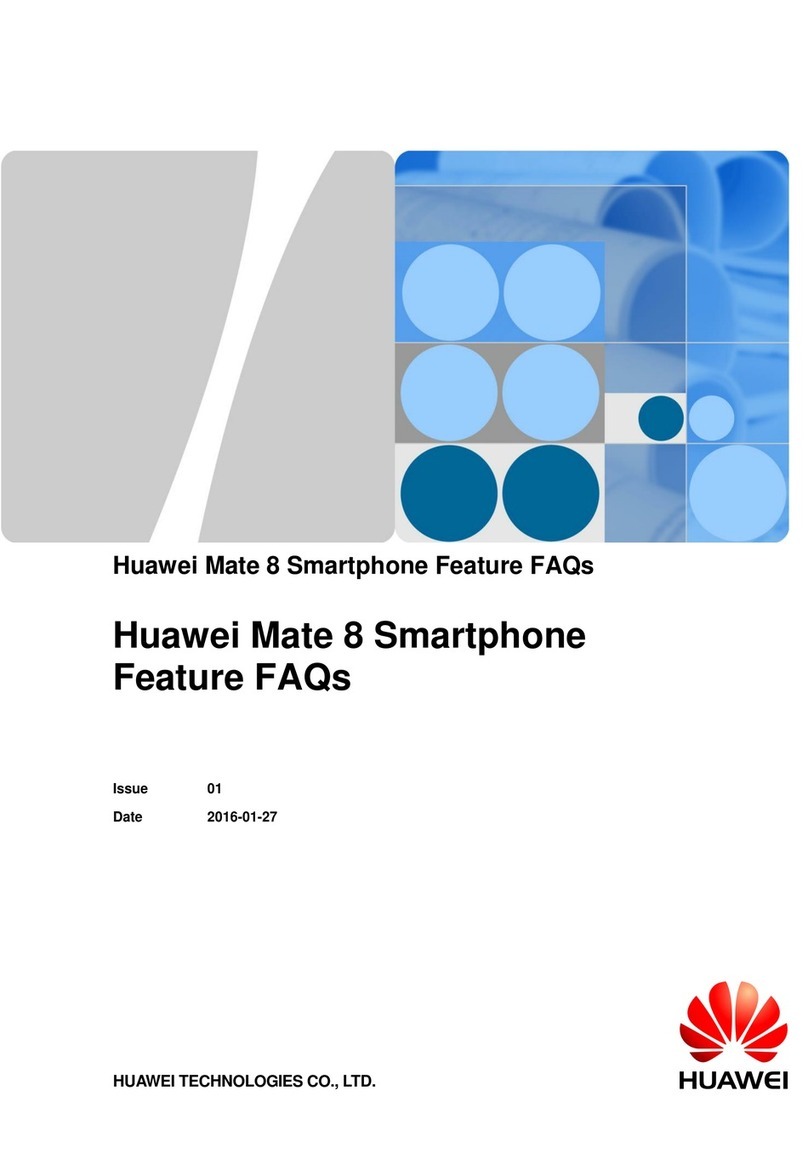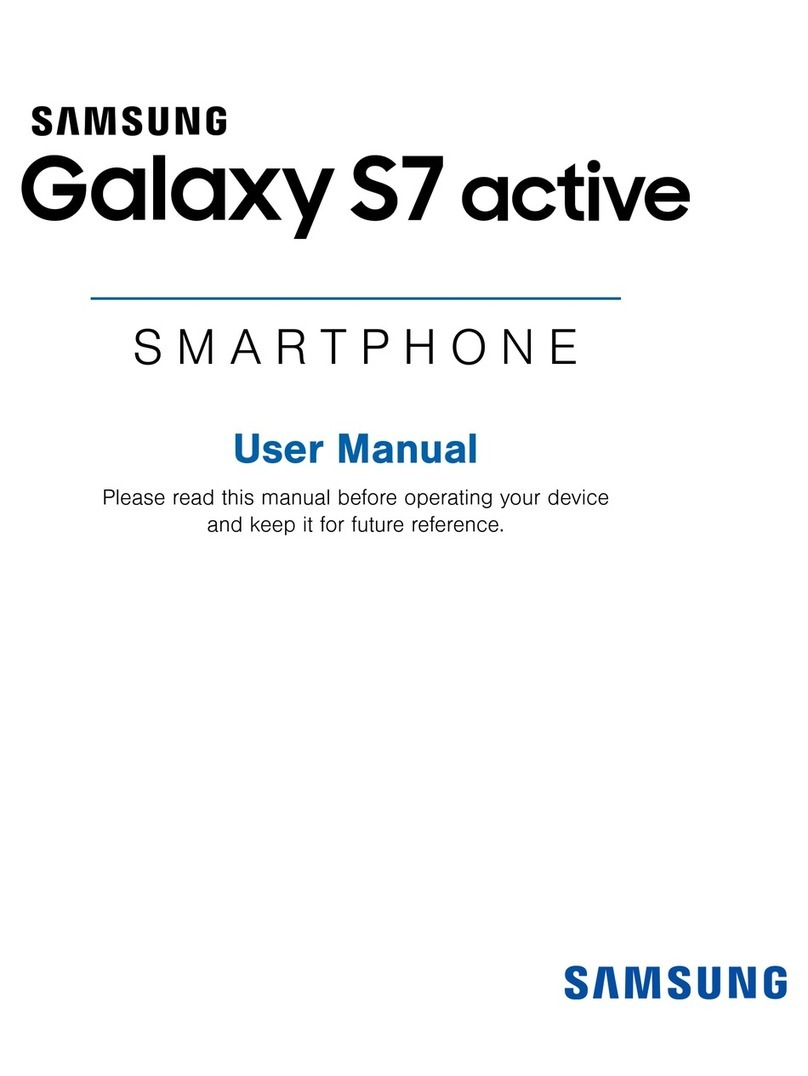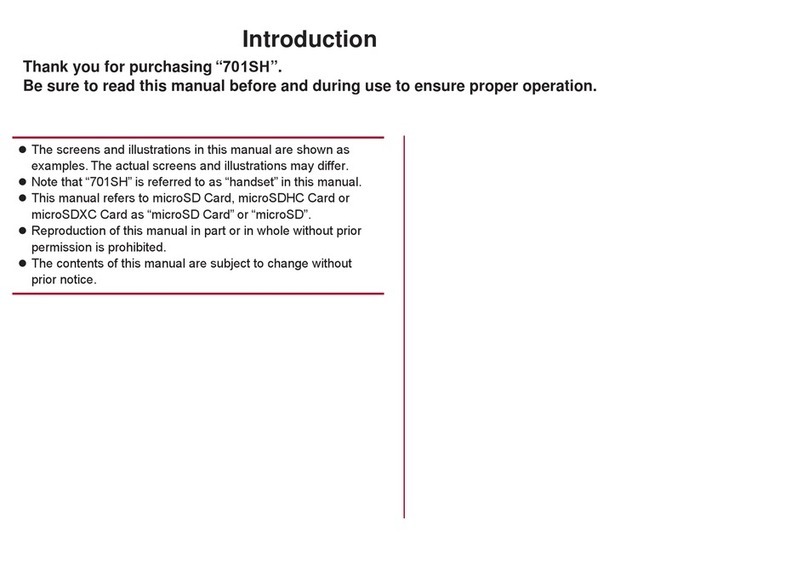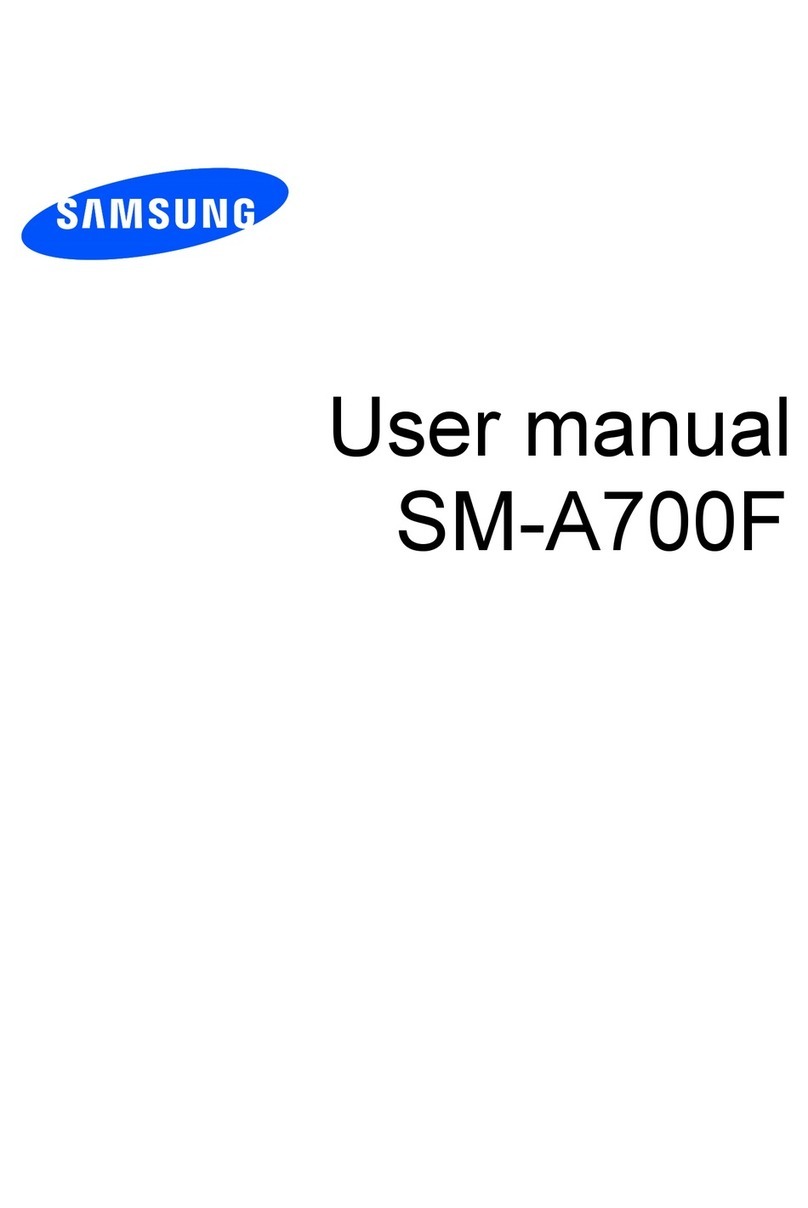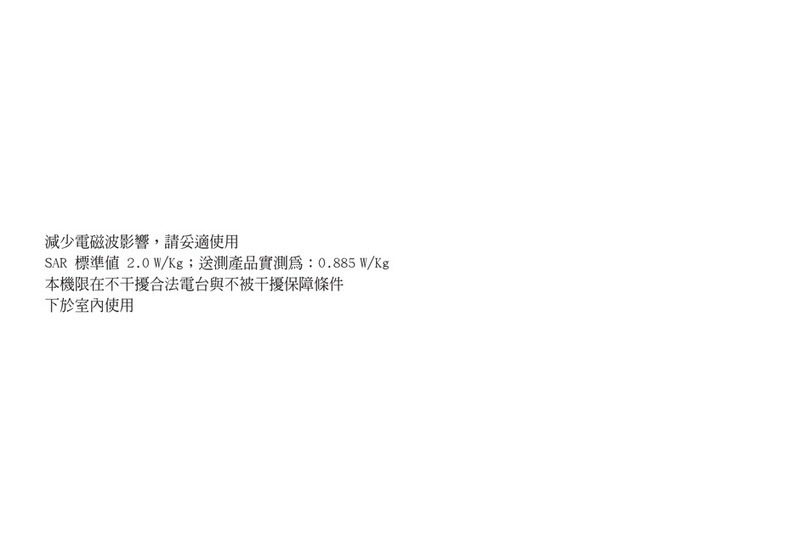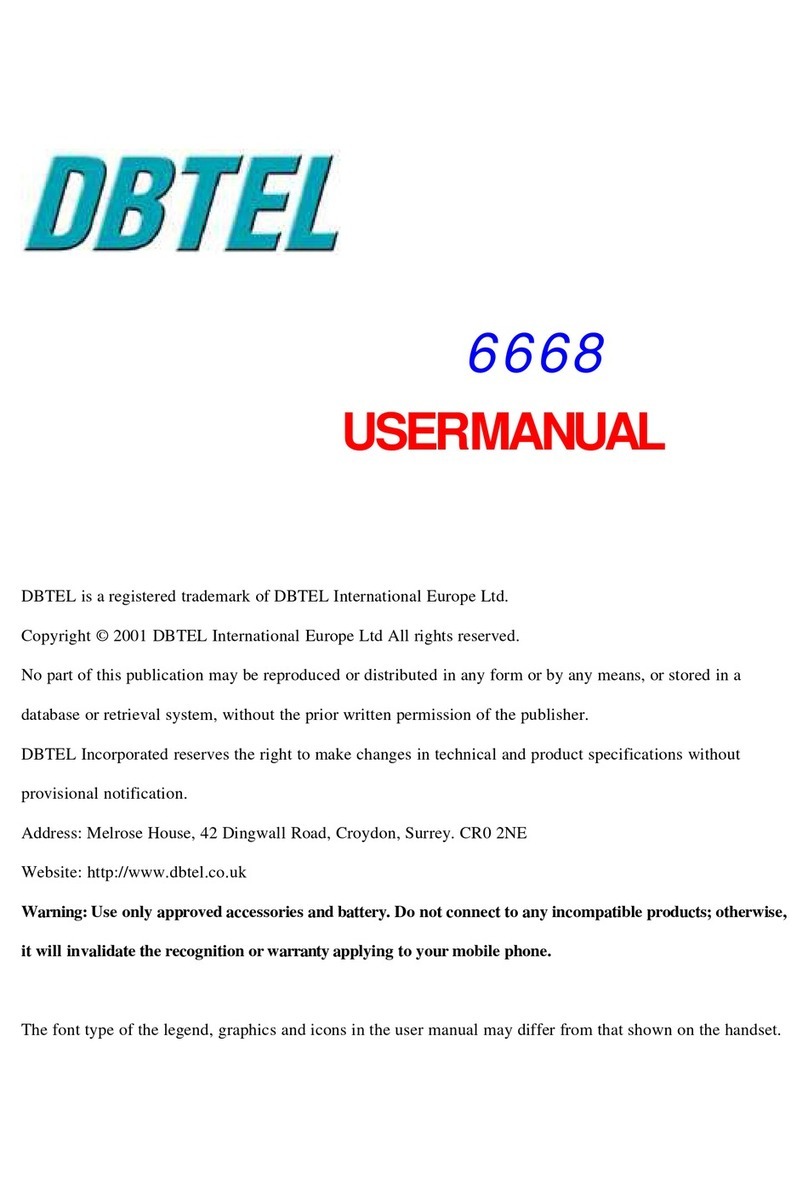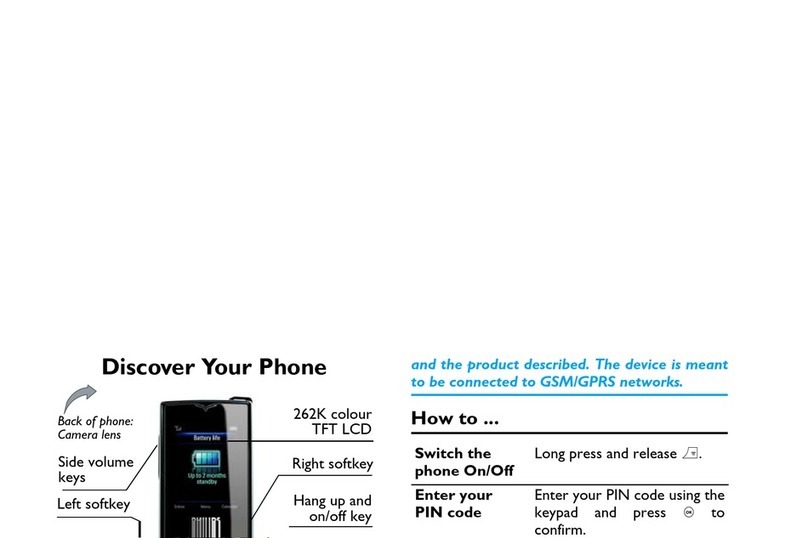AU A1304T Installation guide

A1304T
Basic Manual
Before Use
Making and
Receiving Calls
Using Mail
Using EZweb
Troubleshooting
Other Features
Using the
Phone Book
Using
the Camera
Entering
Characters

2
A1304T
基本操作ガイド
準備する
電話を
かける/受ける
アドレス帳を使う
メールを使う
カメラを使う
EZwebを使う
文字を入力する
困ったときは?
その他の機能
目 次
ご利用いただく前に
電話機能
アドレス帳
メール
カメラ
EZweb
BREWTM
データフォルダ
音/バイブ設定
画面/照明設定
セキュリティ設定
時計/スケジュール機能
便利な機能
文字入力
auのネットワークサービス
付 録
A1304T
取扱説明書
A1304T
スマートモード操作ガイド
●基本編
●応用編
アドレス帳を使う
メールを使う
カメラを使う
文字を入力する
スマートモードを
使う
電話を
かける/受ける
EZwebを使う
文字を入力する
電話を
かける/受ける
アドレス帳を使う
他の機能を使う
メールを使う
データフォルダを
使う
よく使う機能をすばやく選択
よく使う機能をすばやく選択
わかりやすいメニューでシンプルに操作
わかりやすいメニューでシンプルに操作
A1304T Basic Instruction Manual
Equivalent to this English PDF manual.
Thank you for purchasing the A1304T. Before using your A1304T, be sure to
read the A1304T Basic Instruction Manual (this PDF manual) to ensure
correct usage. After you have finished reading this manual, store this PDF
manual and the printed manuals in safe places so you can retrieve them
whenever you need them.
Printed Manuals for the A1304T (Japanese)
The A1304T comes with the Basic Instruction Manual, Instruction Manual,
and Smart Mode Operation Manual.
A1304T Smart Mode Operation Manual
English version is not available.
Introduction
In some of the screens used for descriptions in this manual, the indicator display
areas at the top and bottom and the soft key operation display area at the bottom
may be omitted to simplify descriptions. Also, the typeface and shape of fonts used
for characters may differ from those used for characters in actual screens or some
characters may be omitted.
A1304T Instruction Manual
English version is not available.

3
■The cell phone always emits weak radio waves when the power is on.
■Use the cell phone in an enjoyable and safe manner without forgetting to
be considerate of others around you.
Cell Phone Etiquette
●The use of cell phones is not
allowed in some places
・Do not use the cell phone
while you are driving. Doing
so is both dangerous and
forbidden by law.
・Radio waves may interfere
with airplane operation. Be
sure to turn the cell phone off
before you board airplanes.
●Radio waves from cell phones
may interfere with medical
electrical equipment
・Some people close to you in
busy places such as crowded
trains may be using a
pacemaker. Turn the cell
phone off in such places.
・Abide by the rules of hospitals
and other medical institutions
where it is forbidden to use or
carry cell phones.
●Be considerate of where you
use the cell phone and how
loudly you talk
・Do not make calls from
cinemas, theaters, museums,
libraries, and other similar
places. Turn the power off or
set the manner mode to
prevent others around you
from being inconvenienced
by ring tones for incoming
calls or mail.
・Do not use the cell phone in
places where you will be in
the way of others.
・Move to areas where you will
not inconvenience others on
trains or in hotel lobbies.
・Take care not to talk too loudly
during calls.
・Obtain the permission of other
people before you take their
photo with the cell phone's
camera.
TurnTurn
poweroffpoweroff
Turn
poweroff
OFF!
OFF!
OFF!
click!
○
○
○
museum

4
What the A1304T Offers
Cell Phone Basics
Phone
Your cell phone is
packed with useful
phone features such as
a phone book, call
history, and manner
mode.
Internet
You can read the news,
or download melodies
and wallpaper.
Mail
You can send mail to
other cell phones or
PCs.
SENDING...
8,304,998,304,998,304,99
116円98銭116円98銭
You can take photos
and send them by
e-mail easily.
Camera
Read from
page 63
Read from
page 41 Read from
page 57
Read from
page 23
click!
My
masterpiece

5
Manner Mode and Message Memo
See page
29
Manner Mode ーfor Turning Off the Sound
You can use manner mode to turn
off the incoming call ring tone and
other tones to prevent others from
being inconvenienced.
When the standby screen is
displayed, hold down LNfor at
least one second, use Zbto select
Silent Mode, and press Zz(Slct).
Message Memo ーfor when You Cannot Answer Calls
When you cannot answer calls, the
cell phone can play an answering
message and record messages.
When the standby screen is
displayed, hold down@?for at
least one second, useZbto
select Message Mode, and press
Zz(Slct).
MOVIE
See page
32
○× company
I am
unable to
answer...

6
Checking the Power, Signal Strength, and Battery Level
See page
14
Normally, you should leave the cell phone turned on.
To make or receive calls, you need
to turn the power on.
Hold down POfor at least one
second.
You cannot talk on the cell phone if a signal is not being received.
Even in service areas, there are
places where it is difficult to receive
a signal.
<indicates the signal strength.
Pay attention to the battery level.
When the battery level is low, the
cell phone may not function
properly.
Aindicates the battery level.
<A
#
12:34
<A
#
12:34
See page
14
See page
14
Hello!

7
Spam and One-ring Calls
If you receive spam:
You can set the mail filters to reject
only specific mail or mail indicated
by "未承諾広告※," which tends to
be spam.
The following mail filters are
available for rejecting spam:
・未承諾広告フィルター
(Unsolicited advertisement filter)
・アドレスフィルター(Address
filters)
ー指定拒否設定 (for not receiving
specific mail)
ー指定受信設定 (for receiving
specific mail only)
If you receive a call from an unknown number:
It may be an attempt to get you to
return a call to a service with very high
charges.
This is known as a "one-
ring call"and is
indicated by in the
incoming history.
Incoming History
01
9/17 16:00
030002XXXX
02
=
9/16 15:35
030001XXXX
03
=
9/15 14:48
¿
Tom Daniels
04
=
9/14 13:30
0900003XXXX
Incomingcall
03
-0002-XXXX
See page
50
See page
26

8
Contents
Introduction 2
Cell Phone Etiquette 3
Cell Phone Basics 4
Contents 8
Checking the Contents of the Box 10
Names of Parts 11
Charging the Battery Pack 12
Extending the Antenna 13
Turning On the Power 14
Turning Off the Power 14
Making Initial Settings (Bilingual Setting) 15
Learning the Basics 17
Using Menus 19
Indicators 21
Checking Your Phone Number and E-mail Address 22
Making a Call 23
Answering a Call 24
Returning Calls and Redialing (Incoming/Outgoing History) 25
One-ring Calls 26
Adjusting the Incoming Ring Tone Volume 27
Setting the Manner Mode 29
Adjusting the Earpiece Volume during a Call 30
Changing the Incoming Ring Tone 30
Recording Messages when You Cannot Answer Calls 32
Playing Messages 33
Saving a Phone Book Entry 34
Calling a Phone Number from the Phone Book 37
Editing Phone Book Entries 38
Saving a Phone Number from the Incoming History 40
Using E-mail 41
Changing Your E-mail Address 42
・・・・・・・・・・・・・・・・・・・・・・・・・・・・・・・・・・・・・・・・・・・・・・・・・・・・・・・・・・・・・・・
・・・・・・・・・・・・・・・・・・・・・・・・・・・・・・・・・・・・・・・・・・・・・・・・・・・・・
・・・・・・・・・・・・・・・・・・・・・・・・・・・・・・・・・・・・・・・・・・・・・・・・・・・・・・・
・・・・・・・・・・・・・・・・・・・・・・・・・・・・・・・・・・・・・・・・・・・・・・・・・・・・・・・・・・・・・・・・・・
・・・・・・・・・・・・・・・・・・・・・・・・・・・・・・・・・・・・・・
・・・・・・・・・・・・・・・・・・・・・・・・・・・・・・・・・・・・・・・・・・・・・・・・・・・・・・・・・・
・・・・・・・・・・・・・・・・・・・・・・・・・・・・・・・・・・・・・・・・・・・・・・
・・・・・・・・・・・・・・・・・・・・・・・・・・・・・・・・・・・・・・・・・・・・・・・・・・
・・・・・・・・・・・・・・・・・・・・・・・・・・・・・・・・・・・・・・・・・・・・・・・・・・・
・・・・・・・・・・・・・・・・・・・・・・・・・・・・・・・・・・・・・・・・・・・・・・・・・・・
・・・・・・・・・・・・・・・・・・・・・・・・・・・・・・・
・・・・・・・・・・・・・・・・・・・・・・・・・・・・・・・・・・・・・・・・・・・・・・・・・・・・・・
・・・・・・・・・・・・・・・・・・・・・・・・・・・・・・・・・・・・・・・・・・・・・・・・・・・・・・・・・・・・・
・・・・・・・・・・・・・・・・・・・・・・・・・・・・・・・・・・・・・・・・・・・・・・・・・・・・・・・・・・・・・・・・
・・・・・・・・・・・・・・・・・・・
・・・・・・・・・・・・・・・・・・・・・・・・・・・・・・・・・・・・・・・・・・・・・・・・・・・・・・・・・・・・
・・・・・・・・・・・・・・・・・・・・・・・・・・・・・・・・・・・・・・・・・・・・・・・・・・・・・・・・・
・・・・・・・・・・・
・・・・・・・・・・・・・・・・・・・・・・・・・・・・・・・・・・・・・・・・・・・・・・・・・・・・・・・・・・・・
・・・・・・・・・・・・・・・・・・・・・・・・・・・・・
・・・・・・・・・・・・・・・・・・・・・・・・・・・・・・・・・・・・・・・・・・・・・・・
・・・・・・・・・・・・・・・・・・・・・・・・・・
・・・・・・・・・・・・・・・・・・・・・・・・・・・・・・・・・・・・・・
・・・・・・・・・・・・・・・・・
・・・・・・・・・・・・・・・・・・・・・・・・・・・・・・・・・・・・・・・・・・・・・・・・・・・・・・・
・・・・・・・・・・・・・・・・・・・・・・・・・・・・・・・・・・・・・・・・・・・・・
・・・・・・・・・・・・・・・・・・・・・・・・
・・・・・・・・・・・・・・・・・・・・・・・・・・・・・・・・・・・・・・・・・・・・・
・・・・・・・・・・・・・・・・・・・
・・・・・・・・・・・・・・・・・・・・・・・・・・・・・・・・・・・・・・・・・・・・・・・・・・・・・・・・・・・・・
・・・・・・・・・・・・・・・・・・・・・・・・・・・・・・・・・・・・・・・・・・
●Before Use 10
●Making and Receiving Calls 23
●Using the Phone Book 34
●Using Mail 41

9
Creating and Sending E-mail Messages 45
Opening Received E-mail Messages 48
Rejecting Spam 50
Replying to Received E-mail Messages 51
Using C-mail 53
Creating and Sending C-mail Messages 54
Opening Received C-mail Messages 56
Recording Movies 57
Playing Back Movies 59
Taking Photos 60
Viewing Photos 61
Sending Images Attached to E-mail Immediately 62
Photo Mail Service 62
EZweb (Internet) 63
Accessing EZweb Information Sites 64
Viewing Information Sites 65
Downloading Melodies 66
Saving Bookmarks of Frequently Accessed Pages 68
Using Bookmarks to Access Pages 69
Checking Charges 70
Character Entry Modes 71
Entering Single-byte Alphanumeric Characters 71
Entering E-mail Addresses 73
Entering Pictograms 75
●Troubleshooting 76
●Other Features 77
●Index 79
・・・・・・・・・・・・・・・・・・・・・・・・・・・・・・・
・・・・・・・・・・・・・・・・・・・・・・・・・・・・・・・・・・・
・・・・・・・・・・・・・・・・・・・・・・・・・・・・・・・・・・・・・・・・・・・・・・・・・・・・・・・・・・
・・・・・・・・・・・・・・・・・・・・・・・・・・・・・・・・
・・・・・・・・・・・・・・・・・・・・・・・・・・・・・・・・・・・・・・・・・・・・・・・・・・・・・・・・・・・・・
・・・・・・・・・・・・・・・・・・・・・・・・・・・・・・・
・・・・・・・・・・・・・・・・・・・・・・・・・・・・・・・・・・・
・・・・・・・・・・・・・・・・・・・・・・・・・・・・・・・・・・・・・・・・・・・・・・・・・・・・・・・
・・・・・・・・・・・・・・・・・・・・・・・・・・・・・・・・・・・・・・・・・・・・・・・・・・・・
・・・・・・・・・・・・・・・・・・・・・・・・・・・・・・・・・・・・・・・・・・・・・・・・・・・・・・・・・・・
・・・・・・・・・・・・・・・・・・・・・・・・・・・・・・・・・・・・・・・・・・・・・・・・・・・・・・・・・・
・・・・・・・・・・・・・・・・・・・・・・
・・・・・・・・・・・・・・・・・・・・・・・・・・・・・・・・・・・・・・・・・・・・・・・・・・・・・・・
・・・・・・・・・・・・・・・・・・・・・・・・・・・・・・・・・・・・・・・・・・・・・・・・・・・・・・・・
・・・・・・・・・・・・・・・・・・・・・・・・・・・・・・・・・・・・
・・・・・・・・・・・・・・・・・・・・・・・・・・・・・・・・・・・・・・・・・・・・・・・
・・・・・・・・・・・・・・・・・・・・・・・・・・・・・・・・・・・・・・・・・・・・・・・・・・
・・・・・・・・・・・・・・・・・・・・
・・・・・・・・・・・・・・・・・・・・・・・・・・・・・・・・・・・・・・
・・・・・・・・・・・・・・・・・・・・・・・・・・・・・・・・・・・・・・・・・・・・・・・・・・・・・・・
・・・・・・・・・・・・・・・・・・・・・・・・・・・・・・・・・・・・・・・・・・・・・・・・・・
・・・・・・・・・・・・・・・・・・・・・・・・
・・・・・・・・・・・・・・・・・・・・・・・・・・・・・・・・・・・・・・・・・・・・・・
・・・・・・・・・・・・・・・・・・・・・・・・・・・・・・・・・・・・・・・・・・・・・・・・・・・・・
・・・・・・・・・・・・・・・・・・・・・・・・・・・・・・・・・・・・・・・・・・・・・・・・・・・・・・・・
・・・・・・・・・・・・・・・・・・・・・・・・・・・・・・・・・・・・・・・・・・・・・・・・・・・・・・・・・・
・・・・・・・・・・・・・・・・・・・・・・・・・・・・・・・・・・・・・・・・・・・・・・・・・・・・・・・・・・・・・・・・・・・・・・
●Entering Characters 71
●Using EZweb 63
●Using the Camera 57

10
Before Use
Checking the Contents of the Box
Before Use
The box contains the cell phone and accessories.
・Cell phone
・Hand strap
・Basic Instruction
Manual (Japanese)
・Warranty (Japanese)
・Safety precautions (Japanese)
・Toshiba AC adapter 01
・Battery pack (built-in)
・Instruction Manual
(Japanese)
・Smart Mode Operation
Manual (Japanese)
・Desktop holder
目 次
ご利用いただく前に
電話機能
アドレス帳
メール
カメラ
EZweb
BREWTM
データフォルダ
音/バイブ設定
画面/照明設定
セキュリティ設定
時計/スケジュール機能
便利な機能
文字入力
auのネットワークサービス
付 録
A1304T
取扱説明書
A1304T
スマートモード操作ガイド
●基本編
●応用編
アドレス帳を使う
メールを使う
カメラを使う
文字を入力する
スマートモードを
使う
電話を
かける/受ける
EZwebを使う
文字を入力する
電話を
かける/受ける
アドレス帳を使う
他の機能を使う
メールを使う
データフォルダを
使う
よく使う機能をすばやく選択
よく使う機能をすばやく選択
わかりやすいメニューでシンプルに操作
わかりやすいメニューでシンプルに操作
A1304T
基本操作ガイド
準備する
電話を
かける/受ける
アドレス帳を使う
メールを使う
カメラを使う
EZwebを使う
文字を入力する
困ったときは?
その他の機能
wow

11
Before Use
Names of Parts
Colorful window
Antenna
Charge indicator
(red)
Side key
Earpiece
Display
Warp function
key
Mail key/Soft
key 1
Phone book
key
Memo key/
Clear key
Send key
Keypad,
*key,
#key
EZ key/Soft key 2
Camera key/Soft key 3
Function key
Microphone
Camera
Application key
Battery pack
(built-in)
Power key/End key
Incoming indicator
(green)

12
Before Use
Before you use the cell phone, charge the built-in
battery pack.
Charging the Battery Pack
1
1
2
2
Use the battery level indicator (see page 14) on the display as a guide for charging.
Hold the desktop holder while removing the A1304T.
Connect the Toshiba AC adapter 01's power plug to a 100 V
AC power outlet.
3
3
Insert the A1304T, with the battery pack attached, into the
desktop holder as shown in the figure.
Connect the Toshiba AC adapter 01 to the desktop holder.
Charge indicator
100 V AC
power outlet
Power plug
Toshiba AC adapter 01
Desktop holder
Power terminal
Connector
・The charge indicator lights red during charging.
・The charge indicator goes out when charging
is finished.
③
①
②
How to Charge the Battery Pack You can also charge the
battery pack by connecting
the Toshiba AC adapter 01
directly to the A1304T.

13
Before Use
Hold the tip of the antenna and fully extend the
antenna in the direction of the arrow.
Extending the Antenna
If the antenna is not fully extended, antenna movement may adversely affect
sensitivity. It is easier to send and receive a signal if the antenna is extended
perpendicular to the ground.
When retracting the antenna, hold the base of the antenna and slide it straight back
into the A1304T. Holding the tip and using excessive force while retracting the
antenna may result in the antenna being damaged.

14
Before Use
The standby screen appears when you turn on the power.
You can operate phone, mail, and other A1304T functions from the standby
screen. When you have finished an operation, press the power key to
redisplay the standby screen.
Turning On the Power
Turning Off the Power
1
1
Hold down Ofor at least
one second.
1
1
Hold down Ofor at least
one second.
9/17(
Wed
)
<A
aThe power turns on and the standby
screen appears.
Check the signal strength.
・You cannot receive or make calls if uis
displayed.
・Sometimes you cannot receive or make calls if R
is displayed.
Check the battery level.
Full Low
Very low
(requires charging)
Empty
Strong Medium Weak
Very weak
Out of
service area
VUT
A
<
uQPR
Hello!
To receive calls, leave the power on.
Standby screen

15
Before Use
Making Initial Settings (Bilingual Setting)
1
1
2
2
Use bto select
(Setup NO) and press
z(Slct).
3
3
Press 95, use bto
select English, and press
z(Slct).
When the standby screen is
displayed, press N.
When the standby screen is displayed, press Nto display the Initial menu.
You can make and receive calls even if you do not make initial settings.
Making Initial Settings for the A1304T
aThe 初期設定 (Initial) menu appears.
aThe menu for setting functions appears.
Lock No.
Notify Call ID
Incoming Call
1234
No Addition
Pattern1
Initial menu
The initial settings include changing the lock number, setting Caller ID, and setting
the incoming call ring tone.
If you select Setup after, the initial settings are as shown below.
初期設定
E今すぐ設定する
Pあとで設定する
Q設定しない
N
フ
゜
ロフィール
基本的な機能の設定をは
じめにおこなえます
通話時間や通話料金に関
する設定
P
音
/ハ゛イフ゛
Q画面
/
照明
R
セキュリティ
M機能
M_
S通話
/
文字
T
伝言
/マナー
E
時間
/
料金
設定しない

16
Before Use
If you are going to use e-mail and EZweb, you must make initial settings.
Your e-mail address is assigned automatically when you make initial settings.
You can change this e-mail address afterwards (see page 42).
* If you are not going to use e-mail and EZweb, proceed to the next section.
Making Initial Settings for E-mail and EZweb
1
1
2
2
Press z(OK).
When the standby screen is
displayed, press %or
&.
Format EZweb.
Press OK.
please wait
Update the
settings.
please be
patient...
Update is
complete
aWait a short while until the screen on
the right appears.
When you start initial settings by pressing &, the EZ menu appears
(see page 66).
3
3
aIf you started initial settings by pressing
%, the E-mail menu appears. If you
started initial settings by pressing
&, the EZ menu appears.
E−mail Menu
Ue
Quick Photo Mail
Vf
E−mail Setting
E_
New Mail
P`
Inbox
Qa
Outbox
Rb
Check New Mail
Sc
Data Folder
Td
Camera Start
When %was
pressed first
Press &(OK).
Making Initial Settings (continued)

17
Before Use
Learning the Basics
Keys
If you are unsure of an operation or you make a mistake, press ?to redisplay
the previous screen or Oto redisplay to the standby screen.
Let's learn about the keys.
e:
Opens the
incoming history
(see page 25)
%:
Sends/receives
e-mail, etc.
(see from page 41)
&:
Accesses EZweb
(Internet)
(see from page 63)
":
Accesses the
camera
(see from page 57)
R:
Opens the phone
book
(see from page 57)
I:
Makes/answers
calls (see pages
23 and 24)
0to 9,
*,#:
Enter phone
numbers/characters
(see from page 71)
f:
Opens the outgoing
history (see page 25)
N:
Displays
function/manner
mode settings
(see page 29)
?:
Sets/cancels
message memo
(see page 32),
deletes characters
(see page 72), and
cancels operations
O:
Turns on/off the
power (see page 25)
and ends calls (see
pages 23 and 24)
C:
Operates the camera
(see page 57) and
message memo
A:
Starts BrewTM
applications

18
Before Use
Y_
NO E−mail Tone
Learning the Basics (continued)
Press the up, down, left or right button to perform operations such as
selecting an item or moving the cursor, and press the center button to
confirm a selected item.
Warp Function Key
bc
z
Selects items and moves the cursor up, down, left or
right.
Confirms the selected item or starts the selected
operation.
AddBack Option
YM
E−mail Addr. 1
YM
E−mail Addr. 2
Y\
NO Ring Tone
When indications such as the following are displayed at the bottom of the
display, you can press the corresponding soft keys to perform the indicated
operations. The soft key indications vary depending on the screen.
Soft Keys
%
&
"
Performs the operation indicated at the bottom
left of the screen.
Performs the operation indicated at the bottom
center of the screen.
Performs the operation indicated at the bottom
right of the screen.
Soft key 1
Soft key 2
Soft key 3
When an indication such as is displayed at the bottom center of the screen,
press zto perform the indicated operation.
p
Slct

19
Before Use
If you are unsure of an operation or you make a mistake, press ?to
redisplay to the previous screen or Oto redisplay the standby screen.
3
3
Press z(Slct).
aThe item selected in the Launcher
menu appears.
2
2
Press the up, down, left, or right button of
the warp function key.
Use ato select an item.
1
1
When the standby screen is
displayed, press z.
If you press z, you can use the Launcher menu to access various
A1304T functions.
Launcher Menu
While the power is on, press the center
button of the warp function key.
aThe Launcher menu appears.
The Launcher menu contains the following items.
C-mail Inbox
E-mail Inbox
Alarm Clock
Smart Mode
Application
View Calendar
Movie Photo
Calculator
Function
Data Folder
Profile
Launcher menu
Using Menus
p
Slct
Back Option
Photo
Photo
Function
U
Clock/Schedule
P
Sound/Vib.
Q
Display
R
Security
Menu M_
S
Call/Text
T
Message/Manner
E
Call Time

20
Before Use
p
Slct
Close
Kelly Miller
Name
Ç
w
00/32
p
OK
Char Option
Kelly Miller_
Name
Ç
w
12/32
"(Close)
"(Option)
<A
12:34
<A
12:34
If you press "when is displayed in a screen for making function
settings, inputting characters, or performing other operations, an Option
menu for performing various related operations opens.
Option Menus
[
U
Paste
T
Copy/Cut/Etc
S
Sentence
R
Emoticon
Q
Pictogram
P
Symbol
E
Other Menu
Option
Using Menus (continued)
Table of contents
Other AU Cell Phone manuals

AU
AU KYL21 DIGNO S Installation guide

AU
AU Mirach IS11PT Installation guide
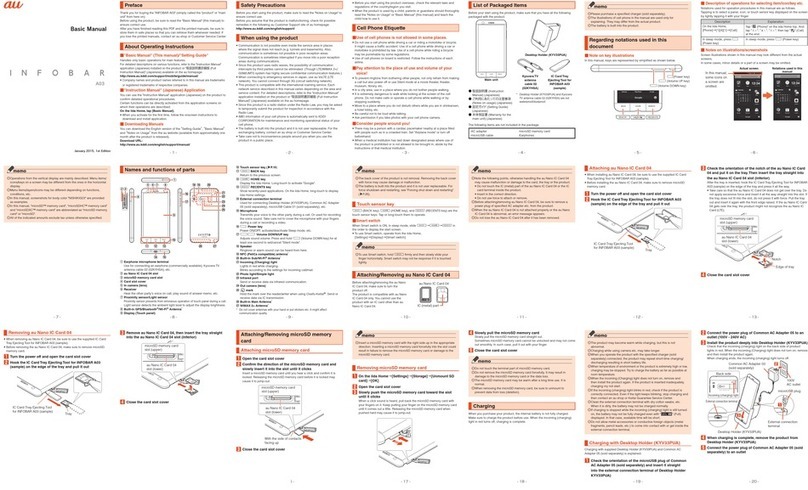
AU
AU INFOBAR A03 Installation guide
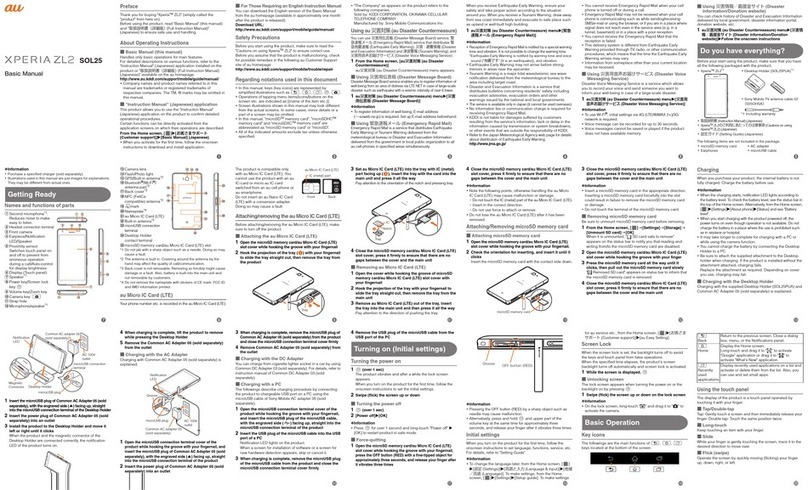
AU
AU Xperia XL2 SOL25 Installation guide

AU
AU Miraie Installation guide

AU
AU AQUOS SHV32 User manual

AU
AU INFOBAR A02 Installation guide

AU
AU Urbano L02 Installation guide
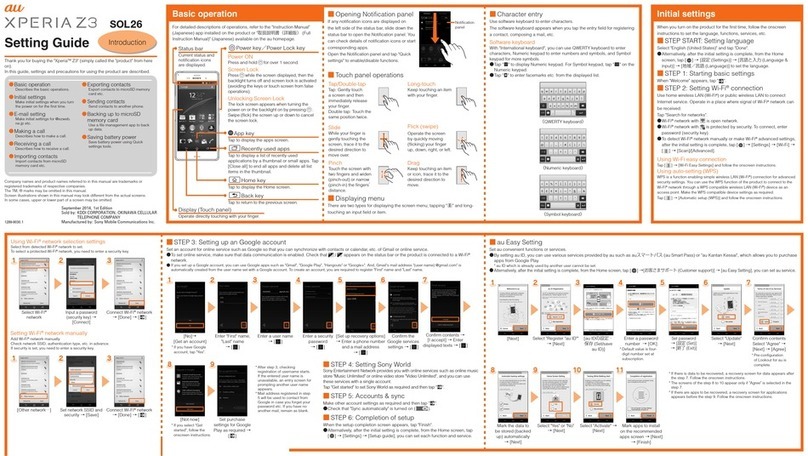
AU
AU Xperia Z3 Service manual

AU
AU Qua Phone QX Installation guide

AU
AU AQUOS SHV31 Quick start guide

AU
AU Xperia ZL2 Sol25 Service manual
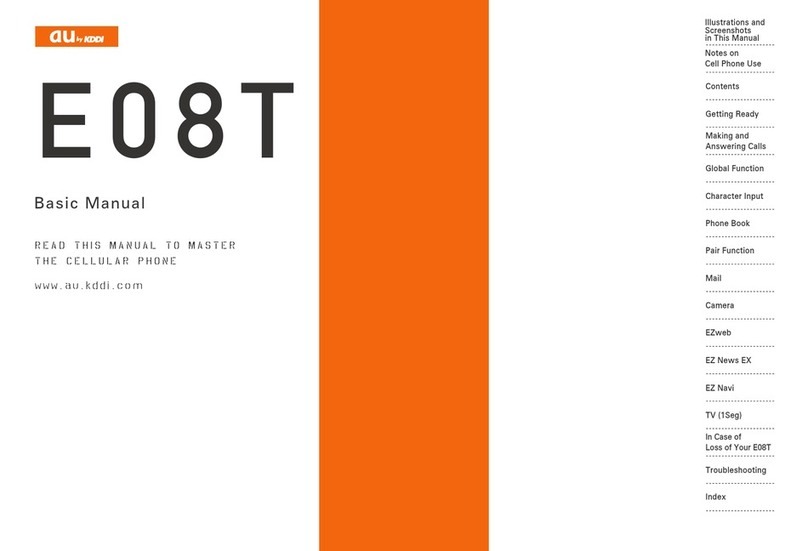
AU
AU E08T Installation guide

AU
AU Galaxy S6 edge SCV31 Installation guide

AU
AU W32T Specification sheet

AU
AU TORQUE G04 Service manual

AU
AU AQUOS PHONE CL IS17SH Installation guide

AU
AU Urbano L01 Installation guide

AU
AU Aquos Serie miniSHV31 Service manual

AU
AU K012 Installation guide