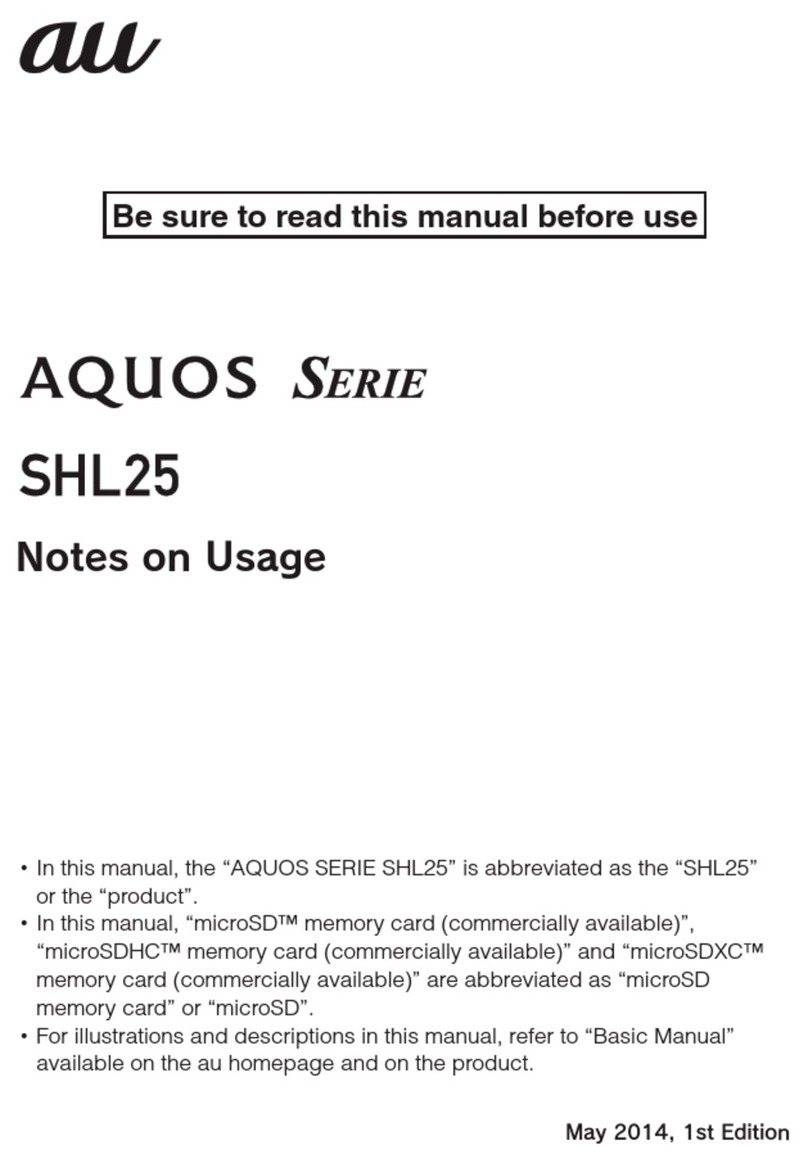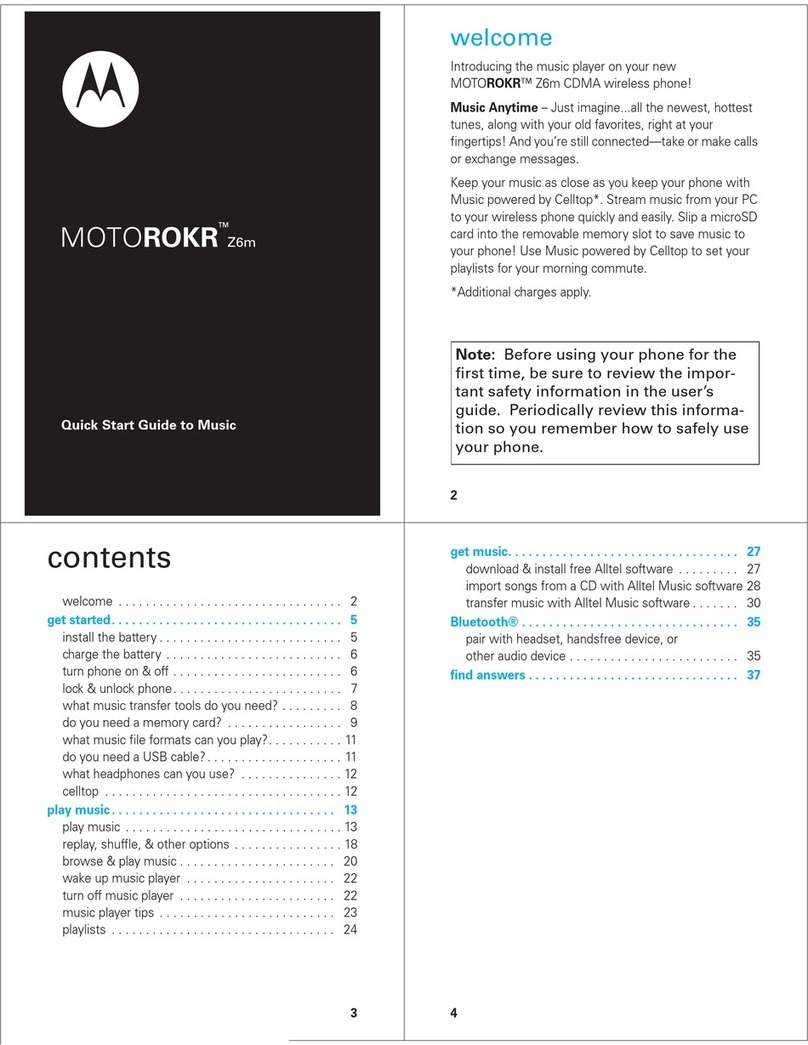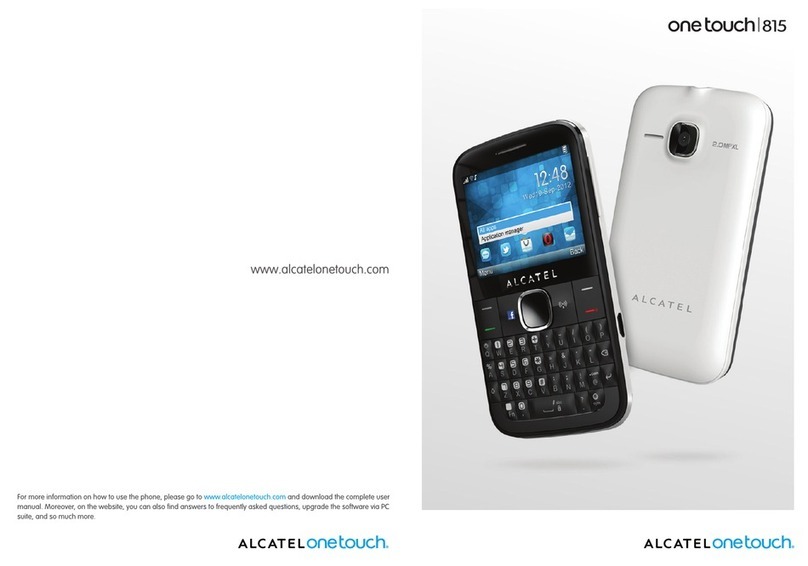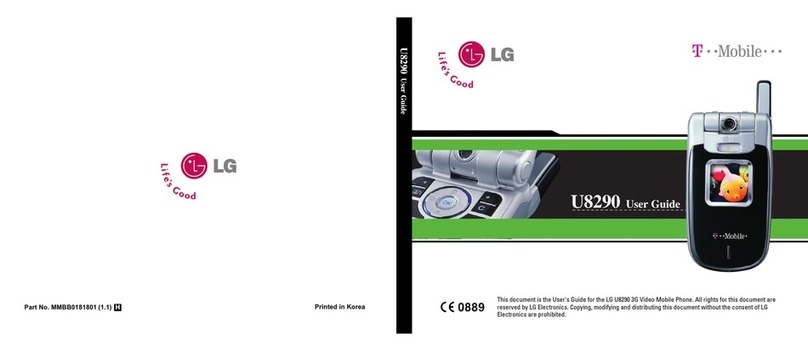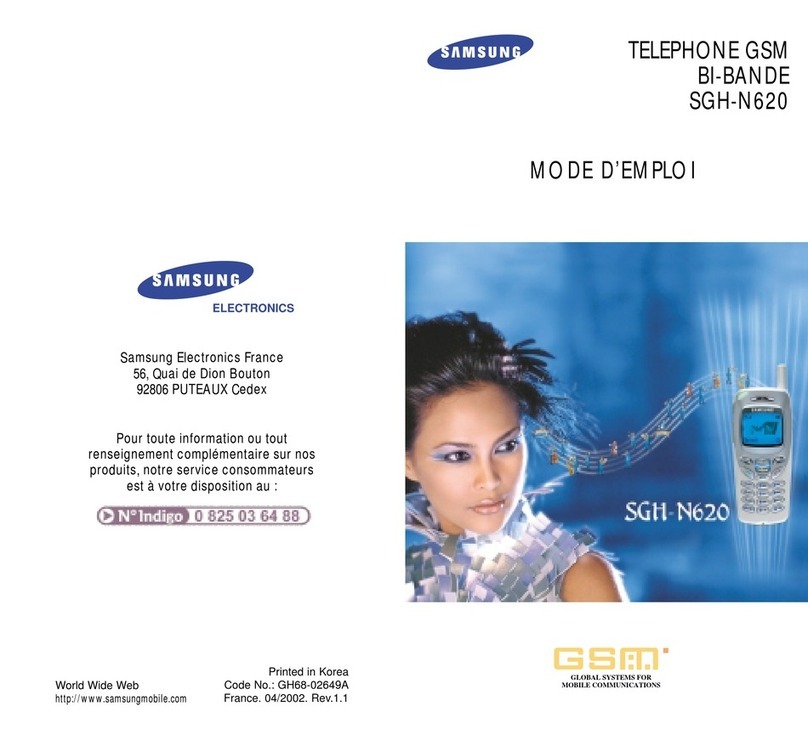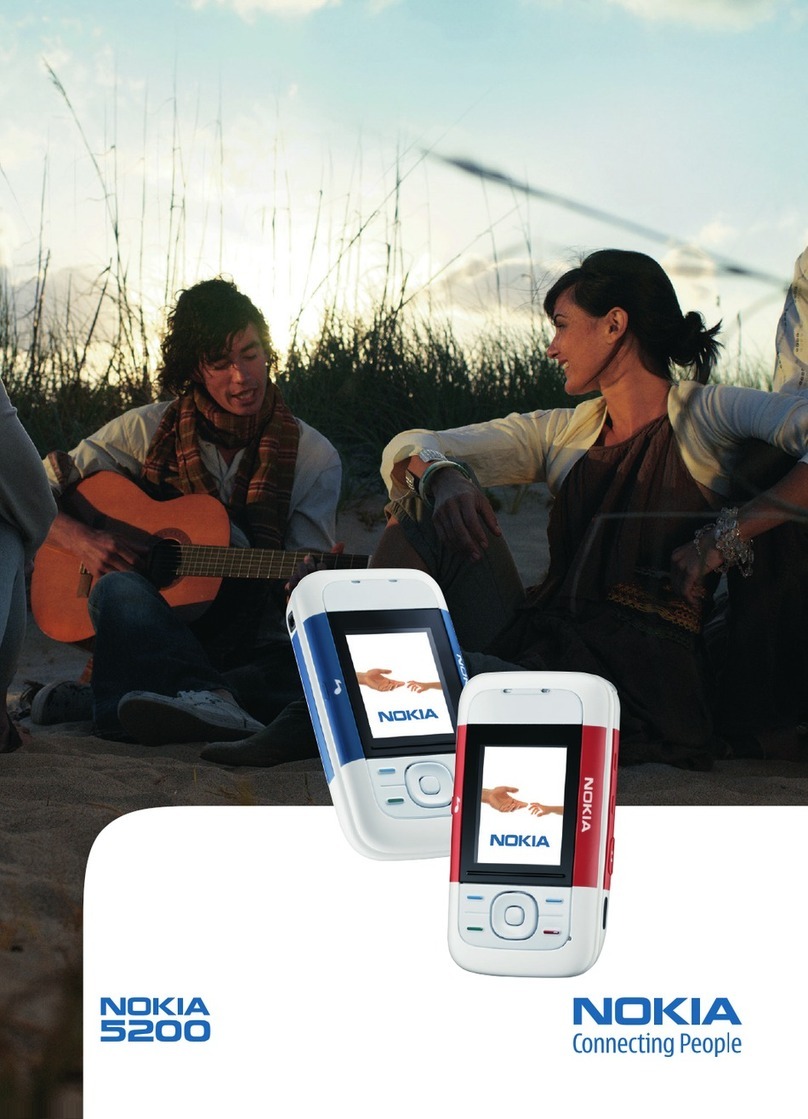AU Torque G03 Installation guide

Basic Manual
Safety precautions
Getting Ready
Basic Operation
Appendix
携帯電話•PHS事業者は、環境を保護し、貴重
な資源を再利用するためにお客様が不要と
なってお持ちになる電話機・電池・充電器を、
ブランド・メーカーを問わず マークのある
お店で回収し、リサイクルを行っています。
2017年1月第1版
:元売発
製造元:
KTDA03PAXX- 0117YG
)株(話電ーラルセ縄沖・)株(IDDK
上記の番号がご利用になれない場合、下記の番号に
お電話ください。(無料)
0120-977-033
(沖縄を除く地域)
0120-977-699
(沖縄)
お問い合わせ先番号
お客さまセンター
一般電話からは
0077-7-111
au電話からは
局番なしの
157
番
総合・料金・操作方法について
故障紛失サポートセンター
(通話料無料)
au電話からは
局番なしの
113
番
一般電話からは
0077-7-113
紛失・盗難時の回線停止のお手続き
について(通話料無料)
受付時間 9:00~20:00(年中無休)
受付時間 9:00~20:00(年中無休)
受付時間 24時間(年中無休)
一般電話/au電話から
0120-925-919
紛失・盗難・故障について(通話料無料)
Pressing “zero” will connect you to an operator,
after calling “157” on your au cellphone.
濡れた状態での充電は、
異 常 な 発 熱・焼 損 な どの 原 因と なり
大変危険です。
G03

ii
Preface
Thank you for buying the "TORQUE G03" (simply called the
"product" or "main unit" from here on).
Before using the product, be sure to read the "Basic
Manual" (this manual) to ensure correct use.
List of Packaged Items
Before your start using the product, make sure that you
have all the following packaged with the product.
Main unit Back cover (KYV41TGA/
KYV41TKA/KYV41TLA)
* Installed on back of main unit
Battery cover (KYV41TBA)
* Installed on back of main unit
LOCK Rotating Tool
(sample)
Hexagon wrench
(sample)
Battery pack (KYV41UAA)
● 取扱説明書 (Instruction Manual) (Japanese)
● 設定ガイド (Setting Guide) (Japanese)
The following items are not included in the package.
・ AC adapter
・ USB Type-C™ cable
・ Wireless charging pad
・ microSD memory card
・ Earphones

1
◎Purchase a specified charger (sold separately).
◎Illustrations of cell phones in this manual are only for
reference. They may look different from the actual
product.
Operating Instructions
■"Setting Guide" "Basic Manual" (This
Manual)
Handles only basic operations for main features.
■"Basic Manual App"
You can download the Basic Manual app on the product to
confirm operational procedures.
From the home screen →[Apps] →[サ ポ ート (Support)]
→[Basic Manual]
• When you activate for the first time, follow the onscreen
instructions to download and install application.

2
Regarding Notations Used in This
Document
■Note on Button Illustrations
In this manual, buttons are represented by simplified as
shown below.
CH N
F
(Power button)
r(Volume UP button)
l(Volume DOWN button)
d(Direct button)
k
(Camera button)
Navigation bar
■Description of Operations for Selecting
Item/Icon/Button etc.
Notations used for operation procedures in this manual are
as follows.
Description Explanation
Home screen
→[Phone] →
"DIALPAD" tab →[1]
[4] [1] →[ ]
Tap " (Phone)" at the bottom of the
Home screen. And tap "DIALPAD"
tab, " " " " " ", then tap
" " at the end.
In sleep mode, F
(Power button)
In sleep mode, press F(Power
button).
• Tapping is to select a button or icon displayed on the
screen by lightly tapping it with your finger.

3
■
Notes on Illustrations/Screenshots
In this manual, screenshots and operations for the product
with au Nano IC Card 04 attached are described.
Screen illustrations shown in this manual may look different
from the actual screens. Note that part of the screen etc.
may be omitted.
Some icons
etc. are
omitted in this
manual.
Notations used in
this manual
Actual screen
◎In this manual, screenshots for body color "Green" are
provided as examples.
◎In this manual, "au Nano IC Card 04" is abbreviated as
"au IC card".
◎In this manual, "microSD™ memory card (commercially
available)", "microSDHC™ memory card (commercially
available)" and "microSDXC™ memory card (commercially
available)" are abbreviated as "microSD memory card" or
"microSD".
◎All of the indicated amounts exclude tax unless otherwise
specified.
◎Company names and product names referred to in this
manual are trademarks or registered trademarks of
respective companies. The TM, ® marks may be omitted
in this manual.
◎In this manual, the operations with vertically oriented
screens are provided as examples. With horizontally
oriented screens, descriptions for menu item/icon/on-
screen button may be different.
◎Menu items, layers and icons described in this manual
may be different according to functions being used and
conditions.

44
Contents
Contents
Preface ............................................................................ii
List of Packaged Items ....................................................ii
Operating Instructions..................................................... 1
Regarding Notations Used in This Document................. 2
Contents ...................................................................... 4
Getting Ready.............................................................. 5
Names and Functions of Parts ....................................... 5
Attaching/Removing the Front Cover.............................. 9
Attaching/Removing a Battery Pack ............................. 10
au IC Card .................................................................... 13
Attaching/Removing au IC Card ................................... 14
Attaching/Removing microSD Memory Card ................ 17
Charging ....................................................................... 18
Turning the Power On/Off............................................. 23
Switching to English Display......................................... 24
Start Screen.................................................................. 24
Basic Operation ......................................................... 26
Using the Home Screen................................................ 26
Activating the Apps ....................................................... 26
Switching the Home App .............................................. 26
Using au Basic Home ................................................... 27
Monitoring the Product's Status.................................... 27
Checking Your Phone Number ..................................... 29
Setting Silent Mode....................................................... 29
Using the Fingerprint Function...................................... 30
Registering Fingerprints................................................ 30
Authenticating with Fingerprints.................................... 30
Setting Airplane Mode .................................................. 30
Making a Call ................................................................ 31
Receiving a Call............................................................ 31
Displaying Menu ........................................................... 31
Setting Home Screen.................................................... 32
Saving Battery Consumption ........................................ 32
Safety Precautions..................................................... 33
When Using the Product............................................... 33
Safety Precautions (Observe Strictly)........................... 35
Material List .................................................................. 46
Handling Precautions.................................................... 47
Notes on Water, Dust, Seawater, and Shock Resistance
...................................................................................... 55
Notes on Using Bluetooth®/Wireless LAN (Wi-Fi®)
Function ........................................................................ 66
Security Code/PIN Code............................................... 69
Notes on Data Communication Charges ...................... 70
Notes on Applications ................................................... 71
Setting the App Permissions......................................... 71
Cell Phone Etiquette ..................................................... 72
Appendix.................................................................... 74
Updating Software ........................................................ 74
Troubleshooting ............................................................ 75
After-Sales Service ....................................................... 77
SIM Unlock ................................................................... 82
Related Accessories ..................................................... 82
Main Specifications....................................................... 83
Specific Absorption Rate (SAR) of Cell Phones ........... 85
Export Administration Regulations................................ 86
Intellectual Property Rights........................................... 87

5
Getting Ready
Getting Ready
Names and Functions of Parts
①
④
②
③
⑤
⑥ ⑧ ⑨
⑦
⑩
⑫
⑮
⑭
⑬
⑪
⑯
⑰
⑱
Getting Ready
①rl Volume UP/DOWN button
Adjusts sound volume. Press and hold l(Volume
DOWN button) on left side to set "Silent mode" (▶P.29).
②dDirect button
Press and hold to activate the set function.
③Strap eyelet
④Earphone microphone terminal
⑤Earphone microphone terminal cover
The opening in the cover is a necessary part of its
waterproof construction. Do not poke with a pointed object
or block it.
⑥In-camera (lens)
⑦Receiver
Hear the other party's voice on call, play sound of answer
memo, etc. with the Smart Sonic Receiver (▶P.8).
⑧Proximity sensor/Light sensor
If the display becomes covered during a call, the
proximity sensor turns the display off to prevent
erroneous touch panel operation.
Light sensor detects the ambient light level to adjust the
display brightness.
⑨Incoming (charging) light
Lights in red while charging.
Flashes in blue for an arriving call or new mail
notification.
⑩Display (touch panel)
⑪Speaker
Ringtone or alarm sound can be heard from here.

Getting Ready
6
⑲
⑳
㉑
㉒
㉓
㉖
㉕
㉗
㉔
㉘
㉙
㉚
㉛
Battery cover (Back)
⑫Front cover
Remove when performing maintenance or replacing the
front screen.
"Attaching/Removing the Front Cover" (▶P.9)
⑬Mouthpiece (microphone) / atmospheric pressure sensor
Relays your voice to the other party. Also use to record
audio. Take care not to cover the microphone with your
fingers during a call or recording a video.
⑭External connection terminal cover
The opening in the cover is a necessary part of its waterproof
construction. Do not poke with a pointed object or block it.
⑮External connection terminal
Use for connecting a Type C Common AC Adapter 01
(sold separately), etc.
⑯FPower button / fingerprint sensor
Power ON/OFF, activate/deactivate Sleep mode, etc.
If fingerprint(s) are registered, unlock the screen with
fingerprint authentication.
⑰Options port
⑱kCamera button
Press and hold to activate camera. Also use as shutter
for still photos and underwater camera screen.
⑲Built-in GPS antenna*1
⑳Built-in sub antenna*1
Built-in Bluetooth®/Wi-Fi®antenna*1
Photo light/Simple light

7
Getting Ready
NFC (FeliCa compatible) antenna*1
Hold over a reader/writer when using Osaifu-Keitai®.
Send or receive data via IC transmission.
Out-camera (lens)
Back cover*2
Wireless charging area
For wireless charging, place the center of this portion
on the qmark on a separately-sold wireless charging
pad.
Built-in WiMAX 2+ antenna*1
Built-in main antenna*1
Wide-angle camera (lens)
Battery cover*2
Battery pack
Remove the battery cover and then the battery pack
to access the au Nano IC Card 04 slot and microSD
memory card slot.
Knob lock
Wireless charging antenna connection
microSD memory card slot
au Nano IC Card 04 slot
Wireless charging antenna*1/charging connection area
*1 Do not cover antennas with your hand or put stickers etc. It
might affect communication quality or wireless charging.
*2 Avoid adhering stickers, etc. on the battery cover or back
cover where the wireless charging antenna/charging
connection area are located. Doing so may affect wireless
charging.
◎Do not place stickers, etc. over proximity sensor/light
sensor.
◎Product is equipped with an atmospheric pressure
sensor. You can display barometric pressure and
elevation when using a barometric display app, however,
values are not absolute due to a number of variables, and
are approximate only.
◎Do not remove the film sheet from the mouthpiece
(microphone) / atmospheric pressure sensor.
◎A front screen is adhered to the product to protect the
display (touch panel). If the screen becomes damaged
or worn, it can be replaced with a commercially available
front screen (KYV41KGA).

Getting Ready
8
About SMART SONIC RECEIVER
The product features SMART SONIC RECEIVER, which
relays sound by vibrating the display. The receiver does not
have any holes, but can be used in a usual manner.
■Touching to Your Ear
Hold the receiver area up to your ear as shown so that your
ear is covered, blocking surrounding sound and increasing
audibility. Move the product up and down, left and right to
suit your hearing and surroundings.
Earpiece
(receiver)
Mouthpiece
(microphone)
◎Take care not to cover the mouthpiece (microphone) of
the product with your fingers during a call.
◎When commercially available earphones are connected,
voice sound can be switched to the one via earphones
not using SMART SONIC RECEIVER.
◎Do not cover the display with stickers or films
(commercially available protective films and privacy
protectors). Doing so may affect audibility.
◎Audibility depends on the individual.
◎Audibility also depends on surroundings.

9
Getting Ready
Attaching/Removing the Front Cover
Remove the front cover to perform maintenance or replace
the front screen. Do not remove in any other circumstances.
Attaching the Front Cover
₁Use the hexagon wrench (sample) to turn
the two screws where circled ○in the
direction shown
Avoid tightening more than necessary; may cause
damage.
Removing the Front Cover
₁Use the hexagon wrench (sample) to turn
the two screws where circled ○in the
direction shown
The non-loss screws are designed to remain installed
on the front cover. Remove the front cover with the
screws attached.

Getting Ready
10
Attaching/Removing a Battery Pack
Turn the power off before attaching or removing the battery
pack or battery cover.
• Use only batteries designed for the product.
Attaching a Battery Pack
₁Use the LOCK Rotating Tool (sample) to
turn the lock to "FREE"
LOCK Rotating Tool
(sample)
Lock
2Remove the back cover on the rear of the
product
With your fingernail in the notch on the right of the
back cover, raise the cover in the direction shown one
corner at a time and remove.
Notch
3Open battery cover
With your fingernail lodged where marked ▼at the
bottom left and right of the battery cover, raise the
battery cover.

11
Getting Ready
4Attach the battery pack
Confirm where the battery pack connects, then slide
the battery pack in and press securely in place. Note:
pressing forcefully if the battery pack is on the catches
may damage the catches.
①
②
Connection
Battery PackCatches
5Insert tabs on battery cover in slots on
product and close battery cover
Slots
②
①
6Press the battery cover where shown
making sure it is pressed down
completely around
7Attach the back cover
First insert the back cover at an angle by the two tabs
at the top end of the cover ①, then press the bottom
end into place ②.
①
②
Tabs

Getting Ready
12
8Press the back cover where shown
making sure it is pressed down
completely around
9Use the LOCK Rotating Tool (sample) to
turn the lock to "LOCK"
Avoid tightening more than necessary; may cause
damage.
LOCK Rotating Tool
(sample)
Lock
◎Be sure to check the au IC Card is certainly attached and
then attach the battery pack.
◎Improperly attaching parts may damage the battery pack
or attaching the battery cover.
Removing a Battery Pack
₁Remove the back cover and battery cover
(▶P.10)
2Remove the battery pack
Use one hand to catch the battery pack as shown, and
tap the product while bringing hands together to remove.

13
Getting Ready
3Attach the battery cover and back cover
(▶P.10)
◎Do not use a screwdriver, etc. to remove the battery pack.
Doing so may damage the battery pack.
◎The battery pack is designed to fit snuggly to increase
the durability of the product. Even if the battery pack
loses snugness with repeated removal, it does not affect
performance.
au IC Card
Your phone number etc. is
recorded on the au IC card.
The product is compatible with
au Nano IC Card 04.
IC (metal) part
au Nano IC Card 04
(Back) (Front)
◎Note that mishandling the au IC card might cause
malfunction or damage, be careful not to do the
followings.
• Do not touch the IC (metal) part of the au IC card.
• Check the correct insert direction.
• Do not forcefully attach/remove the card.
◎If the au IC card is not attached correctly or the au IC cad
has any abnormality, the error message is displayed.
◎Do not lose the removed au IC card.
◎Do not insert your au IC card with an conversion adapter
attached. Doing so may cause malfunction.

Getting Ready
14
■When au IC Card is Not Inserted
If the au IC card is not inserted, the following operations are
unavailable. And " " appears on the status bar.
• Making*/Receiving a call
• Sending/Receiving SMS
• Initial settings and sending/receiving emails of E-mail
(@ezweb.ne.jp)
• PIN code setting
• Checking your phone number and email address of the
product
Besides the items above, necessary functions such as your
phone number are also unavailable.
* Emergency calls such as 110 (Police), 119 (Fire and Ambulance) and 118
(Regional Coast Guard Headquarters) are unavailable. However, when the
signal strength is "out of range" in the GSM/UMTS/LTE roaming area when
dialing, emergency calls are available. (Since emergency call numbers
varies depending on countries, they may be unavailable.)
■PIN Code Limit Settings
To protect your personal information, you can limit
unauthorized use of the au IC card by a third party by
changing PIN code or locking SIM card (▶P. 69 "Security
Code/PIN Code").
Attaching/Removing au IC Card
• Turn the power off before attaching or removing the au IC
card.
Attaching au IC Card
₁Turn off the power and remove the battery
pack (▶P.12 "Removing a Battery Pack")
2Slide the au IC card slot cover in direction
①with the pad of your finger and lift in
direction ②
①
②

15
Getting Ready
3Slide the au IC card in the direction
shown, and attach in the au IC card slot
cover
Note the orientations of the notch and IC (metal)
surface.
Notch
IC (metal) surface
4Lower the au IC card slot cover in
direction ①, and slide it in direction ②
with the pad of your finger until it clicks
locked
If the cover does not close properly, lift the cover
and check that the au IC card is inserted all the way
correctly.
①
②

Getting Ready
16
Removing au IC Card
₁Turn off the power and remove the battery
pack (▶P.12 "Removing a Battery Pack")
2Slide the au IC card slot cover in direction
①with the pad of your finger and lift in
direction ②
Take care not to touch the metal terminals on the
product when lifting the cover. Also take care not to slide
the cover forcefully (doing so may damage the cover or
injure your hand or fingers).
①
②
3Slide the au IC card in the direction
shown to remove
4Lower the au IC card slot cover in direction
①, and slide it in direction ②with the pad
of your finger until it clicks locked
①
②

17
Getting Ready
Attaching/Removing microSD
Memory Card
Attaching microSD Memory Card
₁Turn off the power and remove the battery
pack (▶P.12 "Removing a Battery Pack")
2Confirm the direction of the microSD
memory card and slowly insert it into the
slot until it clicks
When inserting the card into the product, confirm the
card is locked with snaps. Be aware that the card may
fly out if you release your finger before the card is
locked. Be careful about it.
microSD
logo
upward
3Attach the battery pack, battery cover,
and back cover (▶P.10)
◎The microSD memory card has a back and front side/top
and bottom orientation. Trying to insert the card forcefully
may cause confinement or damage.
Removing microSD Memory Card
₁Turn off the power and remove the battery
pack (▶P.12 "Removing a Battery Pack")
2Slowly push the microSD memory card
toward the slot until it clicks
Pull out the microSD memory card with fingers on
when you hear "click". Keep your fingers on while the
microSD card comes out of the slot. Be aware that
the card may fly out if you release your finger while
pressing hard.

Getting Ready
18
3Slowly pull the microSD memory card
Slowly pull out the card as straight as possible.
Depending on the microSD memory card, it is difficult
to pull out from the slot due to the failure of unlocking.
In that case, remove the card by pulling lightly with
your fingers.
4Attach the battery pack, battery cover,
and back cover (▶P.10)
◎Do not touch the terminal part of microSD memory card.
◎Do not pull out the microSD memory card forcefully.
Doing so might cause a fault or loss of data.
◎After using the product for a long time, the removed
micorSD memory card may become warm. This is not a
malfunction.
Charging
The battery pack is not fully charged at the time of
purchase. Charge the battery pack before using the
product. When the red light turns into green, the charging
will be completed.
This product is compatible with Qualcomm®Quick
Charge™ 3.0 Technology rapid charging.
◎The product may become warm while charging or during
other operations, this is not abnormal.
◎Charging the product while using the camera function,
the charging time may longer than usual.
◎Handle the battery pack after carefully reading "Safety
Precautions (Observe Strictly)" (▶P.35).
◎Doing various operations with the specified charger (sold
separately) is connected, the battery life may get short
due to the short time charging/discharge.
◎When temperature of environment or the product is
extremely high or low, charging may be stopped. Charge
the battery pack at room temperature as much as
possible.
Table of contents
Other AU Cell Phone manuals
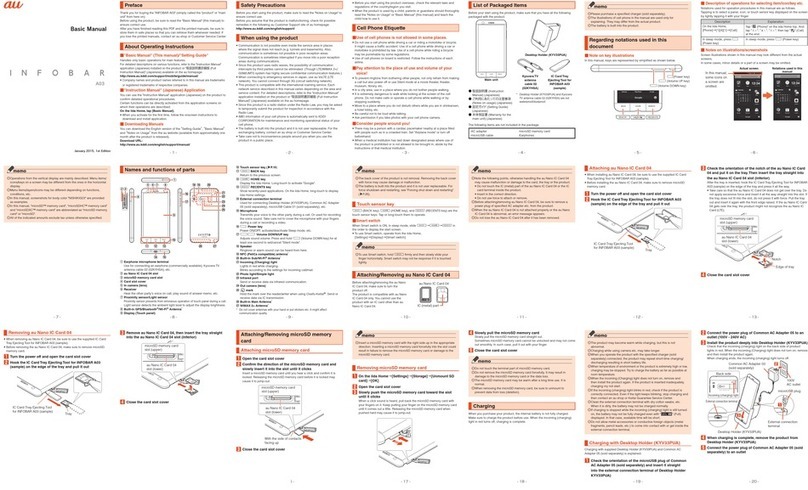
AU
AU INFOBAR A03 Installation guide

AU
AU Aquos SHV33 Quick start guide
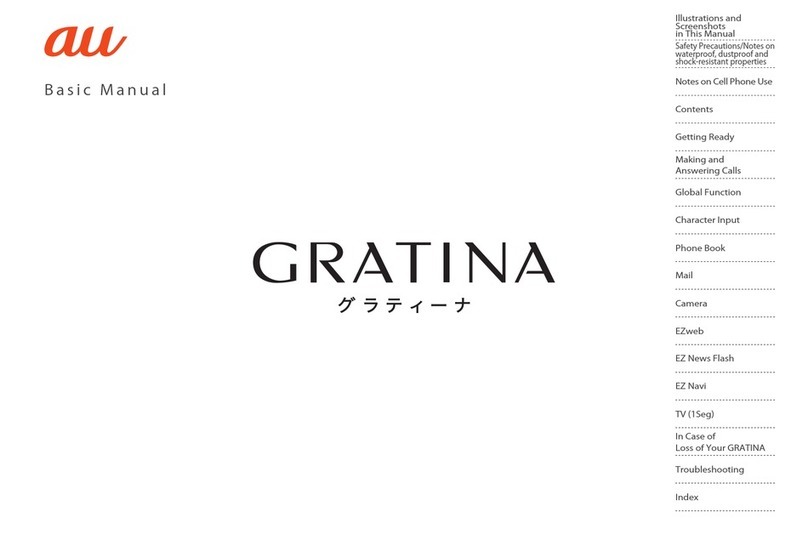
AU
AU Gratina Installation guide
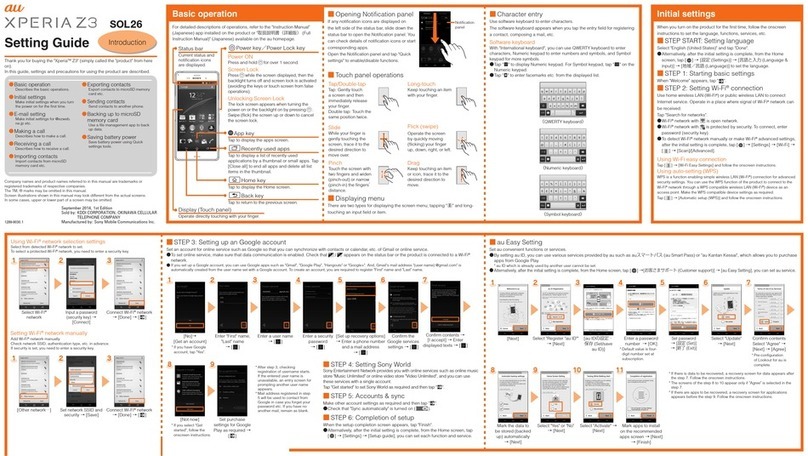
AU
AU Xperia Z3 Service manual

AU
AU Xperia Z Ultra Sol24 Service manual

AU
AU W32T Specification sheet
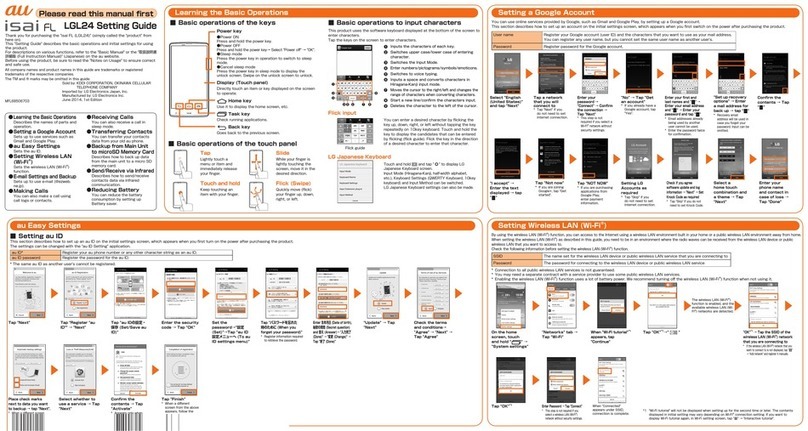
AU
AU ISAI FL LGL24 Service manual

AU
AU Samsung Galaxy S II WiMAX ISW11SC Installation guide

AU
AU Miraie Installation guide

AU
AU SHL21 Installation guide

AU
AU Basio 2 Installation guide

AU
AU A1304T Installation guide

AU
AU A1301S Installation guide
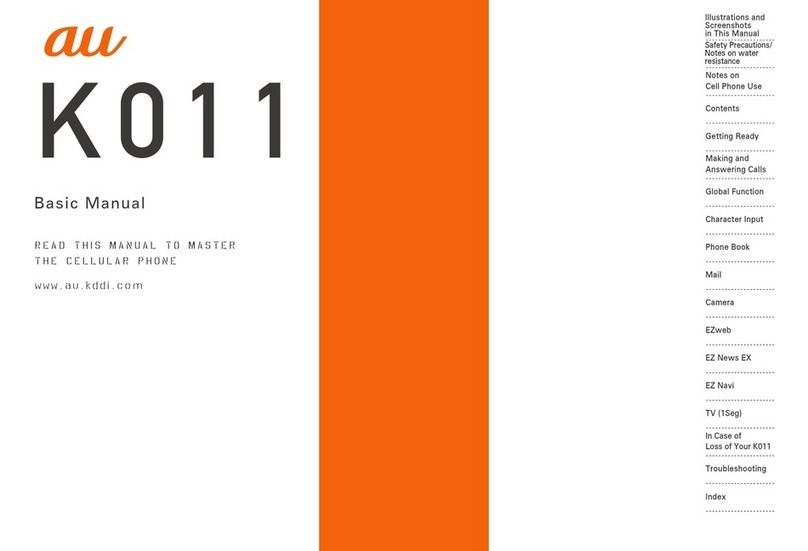
AU
AU K011 User manual
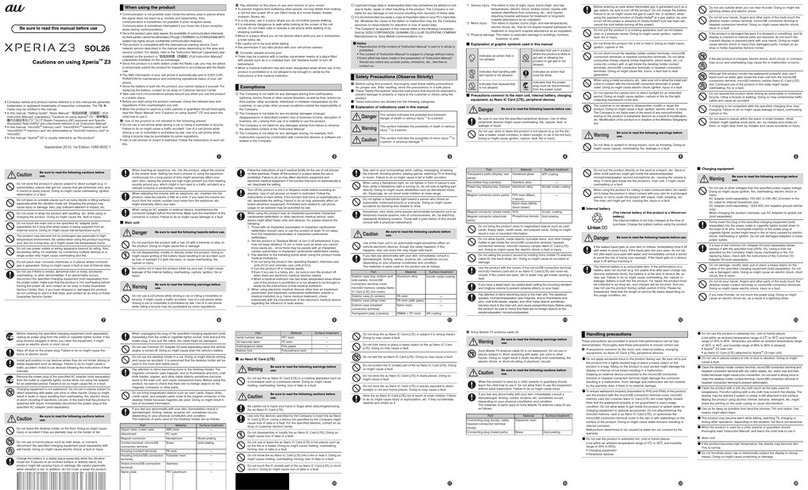
AU
AU Xperia Z3 SOL26 Installation guide

AU
AU Digno M Installation guide

AU
AU E10K Installation guide

AU
AU pt003 Installation guide

AU
AU IS05 Installation guide

AU
AU AQUOS PHONE IS12SH Installation guide