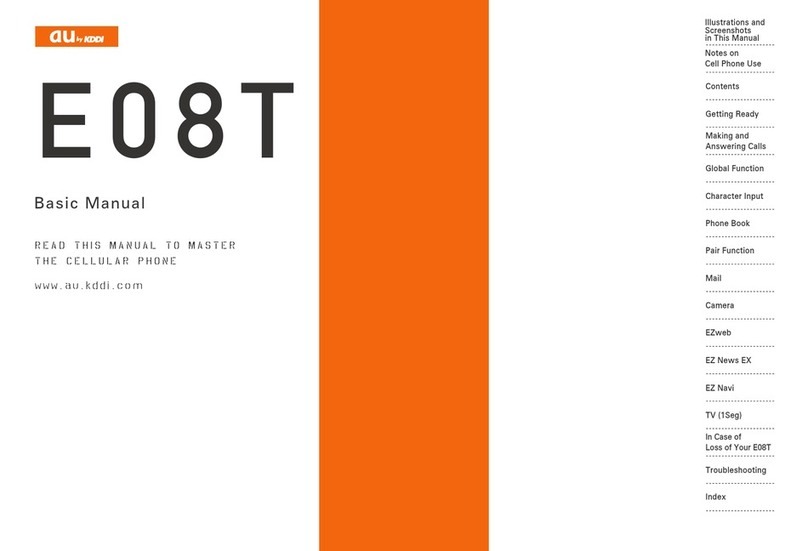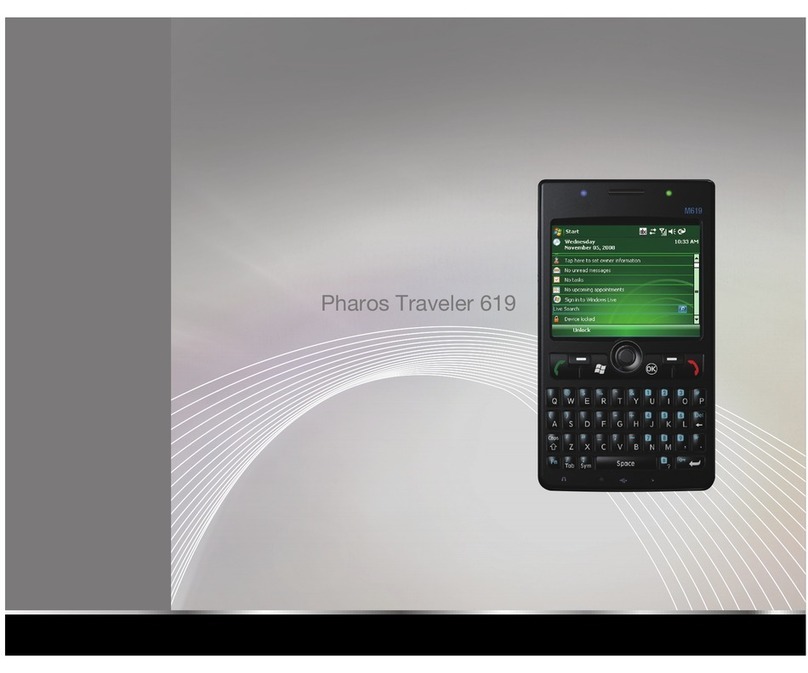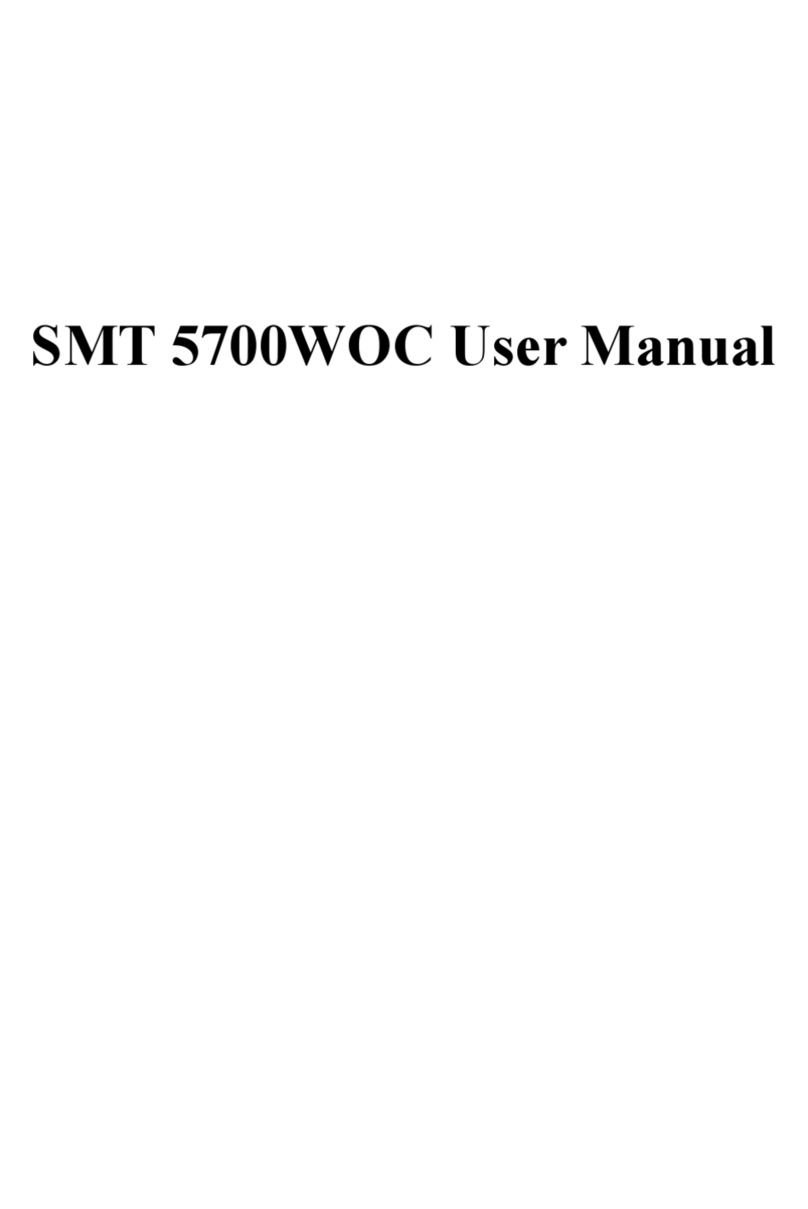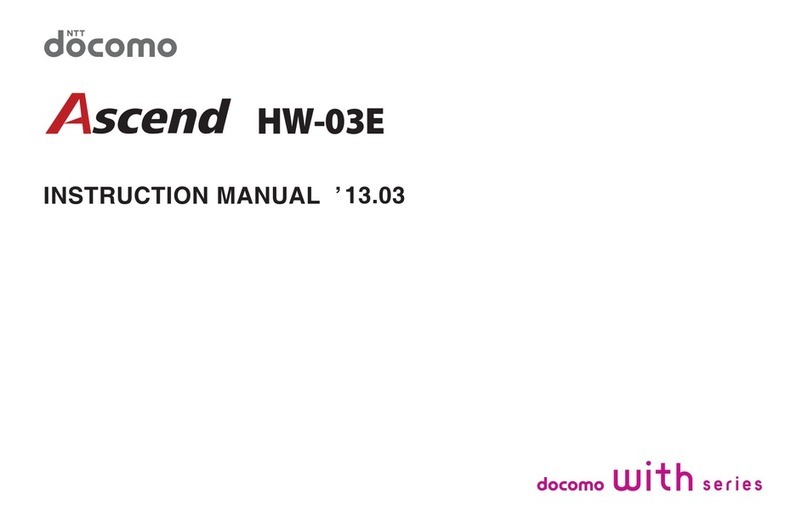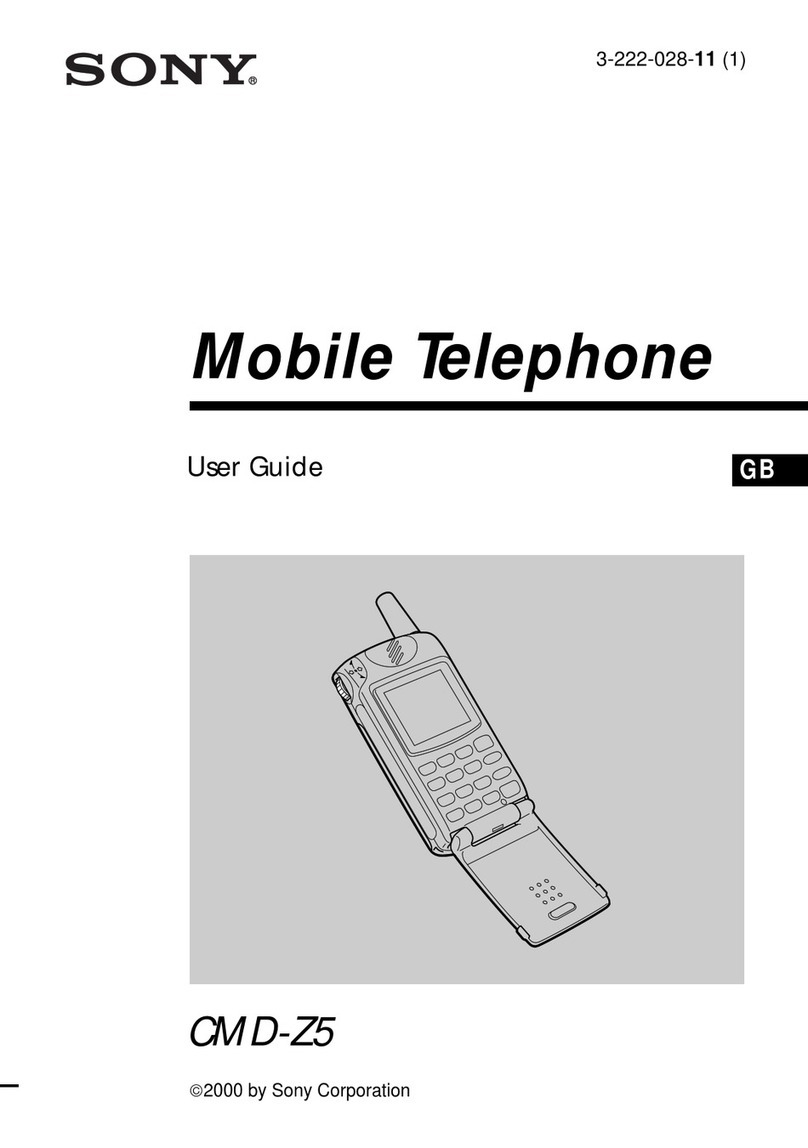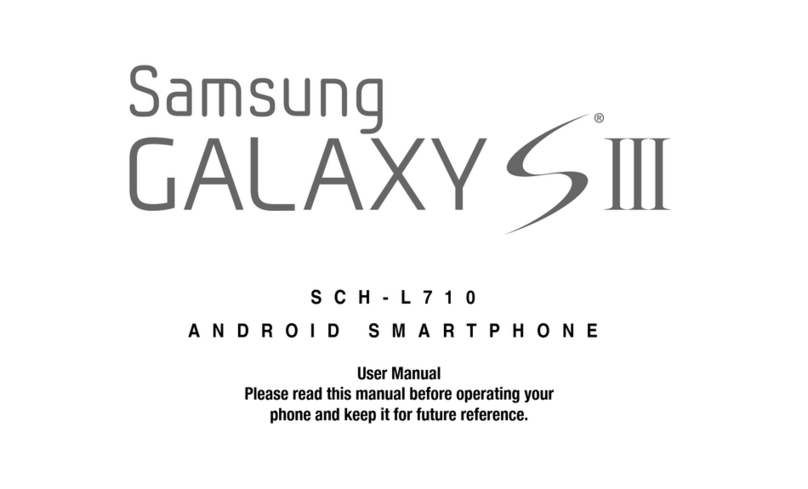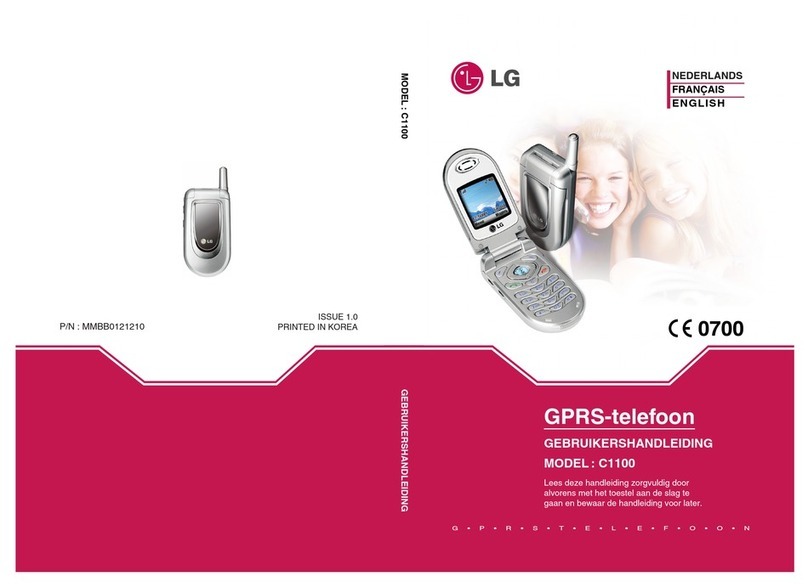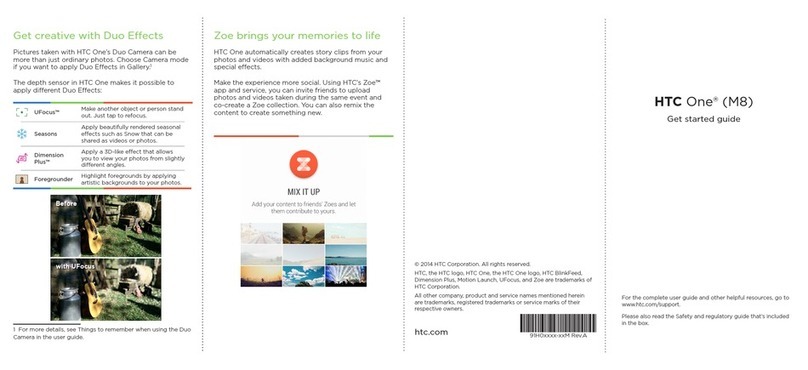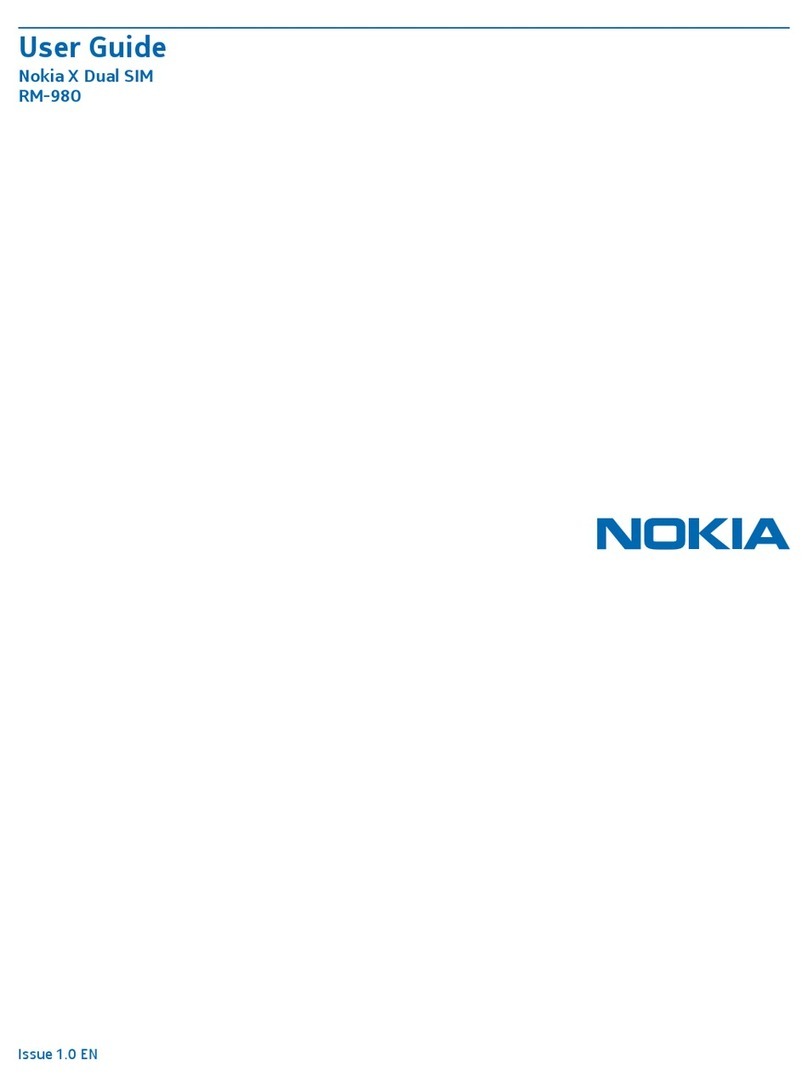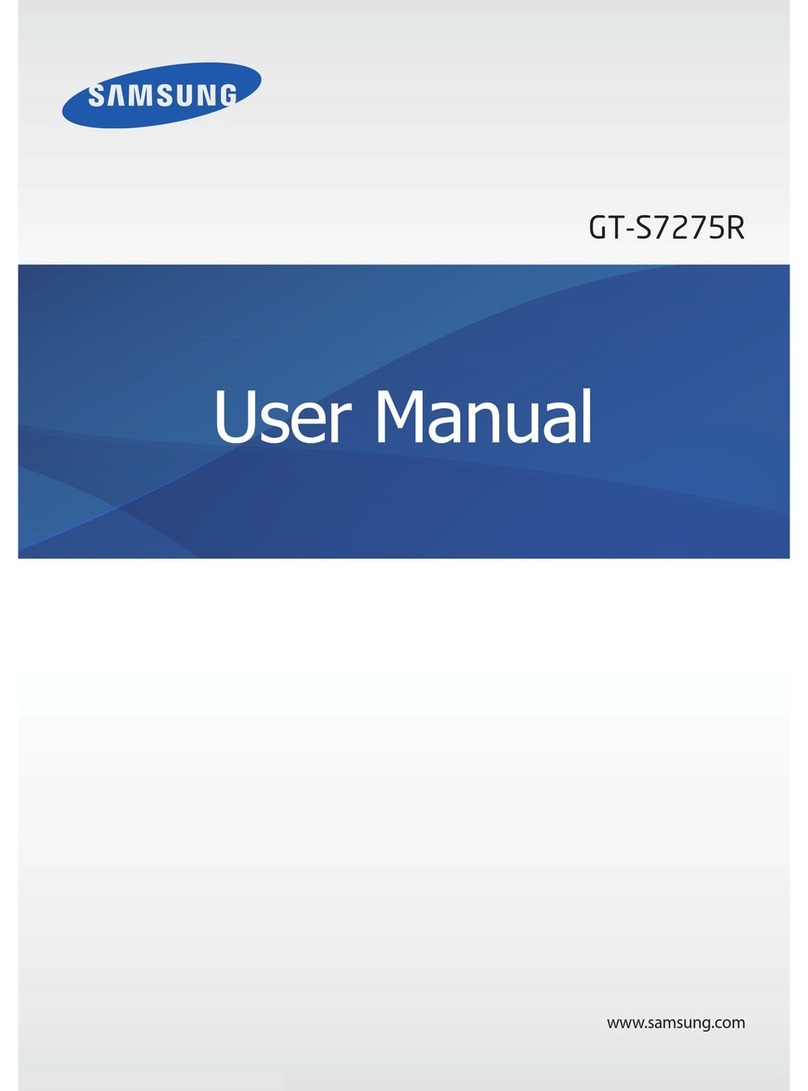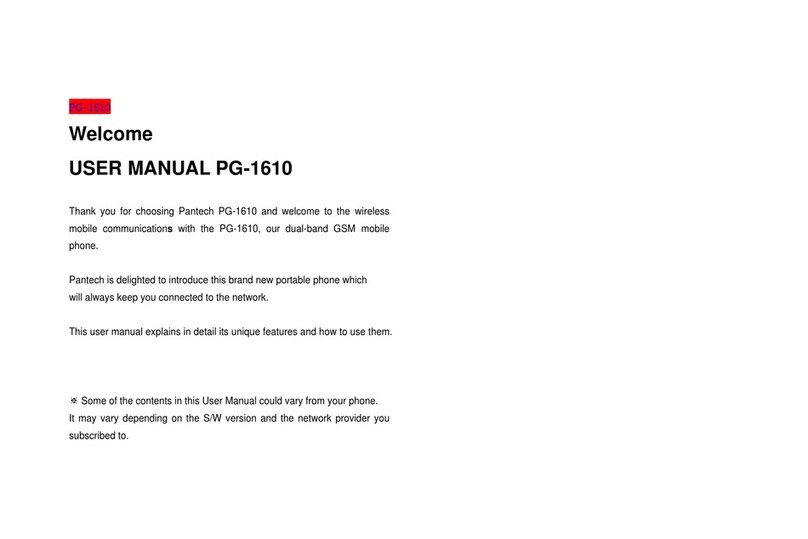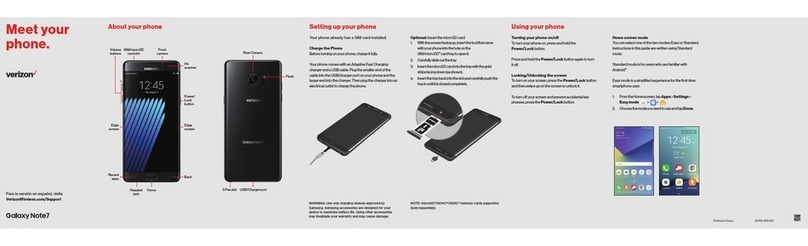AU Xperia Z3 Service manual

Basic operation
Thank you for buying the "XperiaTM Z3" (simply called the "product" from here
on).
In this guide, settings and precautions for using the product are described.
Setting Guide Introduction PPower key/Power Lock key
Power ON
Press and holdPfor over 1 second.
Screen Lock
PressPwhile the screen displayed, then the
backlight turns off and screen lock is activated
(avoiding the keys or touch screen from false
operations).
Unlocking Screen Lock
The lock screen appears when turning the
power on or the backlight on by pressingP.
Swipe (flick) the screen up or down to cancel
the screen lock.
App key
Tap to display the apps screen.
rRecently used apps
Tap to display a list of recently used
applications by a thumbnail or small apps. Tap
[Close all] to end all apps and delete all list
items in the thumbnail.
yHome key
Tap to display the Home screen.
xBack key
Tap to return to the previous screen.
Display (Touch panel)
Operate directly touching with your finger.
Notification
panel
■Touch panel operations
Tap: Gently touch
a screen and then
immediately release
your finger.
Double tap: Touch the
same position twice.
Long-touch
Keep touching an item
with your finger.
Operate the screen
by quickly moving
(flicking) your finger
up, down, right, or left.
Drag
Keep touching an item
or icon, trace it to the
desired direction to
move.
Pinch
Touch the screen with
two fingers and widen
(pinch-out) or narrow
(pinch-in) the fingers
distance.
■Character entry
Use software keyboard to enter characters.
The software keyboard appears when you tap the entry field for registering
a contact, composing a mail, etc.
Software keyboard
With "International keyboard", you can use QWERTY keyboard to enter
characters, Numeric keypad to enter numbers and symbols, and Symbol
keypad for more symbols.
●Tap " " to display Numeric keypad. For Symbol keypad, tap " " on the
Numeric keypad.
●Tap " " to enter facemarks etc. from the displayed list.
Setting Wi-Fi®network manually
Select Wi-Fi®
network
[Other network
…
]
Input a password
(security key) →
[Connect]
Connect Wi-Fi®network
→[Done] →[ ]
Slide
While your finger is
gently touching the
screen, trace it to the
desired direction to
move over.
Company names and product names referred to in this manual are trademarks or
registered trademarks of respective companies.
The TM, ® marks may be omitted in this manual.
Screen illustrations shown in this manual may look different from the actual screens.
In some cases, upper or lower part of a screen may be omitted.
Connect Wi-Fi®network
→[Done] →[ ]
■STEP 3: Setting up an Google account
Set an account for online service such as Google so that you can synchronize with contacts or calendar, etc. of Gmail or online service.
●To set online service, make sure that data communication is enabled. Check that / appears on the status bar or the product is connected to a Wi-Fi®
network.
●If you set up a Google account, you can use Google apps such as "Gmail", "Google Play", "Hangouts" or "Google+". And, Gmail's mail address "(user name) @gmail.com" is
automatically created from the user name set with a Google account. To create an account, you are required to register "First" name and "Last" name.
* If you have Google
account, tap "Yes".
[No]→
[Get an account]
Enter "First" name,
"Last" name
→[ ]
Confirm the
Google services
settings →[ ]
[Set up recovery options]
→Enter a phone number
and a mail address
→[ ]
●Basic operation
Describes the basic operations.
●Initial settings
Make initial settings when you turn
the power on for the first time.
●E-mail setting
Make initial settings for @ezweb.
ne.jp etc.
●Making a call
Describes how to make a call.
●Receiving a call
Describes how to receive a call.
●Importing contacts
Import contacts from microSD
memory card etc.
●Exporting contacts
Export contacts to microSD memory
card etc.
●Sending contacts
Send contacts to another phone.
●Backing up to microSD
memory card
Use a file management app to back
up data.
●Saving battery power
Save battery power using Quick
settings tools.
Add Wi-Fi®network manually.
Check network SSID, authentication type, etc. in advance.
If security is set, you need to enter a security key.
Enter a user name
→[ ]
Set network SSID and
security →[Save]
When you turn on the product for the first time, follow the onscreen
instructions to set the language, functions, services, etc.
■STEP START: Setting language
Select "English (United States)" and tap "Done".
●Alternatively, after the initial setting is complete, from the Home
screen, tap [ ] →[設定 (Settings)] →[言語と入力 (Language &
input)] →[地域/言語 (Language)] to set the language.
■STEP 1: Starting basic settings
When "Welcome" appears, tap " ".
■STEP 2: Setting Wi-Fi®connection
Use home wireless LAN (Wi-Fi®) or public wireless LAN to connect
Internet service. Operate in a place where signal of Wi-Fi®network can
be received.
Tap "Search for networks".
●Wi-Fi®network with is open network.
●Wi-Fi®network with is protected by security. To connect, enter
password (security key).
●To detect Wi-Fi®network manually or make Wi-Fi®advanced settings,
after the initial setting is complete, tap [ ] →[Settings] →[Wi-Fi] →
[ ] →[Scan]/[Advanced].
Using Wi-Fi easy connection
Tap [ ] →[Wi-Fi Easy Settings] and follow the onscreen instructions.
Using auto-setting (WPS)
WPS is a function enabling simple wireless LAN (Wi-Fi®) connection for advanced
security settings. You can use the WPS function of the product to connect to the
Wi-Fi®network through a WPS compatible wireless LAN (Wi-Fi®) device as an
access point. Make the WPS compatible device settings as required.
Tap [ ] →[Automatic setup (WPS)] and follow the onscreen instructions.
■au Easy Setting
Set au convenient functions or services.
[Next]
Using Wi-Fi®network selection settings
Select from detected Wi-Fi®network to set.
To select a protected Wi-Fi®network, you need to enter a security key. ●By setting au ID, you can use various services provided by au such as auスマートパス (au Smart Pass) or "au Kantan Kessai", which allows you to purchase
apps from Google Play.
* au ID which is already used by another user cannot be set.
●Alternatively, after the initial setting is complete, from the Home screen, tap [ ] →[お客さまサポート (Customer support)] →[au Easy Setting], you can set au
service.
* If there is data to be recovered, a recovery screen for data appears after
the step 7. Follow the onscreen instructions.
* The screens of the step 8 to 10 appear only if "Agree" is selected in the
step 7.
* If there are apps to be recovered, a recovery screen for applications
appears before the step 9. Follow the onscreen instructions.
Select "Register "au ID""
→[Next]
Status bar
Current status and
notification icons
are displayed.
KOD/KDDI/Setting guide
Tap/Double-tap
Flick (swipe)
[au IDの設定・
保存 (Set/save
au ID)] * Default value is four-
digit number set at
subscription.
Enter a password
number →[OK]
Set password
→[設定 (Set)]
→[終了 (Exit)]
Enter a security
password
→[ ]
Confirm contents
Select "Agree" →
[Next] →[Agree]
Select "Update"
→[Next]
■STEP 4: Setting Sony World
Sony Entertainment Network provides you with online services such as online music
store "Music Unlimited" or online video store "Video Unlimited", and you can use
these services with a single account.
Tap "Get started" to set Sony World as required and then tap " ".
■STEP 5: Accounts & sync
Make other account settings as required and then tap " ".
●Check that "Sync automatically" is turned on ( ).
■STEP 6: Completion of setup
When the setup completion screen appears, tap "Finish".
●Alternatively, after the initial setting is complete, from the Home screen, tap
[
] →[Settings] →[Setup guide], you can set each function and service.
《QWERTY keyboard》
《Numeric keyboard》
《Symbol keyboard》
Mark apps to install
on the recommended
apps screen →[Next]
→[Finish]
Mark the data to
be stored (backed
up) automatically
→[Next]
Select "Activate" →
[Next]
Select "Yes" or "No"
→[Next]
Initial settings
1
1 2 3
2 3
Confirm contents →
[I accept] →Enter
displayed texts →[ ]
7
* After step 3, checking
registration of username starts.
If the entered user name is
unavailable, an entry screen for
prompting another user name
appears.
* Mail address registered in step
5 will be used to contact from
Google in case you forget your
password etc. If you have no
another mail, remain as blank.
[Not now] Set purchase
settings for Google
Play as required →
[ ]
* If you select "Get
started", follow the
onscreen instructions.
8 9
1 2 3 4 5 6
1110
1
8 9
2 3 4 5 6 7
September2014,1stEdition
Soldby:KDDICORPORATION,OKINAWACELLULAR
TELEPHONECOMPANY
Manufacturedby:SonyMobileCommunicationsInc.
1289-9030.1
For detailed descriptions of operations, refer to the "Instruction Manual"
(Japanese) app installed on the product or "取扱説明書(詳細版) (Full
Instruction Manual)" (Japanese) available on the au homepage.
■Displaying menu
There are two types for displaying the screen menu; tapping " " and long-
touching an input field or item.
■Opening Notification panel
If any notification icons are displayed on
the left side of the status bar, slide down the
status bar to open the Notification panel. You
can check details of notification icons or start
corresponding apps.
Open the Notification panel and tap "Quick
settings" to enable/disable functions.
* Pre-configuration
of Lookout for au is
complete.

Making a call
Saving battery power
■Direct input calling
■Calling from call log
Tap a phone number of the party from call log displayed on the phone
number input screen.
■Quick settings tools
Use Quick settings tools to set Wi-Fi®function, Bluetooth®function, NFC
function, STAMINA®mode etc. Switching the settings frequently can
reduce the battery power consumption.
From the Home
screen, [ ]
Enter a phone number
→[ ]
Sending contacts
You can send contacts to another phone.
Exporting contactsImporting contacts
Transfer (import) contacts data from your previous au phone to this
product using microSD memory card, au Nano IC Card (LTE), etc.
Save (export) contacts etc. regularly to microSD memory card etc. to
secure your data.
Slide down the
status bar
Set each item
From the Home
screen, [ ]
[Contacts]
■Calling from Contacts
Tap a party to
call
Tap a phone numberPhone number
input screen, [ ]
■Starting up Quick settings tools
Select a location to
export
[ ] →
[Export contacts]
From the Home
screen, [ ]
[Contacts] [ ] →
[Import contacts]
■Calling overseas from au phones
(au International Call Service)
You can make international calls without any special procedure from the product.
On the phone number input screen →Enter an access code, country
code, area code*, and the phone number of the other party →[ ]
* If the area code starts with "0", dial it without including the "0". (There are some
exceptions such as fixed-line phones in Italy or Moscow).
Confirm contents
→[OK]
* Contacts will be exported.
E-mail setting
To use E-mail (@ezweb.ne.jp), subscription to LTE NET is required. If you
did not subscribe it when you purchased the product, contact an au shop
or Customer Service Center.
This is a service with which you can send/receive mails using E-mail
(@ezweb.ne.jp). Your E-mail address is determined automatically after
initial setting. You can change the E-mail address later.
* For model change from au phone, E-mail address used on the previous model can
be used continuously after initial settings.
From the Home
screen, [ ]
Check the contents →
[接続する (Connect)]
→Confirm your
E-mail address
[閉じる (Close)] →
Confirm the content
→[Agree]/[Disagree]
→[Done]
■Initial settings
From the Home
screen, [ ] [ ] →
[E-mail settings]
■Checking E-mail address
[E-mail information]
→Check your E-mail
address
From the Home
screen, [ ] [ ] →
[E-mail settings]
■Changing E-mail address
[Other settings] →
Confirm the content →
[接続する (Connect)]
[Eメールアドレス
の変更へ (To change
E-mail address)]
Enter the security
code →[送信 (Send)]
→Confirm the content
→[承諾する (I agree)]
Enter E-mail
address →[送信
(Send)] →[OK]
PC-mail
You can use mail addresses except for E-mail (@ezweb.ne.jp).
You need to set up a PC-mail account to use PC-mail. For the first time use,
make settings as follows.
From the Home screen, tap [ ] →[Email ( )] →Enter Email address and
password →[Next] →[Next] →Enter account name and display name →[Next]
*For details, refer to the "Instruction Manual" (Japanese) app installed on
the product or "取扱説明書(詳細版) (Full Instruction Manual)" (Japanese)
available on the au homepage.
KOD/KDDI/Setting guide
■Backing up Email
From the Home
screen, [ ] [ ] →
[E-mail settings]
[Backup/Restore]
[Mail Backup] →
[OK]
Select character
code for backup
data →[OK]
●Mail data is saved in the internal storage (/storage/emulated/0/private/au/
email/BU).
If a microSD memory card is attached, data is saved in the microSD card
(/storage/sdcard1/private/au/email/BU).
●To back up mail data or mail settings (notification settings, filtering
settings etc.) all at once, back up from "Whole Backup".
Receiving a call
■Receiving a call
■Rejecting a call
When you reject receiving calls, the caller hears a guidance of no
response, etc.
* The call is rejected, then
caller hears the guidance.
On the receiving
screen, drag
" " right
Start a call To end the call,
[End call]
On the receiving screen,
drag " " left
From the Home
screen, [ ]
[Contacts]
Tap a contact to
send. [ ] →
[Send contact]
Confirm the content →[OK]
→Select how to send
a contact →Follow the
onscreen instructions
* Operation differs depending
on the app you selected.
Use the "File Commander" app to back up data saved in the product to
a microSD memory card.
●When recovering backed up data, files in the microSD memory card
are copied to original locations. To recover email, use an email app to
restore backup.
Sending one contact
Sending several contacts
Contact list screen →[ ] →[Mark several] →Mark contacts to
send
[ ] →Select an app →Follow the onscreen instructions
* Operation differs depending on the app you selected.
From the Home
screen, [ ]
[ツール(Tool)] →
[File Commander]
*
For the first activation, follow
the displayed registration
screen.
Select data to
back up →Tap
the folder →Mark
files →[ ]/[ ]
[ ]/Slide the
screen right →
[SD card] from the
item list
* You can create a new
folder by tapping [ ]
→[Folder].
[ ] on the desired
location →[Paste]
[Local contact]/
Synchronized account
Mark a vCard file
→[OK]
* Contacts are imported.
Select data location
* If you do not set any
accounts, contacts
will be saved to
"Local contact".
* Depending on the
data location, you
may need to select
contacts to import.
* If you select "SIM card",
mark contacts and
tap "Export" and then
follow the onscreen
instructions.
[Quick settings]
*
Also appears by sliding
down the status bar with
two fingers.
●When an external storage is connected, you can import from "USB
storage".
* Save contacts data to a microSD card or au Nano IC Card (LTE) in advance.
●When an external storage is connected, you can export to "USB storage".
●In the step 4, if you select "Internal storage",
data is saved in "/storage/emulated/0/
System/PIM/", if you select "SD card", data is
saved in "/storage/sdcard1/System/PIM/".
*
You can add/display
contacts, create a SMS
or make a call on call end
screen.
Mark to back up
mails →[OK]
* For character code,
tap [Help] to check.
Backing up to microSD memory card
1
1 2 3
2 3
1
4 5 6
2 3 1 2 3
4 5 6
1
1 2 3
21
1
2 3
1
4 5 6
2 3
1
4 5
2 3
1
3
3
4
4 5
2
1
4 5
2 3
1 2 3
Wi-Fi: Wi-Fi®On/Off
Bluetooth: Bluetooth®On/Off
NFC:NFC On/Off
Sound: Silent mode (Vibrate/Mute) On/Off
Wi-Fi hotspot: Wi-Fi®hotspot On/Off
Location: Location On/Off
Auto rotate: Auto rotate On/Off
Brightness: Adjust screen brightness
Airplane mode: Airplane mode On/Off
STAMINA:STAMINA mode On/Off
Glove mode: Glove mode On/Off
Flash light: Flash/Photo light On/Off
Screen mirroring: Screen mirroring On/Off
Settings: Display the settings menu
* You can use the E-mail
app.
Other AU Cell Phone manuals

AU
AU A1301S Installation guide

AU
AU AQUOS SHV31 Installation guide

AU
AU GzOne 4G LTE Installation guide

AU
AU Basio 2 Installation guide

AU
AU Gratina Installation guide

AU
AU E10K Installation guide

AU
AU IS05 Installation guide
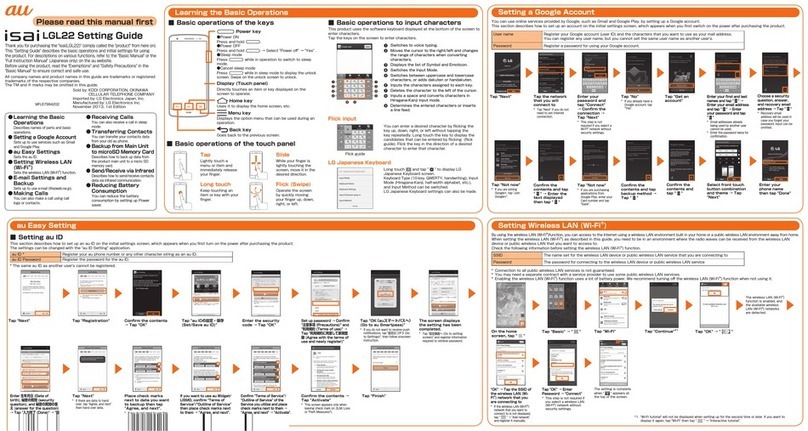
AU
AU Isai LGL22 Service manual

AU
AU basio Installation guide

AU
AU KYL21 DIGNO S Installation guide

AU
AU AQUOS sense3 plus SHV46 Installation guide

AU
AU Xperia ZL2 Sol25 Service manual

AU
AU TORQUE X01 Installation guide
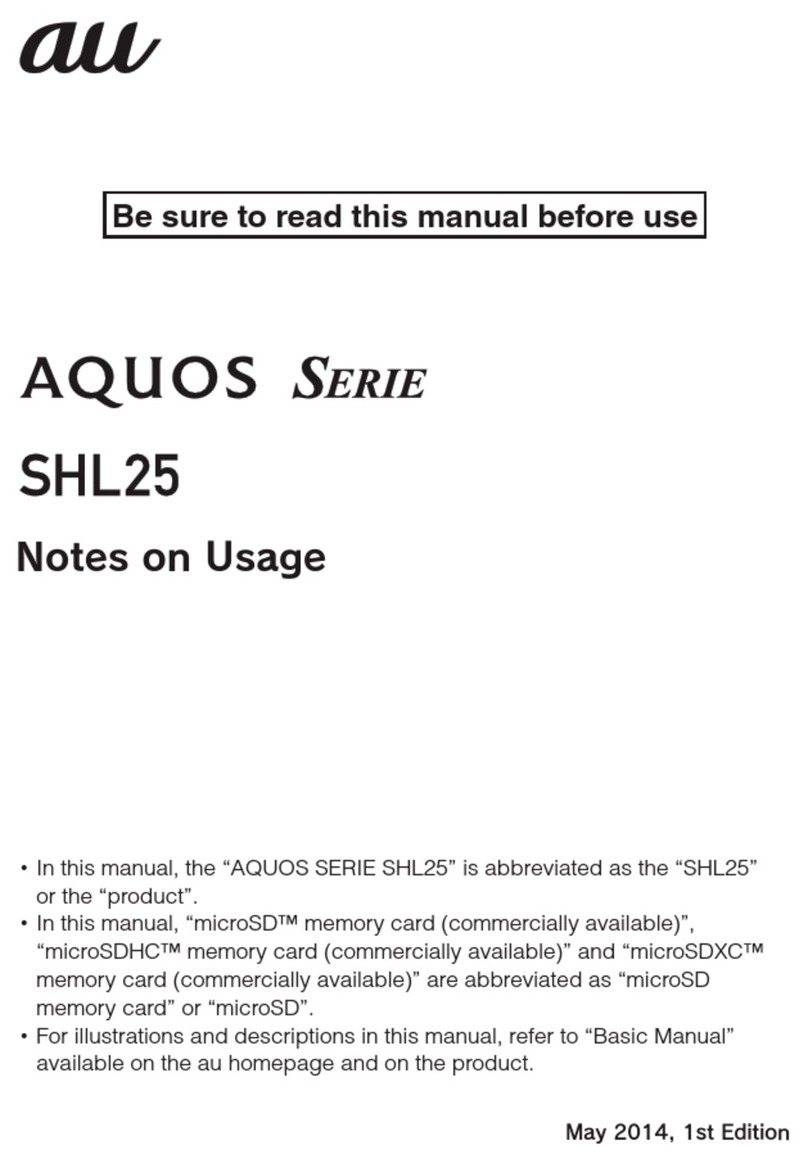
AU
AU Aquos SHL25 Quick start guide

AU
AU SHL21 Installation guide

AU
AU Urbano L03 Installation guide

AU
AU E09F Specification sheet

AU
AU Qua Phone QX Installation guide

AU
AU Infobar C01 Installation guide

AU
AU INFOBAR A02 Installation guide