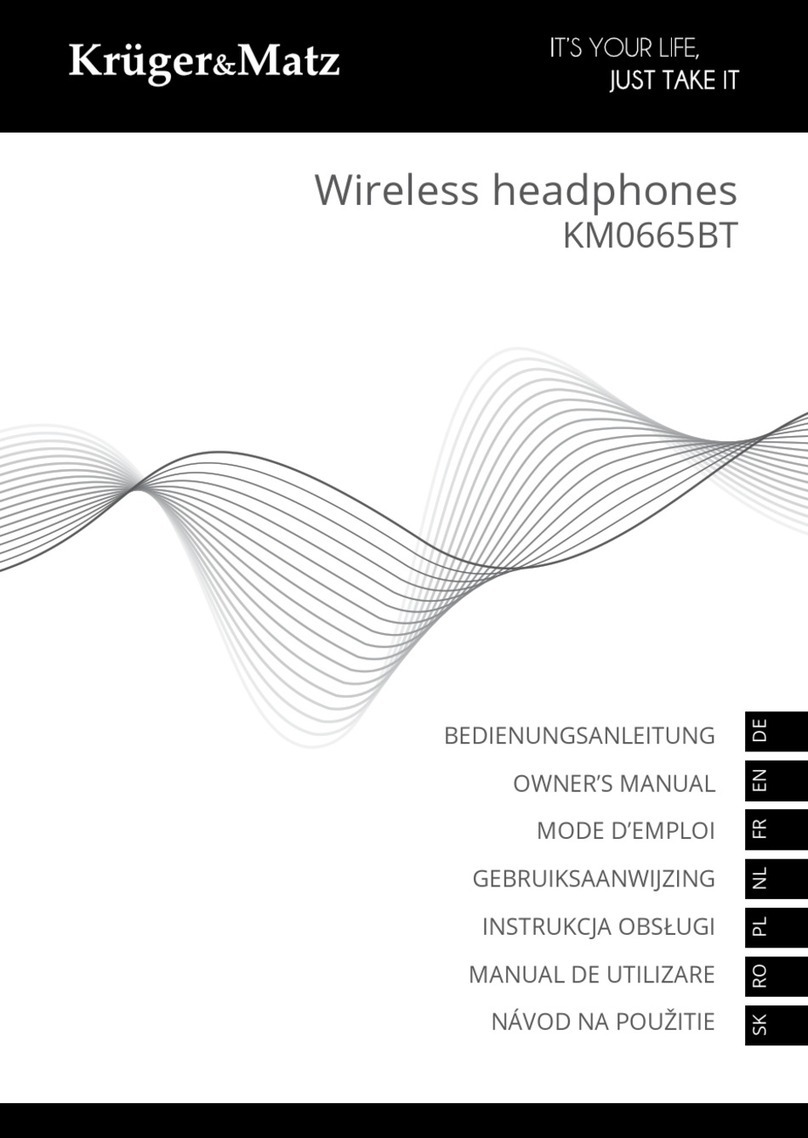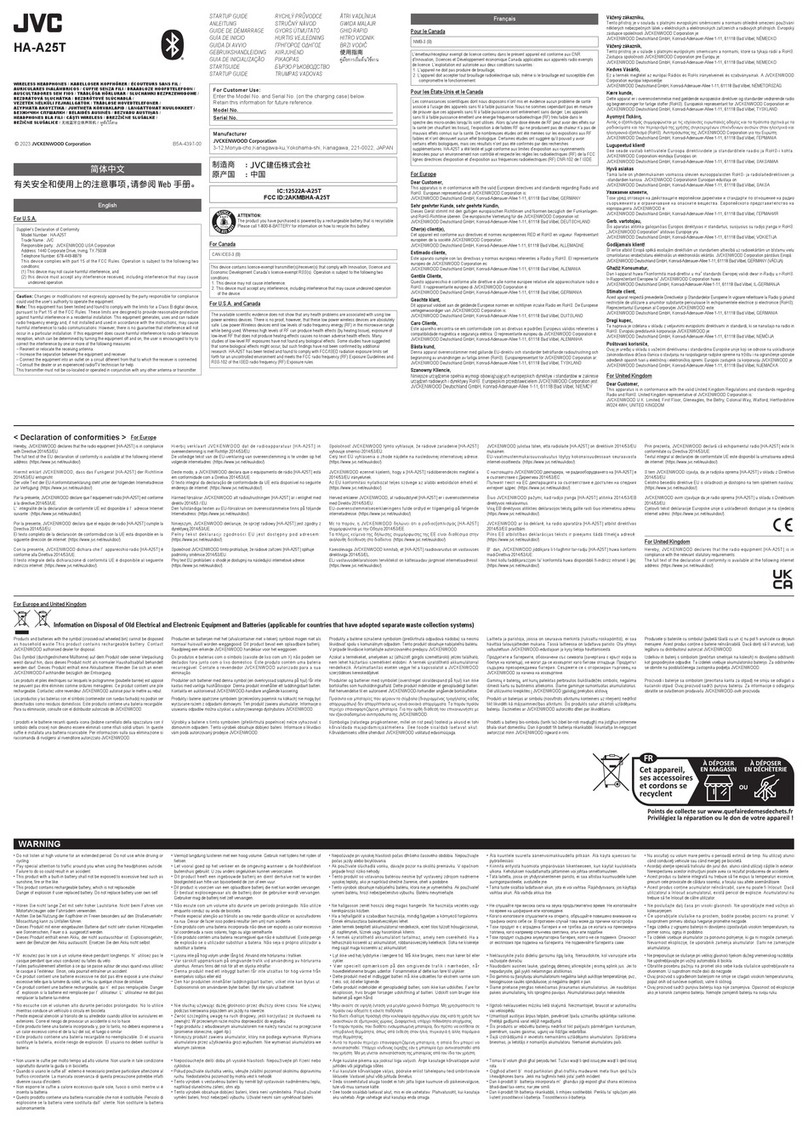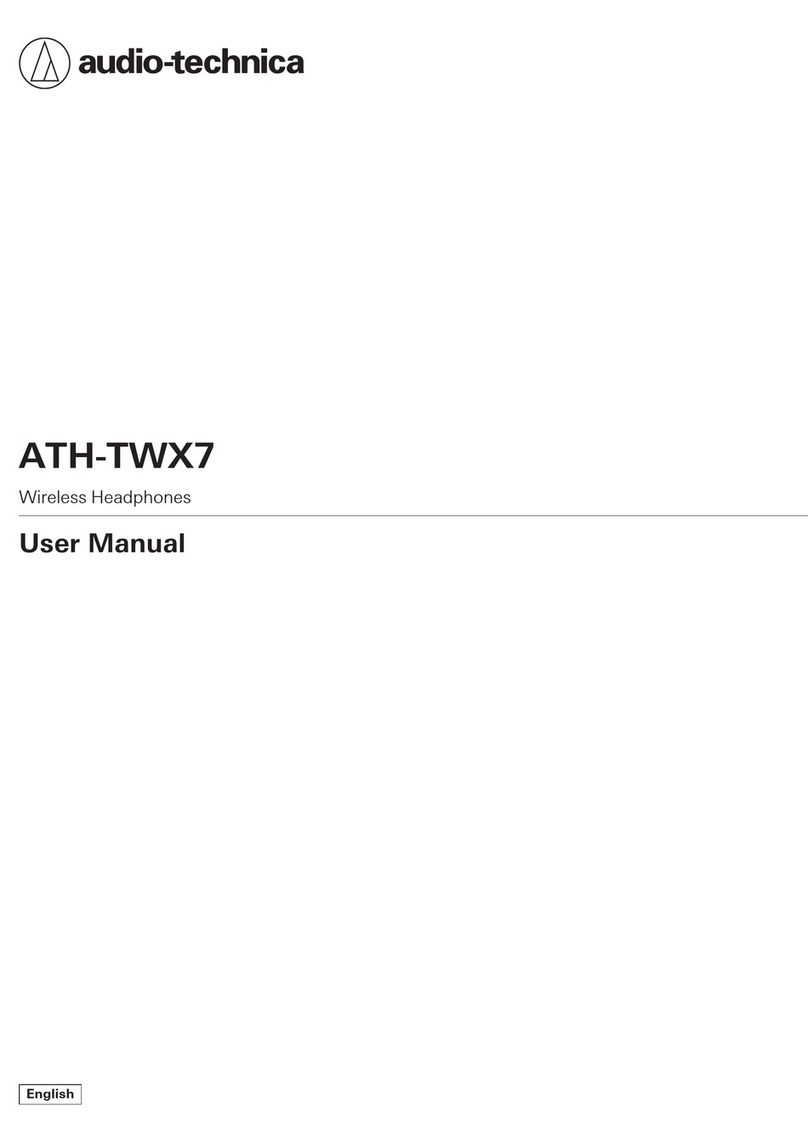audeeo AOFREESP User manual

ITEM: AOFREESP
QUICK START + INSTRUCTION GUIDE

Welcome to audeeo
Thank you for choosing this product. We are striving
for excellence in both aesthetics and acoustics.
But we could not do this without you.
Let's take sound to new heights together.

FREE SPIRIT
TRUE WIRELESS EARPHONES
WITH RECHARGEABLE CASE

1 Welcome
1.1 What's In The Box
2 Your Free Spirit Wireless Earphones
2.1 Getting To Know Your Earphones
2.2 Item Features
3 Quick Start Guide
3.1 Charging & Powering ON
3.2 Turning ON/OFF - 2 Options
3.3 Bluetooth Pairing - Method 1
3.4 Bluetooth Pairing - Method 2
3.5 Single Earphone Mode
4 Button Functions
5 All Features & Contents
6 Specifications
7 Troubleshooting & Customer Support
8 Care & Maintenance
9 Warranty & Legal
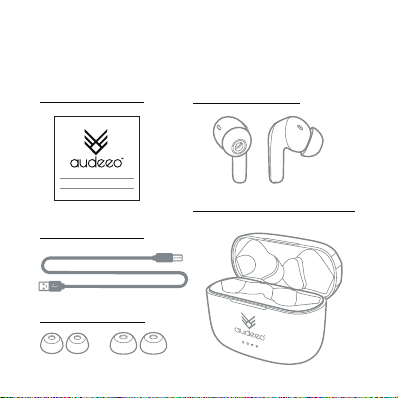
1Welcome
1.1 What's In The Box
GUIDE BOOKLET EARPHONES
QUICKSTART + INSTRUCTION GUIDE
TYPE-C CABLE
CHARGING CASE STATION
SMALL MEDIUM
EXTRA EAR TIPS

TOUCH BUTTON
Simply touch to pause / play /
call / hang up / reject
CHARGING CONTACTS
Small round metal pieces
located on both the LEFT &
RIGHT earphones & in the
Charging Case Station in the
designated earphones
notches.
2
2.1 Getting To Know Your Earphones
A
B
A
B
Your Free Spirit Wireless Earphones
ITEM: AOFREESP
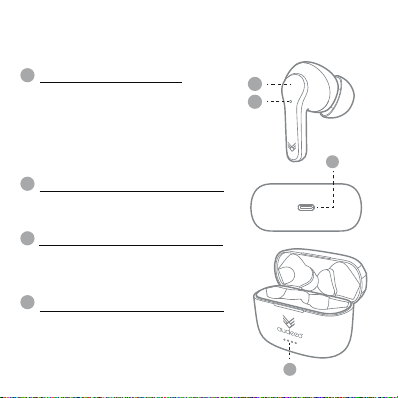
MULTI-FUNCTION BUTTON
-Power on & o
-Pause & play music
-Answer & hand up calls
-Reject calls
-Previous & next track
-Increase & decrease volume
- Use of smartphone assistant:
• Google Assistant™ • Siri®
EARPHONES STATUS LIGHT
Indicates if the earphones are on/o,
pairing, or charging. The light will be RED
when charging in the Charging Case Station
TYPE-C CHARGING PORT
This is the area to plug-in and charge your
Charging Case Station. If the earphones are
in the Charging Case Station they will
charge first.
CHARGING CASE STATUS LIGHT
These 4 lights will illuminate one by one -
blinking GREEN when being charged. The
blinking light will remain a solid GREEN
when that percentage is full. When all 4
lights are a steady GREEN the case is fully
charged.
2
2.2 Item Features
Your Free Spirit Wireless Earphones
A
A
B
B
C
D
ITEM: AOFREESP
C
D
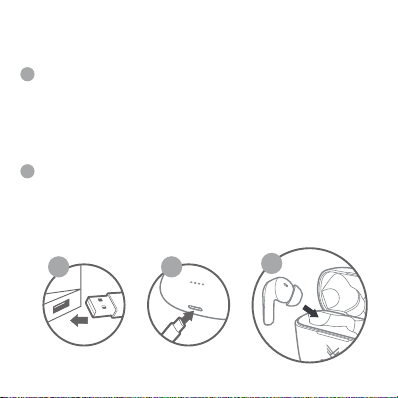
3Quick Start Guide
3.1 Charging & Powering ON
Connect the Type-C cable (only use the provided cable) to a
computer USB port or a USB wall charger. Plug the other end of
the Type-C cable into the Type-C charging port (C) located on the
left side of the Charging Case Station. Each LED indicator light (D)
will blink GREEN until they reach their full percentage and stay
GREEN when full. Once the 4 LED lights are a steady GREEN
your Charging Case is fully charged.
Open the top of the Charging Case Station and place your
earphones in their initialled/designated areas. Once properly in
place the LED lights on the earphones will illuminate RED. When
the earphones are fully charged the RED LED light will
automatically turn o.
1
2
1 1 2
NOTE: please refer to the diagram on 2.2
ITEM: AOFREESP

3Quick Start Guide
3.2 Turning ON/OFF - 2 Options
NOTE: please refer to the diagram on 2.2
The first option is when your earphones are turned o, touch and
hold the Multi-Function button (A) for 3 seconds to turn ON your
earphones. If your earphones are already ON, touch and hold the
Multi-Function button (A) for 5 seconds to turn OFF your
earphones.
The second option is when you remove your earphones from the
Charging Case Station they will turn ON automatically. When you put
them back in the charging station they will turn OFF automatically
and begin to charge if needed.
1
2
3
S if OFF
5
S if ON
ITEM: AOFREESP
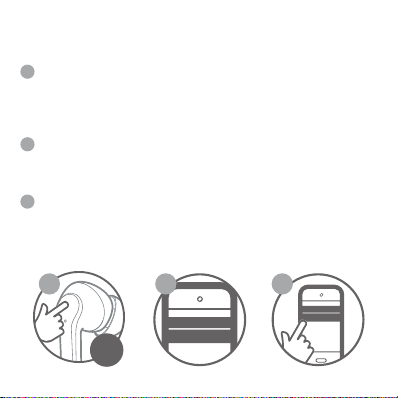
BLUETOOTH
audeeo Free Spirit
3Quick Start Guide
3.3 Bluetooth Pairing - Method 1
Ensure the earphones are turned o, then touch and hold the
Multi-Function button (A) for 3 seconds to turn the earphones ON.
The earphones will enter Bluetooth pairing mode automatically and
emit a tone as the LED indicator light (B) will flash GREEN and
RED. Make sure your device has Bluetooth turned ON.
Ensure Bluetooth is enabled on your smartphone or music device.
Your device will start searching for wireless devices. The earphones
will appear as “audeeo Free Spirit” in the list of available Bluetooth
devices.
Select “audeeo Free Spirit” the LED lights will stop on the
earphones and will say "Bluetooth connected" to indicate that is
has been successfully paired with your device.
BLUETOOTH
audeeo Free Spirit
1
2
3
1 2 3
3s
ITEM: AOFREESP

BLUETOOTH
audeeo Free Spirit
3Quick Start Guide
3.4 Bluetooth Pairing - Method 2
Pick up both earphones from the Charging Case Station your
earphones will automatically enter pairing mode. They will
automatically pair to one another and either the RIGHT or LEFT
earphone will flash GREEN & RED steadily. Your earphones are
now waiting to be paired to a device.
Ensure Bluetooth is enabled on your smartphone, tablet, computer,
or music device. The earphones will appear as "audeeo Free Spirit"
in the list of available Bluetooth devices.
Select "audeeo Free Spirit" and connect.
BLUETOOTH
audeeo Free Spirit
1 2 3
1
2
3
ITEM: AOFREESP
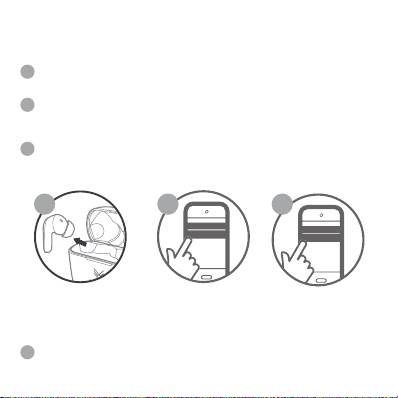
BLUETOOTH
audeeo Free Spirit
BLUETOOTH
audeeo Free Spirit
3Quick Start Guide
3.5 Single Earphone Mode
Remove either the RIGHT or LEFT earphone from the Charging Case
Station or only turning one of the earphone ON.
Turn ON by touching and holding the Multi-Function button (A) until
you hear the prompt. After a few seconds the earphones will go into
pairing mode (flashing GREEN & RED).
Open your Bluetooth setting on your device and pair again if needed.
The earphones will appear as "audeeo Free Spirit" in the list of
available Bluetooth devices. Select "audeeo Free Spirit" and connect.
NOTE: Last track function and Volume down function will not work in single
earphone mode.
1 2 3
1
1
2
3
ANSWER & HANG UP CALLS
When there is an incoming call, touch the Multi-Function Button (A)
4Button Functions
ITEM: AOFREESP

on the RIGHT or LEFT earphone once to answer the call, touch the
Multi-Function Button (A) once again to hang up the call.
REJECT CALLS
When there is an incoming call, touch and hold the Multi-Function
button (A) on the RIGHT or LEFT earphone for 2-3 seconds to reject
the call.
PAUSE & PLAY MUSIC
When playing music, touch the Multi-Function button (A) on the LEFT
or RIGHT earphone once to pause music, touch the button once again
to play music.
NEXT & LAST TRACK
When playing music, double touch the Multi-Function button(A) on the
RIGHT earphone to skip to the next track, double touch the
Multi-Function button(A) on the LEFT earphone to skip to the
previous track.
VOLUME UP & DOWN
When playing music, triple touch the Multi-Function button(A) on the
RIGHT earphone to increase the volume, triple touch the
Multi-Function button(A) on the LEFT earphone to decrease the
volume.
VOICE ASSISTANT
Hold the Multi-Function Button(A) on either the LEFT or RIGHT
earphone for 1-2 seconds until you hear the "beep" prompt to activate
Voice Assistant (Google AssistantTM or Siri®) on your smartphone.
2
3
4
5
6
ITEM: AOFREESP

20
hrs
5All Features & Contents
CONTENTS:
• FREE SPIRIT WIRELESS
EARPHONES
• TYPE-C CHARGING CABLE
• USER MANUAL
• SUPPORT CARD
• EXTRA EAR TIPS
MULTI DEVICE:
Will work with any
Bluetooth®device
• Mobile phones
• Computers
• Tablets
EXTENDED TIME:
with USB type-C
charging case for longer
listening sessions
BUILT-IN MIC:
hands-free talking with
pause & play
RECHARGEABLE:
lithium ion battery with
extended listening time
VOICE ASSISTANT
ACTIVATED & READY
uses your smartphone’s
Google Assistant™• Siri®
BETTER AUDIO:
upgraded acoustics for
better treble & bass
TOUCH TECH:
simply touch to pause
play / call / hang up
ITEM: AOFREESP
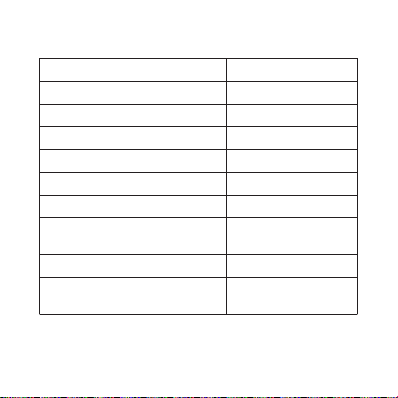
6Specifications
NOTE: working time depends on volume levels
- lower volume will prolong your estimated battery life.
- higher volume will decrease your estimated battery life.
BLUETOOTH VERSION 5.0
FREQUENCY RESPONSE 2.4GHz - 2.48GHz
DRIVER UNIT 10mm
OPERATION RANGE 10m
EARPHONES BATTERIES 40mAh Lithium Ion Each
CHARGING CASE STATION 300mAh Lithium Ion
PLAY TIME Up to 5 hours
CHARGING CASE STATION
SUPPLY POWER FOR EARPHONES
EARPHONE CHARGING TIME About 1 hour
CHARGING CASE STATION
CHARGE TIME
Up to 20 hours
About 1.5 hours
ITEM: AOFREESP

Troubleshooting & Customer Support
• Recharge your earphones using the
included Charging Case Station and
Type-C cable.
• Make sure your Bluetooth device has
A2DP profile. Check if both devices are
paired and connected over Bluetooth.
Restart the earphones to reconnect your
Bluetooth device.
• Navigate to your Bluetooth settings
menu on your Bluetooh device, tap
"audeeo Free Spirit" and select "Forget".
Now follow the steps to pair your device
again.
• Turn your Free Spirit Wireless
earphones OFF, reconnect after a few
seconds.
• Make sure that the Bluetooth function
is activated on your Bluetooth device.
• Make sure your earphones are charged.
• Make sure you are within 10m of your
Bluetooth device.
7
NO POWER
MUSIC IS NOT PLAYING
OVER BLUETOOTH
BLUETOOTH DEVICE
WILL NOT RECONNECT
WITH THE EARPHONES
THE BUTTONS ON THE
TRUE WIRELESS
EARPHONES ARE NOT
WORKING
POOR SOUND
RECEPTION / QUALITY
OF AUDIO NOT AS GOOD
ITEM: AOFREESP

Troubleshooting & Customer Support7
• Power o both earphones by touching
the Multi-Function button for 5 seconds.
• Then power both on by holding in the
same button Multi-function button for 3
seconds. The earphones will connect
automatically.
• Make sure the headphones are
properly placed in the Charging Case
Station.
• Make sure the Charging Case Station
battery is fully charged.
• Make sure there is no dirt or debris
covering the charging conductors within
the Charging Case Station or on the
earphones.
ONE EARPHONE IS NOT
CONNECTED TO THE
OTHER ONE
EARPHONES ARE NOT
CHARGING
ITEM: AOFREESP

• DO NOT expose the unit to liquid, moisture, or humidity to avoid
damage to the product’s internal circuitry.
• DO NOT use abrasive cleaning solvents to clean the unit.
• DO NOT expose the unit to extremely high or low temperatures as
this will shorten the life of the electronic device, destroy the battery,
and/or distort certain plastic parts.
• DO NOT dispose of the unit in fire as they may explode or combust.
• DO NOT expose the unit to and/or use sharp objects on the
Headphones as this will cause scratches and damage.
• DO NOT attempt to disassemble the unit. In the event that the unit
does not function properly, return it to the store where it was
purchased.
8Care & Maintenance
DO NOT DISPOSE OF LITHIUM-ION
BATTERIES WITH GENERAL WASTE.
PLEASE RETURN IT TO A BATTERY
RECYCLING COLLECTION POINT.
Li-ion

9Warranty & Legal
The condition of this warranty and our responsibilities under this warranty are as follows:
Supplier’s warranty is non-transferable. This warranty is limited to the original purchaser only.
• You must be able to prove the date of original purchase of the unit with a dated receipt.
• The warranty is not applicable if the product has been subject to physical abuse, improper
installation, modification or repair by unauthorized third party.
• The responsibility of supplier’s products shall be limited to the repair or replacement of the
product as its sole discretion.
• Specifically exempt from any warranty are limited-life consumable components subject to
normal wear and tear such as batteries, decorates and other accessories.
• A supplier will not take any responsibility if the failure of the unit has resulted from accident,
abuse, misuse, or any unauthorized repair, modification or disassemble.
• Modification and repair of the unit should be done by authorized and qualified service
personnel, Center or returned to the manufacturer.
• This warranty give you specific legal rights, and you may also have other rights which vary
under local laws.
The Bluetooth®word mark and logos are registered trademarks owned by
Bluetooth SIG, Inc. and any use of such marks by iHip Europe Ltd is under license.
Other trademarks and trade names are those of their respective owners.
This appliance should not be put into the domestic garbage at the end of its useful
life, but must be disposed of at a central point for recycling of electric and electronic
domestic appliances.
This symbol on appliance, instruction manual and packaging puts your attention to
this important issue. The materials used in this appliance can be recycled. By
recycling used domestic appliances you contribute an important push to the
protection of our environment. Ask your local authorities for information regarding
the point of recollection.
Siri®is a trademark of Apple Inc., registered in the U.S. and other countries. Google
Assistant is a trademark of Google Inc.

Manufactured & Distributed by:
iHip Europe Ltd., Chartwell House,
292-294 Hale Lane, London, UK, HA8 8NP
audeeo™ is registered in Europe as a trademark of iHip Europe Ltd.
MADE IN CHINA
Table of contents
Other audeeo Wireless Headphones manuals

audeeo
audeeo SOLIX RONDO User manual
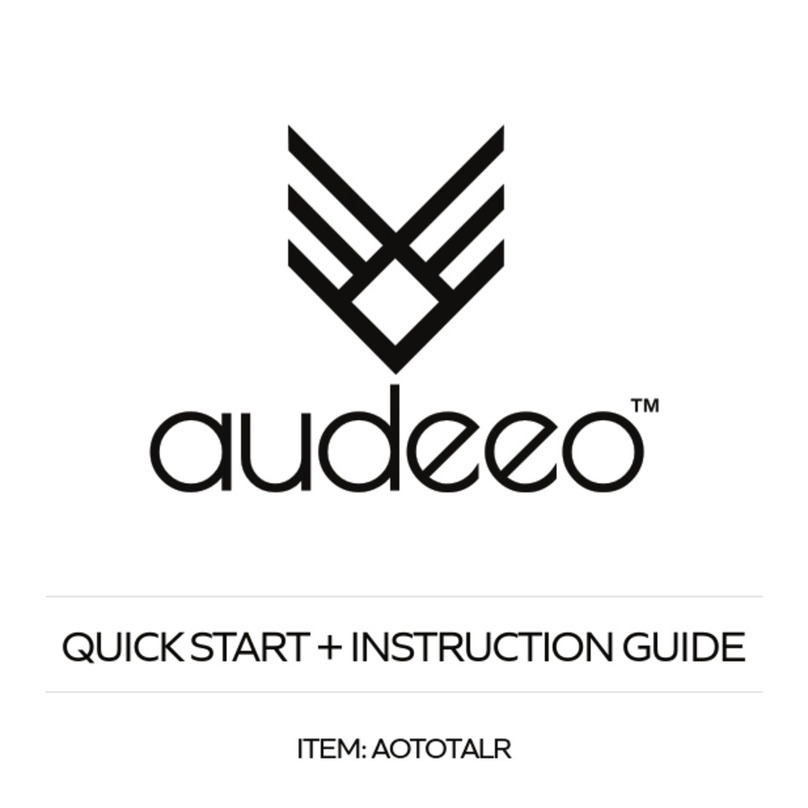
audeeo
audeeo TOTALLY RAD AOTOTALR User manual

audeeo
audeeo AOSHEATH User manual
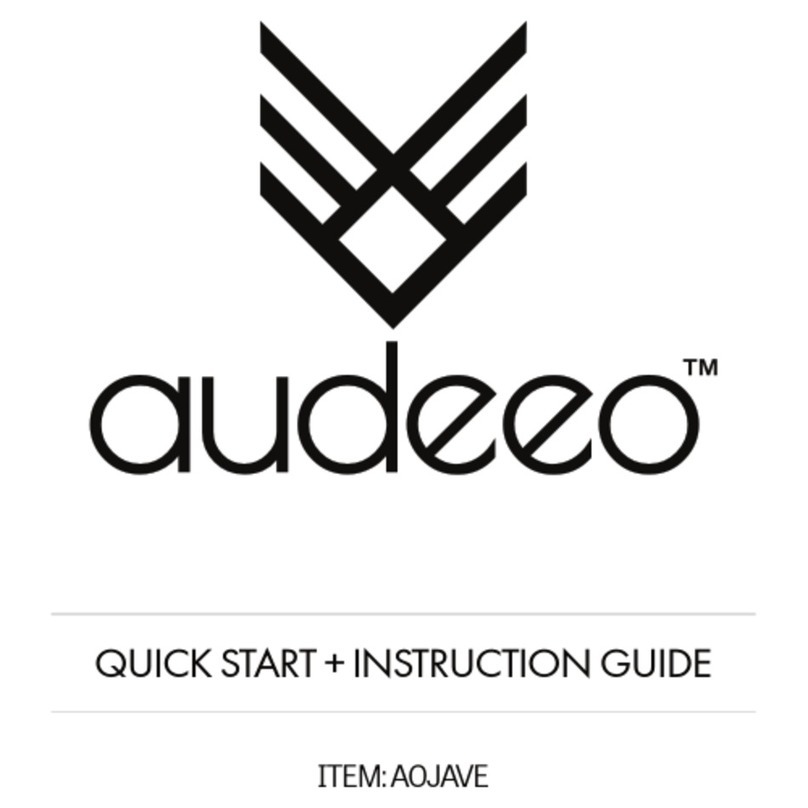
audeeo
audeeo AOJAVE User manual
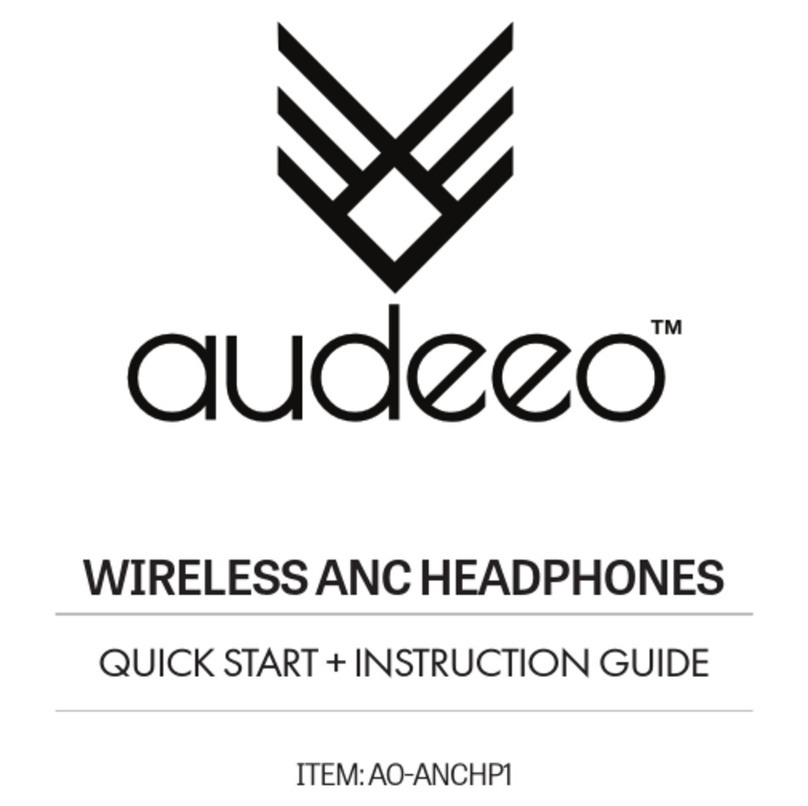
audeeo
audeeo AO-ANCHP1 User manual

audeeo
audeeo AOIND User manual
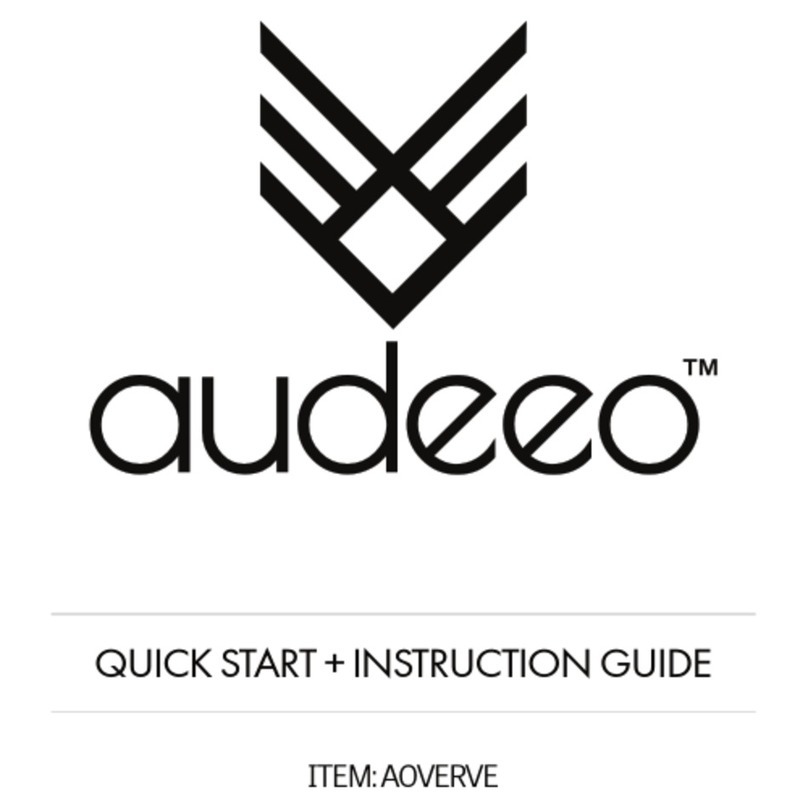
audeeo
audeeo AOVERVE User manual
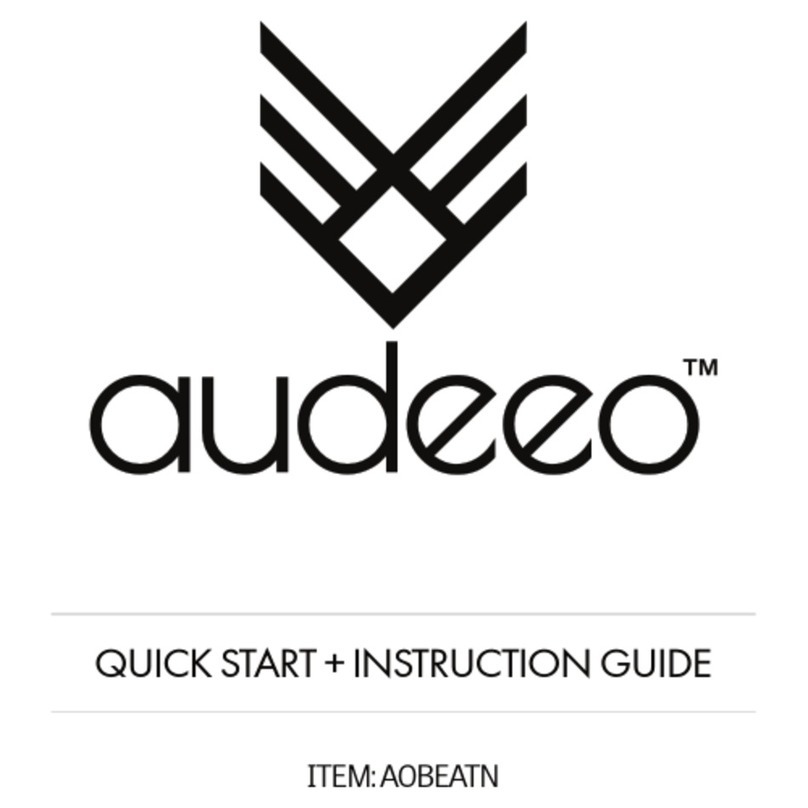
audeeo
audeeo AOBEATN User manual

audeeo
audeeo CURIO LUXE Manual

audeeo
audeeo CURIO AOCURIO User manual