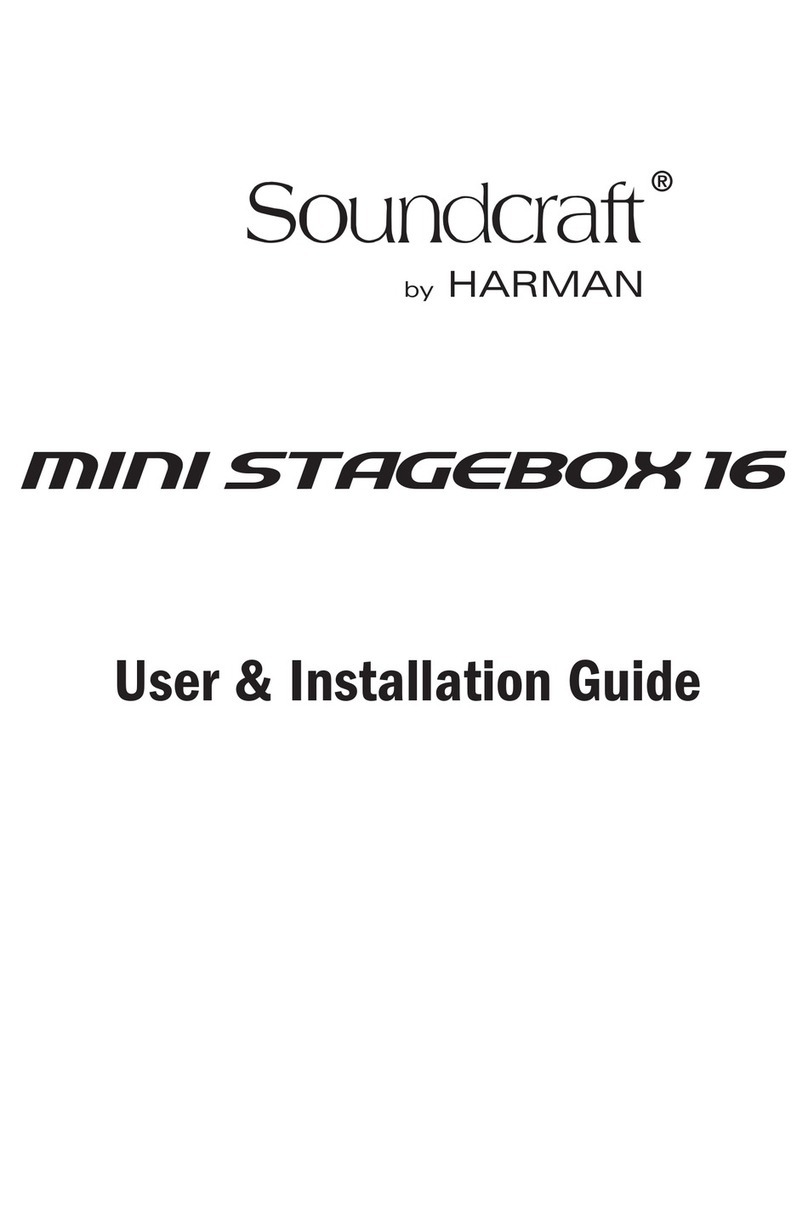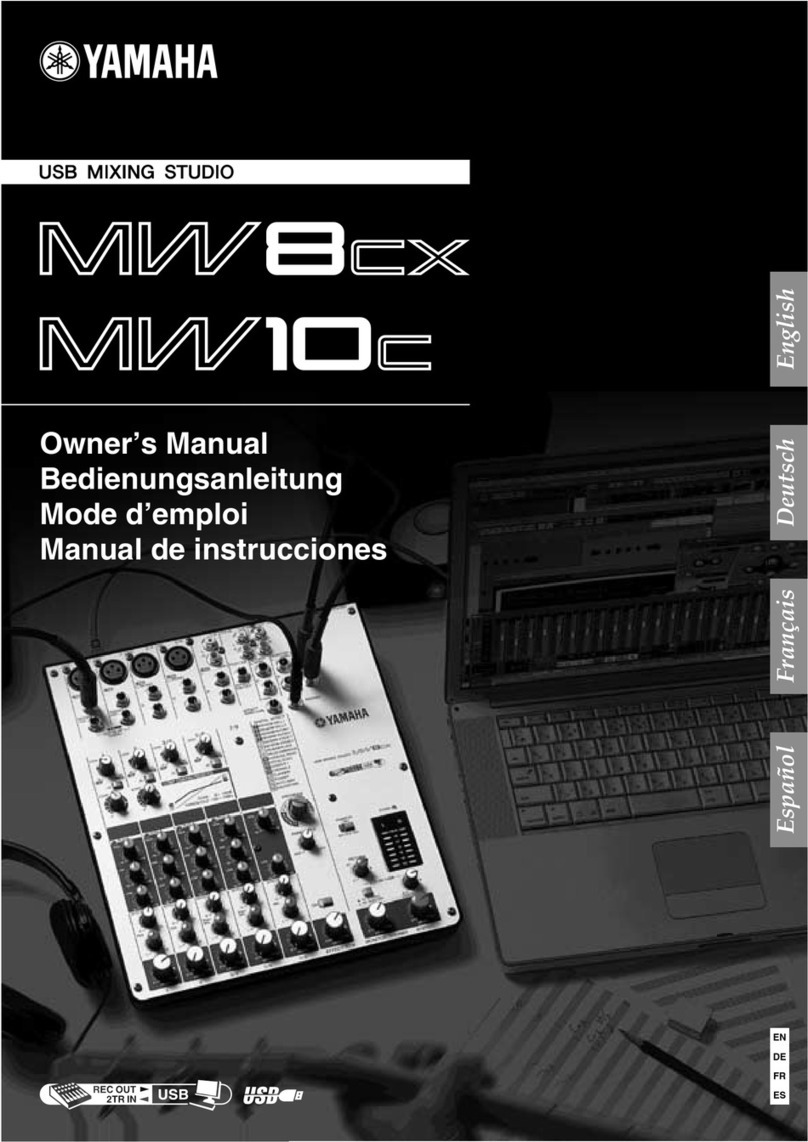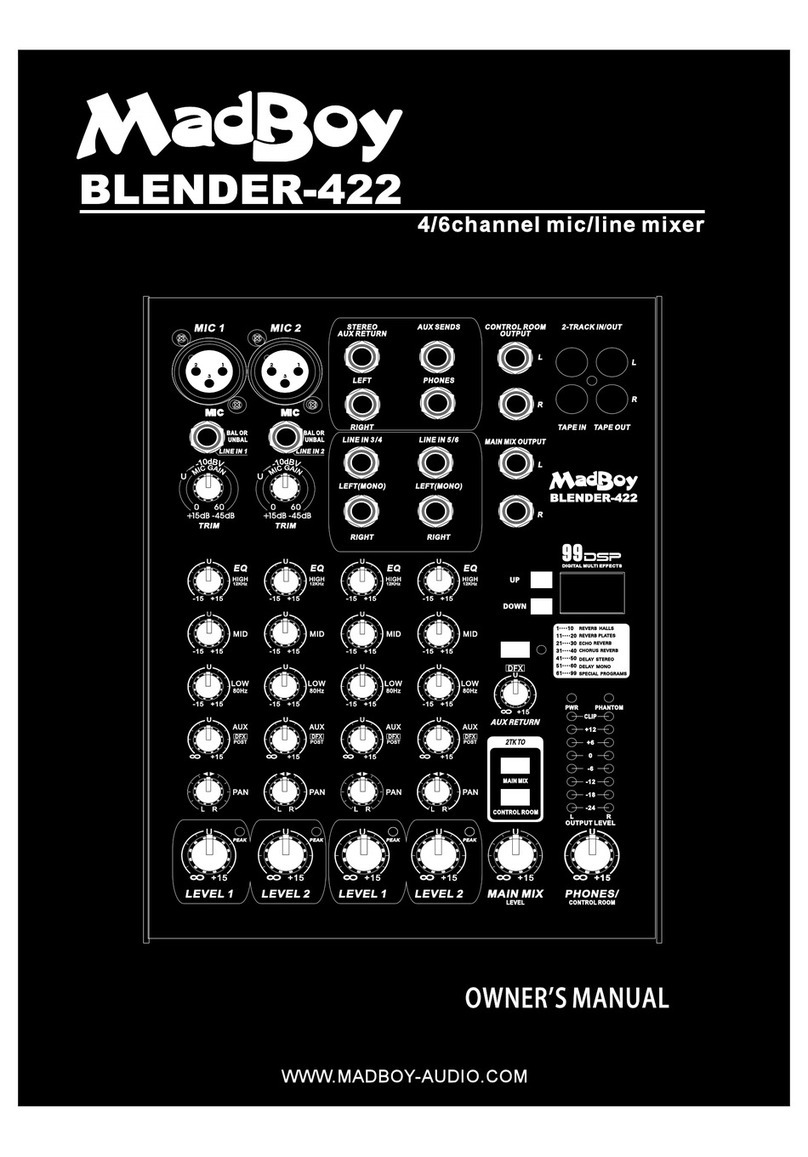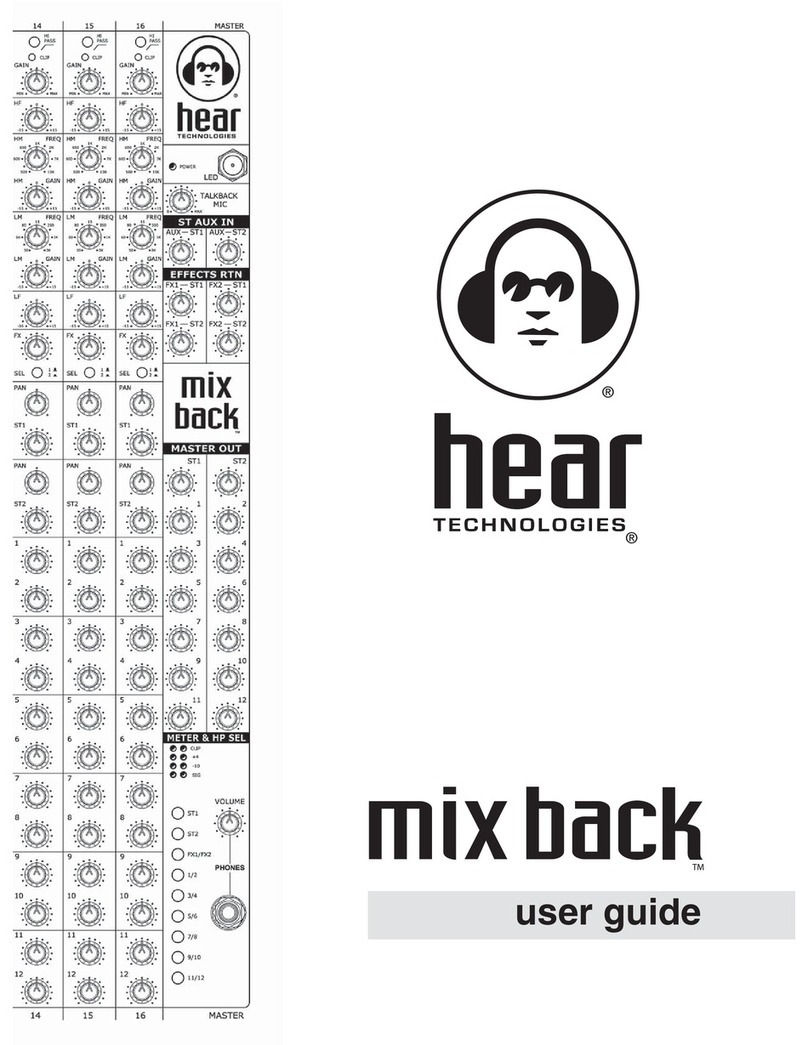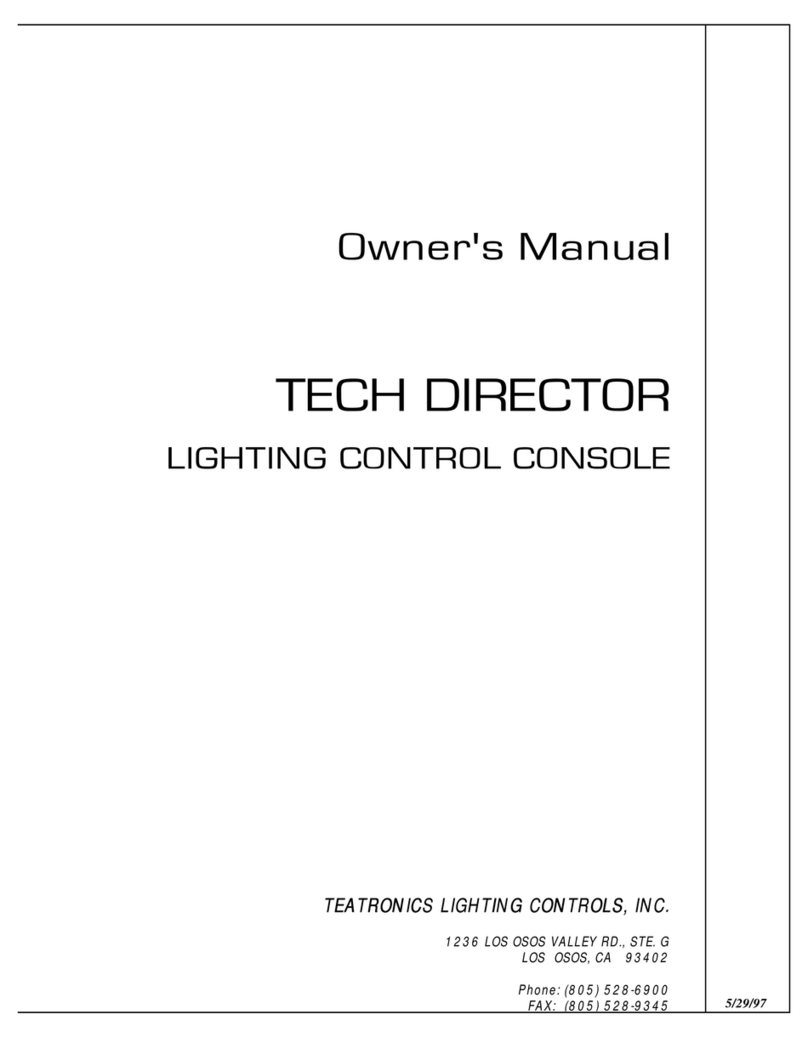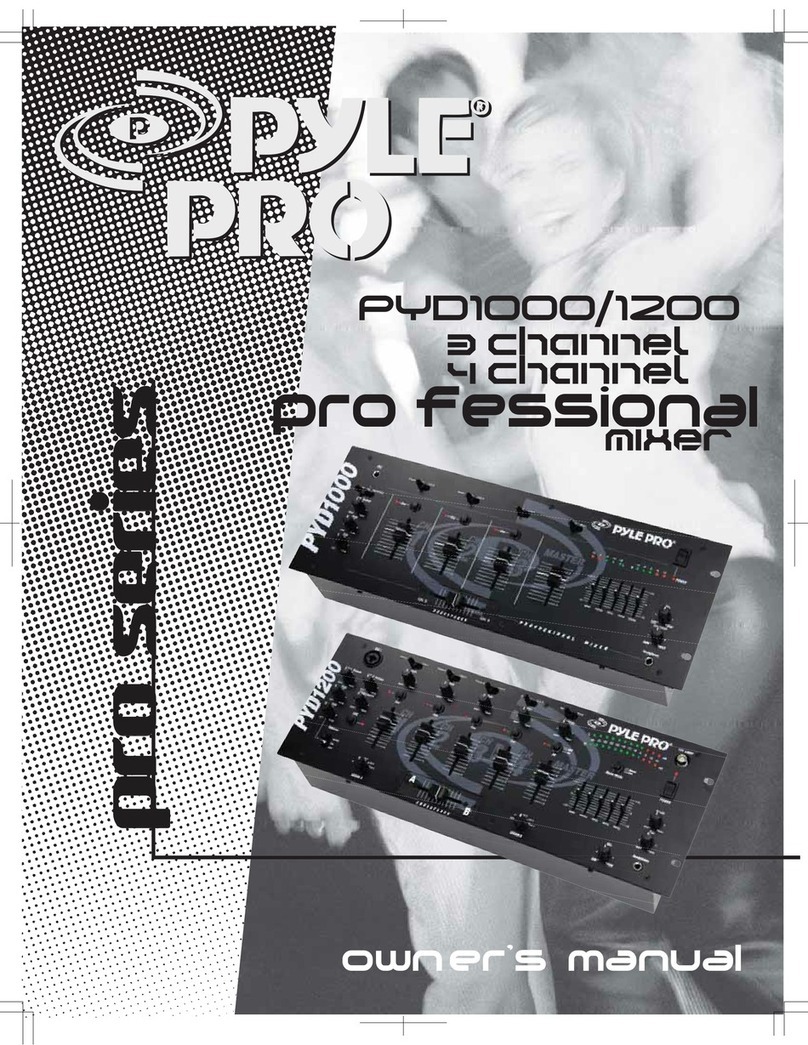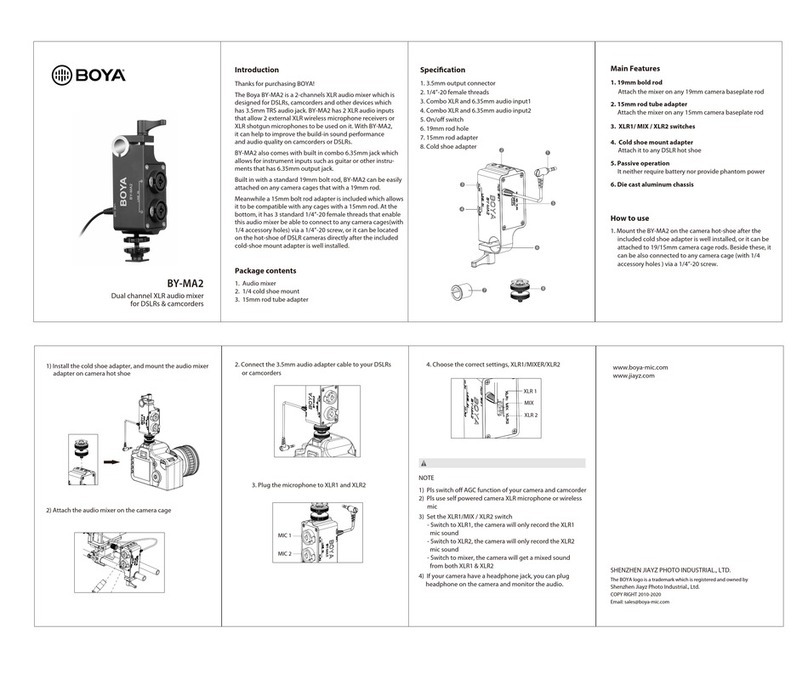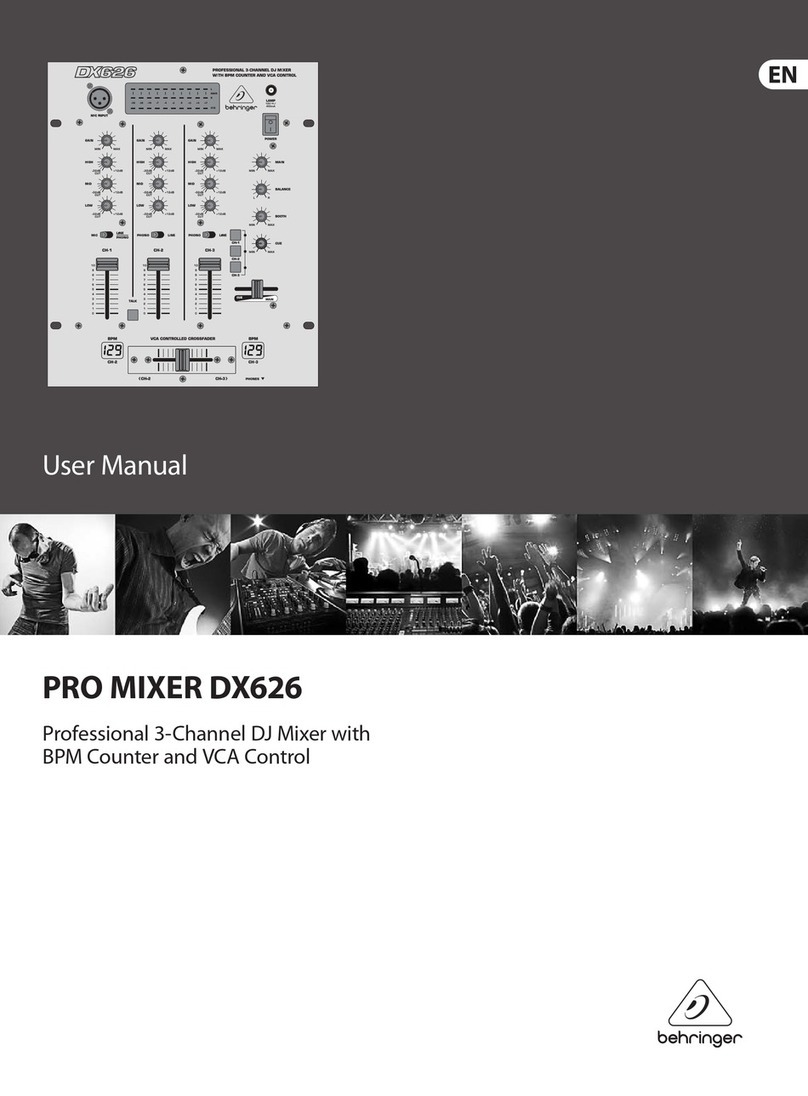AudioArts Engineering DMX-8 Assembly instructions

1
Networked AoIP Broadcast Console
Installation Guide and User Manual
Manufactured by Wheatstone Corporation

2
Publication Information
©2021 Wheatstone Corporation
Wheatstone considers this document and its contents to be proprietary and confidential. Except for making a reasonable number of copies for your own
internal use, you may not reproduce this publication, or any part thereof, in any form, by any method, for any purpose, or in any language other than English
without the written consent of Wheatstone Corporation. All other uses are illegal.
This publication is designed to assist in the installation and use of the product as it exists on the date of publication of this manual and may not reflect the
product at the current time or an unknown time in the future. This publication does not in any way warrant description accuracy or guarantee the use for the
product to which it refers.
Wheatstone reserves the right, without notice, to make such changes in equipment, design, specifications, components, or documentation, as progress may
warrant, improving the performance of the product.
Trademarks
Product names and other appropriate trademarks, e.g., WheatNet-IP™, VoxPro®, and Vorsis™are registered trademarks of Wheatstone Corporation or its
subsidiaries. Microsoft®and Windows®are registered trademarks of Microsoft Corporation. All other trademarks and trade names are the property of their
respective companies.
Customer Service Contact Information
Wheatstone
600 Industrial Drive
New Bern, NC 28562 USA
For technical support, including on-site service, general product training, repair, and parts, contact Wheatstone through the Wheatstone main web page,
through email at techsupport@wheatstone.com, or by phone (+01 252-638-7000).
Manual Revisions
A = Initial release, October 2017
B = technical corrections, IP Navigator additions, operational clarifications, October 2017
C = Appendix A on networking multiple consoles added; some technical corrections; consolidated software app info into chapter 3, July 2018
D = Added info on a new feature: saving/loading EQ Configuration files (DMX Surface Setup, build 1.0.29 and later), September 2018
D.1 = Added info about saving two Studio EXT selections, October 2018
D.2 = Changed exclamation point graphic to display properly in a PDF, October 2018
E = Clarified note on using mono signals on the Razor along with other minor changes and clarifications. January 2019
F = Updated manual with Audioarts Engineering logo and new DMX Setup & support for WNIP Navigator, January 2020
G = Updated Gigabit Ethernet switch model and information on changing the Mix Engine’s IP address and Device number, March 2020
H = DMX-8 Surface now uses a separate in-line supply, various manual updates, December 2021

3
TABLE OF CONTENTS
❖Publication Information .......................................................... 2
❖Safety Instructions & Hazard/Warning Labels ..................... 4
❖1 –Introducing the DMX Console .......................................... 5
DMX Overview .............................................................. 6
DMX Specifications ...................................................... 7
Warranty Statement .................................................... 9
FCC Compliance Statement ......................................... 9
❖2 –DMX Hardware Installation .............................................. 10
Locating the DMX Components .................................. 10
Mix Engine Connections .............................................. 12
DMX Power Up .............................................................. 13
Using Common DMX Features ..................................... 14
Mix Engine Signal Notes .............................................. 16
Additional DMX Features ............................................ 17
Razor Interface Notes .................................................. 19
❖3 –DMX Apps & Console Configuration ............................... 20
DMX Surface Setup App .............................................. 20
Navigator........................................................................ 31
Software Updates ......................................................... 45
❖4 –DMX Operations and Applications .................................. 46
Console Operation ........................................................ 46
Using the Advanced Channel Features ...................... 52
DMX Applications ......................................................... 57
Razor I/O Interface ....................................................... 58
❖5 –DMX Service Information ................................................. 59
❖Appendix A –DMX & WNIP Networking ............................... 61

4

5
1 INTRODUCING THE DMX CONSOLE
hanks for joining the growing ranks of broadcasters
employing Audioarts products designed, manufactured, and
supported by Wheatstone. Throughout our long history
we’ve endeavored to provide the finest quality products,
documentation, and support. To obtain maximum benefit from the DMX
console’s capabilities please read, or at least skim over, this chapter and
Chapters 2 and 3 prior to installing your DMX console. For those in a hurry
a DMX Quick Guide and a Mix Engine Hook-up Diagram (PDF files on
the USB flash drive that ships with the console) summarize the console’s
physical connections, using the software apps, and the Surface controls.
Your DMX console has these main components:
●DMX-8 or DMX-16 Surface –This part is commonly referred to as
the “console” since it sits on the countertop and has all board operator
controls. Figure 1-1 shows a DMX-8 Surface. Each DMX Surface has
these features:
●Fader Channels –There are eight identical fader channels on the
DMX-8 and sixteen on the DMX-16. Each fader channel has eight
push buttons with LED illumination (channel on, channel off, cue
on/off, talkback (TB), and four PGM bus assigns), a color Organic
Light Emitting Diode (OLED) display to show channel status, a 100
mm fader, and a rotary Channel Encoder to select the channel
source. The Channel Encoders are also used to access three the
Advanced Channel Features: audio mode, panning, and EQ &
Dynamics—when not locked out from board operator access.
●Monitor Controls –The console supports a Control Room and an
associated Talk Studio with: CR monitor, CR headphone, Cue, and
Studio Monitor level controls; CR and Studio monitor source
selectors; timer controls; and four console Event buttons.
●Meter Bridge –Three stereo LED meters display the levels for
PGM 1, PGM 2, and a Switched signal: PGM 3, PGM 4, EXT, and
CUE, when enabled. The Meter Bridge also has a four-digit timer,
bus overload indicators, and an On-Air (Hot Mic) indicator.
●Headphone output –A board operator headphone amp is includ-
ed in the DMX Surface with a ¼” TRS jack on the right side of the
chassis, in-line with the OLED displays.
Figure 1-1 DMX-8 Surface
Figure 1-2 Mix Engine, front panel
●Mix Engine –The 1RU Mix Engine (Figure 1-2) has the audio, logic,
and network connections for the DMX console along with the DSP, sig-
nal mixing, and AoIP (Audio over IP) interface functions.
The Mix Engine has these main features:
●5-port Gigabit Ethernet switch to network the Surface and Mix En-
gine, plus three other Ethernet AoIP devices, like the admin PC or
a PC Blade running VoxPro, a Razor I/O Interface, or to connect a
main AoIP gigabit switch to network multiple DMX studios together
●Two low-noise mic preamps, with female XLR inputs, each with
switchable phantom power and input trim control
●Eight stereo/dual mono inputs (four analog and four AES)
●Four stereo program outputs, each with analog and AES output
jacks
●Four stereo analog outputs for Control Room, Studio, Cue, and an
operator headphone output for use with an outboard amplifier
●One 6-port GPIO logic connector
T

6
●Installation Kit –The DMX ships with a USB flash drive with PDF
documentation files and the installers for Navigator and the DMX Sur-
face Setup apps which are used to configure the DMX. Navigator is a
licensed application so a separate license must be purchased to con-
tinue using that app beyond the 30-day demo license which is included
with the DMX. Contact Wheatstone support (see page 59) to obtain
your Navigator demo license.
The DMX-8 and DMX-16 Surfaces use an in-line DC power supply so
two IEC AC power cords are supplied for the Mix Engine and the Sur-
face supply. All consoles also include a short CAT5 cable to connect the
Mix Engine’s Ethernet port to Port 5 on the built-in gigabit switch.
DMX OVERVIEW
The DMX console is a compact, self-contained, Audio over Internet
Protocol (AoIP) radio broadcast and production console which uses the
WheatNet-IP (WNIP) networking protocol. Designed for 24/7 operation,
the console has two main hardware components: a 1RU rack mount Mix
Engine, which has the console’s audio and logic connections and a built-in
5-port gigabit Ethernet switch, and a tabletop board operator controller
called the DMX Surface (which most users consider is the “DMX
console”). Both Surface and Mix Engine are fully FCC and CE certified.
DMX consoles ship with pre-assigned IP addresses and a default
configuration so they can be powered up and used right out of the box.
These default settings are changed, to configure the console for use in an
on-air studio, production room, newsroom, or other application, or to
combine multiple DMX consoles into a larger network, using the two
Windows applications included with the console. Using these software apps
is covered in Chapter 3.
Razor I/O Interfaces (1RU, FCC and CE certified) are available to add
audio and logic I/O to any DMX console. Razors use RJ45 jacks
(StudioHub+ convention) for their eight inputs and eight outputs. Razors
have three I/O styles: all analog I/O with two mic preamps (Razor 16A);
all AES I/O (Razor 16D); or half analog and half-AES (Razor 16AD).
Each Razor also has one RJ45 Logic jack with six GPIO ports. A Razor
connects to a port on the Mix Engine’s gigabit Ethernet switch using a
single CAT5e or CAT6 cable of up to 330 feet (100 meters).
Your DMX can be networked with any WheatNet-IP Blade System to
provide additional audio and logic I/O. This may require changes to the
DMX settings (IP address and Device ID) or to the Mix Engine’s Ethernet
switch settings. See Appendix A about configuration settings to support
networking multiple DMX consoles with an existing WNIP system.
DMX Surface
The Surface has eight or sixteen audio control channel strips or Fader
Channels. Three of these fader channels are shown in Figure 1-3, along
with the Monitor Controls which are in two columns of controls. Each fader
channel has a large-knob rotary encoder so the board operator can select
the audio source for each fader channel. A channel status display, just
above the on and off buttons, shows the name of the audio source that’s
currently “dialed up” on that channel, along with other source and channel
status information.
While the channel is off, the channel source may be using the channel
encoder. When touched the channel display changes to show alternate
source names set for that channel, with one name highlighted. Rotate the
encoder until the desired source is highlighted then tap once, or “click” the
rotary encoder to connect the highlighted source to that fader channel.
The signal’s name appears in green in the normal channel display.
Each fader channel can be assigned to any combination of Program
buses using the four assignment buttons just below the channel encoder.
Each fader channel
has a 100 mm fader
for bus level control,
plus eight illuminated
switches (Off, On,
Cue, Talkback (TB),
PGM 1–PGM 4). The
fader channel controls
are identified in Figure
4-2 on page 46.
The two columns of
controls at the right
end of the Surface are
the Monitor Controls,
identified in Figure 4-4
on page 50. The left-
hand column has the
Control Room and
headphone controls.
The three top buttons
select the source
(PGM 3, PGM 4, or
External) going to the
Switched Meter.
A user-defined Soft
button, which has no
default settings, is just
above the six Control
Room monitor select
buttons (PGM 1 –PGM
4, EXT 1, or EXT 2).
These control the
audio feeding the
Figure 1-3 Surface Controls

7
monitor speakers in the Control Room and the board operator headphone
jack. The Spilt Cue button sets how cue is fed to the headphones (whether
cue even goes to the headphones is set in the DMX Surface Setup app).
The right column has the four Event buttons; two large Timer control
buttons; a Studio Monitor Source Selector (EXT); and a large Talk to
Studio button (TB).
The CUE/SOURCE, CR, STUDIO, and HDPN controls are rotary encoders
used to control the level of the four dedicated monitor outputs on the Mix
Engine. The two Monitor OLED displays show the current levels of those
four outputs and their status (a red X over a bar graph icon indicates that
output is muted). The CUE/SOURCE and STUDIO encoders are alternately
used to assign sources to the various EXT buttons. They are also used to
select and take “wild sources” for the CR and Studio monitor outputs,
respectively.
All Surface controls are on a single field-replaceable Control Panel which
connects to an internal host board using one (DMX-8) or two (DMX-16)
plug-in ribbon cables. This allows for rapid field replacement, with minimal
interruption to operations, in case of spills or other damage to the Surface
controls. Because the program audio flows through the Mix Engine and not
the Surface—except for the audio going to the side panel-mounted
headphone jack, the Surface can be separately powered down from the
Mix Engine without affecting the program audio.
Meter Bridge
An integrated Meter Bridge (Figure 1-4) sits above and behind the
control panel. It has three stereo LED level meters, a four-digit Timer, and
an On-Air indicator. The left meter and middle meters show the Program 1
and Program 2 bus levels, respectively. The right meter is switchable
between showing the other program buses (PGM 3 or PGM 4) or an
External signal (EXT) like an off-air tuner. The switched meter can also be
configured to auto-switch to show the cue levels while cue is active.
The meters normally show both the average and peak levels, but
software settings allow them to be changed to show only the average level
or only the peak levels, for special functions.
Figure 1-4 DMX Meter Bridge
The four-digit Timer is controlled manually, using the Monitor section
S/S button (Timer Start/Stop control), or automatically, when the Auto
Timer button is lit and an audio source, set for Timer Reset (assigned to
specific audio signals using the DMX Surface Setup app) is turned on.
Mix Engine
Audio and logic jacks are on the rear of the Mix Engine (Figure 1-5). This
1RU device has a 5-port Gigabit switch; two high-quality low-noise Mic
Preamps with gain control and 48-volt phantom powering; Signal
Processing with EQ and dynamics applied to any fader channel; eight
audio inputs (four analog and four AES); four Program audio outputs
(four analog and four AES outputting the same set of signals); four
analog monitor outputs to feed powered Control Room and Studio
monitors, powered cue speakers, and an outboard board operator
headphone amp; six GPIO logic contacts, each independently set to
function as a logic input or logic output, and an Ethernet jack to connect
the Mix Engine to the built-in 5-Port Gigabit switch.
Figure 1-5 Mix Engine, rear panel
Input and Output Connectors
All audio, logic, and network connections on the Mix Engine and on the
optional Razor I/O Interface (Figure 1-6)—other than microphone preamp
inputs which have female XLR connectors, use RJ45 connectors and
category wiring (CAT5, CAT5e, or CAT6). Figure 2-4 on page 12 has wiring
pin outs for the RJ45 jacks that connect analog audio, digital audio, and
logic to/from the DMX console. Analog and AES wiring conforms to the
StudioHub+ convention with two balanced analog, or one AES/EBU (AES3)
signal, per RJ45 jack.
The RJ45 Logic jack has six GPIO logic ports plus a +5V and a GND
connection which use the WheatNet-IP logic jack wiring convention.
Figure 1-6 Razor 16AD Interface, rear panel RJ45 Connector Detail
DMX SPECIFICATIONS
Test Conditions:
➢FSD = Full Scale Digital, 0 dBFS = +24 dBu analog
➢0 dBu corresponds to 0.775 volts RMS—regardless of the circuit
impedance, as measured using a 600-ohm circuit.
➢Noise specs measured using a 22 Hz –20 kHz bandwidth. A 30k Hz
bandwidth increases the noise measurement by 1.7 dB.

8
Mic Preamp
Source Impedance: 150 –600 Ω, balanced
Nominal Input Level: -50 dBu
Input Range: -70 to -31 dBu (using trim control to reach nominal level)
Equivalent Input Noise: -131 dBu
Logic GPIO
Six per RJ45 connector: Connection assignments set using Navigator
(type of logic command and whether it is a logic input or logic output)
Logic Input: Current-limited using internal pull-up. Supports +5 to +12
voltage logic. For a logic low, input voltage must fall below +2.5 volts.
Logic Output: Active low logic which supports +5 to +24 VDC logic, 50
mA nominal, 100 mA max
Analog I/O (Inputs & Outputs: +4 dBu, balanced)
Input Impedance: >10 k Ω, bridging
Optimal Source Impedance: <1 k Ω
Analog In > Analog Out Frequency Response:
+0.0, -0.25 dB, 20 Hz to 20 kHz @ +4 dBu
Analog In > Analog Out THD & Noise:
<0.0025%, 20 Hz-20 kHz @ +4 dBu
Nominal / Maximum Input Level: +4 dBu / +24 dBu
(±18 dB of level gain/trim control available in Navigator)
Output Source Impedance: <10 Ω balanced
Output Load Impedance: 600 Ω optimal
Nominal / Maximum Output Level: +4 dBu / +24 dBu
(±18 dB of output level gain/trim control in Navigator)
A > D Conversion: 24-bit resolution
D > A Conversion: 24-bit, advanced Delta-Sigma
Digital I/O (AES/EBU Inputs & Outputs)
Reference Level: -20 dB FSD (equivalent to analog +4 dBu)
Nominal / Maximum Input or Output Level: -20 dB FSD / 0 dB FSD
(±18 dB of level gain/trim control available in Navigator)
Digital In > Digital Out Frequency Response:
±0.0 dB, 20 Hz to 20 kHz @ -20 dB FSD
Digital Input > Analog Output THD & Noise:
<0.00017%, 20 Hz-20 kHz @ -20 dB FSD
Digital I/O (continued)
Signal Format: AES-3, S/PDIF (inputs only)
AES-3 Input Compliance: 24-bit (uses SRC to support incoming sample
rates of 32 –96 kHz, 16- to 24-bit resolutions)
AES-3 Output Compliance: 24-bit
Output Sample Rate: 44.1 or 48 kHz
Processing Resolution: 24-bit
Surface Dimensions
DMX-08: 4.25" x 17.625" x 17" (H, W, D)
DMX-16: 4.25" x 29.625" x 17" (H, W, D)
Mix Engine Dimensions
A 1RU rack-mounted device:
1.75" x 19.0" x 13.25" (H, W, D)
Razor I/O Interface Dimensions
A 1RU rack-mounted device:
1.75" x 19.0" x 9.25" (H, W, D)
Power Supply
Type: Internal switching supply on the Razor and the Mix Engine; the
DMX-8 and DMX-16 control surfaces use a separate in-line +16 VDC
power supply
AC input: Detachable IEC cord
AC input: 90-240 VAC, 50/60 Hz
Output: +16 VDC @ 2.67 amps (Surface in-line supply)
Power Requirements
Mix Engine: <27 watts at 120 VAC / 60 Hz
DMX-08 Surface: <10 watts at 120 VAC / 60 Hz
DMX-16 Surface: <20 watts at 120 VAC / 60 Hz
Razor: <15 watts at 120 VAC / 60 Hz
Environment
Ambient Temperature: Less than 40°C
Cooling: Convection cooled, no fans
Wheatstone reserves the right to change the specifications without notice
or obligation.

9
WARRANTY STATEMENT
LIMITED WARRANTY BY WHEATSTONE CORPORATION
1. All equipment sold and shipped to final destinations within the USA and its
possessions warranted for one (1) full year from the date of purchase against
defects in material and workmanship. All equipment sold and shipped to final
destinations outside the U.S.A. and its possessions warranted for one (1) full
year from the date of purchase against defects in material and workmanship.
All repairs to maintain the unit at original specification will be made at no
charge to the original purchaser, except for shipping and insurance costs to be
prepaid by the owner to the factory in the event the unit cannot be serviced by
an authorized Wheatstone Corporation dealer.
2. This Warranty is subject to the following restrictions and conditions:
a) The owner must have filled out the enclosed Warranty Card and returned
it to Wheatstone Corporation; or at the time of servicing the owner must
provide proof of purchase from an authorized Wheatstone Corporation dis-
tributor or dealer.
b) This Warranty is valid for the original purchaser on the unit. Parts used for
replacement are warranted for the remainder of the original warranty pe-
riod. Repair or replacement is in the discretion of Wheatstone Corporation
and is the exclusive remedy hereunder.
c) This Warranty DOES NOT apply to damage or defects resulting from abuse,
careless use, misuse, improper installation, electrical spikes or surges, or
alteration, repair, or service of the unit or equipment by anyone other than
Wheatstone Corporation or its authorized dealer.
d) This Warranty is void if the serial number has been removed, altered or
defaced.
e) This Warranty DOES NOT cover loss or damage, direct or indirect, arising
out of the use or inability to use this unit or for shipping or transportation
to any dealer.
f) Wheatstone Corporation reserves the right to modify or change any unit in
whole or in part at any time prior to return delivery in order to incorporate
electronic or mechanical improvements deemed appropriate by the
Wheatstone Corporation but without incurring any responsibility for modi-
fications or changes of any unit previously delivered or to supply any new
equipment in accordance with any earlier specifications.
g) THERE ARE NO OTHER WARRANTIES, EXPRESSED, IMPLIED, OR STATUTO-
RY, INCLUDING ANY WARRANTIES OF MERCHANTABILITY OR FITNESS
FOR A PARTICULAR PURPOSE. IF FOR ANY REASON, ANY IMPLIED OR
STATUTORY WARRANTY CANNOT BE DISCLAIMED, THEY ARE LIMITED TO
THIRTY (30) DAYS FROM THE DATE OF PURCHASE. WHEATSTONE CO-
PORATION IS NOT RESPONSIBLE FOR ELECTRICAL DAMAGE, LOSS OF USE,
INCONVENIENCE, DAMAGE TO OTHER PROPERTY, OR ANY OTHER INCI-
DENTAL OR CONSEQUENTIAL, WHETHER DIRECT OR INDIRECT, AND
WHETHER ARISING IN CONTRACT, TORT, OR OTHERWISE. NO REPRE-
SENTATIVES, DEALERS, OR WHEATSTONE PERSONNEL ARE AUTHORIZED
TO MAKE ANY WARRANTIES, REPRESENTATIONS, OR GUARANTIESS OTH-
ER THAN THOSE EXPRESSLY STATED HEREIN.

10
2 DMX HARDWARE INSTALLATION
ach DMX Surface is 17” (43.2 cm) deep and 4 1/4" (11 cm)
tall. The DMX-8 Surface is 17 5/8" (45 cm) wide. The DMX-
16 Surface is 29 5/8” (75.3 cm) wide.
The Mix Engine (1RU) typically mounts within the studio
cabinetry. DMX components are convection cooled allowing them to be
mounted into any studio, including ones with active microphones, without
adding any environmental noise. When locating the DMX Surface and Mix
Engine, avoid proximity to devices which may generate electromagnetic
fields, such as large power transformers, motors, and audio amps using
switching supplies.
LOCATING THE DMX COMPONENTS
The DMX Surface is intended to set on top of the studio furniture
countertop with its palm rest between six and twelve inches (15 to 30 cm)
from the edge of the countertop (Figure 2-1). This “setback space” allows
keyboards and mice, a VoxPro controller, copy, log sheets, etc. to be set in
front of the console.
The Mix Engine (1RU) is typically rack mounted into a 19” rack located
below the countertop. We recommend adding a 1RU or 2RU vented panel
above and at least one 1RU panel below the Mix Engine for ventilation as it
has a lot of op amps and thus generates a fair amount of heat. Mount the
Mix Engine so its rear panel is easily accessible since that’s where the DMX
audio, logic, and network connections are made.
The DMX Surface comes with an in-line 16 volt DC supply with a captive
DC cable with a locking plug and a detachable IEC AC cord. An isolated-
ground AC outlet must be located below the countertop to allow the six-
foot DC cable to plug into the Surface and the six-foot AC cord to plug into
an isolated-ground AC outlet.
The Surface’s Ethernet port connects to Port 4 on the Ethernet switch
included within the Mix Engine. Use a straight-thru category cable
(customer supplied CAT5e or CAT6 cable).
The DMX Surface is typically just set onto the countertop since its weight
(16 lbs. for DMX-8, 26 lbs. for DMX-16) and four large rubber feet should
hold it in place. If the Surface needs to be fastened to the countertop for
security reasons, a step-by-step procedure is listed in the section
Fastening the Surface to the Countertop, on page 11.
Figure 2-1 DMX-8 Surface, Countertop Positioning
For the cleanest installation, we recommend drilling a one- to two-inch
cable access hole through the countertop for the Surface wiring. Only the
customer supplied CAT5e/CAT6 cable, and the DC power cable/connector
must pass through this hole, so hole size is not critical. The hole could be
sized to match an available hole grommet, or it could be left raw since it’ll
be covered by the Surface.
Here are the steps to drilling the cable access hole:
1. Position the Surface on the countertop so that the palm rest is
parallel to the countertop edge and is setback the desired amount
(typically, between six and twelve inches).
E

11
2. Use a pencil to mark the countertop at the center of the front edge
of the palm rest (for the DMX-8, this is the center line between
fader channels 5 and 6, as shown in Figure 2-1).
3. Move the Surface out of the way and mark a point 13” behind the
palm rest mark, perpendicular to the countertop edge. This marks
where the one- to two-inch cable access hole will be drilled.
4. Drill the cable access hole through the countertop.
Surface Placement & Cable Connections
Before setting the Surface back into position, remove the upper rear
cosmetic cover by removing the black #1 Phillips screws. The top of the
cover fits into a slot in the Meter Bridge top cover, so it may have to be
pulled down slightly to remove it from that slot. When removed, the host
control board, with the DC power jack and RJ45 (RJ45) Ethernet jack is
revealed, as shown in Figure 2-2.
Figure 2-2 Surface rear view (upper rear cover removed)
Route the DC and category cables up through the countertop hole and
through one of the lower chassis access holes, as shown in Figure 2-2.
Plug and latch the category cable into the RJ45 Ethernet jack. Plug the
DC cable into the DC power jack tightening its ring nut onto the threaded
jack. Reattach the upper rear cover then set the Surface into position on
the countertop.
Route the category cable to the back of the Mix Engine (Figure 2-3) and
plug it into Port 4 of the built-in ETHERNET switch. If you are not
fastening the Surface to the countertop the in-line DC power supply’s IEC
AC cord can be plugged into an isolated AC outlet.
Note: When the Surface is powered up without the Mix Engine
also being powered, the peak meter LEDs slowly scan up each
meter to indicate the Surface is not communicating with its host
Mix Engine. Once the Mix Engine is powered, and connects to the
Surface, this meter scanning stops.
Figure 2-3 Mix Engine, Rear Panel Partial View,
Ethernet and DC Power Connections
If not connected already, connect the short category cable supplied with
the Mix Engine, from the ETHERNET jack to Port 5 on the Ethernet
switch, as illustrated in Figure 2-3
Fastening the Surface to the Countertop
When the DMX Surface needs to be fastened to the countertop for
security, the screws fastening the two front feet must be removed. The
Surface’s control panel (see Figure 2-1 on the previous page) must also be
removed. Two #6 screws with oversize washers and lock washers, are
required. They must go thru the countertop from below and go through
the two front feet to screw into the chassis. When tightened, the two
screws must not extend over ¼” into the chassis to avoid contacting the
control panel circuit board or internal cabling.
The cable access hole should already have been drilled (per the four
steps listed previously) and the two Surface cables should already been
run through the hole and plugged into the Surface. The Surface must be
powered down during this procedure:
1. Unscrew the two front feet. Retain the two #6 screws, lock
washers, and flat washers for possible future reuse.
2. Use a 1/16” hex driver to remove the Control Panel screws. Lift the
panel up slightly to unplug one ribbon cable on a DMX-8 or two
ribbon cables on a DMX-16. Set the control panel aside onto
padded material.
3. With the Surface set into position, mark the countertop through
the front two feet and their chassis mounting holes using a pencil
or a thin center punch, or even the 1/16” hex driver.
4. Move the Surface aside and drill a 3/16” hole at each mark
completely through the countertop material.

12
5. This step requires two persons. One person inserts and holds the
two long #6 screws (each with a lock and oversize washer)
through the countertop from below, with the appropriate
screwdriver for the two screws.
A second person sets the two rubber feet onto the screws and then
aligns the Surface over the screws, holding it in position as the two
long #6 screws are tightened. Verify the Surface remains parallel
to the countertop edge as the screws are tightened. Do not overly
compress the two rubber feet. Verify the end of the screws do not
extend more than ¼” above the chassis.
6. Set the back edge of the control panel onto the Surface chassis
and plug in the ribbon cable(s). Set the control panel back down
onto the chassis and reinstall the mounting screws removed in
step 2.
MIX ENGINE CONNECTIONS
To facilitate wiring the Mix Engine, create a wire list, listing all
connections to and from peripheral devices. Identify and create labels for
each end of each audio, logic, and network cable. List these connections in
a master facility wiring logbook to ease installation, future system wiring
and equipment changes, and system troubleshooting.
Route all audio cabling to/from the Mix Engine with the maximum
practical distance from all AC mains wiring.
Line level analog, AES/EBU, and logic wiring connect using RJ45 plugs
(aka 8P8C plugs) on both the Mix Engine and Razor. Analog line-level
inputs and outputs are balanced +4 dBu signals which only have
connections to the plus (+) and minus (-) signals from peripheral devices.
Shielded twisted pair (STP) and unshielded twisted pair (UTP) wiring can
be used interchangeably with balanced signals and with logic signals.
When crimping CAT5 cables, UTP has the advantage since it’s a lot easier
to hand crimp than STP wiring.
Each type of audio and logic signal using RJ45 jacks is identified in
Figure 2-4. Note that the wire colors listed are for EIA/TIA T568B wiring
(straight-thru patch cable wiring) but category cables may be wired using
the T568A standard, which swaps the Orange and Green wire pairs with
WHT/GRN on terminal 1, GRN on terminal 2, WHT/ORG on terminal 3, and
ORG on terminal 6. The other wire connections are identical.
To simplify your audio wiring, use standard lengths of straight-thru CAT5
cables along with RJ45 Audio Adapters to plug into peripheral device jacks.
Angry Audio and other vendors make a wide variety of RJ45 Audio
Adapters, most of which are carried by your Audioarts and Wheatstone
dealers. For more information on RJ45 cable adapters for audio wiring
refer to this web page: Angry Audio
Figure 2-4 Audio & Logic RJ45 Pin Outs & Signals
To simplify logic wiring, NotaBotYet has GPIO Logic Adapters for the
RJ45 Logic jacks on the DMX Mix Engine, Razor, and WNIP Blades. A
straight-thru CAT5 cable connects the RJ45 Logic jack to the GPIO Logic
Adapter which breaks-out the six GPIO connections to screw terminals for
wiring hard-wired peripherals like warning lights and hot mic LEDs.
When wiring directly from audio RJ45 jacks to individual XLR, TRS, or
other audio connectors, single-pair UTP (DataMax 5100 or similar) can be
used to wire AES or mono analog connections. Dual-pair UTP (DataMax
5200 or similar) can be used for wiring to stereo connections when a
single connector (like a D-Sub) is used on the peripheral device.
When wiring a stereo analog device with two connectors, use two single-
pair UTP wires connected to a common RJ45 for the cleanest connection to
the two audio plugs. Alternately, separate out the ORG and GRN wire pairs
from a standard CAT5 cable to wire to the two audio plugs. For a clean
installation, cover each wire pair with tubing held in place with a short
piece of shrink tubing over the ends of the tubing and the CAT5 jacket.
The two female XLR jacks on the Mix Engine are designed for
microphone cables wired using shielded wiring specifically for low-level
balanced mic signals. The monitor outputs, when going to a powered
monitor speaker may also require using shielded cable that terminates the
shield at the monitor speaker ends since there’s no shield connection on
the Mix Engine’s RJ45 jacks.
Note: The StudioHub+ wiring convention uses pin 4 on the RJ45
plug as a DC Ground to support PoE (Power-over-Ethernet). The
Mix Engine, Razor, and WNIP Blade RJ45 audio connectors do not
tie pin 4 to ground since these connections do not support PoE.
Thus, a shield or ground connection can only be made at the
peripheral device end. If the peripheral device only has unbalanced
inputs using a Tip-Sleeve or RCA connector, a signal matchbox, or
an audio balun transformer (balanced in, unbalanced out) must be
placed in-line to properly unbalance the balanced output signals.

13
An unbalanced output device can directly connect to a DMX analog
input by connecting its low (-) signal wires (pin 2, ORG, and/or pin 6,
GRN) to GND on the unbalanced device. Connect the hot wire (the
unbalanced signal) to the WHT/ORG and/or WHT/GRN wires (terminals 1
and 3). Since unbalanced devices have lower output levels—as compared
to a balanced signal, use Navigator’s Device > Sources tab to raise the
input. Any DMX input can be increased by up to +18 dB from its nominal
input level (0 dB of gain or trim).
When a DMX analog output needs to connect to an unbalanced device
a signal matchbox or an audio balun transformer (a balanced in-to-
unbalanced out device) must be used.
Note: Do not connect the low (-) signals (the ORG and GRN wires)
on any output going to an unbalanced input device to ground. This
can not only lead to phase and crosstalk issues it can also lead to
component failure in the Mix Engine or Razor over time since that
action shorts an active op amp output to ground.
Ethernet Connections
Ethernet network wiring also uses RJ45 jacks but, because a WNIP
network is running at 1000Base-T (gigabit or 1 GB) only CAT5e or better
cabling should be used. For a short connection, like connecting the Mix
Engine to Port 5 or the Surface to Port 4 on the Ethernet switch (Figure
2-3 on page 11), CAT5 cabling can be used but all longer cable runs
should only use CAT5e or CAT6 cables.
Ports 1, 2, and 3on the five-port Gigabit Ethernet switch are available
to connect a Windows PC running the DMX Surface Setup and
Navigator. This PC won’t need to be connected during normal use unless
Navigator is needed to change signal connections. Alternately, if a VoxPro
or other audio editor PC is networked with the DMX, the two setup apps
could be installed on that PC. Any open switch ports are available to
network a WNIP-compatible media server, a Razor I/O Interface, an
accessory control panel, or any WNIP Blade.
Port 1 is preset so that the DMX switch can connect to a WNIP system
AoIP switch to network the DMX with additional WheatNet-IP consoles,
Blades, Razor I/O Interfaces, and WNIP-compatible media severs in a
larger WNIP network. Appendix A has details on checking the built-in
Ethernet switch’s configuration settings to ensure it is setup to support
connecting the DMX to a WNIP network.
DMX POWER UP
The Mix Engine, Razor I/O Interfaces, and Blades do not have power
switches since all are designed for continuous 24/7 operation. All are
designed to work with AC mains supplying 90-240 VAC at 50/60 Hz. For
the most reliable operation, all DMX components should only plug into
isolated ground circuits (orange outlets in the USA) which are ideally on a
UPS (Uninterruptible Power Supply).
On the DMX Surface, plug in the Surface power supply using the
included IEC AC cord. Plug the IEC AC cord into the Mix Engine. Plug in the
other end into an isolated-ground AC outlet. It takes about 90 seconds for
the DMX to boot up and be ready for use.
When power is first applied to the Mix Engine, the rear panel green On
LED (next to the Ethernet switch) lights up first. This is followed by the
green LEDs blinking on active Ethernet switch ports. Note that the Surface
Ethernet jack only blinks one LED since it communicates at 100Base-T.
The ports with the Mix Engine and a Razor will have both green LEDs
blinking since they both communicate at 1000Base-T. A networked PC will
also only blink one LED if its NIC doesn’t support gigabit speeds.
The front panel LINK LED (Figure 2-5) lights up solid when the Mix
Engine’s Ethernet jack is connected to port 5 of the Ethernet switch. On a
stand-alone DMX, the other two front panel green LEDs: ROUTE MSTR
(Route Master) and CLOCK MSTR (Clock Master) also light up solid—after
about 90 seconds, indicating the Mix Engine is ready for use.
Figure 2-5 Mix Engine Front Panel Status LEDs
When the DMX is networked with existing WNIP consoles and/or Blades,
the DMX Mix Engine will most likely not be designated as either master,
thus its ROUTE MSTR and CLOCK MSTR LEDs may both be off. This simply
indicates there are other Blades in the WNIP network which are set as the
Route Master and Clock Master. With multiple Mix Engines and/or I/O
Blades in a WNIP system, there will be one Blade designated as the Route
Master with another Blade designated as the Clock Master.
If the red ERROR LED should ever light, it indicates an error condition
has occurred within the Mix Engine. To reset this error, first try rebooting
the Mix Engine using Navigator. If the red LED remains lit after the Mix
Engine reboots, power cycle the Mix Engine (unplug the AC cord from the
Mix Engine, wait five seconds then plug the AC cord back in).
If the red Error LED lights up again after the Mix Engine restarts it
indicates a serious fault which requires service. Contact Wheatstone
technical support for assistance. See Chapter 5 (page 59) for information
on obtaining service and support for your DMX console.

14
USING COMMON DMX FEATURES
Once the Mix Engine and Surface are powered up and connected to Ports
4 and 5 on the built-in Ethernet switch, on a stand-alone DMX the Surface
and Mix Engine should appear as shown in Figures 1-1 and 1-2 on page 5.
Note: Figure 4-2, on page 46, identifies each fader channel control
and Figure 4-4, on page 50, identifies each monitor control.
On Fader Channel 3, with the channel turned off, rotate the Channel
Encoder. The channel’s normal display switches to show a list of source
names (Figure 2-6). The middle name is highlighted with the name of the
device that it’s on listed above the white line. Blade01 is the default name
assigned at the factory to each DMX Mix Engine.
Figure 2-6 Selecting a Channel Source
Rotate the encoder clockwise to move the highlighting down the
alphanumeric list of names. Rotate the encoder counterclockwise (CCW) to
move the highlighting up through the names. The names wrap to present
a continuous list. NoSource, which appears at the top of the list, is a good
way to identify when the names have wrapped around.
Every physical input on the Mix Engine has a signal name of up to eight
characters. The default names all start with BL, for Blade, followed by that
Blade’s ID number (1 is the ID number assigned to a new Mix Engine). The
default names end with a signal number, like S02, to identify the physical
“Source” or jack on the Mix Engine, I/O Blade, or Razor. Likewise, the Mix
Engine outputs are identified using unique names to identify each
Destination: CB01 CR (Mix Engine 1, Control Room) CB01PGMA (the
analog and AES outputs for PGM 1) and so on.
All DMX inputs are set as stereo—except for Analog Input 1, which is
set as dual mono and is assigned the names BL01MIC1 and BL01MIC2.
The three remaining Analog inputs are BL001S02, BL001S03, and
BL001S04. The four AES inputs have the default names of BL001S05 thru
BL001S08. These match the jack numbers (1 –8) on the Mix Engine’s rear
panel.
Analog input 1 is meant to connect to MICS OUT so that the two mic
preamps can be used without making any configuration changes. If the
built-in mic preamps are not used, Analog Input 1 can be changed to a
stereo input using the Navigator application.
As the encoder is turned CW past the Mix Engine’s physical input signal
names, the internal signals within the DMX are listed. Many, if not most, of
these signals are typically not set as “visible” on fader channels, but on a
new console every source signal is set visible to ease installing and
configuring the DMX. Assigning which signals are visible is done using the
DMX Surface Setup application.
Rotate the channel 3 encoder so that BL001S02 is highlighted, as
shown in Figure 2-6. Press once on the channel encoder knob to select
that signal. This is called “clicking” the encoder–just like clicking a PC
mouse button. That connects the highlighted signal to the channel.
BL001S02 is then shown, in green, in the middle of the channel 3 display
(Figure 2-7).
The OLED displays are divided by a white line in the normal display. The
space above the line indicates when cue, equalization, and dynamics are
active on that channel (Figure 2-7). Icons for the High Pass and/or Low
Pass Filters are also shown when they’re active. EQ (for Equalization) and
DYN (for Dynamics) are shown when they’re active. From the factory, mic
processing is active on channels 1 and 2, and are turned on, hence the EQ
and DYN indications on those two fader channels.
Figure 2-7 Displays for Channels 2, 3, and 4
Below the source name, in orange, is the channel’s mode setting. The
default setting for every channel is STEREO (mono signals like mics are fed
to both left and right channels by default).
To either side of the mode name are icons to indicate source status. On
the right side is a lock icon to indicate that source’s LIO status (logic
control status). On the left side—if the channel source is identified as a
mic, there’s a mic icon which turns red while that channel is on.
Advanced Channel Features
Each channel has three Advanced Channel Features: Mode,Pan,and
EQ & Dynamics, which are accessed by “double-clicking” or quickly
pressing twice on the channel encoder knob. These advanced features are
all unlocked when the DMX ships from the factory.
“Double-click” the channel 3 encoder (tap it twice quickly). Mode now
appears above the white line. Rotating the encoder, while Mode is shown
in the display, steps through the four audio modes (Right, Left, Mono, and
Stereo) which can be set on a channel. Make sure STEREO is shown, then
double-click the encoder.

15
Pan is then shown above the white line. Now, rotating the encoder, pans
or balances the signal toward the left or right channel. Readjust the
encoder so CENTER is shown then double-click the encoder again.
The channel 1 - 8 OLED displays switch to show EQ & Dynamics control
screens. The initial display screens show whether EQ & Dynamics are
turned on or off on that channel. Additional screens show the EQ &
Dynamics settings. On fader channels 1 and 2, EQ and Dynamics are
assigned by default for “light mic processing” since these channels are
typically assigned to a Host and a Guest mic. The remaining fader
channels do not have any EQ or Dynamics settings applied. For now,
double-click the channel encoder again. The eight channels will switch
back to their normal displays showing their current source names.
Note: The Mode, Pan, and EQ & Dynamics controls should be
selectively locked out from board operator access prior to releasing
the console for daily use. This is done using the Talent Access page
tab in the DMX Surface Setup app (see page 23).
Connecting Audio
To understand the audio connections and DMX Surface controls, connect
a stereo analog audio signal, like a +4 dBu test tone from a tone generator
or test CD to the ANALOG 2 IN jack on the Mix Engine (Figure 2-9 on the
next page shows the Mix Engine rear panel jacks). This audio input is
named BL001S02 and is the Channel 3 source that was set in the
previous section.
Assign channel 3 to PGM 1,PGM 2,PGM 3, and PGM 4 so all four
assignment buttons are lit. Set the channel fader so the middle line on the
fader knob aligns with the two arrows at the -12 dB position. This sets that
channel for unity gain. Turn Channel 3 on by pressing and releasing the
On button directly below that channel’s display. The button turns red
indicating that BL001S02 is now feeding the assigned Program buses.
If the input signal is a +4 dBu test tone, then all green meter segments
will be lit along with the first yellow segment, which indicates -20 dBFS
(decibels Below Full Scale). This equals 0 VU on an analog VU meter. The
Program 1 and Program 2 meters should both show this level. The
Switched Meter should also show this level when the Meter PGM 3 or
Meter PGM 4 button is lit in the monitor section.
Connect an analog test set to each of the four PGM ANALOG outputs to
confirm each has +4 dBu out. Connect a digital test set to each of the four
PGM DIGITAL outputs, which have the same signals as the analog jacks, to
confirm that each has a -20 dBFS output. The default sources connected to
these four PGM outputs are the PGM 1, PGM 2, PGM 3, and PGM 4 busses.
To check the monitor outputs (the four OUT jacks), connect a test set or
a powered monitor speaker with a balanced input to the CR Out jack. In
the left column of the monitor section, select PGM 1 as the monitor source
for the Control Room. DMX PGM1 will be shown in the left monitor display
(Figure 2-8). Rotate the CR encoder to adjust the volume of CR Out. Its
relative output level is indicated by the bottom bar graph, with the speaker
icon, in the left monitor OLED display.
Figure 2-8 Monitor Displays
Move the test output to the HDPN Out jack. Its output level, and the
DMX Surface’s headphone jack level, is adjusted using the HDPN
encoder. Its level is indicated by the bottom bar graph in the right display
with the headphone icon. It has the same monitor source as CR Out.
Move the test output to the STU Out jack. Its current monitor source is
shown in the right-hand display. If NoSource appears in the right-hand
display, an on-the-fly monitor source can be set for the Studio by
press/holding, for about three seconds, the STUDIO encoder. A list of
source names appears in the right-hand display. Rotate the Studio encoder
to highlight DMX PGM2 then click the Studio encoder to assign that source
as the Studio monitor source, as shown in Figure 2-8.
With a source selected, use the Studio encoder to adjust the STU Out
volume. The studio monitor level is indicated by the upper bar graph in the
right display with the speaker icon.
Move the test output to the CUE Out jack. Press Cue on channel 3 (it
lights, and CUE is shown in the channel display). Use the CUE/SOURCE
encoder to adjust the cue volume. The upper bar graph in the left display,
with a C, indicates the cue output level. Note that even though this is a
“stereo” or two-channel output, the DMX cue output is mono.
Note: If you followed all the steps in the Using Common DMX
Features section you should have a good understanding of how to
connect audio into and out of the Mix Engine and how to use the
DMX Surface controls. The rest of this chapter covers specific
details on the audio and logic jacks found on the Mix Engine and
the Razor Interface.
Chapter 3 (starting on page 20) covers how to install and use the
supplied apps (DMX Surface Setup and Navigator) to name the
DMX signals, add logic control, and configure the DMX console for
your specific application.

16
MIX ENGINE SIGNAL NOTES
This section covers each Mix Engine connection and how the DMX apps
are used to configure that signal or connection. Figure 2-9 shows the audio
and logic jacks on the back of the Mix Engine.
Figure 2-9 Mix Engine, rear panel, Audio & Logic Jacks
Mic Preamps –The two female XLR jacks connect to two on-board low-
noise mic preamps. Any type of dynamic or condenser mic can be plugged
in to boost two mics up to line level. The line level outputs for the two mic
preamps are on the MICS OUT jack. It’s typically connected to ANALOG IN
1 using a short CAT5 cable.
The two mics are typically assigned to fader channels 1 and 2 which is
why the factory-set EQ and Dynamics Processing is applied to those two
faders. If additional mic preamps are needed, the Razor 16A Interface
has two mic preamps and the M4IP-USB Blade has four Super Quiet mic
preamps, along with Vorsis Embedded mic processing. It also has four USB
ports and local analog and AES outputs for headphone and/or studio
monitors and recording outputs.
Each DMX preamp has a gain control and a recessed phantom power
switch on the back panel. For dynamic mics set the phantom power switch
to off (+48V LED is off). To power a condenser mic set the phantom
switch to on (+48V LED is lit yellow).
Note: Leave the phantom power switch set to off until the
condenser mic and its mic cable are plugged into the XLR jack,
then turn on the phantom power. When a condenser mic must be
unplugged, turn off the phantom power prior to unplugging the
mic, or else unplug the mic cable at the Mix Engine and then
unplug the microphone.
MICS OUT –This jack has the two line level outputs from the
mic preamps: Mic Preamp 1 is the left signal and Mic Preamp 2
is the right signal. Connect a short straight-thru CAT5 cable
from MICS OUT to ANALOG 1 IN since that input comes
preset for two mono mic signals rather than for one stereo
signal like all other Mix Engine inputs.
The rear panel Gain controls are adjusted, once the mics are
wired and the Mics Out jack is connected to the Analog 1 In
jack, by observing the Navigator app’s Blade > Sources tab,
shown at right, which has a Level Meter for each input on the
Mix Engine. With the talent speaking at their normal “radio
voice level” adjust the mic Gain pot so the top of the green bar graph
signal is around -20 dBFS and the peak LED is bouncing around -8 dBFS
with the Navigator gain set to 0.0 dB.
LOGIC - The Mix Engine and Razor Interface each have one RJ45 Logic
jack for connecting logic to non-IP external devices like a warning light
interface, mic arm LEDs, and/or a CD player. Each Logic jack has six LIO
logic ports (on pins 2–7) plus ground (on pin 1) and +5 volts (on pin 8).
Each logic port is independently assigned, using Navigator, to function as a
logic output like an On Tally, Studio In Use tally, Start Pulse, etc., or as a
logic input like a Channel On, Channel Off, Ready, Cue, etc.
Each Mix Engine also has 128 Soft LIO (SLIO) logic signals which can be
used by WNIP-compatible devices, like talent stations and media servers,
for bi-directional command and control of the DMX console over Ethernet.
SLIO signals are also assigned using Navigator. Each can be set as either
an input or an output. See Assigning Logic (starting on page 42) for details
on assigning both LIO and SLIO logic.
ANALOG IN - The ANALOG IN 1 - 4 inputs are designed for balanced +4
dBu signals. Unbalanced -10 dBv signals can also be directly connected
without needing a match box since each input has input gain and balance
controls in Navigator (see Level & Balance Controls on page 41).
The analog inputs have the default names: BL01MIC1 (input 1 left),
BL01MIC2 (input 1 right), BL001S02 (input 2), BL001S03 (input 3), and
BL001S04 (input 4) in the DMX source signal list. Any input can be
separated into two mono inputs (see Changing the Signal Type on page
40) to allow two mono signals to connect to one RJ45 jack.
DIGITAL IN –The DIGITAL IN 5 –8 inputs are designed for stereo
differential AES/EBU (AES3) signals which, in most cases, can alternately
have an unbalanced S/PDIF digital signal connected. Their default names
are BL001S05 –BL001S08 in the DMX source signal list. They have the
same gain and balance controls in Navigator as analog signals and any
AES/EBU input can also be split into two mono signals to connect codecs
and phone systems. Digital In 8 can alternately be used to connect a Sync
Reference to synchronize the DMX to an external sample clock.
PGM OUTPUTS –There are eight PGM Outputs (four stereo balanced
analog and four AES/EBU) which, by default, are cross connected to the
PGM 1 –PGM 4 busses. The four destinations are named CB01PGMA –
CB01PGMD in DMX source lists but any source can be connected to these
destinations. Note that they cannot be split for dual mono out operation
and the same signal is applied to both analog and AES/EBU output.
Note: If you change the source connected to any PGM or Monitor
output, uncheck the DMX Surface Setup option Use Default Signal
Mapping (see Input/Output on page 23) since that option, when
checked, reconnects the four PGM buses to the four PGM outputs,

17
and the default Monitor sources to the four Monitor outputs,
whenever the Mix Engine or DMX Surface is rebooted or powered.
Note: The four AES/EBU outputs can only connect to balanced
AES/EBU inputs. Connecting an AES/EBU output to an unbalanced
S/PDIF input will not work. A signal translation device is required
to connect an AES/EBU output to an S/PDIF input.
MONITOR OUTPUTS –The four stereo analog output jacks: CUE, CR,
STU, and HDPN have the destination names of CB01CUE, CB01CR,
CB01STU, and CB01HDPN. Normally, the sources DMX CUE, DMX CR, DMX
Stu, and DMX Hdpn are connected to these four outputs allowing the four
monitor level controls (CUE, CR, STUDIO, and HDPN) to control the
monitor output levels. Alternate sources can be connected to any of these
destinations. When an alternate source is connected to any of these
outputs, the associated Surface level control no longer affects that output.
See the Note about unchecking Use Default Signal Mapping on the last
page when connecting alternate sources to the Monitor outputs.
CR OUT is typically connected to a pair of powered monitor speakers,
while CUE OUT is typically connected to one or two powered cue speakers,
so they are not often connected to an alternate source. If the console
doesn’t have an associated talk studio, the STU OUT jack could instead
connect to a hybrid and a call recorder, an air skimmer, an internet
streamer, or other device. Likewise, the HDPN OUT jack, if it doesn’t need
to connect to an outboard headphone amp, could connect to an alternate
source for another stereo analog line output from the Mix Engine.
Note: The built-in ¼” headphone jack, on the right side of Surface
has its own destination (DMX Hdpn) so it’s not affected by
changing the source connected to destination CB01HDPN.
ADDITIONAL DMX FEATURES
This section covers various special DMX operating features like using
four-wire devices (callers and remotes) with the DMX, how to setup the
PGM 4 bus assign buttons to function as Off Line bus assign buttons, how
to set the source for the various EXT buttons in the monitor control section
of the Surface, how to set up monitor muting, how to setup Events, and
how to adjust the gain and balance control on Inputs and Outputs.
Callers & Remotes
A caller or a live remote typically uses a codec or other Telco-type of
device to connect to the console. These devices have a From Network
signal (the audio coming from that caller or remote) and a To Network
signal (often called the return or mix-minus audio) which is sent back to
the caller or remote so they can hear the board operator or hear the on-air
signal—but always minus their own From Network audio. On the DMX this
To Network audio signal is typically their channel’s bus-minus audio which
is connected to the input of the codec or other Telco device.
When the DMX will have phone callers and/or live remotes connected,
the PGM 4 bus assign buttons are typically reconfigured to be Off Line bus
assignment buttons. The Off Line bus is an internal bus used solely to
create the To Network bus-minus signals for callers and remotes while
their fader channels are off. The Off Line buttons are also typically setup
for pre-switch and pre-fader operation to allow the talent to carry on a
hands-free conversation with a caller/remote while they’re not on-air (the
caller/ remote channel is turned off).
When the caller/remote channel is turned on, their bus-minus signal—or
To Network audio, switches to the air signal (typically PGM 1) so that the
caller/remote then hears everything going to air—but always minus their
own audio. This allows multiple callers and remotes to all go live-to-air
without the board operator having to change any bus assignments or other
settings. And, if the board operator needs to talk to a caller/remote while
they’re live, pressing the TB button on the caller/remote channel overrides
the PGM 1 bus-minus audio so the board operator can give a cue to a
specific caller or remote.
When a caller/remote is on a dedicated fader channel, setting up the To
Network signal is simple: connect that fader channel’s bus-minus signal
(source names: DMXBM01–DMXBM16) to the hybrid or codec destination
in Navigator’s Crosspoint Grid. When the callers and remotes are set as
visible on multiple fader channels things get a bit more complicated since
the bus-minus signal connected to the hybrid or codec must change to
follow the channel that caller or remote is on. Fortunately, the Navigator
Associated Connections feature allows one to set up “trigger conditions”
like taking a codec on channel 15. An associated connection is then
assigned (like connecting channel 15 bus-minus to the codec) when the
WNIP system detects the trigger condition. Thus, when the codec is dialed
up on fader channel 15, the system automatically connects the fader 15
bus-minus signal to that codec’s To Network destination.
Typically, an Associated Connection is created for each fader that each
codec is set as “visible on”so that no matter which channel the codec gets
taken on the correct bus-minus signal gets connected back to the codec.
Setting up Associated Connections is covered in the Creating and Using
Associate Connections section on page 43.
Using the Off Line Bus
The DMX Surface doesn’t have dedicated Off Line bus assignment
buttons, so the PGM 4 bus assign button can be setup to be Off Line assign
button for any source signal that need to talk to the callers/remotes when
their channel is off. This is typically setup for the board operator and/or
the host mic, but also can be setup for the codecs and hybrids so they can
talk/hear one another when their channels are off). This functionality is
setup using the VDips page tab in the DMX Surface Setup app. See the
PGM 4 / Off Line Options section on page 26.

18
Once you’ve assigned the PGM 4/Off Line settings the board operator’s
mic channel is assigned to the Off Line bus by lighting the PGM 4 button.
While the caller/remote channel is off, and assigned to cue, the board
operator/host can hear the caller/remote in the cue speakers (or in their
headphones). The caller/remote automatically hears the board op in their
bus-minus outputs allowing for a hands-free conversation. If a Host or a
call screener also needs to talk to the caller/remote, then their mic
channels are also setup for PGM 4/Off Line and then are assigned to PGM
4. They would then talk to the caller using their mics and would hear the
caller/remote through the cue speaker.
Codecs, Hybrids, & Other 4-Wire Device Connections
Each caller/remote device’s From Network signal typically connects to a
Mix Engine or Razor analog or digital input with two devices sharing a
common RJ45 jack input (use Navigator to set any input up for two mono
signals). A Razor mono analog or digital output would typically be used to
connect to the To Network input on the caller/remote device. The
caller/remote Destination is connected, in Navigator’s Crosspoint grid, to
the bus-minus Source for the channel that caller/remote is on.
Of course, any stereo output on a Mix Engine could be connected to a
caller/remote but since the Mix Engine outputs cannot be split into two
mono signals, you’ll end up losing one mono output by having to do it this
way.
Signal Gain & Balance Adjustments
Navigator has level controls for every physical input and output on the
Mix Engine and Razor (see Level & Balance Controls on page 41). Up to 18
dB of gain or 18 dB of trim from unity gain (0 dB) can be applied in real
time to the audio. Viewing and adjusting the level controls for the inputs is
done in the Blade > Sources tab for each Mix Engine, Razor, or Blade.
The outputs are viewed and adjusted in the Blade > Destinations tab for
each Mix Engine, Razor, or Blade.
Monitor Muting & Hot Mic Logic
Although any signal can be set to mute either monitor output, typically
only mics are set to mute an output. For Control Room mics you’ll want to
mute the CR and CUE outputs, unless Cue only feeds the studio, in which
case the Studio mics would be set to mute the STU and CUE outputs.
These settings are made using the DMX Surface Setup app’s VDips page
tab (details on using the VDips Page Tab is on page 25).
Setting Monitor & Meter Button Sources
The DMX Surface’s monitor section, at the right end of the Surface, has
two columns of controls (see Figure 4-4, page 50). The left column (CR)
has the meter and Control Room monitor controls; the right column
(Studio) has the Events, Timer, and Studio monitor controls.
There are four user-set source selectors (Meter EXT, CR EXT 1 and EXT
2, and Studio EXT) and a square white SOFT button. The Soft button can
be assigned to a simple function, like being set as a talk-to-producer
button or an automation bypass/console active button, to very complex
functions like taking a salvo to setup multiple channels for a specific
function like voice tracking while the console remains live-to-air.
To assign a source to the Meter EXT or to the CR Monitor EXT 1 or
EXT 2 buttons, press/hold that button for about three seconds, or until the
button begins blinking and the left monitor OLED display switches to show
the sources available to assign to that button. Using the Cue/Source
encoder, highlight the desired name then click the encoder to assign the
highlighted source to the blinking button, which then stops blinking.
Two sources can be assigned to the Studio EXT button: one is set while
the button is lit, the other is set while it’s unlit. Press/hold the unlit EXT
button until it blinks (about three seconds) to set the unlit button source.
Likewise, press/hold the lit EXT button (for about three seconds) until it
blinks to set the lit button source. In each case the right monitor display
switches to show available source. Use the Studio encoder to highlight a
source name, then click the Studio encoder to assign the source.
A studio monitor “on-the-fly” source can also be set by press/holding the
studio encoder for about three seconds, until the list of visible source
names appears in the right-hand monitor display. Highlight the desired
source, then click the Studio encoder. The selected source name appears
in red lettering in the right monitor display (see Figure 2-8 on page 15).
Editing the list of visible source names assigned to the EXT buttons is set
using the DMX Surface Setup app’s Visibilities page tab (page 29).
Saving and Taking Events
The four Event buttons (Event 1 –Event 4) are used to first save and to
then take console events. A “Save Event” saves the current settings for all
the fader channels, which includes the channel source, button
assignments, and Advanced Channel Feature settings along with the
monitor panel sources and the user-set button settings. Typically,
engineering saves the four events, then locks out the Save function from
board operator access.
To save an Event, once the console is setup for a specific show,
application, or daypart: press/hold the Event button you want to use.
After about three seconds the button will begin to blink. Continue holding
the button for another couple seconds until the button is lit solid. This
indicates that the status of each Surface control was saved as that Event.
Note the Event number and the show, console function, or daypart saved,
and relay that information to the board operators.
Once the desired Events are saved, use the DMX Surface Setup app’s
Talent Access page tab (page 23) to lock-out the board operators from
accidentally overwriting saved events by unchecking Allow Save Events.

19
To take an Event, press/hold an Event button until it begins to blink then
release the button. This arms the Event. Tapping the blinking button takes
that event which quickly updates the DMX Surface settings. The Event
button is lit solid to indicate which Event is active on the Surface.
Programming the Soft Button
The white Soft button in the CR monitor control column can be assigned
to take a salvo (to make multiple system connections simultaneously),
make a momentary connection (useful for talking to an external
destination or for toggling a destination between two sources), as an
indicator for the hotline phone ringer or indicate other status, or to control
a logic output for use as a Dump button for a profanity delay unit with the
button LED functioning as a ready or safe indicator.
How the Soft button operates: as a tally-only indicator, as a toggle
switch, or as a momentary switch, is assigned in the Buttons page tab in
the DMX Surface Setup app (page 29). What the button controls, and how
the button’s LED is controlled, is set in the Navigator app (see the
Assigning Logic section starts on page 42).
RAZOR INTERFACE NOTES
Razors have eighteen RJ45 jacks: eight for audio inputs; eight for audio
outputs; one for Logic LIO; and one Ethernet jack to connect that Razor to
a Mix Engine Ethernet switch port or to a facility AoIP switch in a larger
WNIP network.
On a Razor 16A, sixteen of the RJ45 connectors are used for analog
inputs and outputs with each carrying two analog signals (stereo or dual
mono). The Razor 16A also has two built-in mic preamps, just like the Mix
Engine, with two female XLR Mic Inputsand an additional Mics Out RJ45
jack which typically connects to the Analog 1 Input using a short CAT5
patch cord. Note that Input 1 is factory-set for two mono inputs on this
model for that purpose. See Changing Signal Type on page 40 for details
on changing the Razor input signal type.
On a Razor 16D, the sixteen RJ45 inputs and outputs each carry one
stereo AES/EBU signal. Any of these inputs or outputs can be split into two
mono signals using Navigator (page 40, Changing Signal Type).
On a Razor 16AD jacks 1 –4 are analog inputs or outputs while jacks 5
–8 are AES/EBU inputs or outputs.
Note: Even though every Razor input and output could be set for
dual mono signals, there are two caveats to doing this:
1. The eight input jacks can all be set for 16 mono sources. Each
mono source can connect anywhere within the system with no
connection limitations.
2. Although the eight output jacks can also be setup for 16 mono
destinations, because the Razor only receives eight simultaneous
audio streams this can restrict the total number of simultaneous
mono signals that Razor can receive, depending upon their
sources. If each mono source comes from a different Blade, which
is not likely, you could only receive eight mono signals. But, if the
mono sources come from less than eight Blades, there won’t be an
issue in feeding 16 mono signals to the 16 mono destinations.
If one does exceed mono sources from eight Blades, a Navigator
error message “No stream receivers available” will appear when
attempting to make the Crosspoint.
LOGIC –This jack is used to connect hard-wired logic to external devices
like warning light interfaces, remote control panels, and tallies. Each Logic
connector is wired per Figure 2-4 on page 12. The logic connections are
configured using Navigator to be either a logic input or a logic output with
an assigned logic function (see Assigning Logic on page 42).
FRONT PANEL DISPLAY & ENCODER - Each Razor has an OLED display
and a rotary encoder to select between the four displays available on the
Razor.
Figure 2-10 shows the four screens. The first two screens show the
Razor’s technical details. The first screen shows its system name, device
ID#, IP address, sample rate, Ethernet connectivity (icon in the lower left
corner), and how many days and hours it’s been in operation. A second
technical display shows the Razor’s ID and IP address along with the type
of Razor, its MAC address, software revision, and hardware/firmware build.
The third display (Inputs) shows the average levels of the sixteen inputs,
which can be any combination of up to eight stereo or up to 16 mono
inputs. The last display (Outputs) shows the average output level for each
output (any combination of up to eight stereo or up to 16 mono). Each
input and output signal can have its gain boosted by up to 18 dB or
trimmed by 18 dB using Navigator’s input or output gain controls.
Figure 2-10 Razor front panel OLED displays

20
3 DMX APPS & CONSOLE CONFIGURATION
he DMX console’s factory-default configuration settings
allow it to be powered up and used straight out of the box.
To configure the DMX for your specific application these
default settings are edited using Navigator and the DMX
Surface Setup app. The app installers are on the USB flash drive which
ships with the DMX, but they can alternately be downloaded. To request
Install the two apps on an admin PC (any current Windows PC can be
used). Before installing the apps connect the admin PC to the Mix Engine
switch using Port 1, 2, or 3(Figure 2-3 on page 11). We recommend
setting the admin PC’s Network Interface Card (NIC) to 192.168.87.11
with a 255.255.255.0 subnet mask when the Mix Engine is on the
factory-default 192.168.87.0 subnet. The Mix Engine’s default IP address
is 192.168.87.101, and its name is Blade01. The DMX Surface has a
default IP address of 192.168.87.201, and its name is Surf01.
To ensure both apps get installed properly, right-click on the installer
icon or its file name and select Run as administrator. Shortcut icons are
added to the desktop. On a Win10 PC, the apps are added to a
Wheatstone folder and to the Recently Added app list in the Start Menu.
Appendix A has the steps to take to change the default DMX Mix Engine
and Surface settings, which you’ll need to do before networking multiple
DMX consoles together or when your WNIP network is using a subnet
other than the factory-default 192.168.87.0 subnet.
DMX SURFACE SETUP APP
Double-click the desktop icon (shown at right) or use
the Start menu to select DMX Surface from the
Wheatstone folder. The DMX Surface Setup app opens
showing the Device Properties tab. Figure 3-1 identifies
the main controls and the Devices and System Info panes
which can be “torn off” and viewed in stand-alone
windows.
Click on the Locator tab to view it (Figure 3-2). This tab lists each
WheatNet-IP (WNIP) device connected to the Mix Engine’s Ethernet switch.
For a new DMX console only two devices will be listed: the Mix Engine and
the DMX Surface. Figure 3-2 shows that a TS-22 talent station and a Razor
Interface are also connected to the built-in gigabit switch.
Figure 3-1 DMX Surface Setup, Device Properties Tab View
Figure 3-2 DMX Surface Setup, Locator Tab View
T
This manual suits for next models
1
Table of contents
Other AudioArts Engineering Music Mixer manuals

AudioArts Engineering
AudioArts Engineering AIR 2+ User manual
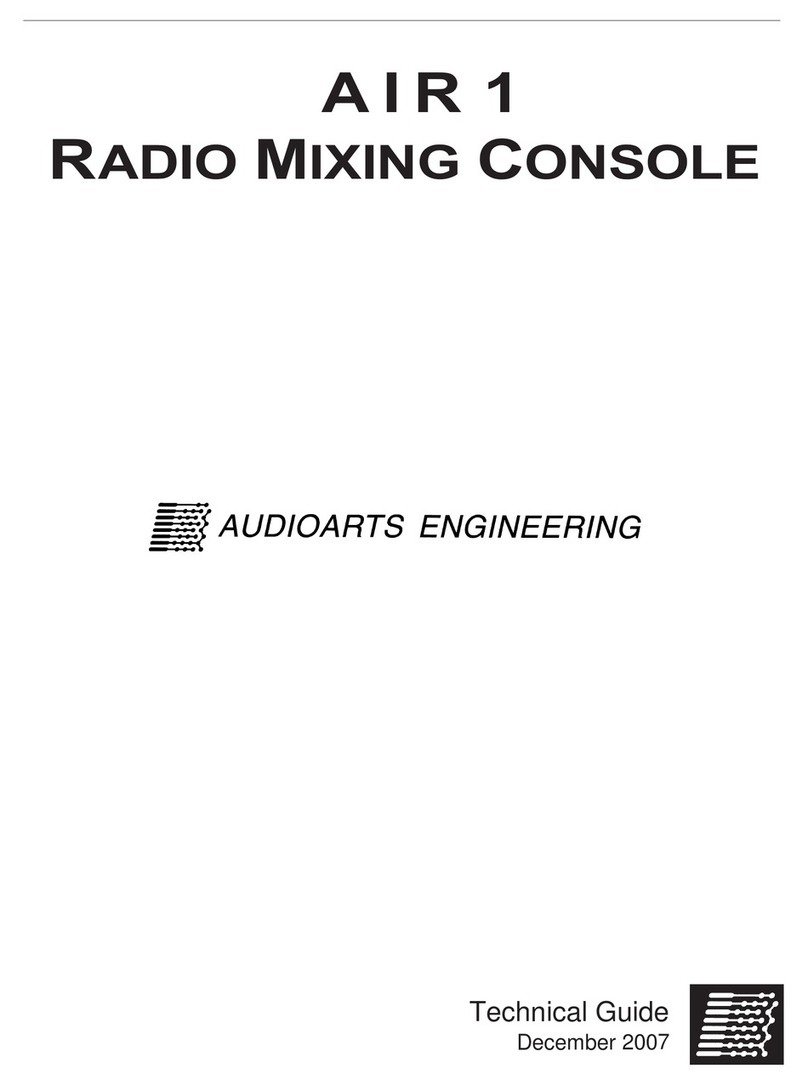
AudioArts Engineering
AudioArts Engineering AIR 1 Quick start guide

AudioArts Engineering
AudioArts Engineering audio console r-55e User manual

AudioArts Engineering
AudioArts Engineering Lightning User manual
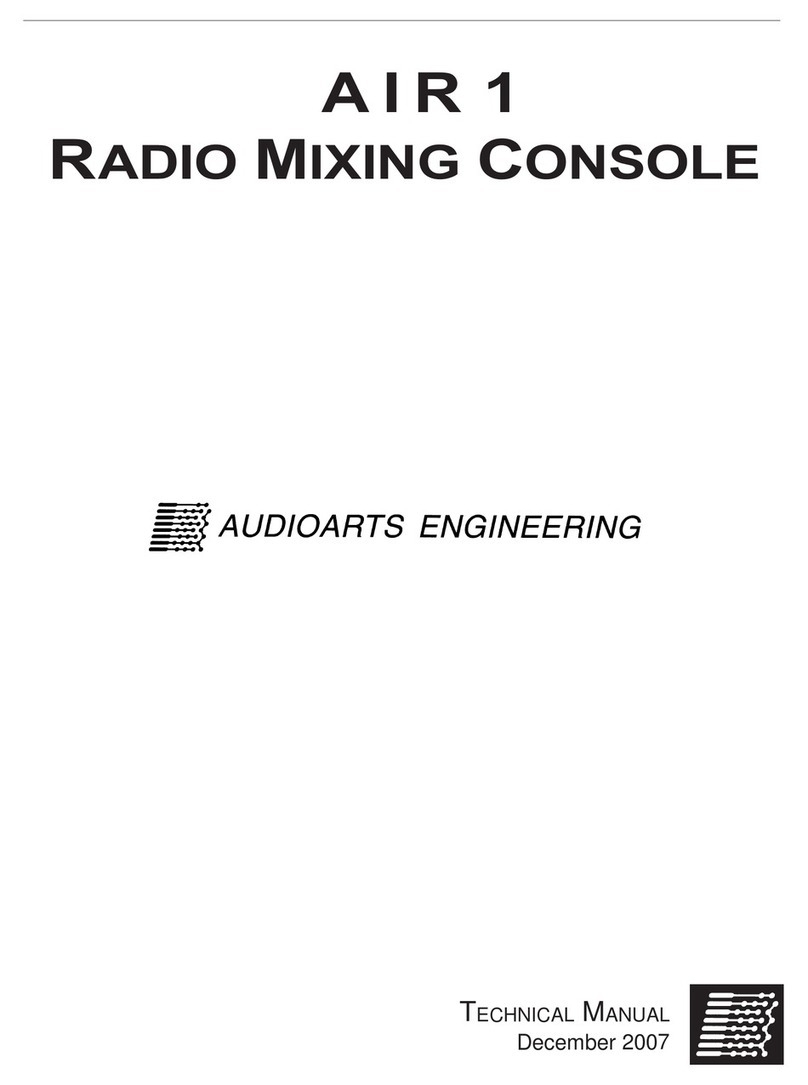
AudioArts Engineering
AudioArts Engineering AIR 1 User manual
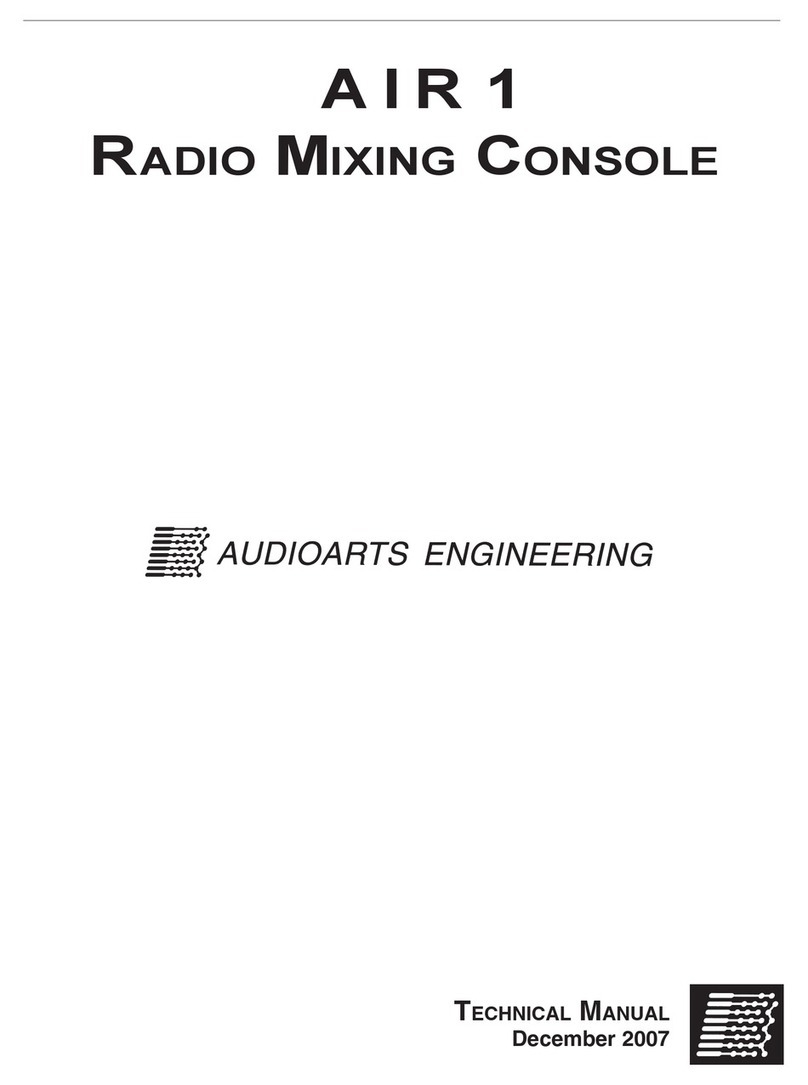
AudioArts Engineering
AudioArts Engineering AIR 1 User manual

AudioArts Engineering
AudioArts Engineering Audioarts 08 User manual