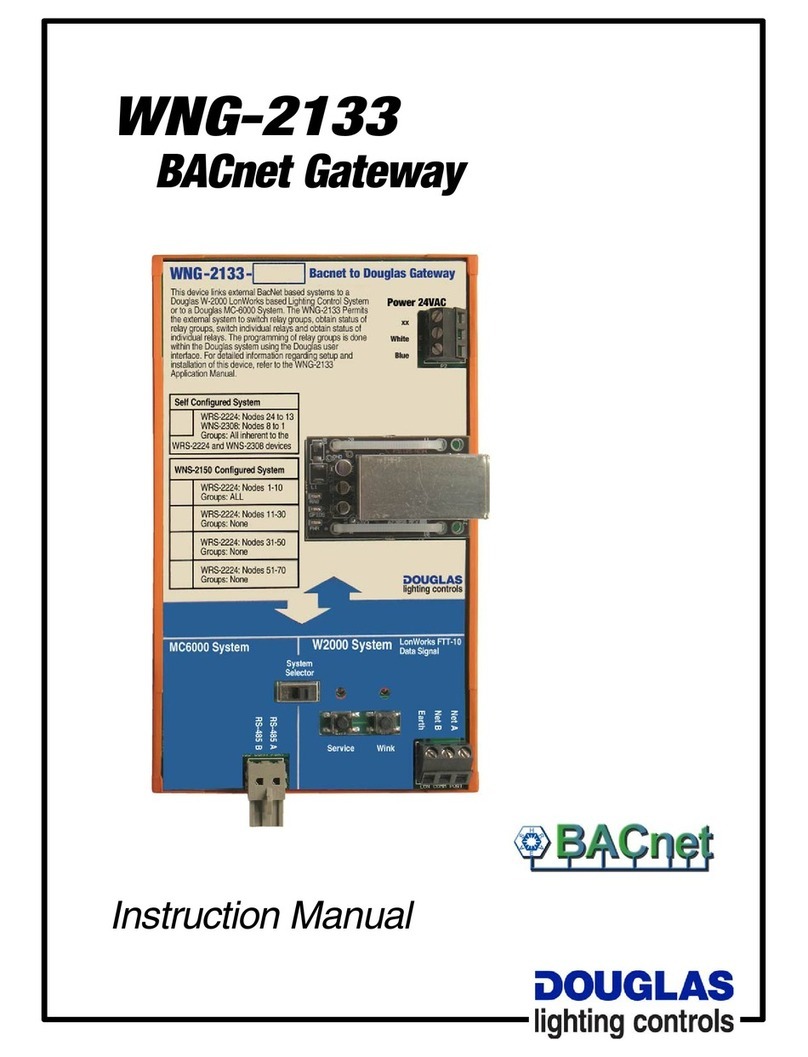AudioCodes MediaPack MP-264 User manual
Other AudioCodes Gateway manuals

AudioCodes
AudioCodes Mediant 800B User manual

AudioCodes
AudioCodes Mediant 4000 SBC User manual
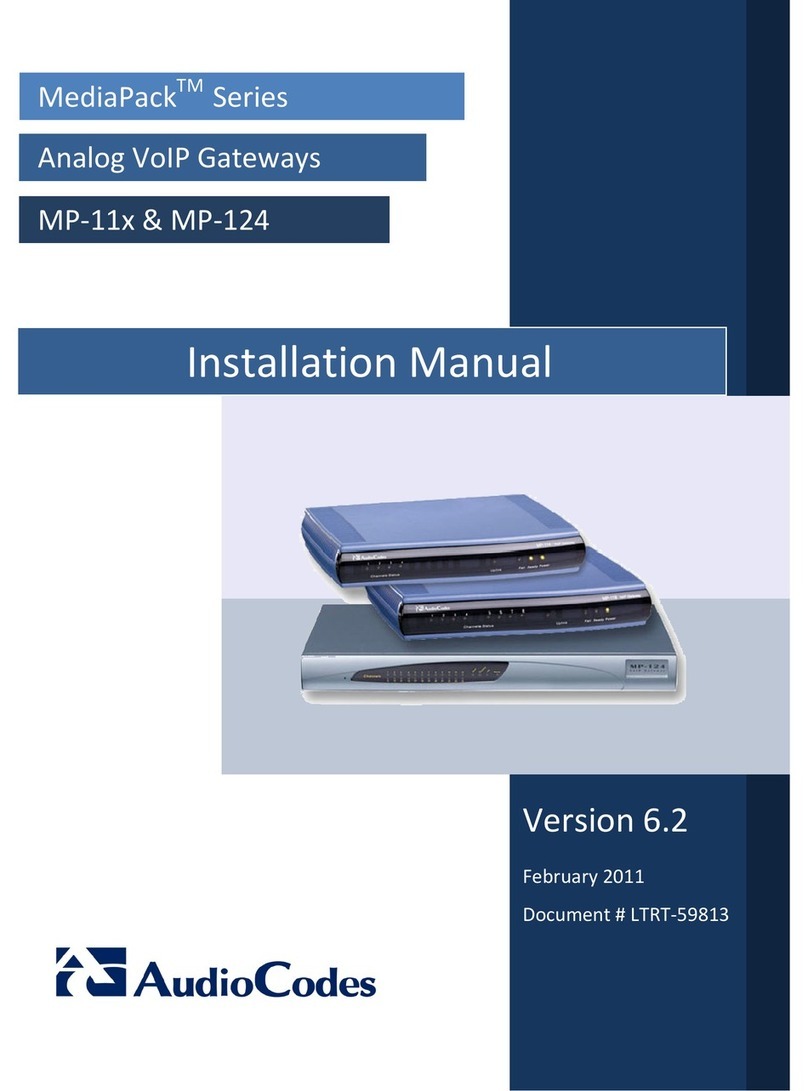
AudioCodes
AudioCodes MP-11 User manual

AudioCodes
AudioCodes Mediant 1000 User manual

AudioCodes
AudioCodes Mediapack mp-11x User manual

AudioCodes
AudioCodes Mediant 500 E-SBC User manual
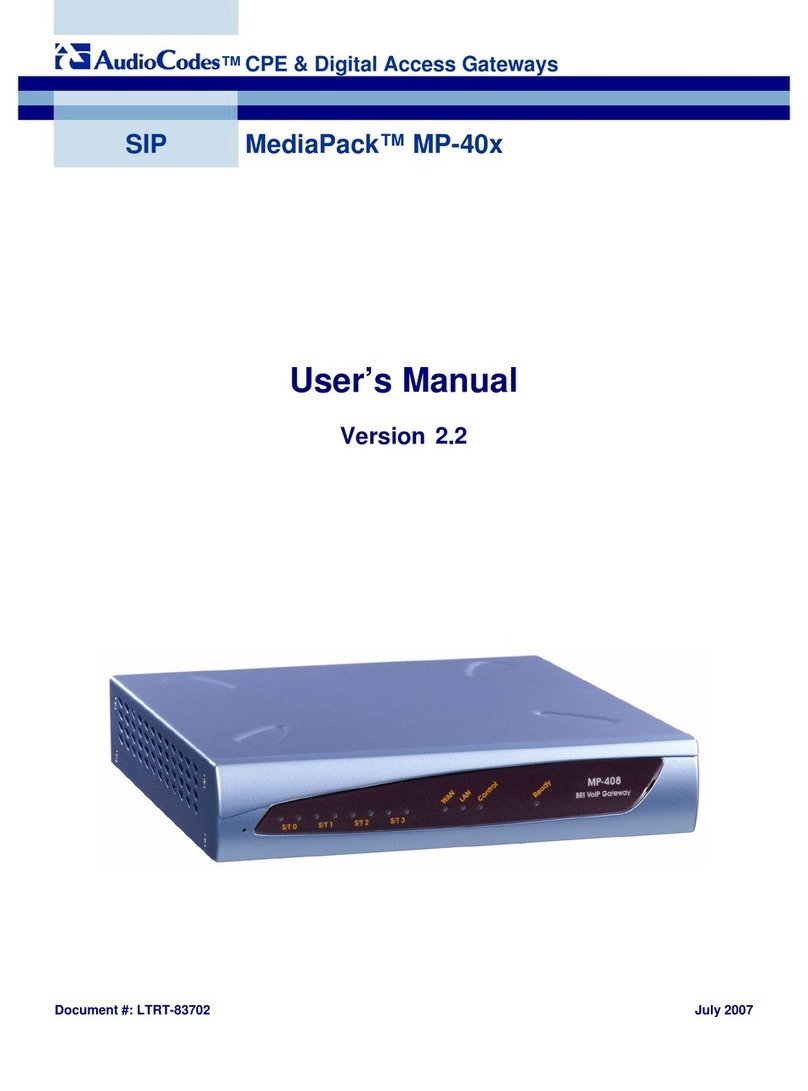
AudioCodes
AudioCodes MediaPack MP-40x series User manual

AudioCodes
AudioCodes i Series Assembly instructions
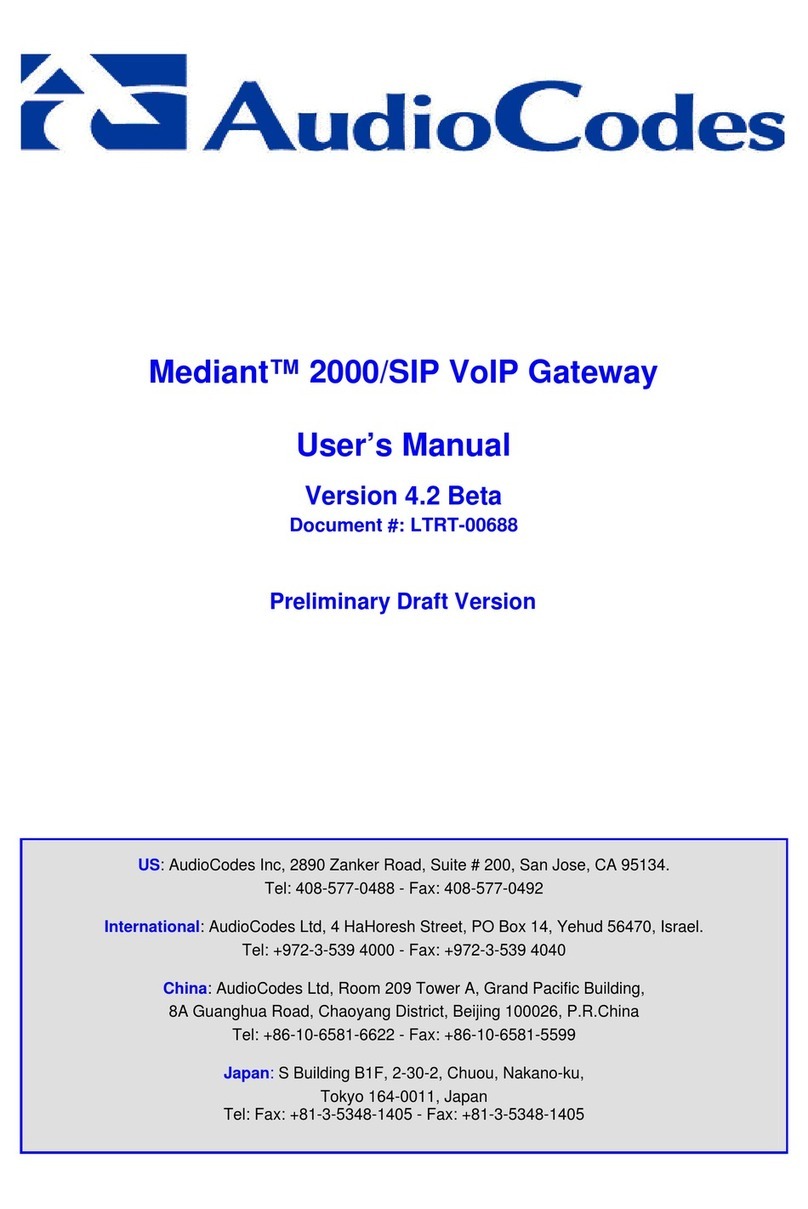
AudioCodes
AudioCodes Mediant 2000 User manual

AudioCodes
AudioCodes MediaPack MP-272 User manual
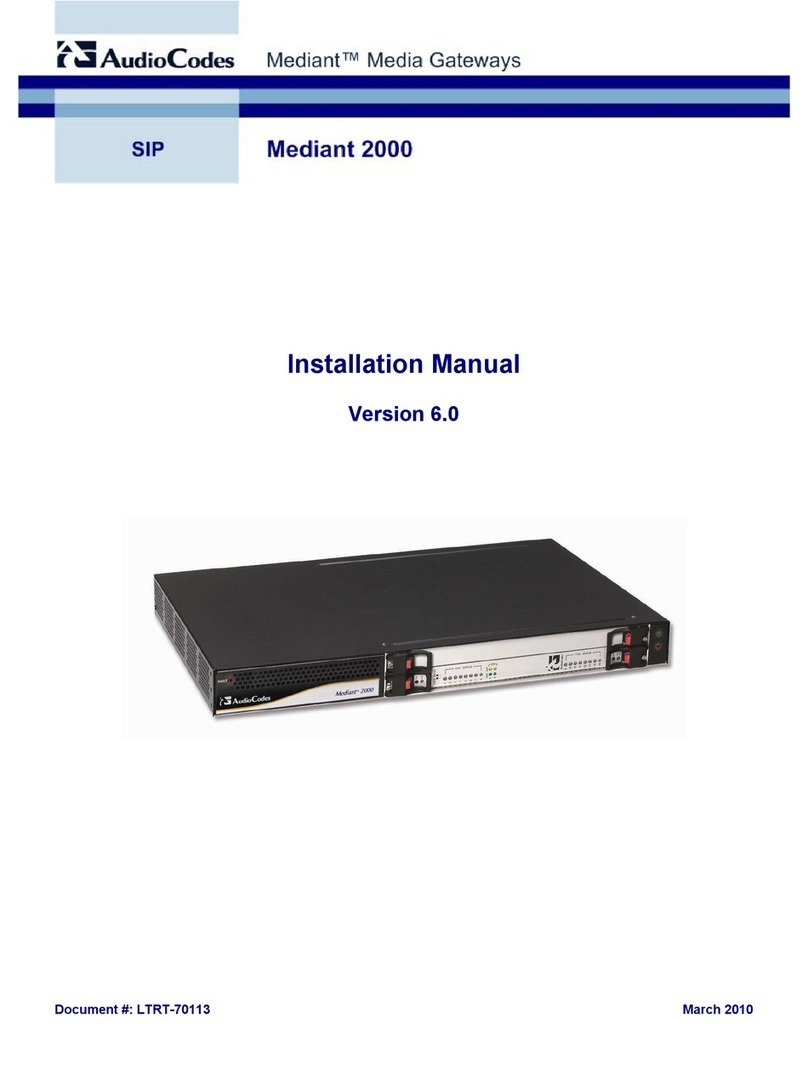
AudioCodes
AudioCodes Mediant 2000 User manual

AudioCodes
AudioCodes Mediant 500Li MSBR User manual
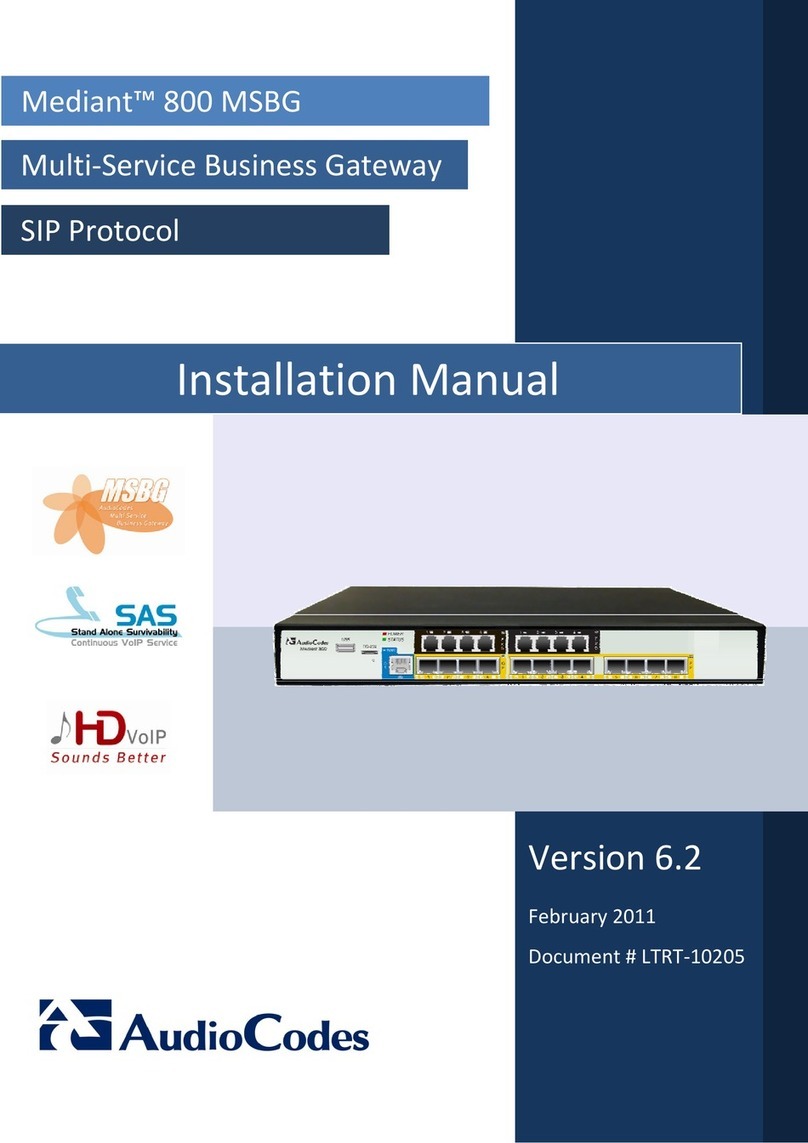
AudioCodes
AudioCodes Mediant 800 MSBG User manual

AudioCodes
AudioCodes MediaPack MP-102 User manual

AudioCodes
AudioCodes MP-5 Series User manual
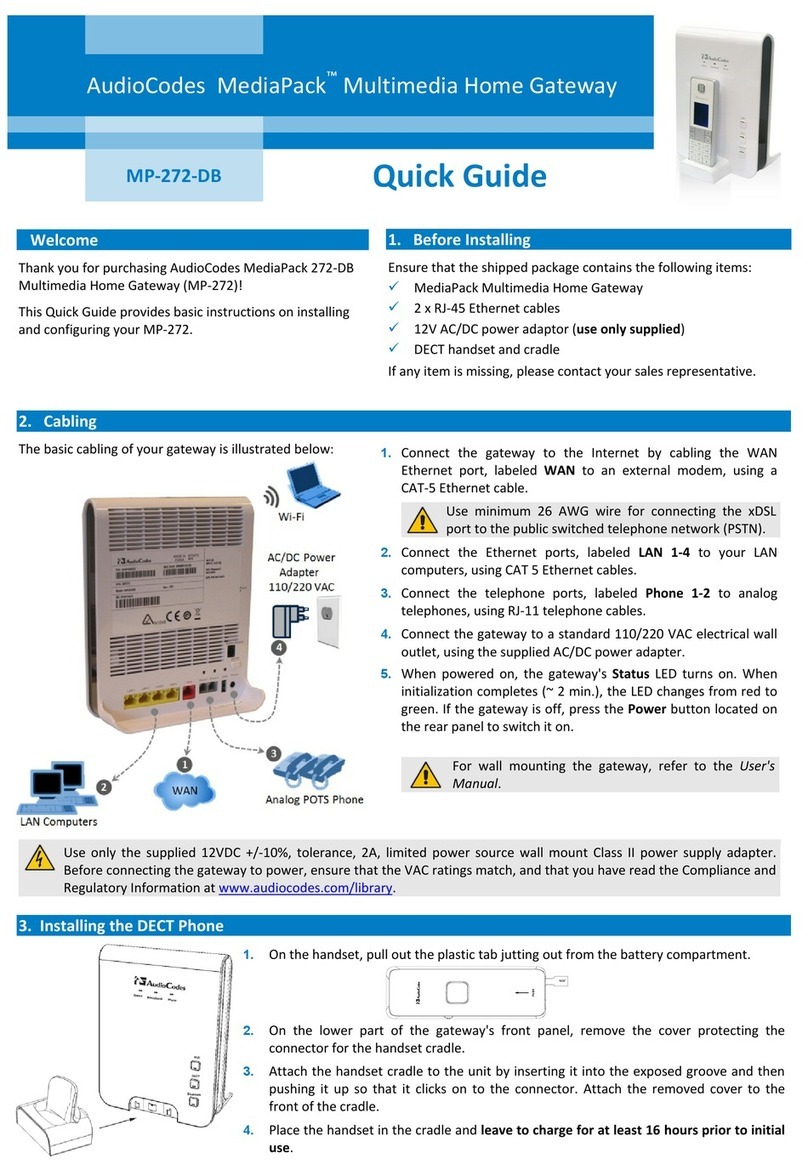
AudioCodes
AudioCodes MP-272-DB User manual
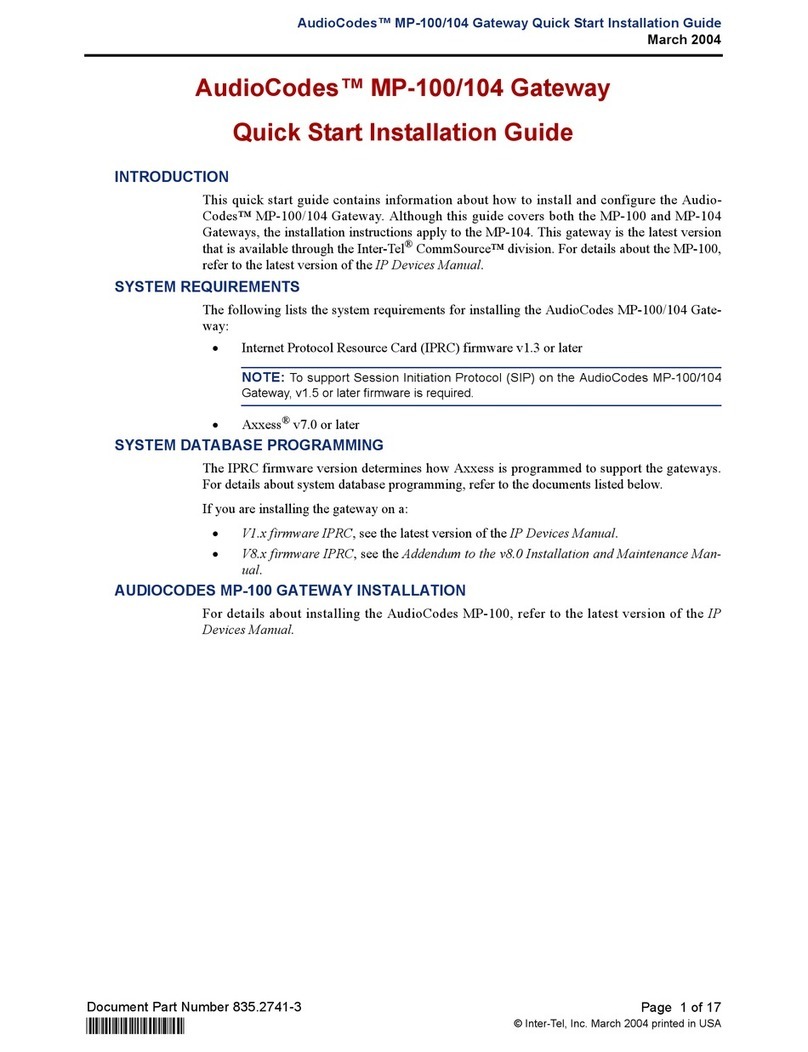
AudioCodes
AudioCodes MP-100 User manual

AudioCodes
AudioCodes Media Pack MP-124 User manual

AudioCodes
AudioCodes Mediant 500 E-SBC User manual

AudioCodes
AudioCodes MediaPack 1 Series Assembly instructions
Popular Gateway manuals by other brands
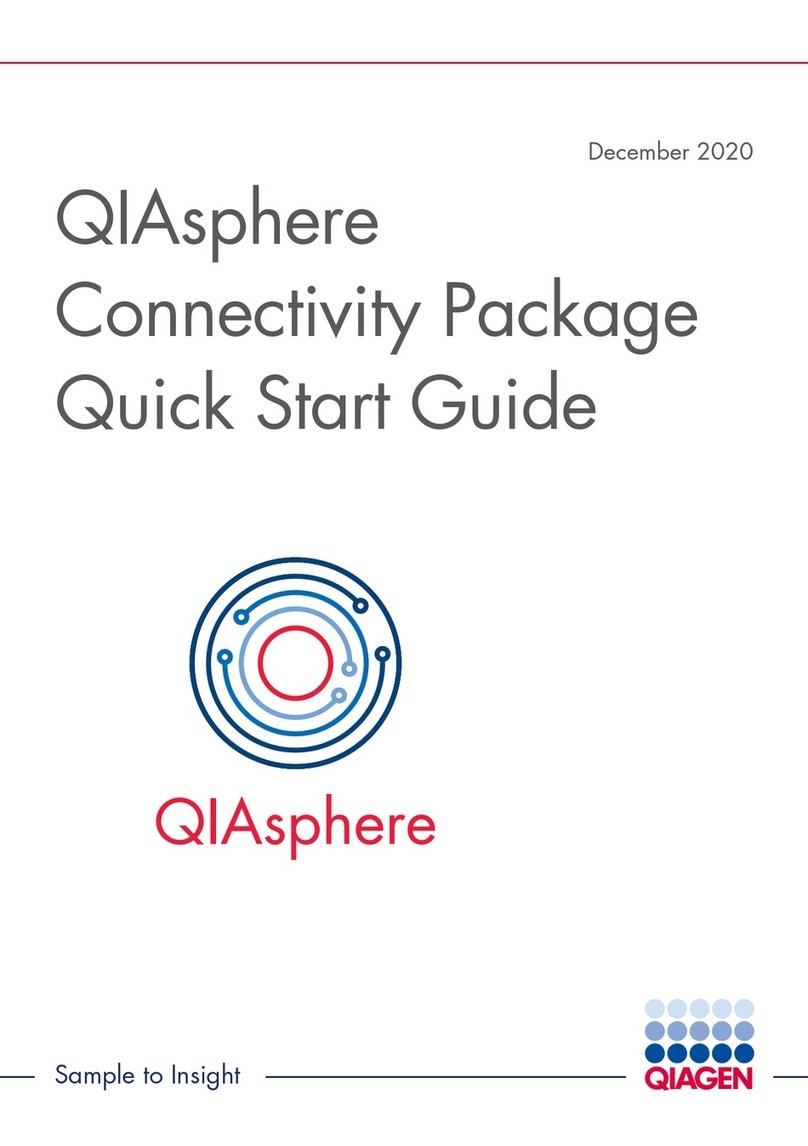
Qiagen
Qiagen QIAsphere Base quick start guide

Sierra Wireless
Sierra Wireless Airlink Raven XE HSPA user guide

SMC Networks
SMC Networks SMCD3GNV user manual

Moxa Technologies
Moxa Technologies MGate MB3270I Quick installation guide

Ubiquiti
Ubiquiti UniFi Dream Machine Pro UDM-Pro quick start guide

ZyXEL Communications
ZyXEL Communications ZyAIR G-4100 quick start guide

Emerson
Emerson Smart Wireless Gateway 1410 Reference manual

EDA
EDA ED-GWL1010 user manual

DEUTSCHMANN AUTOMATION
DEUTSCHMANN AUTOMATION UNIGATE CL-LONWorks Series instruction manual
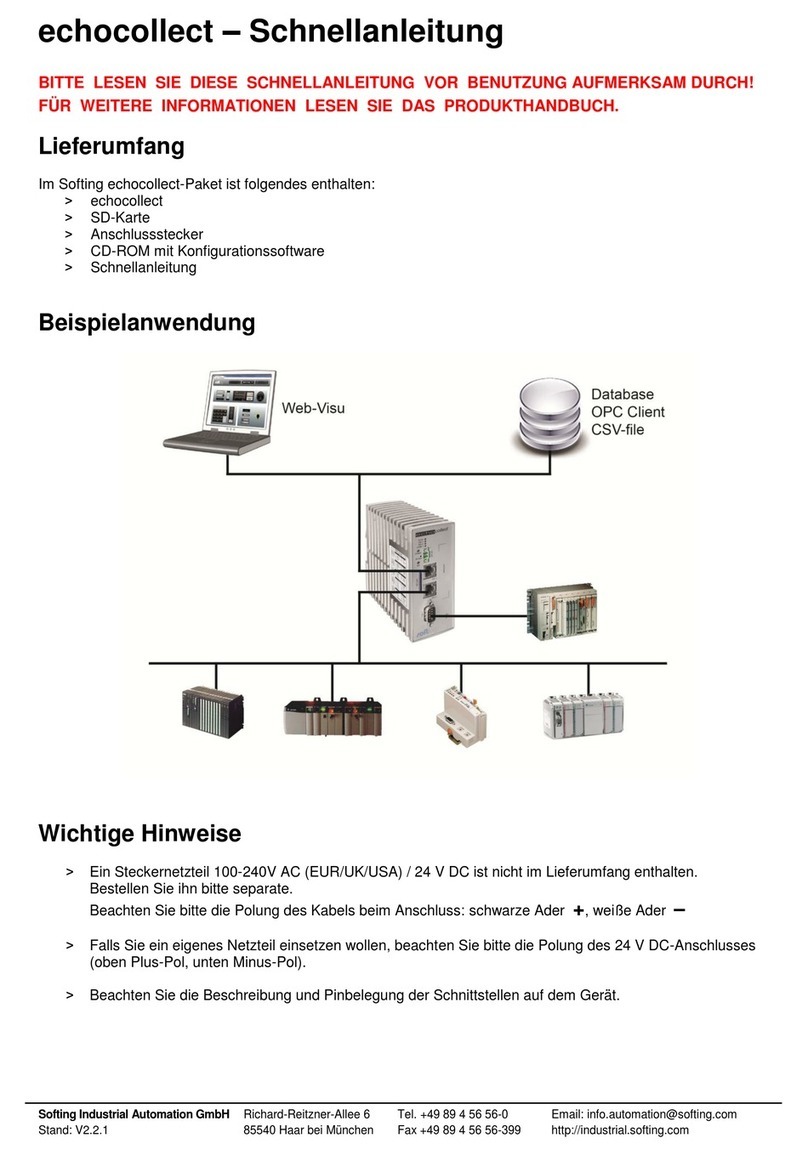
Softing
Softing echocollect quick start
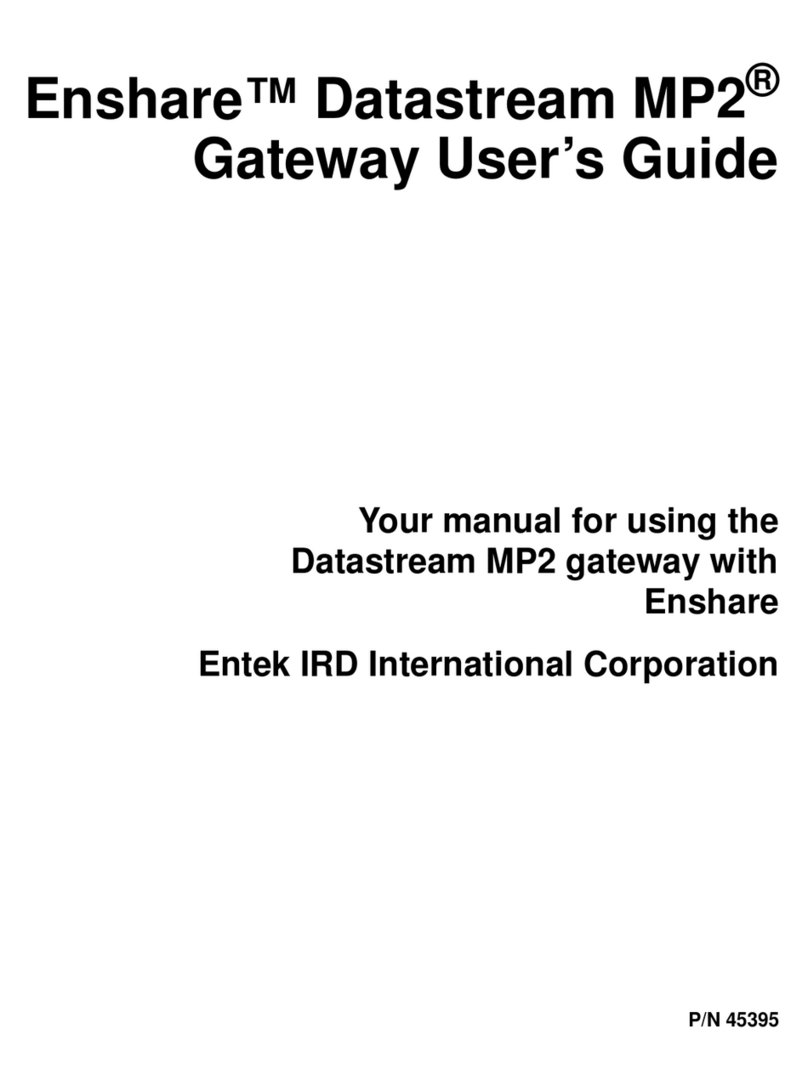
Entek IRD
Entek IRD Enshare Datastream MP2 user guide

Centurion
Centurion SOLO Quick installation guide