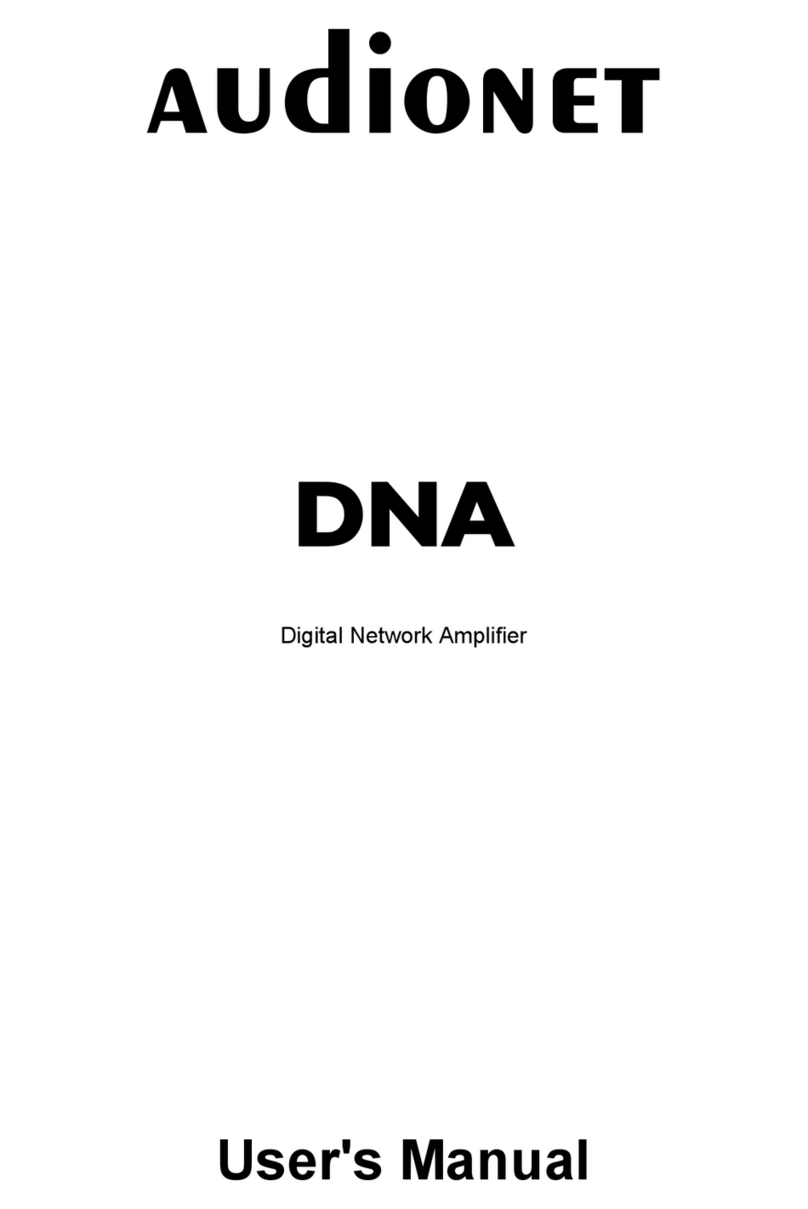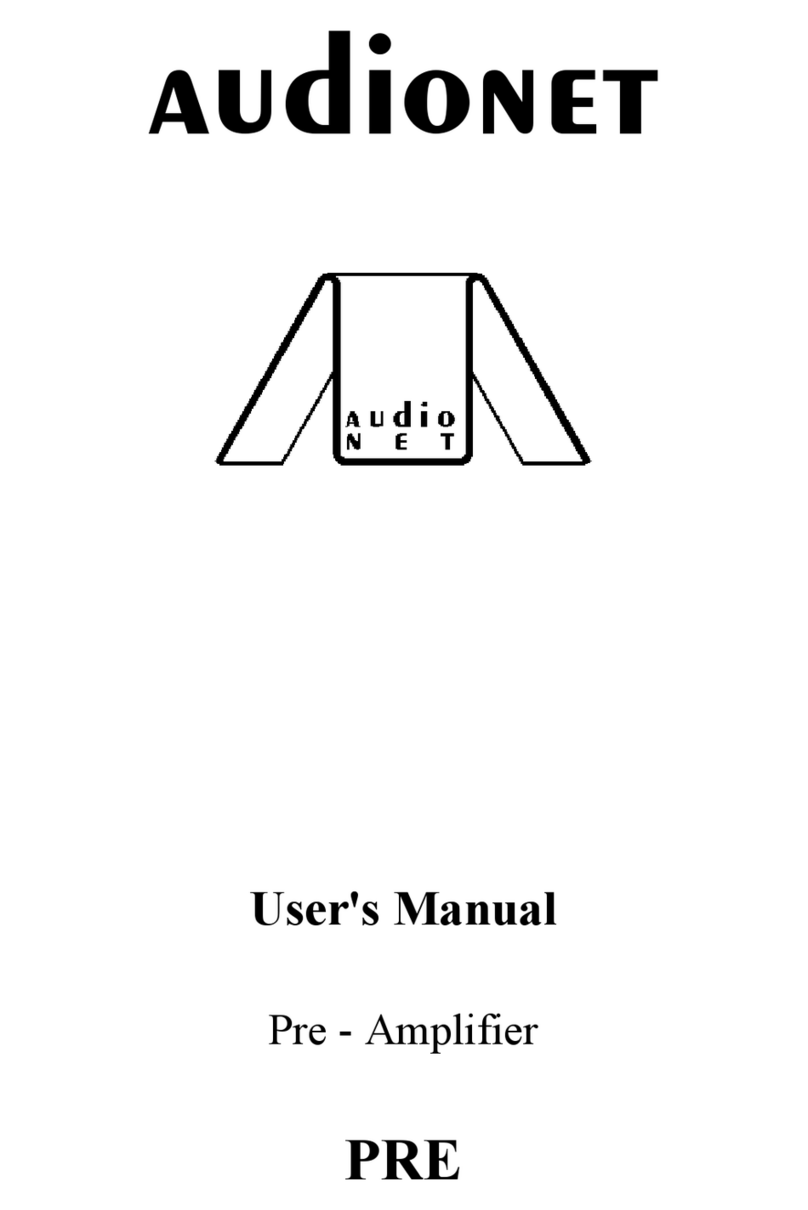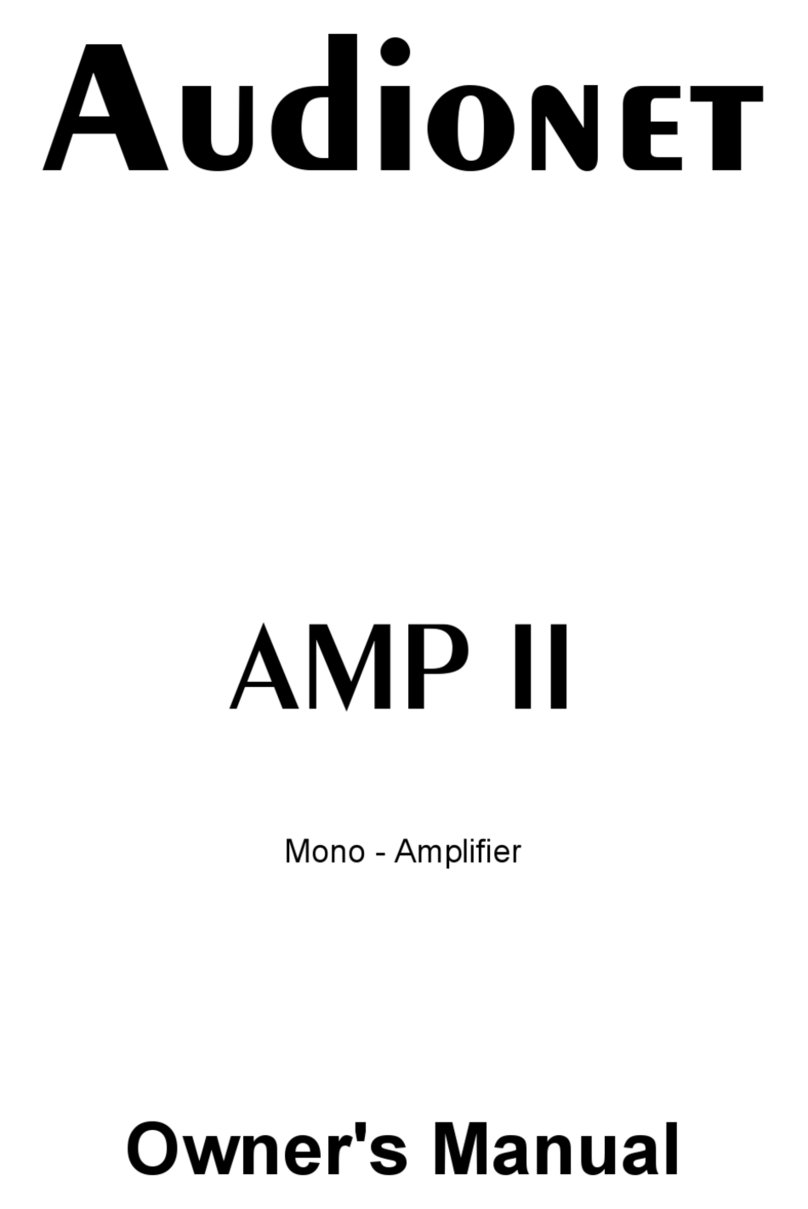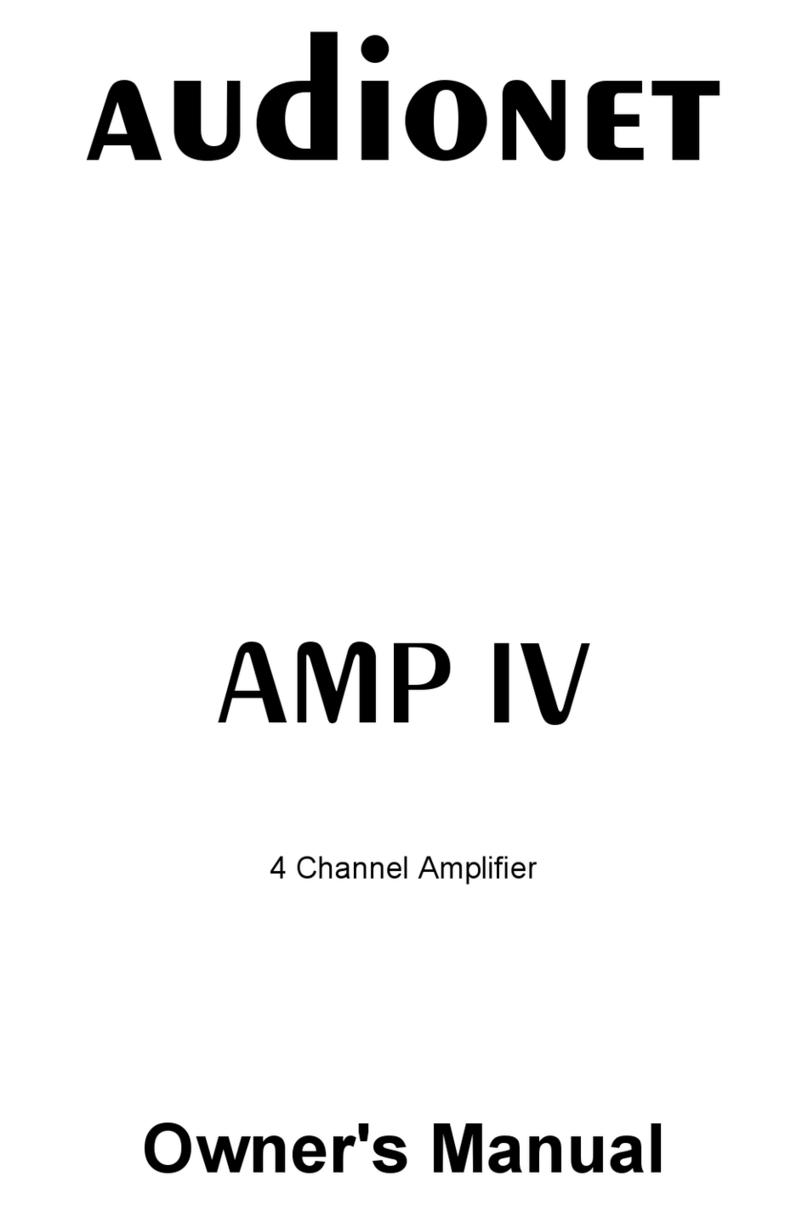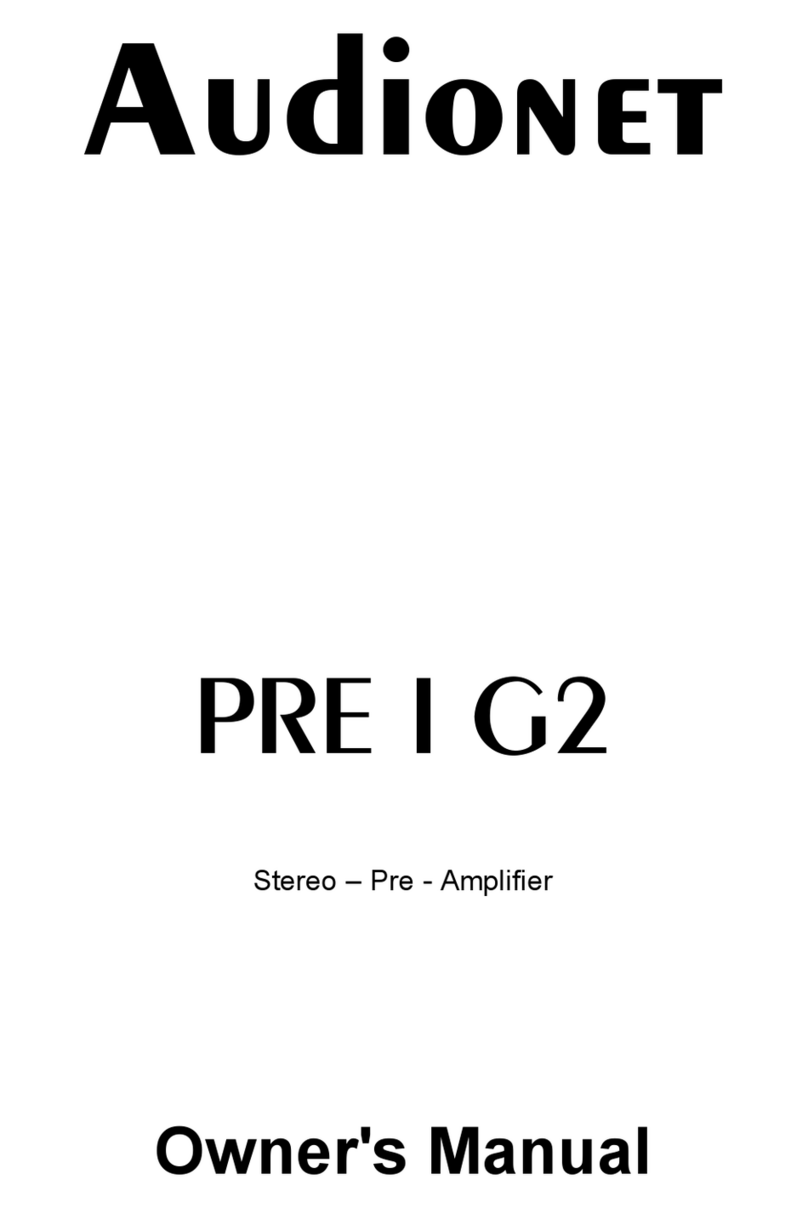3
Contents
1Preface......................................................................5
1.1 Included........................................................................................6
1.2 Transport.....................................................................................6
2Overview frontpanel................................................7
3Overview back panel................................................8
4Installation andpower supply.................................9
4.1 Placement.....................................................................................9
4.2 Mainsconnection.........................................................................9
4.3 Orientation of mainsplug.........................................................10
4.4 Additional earth connection.....................................................10
5Inputsand outputs.................................................11
5.1 Inputs..........................................................................................11
5.2 Outputs.......................................................................................11
5.3 Recording devices......................................................................12
5.4 Monitor......................................................................................12
5.5 Phono..........................................................................................12
5.6 Audionet Link............................................................................13
5.7 External power supply EPS.....................................................13
5.8 Trigger output...........................................................................14
6Usage.......................................................................15
6.1 Powering up...............................................................................15
6.2 Switching on and off.................................................................15
6.3 Mainsphase detection...............................................................16
6.4 Using Audionet Link.................................................................16
6.5 Control elementson the front panel........................................17
6.6 Volume control..........................................................................17
6.7 Display........................................................................................18
6.8 Input selection...........................................................................19
6.9 Muting........................................................................................19
7Setup menu.............................................................21