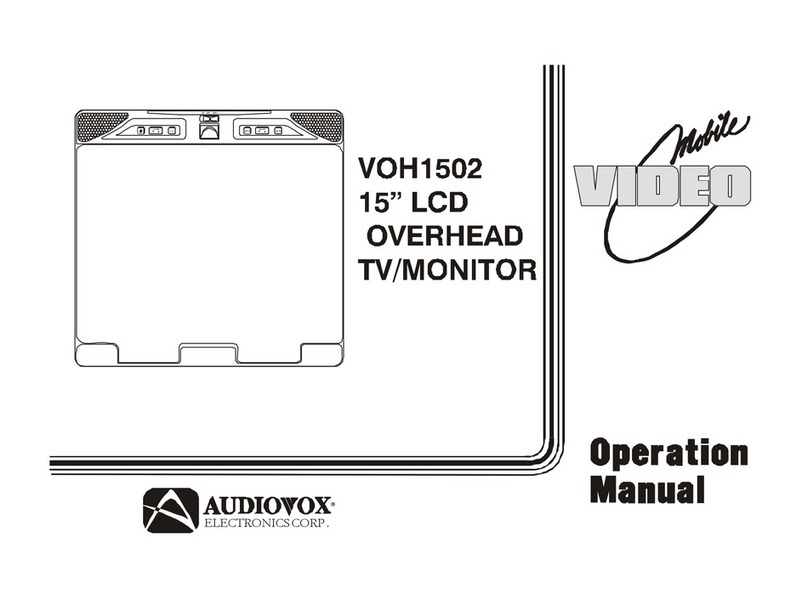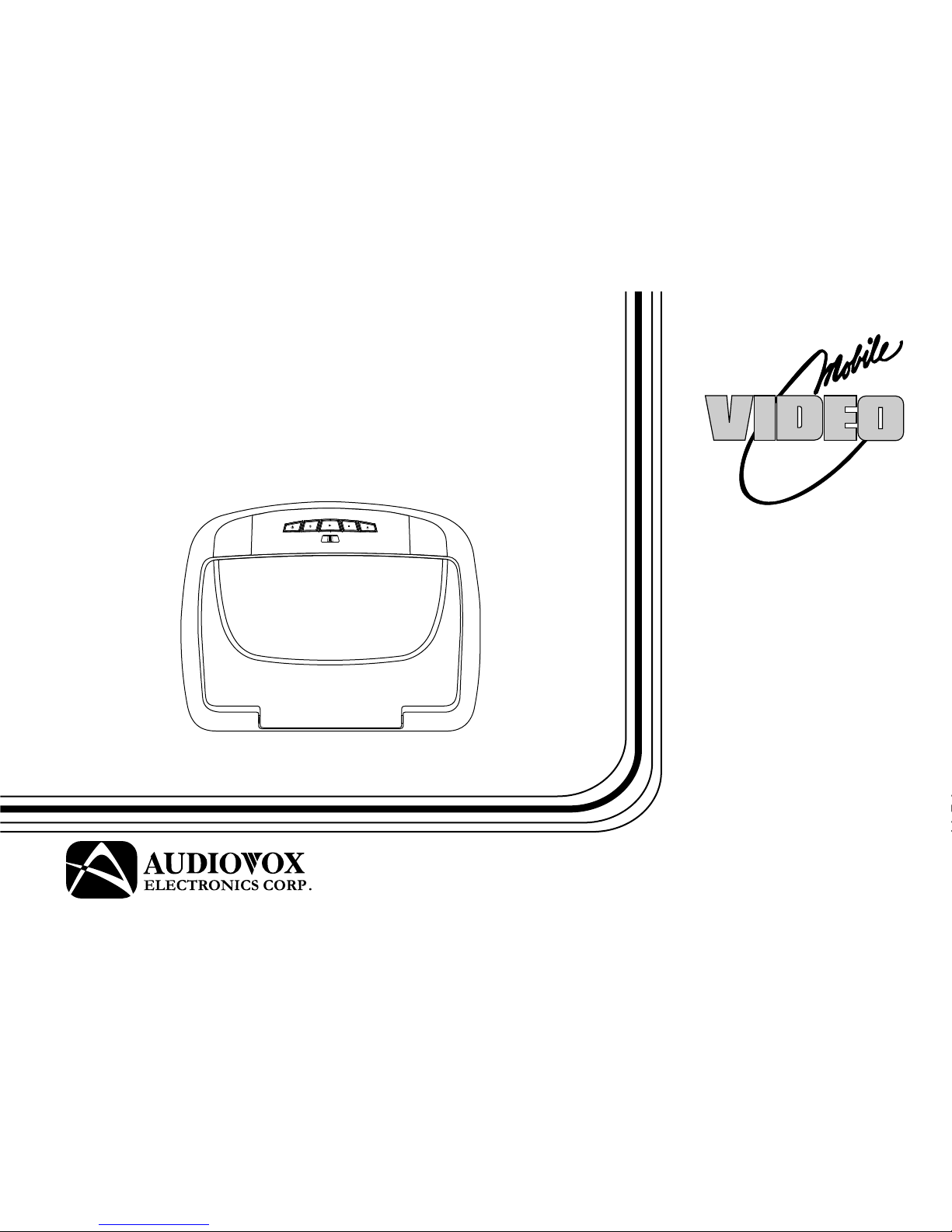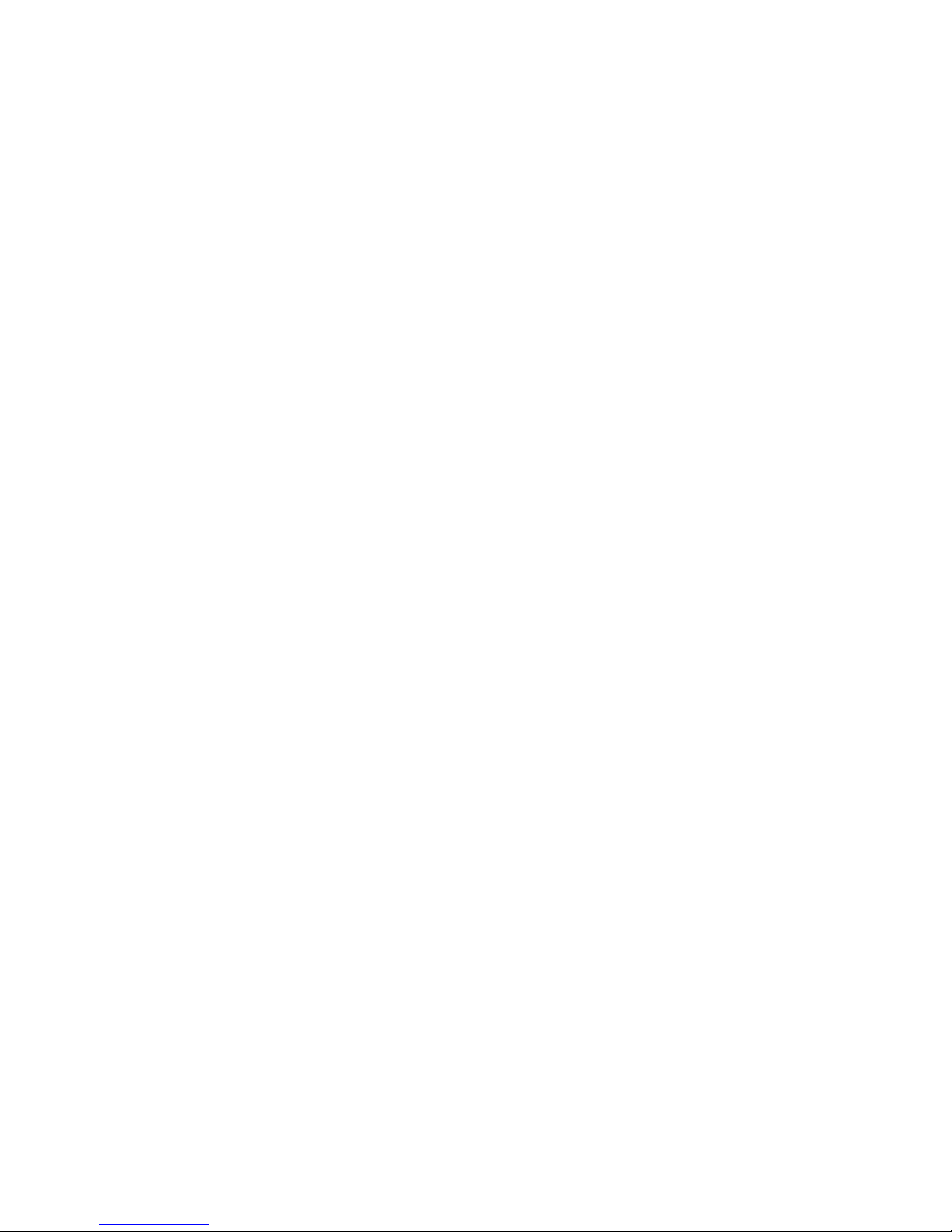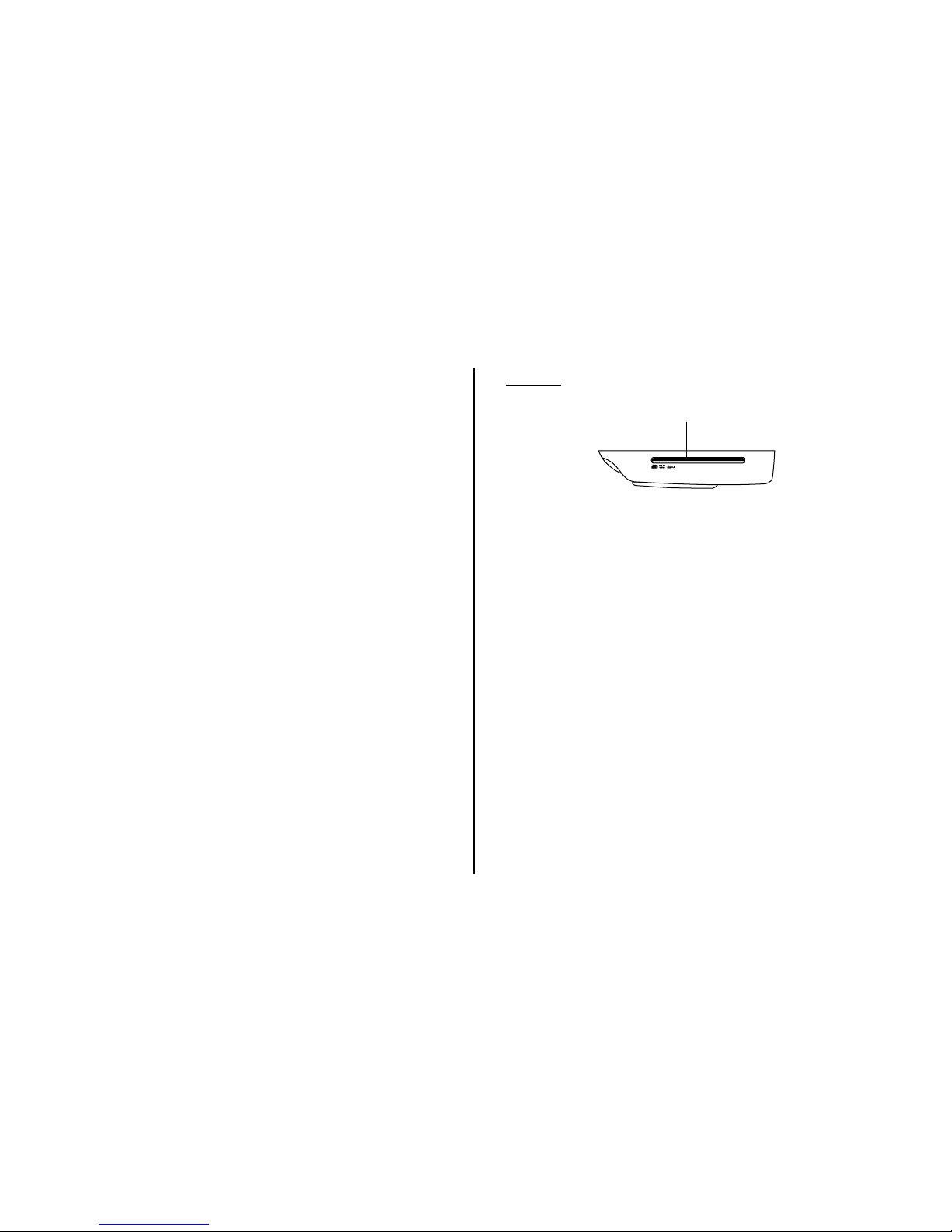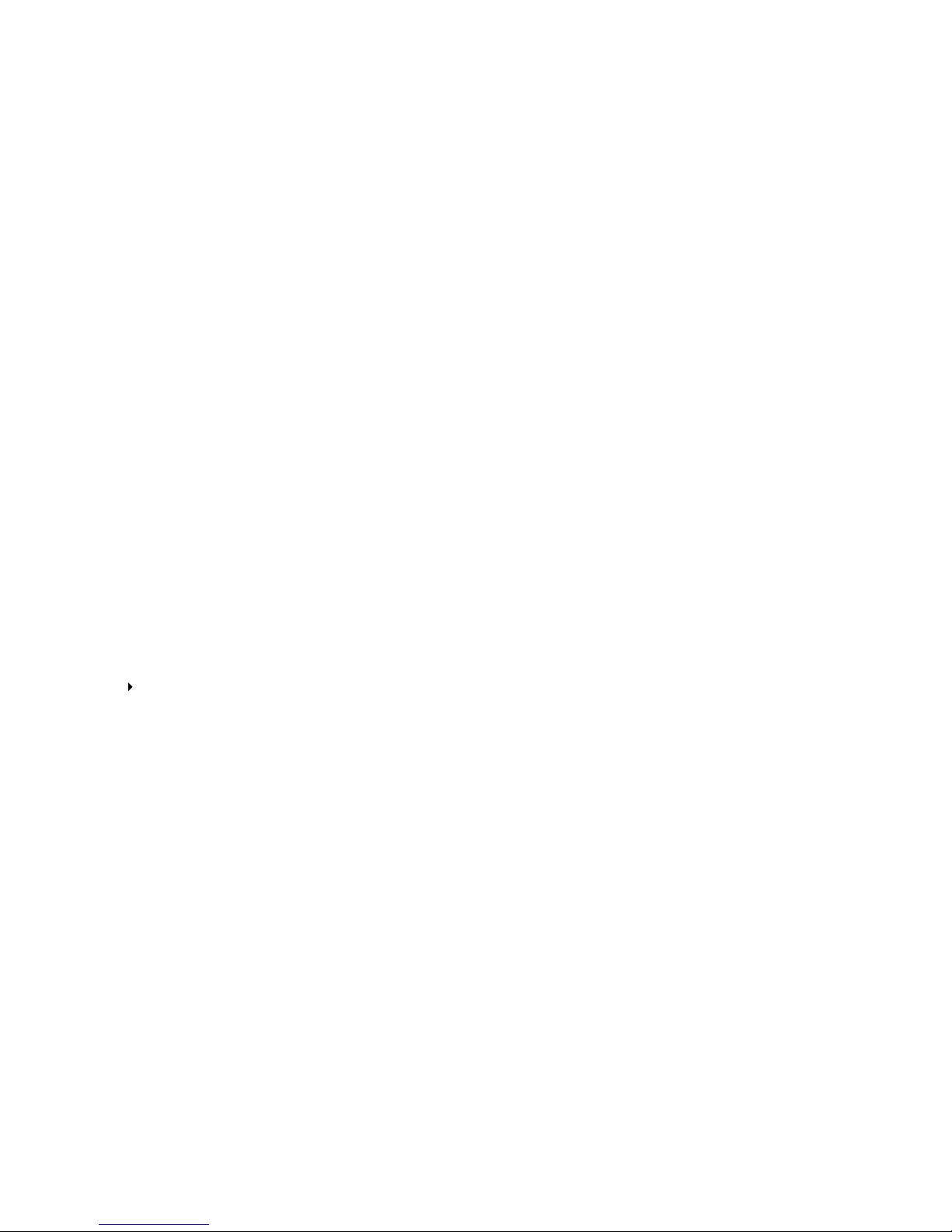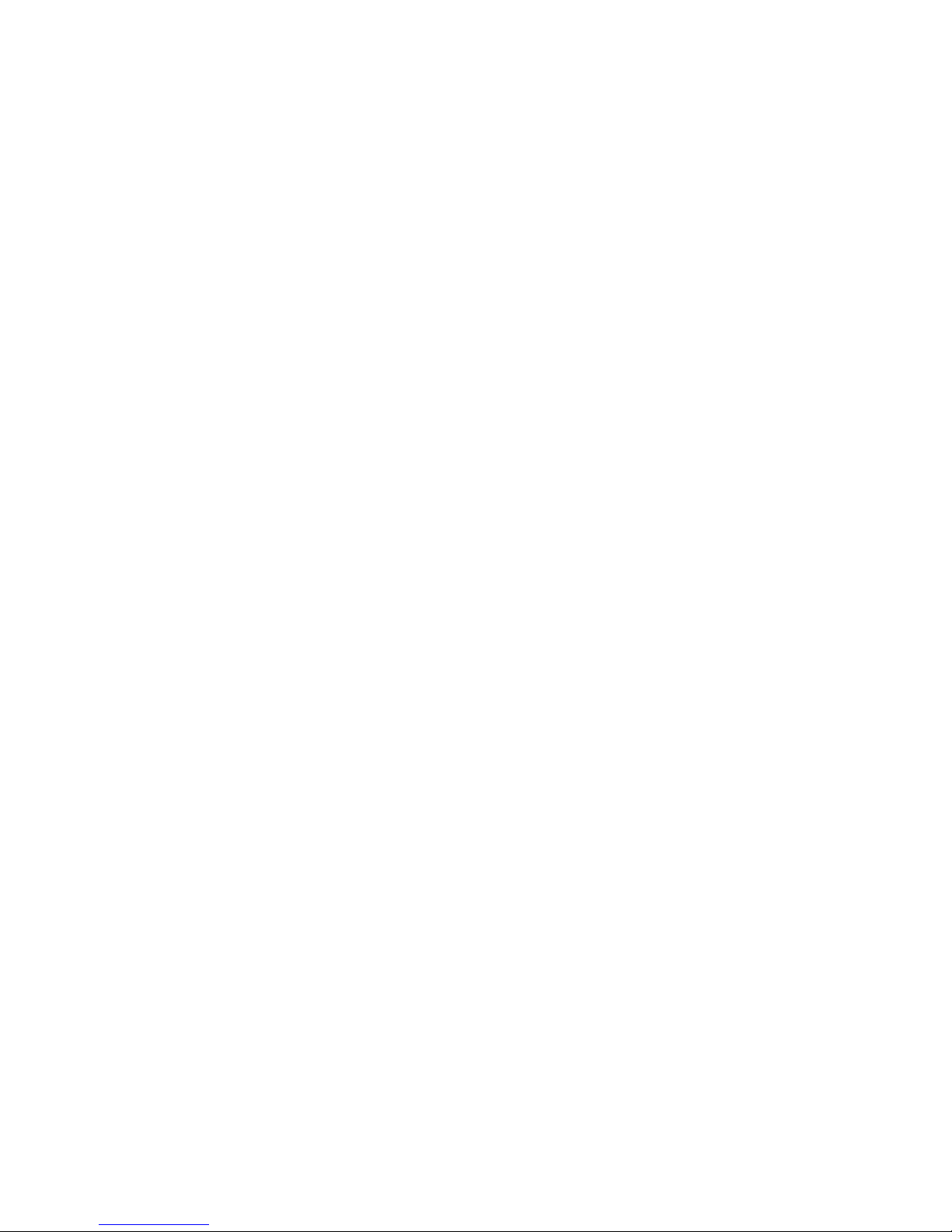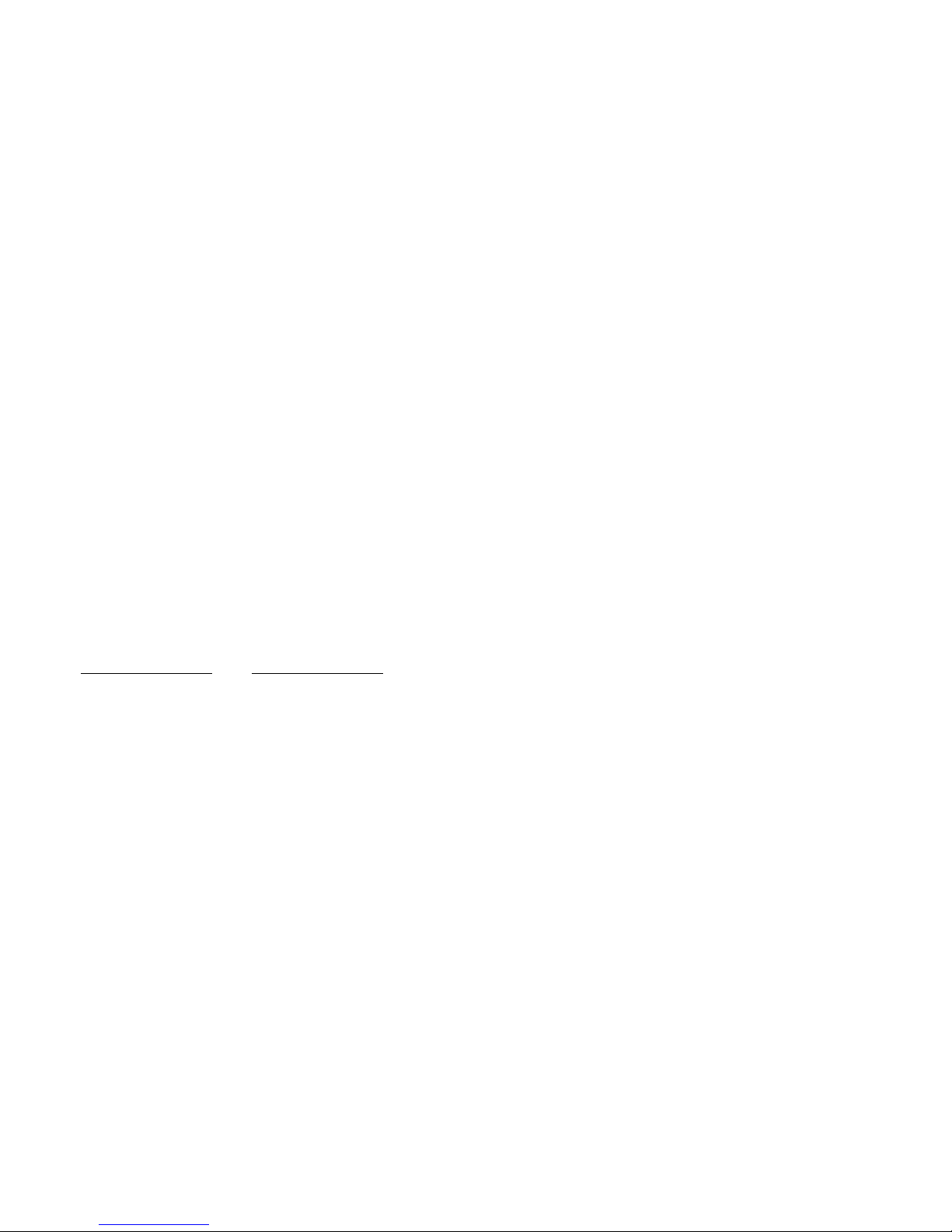Audiovox VOD108 - 10.2" Overhead Video Monitor User manual
Other Audiovox Car Video System manuals

Audiovox
Audiovox Mobile Video VOD128A User manual

Audiovox
Audiovox 1020640 Programming manual
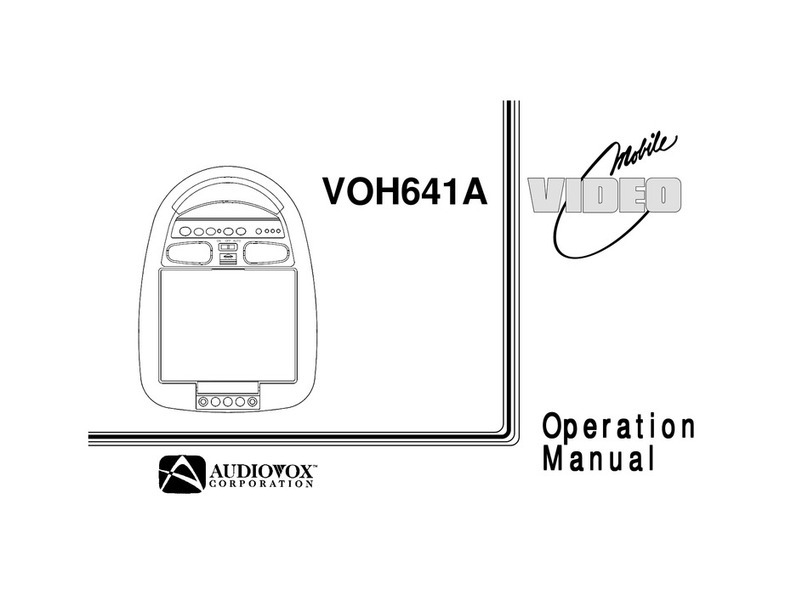
Audiovox
Audiovox VOH641A User manual

Audiovox
Audiovox VME 9315 BTA User manual

Audiovox
Audiovox Movies2Go 128-8652 User manual

Audiovox
Audiovox VOD1048 User manual
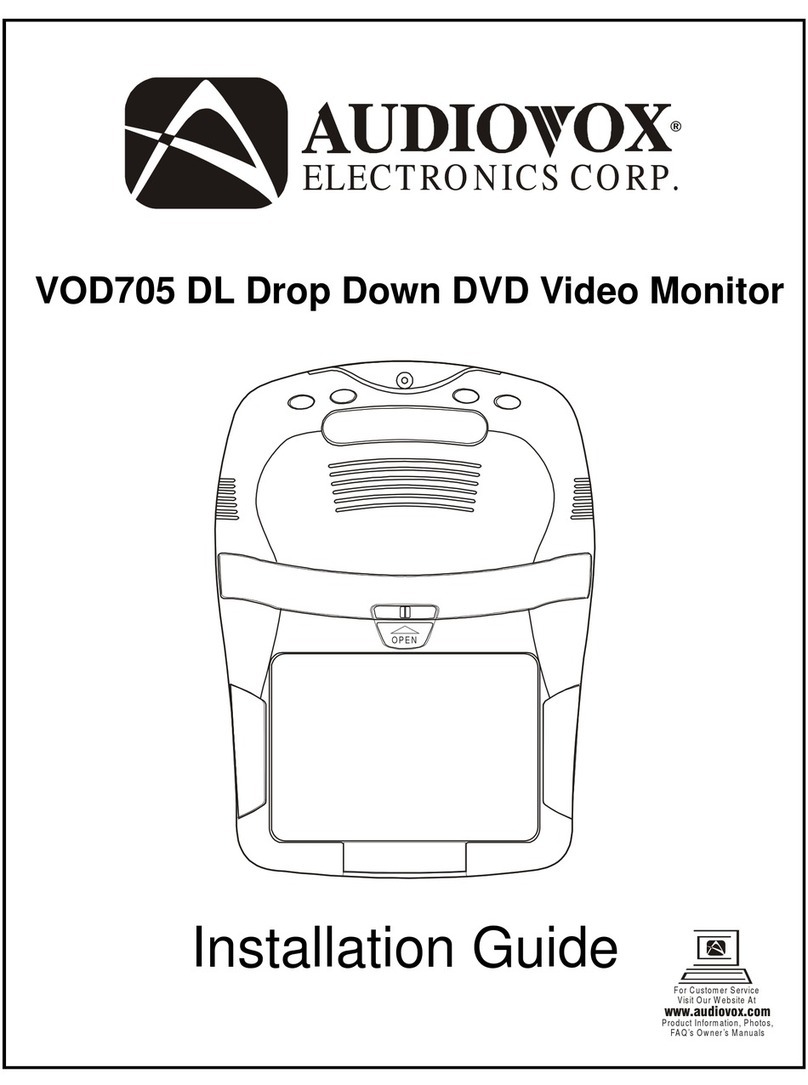
Audiovox
Audiovox VOD705DL - DVD Player With LCD Monitor User manual

Audiovox
Audiovox MOVIES 2 GO MMD850 User manual
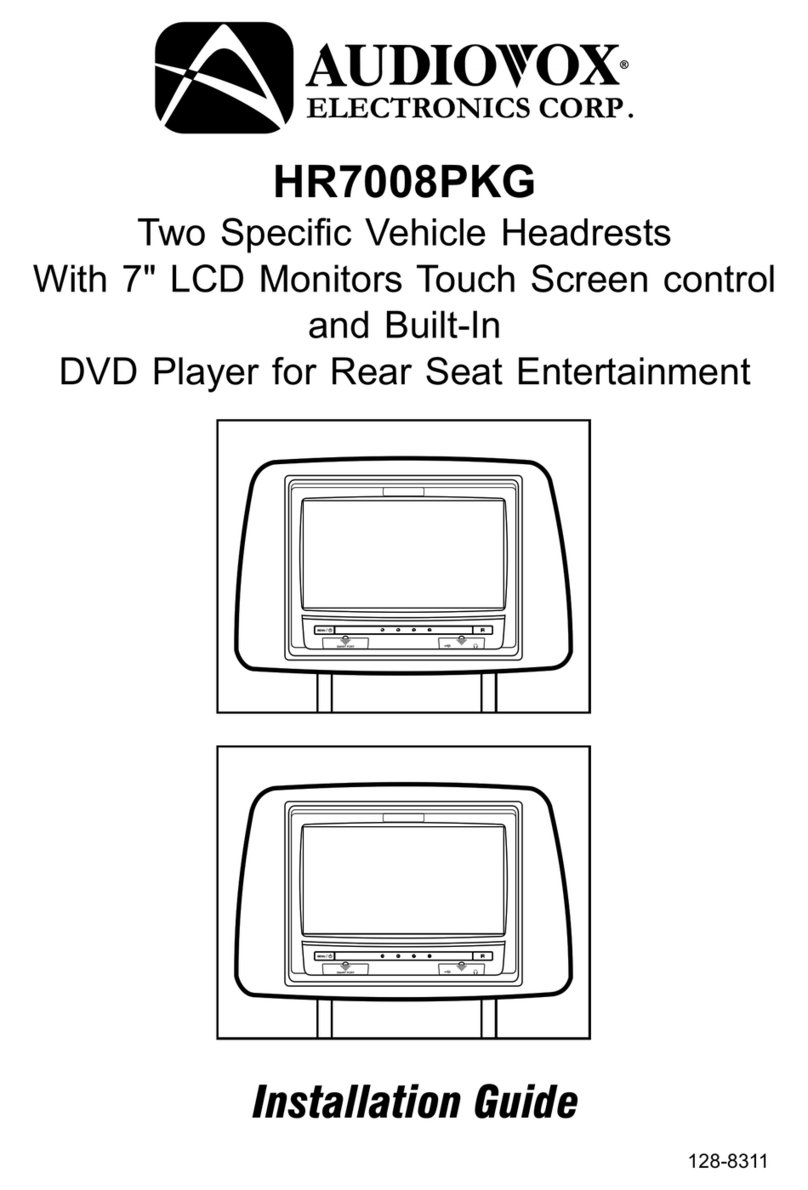
Audiovox
Audiovox HR7008PKG User manual

Audiovox
Audiovox VOD10 - Car - Overhead LCD Monitor User manual

Audiovox
Audiovox VBP4000 - VBP 4000 DVD Player User manual

Audiovox
Audiovox VOD806 - LCD Monitor And TV Tuner User manual

Audiovox
Audiovox PROV916 P User manual

Audiovox
Audiovox VOD108 - 10.2" Overhead Video Monitor User manual

Audiovox
Audiovox VOD102 - DVD Player With LCD Monitor User manual

Audiovox
Audiovox DVD1627 Planning guide

Audiovox
Audiovox MM801 User manual

Audiovox
Audiovox HR7008APKG User manual

Audiovox
Audiovox Movies 2 Go MMSV58 User manual
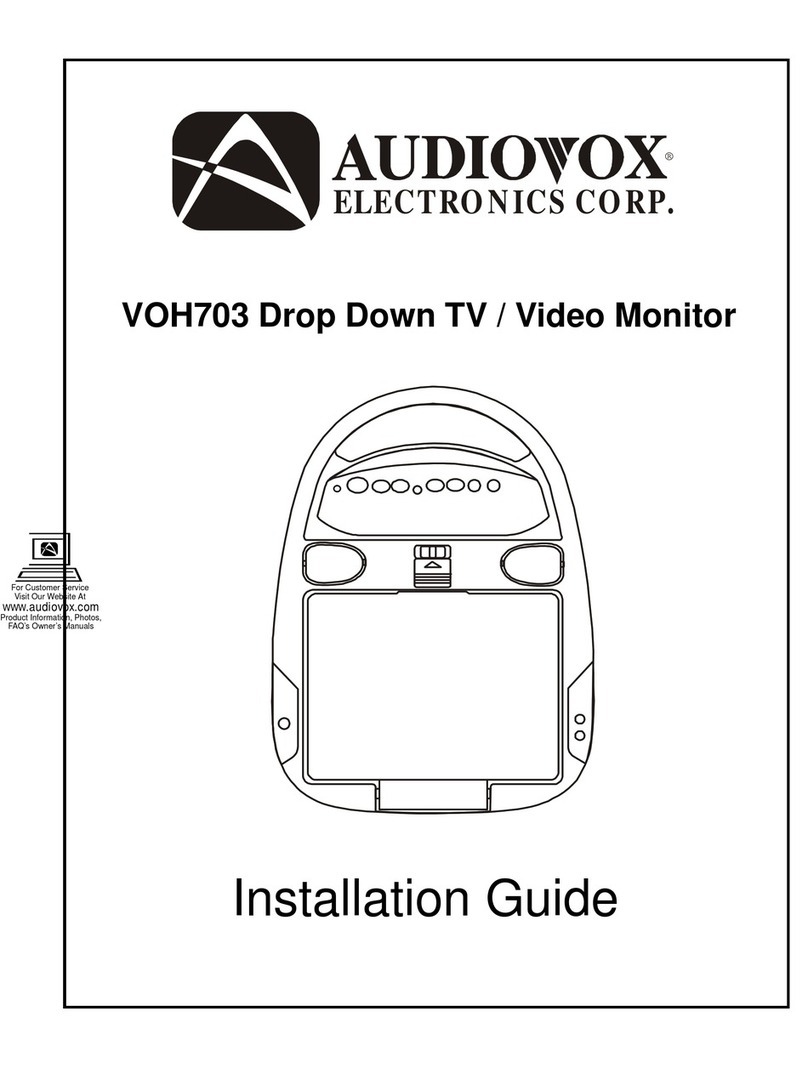
Audiovox
Audiovox VOH703 User manual