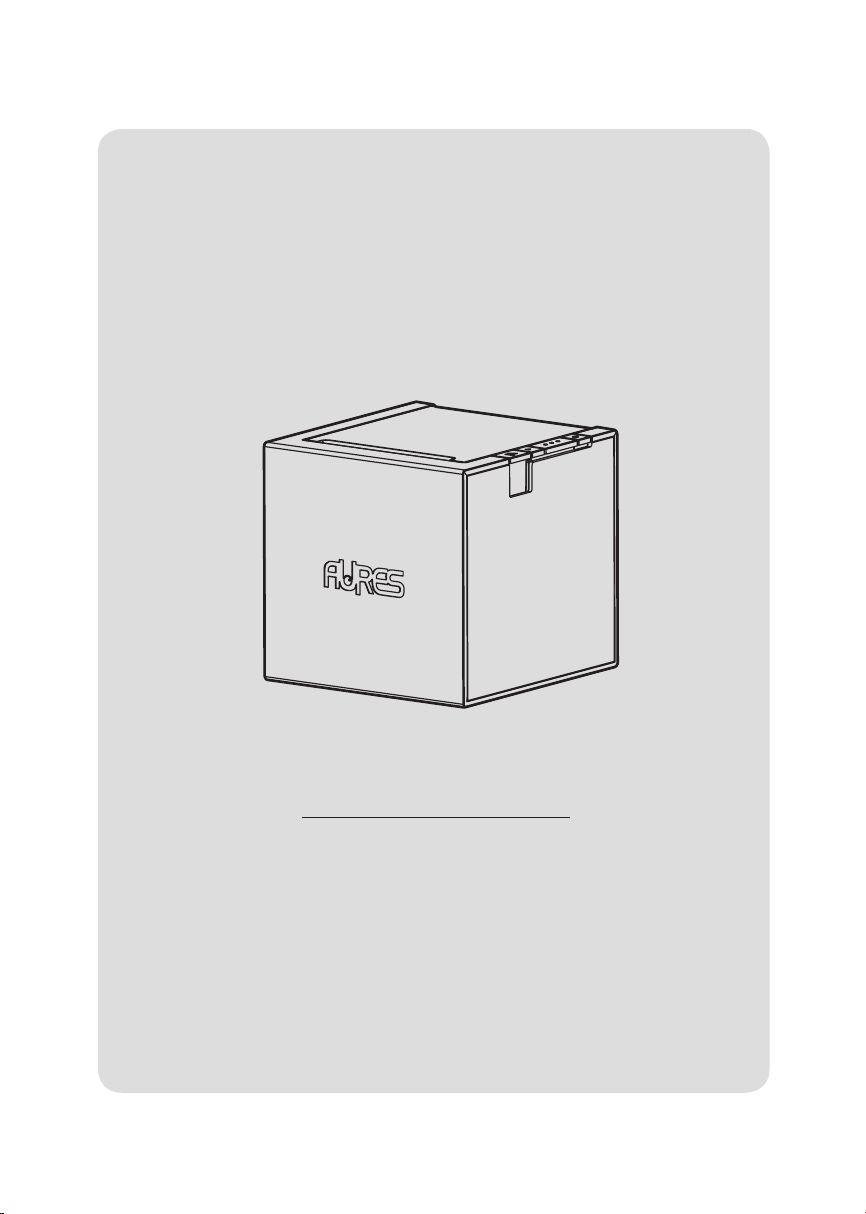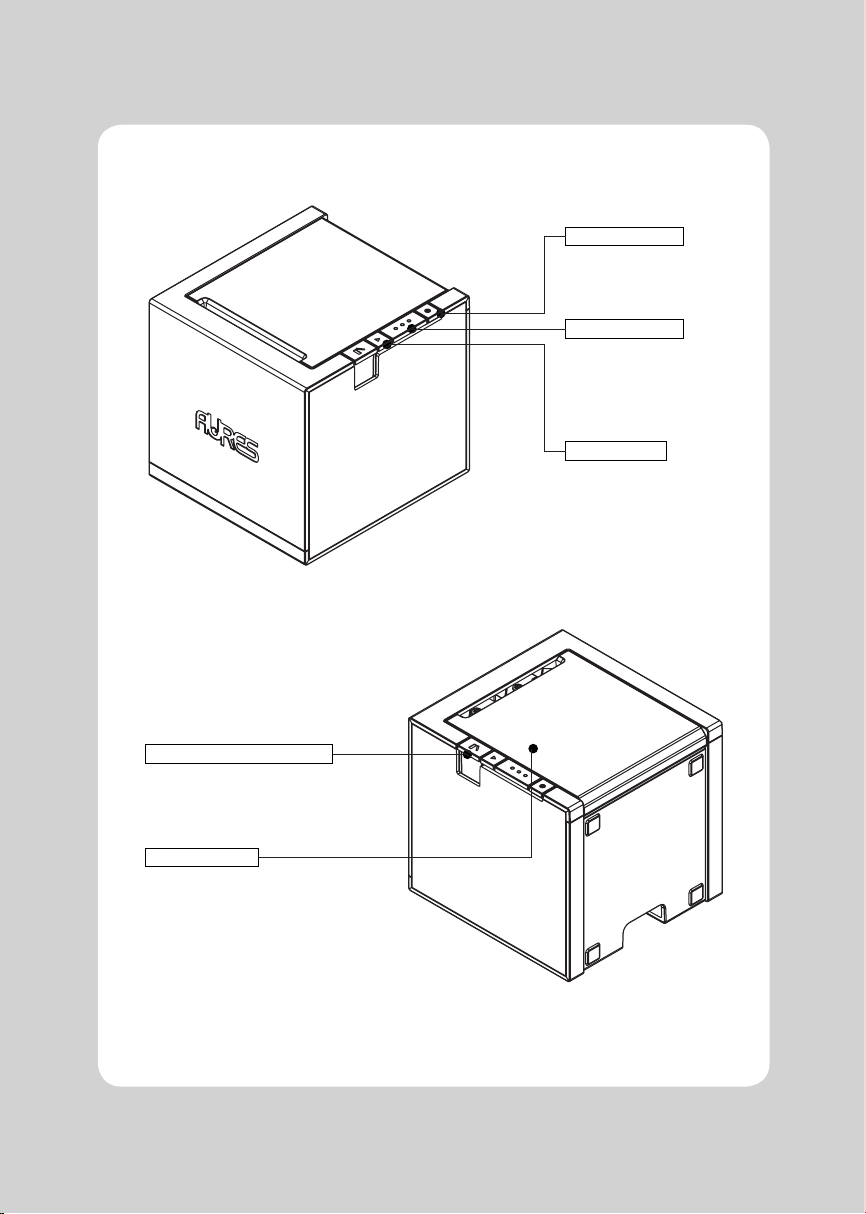AURES ODP 444 User manual
Other AURES Printer manuals
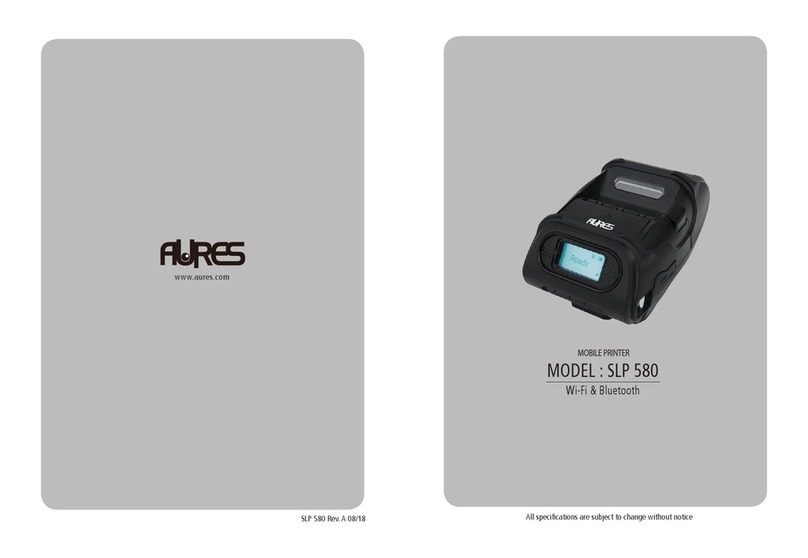
AURES
AURES SLP 580 User manual

AURES
AURES TRP100 User manual
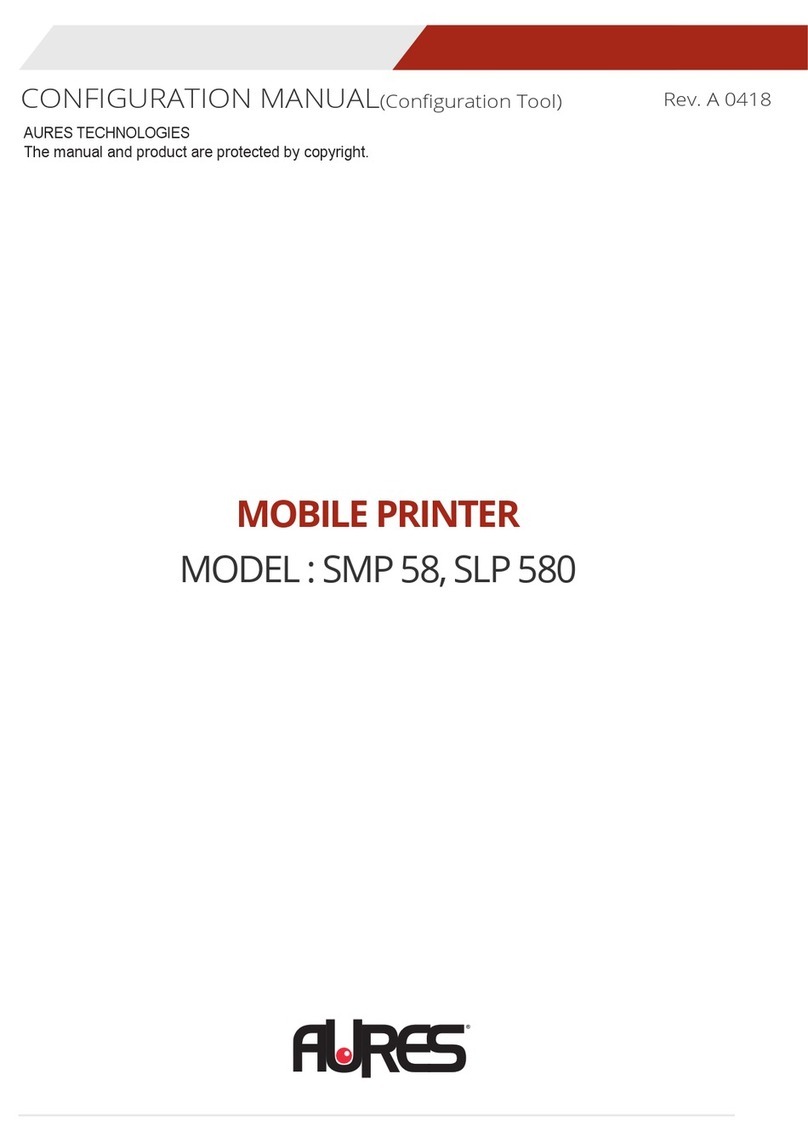
AURES
AURES SMP 58 Instruction sheet

AURES
AURES ODP-200H-III User manual

AURES
AURES ODP 333 User manual
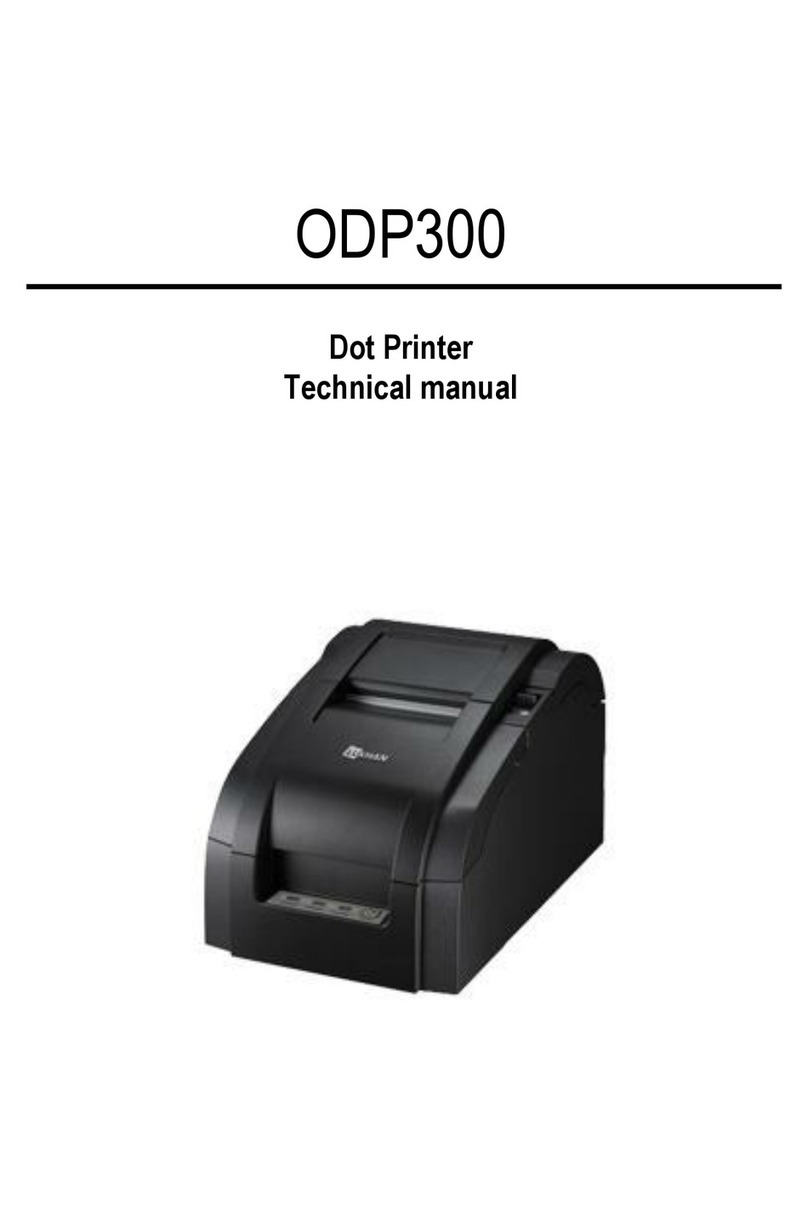
AURES
AURES ODP 300 User manual
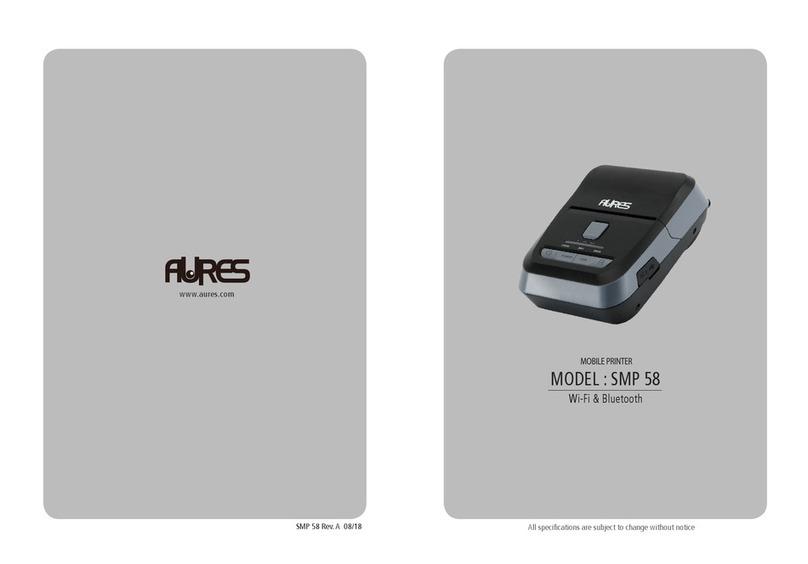
AURES
AURES SMP 58 User manual

AURES
AURES ODP 300 User manual

AURES
AURES Posligne ODP-1000 User manual
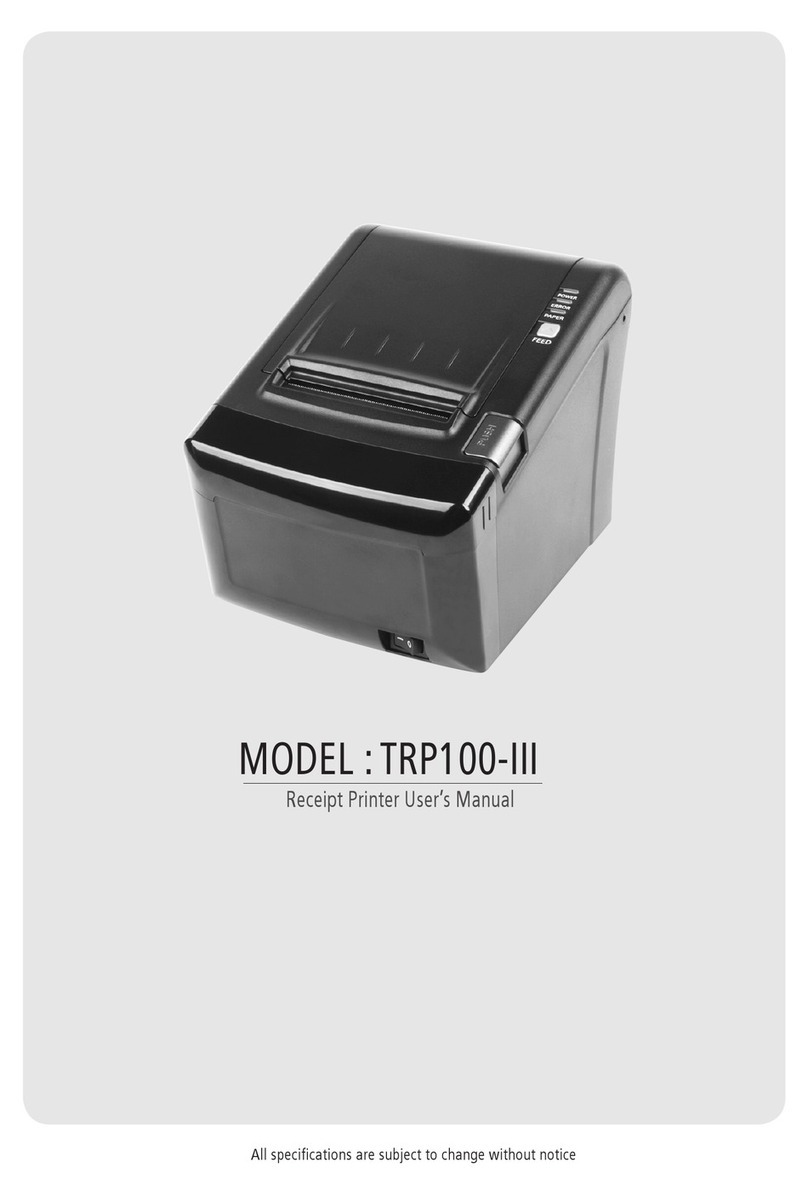
AURES
AURES TRP100-III User manual