AURES TRP100-III User manual

Receipt Printer User’s Manual
MODEL : TRP100-III
All specifications are subject to change without notice
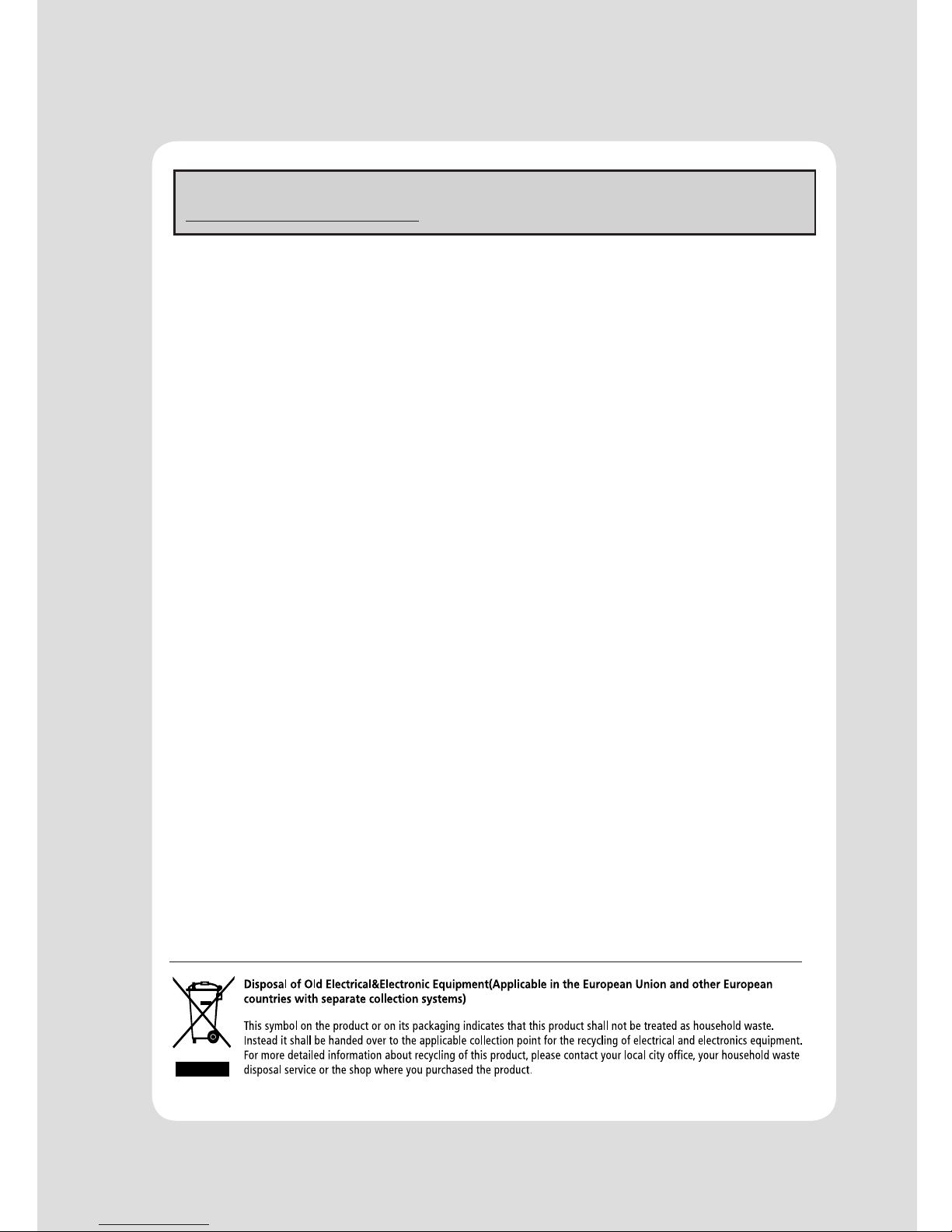
A software tool is available to configure the printer settings on AURES technical
website: www.aures-support.fr
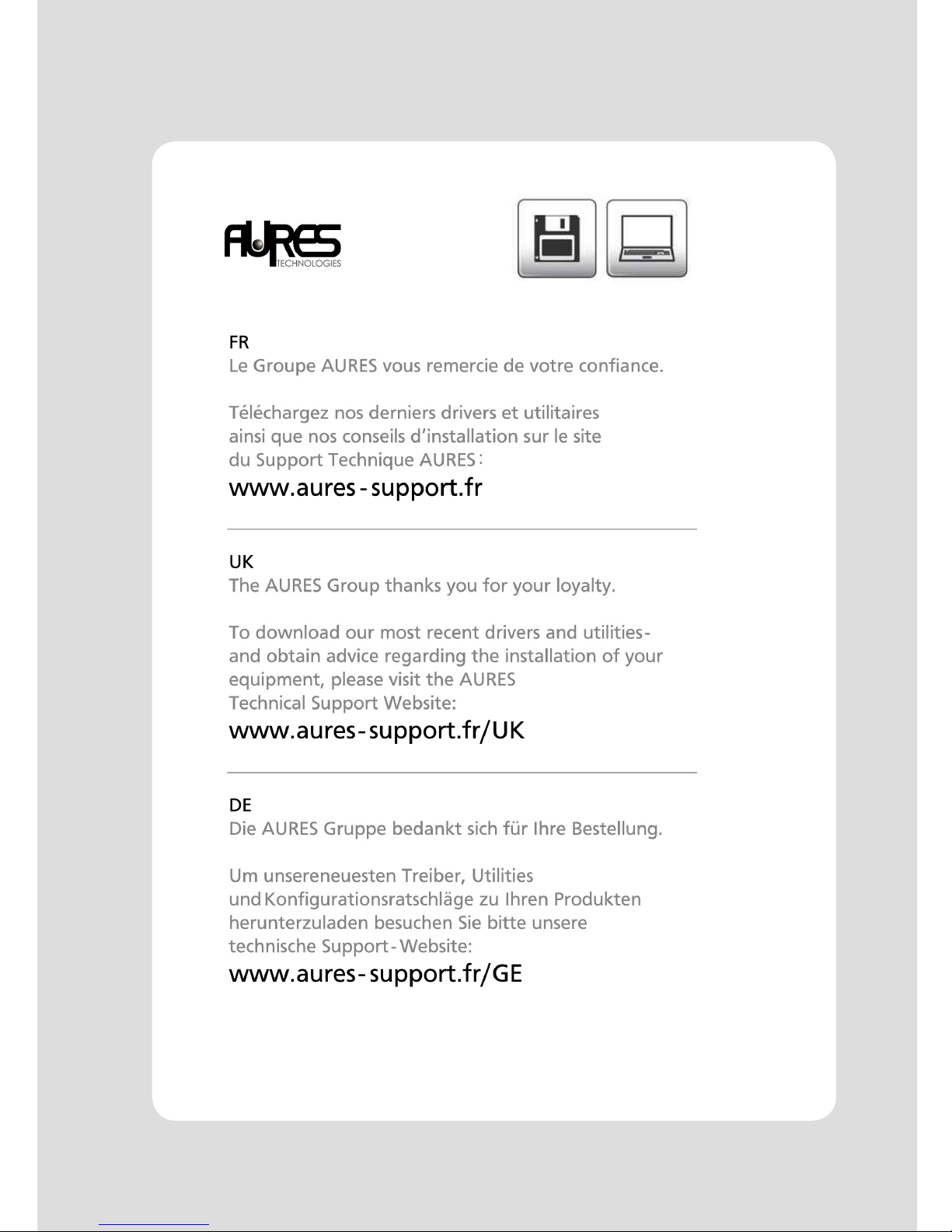
4
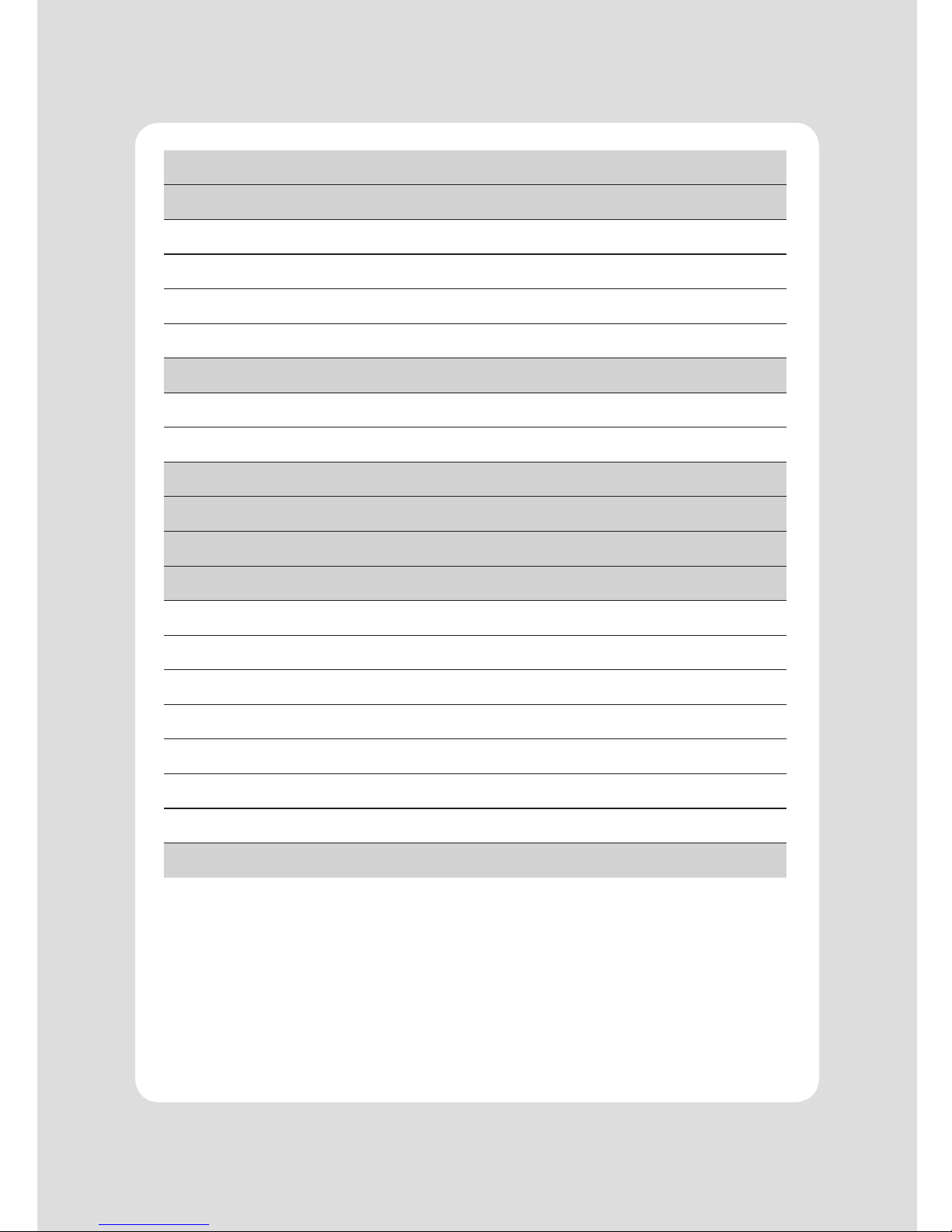
2
1. Parts Identications 3
2. Setting up the printer 4
2.1 Unpacking 4
2.2 Connecting the cables 5
2.3 Loading the roll paper 9
2.4 Adjustment of paper width 12
3. Control panel and other functions 13
3.1 Control panel 13
3.2 Error Indicating 13
4. Self Test 14
5. Hexadecimal Dump 15
6. Printer cleaning 16
7. Specications 17
7.1. General Specications 17
7.2. Auto Cutter Specications 19
7.3. Interface 19
7.4. Electrical Characteristics 19
7.5. Environmental Requirements 20
7.6. Reliability 20
7.7. Certication 20
8. Command List 21
Table of Contents
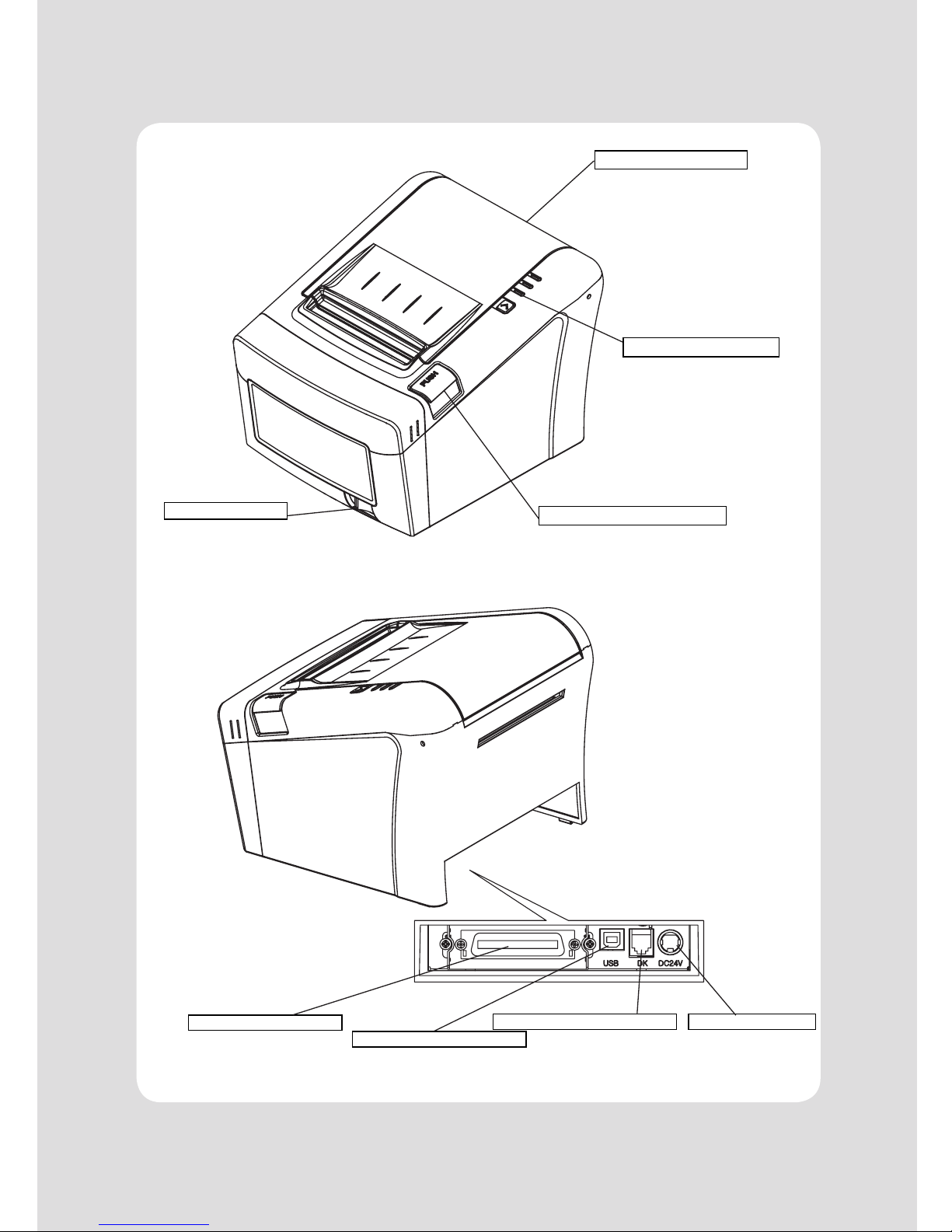
3
1. Parts Identifications
PRINTER COVER
POWER SWITCH
CONTROL PANEL
COVER OPEN PUSH BUTTON
Open this cover to load or
replace a paper.
Used to turn on/off
power to the printer.
Features LED indicators
to indicate printer status
and switches to operate
the printer.
Push down this button to
open the printer cover.
INTERFACE CONNECTOR PERIPHERAL DRIVE CONNECTOR POWER CONNECTOR
INTERFACE CONNECTOR (USB)
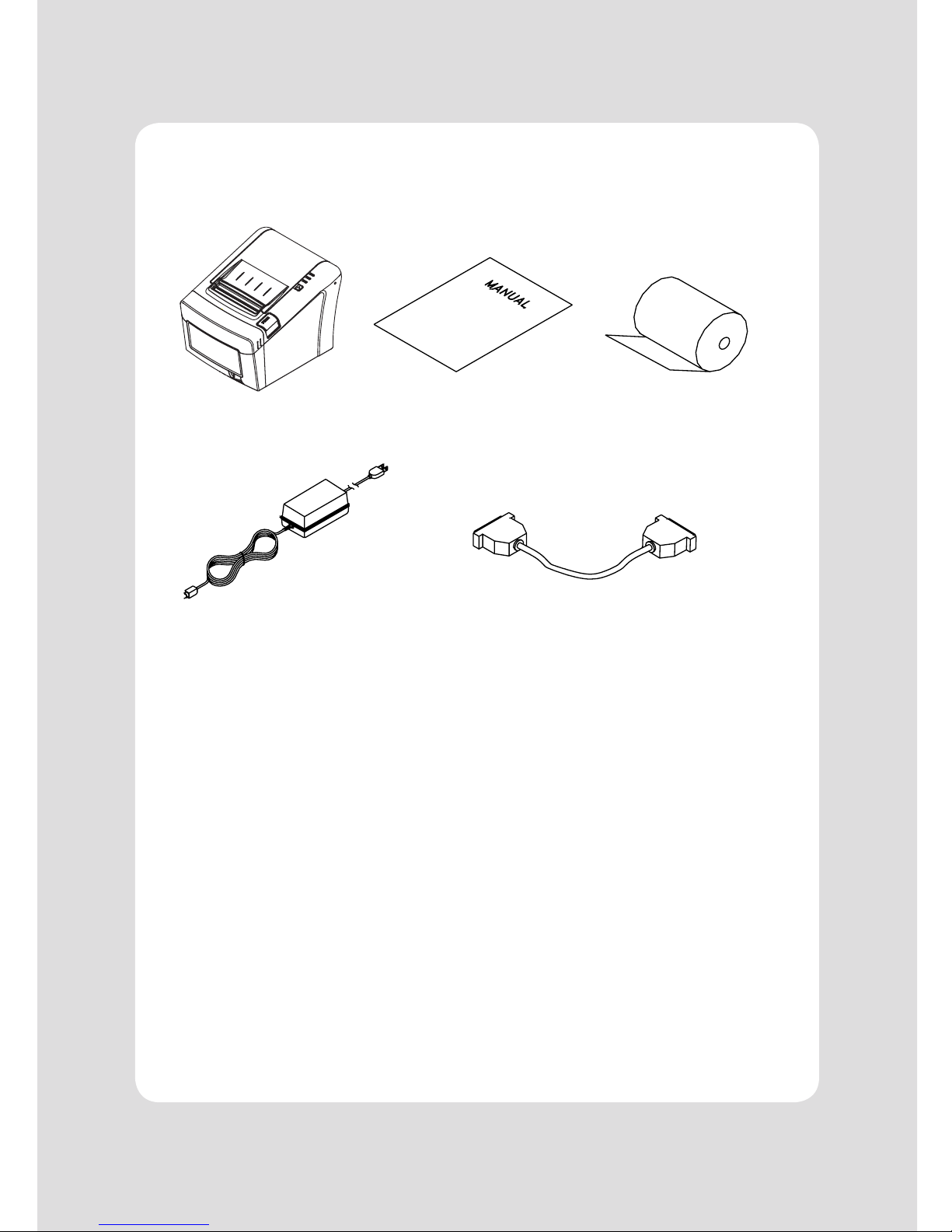
4
2-1. Unpacking
Your printer box should include these items. If any items are damaged or missing, please contact your
dealer for assistance.
The Printer User's Manual Roll Paper
Adaptor(Option) Interface Cable(optional)
2. Setting Up the Printer

5
2-2. Connecting the Cables
All cables connect to the connector panel on the back of the printer which is shown below:
Before connecting any of the cables, make sure that both the printer and the computer are turned off.
INTERFACE CONNECTOR PERIPHERAL DRIVE CONNECTOR POWER CONNECTOR
INTERFACE CONNECTOR (USB)
For connection to a
host computer. For connection to a
host computer.
For connection of the
AC adapter.
Never unplug the AC
adapter while the
printer is on.
Connects to peripheral
units such as cash
drawer, etc.
Do not connect this to a
telephone.

6
2-2-1. Interface Connector
<D-SUB 25 Female Serial> <Centronics Parallel>
<USB “B” Type> <Ethernet>
USB Interface
Pin Signal I/O Description
1 +5V - +5V
2 DATA- - Printer transmit data line
3 DATA+ - Printer transmit data line
4 GND - System Ground
Serial Interface
PIN SIGNAL I/O DESCRIPTION
2 TxD Output Printer transmit data line RS-232C level
3 RxD Input Printer receive data line RS-232C level
4, 20 DTR Output Printer handshake to host line RS-232C level
6 DSR Input Data Send Ready
1, 7 GND - System Ground

7
Centronics Parallel Interface
PIN SIGNAL I/O DESCRIPTION
1 STROBE- Input Synchronize signal Data received
2~9 DATA0~7 Input/Output Data bit Transmitted 0~7
10 ACK- Output Data receiving completed.
11 BUSY Output Impossible to print of data receiving.
12 PE Output Paper empty
13 SELECT Output Printer status for ON/OFF line
14 AUTO FEED- Input Paper auto feed signal
15 GROUND - System ground
16 GROUND - System ground
17 NC -
18 LOGIC-H - +5V
19~30 GROUND - System ground
31 INIT- Input Initialize
32 ERROR- Output Printer error
33 GROUND - System ground
34 NC -
35 +5V - +5V
36 SELLECT IN- Input Printer select signal
Ethernet Interface
PIN SIGNAL I/O
1 Data Out + Output Data +
2 Data Out - Output Data -
3 GND Ground
4 Data IN + Input Data +
5 Data IN - Input Data -
6 N.C
7 N.C
8N.C

8
2-2-2. Cash Drawer Connector
The printer can operate two cash drawers with a 6 pin RJ-11 modular connector.
The driver is capable of supplying a maximum current of 0.1A for 510ms or less when not printing.
PIN SIGNAL DESCRIPTION
1 Signal GND -
2 Drawer kick-out drive signal 1 Output
3 Drawer open/close signal Input
4 +24V -
5 Drawer kick-out drive signal 2 Output
6 Signal GND -

9
2-3. Loading the Roll Paper
Notes: Be sure to use paper rolls that meet the specifications. Do not use paper rolls that have the
paper glued to the core because the printer cannot detect the paper end correctly.
♣Turn off power switch.
1. Make sure that the printer is not receiving data; Otherwise, data may be lost.
2. Open the paper roll cover by pushing down the cover open push button.
3. Remove the used paper roll core if there is one inside.
4. Insert new paper roll as shown.
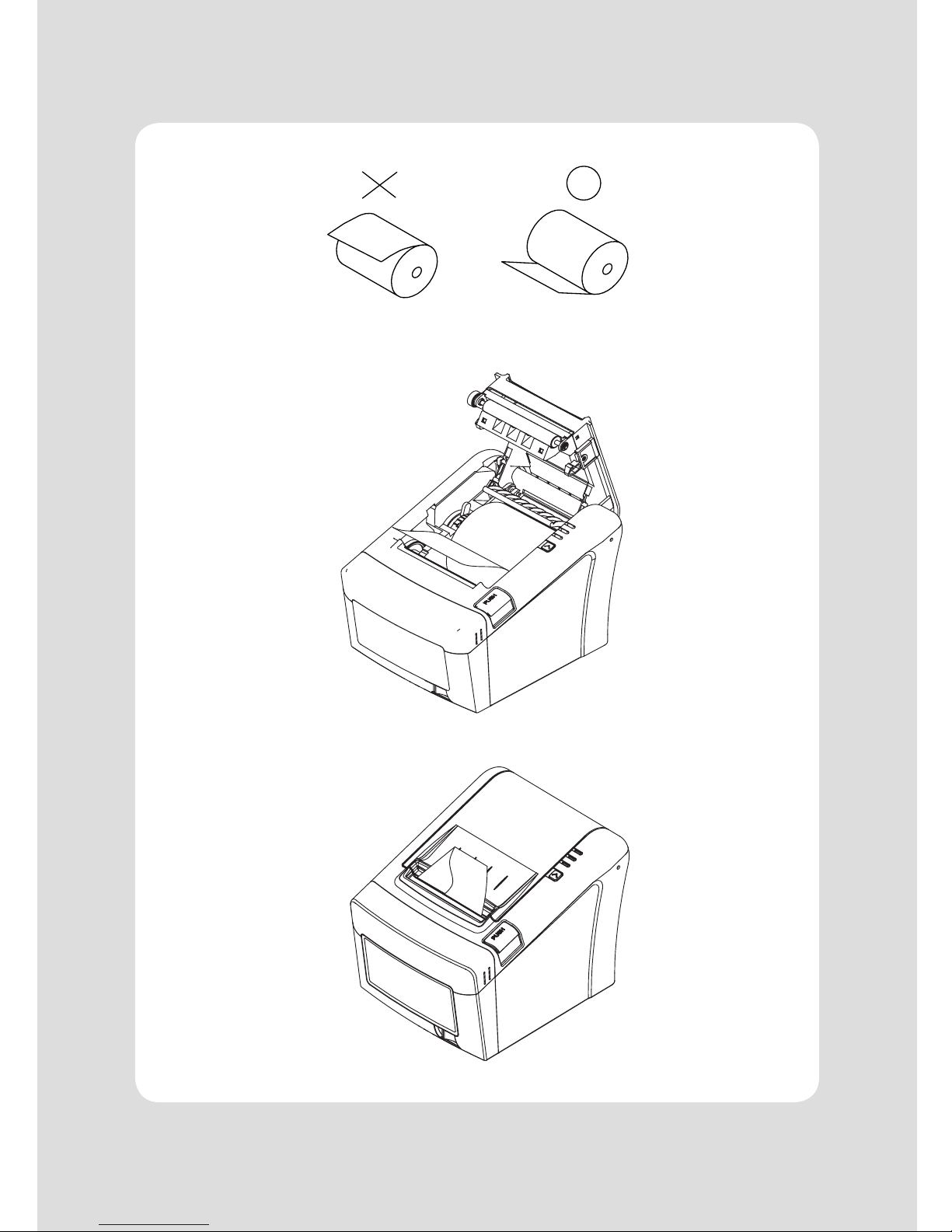
10
5. Note the correct direction that the paper comes off the roll:
6. Pull out a small amount of paper as shown. Then, close the cover.
7. Tear off the paper as shown.
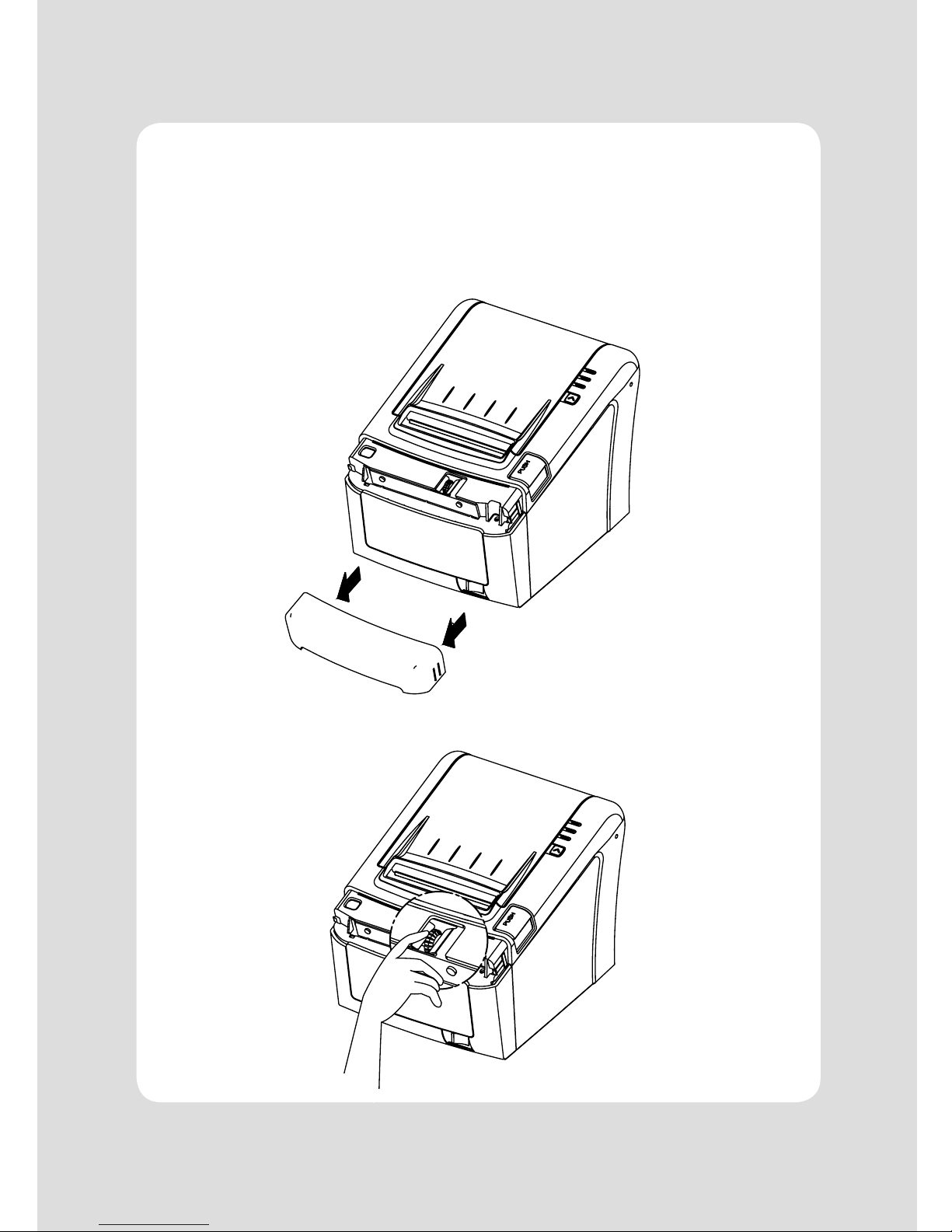
11
♣CAUTION:
When the paper cutter is jammed, the top cover might be stuck closed. In this case, repeat power on
and off several times.
If the top cover is still stuck, please follow the steps to release the paper jam.
1. Make sure the printer is turned off.
2. Take out cutter cover as shown.
3. Turn the knobble with your finger to clear the paper jam at cutter.
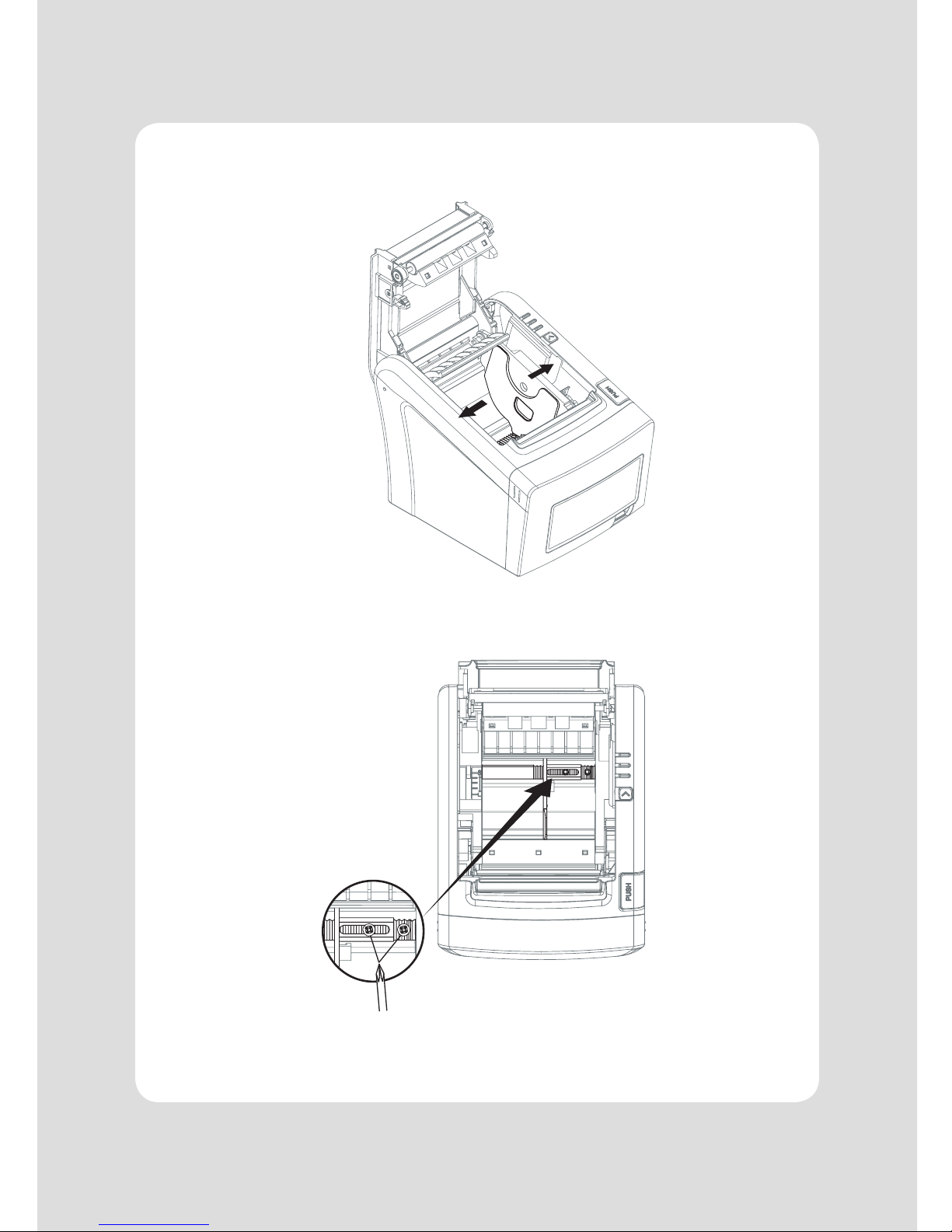
12
2-4. Adjustment of paper width
1. Please adjust the Paper Guide to fit to the paper width as the direction of arrow.
2. Tight the screw after adjusting the Paper Guide.
3. Pull the edge of paper once the paper roll is installed correctly and close the Paper Cover.
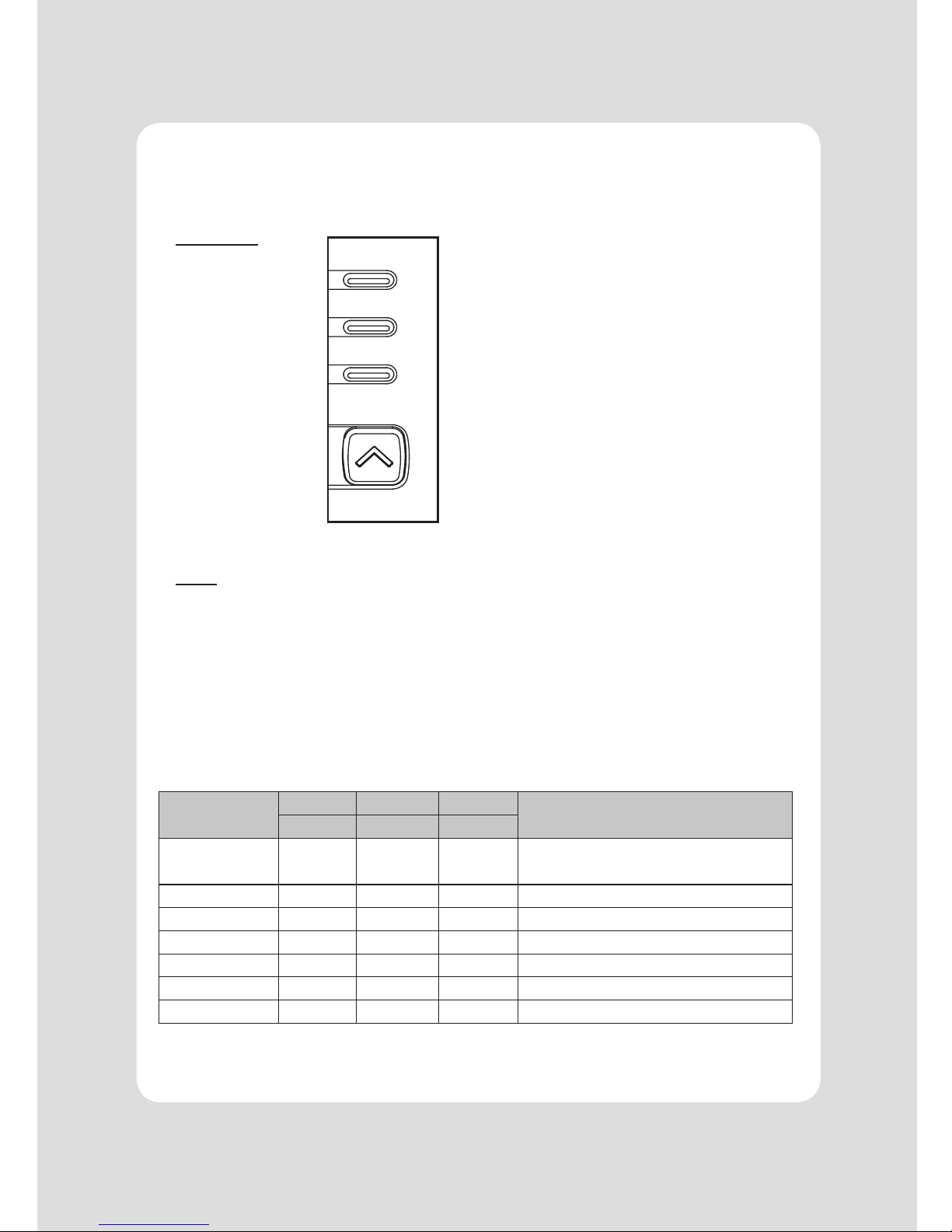
13
3-1. Control panel
You can control the basic paper feeding operations of the printer with the button on the control panel.
The indicator lights let you to monitor the printer’s status.
Control Panel
Button
The button can be disabled by the ESC c 5 command.
Press the FEED button once to advance paper one line. You can also hold down the FEED button to
feed paper continuously.
3-2. Error indicators
This section explains the different patterns signaled by the two LED indicators located on the top cover
of the printer.
STATUS PAPER ERROR POWER REMARKS
RED RED GREEN
Power off OFF OFF OFF Normal power is not supplied to the
printer
Power on OFF OFF ON Normal power is supplied to the printer
On line OFF OFF ON Normal error-free mode
Cover open OFF ON ON Close cover
Paper empty OFF ON ON Insert new paper roll
Paper near end ON OFF ON Paper is low
Test mode OFF OFF ON Ignored error led
3. Control panel and other functions
POWER
ERROR
PAPER
FEED

14
The self-test lets you know if your printer is operating properly. It checks the control circuits, printer
mechanisms, print quality, ROM version and DIP switch settings.
This test is independent of any other equipment or software.
Running the self test
1. Make sure the printer is turned off and the printer cover is closed properly.
2. While holding down the FEED button, turn on the printer using the switch on the front of
the printer to begin the self-test. The Self Test prints the printer settings, cuts the paper, then
pauses: (Error LED On)
Self-test printing
Please press the PAPER FEED button.
3. Press the FEED button to continue printing.
The printer prints a pattern using the built-in character set.
4. The self test automatically ends and cuts the paper after printing the following.
*** Completed ***
The printer is ready to receive data as soon as it completes the self-test.
4. Self Test
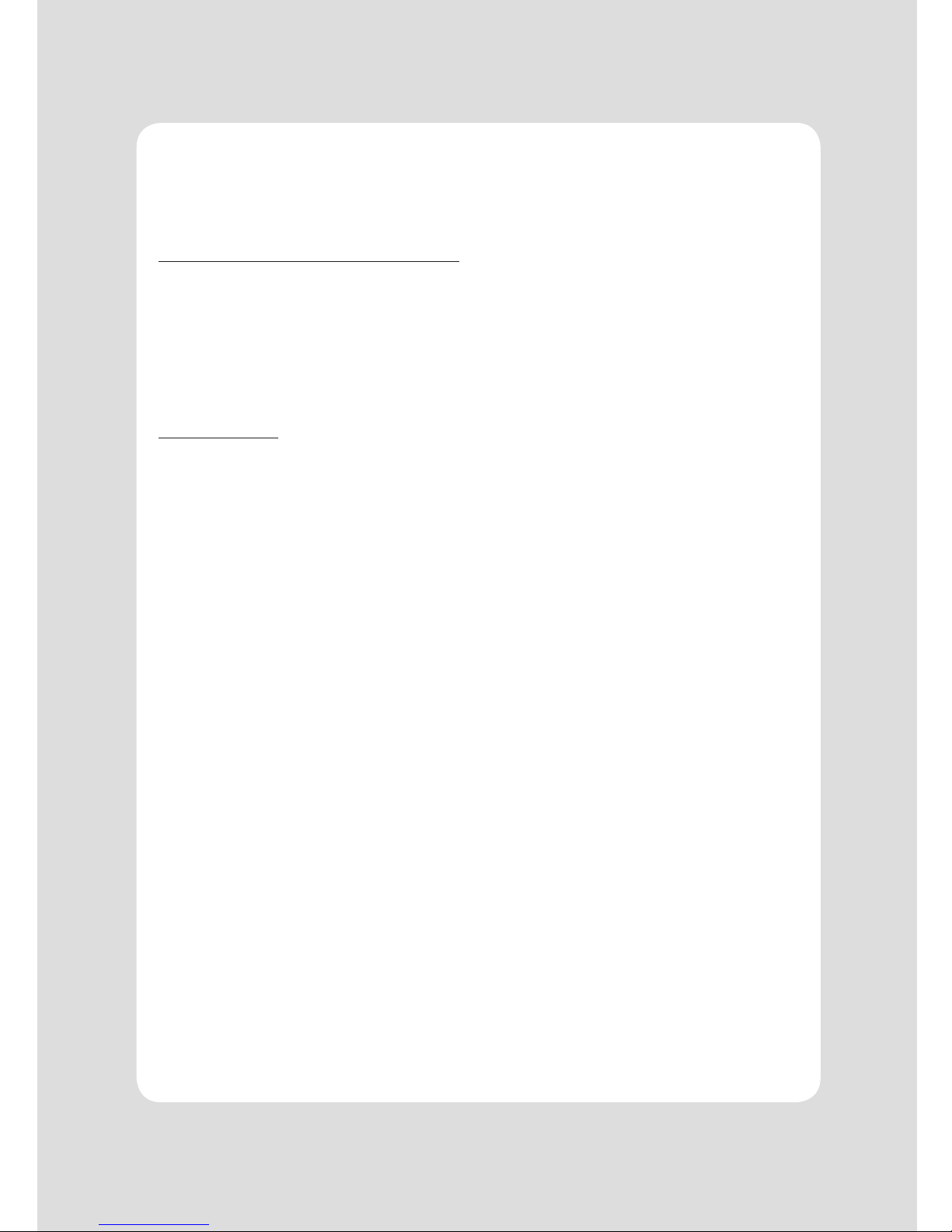
15
This feature allows experienced users to see exactly what data is coming to the printer. This can be
useful in finding software problems.
When you turn on the hex dump function, the printer prints all commands and other data in
hexadecimal format along with a guide section to help you find specific commands.
TTo use the hex dump feature, follow these steps
1. Please turn printer off..
2. Please turn printer on while press down “Feed” button.
3. Please press down “Feed” button more than 3 seconds after print out first page of self test.
4. Now printer had entered into Hexa dump mode.
5. Run any software program that sends data to the printer. The printer prints “Hexadecimal Dump”
and then all the codes it receives in a two-column format. The first column contains the hexadecimal
codes and the second column gives the ASCⅡ characters that correspond to the codes.
Hexadecimal Dump
1B 21 00 1B 26 02 40 40 .!..& . @ @
1B 25 01 1B 63 34 00 1B .%.. c4 ..
41 42 43 44 45 46 47 48 ABCDEFGH
□ A period (.) is printed for each code that has no ASCⅡequivalent.
6. Turn off the printer
7. Turn on the printer.
5. Hexadecimal Dump

16
6. Printer cleaning
If the interior of the printer is dusty, printing quality can be lowered.
In this case, follow the instructions below to clean the printer.
1. Use an applicator swab moistened with an alcohol solution to clean the print head and remove
any dusts.
2. Once the cleaning is completed, insert paper roll into the printer few minutes later and close
the printer cover.
♣
Preventing Overheating
To prevent the motor from overheating, continuous operation of the printer should be 1.5 m or
less in print length. Set the pause time for 30 seconds or more than it.
♣Note :
1. Make sure to turn the printer power off prior to cleaning
2. Regarding print head cleaning, as the print head is very hot during printing, turn off the printer
power and wait approximately 10 minute before start.
3. When cleaning the print head, take care not to touch the heated part of the print head.
The print head subject to be damaged by static electricity.
4. Take care not to allow the print head to become scratched and /or damaged in any way.
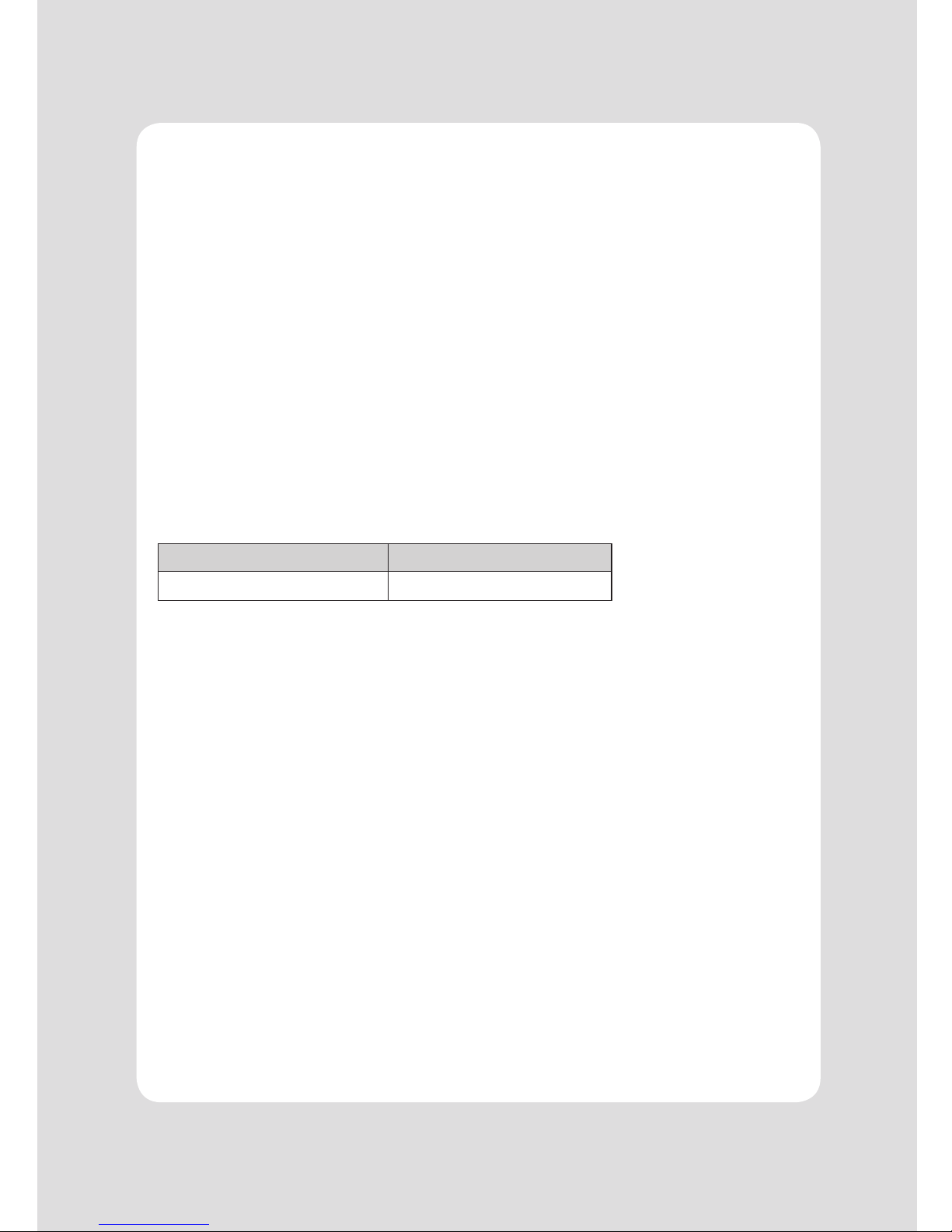
17
♣
Important!
When connecting or disconnecting the power supply from the printer, be sure that the following
cautions are observed.
Use a power supply (Limited Power Supply) of DC 24V±10% and more than 1.75A.
Be careful about installing the printer in an area where there is electrical noise.
Take the appropriate measure to protect against electrostatic AC line noise, etc.
7-1. General Specifications
(1) Printing Method Direct line thermal printing.
(2) Print speed 160mm/sec
(3) Dot density (Hor / Ver) 180 DPI X 180 DPI
(4) Dot Pitch 0.141mm X 0.141mm
(5) Printing Width Max 72mm (512 dots)
(6) Number of print columns.
Font “A” Font “B”
42 columns 56 columns
(7) Roll paper Refer to chapter 2 for details on the recommended roll Paper.
Paper width : Default 79.5 ±0.5mm
(Min. : 50mm ~ Max. : 82.5mm)
Roll diameter : Max. ø80mm
(8) Weight 1.7 Kg
7. Specifications

18
(8) Overall dimension
Table of contents
Other AURES Printer manuals

AURES
AURES ODP 333 User manual

AURES
AURES TRP100 User manual
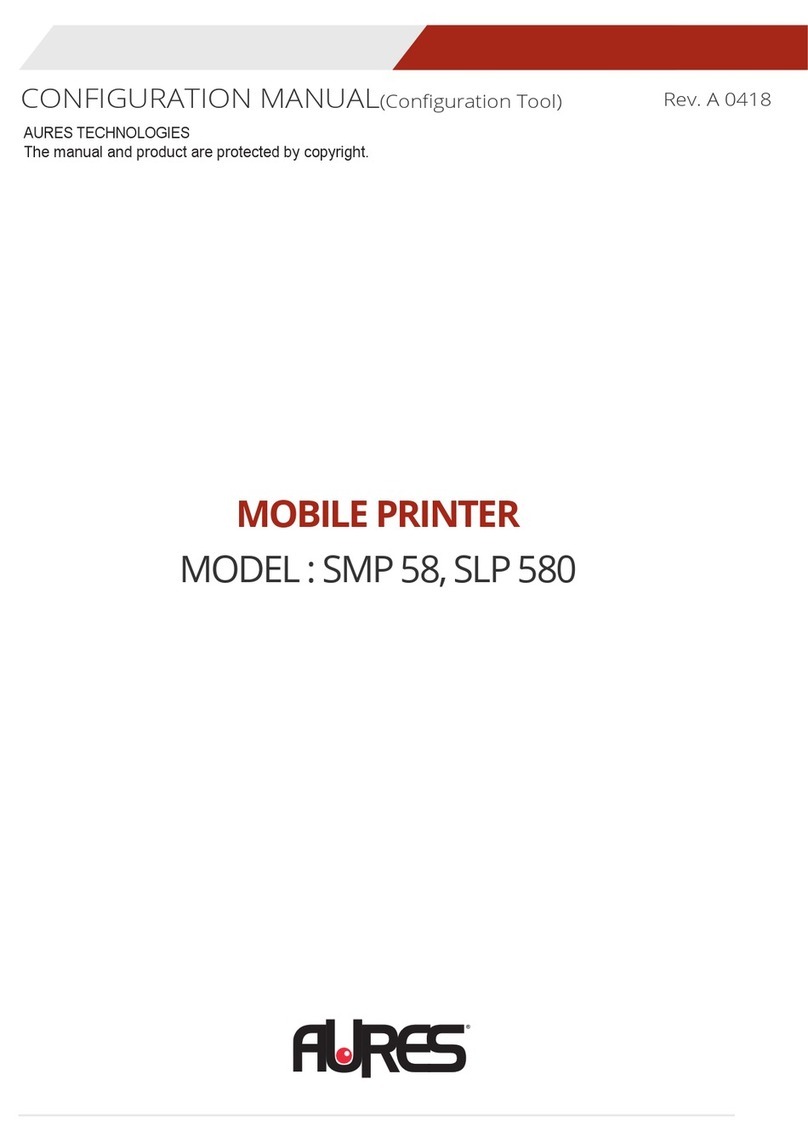
AURES
AURES SMP 58 Instruction sheet

AURES
AURES ODP 300 User manual

AURES
AURES Posligne ODP-1000 User manual
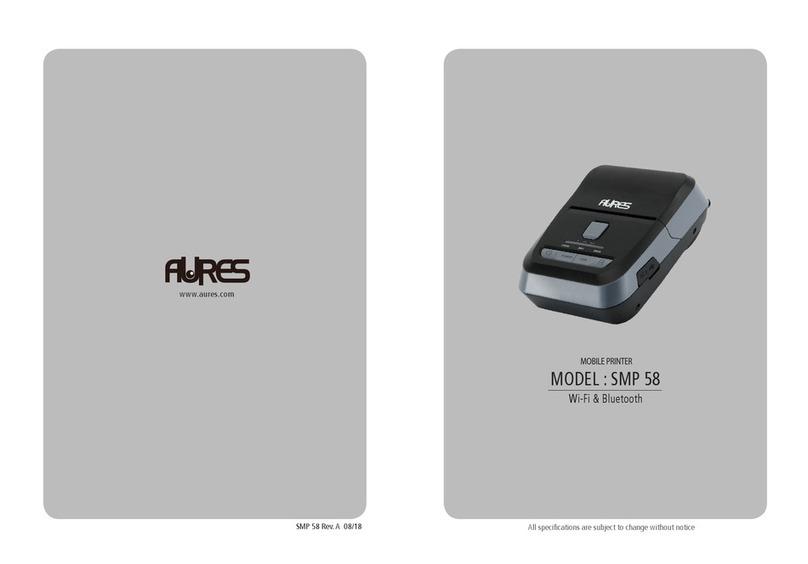
AURES
AURES SMP 58 User manual
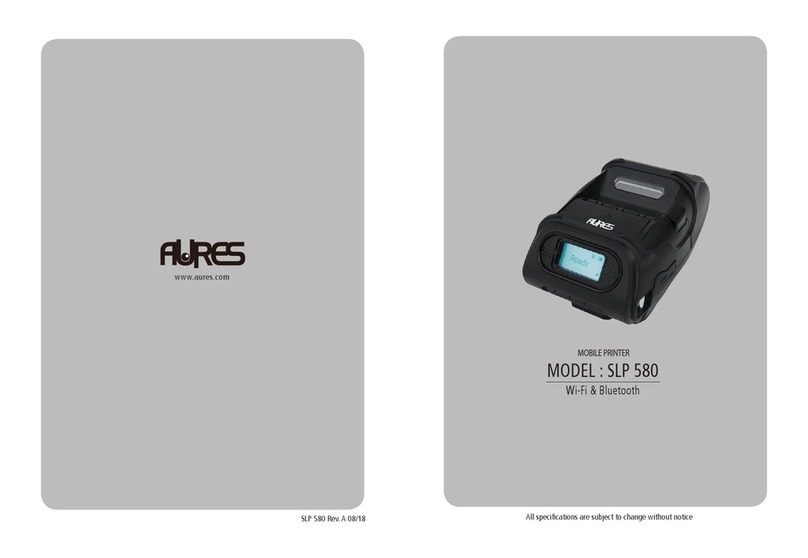
AURES
AURES SLP 580 User manual

AURES
AURES TRP100 User manual

AURES
AURES ODP-200H-III User manual
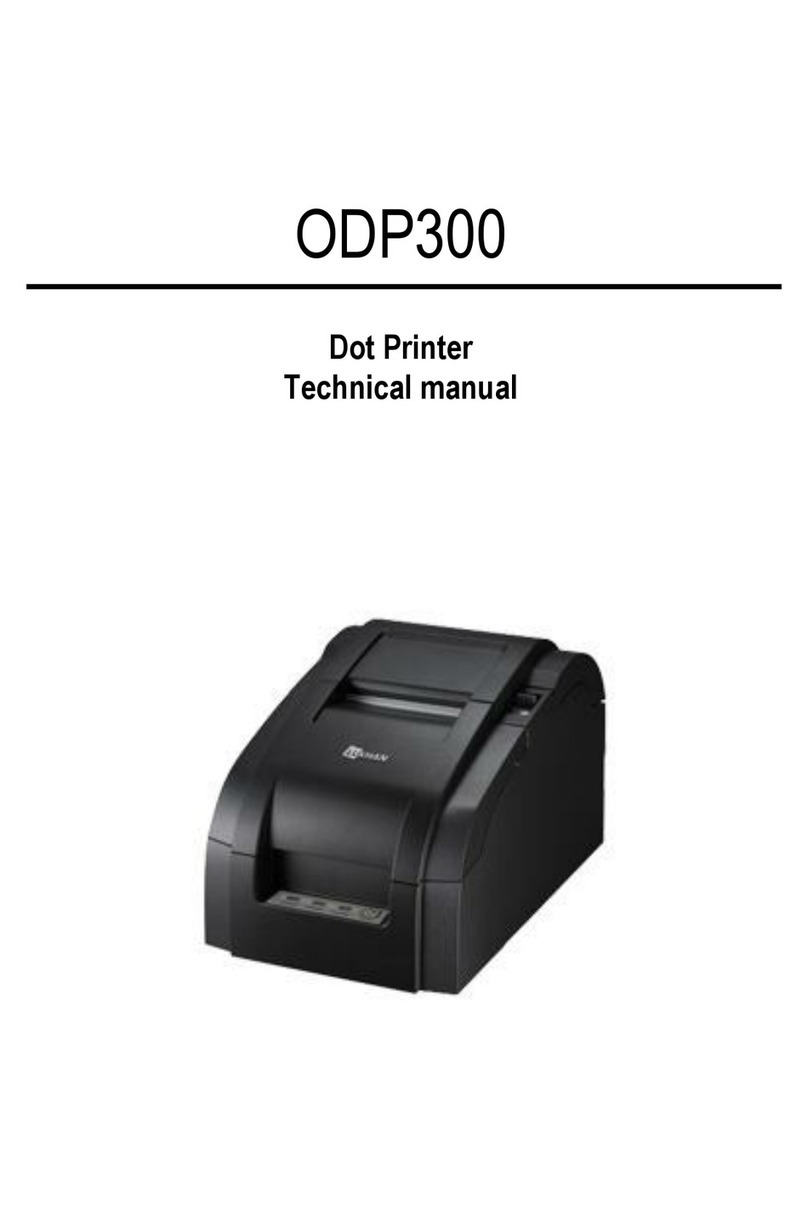
AURES
AURES ODP 300 User manual


















