AURES SLP 580 User manual

All specifications are subject to change without notice
SLP 580 Rev. A 08/18
MOBILE PRINTER
MODEL : SLP 580
Wi-Fi & Bluetooth
www.aures.com
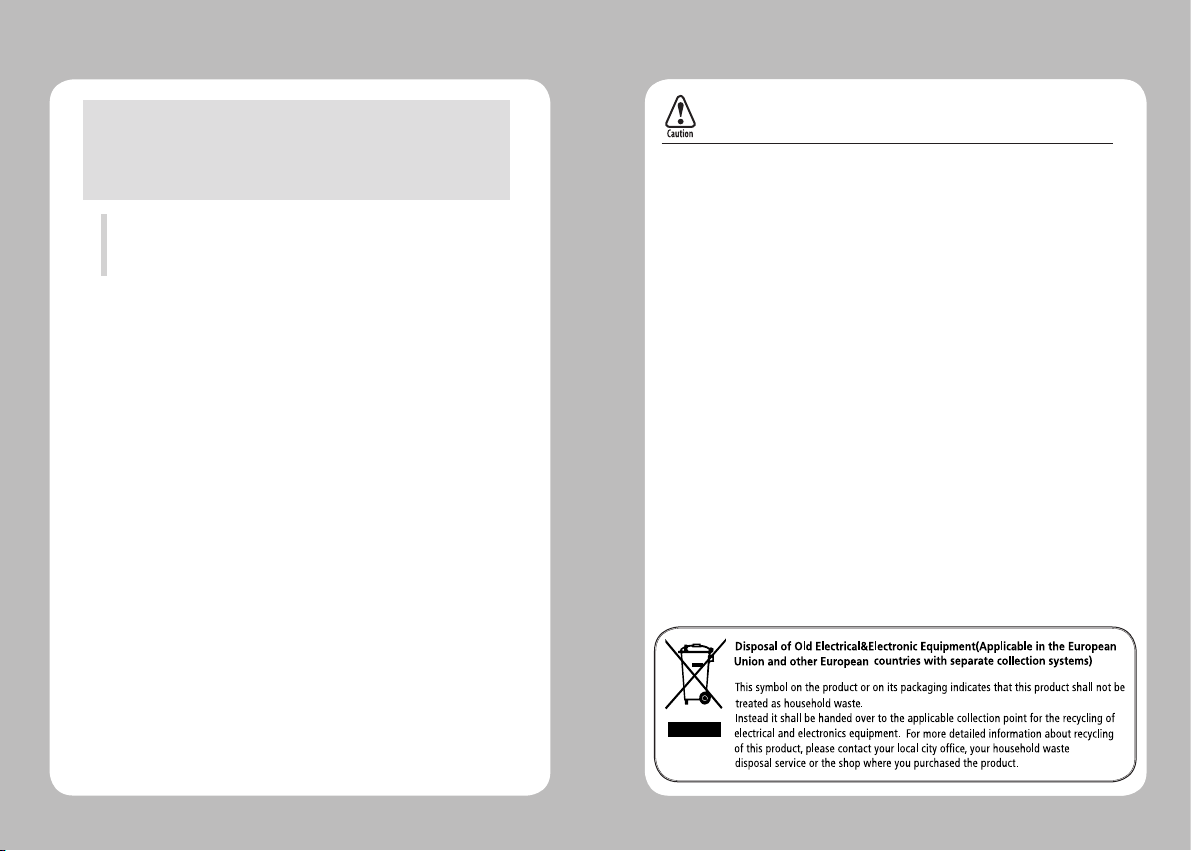
1
RISK OF EXPLOSION IF BATTERY IS REPLACED BY AN INCORRECTLY TYPE.
DISPOSE OF USED BATTERY ACCORDING TO THE LOCAL DISPOSAL INSTRUCTIONS.
This device complies with part 15 of the FCC Rules.
Operation is subject to the following two conditions.
1) This device may not cause harmful interference, and
2) This device must accept any interference received,
including interference that may cause undesired operation.
Aures USA
Jeff Burroughs
15042 Parkway Loop, Building D,Tustin, CA 92780 | USA
+714.669.3111
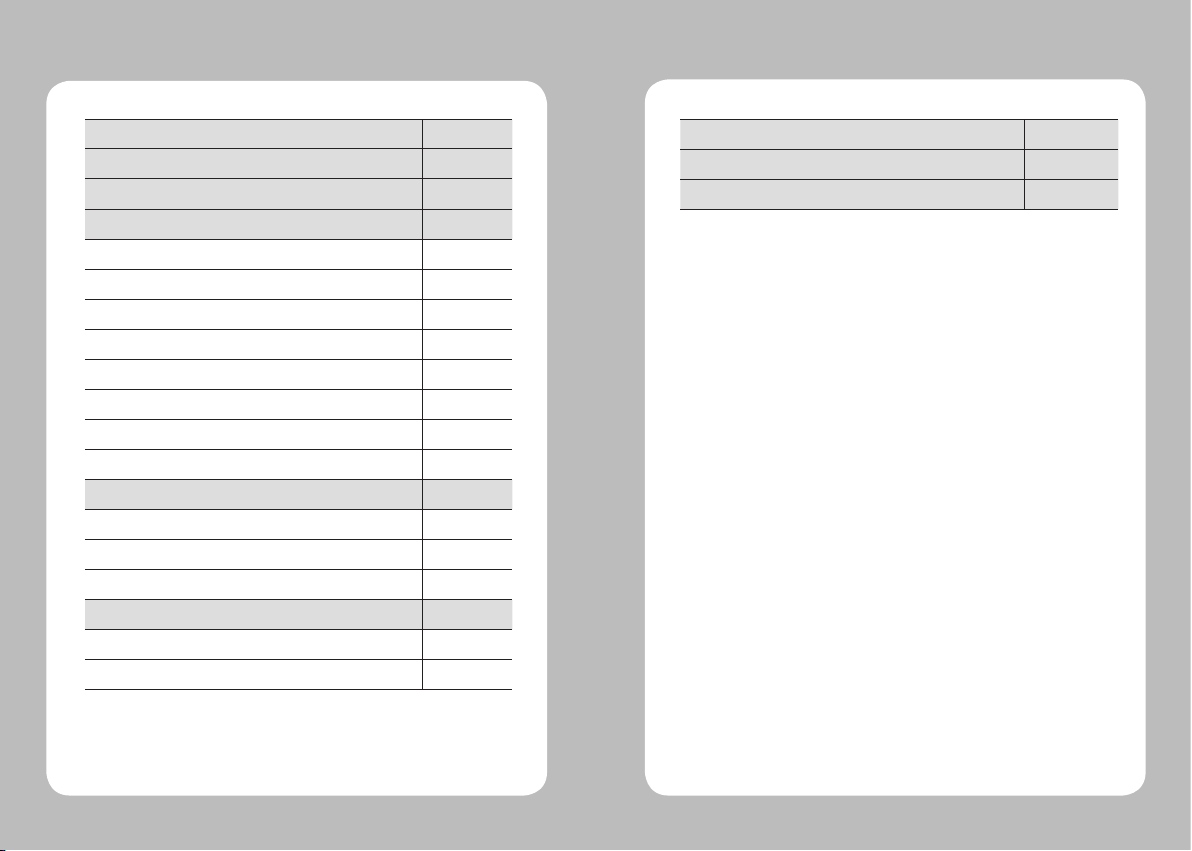
23
1. Safety Precautions
4
2.
Unpacking
6
3. Product Overview 7
4. Setting Up the Product 8
4-1. Display 8
4-2. Installing the Battery 9
4-3. Removing the Battery 10
4-4. Charging the Battery 11
4-5. Installing Belt Clip 12
4-6. Paper Roll Installation 13
4-7. Peel Mode 14
4-8. Diagnostic Test 16
5. Peripheral Connection 18
5-1. Bluetooth Connection (Optional) 18
5-2. Wi-Fi Connection (Optional) 18
5-3. Interface Cable Connection 19
6. Cleaning the Printer 20
6-1. Printer Head Cleaning 20
6-2. Platen Roller Cleaning 21
7. Roll Media Specication 22
8. Label Specication 23
9. Printer Specication 24
Table of Contents
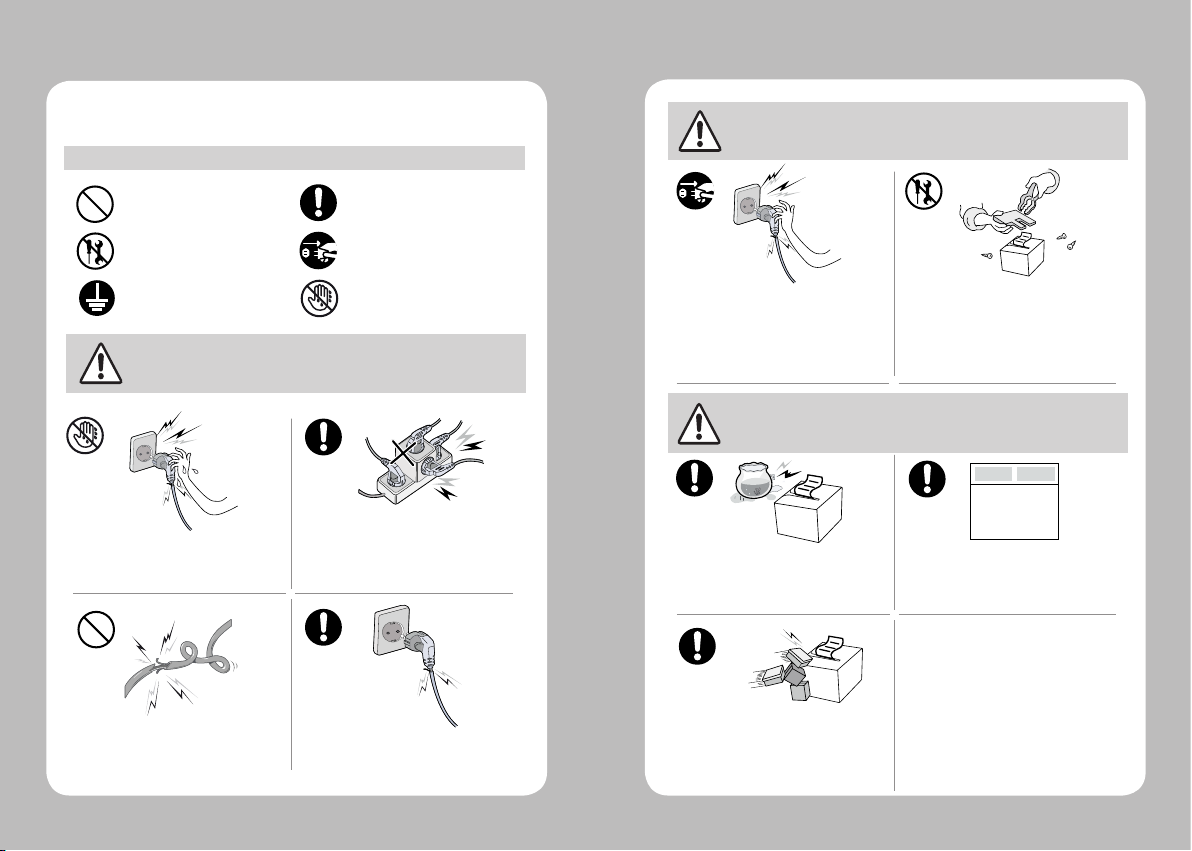
45
For better safety and reliability, adhere to the following precautionary measures.
Read and follow the instructions carefully before operation of the product.
1. Safety Precautions
WARNING
Failure to follow these instructions could result in re, electric shock, other
injuries, or property damage.
Indication
Prohibition
(Potential risk of electric shock or re)
(Potential risk of electric shock or re)
(Potential risk of electric shock or re)
(Potential risk of electric shock or re)
Must follow
Do not disassemble Unplug the power from the
outlet
Grounding to prevent electric
shock
Do not handle the product
with wet hands
Do not pull or touch the power plug with
wet hands.
Do not bend the wire and do not allow the
wire to be pinched or crushed by heavy
objects.
If a power plug is broken or a plug is cut or
worn, do not use it.
Do not overload an electrical outlet.
WARNING
Failure to follow these instructions could result in re, electric shock, other
injuries, or property damage.
Failure to follow these instructions could result in re, electric shock,
other injuries, or property damage.
(Turn off the power using the power button)
(Potential risk of re or property damage)
(Potential risk of electric shock or damage)
(Potential risk of malfunction, electric shock,
or re. When the product needs to be repaired,
please contact your reseller)
Do not unplug the power cable to turn off
the product.
(Potential risk of re or unit malfunction)
Dealer
If the product needs to be repaired,
please contact your reseller.
Avoid excessive shock or drops.
Keep product away from the water and
other material.
Do not disassemble, repair or modify the
product.
CAUTION
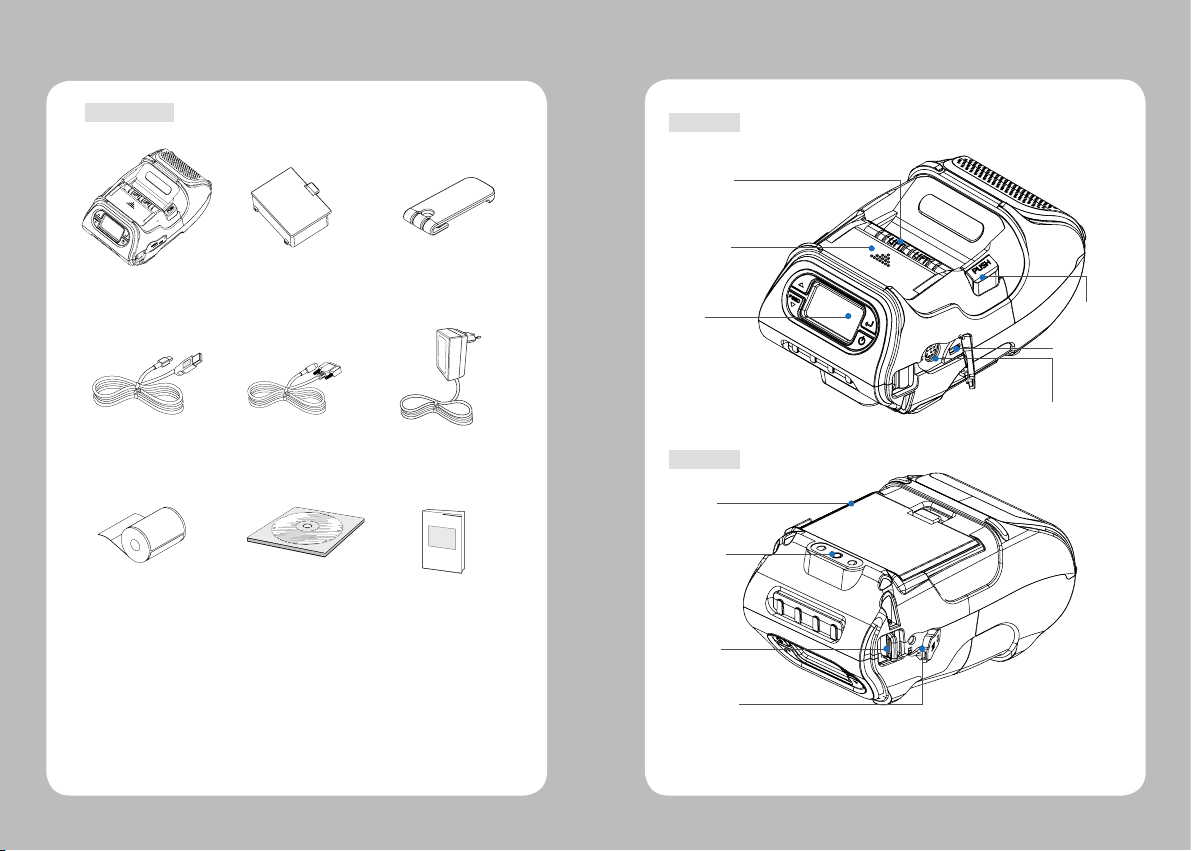
67
SHOULDER
STRAP RING
CHARGER
CONNECTOR
COVER OPEN
BUTTON
PEELER BODY
PEELER WING
BATTERY
BELT CLIP
CONNECTOR
SERIAL
USB
DISPLAY
Printer Battery Belt Clip
Charger
CD
USB Cable
Quick Manual
Paper
Serial Cable
2. Unpacking
Standard
3. Product Overview
Front
Bottom
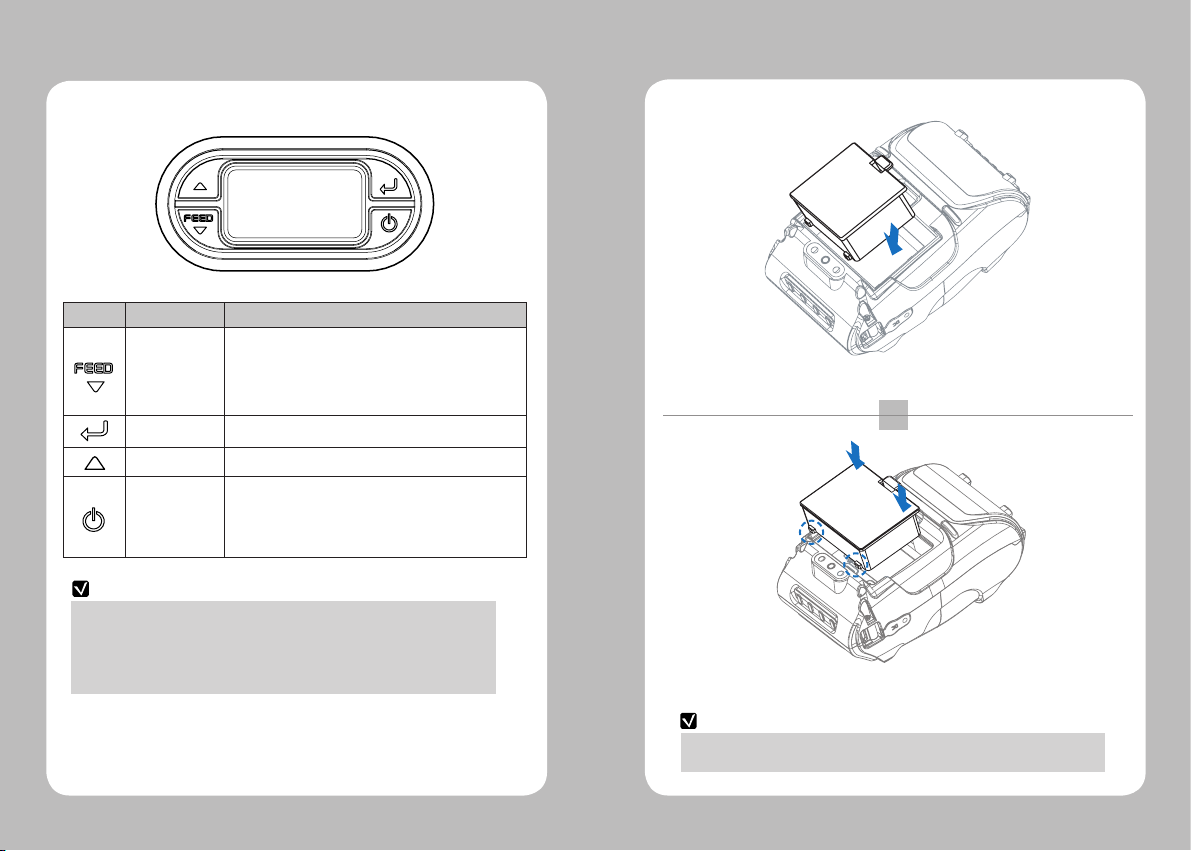
89
Button Name function
Paper Feed/
Down button
Advances the paper, clears error messages,
and moves down through menu options.
1. Refer to “4-10” for Diagnostic Test information.
2. Refer to the service manual regarding Hexadecimal
Dumping.
Enter button Selects the highlighted menu option.
Up button Moves up through menu options.
Power
button
Turns the printer on and off. Press to turn
power on. Press for three seconds to turn power off.
Wakes the printer from sleep mode.
NOTE
1. The battery status icon in LCD indicates amount of power remaining.
Actual run-time remaining depends on factors such as the contents of output,
distance to computer, etc.
2. When the battery level is very low, high density printing can result in the printer
switching o during printing resulting in possible loss of data.
NOTE
1
2
You must fully charge the battery when you receive the printer.
Batteries can be charged in the printer or in an optional external cradle.
Insert the battery as shown.
Replace the battery.
4-1. Display
4. Setting Up the Product
4-2. Installing the Battery

10 11
Remove the battery as shown.
The charge indicator LED
Status charging charging complete
Charging Lamp Red
Green
②
①
LED
If there is trouble while charging the battery, the charge indicator LED blinks green.
Try unplugging and reconnecting charger, charging should resume.
Charging is complete when the LED changes to solid green.
NOTE
4-3. Removing the Battery 4-4. Charging the Battery
1. Be sure the printer is turned o.
2. After opening the DC JACK cover, insert DC JACK into the printer.
3. Plug the power cord into the electrical outlet.
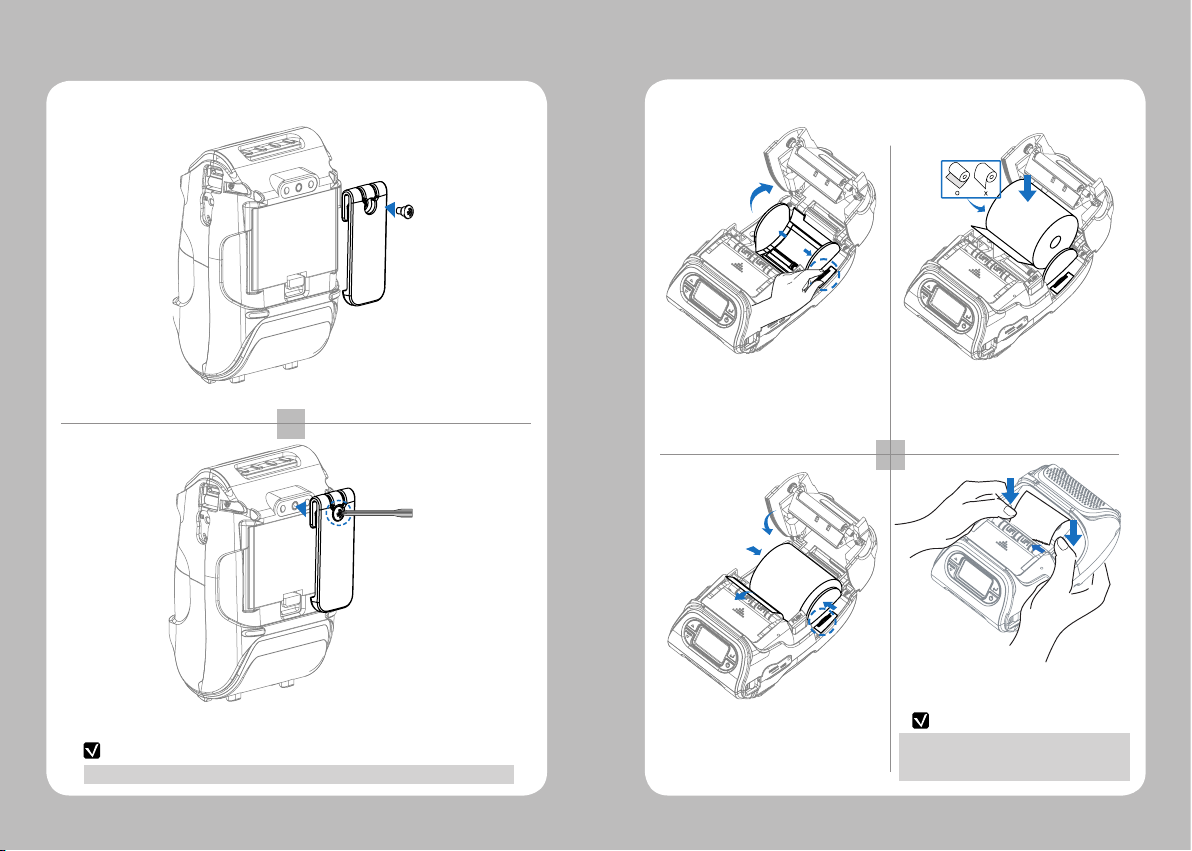
12 13
The belt clip is included with the printer but is not required to be used or installed!
Insert screw into belt clip.
Tighten the screw with a screwdriver as shown.
1
2
NOTE
4-5. Belt clip Usage
Close the Paper cover with both hands
and feed some paper by pressing the Feed
button.
NOTE
If the users close the cover with one hand,
it would not be closed completely.
Please use both hands to close.
1 2
34
Insert the paper roll so it unrolls from
the bottom. Remove the paper core
when the roll is empty. Pull a short
length of paper out of the printer.
Open the Paper cover by pressing the
Open button. You can set the width of
paper guide by turning the knob with
your nger.
Close the cover.
4-6. Paper Roll Installation

14 15
1 2
1 2
Press the feed button for 2~3 seconds
until a buzzer sounds.
A feeding paper will come out
automatically as it goes into peel mode.
Lift the peeler wing and slide the peeler
body towards the front of the printer.
Press the feed button.
Slide the peel body towards the back of
the printer until you see two complete
triangles.
4-7. Peel Mode
Peel Mode
Non-Peel Mode
When users operates the peeler like the image below that has
slits on the label(1) and the perforated label(2) , there might
be an error in the peeler function
Paper (1)
Label Paper
Engraved Line
Paper (2)
Label Paper
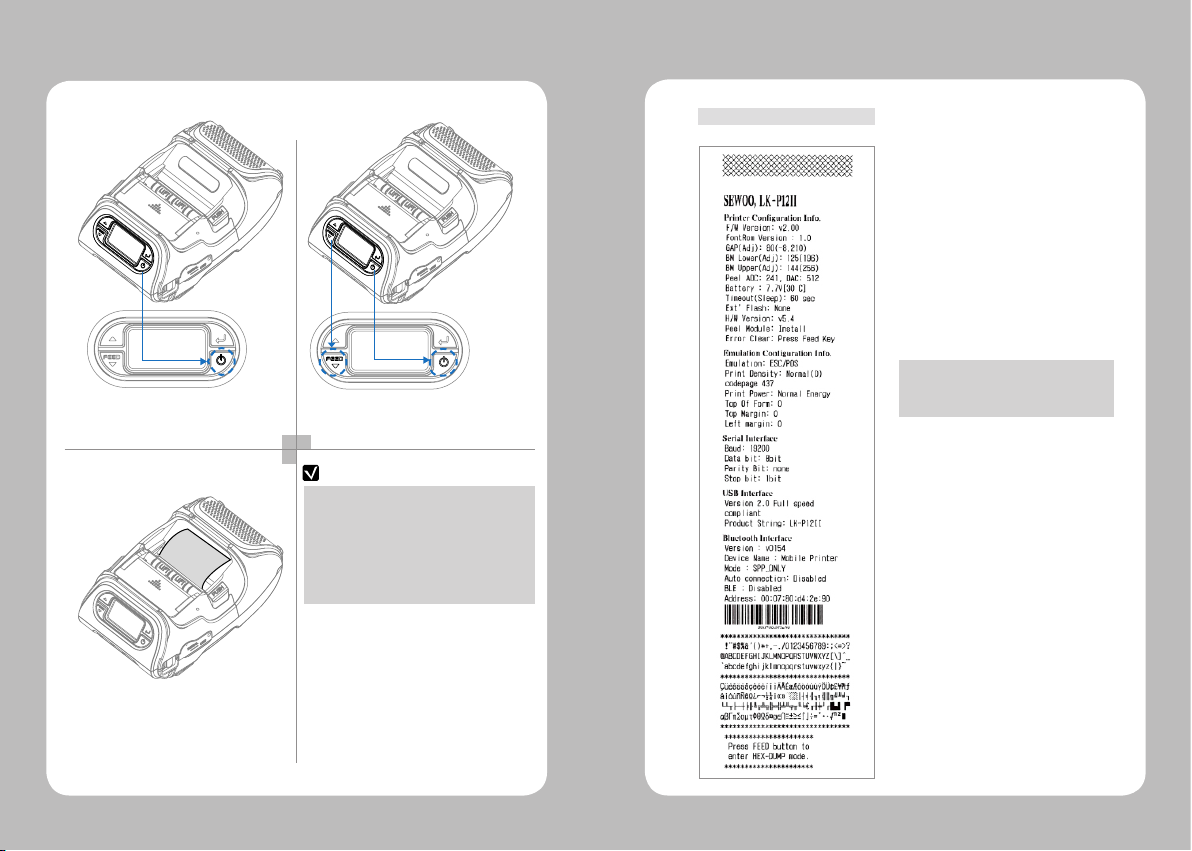
16 17
1 2
3
NOTE
Turn o the printer.
The self-test will print.
Press and hold the feed
button and power button.
1. For Hex Dump mode, do steps 1-2 then
press the feed button.
2. After printing ASCII pattern,
the diagnostic test is complete.
3. If the feed button is not pressed to go to
Hex Dump mode, the printer exits
diagnostics after three seconds.
4-8. Diagnostic Test
Self-Test Printout Sample
Upon initial installation or for
troubleshooting, you can run the
diagnostic test to get information about:
Firmware version, emulation, codepage,
sensor settings, interface settings, etc.
If no issues are found with diagnostic
test, examine other devices and software.
The diagnostic test is working
independent of devices and software.
●Do not overheat the motor
To prevent the motor from overheating,
stop the printer for at least 30 seconds
after continuously printing 1.5 meters.
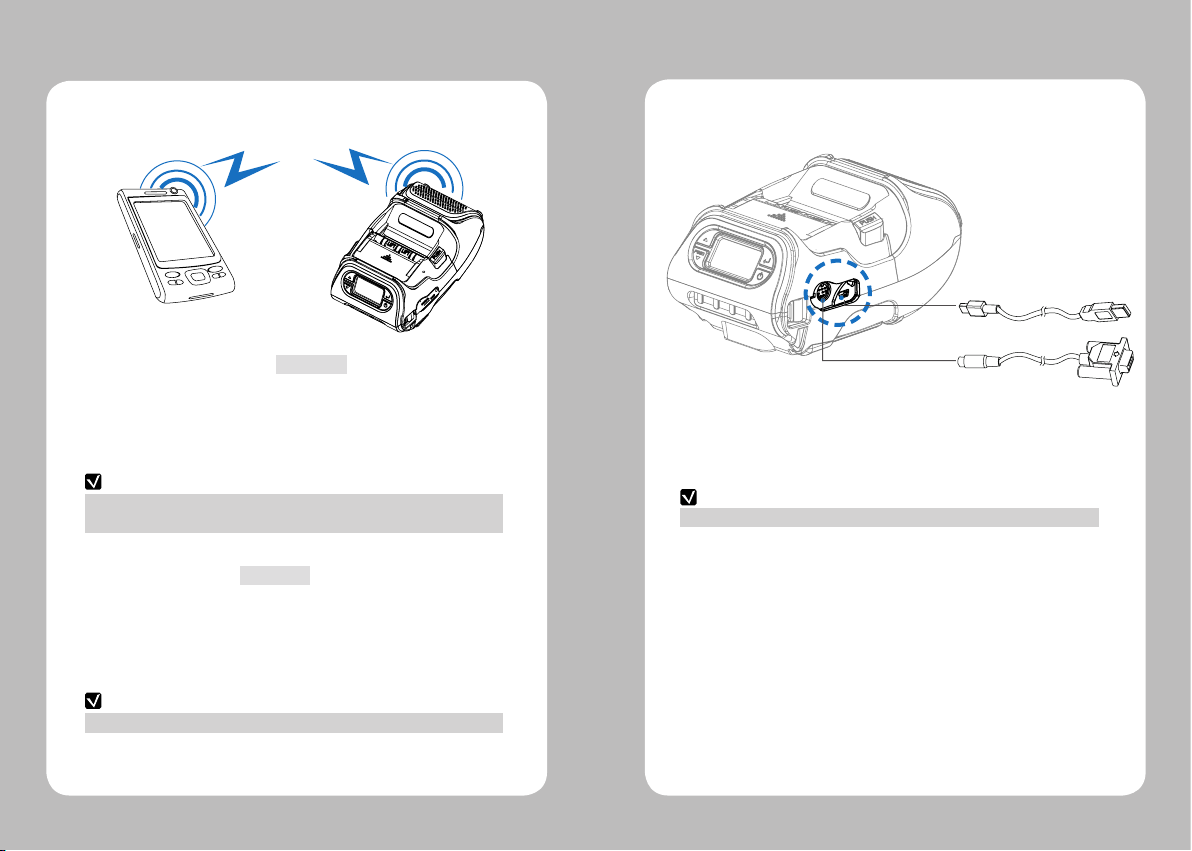
18 19
NOTE
NOTE
- This model supports numeric comparison function.
- Please refer to the conguration manual for details.
- Please refer to the conguration manual for details.
This product can communicate with other devices via Bluetooth, Wi-Fi, or
a communication cable.
1. The Printer can be connected to devices equipped with Bluetooth
communication capabilities (PDAs, PCs, etc.).
2. Use the Bluetooth connection function supported by your device to connect
to the printer.
1. The Printer can be connected to devices equipped with Wi-Fi communication
capabilities (PDAs, PCs, etc.).
2. Use the Wi-Fi connection function supported by the device to connect
to the printer.
5. Peripheral Connection
5-1. Bluetooth Connection
5-2. Wi-Fi Connection
Optional
Optional
1. Connect USB or Serial cable to the connector on the printer.
2. Connect the interface cable to the USB port of the device(PDA, PC, etc.).
NOTE
Only use cables included with the printer.
Serial
USB
5-3. Interface Cable Connection
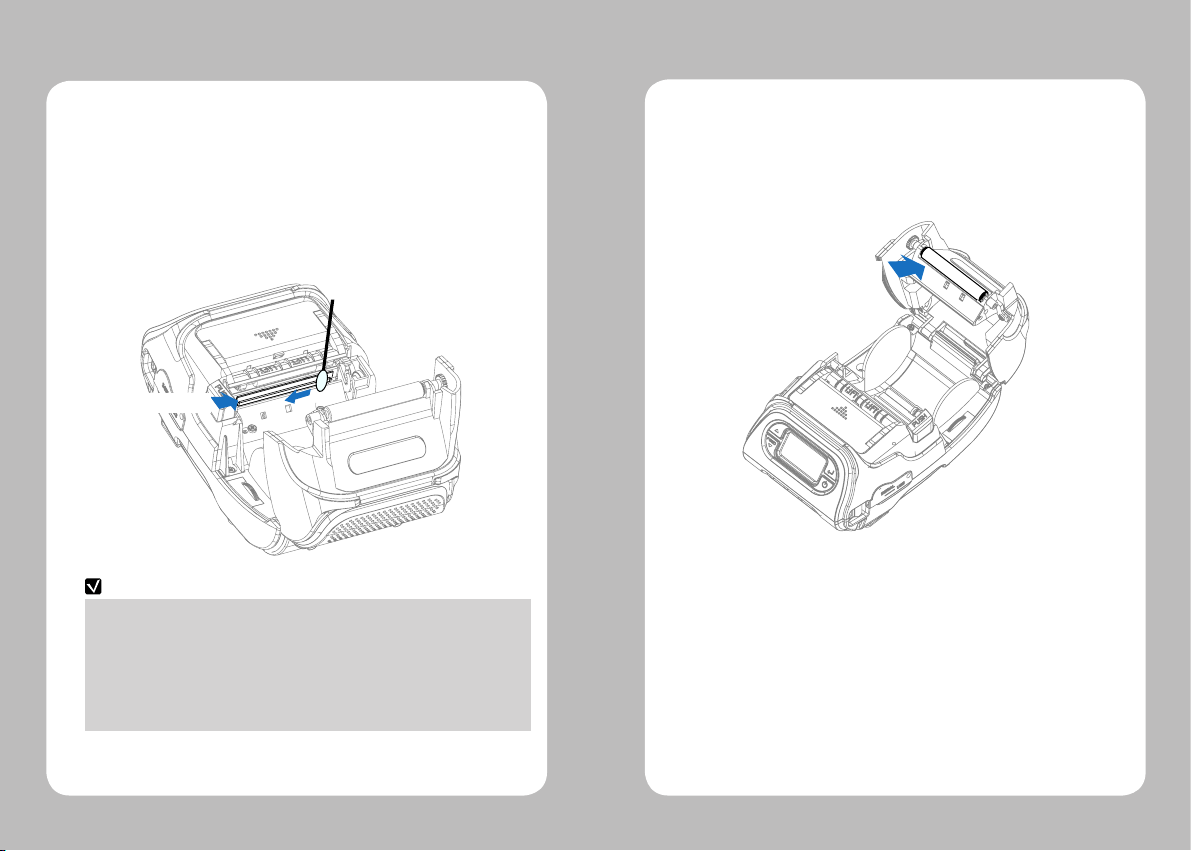
20 21
If the interior of the printer is dusty, printing quality can be lowered.
In this case, follow the instructions below to clean the printer.
NOTE
1. Make sure to turn the printer power o prior to cleaning.
2. Regarding printhead cleaning, as the printhead gets very hot during printing,
turn o the printer power and wait approximately 10 minutes before cleaning.
3. When cleaning the printhead, take care not to touch the heated portion of
the printhead. The printhead can be damaged by static electricity.
4. Take care not to allow the printhead to become scratched and /
or damaged in any way.
1. Use an applicator swab moistened with an alcohol solution to clean
the printhead and remove any dust.
2. Once the cleaning is completed, wait a few minutes before inserting
the paper roll into the printer.
Printer Head
6-1. Printer Head Cleaning
6. Cleaning the Printer
1.Clean the platen roller with a clean soft cloth moistened with isopropyl
alcohol or a cleaning pen.
2. Turn the platen roller with your nger to clean the entire surface.
Platen Roller
6-2. Platen Roller Cleaning

22 23
7. Roll Media Specification
Core
Diameter(A) 12.5 mm +/-0.5 mm
Roll
Max.diameter(B) 56 mm
Max.media width(C) 58±0.5 mm
Min.media width(C) 12.7±0.5 mm
Max.media thickness 0.16 mm
Min.media thickness 0.06 mm
Protect the printhead from sand, grit, and other hard particles during printing
and storage. Keep the cover closed. Even very small foreign particles may cause
severe harm to the printhead.
8. Label Specification
<-- a --> Media width (inch, liner)
Maximum 54±0.5 mm
Minimum 8.7±0.5 mm
<-- b --> Label length
Minimum 12.7~300 mm
<-- c --> Label gap height
Maximum 8.3 mm
Minimum 1.8 mm
Liner
Opacity 50~75%
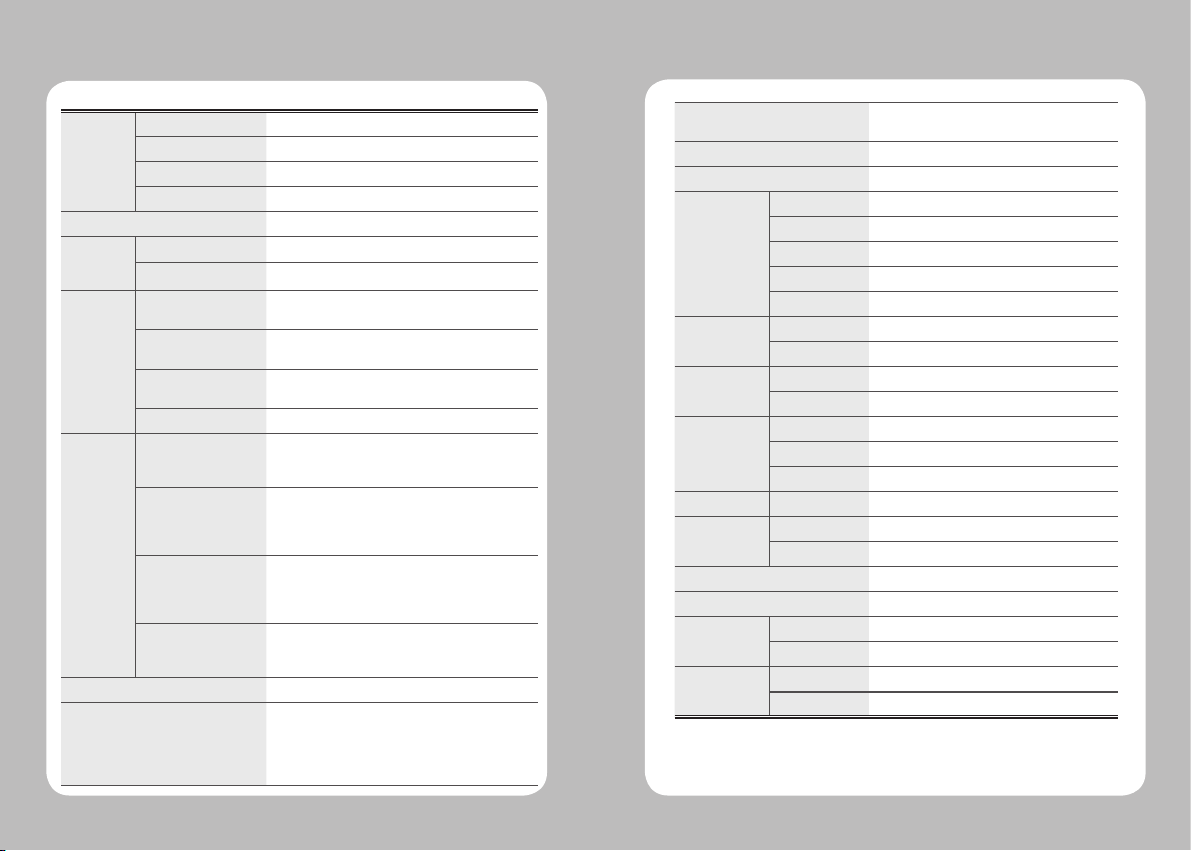
24 25
9. Printer Specication
Printing Medhod Direct Thermal
Speed 127mm/sec
Width 48mm, 384 Dots/line
Resolution 203 DPI
Dot Pitch 8 Dot/mm, 0.125 Pitch
Character
Per line
(ESC/POS)
Font A(12x24) 32 columns
Font B(9x17) 42 columns
Character ESC/POS FontA(12x24), FontZB(9x17), Asian Font(KOR, JPN,CHN_
GB2312,CHN_BIG5)
CPCL Font0/1/2/4/5/6/7, 24x24 Asian Font(KOR, JPN,CHN_
GB2312,CHN_BIG5), Resident TTF, Downloadable TTF
ZPL FontA~H, FontGS,Resident TTF(Font0), Downloadable
TTF
EPL Font1 ~ 8
Barcode ESC/POS 1D: EAN-8, EAN-13, Code39, ITF, UPC-A, UPC-E,
Codabar, Code93, Code128
2D: QR, PDF417
CPCL 1D: LUPC-A(+2,+5), UPC-E(+2, +5), EAN13(+2, +5),
EAN8(+2,+5), Code39 etc. (CPCL)
2D: QR, PDF417, MicroPDF417, Maxicode,
Datamatrix, Aztec, TLC39, RSS14
ZPL 1D : Code11, ITF, Code39, Planet, EAN-8, UPC-E,
Code93, Code128 etc. (ZPLII)
2D: QR, PDF417, MicroPDF417, Maxicode,
Datamatrix, Aztec, TLC39, RSS14
EPL 1D : Code39, Code93,Code128,Codabar,EAN-(+2,+5),
EAN13(+2,+5),ITF etc. (EPLII)
2D : QR, PDF417, Maxicode, Datamatrix,Aztec, RSS14
Emulation ESC/POS, CPCL, ZPL Command compatible
Driver Windows Driver(10, 2012, 8, 7, 2008, VISTA, 2003, XP,
32bit & 64bit), Window CE & Mobile Driver & SDK(CE
4.2~, Mobile 5.0~), Linux Driver, Mac Driver, OPOS
Driver, JavaPOS Driver, iOS SDK,Android(2.1~) SDK,
Blackberry SDK, Symbian
Sensor Paper end, Gap, Black mark, Cover open,
Peeler detect, Peeler S/W
Drop Resistance 1.5M onto concrete
LCD FSTN LCD 128 x 64 dots
Paper Paper type Thermal Paper
Width 12.7 ~ 58mm
Thickness 0.06 ~ 0.16mm
Roll Max Diameter 56mm
Roll Core 12.5mm±0.5mm
Communications Standard Serial(RS-232C), USB
Optional Bluetooth Smart ready 4.2 or Wi-Fi (802.11a/b/g/n)
Battery Charger Input AC100~240V, 50/60Hz
Output 8.4V , 800~1200mA
Battery Battery type Li-ion
Output 7.4V, 2600mAh/19.24Wh
Charging time 3.3Hrs / 85Hrs Stand-by
Reliability TPH 50km
Size WxDxH(mm) 104 x 158 x 85
WxDxH” 4.1 X 6.22 X 3.34
Weight 580g
Environmental sealing IP42
Temperature Operation -10~50℃
Storage -20~60℃
Humidity Operation 10 ~ 90%
Storage 10 ~ 90%
Table of contents
Other AURES Printer manuals
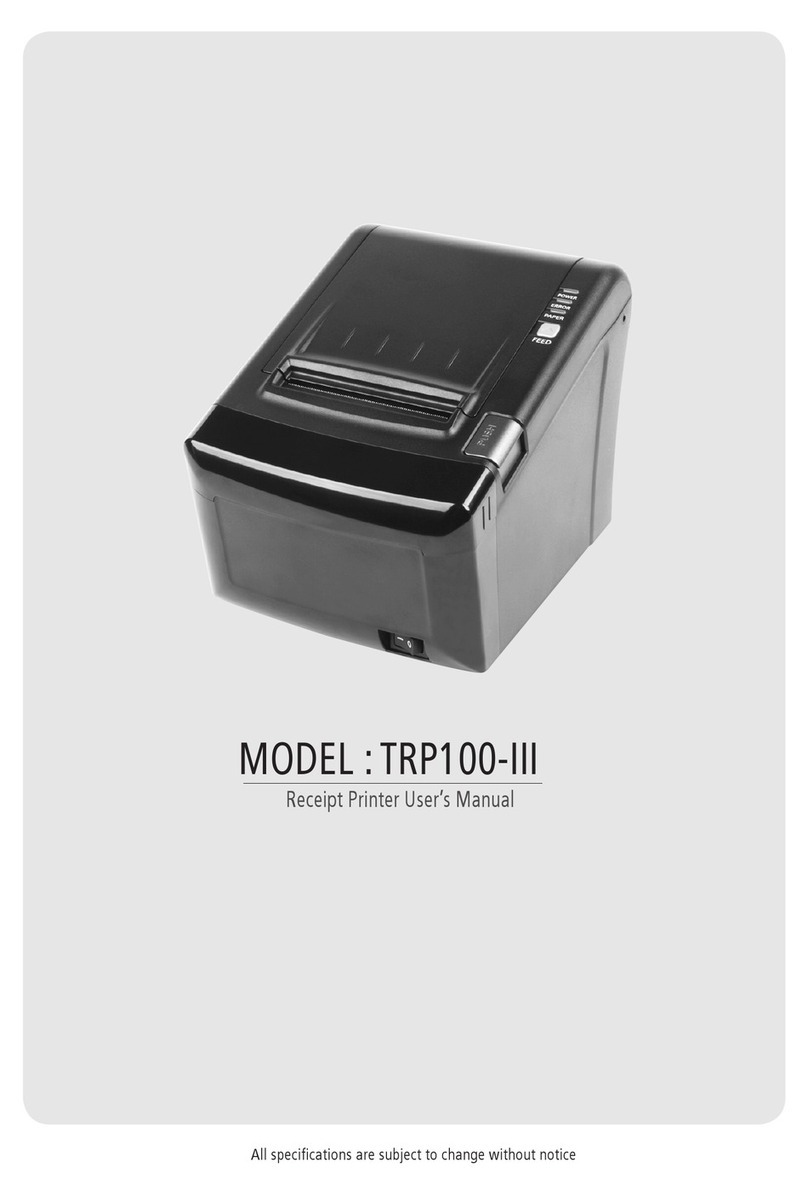
AURES
AURES TRP100-III User manual
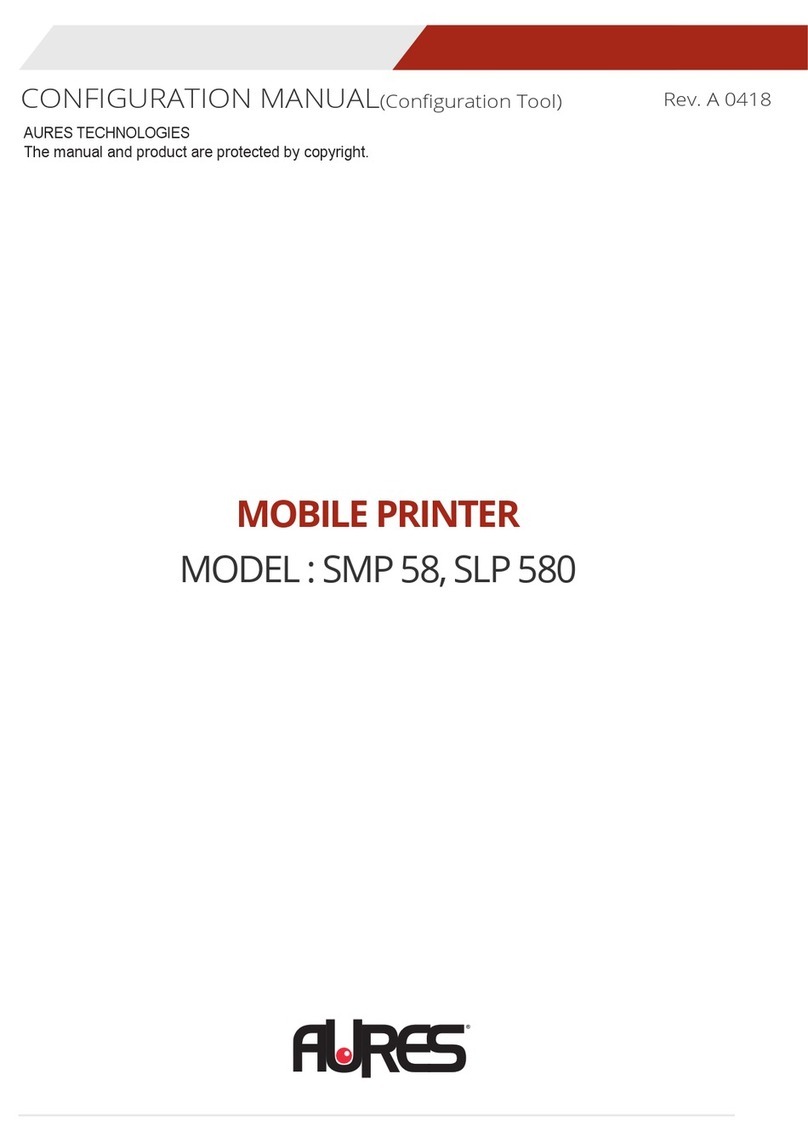
AURES
AURES SMP 58 Instruction sheet

AURES
AURES TRP100 User manual

AURES
AURES ODP-200H-III User manual

AURES
AURES TRP100 User manual

AURES
AURES ODP 444 User manual
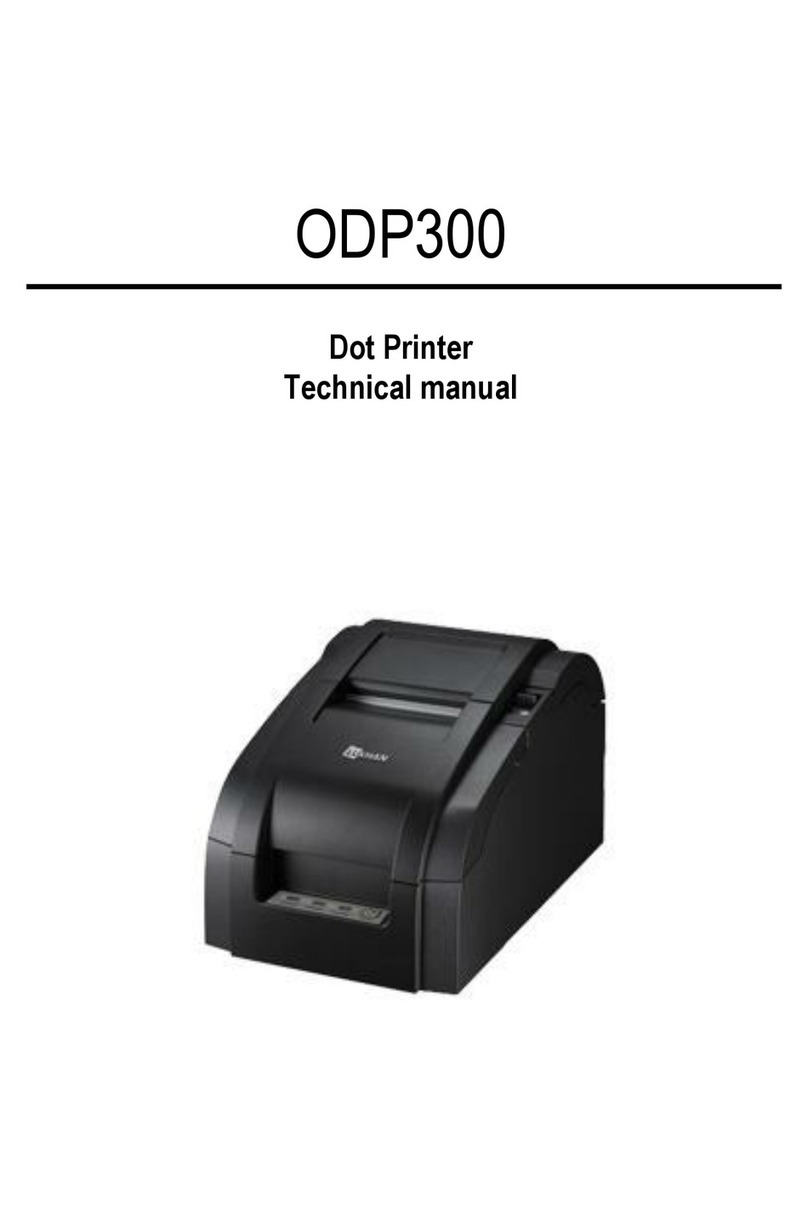
AURES
AURES ODP 300 User manual

AURES
AURES ODP 333 User manual
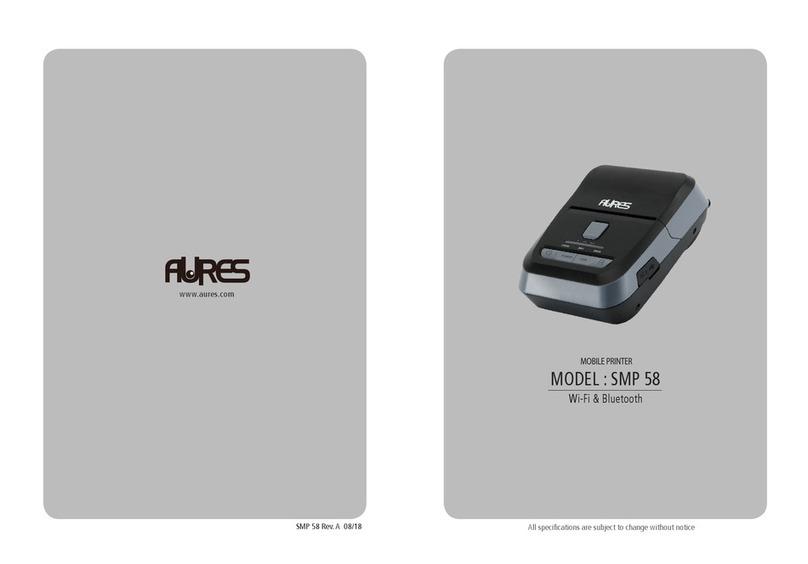
AURES
AURES SMP 58 User manual

AURES
AURES ODP 300 User manual


















