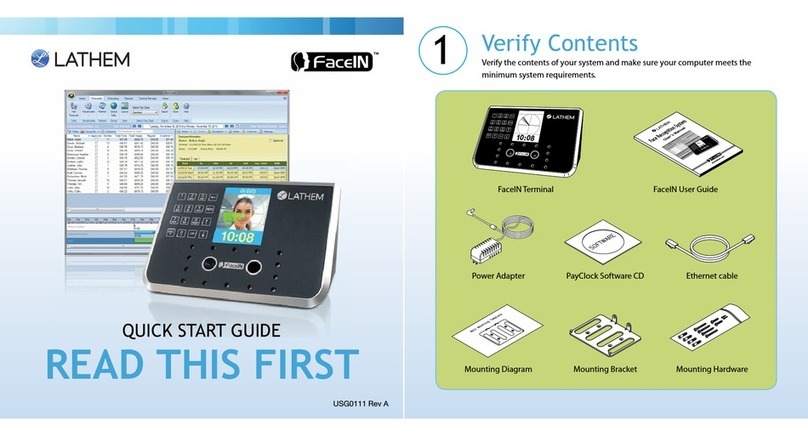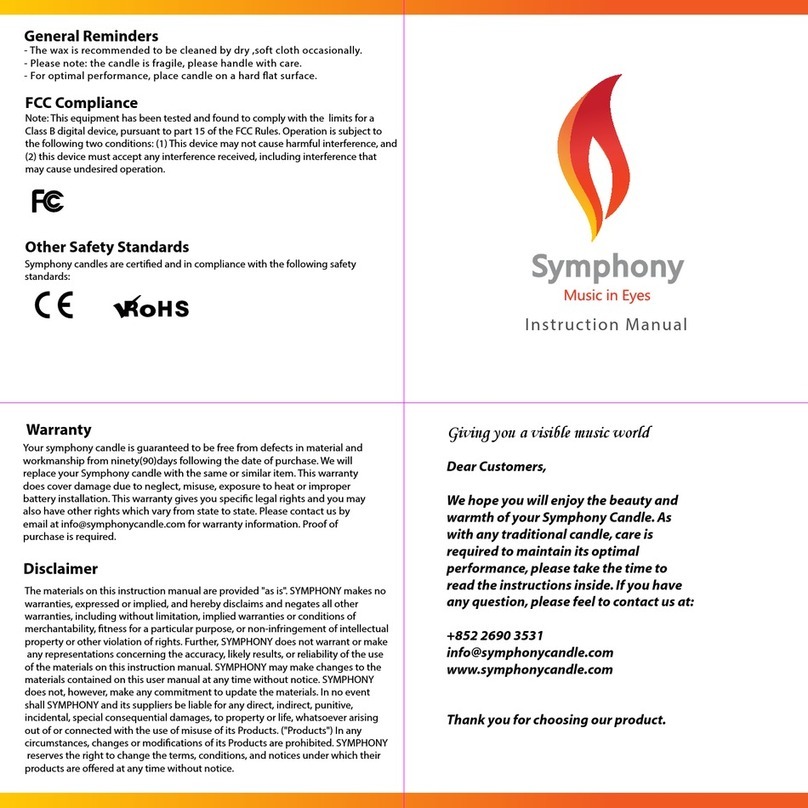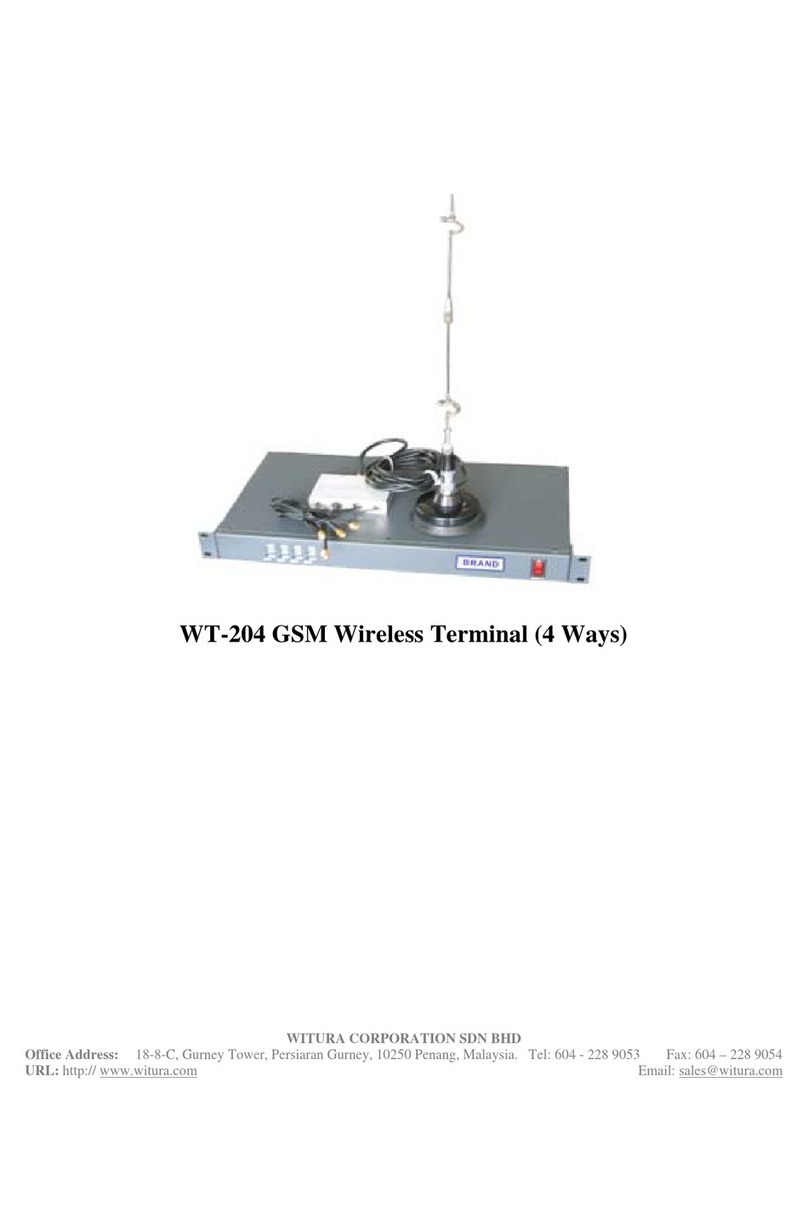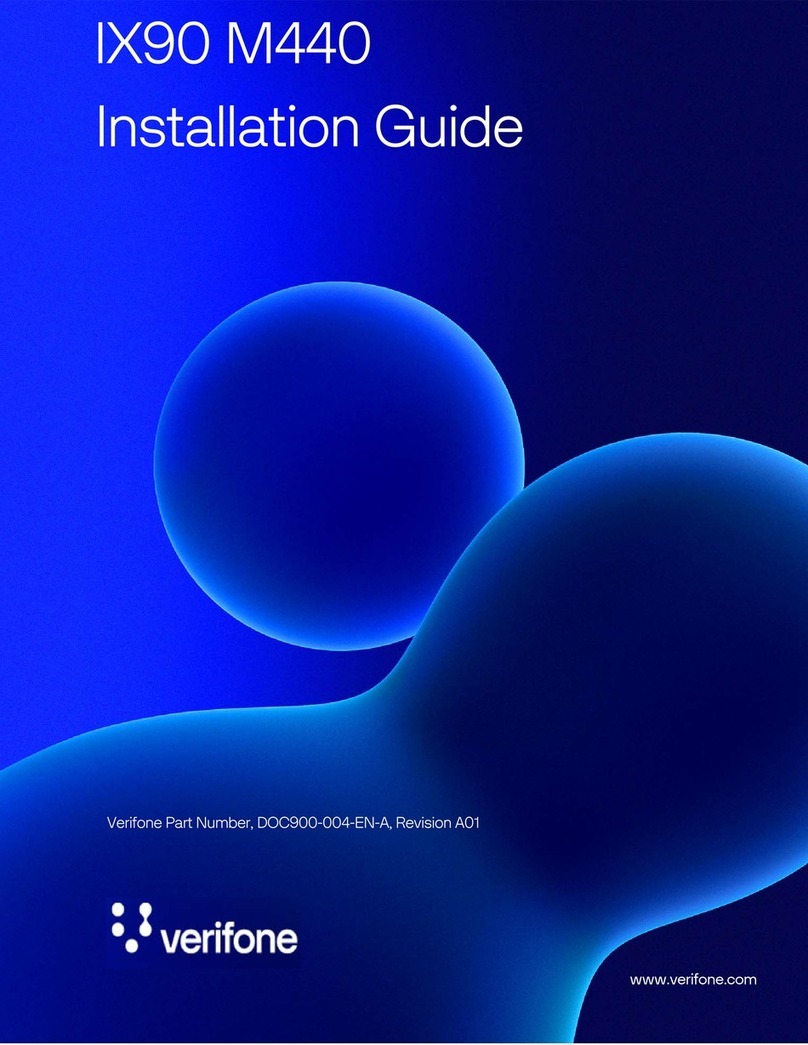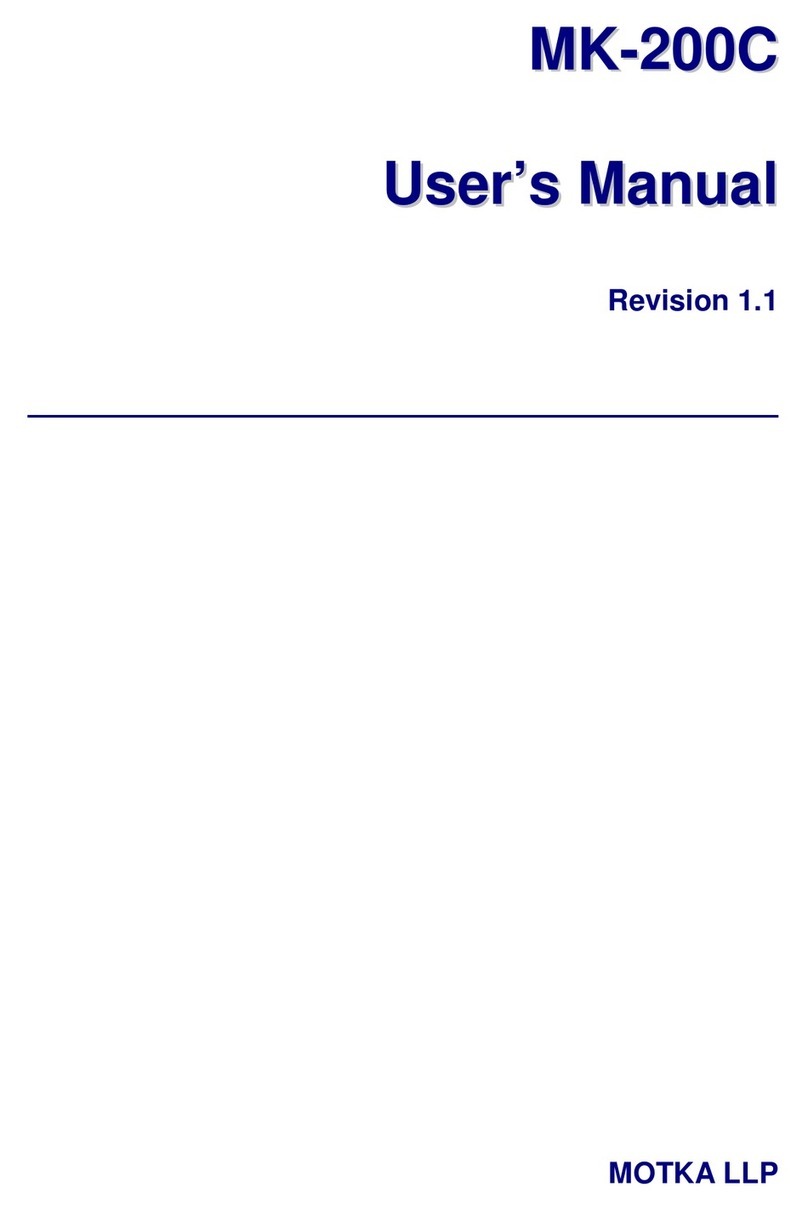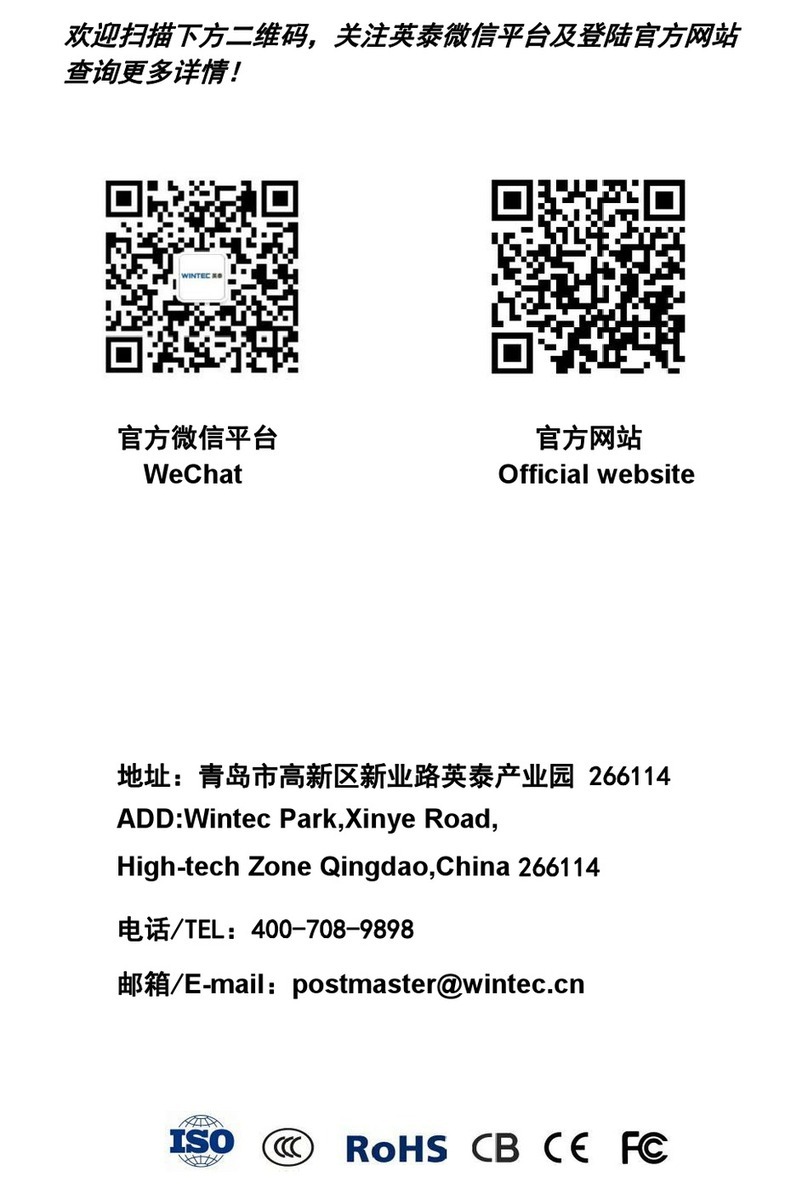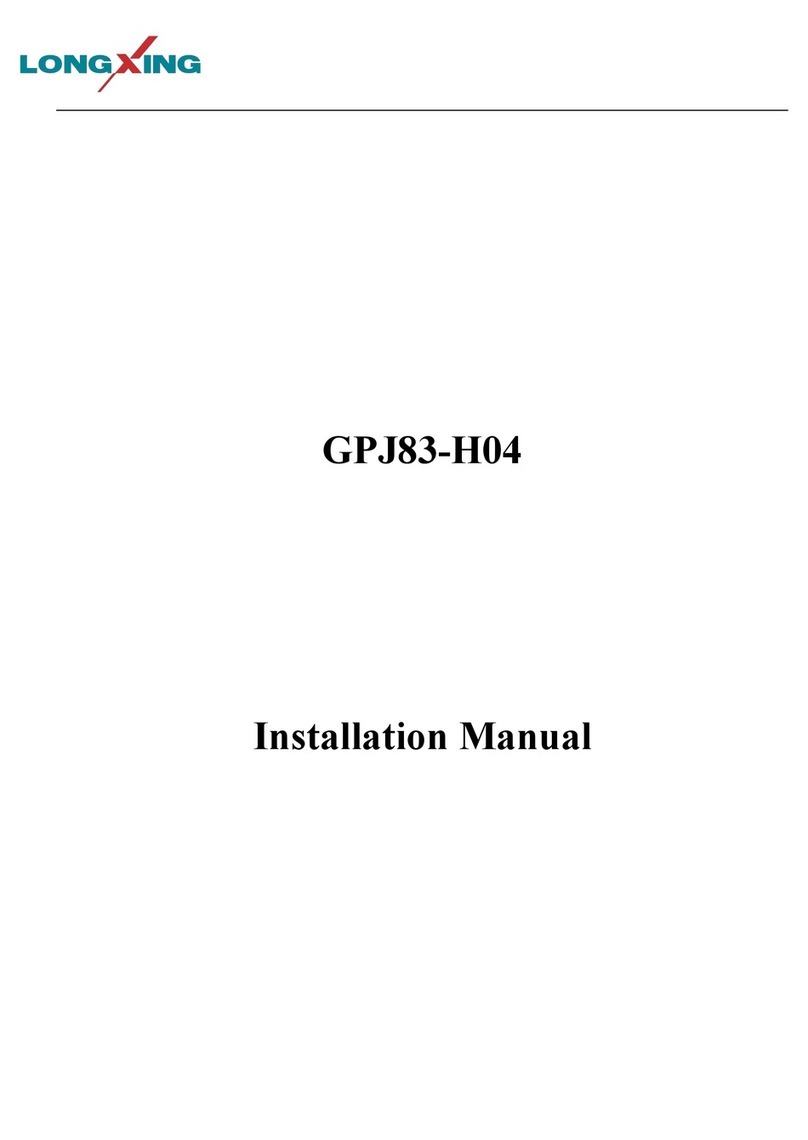AURES YUNO II User manual

YUNO-II user manual v1.1
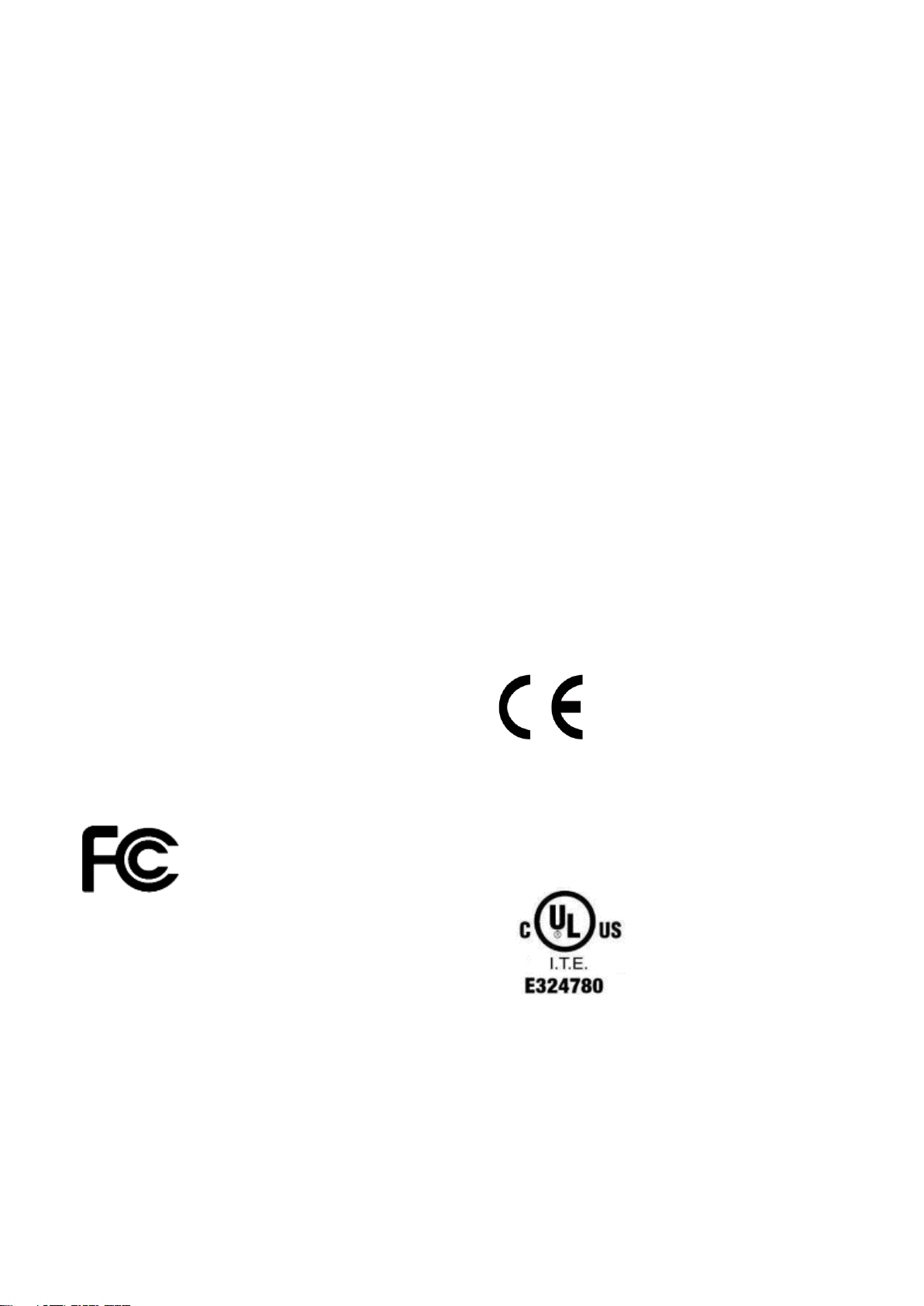
YUNO-II user manual v1.1
i
Copyrights
©2021 All rights reserved. The information in this
document is subject to change without prior notice in
order to improve reliability, design and function and
does not represent a commitment on the part of the
manufacturer.
This document contains proprietary information
protected by copyright. All rights are reserved. No
part of this manual may be reproduced by any
mechanical, electronic, or other means in any form
without prior written permission of the manufacturer.
All trademarks are property of their respective owners
Liability Disclaimer
In no event will the manufacturer be liable for direct,
indirect, special, incidental, or consequential
damages arising out of the use or inability to use the
product or documentation, even if advised of the
possibility of such damages.
Regulatory Information
FCC Notice
This equipment has been tested and found to comply
with the limits for a Class A digital device, pursuant to
Part 15 of the Federal Communications Commission
(FCC) Rules. These limits are designed to provide
reasonable protection against harmful interference in
a residential installation. This equipment generates,
uses, and can radiate radio frequency energy and, if
not installed and used in accordance with the
instructions, may cause harmful interference to radio
communications. However, there is no guarantee that
interference will not occur in a particular installation. If
this equipment does cause harmful interference to
radio or television reception, which can be determined
by turning the equipment off and on, the user is
encouraged to try to correct the interference by one or
more of the following measures:
• Increase the separation between the equipment and
the receiver.
• Connect the equipment into an outlet on a circuit
different from that to which the receiver is connected.
• Consult the dealer or an experienced radio or
television technician for help.
NOTE: THE MANUFACTURER IS NOT
RESPONSIBLE FOR ANY RADIO OR TV
INTERFERENCE CAUSED BY UNAUTHORIZED
MODIFICATIONS TO THIS DEVICE. SUCH
MODIFICATIONS COULD VOID THE USER'S
AUTHORITY TO OPERATE THE DEVICE.
CE Notice
This device complies with EMC Directive 2014/30/EU
“Low Voltage Directive” issued by the Commission
of the European Community.
UL Notice
This manual refers to UL certified products and
conforms to UL 62368-1, 2nd Edition, 2014-12-1,
CAN/CSA-C22.2 No. 62368-1-14 and IEC 62368-
1:2014 STANDARD FOR Information Technology
Equipment - Safety - Part 1: General Requirements.
.
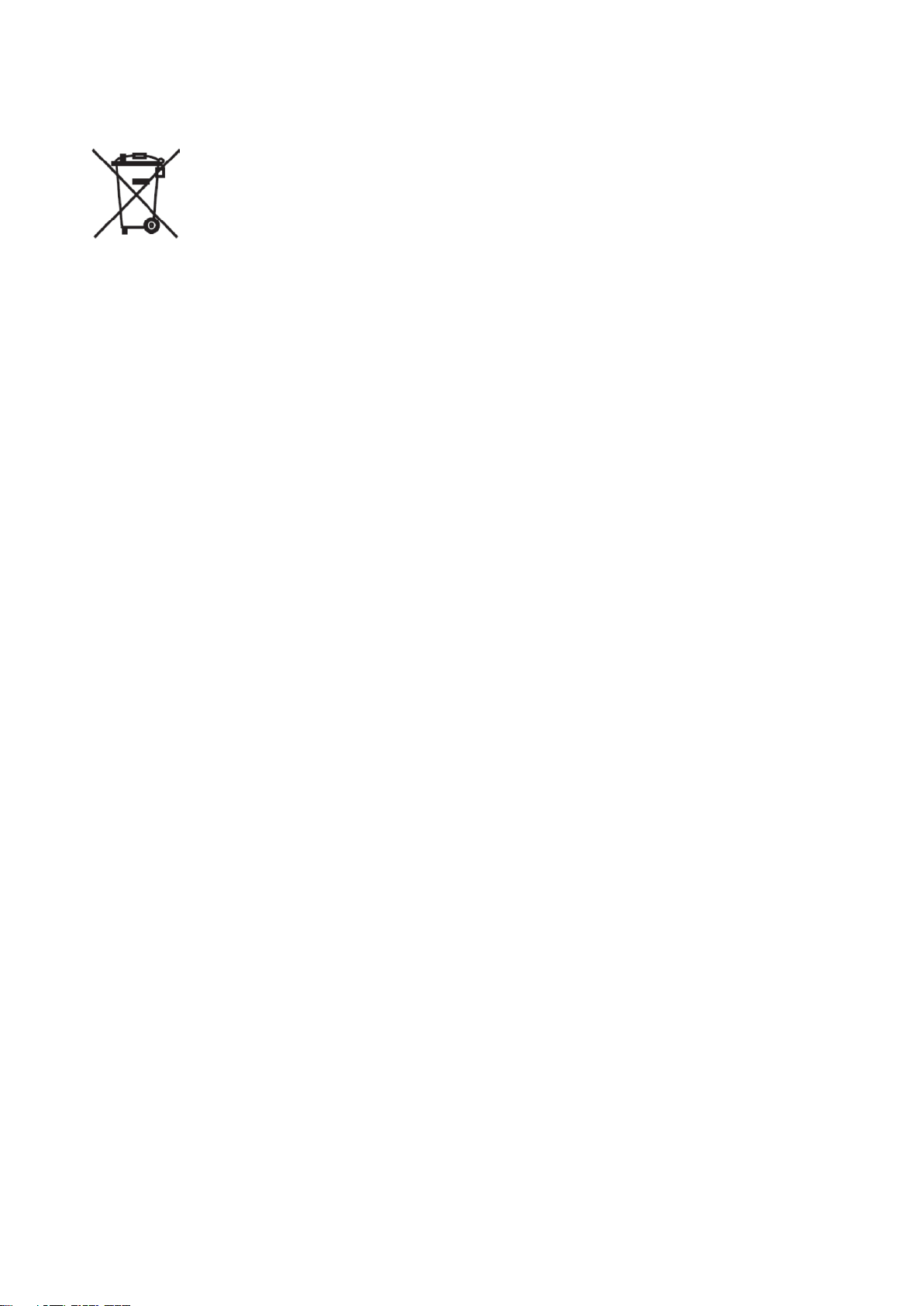
YUNO-II user manual v1.1
ii
WEEE Notice
The WEEE mark applies only to countries within the
European Union (EU) and Norway.
This appliance is labeled in accordance with
European Directive 2012/19/EUconcerning waste
electrical and electronic equipment (WEEE). The
Directive determines the framework for the return and
recycling of used appliances as applicable throughout
the European Union. This label is applied to various
products to indicate that the product is not to be
thrown away, but rather reclaimed upon end of life per
this Directive.
CAUTION :
Risk of Explosion if Battery is replaced by an
incorrect Type.
Dispose of Used Batteries According to the
instructions.
Safety
IMPORTANT SAFETY INSTRUCTIONS
To disconnect the machine from the electrical Power
Supply, turn off the power switch and remove the power
cable plug from the wall socket. The wall socket must
be easily accessible and in close proximity to the
machine.
Read these instructions carefully. Save these
instructions for future reference.
Follow all warnings and instructions marked on the
product.
Do not use this product near water.
Do not place this product on an unstable cart, stand, or
table. The product may fall, causing serious damage to
the product.
Slots and openings in the cabinet and the back or
bottom are provided for ventilation; to ensure reliable
operation of the product and to protect it from
overheating. These openings must not be blocked or
covered. The openings should never be blocked by
placing the product on a bed, sofa, rug, or other similar
surface. This product should never be placed near or
over a radiator or heat register, or in a built-in installation
unless proper ventilation is provided.
This product should be operated from the type of power
indicated on the marking label. If you are not sure of the
type of power available, consult your dealer or local
power company.
Do not allow anything to rest on the power cord. Do not
locate this product where persons will walk on the cord.
Never push objects of any kind into this product through
cabinet slots as they may touch dangerous voltage
points or short out parts that could result in a fire or
electric shock. Never spill liquid of any kind on the
product.
Ensure that the device connects to a socket/outlet with
ground/earth connection.

iii
Table of Contents
Copyrights ............................................................................................................i
Liability Disclaimer...............................................................................................i
Regulatory Information........................................................................................i
FCC Notice ...........................................................................................................................i
CE Notice..............................................................................................................................i
UL Notice ..............................................................................................................................i
WEEE Notice .......................................................................................................................ii
Safety ...................................................................................................................................ii
Table of Contents ...............................................................................................iii
1. Item Checklist..................................................................................................1
1.1 Standard Items..............................................................................................................1
1.2 Optional Items ...............................................................................................................2
2. System View ....................................................................................................3
2.1 Front View......................................................................................................................3
2.2 Rear View.......................................................................................................................4
2.3 Side View .......................................................................................................................5
2.4 Dimension .....................................................................................................................6
2.5 I/O View..........................................................................................................................8
3. Specification..................................................................................................10
4. Configuration.................................................................................................13
4.1 Processor Module.......................................................................................................13
4.2 I/O Module ...................................................................................................................14
5. POS System Assembly & Disassembly .......................................................15
5.1 Open the System Cover .............................................................................................15
5.2 Install the Processor Module .....................................................................................16
5.3 Install the Power Adapter ...........................................................................................18
6. Peripherals Installation................................................................................. 22
6.1 Install the Cash Drawer ..............................................................................................22
6.2 Install the Attachment-type Customer Display (YUNO-II-LCM) and Second Display
(YUNO-II-2NDLCD10.1) .....................................................................................................34
6.3 Install other Attachment-type Peripherals ................................................................35
Appendix A: Driver Installation ........................................................................ 37

YUNO-II user manual v1.1
1
1. Item Checklist
1.1 Standard Items
a. System : YUNO-II 151 & YUNO-II 156
b. Power Adapter (65W)
c. Power Cable
d. RJ50-COM Cable 100cm (x1)
e. System Cover
f. Peripheral Adapter
g. QuickStart guide
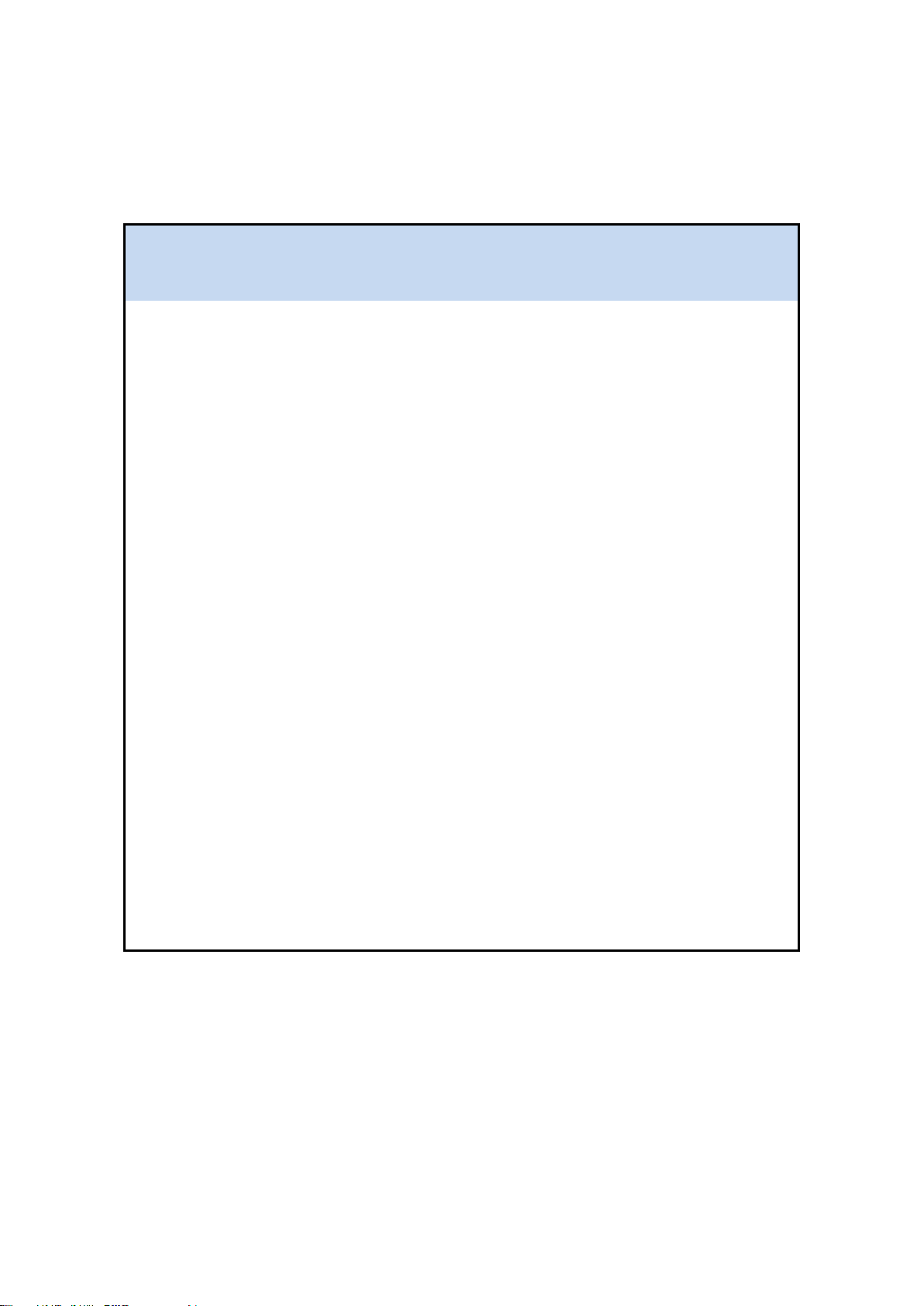
YUNO-II user manual v1.1
2
1.2 Optional Items
YUNO-II supports full range of peripherals as listed below.
Model #
Description
YUNO-II-2NDLCD10.1
USB interface
Attachment-type (integrated) Second Display
(non-Touch and Touch models)
YUNO-II-LCM
2x20 LCM
YUNO-MSRLONG
3-Track USB Keyboard HID
Attachment-type (integrated) Magnetic Stripe Reader
YUNO-SCANNER2D
USB interface
Attachment-type (integrated) 2D Scanner
YUNO-DALLAS
USB Keyboard and USB/COM interface
Attachment-type (integrated) Dallas Key Reader
YUNO-ADDIMAT
USB Keyboard and USB/COM interface
Attachment-type (integrated) Addimat Key Reader
YUNO-ALIM-11/36V
DC/DC Switching Power Adapter
Input Voltage : 36Vdc
Output Voltage : 19Vdc
FINGERPRINT
READER
FINGERPRINT READER
YUNO-MSR-RFID
YUNO-MSR-RFID

YUNO-II user manual v1.1
3
2. System View
2.1 Front View
Number
Description
1
Bezel Free Panel PC
2
Logo LED Plate
3
Power Button
4
L-Stand
5
Base Plate
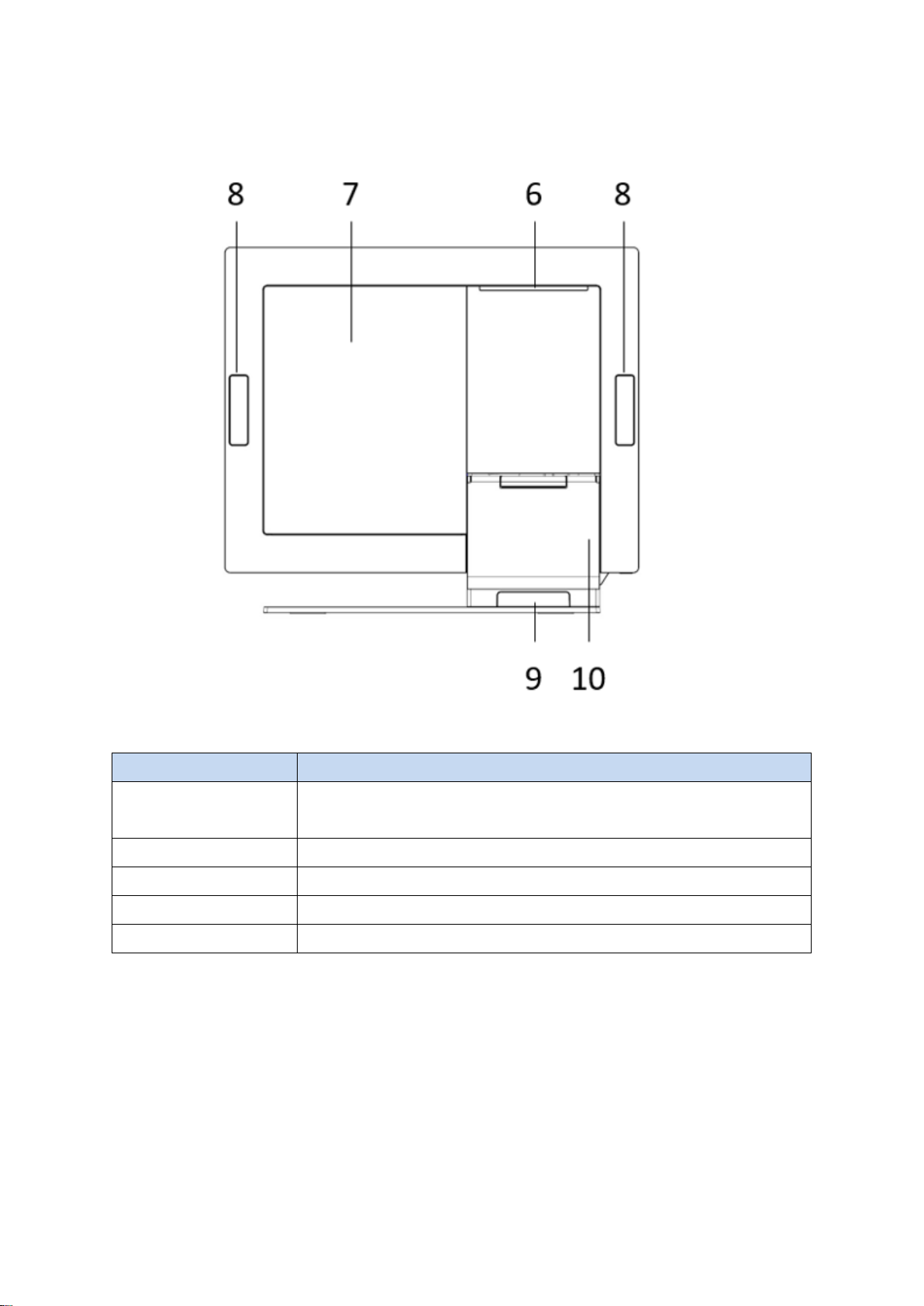
YUNO-II user manual v1.1
4
2.2 Rear View
Number
Description
6
Attachment-type Customer Display (YUNO-II LCM & 10")
service door
7
System Cover
8
Service door for peripherals
9
Rear Side Cable service door
10
L-Stand Cover

YUNO-II user manual v1.1
5
2.3 Side View
Number
Description
11
USB 3.0 (Type A)
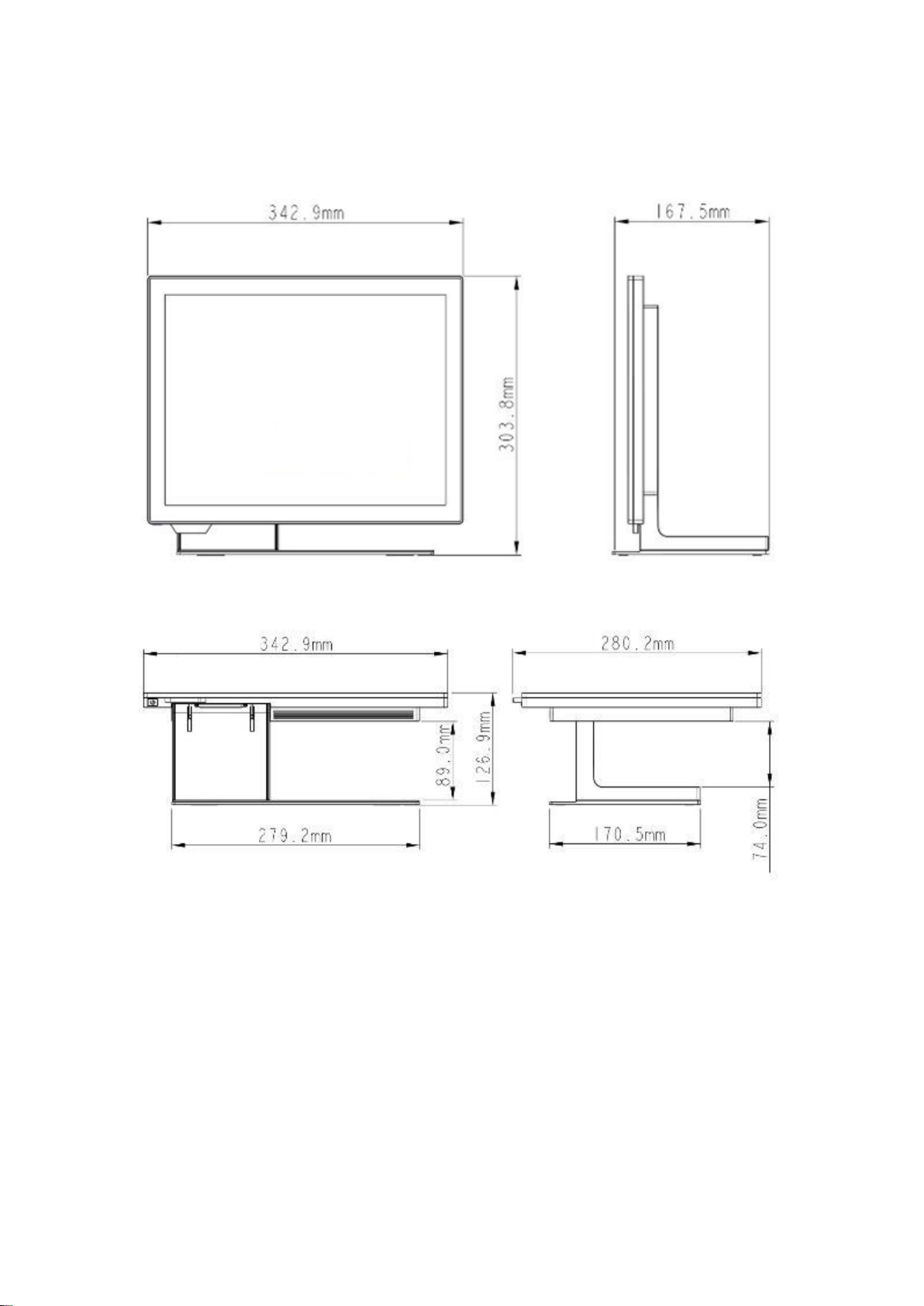
YUNO-II user manual v1.1
6
2.4 Dimension
For YUNO-II151,
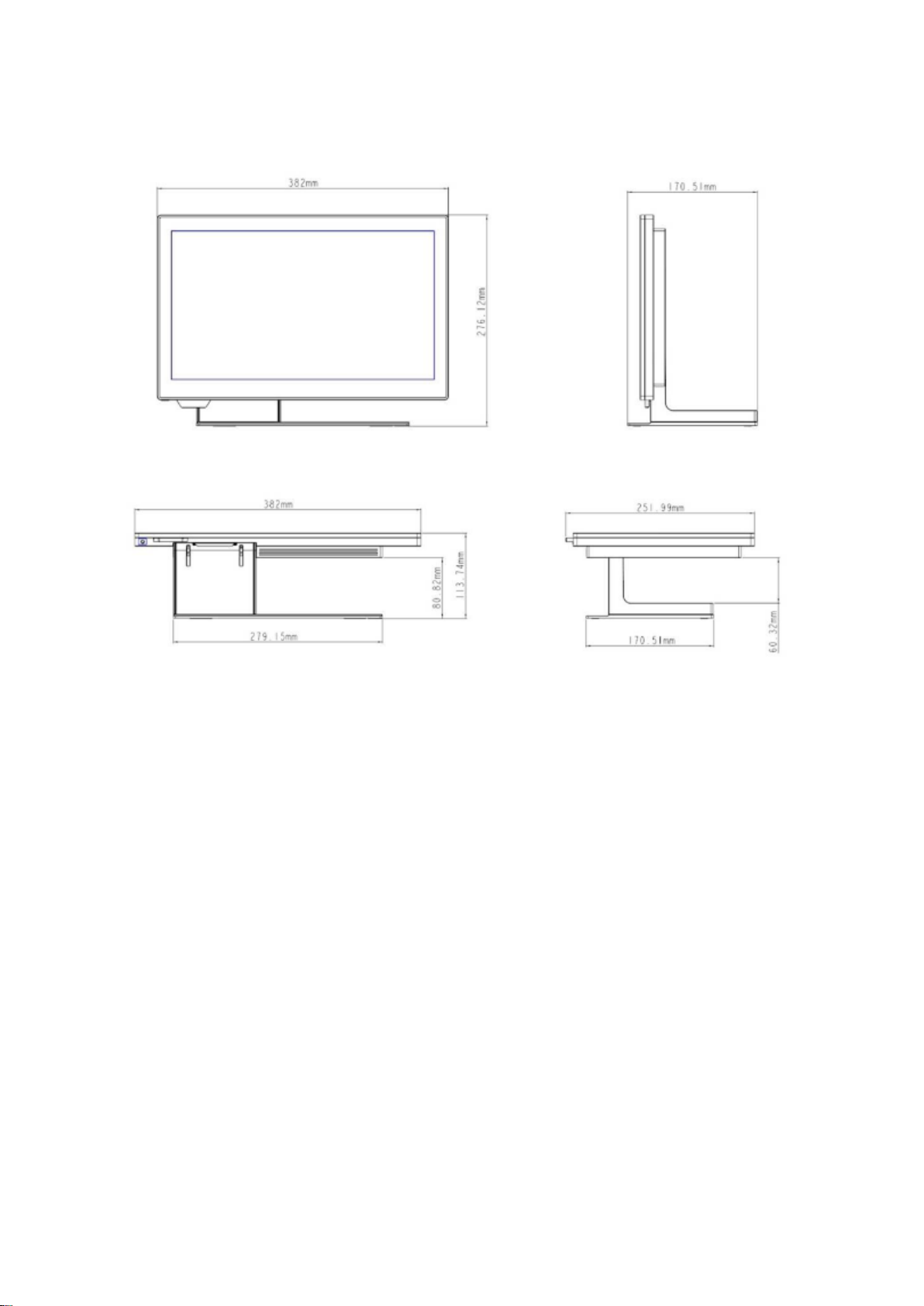
YUNO-II user manual v1.1
7
For YUNO-II156
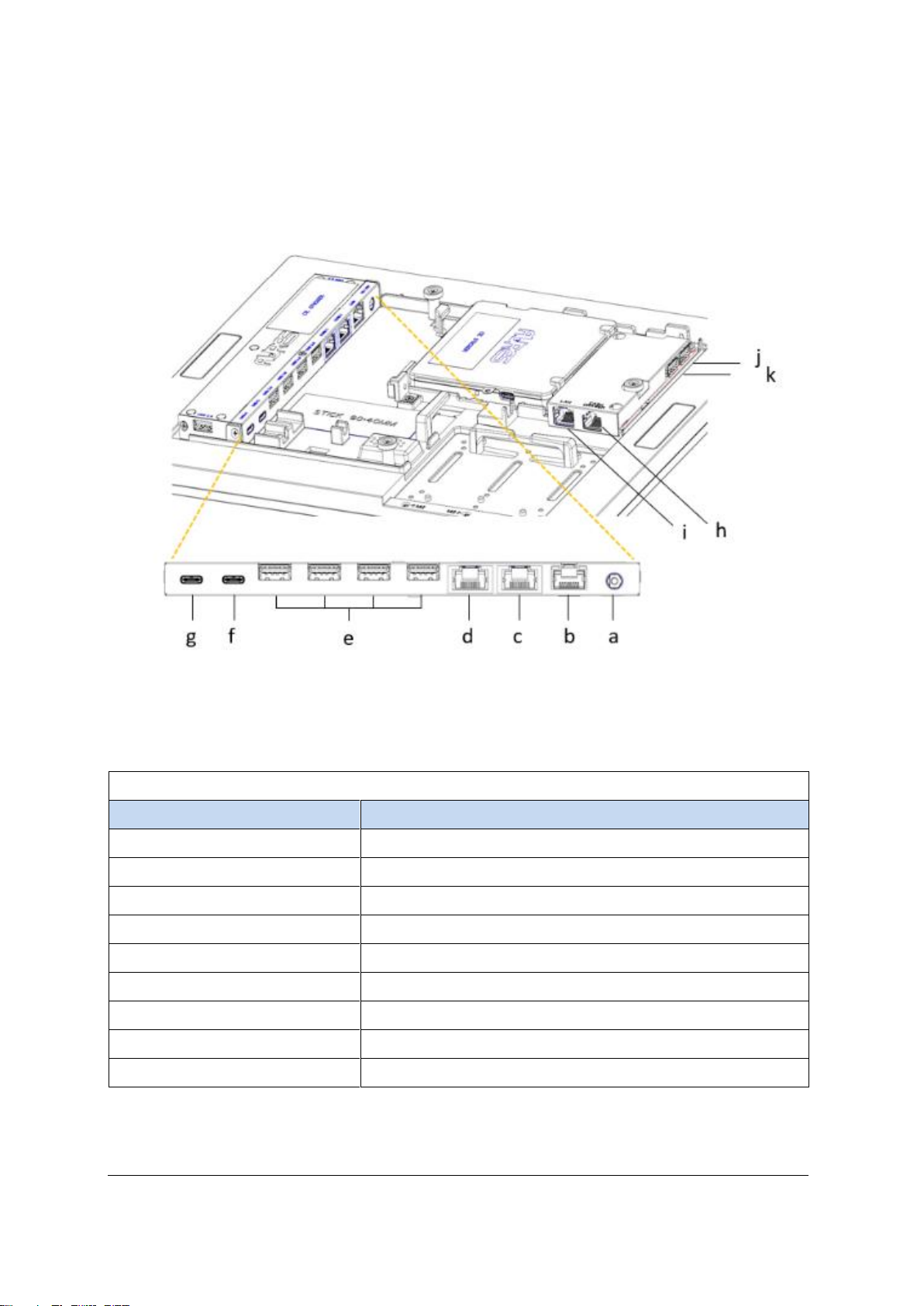
YUNO-II user manual v1.1
8
2.5 I/O View
Full Feature Mode
Inside View
Number
Description
a
DC-IN Jack
b
Ethernet 1Gb
c
COM1
d
COM2
e
USB 3.0 x 4
f
USB-C with Video Support
g
USB-C to Processor
h
Cash Drawer port
I
Ethernet 1Gb
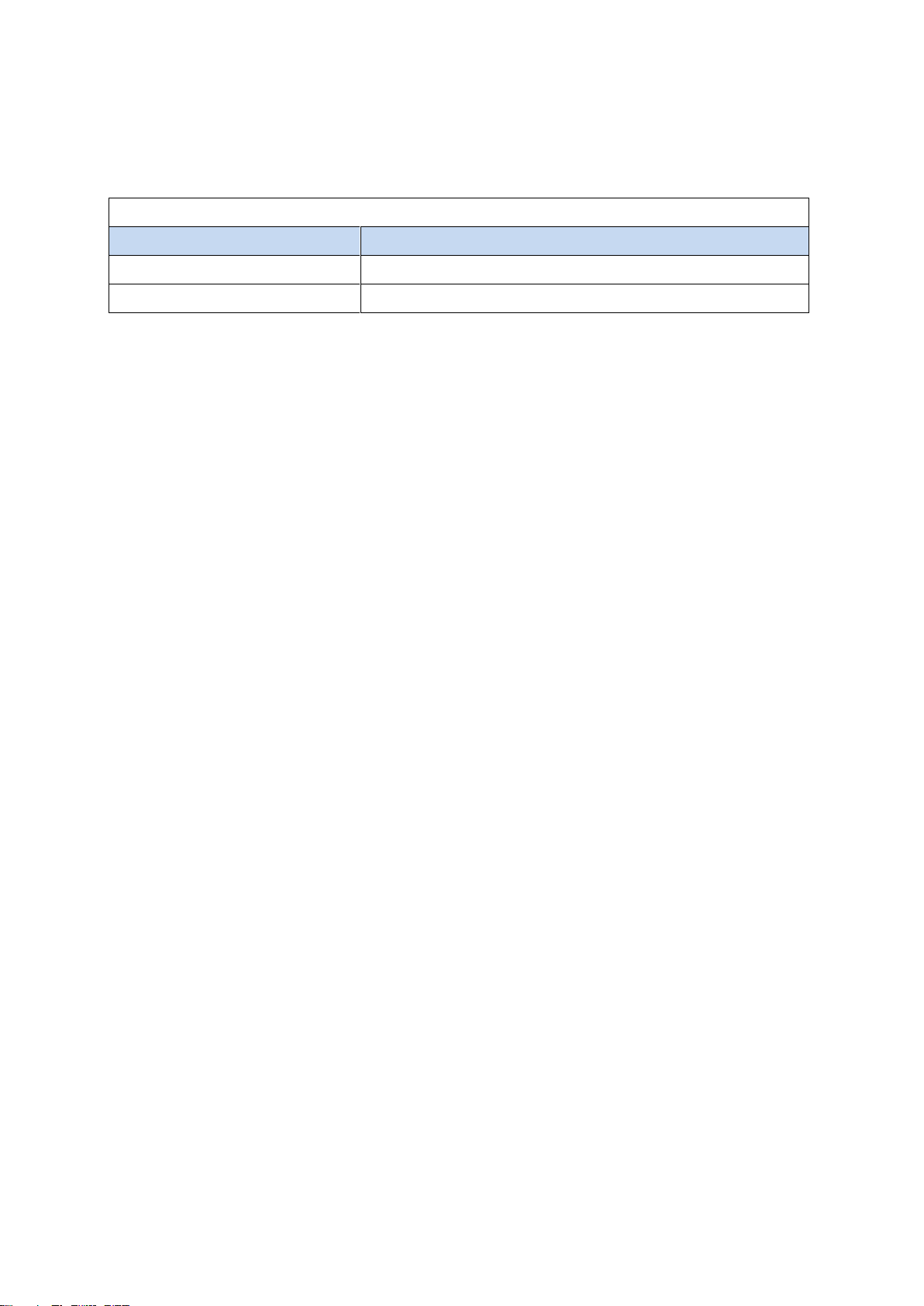
YUNO-II user manual v1.1
9
Right-side View
Number
Description
j
1 x USB 3.0 (Type A)
h
1 x USB 3.0 (Type A)

YUNO-II user manual v1.1
10
3. Specification
Model Name
YUNO-II
Model Number
YUNO-II 151-50KH (ART-05199)
YUNO-II 156-50KH (ART-05200)
CPU support
X85 motherboard (Tiger Lake platform) :
Intel® Core™ J6412 Processor (1,5M Cache, up to 2.6 GHz)
Intel® Core™ i3-1115G4E Processor (6M Cache, up to 3.9 GHz)
Intel® Core™ i5-1145G7E Processor (8M Cache, up to 4.10 GHz)
System memory
1 x SO-DIMM DDR4-3200 Max 32GB
(Default 4GB on J6412, 8GB on i3/i5)
LAN controller
Intel I219LM PCI-E Gigabit LAN
Audio controller
3SYSTEM 1700B1HD Audio CODEC with 2-Channel
Audio
2W Speaker x 1
BIOS
AMI uEFI BIOS
LCD Panel
LCD size
15.0"
Life : 50,000 hours
15.6"
Life : 50,000 hours
Brightness in cd/m²
400
400
Maximal resolution
1024 x 768
1920 x 1080 Full High Definition (FHD)
Aspect Ratio
4:3
16:9
Backlight Type
LED
Touch Sensor
Touch Type
P-CAP
Touch Screen
Multi-touch
Interface
USB
Storage
1st SSD
1 x M.2 Key-M 2280 NVMe (Default 128GB)
2nd SSD
1 x M.2 Key-M 2280 NVMe
Extra I/O
USB
2 x USB 3.0
LAN
Gigabit LAN x 1
Cash Drawer
1
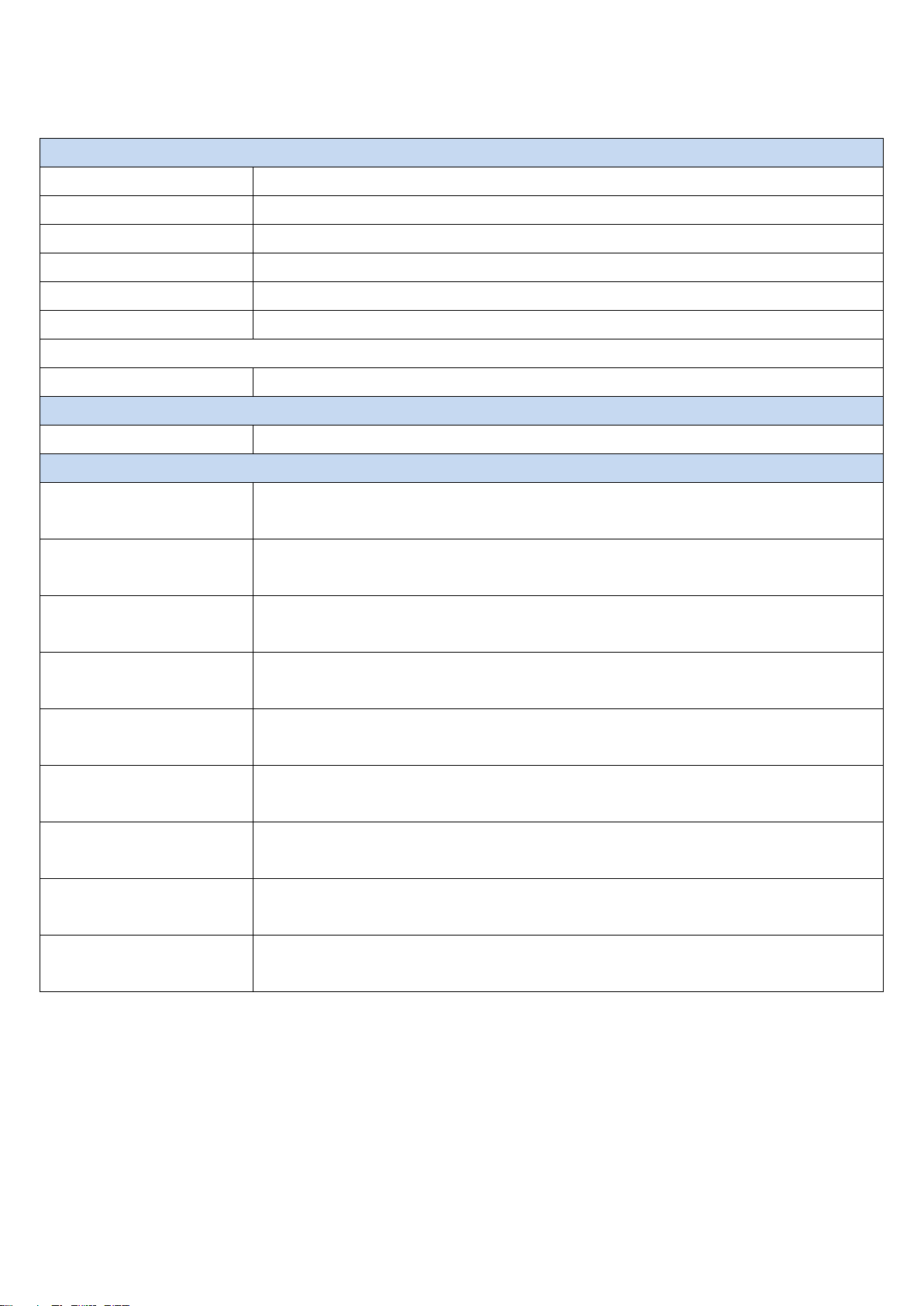
YUNO-II user manual v1.1
11
Inside I/O
DC-IN jack
1 x jack connector for 19V DC input
LAN
1 x RJ45 port for Gigabit Ethernet, support Wake on LAN
Serial / COM
2x RJ50 connector with RJ50 to DB9 cable for RS-232 port
USB
4 x USB 3.0
USB-C
USB-C with Video Support
USB-C
USB-C to Processor Module
Bottom I/O
Power Button
1
Power
Power Adapter
External 19V / 3.42A 65Watt Adapter
Peripherals
Customer Display
Attachment-type USB interface
(YUNO-LCM option)
Second Display
Attachment-type USB interface non-Touch and Touch models
(YUNO-II-2NDLCD10.1 option)
Magnetic Stripe Reader
Attachment-type 3-Track USB Keyboard HID
(YUNO-MSRLONG option)
2D Scanner
Attachment-type USB interface
(YUNO-SCANNER2D option)
Dallas Key Reader
Attachment-type Keyboard and Serial emulation USB interface
(YUNO-DALLAS option)
Addimat Key Reader
Attachment-type Keyboard and Serial emulation USB interface
(YUNO-ADDIMAT option)
DC/DC
Power Adapter
Input 36Vdc to Output 19Vdc Switching Power Adapter
(YUNO-ALIM-11/36V option)
Fingerprint Reader
Attachment-type USB interface
(FINGERPRINT READER)
Combo MSR-RFID
Reader
Attachment-type USB interface
(YUNO-MSR-RFID)

YUNO-II user manual v1.1
12
Certifications
EMI
CE / FCC Class B / RCM / UKCA
Safety
UL
Environment
Operating temperature
0℃~ 35℃(32℉~ 95℉)
Storage temperature
-20℃~ 60℃(-4℉~ 140℉)
Humidity
5% ~ 80%, non-condensing
Dimension
(W x D x H)
YUNO-II151:
LCD 90˚
342.9 x 167.5 x 303.8 mm
YUNO-II156:
LCD 90˚
382 x 170.51 x 276.12 mm
Weight (N.W./G.W.)
YUNO-II151:
5kg / 6kg
YUNO-II156:
5kg / 6kg
OS support
Windows® 10 IoT Enterprise
* This specification is subject to change without prior notice.

YUNO-II user manual v1.1
13
4. Configuration
4.1 Processor Module
Tiger Lake Platform
SKU
ART-05205
TGL-MB-I3-1115G4E
ART-05206
TGL-MB-I5-1145G7E
CPU
Intel® Core™
i3-1115G4E Processor
(6M Cache, up to 3.90 GHz)
Intel® Core™
i5-1145G7E Processor
(8M Cache, up to 4.10 GHz)
DIMM1
SO-DIMM DDR4 x 1
CN1_IN
USB-C Connector (Power Deliver In) to I/O Module
ART-05201 I/O-MODULE-III
CN2_OUT
USB-C Connector (Power Deliver Out) to Display
(ART-05199 YUNO-II-BASE151-GREY, or,
ART-05200 YUNO-II-BASE156-GREY)
CN3 & CN4
2 x M.2 Key-M 2280 Slot
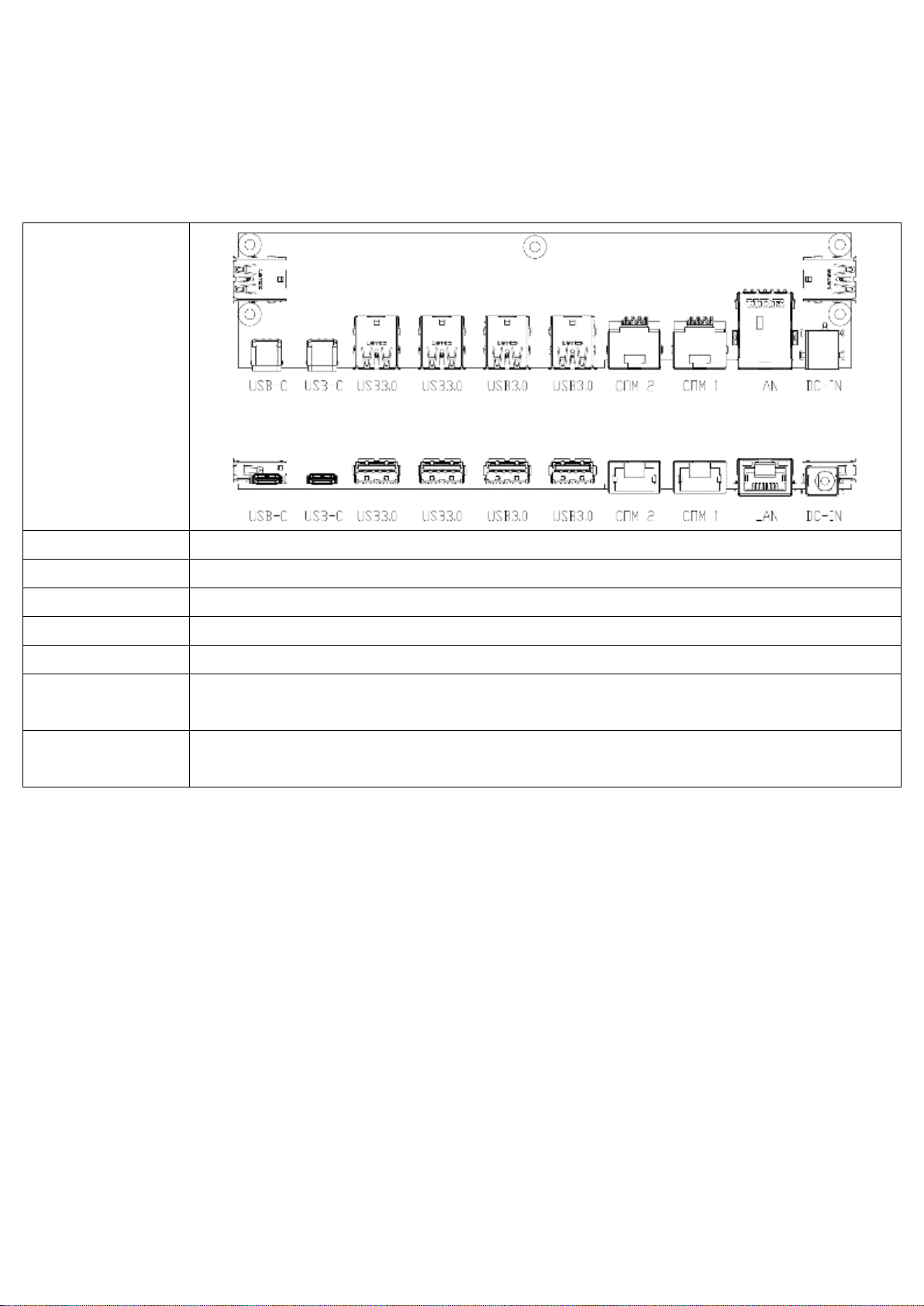
YUNO-II user manual v1.1
14
4.2 I/O Module
4.2.1 Layout, Connectors & Functions
SKU
ART-05201 I/O-MODULE-III
DC-IN1
DC-IN jack
LAN_CON1
LAN (RJ45 Connector)
COM1 & COM2
COM1~2 (from right to left) (RJ50 Connector)
USB1~6
4 x USB 3.0 (Type A)
CN1
USB-C (Power Deliver Out)
to Processor Module
CN2
USB-C (only 2 channel DisplayPort, but supports FHD)
with Video and Power in/out

YUNO-II user manual v1.1
15
5. POS System Assembly & Disassembly
Diagrams of YUNO-II are used as a representative of all YUNO-II POS System series for
elaboration in the rest of this manual.
5.1 Open the System Cover
Open the System Cover by holding the bottom side of the System Cover and drag up.

YUNO-II user manual v1.1
16
5.2 Install the Processor Module
⚫Install the memory and SSD
Install the Memory
Install the
Storage Disk
Drive
(1) Locate the memory
slot inside the
Processor Module
enclosure.
(2) Flip the ejector clips
outwards to remove
the memory module
from the memory
slot.
(3) Slide the memory
module into the
memory slot and
press down until the
ejector clips snaps
in place.
1. Notice correct
dump-proof
key and
install the
SSD.
(2) Press the
SSD to
horizontal
position and
fix with the
rubber inner
groove.
(3) reverse
operation if
want to
remove the
SSD
This manual suits for next models
2
Table of contents
Other AURES Touch Terminal manuals

AURES
AURES NINO II User manual

AURES
AURES TWIST-MB-1900 User manual

AURES
AURES YUNO-151 User manual
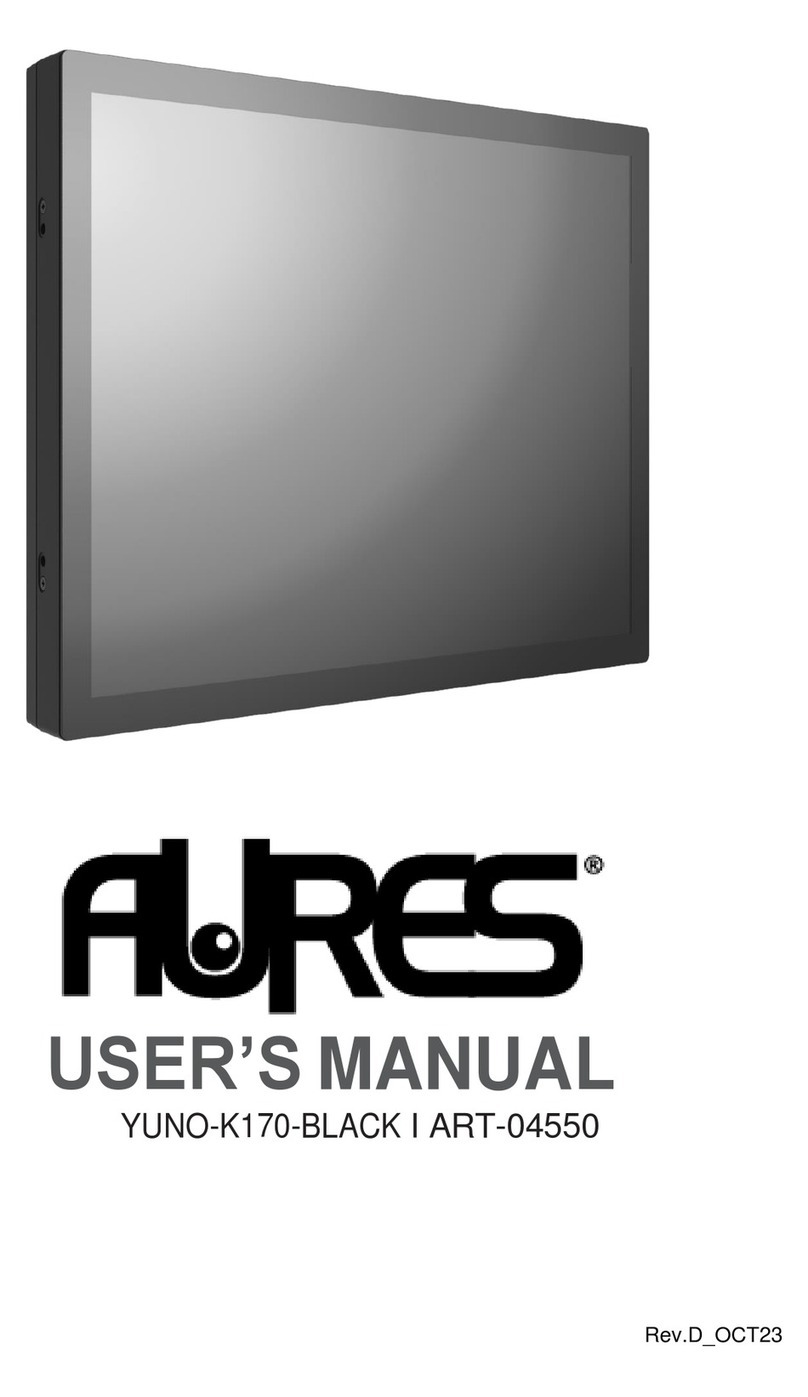
AURES
AURES YUNO-K170-BLACK User manual
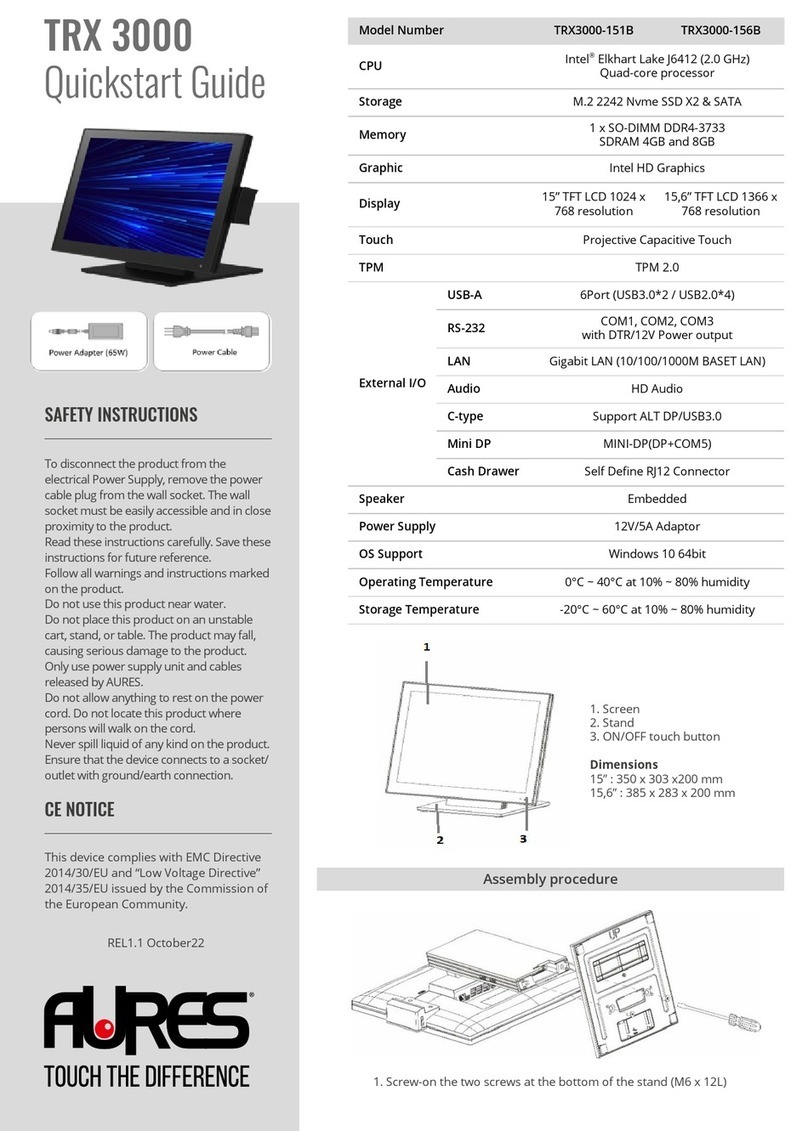
AURES
AURES TRX 3000 User manual

AURES
AURES JAZZ-BASE151 User manual

AURES
AURES TMC 7200 User manual
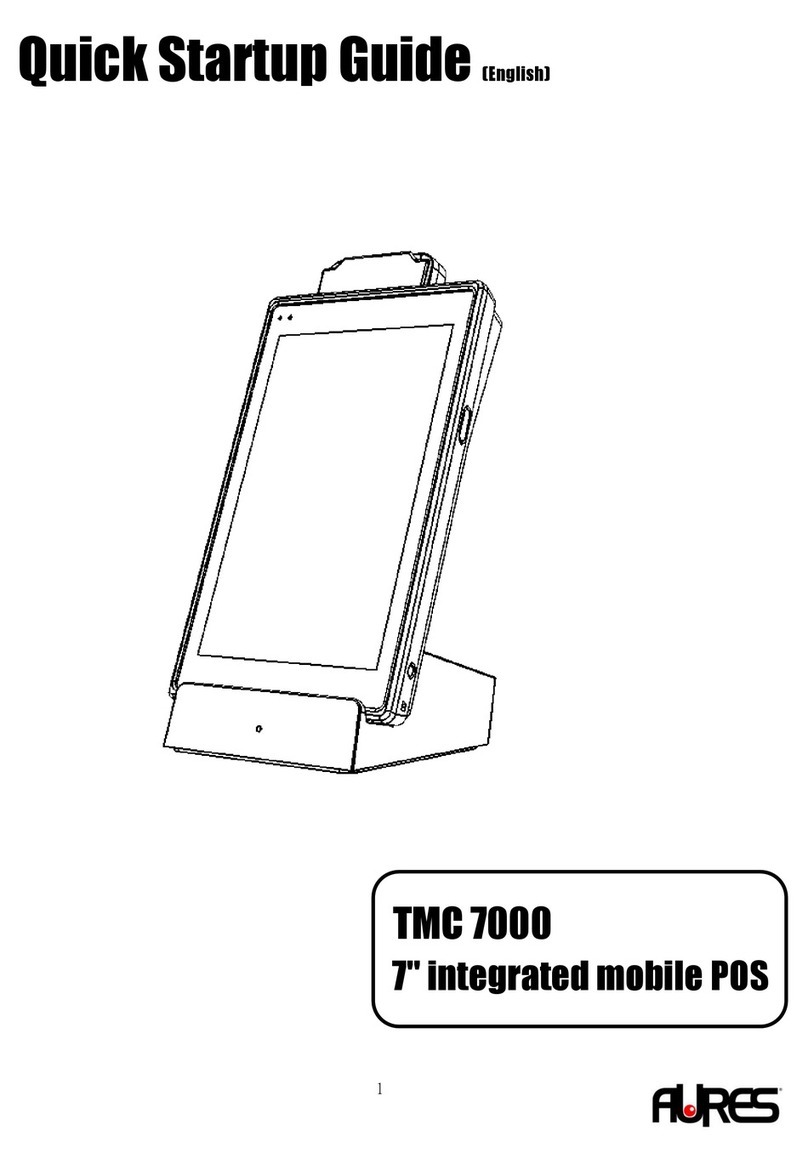
AURES
AURES TMC 7000 Troubleshooting guide

AURES
AURES TEOS WIDE User manual

AURES
AURES Odysse II User manual