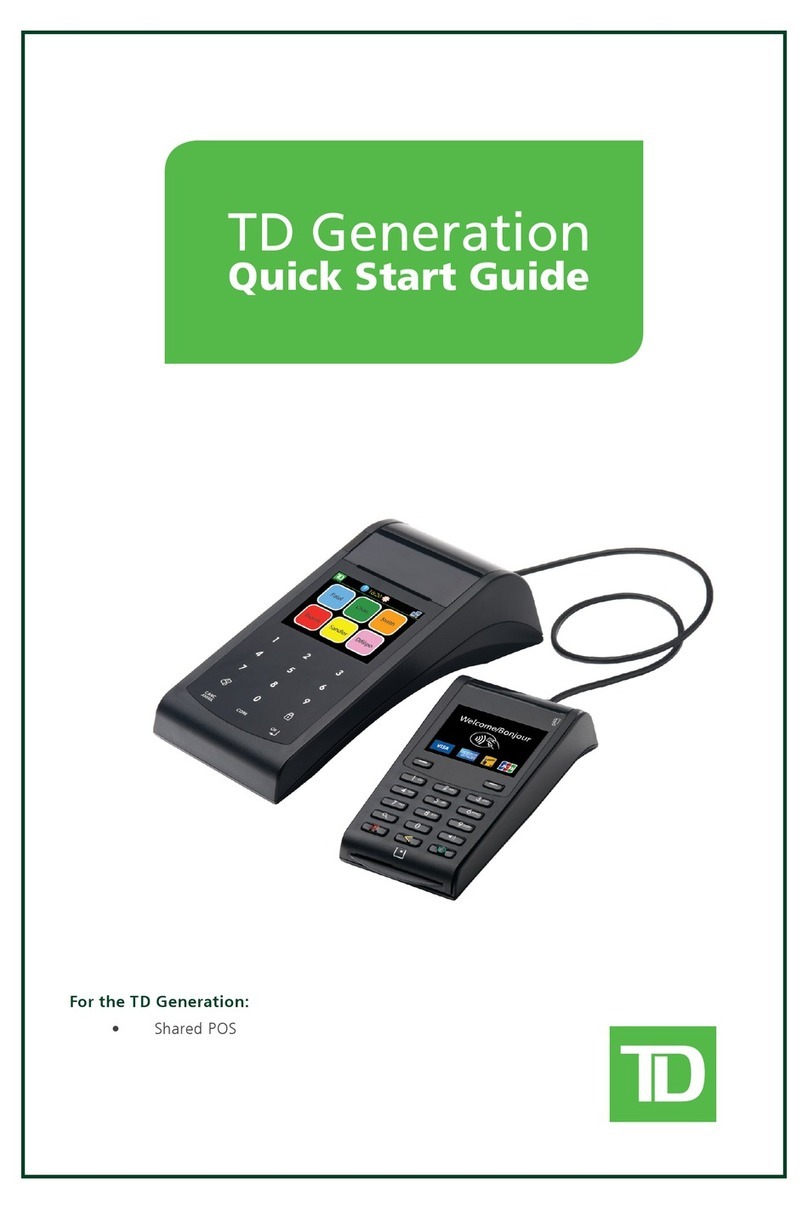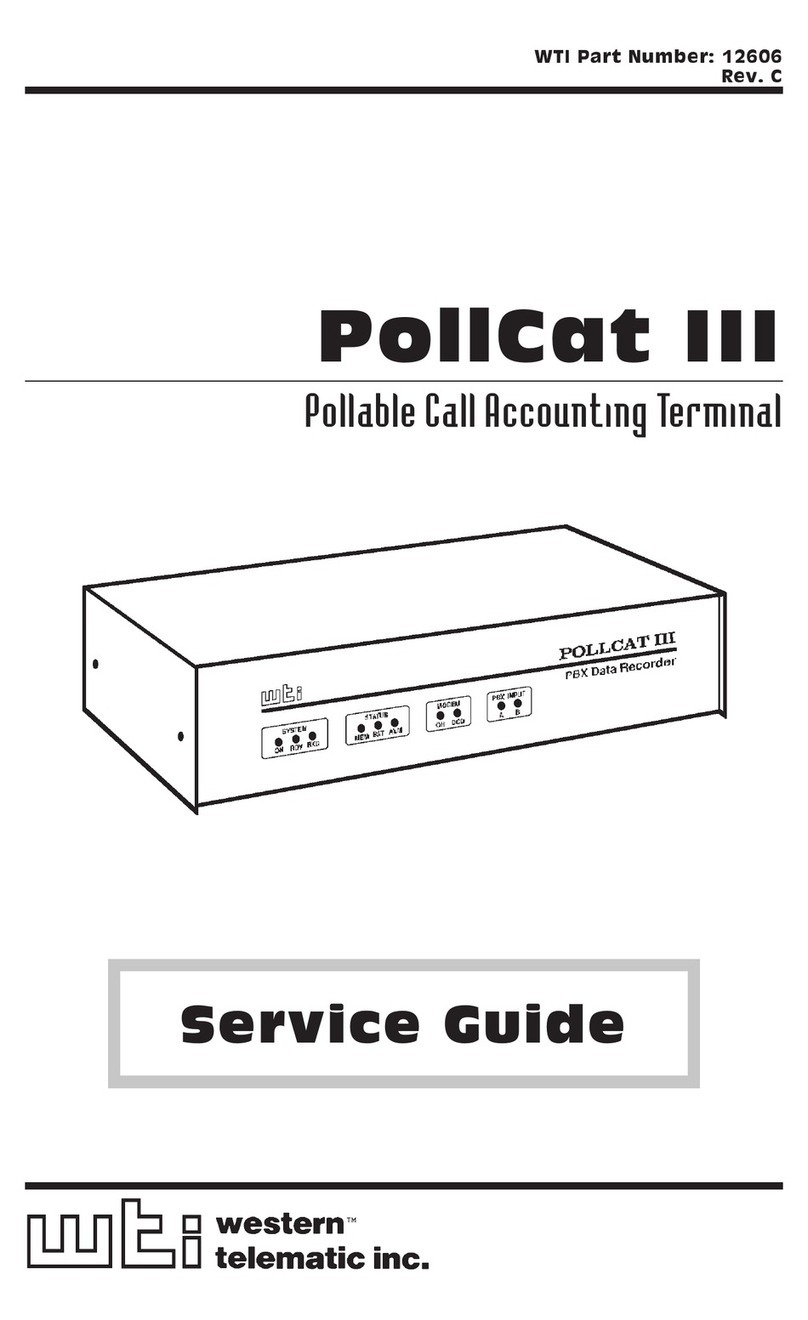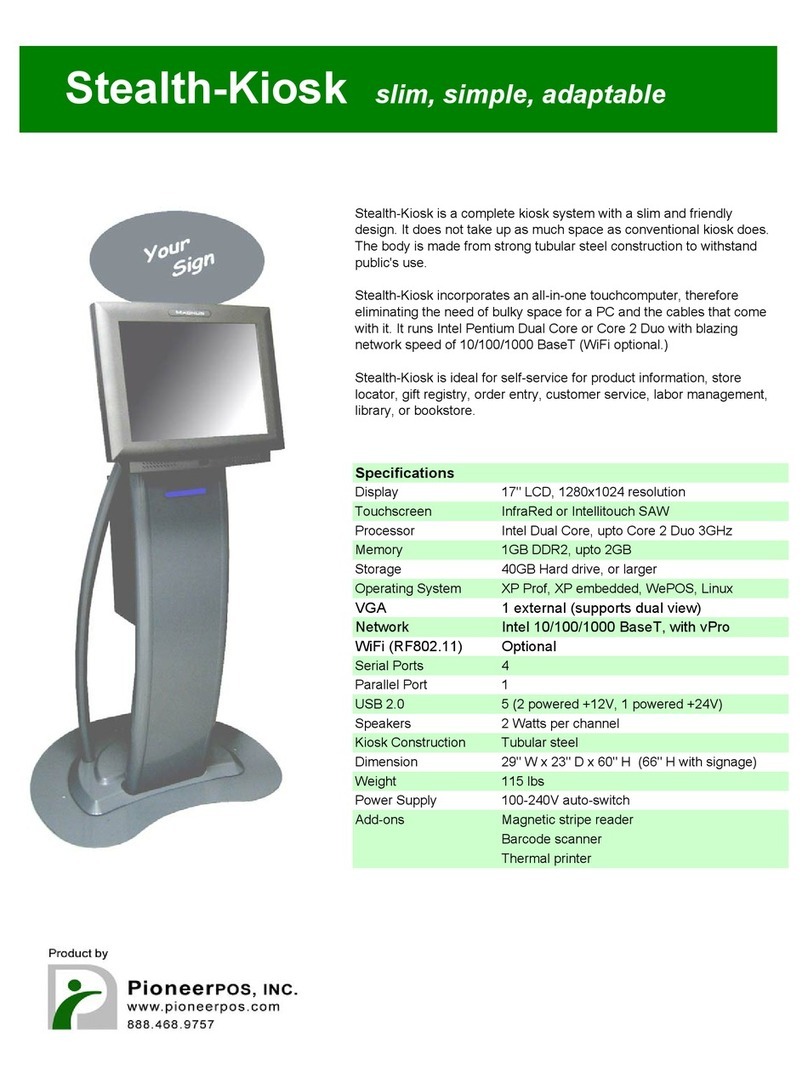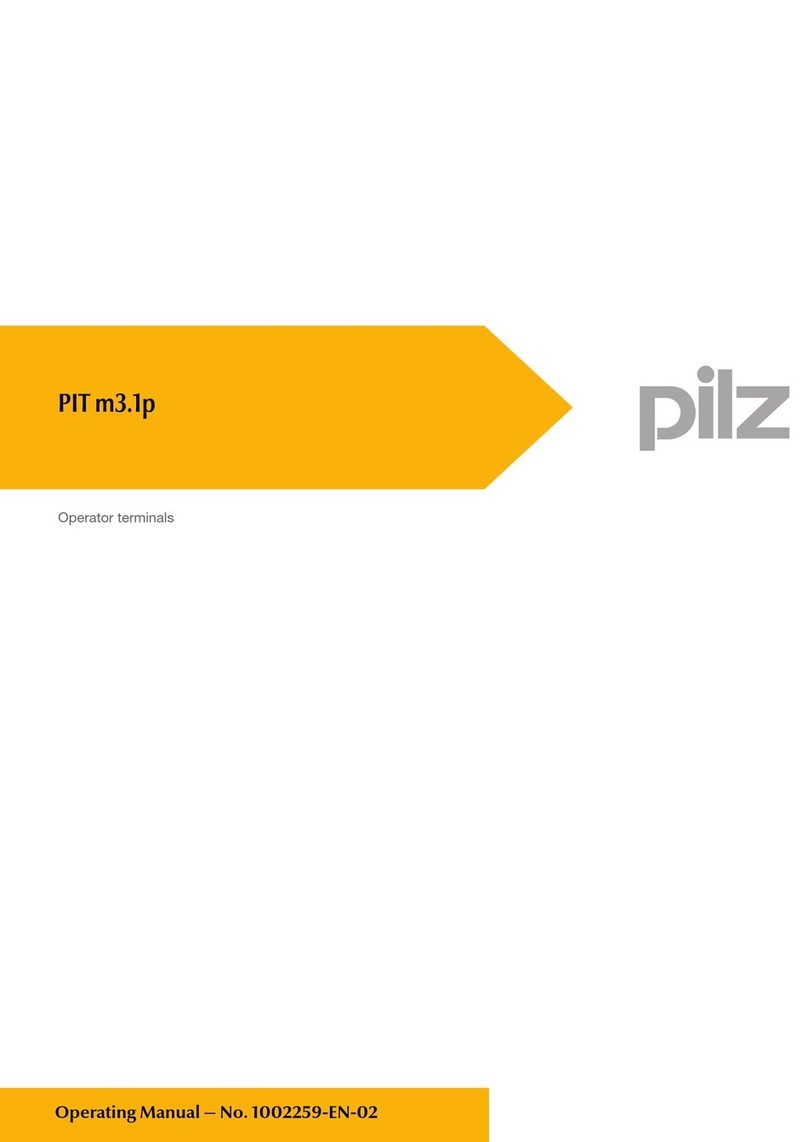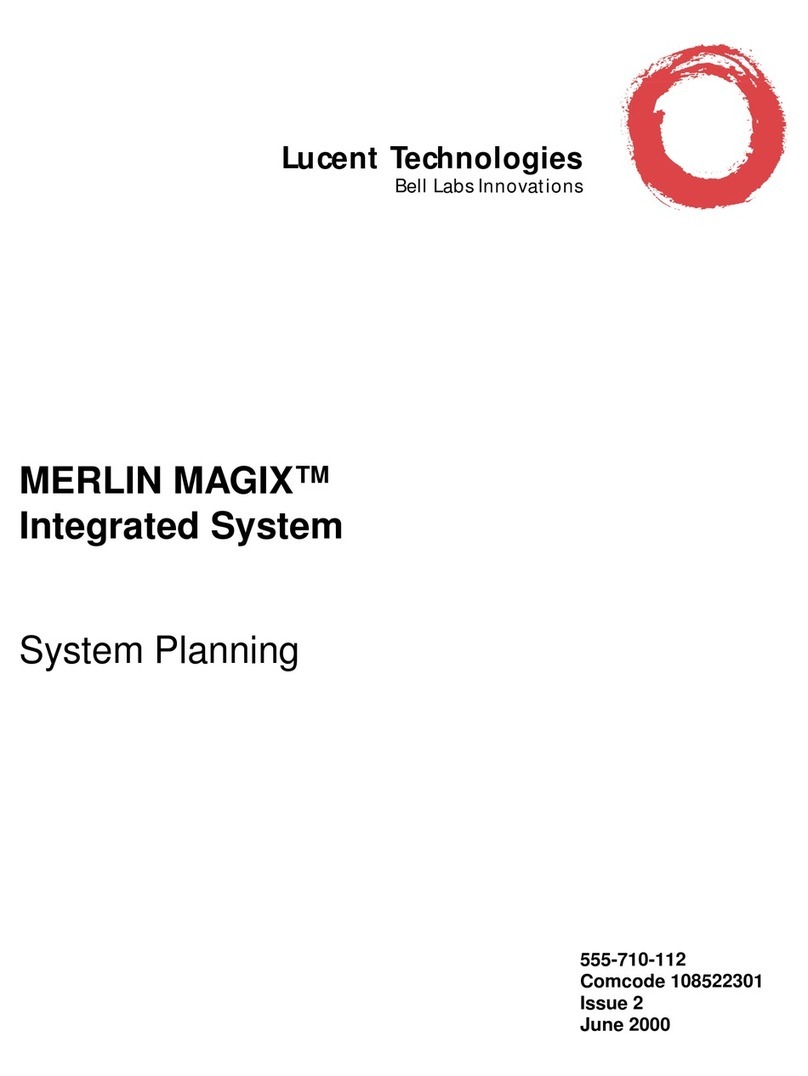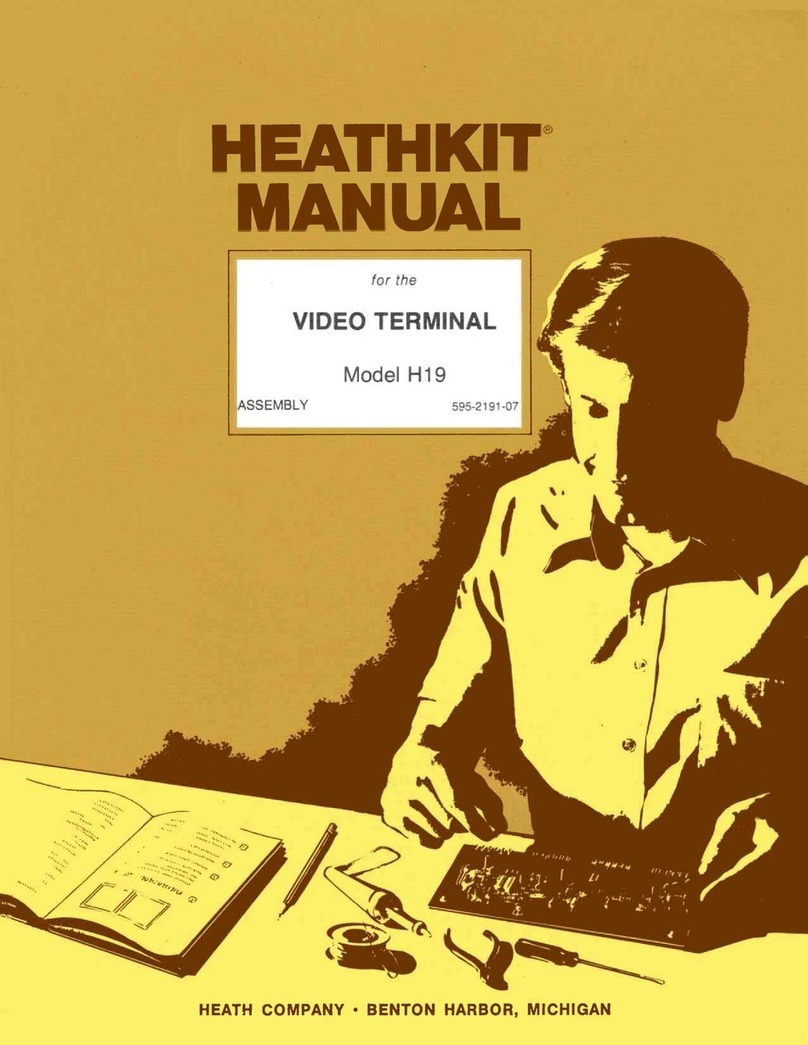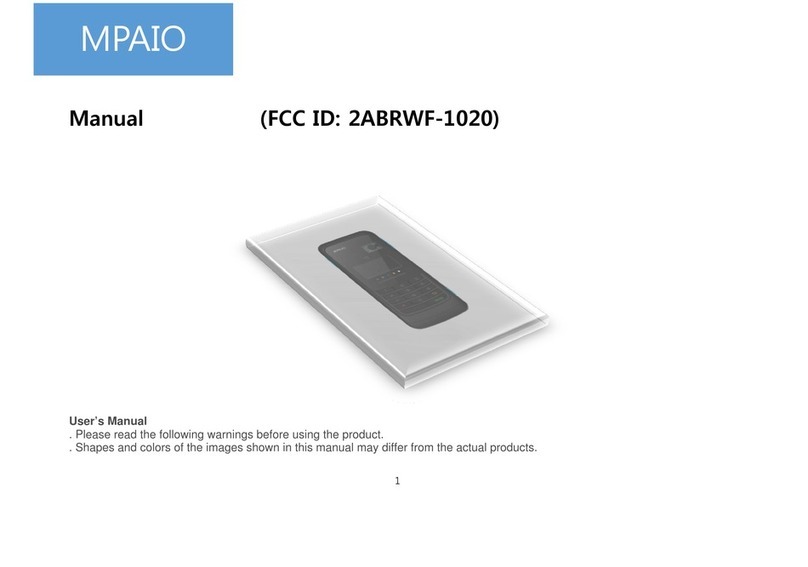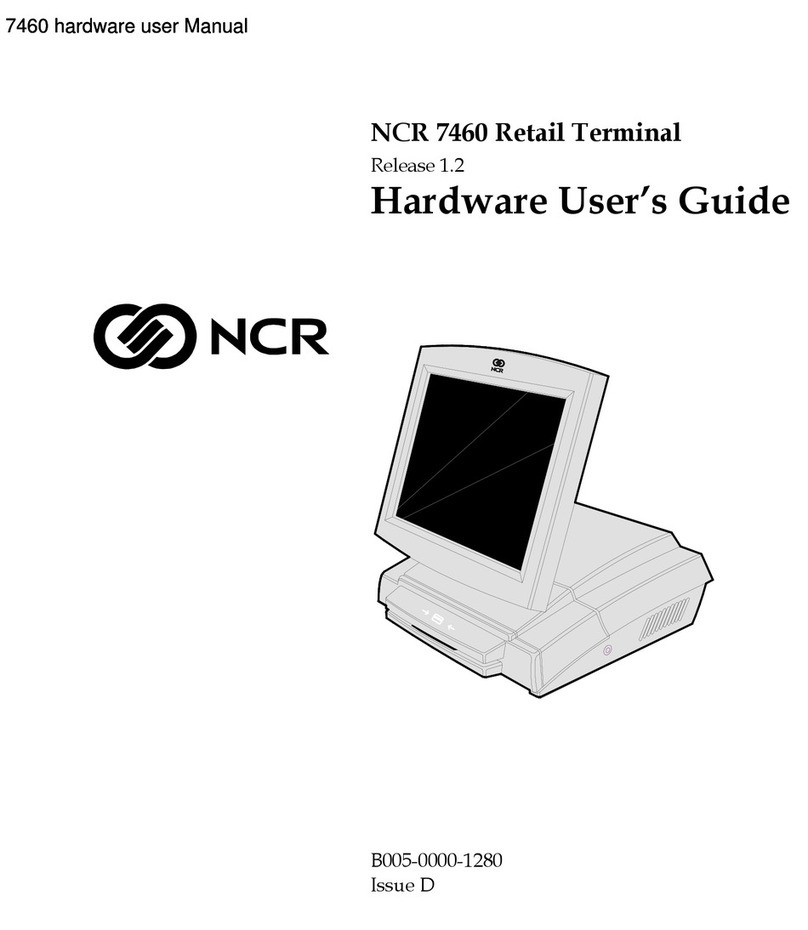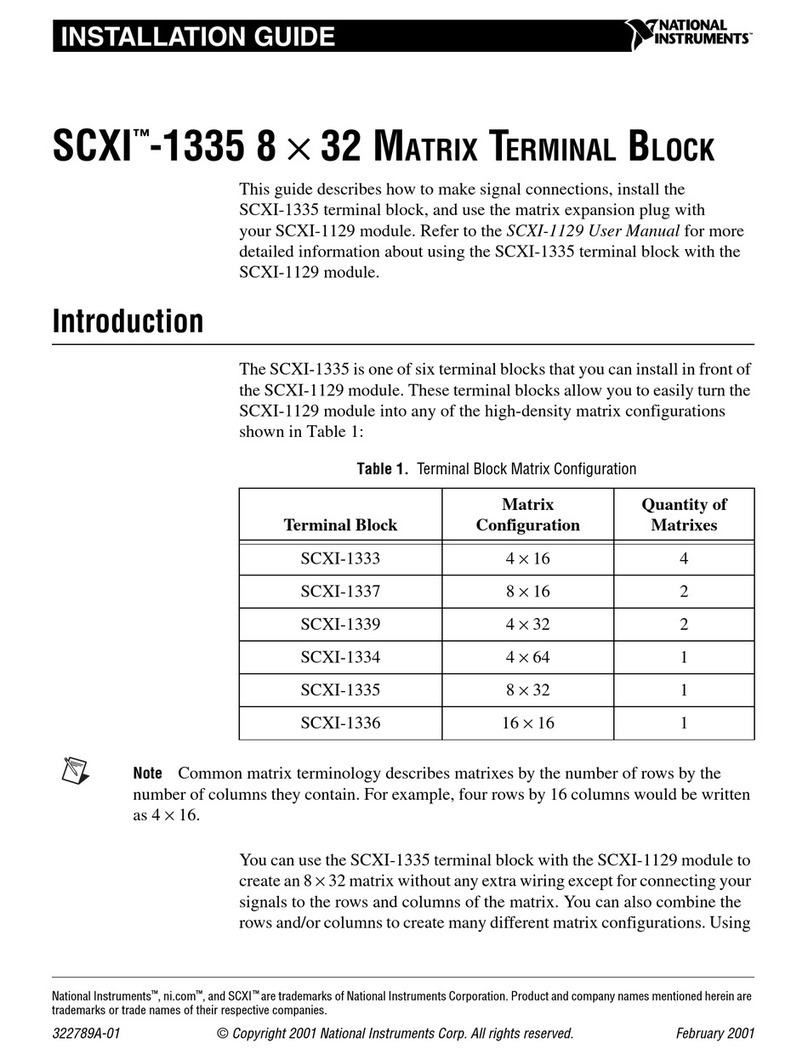AURES YUNO-K170-BLACK User manual

10
USER’S MANUAL
YUNO-K170-BLACK
I ART-04550
Rev.D_OCT23

10
FCC Notice
This equipment has been tested and found to comply with the limits for a Class A
digital device, pursuant to Part 15 of the Federal Communications Commission
(FCC) Rules. These limits are designed to provide reasonable protection against
harmful interference in a residential installation. This equipment generates, uses,
and can radiate radio frequency energy and, if not installed and used in
accordance with the instructions, may cause harmful interference to radio
communications. However, there is no guarantee that interference will not occur in
a particular installation. If this equipment does cause harmful interference to radio
or television reception, which can be determined by turning the equipment off and
on, the user is encouraged to try to correct the interference by one or more of the
following measures:
•Increase the separation between the equipment and the receiver.
•Connect the equipment into an outlet on a circuit different from that to which
the receiver is connected.
•Consult the dealer or an experienced radio or television technician for help.
NOTE: THE MANUFACTURER IS NOT RESPONSIBLE FOR ANY RADIO OR
TV INTERFERENCE CAUSED BY UNAUTHORIZED MODIFICATIONS TO THIS
DEVICE. SUCH MODIFICATIONS COULD VOID THE USER'S AUTHORITY TO
OPERATE THE DEVICE.
CE Notice
This device complies with EMC Directive 2004/108/EC and 2006/95/EC “Low
Voltage Directive” issued by the Commission of the European Community.
WEEE Notice
The WEEE mark applies only to countries within the European Union (EU) and
Norway.
This appliance is labeled in accordance with European Directive 2002/96/EC
concerning waste electrical and electronic equipment (WEEE). The Directive
determines the framework for the return and recycling of used appliances as
applicable throughout the European Union. This label is applied to various products
to indicate that the product is not to be thrown away, but rather reclaimed upon end
of life per this Directive.

10
Safety
IMPORTANT SAFETY INSTRUCTIONS
To disconnect the machine from the electrical Power Supply, turn off the
power switch and remove the power cable plug from the wall socket. The
wall socket must be easily accessible and in close proximity to the machine.
Read these instructions carefully. Save these instructions for future
reference.
Follow all warnings and instructions marked on the product.
Do not use this product near water.
Do not place this product on an unstable cart, stand, or table. The product
may fall, causing serious damage to the product. Slots and openings in the
cabinet and the back or bottom are provided for ventilation; to ensure reliable
operation of the product and to protect it from overheating. These openings
must not be blocked or covered. The openings should never be blocked by
placing the product on a bed, sofa, rug, or other similarsurface.
This product should never be placed near or over a radiator or heat
register, or in a built-in installation unless proper ventilation is provided.
This product should be operated from the type of power indicated on the
marking label. If you are not sure of the type of power available, consult
your dealer or local power company.
Do not allow anything to rest on the power cord. Do not locate this product
where persons will walk on the cord. Never push objects of any kind into this
product through cabinet slots as they may touch dangerous voltage points
or short out parts that could result in a fire or electric shock. Never spill liquid
of any kind on the product.
CAUTION: Risk of Explosion if Battery is replaced by an Incorrect Type.
Dispose of Used Batteries According to the Instructions.
The equipment rear side PC module only for qualified service person touch,
and installation and maintenance only for qualified service person.
! Warning –If using Class I adapter, power cord should be connected
to a socket-outlet with earthing connection.

1
10
Table of Contents
Package Overview.................................................................................................2
Product Overview...................................................................................................3
Specification...........................................................................................................4
How to start the module.........................................................................................6
How to Install YUNO board to
YUNO-K170-BLACK
.................................................7
How to Install or Remove the Mylar.......................................................................8
Product Dimensions...............................................................................................9
Appendix A: Driver Install.....................................................................................10

2
10
Package Overview
YUNO-K170-BLACK
RJ-50 to DB-9M Cable
Quick Start
Guide
Mylar x 8 Thermal Pad
Foam Tape
Screw Gasket

3
10
Product Overview
YUNO-K170-BLACK is a 17-inch panel PC designed for point of sale and kiosk applications.
This product is of a modular design enabling easy maintenance.
•Front View
•Back View

4
10
Specification
Model Name
YUNO-K170-BLACK
CPU support
Intel® Bay Trial-M SoC
Processor J1900
(2M Cache, up to 2.16 GHz)
Intel® Core™
i3-5010U Processor
(3M Cache, 2.10 GHz)
Intel® Core™
i5-5350U Processor
(3M Cache, 2.90 GHz)
Intel® Core™
i3-7100U Processor
(3M Cache, 2.40 GHz)
Intel® Core™
i5-7300U Processor
(3M Cache, 3.50 GHz)
Intel® Celeron 3965U
(2 MB cache; 2,20
GHz)
System Memory
4GB 3965U, 8GB i3/i5
BIOS
Phoenix uEFI BIOS
LCD Panel
LCD Size
17" ( INNOLUX)
Brightness
212 cd/m²
Maximal
resolution
1280 x 1024
Aspect Ratio
5:4
Backlight Type
LED
LED Life Time
30,000 Hours (min.)
Touch Sensor
P-CAP Touch
Touch Screen
10 points
Controller IC
EETI
Interface
USB
Storage
1st SSD
128GB
2nd SSD
1 x 2.5" 7mm SATA MLC SSD
1 x SSD.M2 slot
Advanced Technologies
Intel® vPro™
No
i5-5350U (Only)
i5-7300U (Only)
TPM2.0
No
No
Yes
Side I/O
Power button
1 x with Power indicator (Blue color when power ON)
USB
1 x USB 2.0
1 x USB 3.0
2 x USB 3.0
2 x USB 3.0
Rear Bottom I/O
DC-IN jack
1 x Radio jack connector for 19VDC input
Audio jack
1 x 4-conductor 3.5mm audio jack for MIC-in and Line-out
Serial / COM
1xRJ50connectorwithRJ50toDB9cableforRS-232port
COM1/COM2:RS232,wakeonring(S1,S3,S4,S5)support
COM3/COM4: RS232, powered COM with BIOS select none
(Defaultsetting)/+5V(Default)/+12VforDB9pin9byBIOSsetting.
LAN
1 x RJ45 port for Gigabit Ethernet, support Wake on LAN
USB
4 x USB 2.0
Cash Drawer
1 x RJ12, Support 12V/24V DC Cash Drawer
Display Port
Baytrail has no
supported mini
Display Port
1 x mini Display Port
(supporting active converter
cable to VGA, DVI, HDMI)
1 x mini Display Port
(supporting active converter
cable to VGA, DVI, HDMI)

5
10
Power
Power Adapter
External 19V / 4.74A 90Watt Adapter
Communication
Wireless LAN
2.4/5 GHz, 802.11ac, a/b/g, n
Wi-Fi Bluetooth Module (YUNO-WBM option)
Certifications
EMI
FCC Class B / CE / LVD / UL
Environment
Operating
Temperature
0-35°C (32°F-95°F)
Storage
Temperature
-20°C-60°C (-4°F-140°F)
Humidity
20%-80% non-condensing
Dimension
(W x D x H)
LCD 0 degree : 369.0 x 57.6 x 307.0mm
Weight
(N.W./G.W.)
3.83kg / 5.63kg
OS support
Windows® 7 Professional for Embedded Systems,
Windows® Embedded POS Ready 7
Windows® Embedded 8 Industry Retail
Windows® 10 IoT Enterprise
* This specification is subject to change without prior notice.
! Warming!
This product is to be supplied by a UL Listed ITE power supply rated
output +19Vdc, 4.74A minimum with Manufacturers recommended ambient
maximum 40 degree C and altitude not over 3048m.

6
10
How to start the module
1.
Remove the cover of module.
2.
Connect the DC adapter to the power connector on themodule.
3.
Press the “Power Switch” button to ON/OFF the module.
4.
Add the cover to module.

7
10
How to Install YUNO board to YUNO-K170-BLACK
The user must wait 10 minutes after turning off the device before changing the card.

8
10
How to Install or Remove the Mylar
1.
The accessory box contains 8 covers.
2.
The covers can hide the 8 mounting holes (see below).
3.
To install a cover, simply place it on one of the holes.
4.
To remove a cover, use a pointed object to dislodge it.

9
Product Dimensions
This manual suits for next models
1
Table of contents
Other AURES Touch Terminal manuals

AURES
AURES JAZZ-BASE151 User manual

AURES
AURES TMC 7200 User manual
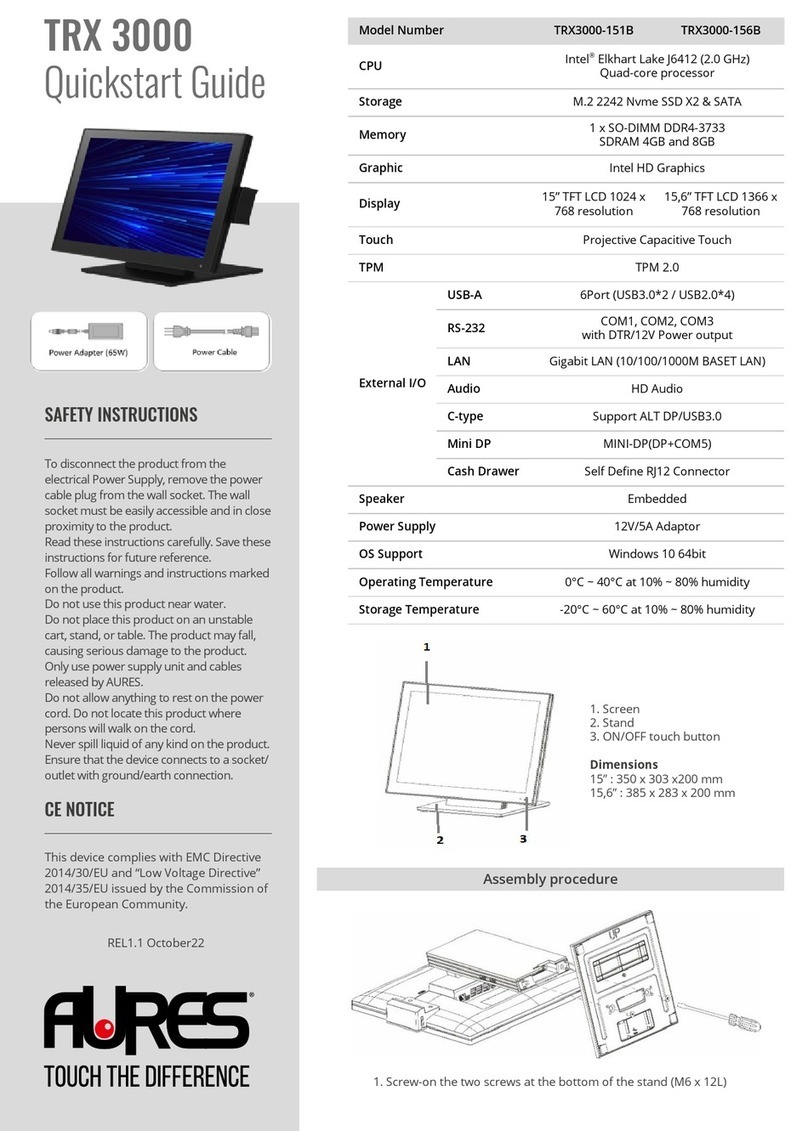
AURES
AURES TRX 3000 User manual
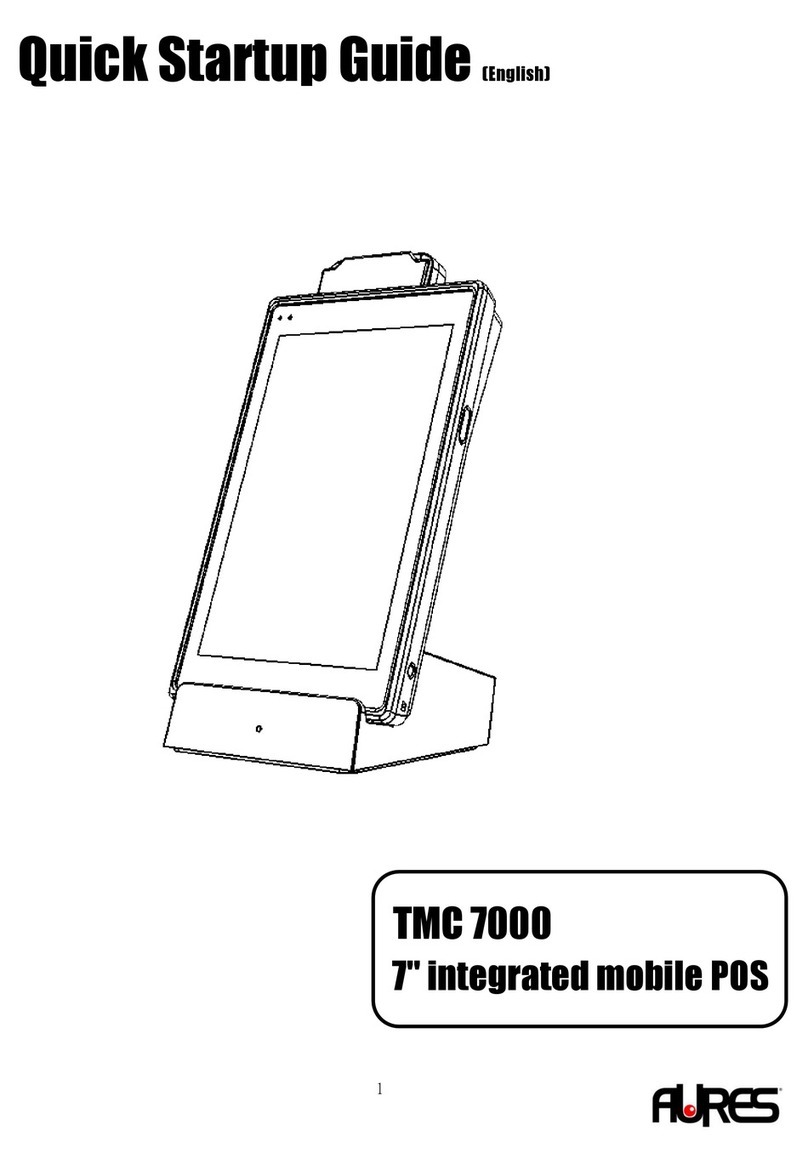
AURES
AURES TMC 7000 Troubleshooting guide

AURES
AURES Odysse II User manual

AURES
AURES TRX 3000 User manual

AURES
AURES YUNO-151 User manual

AURES
AURES NINO II User manual

AURES
AURES TWIST-MB-1900 User manual

AURES
AURES TEOS WIDE User manual