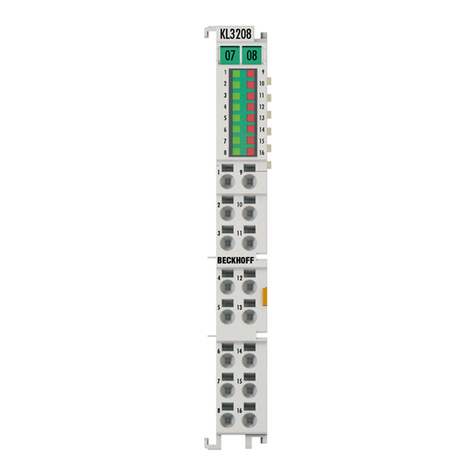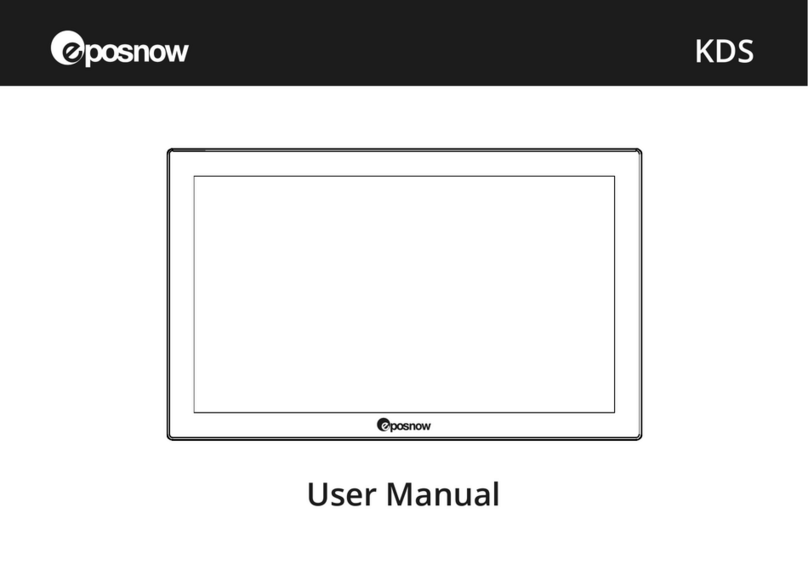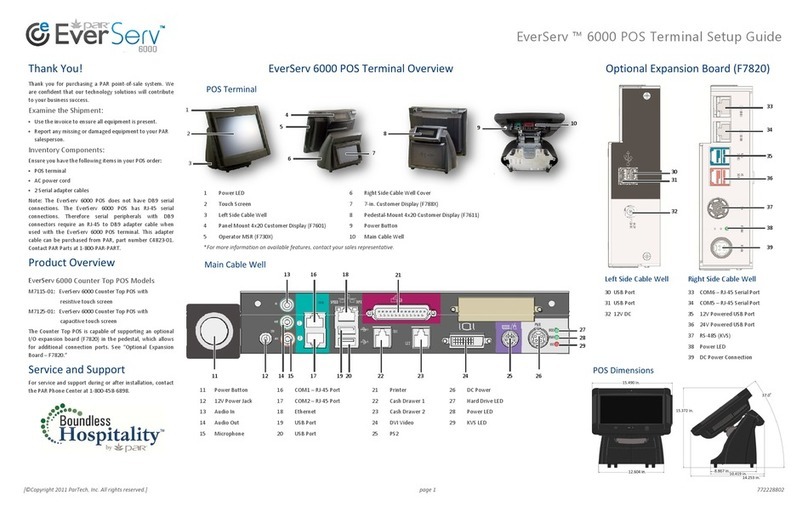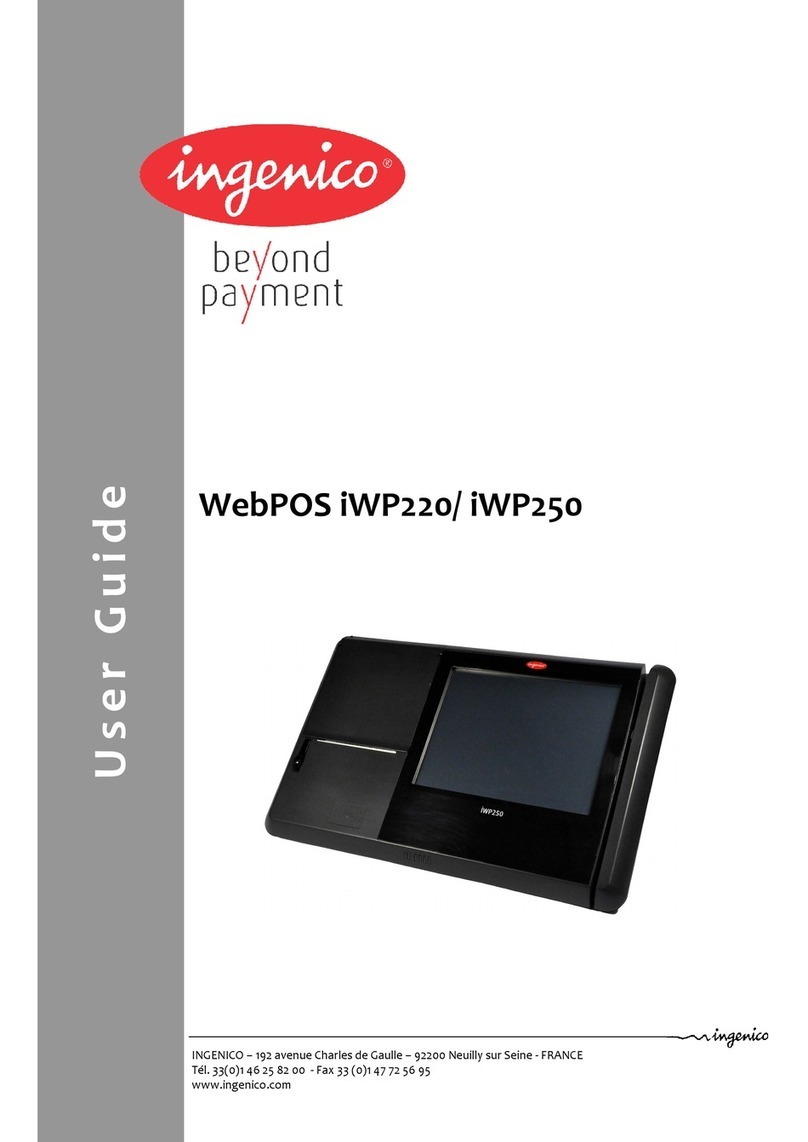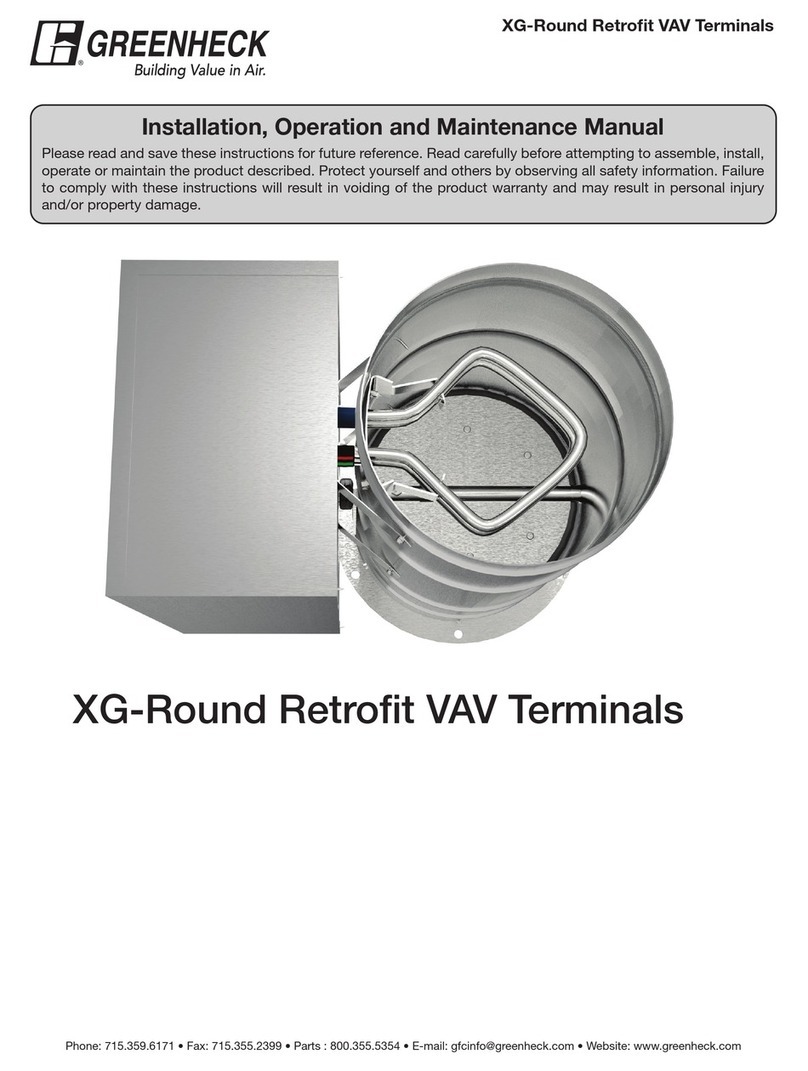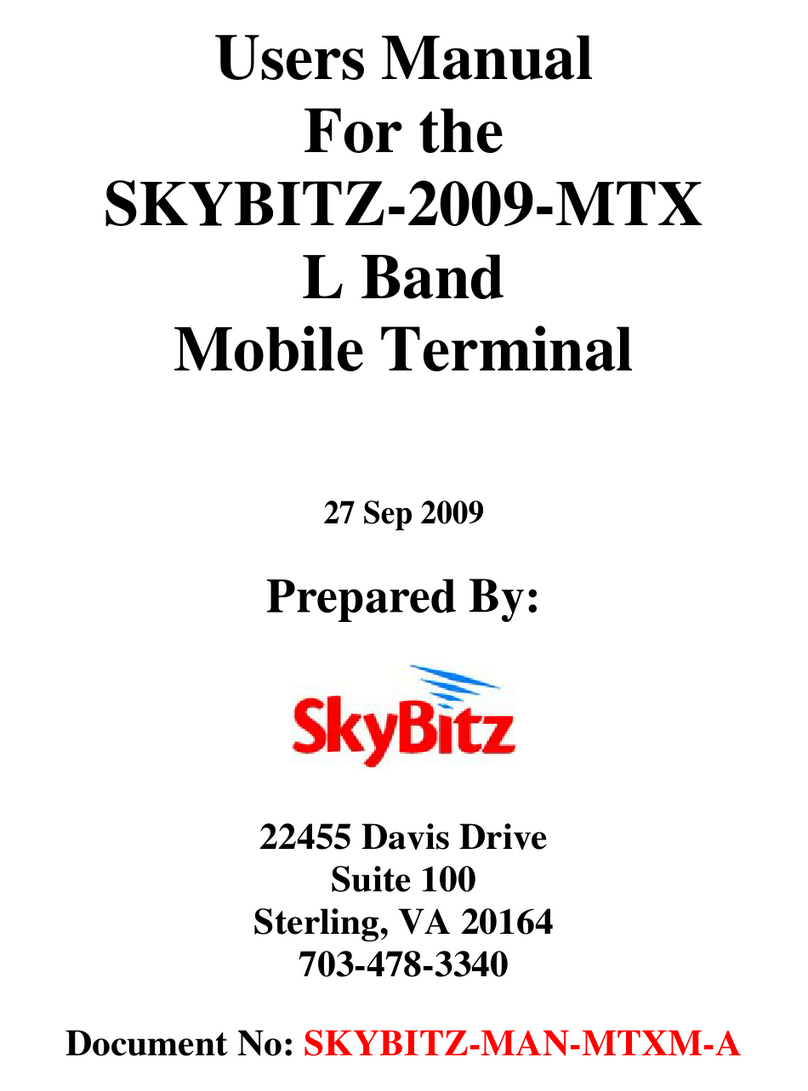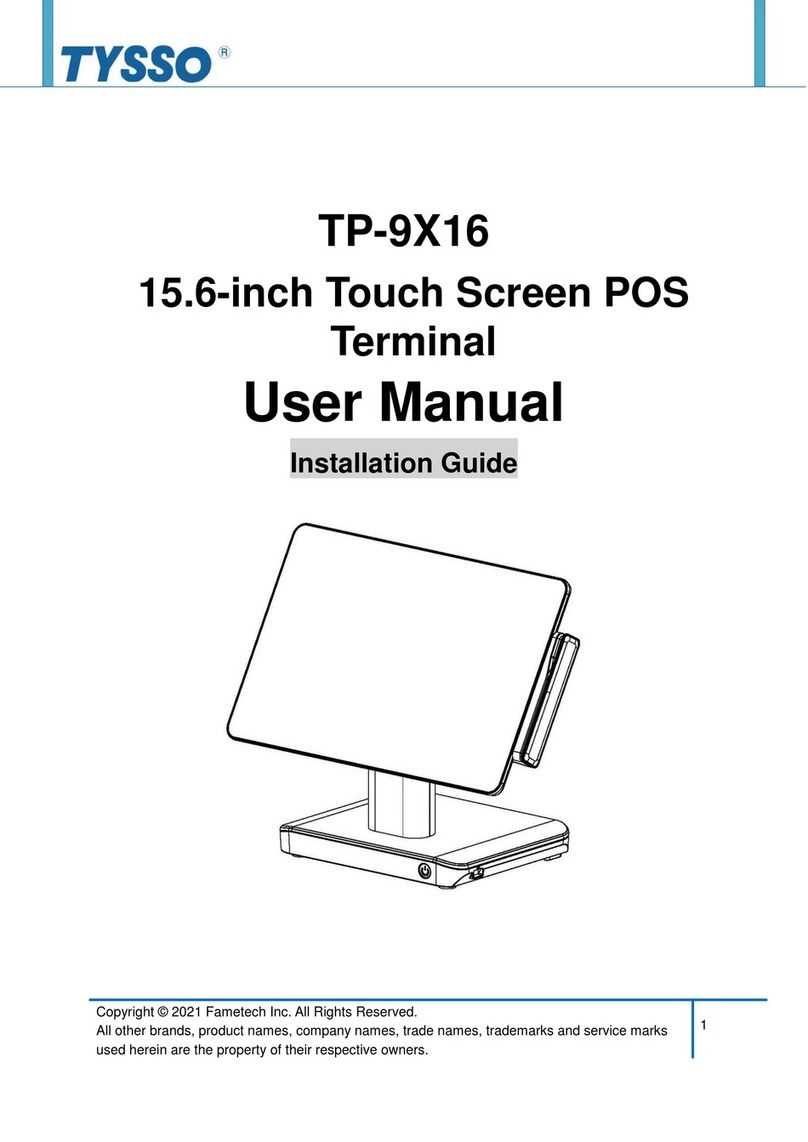AURES JAZZ-BASE151 User manual

Rev.B Mar20
USER'S MANUAL
JAZZ-BASE151/JAZZ-KIOSK-BASE l ART-04XXX
JAZZ-BASE151-BLACK / JAZZ-BASE151-WHITE
JAZZ-KIOSK-BASE151-BLACK/JAZZ-KIOSK-BASE151-WHITE

FCC Notice
FCC Statement
This equipment has been tested and found to comply with the limits for a Class A
digital device, pursuant to part 15 of the FCC Rules. These limits are designed to
provide reasonable protection against harmful interference when the equipment is
operated in a commercial environment. This equipment generates, uses, and can
radiate radio frequency energy and, if not installed and used in accordance with
the instruction manual, may cause harmful interference to radio communications.
Operation of this equipment in a residential area is likely to cause harmful
interference in which case the user will be required to correct the interference at
his own expense.
This equipment complies with Part 15 of the FCC Rules. Operation is subject to
the following two conditions: (1) This device may not cause harmful interference,
and (2) This device must accept any interference received, including interference
that may cause undesired
operation.
Caution:
The manufacturer is not responsible for any radio or TV interference caused by
unauthorized modications to this equipment. Such modications could void the
user authority to operate the equipment.
CAUTION:
Risk of Explosion if Battery is replaced by an Incorrect Type. Dispose of Used
Batteries According to the Instructions.
CE Notice
This device complies with 2014/30/EU “EMC Directive “ and 2014/35/EU “Low
Voltage Directive” issued by the Commission of the European Community.
WEEE Notice
The WEEE mark applies only to countries within the European Union (EU)
and Norway. This appliance is labeled in accordance with European Directive
2002/96/EC concerning waste electrical and electronic equipment (WEEE).
The Directive determines the framework for the return and recycling of used
appliances as applicable throughout the European Union.

This label is applied to various products to indicate that the product is not
to be thrown away, but rather reclaimed upon end of life per this Directive.
Safety
IMPORTANT SAFETY INSTRUCTIONS
To disconnect the machine from the electrical Power Supply, turn off the
power switch and remove the power cable plug from the wall socket.
The wall socket must be easily accessible and in close proximity to the
machine.
Read these instructions carefully. Save these instructions for future
reference.
Follow all warnings and instructions marked on the product.
Do not use this product near water.
Do not place this product on an unstable cart, stand, or table. The product
may fall, causing serious damage to the product. Slots and openings in
the cabinet and the back or bottom are provided for ventilation; to ensure
reliable operation of the product and to protect it from overheating. These
openings must not be blocked or covered. The openings should never be
blocked by placing the product on a bed, sofa, rug, or other similar surface.
This product should never be placed near or over a radiator or heat
register, or in a built-in installation unless proper ventilation is provided.
This product should be operated from the type of power indicated on the
marking label. If you are not sure of the type of power available, consult
your dealer or local power company.
Do not allow anything to rest on the power cord. Do not locate this product
where persons will walk on the cord. Never push objects of any kind into
this product through cabinet slots as they may touch dangerous voltage
points or short out parts that could result in a re or electric shock. Never
spill liquid of any kind on the product.
Warning - If using Class I adapter, power cord shall be connected to a
socket-outlet with earthing connection.

Table of Contents
Package Overview ................................................................................................ 2
Product Overview ................................................................................................. 3
Specication .......................................................................................................... 4
How to install the Processor Module ..................................................................... 6
How to Access Power and USB-C Monitor Cables ............................................... 7
How to install the WIFI Dongle ............................................................................. 8
Attaching the 2nd Display...................................................................................... 9
Attaching the MSR............................................................................................... 10
Attaching the EMV Reader...................................................................................11
Attaching the iButton Reader............................................................................... 12
Removing the 2nd Display................................................................................... 13
Removing the MSR ............................................................................................. 14
Removing the EMV Reader................................................................................. 15
Removing the iButton Reader ............................................................................. 16
I/O Connection..................................................................................................... 17
Product Dimensions ............................................................................................ 18
Appendix A: Driver Install .................................................................................... 19
1

2
JAZZ-BASE151
JAZZ-KIOSK-BASE151(w/o stand)
Power Cord
RJ-50 to DB-9M Cable x 2
DC Power Supply
Package Overview
2nd Display
(Optional)
EMV Reader
(Optional)
MSR
(Optional)
iButton Reader
(Optional)
User Manual

Product Overview
JAZZ-BASE151 is an 15 inch touch display module designed for point of
sale applications.
• Front View
(stand is option)
• Bottom View
3

Model Name JAZZ-BASE151/JAZZ-KIOSK-BASE151
CPU support Intel®
BayTrail
Processor J1900
(2M Cache,
up to 2.42 GHz)
Intel® Core™
Skylake
i3-6100U Processor
(3M Cache,
2.30 GHz)
Intel® Core™
Kabylake
i5-7300U Processor
(3M Cache,
up to 3.50 GHz)
System Memory
1 x SO-DIMM
DDR3L
4GB Std Max 8GB
DDR4
4GB Std Max 16GB
BIOS AMI uEFI BIOS
LCD Panel
LCD Size 15" (AUO G150XTN03.8)
Brightness 400 cd/m²
Maximal resolution 1024 x 768
Aspect Ratio 4:3
Backlight Type LED
LED Life Time 60,000 Hours (min.)
Touch Sensor
P-CAP Touch
Touch Screen 10 points
Controller IC EETI 3188
Interface USB
Storage
SSD Two M.2 2280 Slots, one 128GB SSD Std
Monitor System
Power button 1 x with Power indicator (Blue color when power ON)
USB 4 x Type-C female
*From CPU BOX by one (DP + USB3.0)
*Accessory device Left said by one (USB2.0 only, 5V/0.5A)
*Accessory device Right said by one (USB2.0 only, 5V/0.5A)
*2nd Display up said by one (USB2.0 only, 5V/1.5A)
1 x Type-A female
*USB2.0 only(5V/0.5A)
Speaker Output Mono 2W
IO BOX
DC-IN jack 1 x 2.5Ф jack connector for 19VDC input
USB 6 x Type-a USB3.0
Serial / COM
2 x RJ50 connector with RJ50 to DB9 cable for RS-232 port
(Provide power)
LAN 1 x RJ45 port for Gigabit Ethernet, support Wake on LAN
USB-C Ports One to Display, One for general use, Video support for
HDMI, VGA and/or USB 3.0 and other USB-C adapters
Specication
4

Power
Power Adapter External 19V / 3.42A 65Watt Adapter
Certications
EMI FCC Class A / CE
Environment
Operating
Temperature
0-40°C
Storage
Temperature -20°C-60°C
Humidity 5%-80% non-condensing
Dimension
(W x D x H)
LCD 0 degree :
517.44 x 54.08 x 313.31mm
Weight
(N.W./G.W.)
5.4kg / 7.1kg(JAZZ-BASE151)
2.3kg / 3.8kg(JAZZ-KIOSK-BASE151)
OS support
J1900/i3
Windows® 7 Professional for Embedded Systems,
Windows® Embedded POSReady 7, Windows® 10, Linux
OS support i5 Windows® 10, Linux
* This specication is subject to change without prior notice.
5

How to install the Processor Module
1. Lay the LCD at on a clean even surface.
2. Move the stand into position as shown in the step 2 diagram.
3. Remove the back cover as seen in the step 3 diagram.
4. Insert the Processor Module as seen in the step 4 diagram.
5. To connect the USB cable to Processor Module per step 5 diagram.
6. Replace the back cover as shown in the step 6 diagram.
6
2
34
7
6
5
1

How to Access Power and USB-C Monitor Cables
1. Lay the LCD at on a clear even surface.
2. Remove the 4 screws to remove the stand bottom cover as seen in the
step1 diagram.
3. Connect the USB-C and power cable to the appropriate connectors as seen
in the step 2 diagram.
4. Replace the stand cover and tighten 4 screws as seen in the step 3 diagram.
5. Keep additional cables in order by using the cable mount as seen in the
step 4 diagram.
7
1
34
2

How to install the WIFI Dongle
1. Lay the LCD at on an even surface.
2. Remove the MB cover as seen in the step 2 diagram.
3. Insert the WIFI Dongle to the appropriate as seen in the step 3&4 diagram.
4. Re-attach the arm cover as seen in the step 6 diagram.
2
34
1
56
8

Attaching the 2nd display
Before attaching the 2nd display to your monitor, please make sure your
monitor and computer are turned off.
9
4
Remove the rear cover cap from
monitor.
2
a. Rotate 2nd display and move
the bracket into position.
b. insert the thumb screw.
3
Remove the display arm cover
from 2nd display.
1
Remove the thumb screw from
2nd display.
5
Move the 2nd display into monitor.
6
Fix the 4 screws in 2nd display
with monitor.
7
Re-attach the display arm cover
to 2nd display.
a
b

Attaching the MSR
Before attaching the MSR to your monitor, please make sure your monitor and
computer are turned off.
10
Insert the MSR to the appropriate as
seen in the diagram.
2
1
Remove the rear cover cap.

Attaching the EMV Reader
Before attaching the EMV Reader to your monitor, please make sure your
monitor and computer are turned off.
11
Insert the EMV Reader to the appropriate as
seen in the diagram.
2
1
Remove the rear cover cap.

12
Attaching the iButton Reader
Before attaching the iButton Reader to your monitor, please make sure your
monitor and computer are turned off.
Insert the iButton Reader to the appropriate
as seen in the diagram.
2
1
Remove the rear cover cap.

13
Remove the 2nd display
Before removing the 2nd display from your monitor, please make sure your
monitor and computer are turned off.
3
Move the 2nd display from
monitor.
4
Attached the rear cover cap to
monitor.
2
Remove the 4 screws in 2nd
display.
1
Uninstall the display arm cover
from 2nd display.
5
Install the display arm cover
to 2nd display.
7
Insert the thumb screw to 2nd
display.
6
a. Remove the thumb screw.
b. Rotate 2nd display and move
the bracket into position.
b
a

14
Remove the MSR
Before removing the MSR to your monitor, please make sure your monitor
and computer are turned off.
4
Attached the rear cover cap.
Attached the rear cover cap to monitor.
Remove rear cover cap from monitor.
1
a. Release the hook by a slim needle.
b. Remove the MSR as seen in diagram.
2
3
a
b

15
Remove the EMV Reader
Before removing the EMV Reader to your monitor, please make sure your
monitor and computer are turned off.
4
Attached the rear cover cap.
Attached the rear cover cap to monitor.
Remove rear cover cap from monitor.
1
a. Release the hook by a slim needle.
b. Remove EMV as seen in diagram.
2
3
b
a

Remove the iButton Reader
Before removng the iButton Reader to your monitor, please make sure your
monitor and computer are turned off.
4
Attahced the rear cover cap.
Attached the rear cover cap to monitor.
Remove rear cover cap from monitor.
1
a. Release the hook by a slim needle.
b. Remove iButton as seen in diagram.
2
3
b
a
16

I/O connection
17
USB-C USB-C USB 3.0 USB 3.0 USB 3.0 USB 3.0 COM 2 COM 1 LAN DC 19V
USB 3.0
USB 3.0
Other manuals for JAZZ-BASE151
1
This manual suits for next models
7
Table of contents
Other AURES Touch Terminal manuals
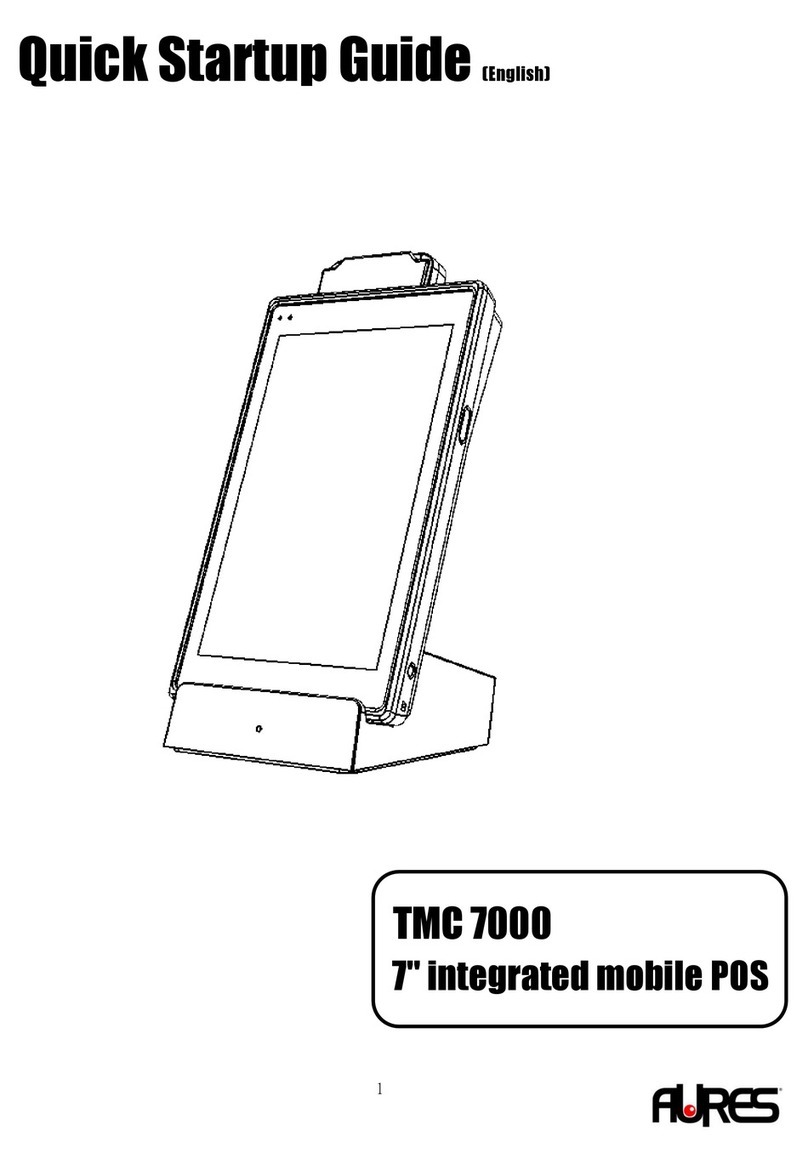
AURES
AURES TMC 7000 Troubleshooting guide
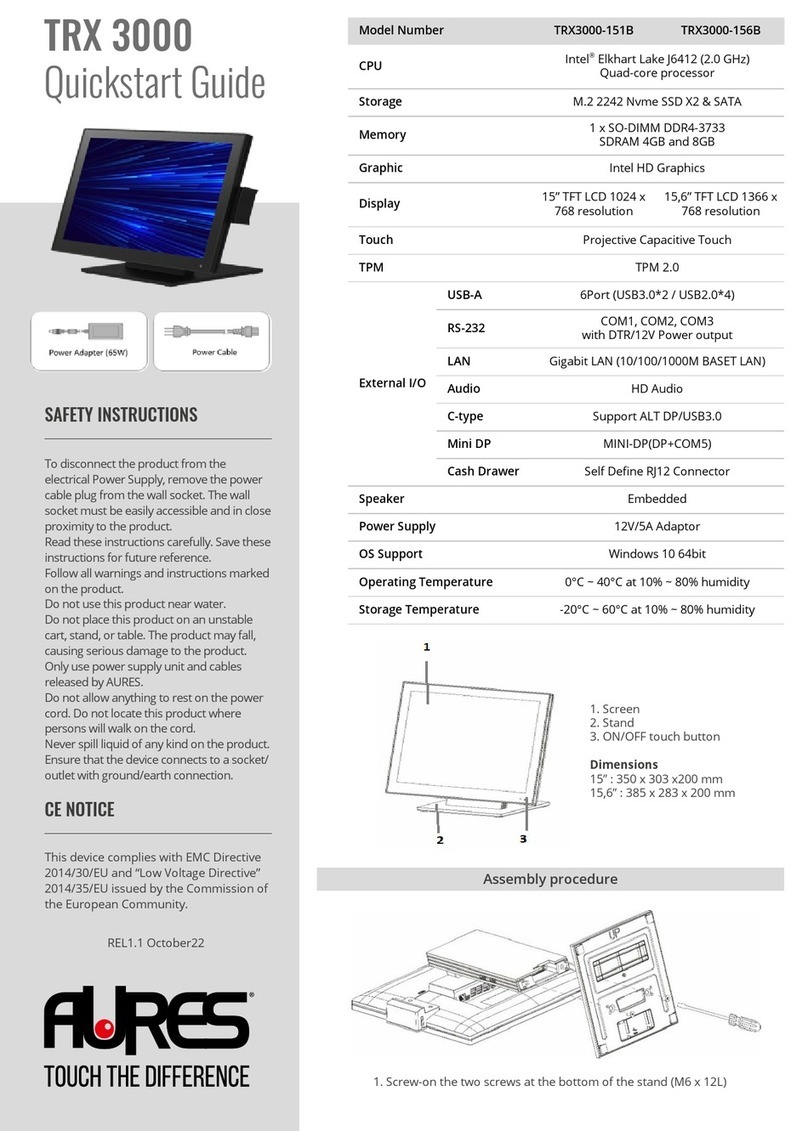
AURES
AURES TRX 3000 User manual

AURES
AURES YUNO II User manual
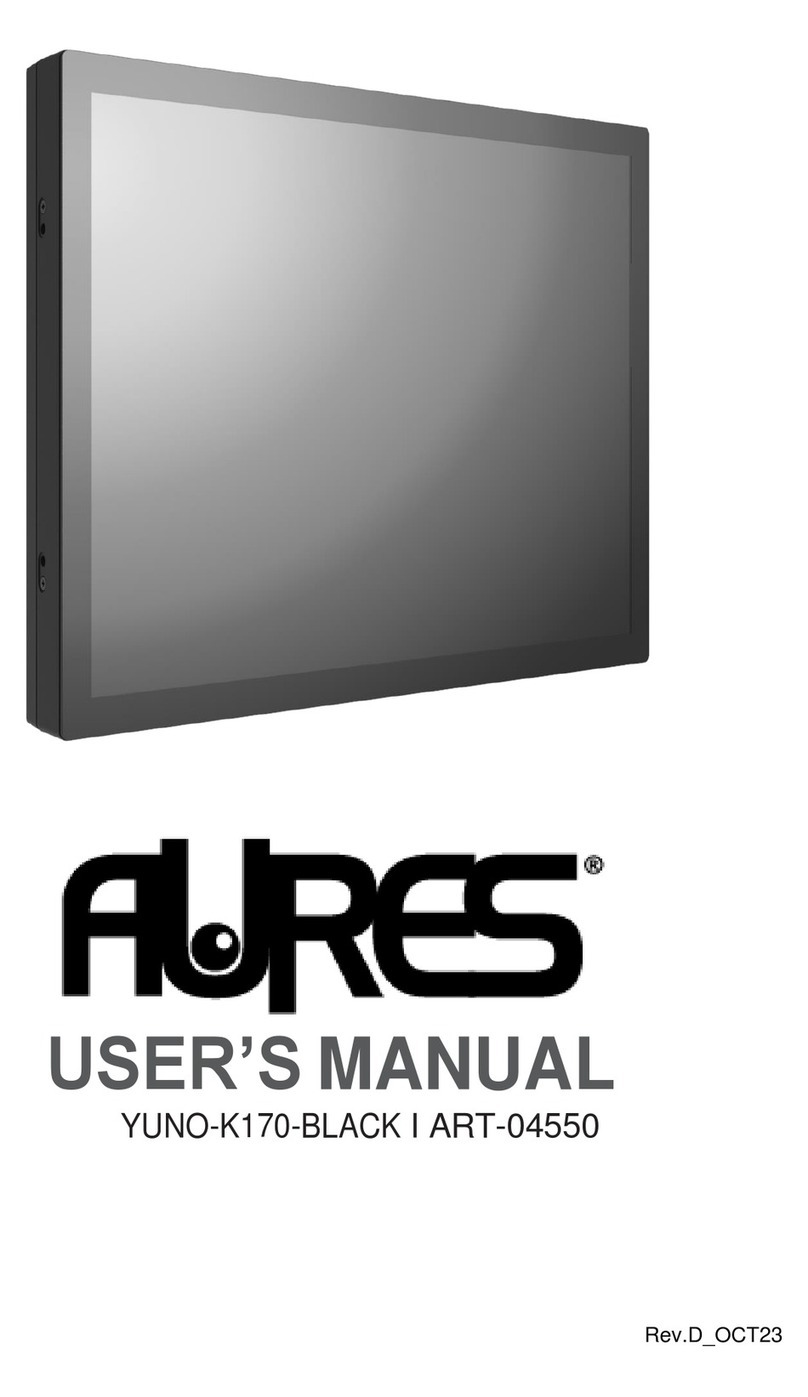
AURES
AURES YUNO-K170-BLACK User manual

AURES
AURES TWIST-MB-1900 User manual

AURES
AURES TRX 3000 User manual

AURES
AURES TEOS WIDE User manual

AURES
AURES Odysse II User manual

AURES
AURES YUNO-151 User manual

AURES
AURES NINO II User manual