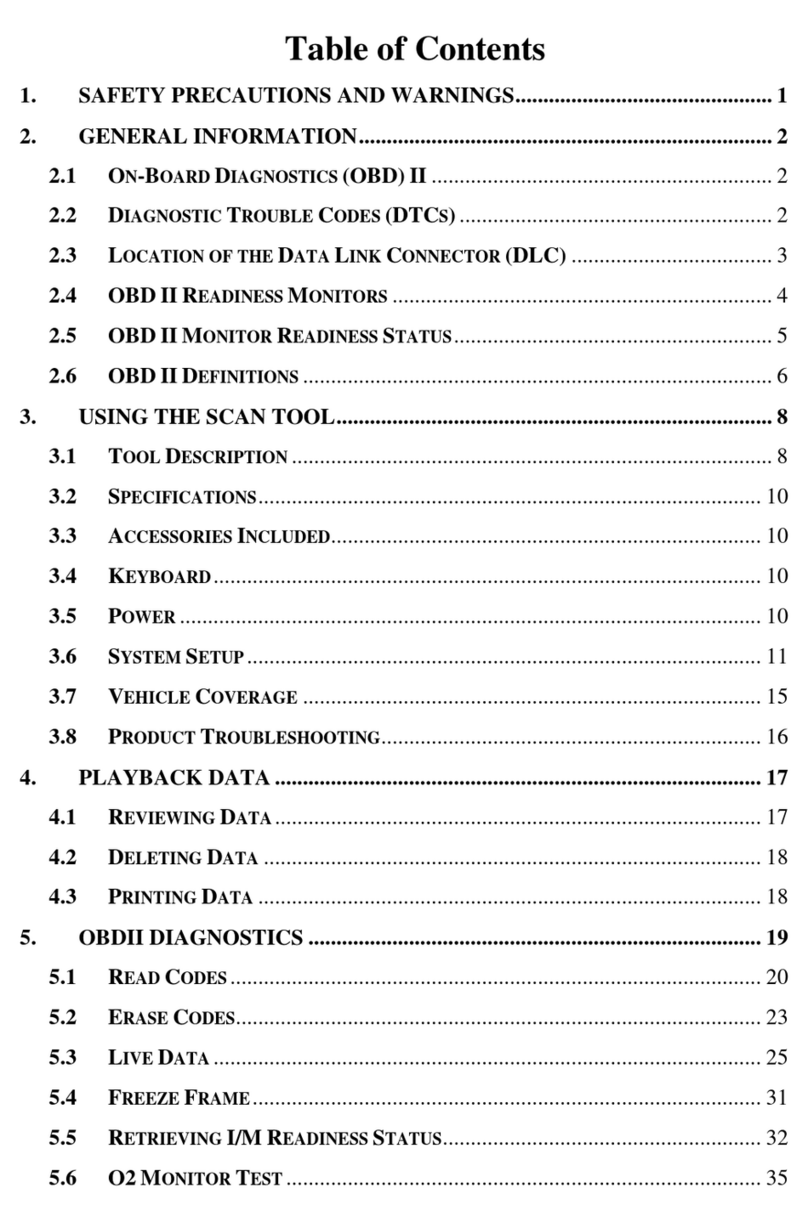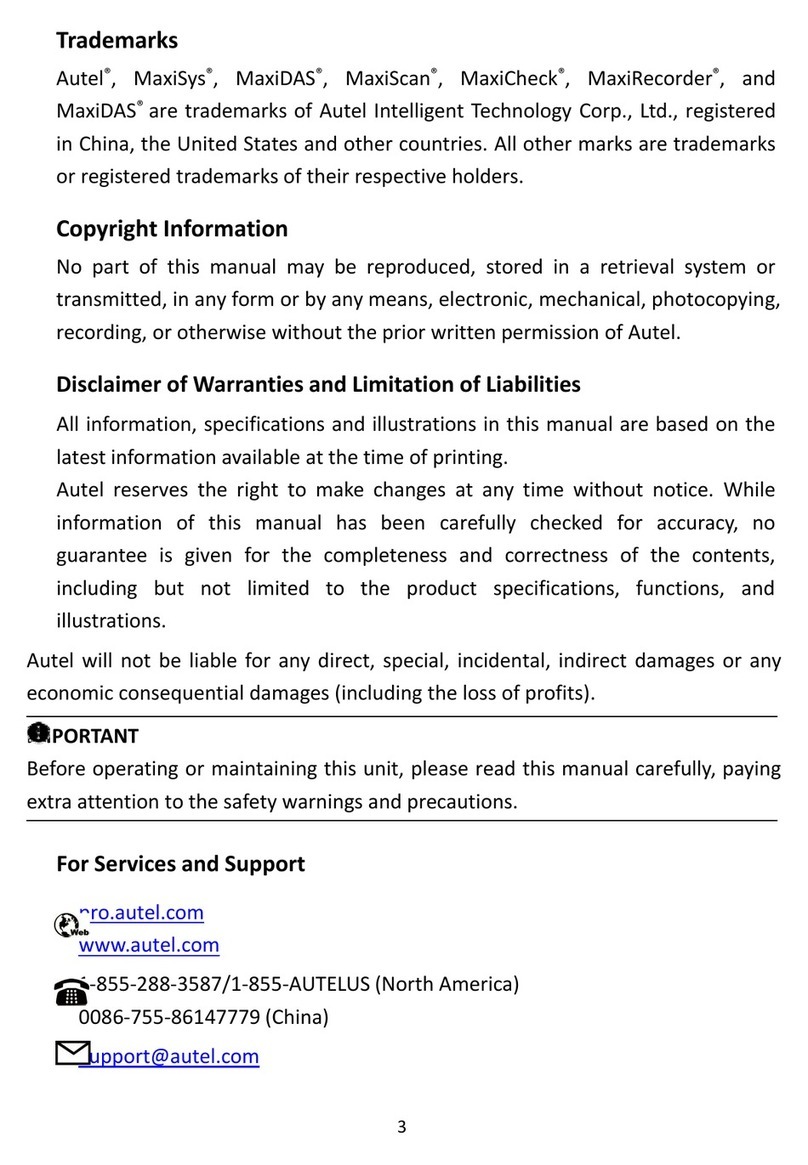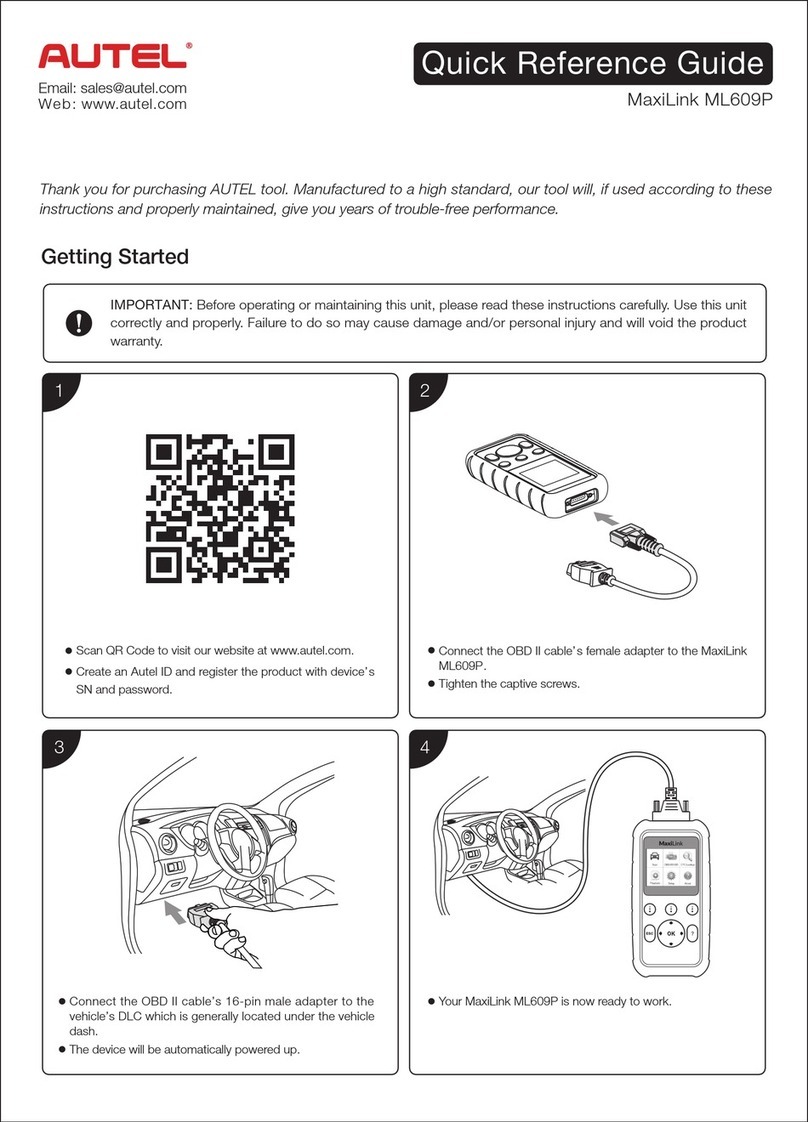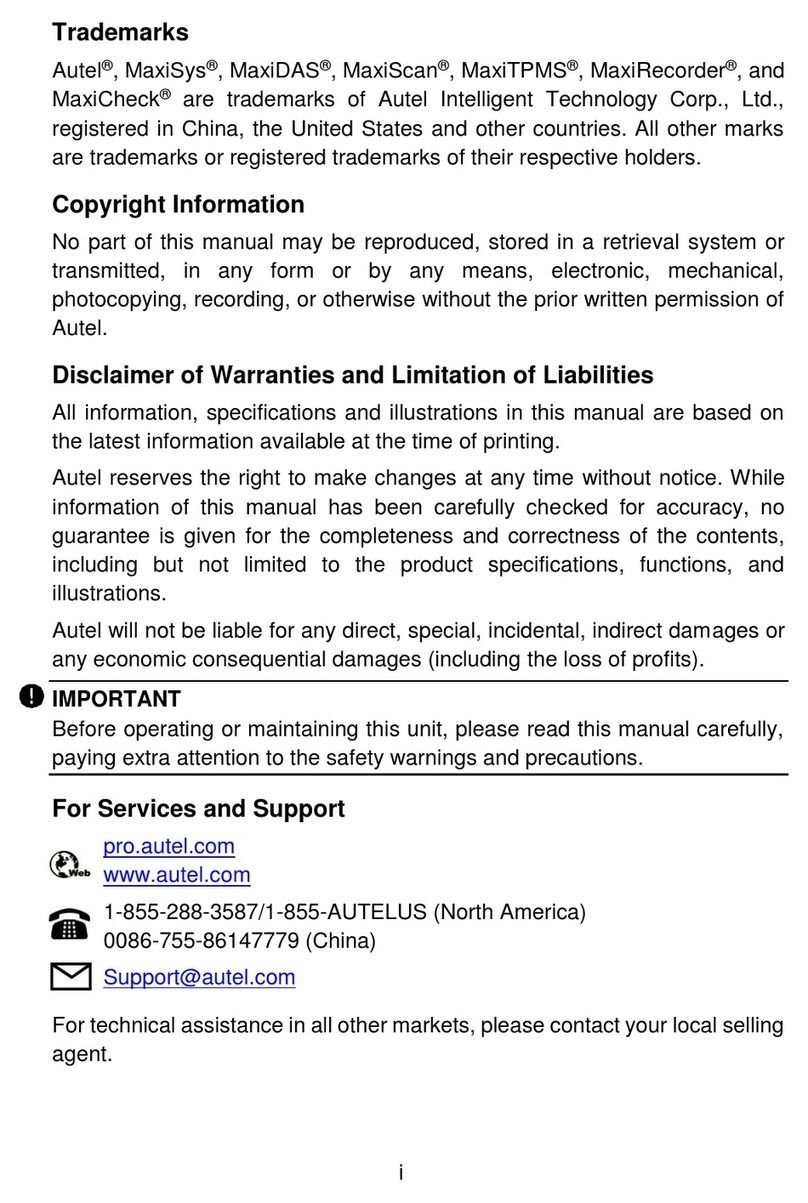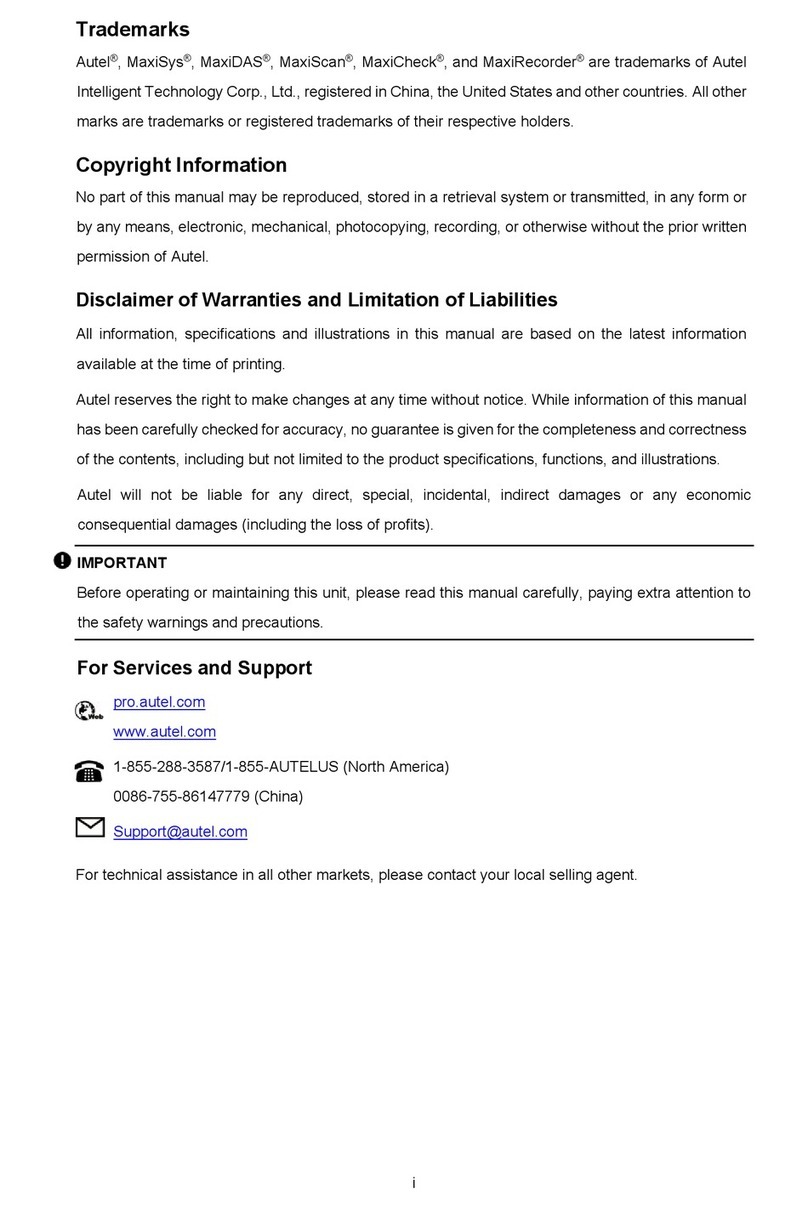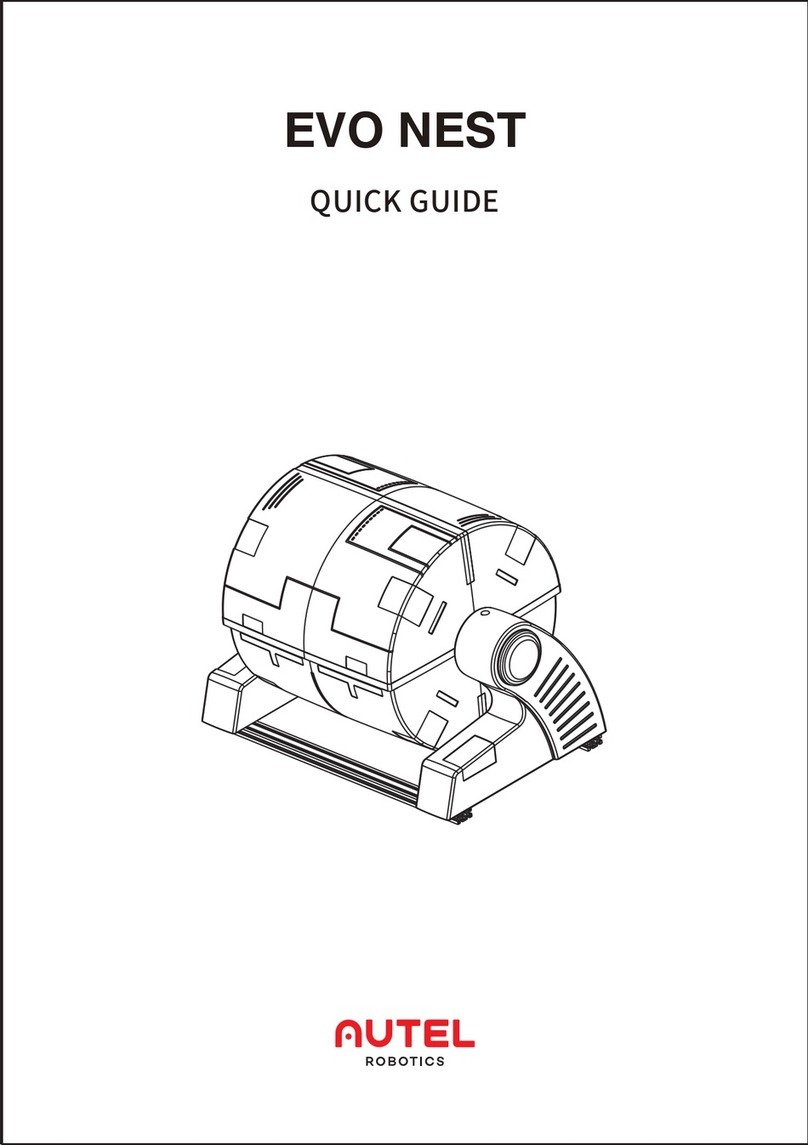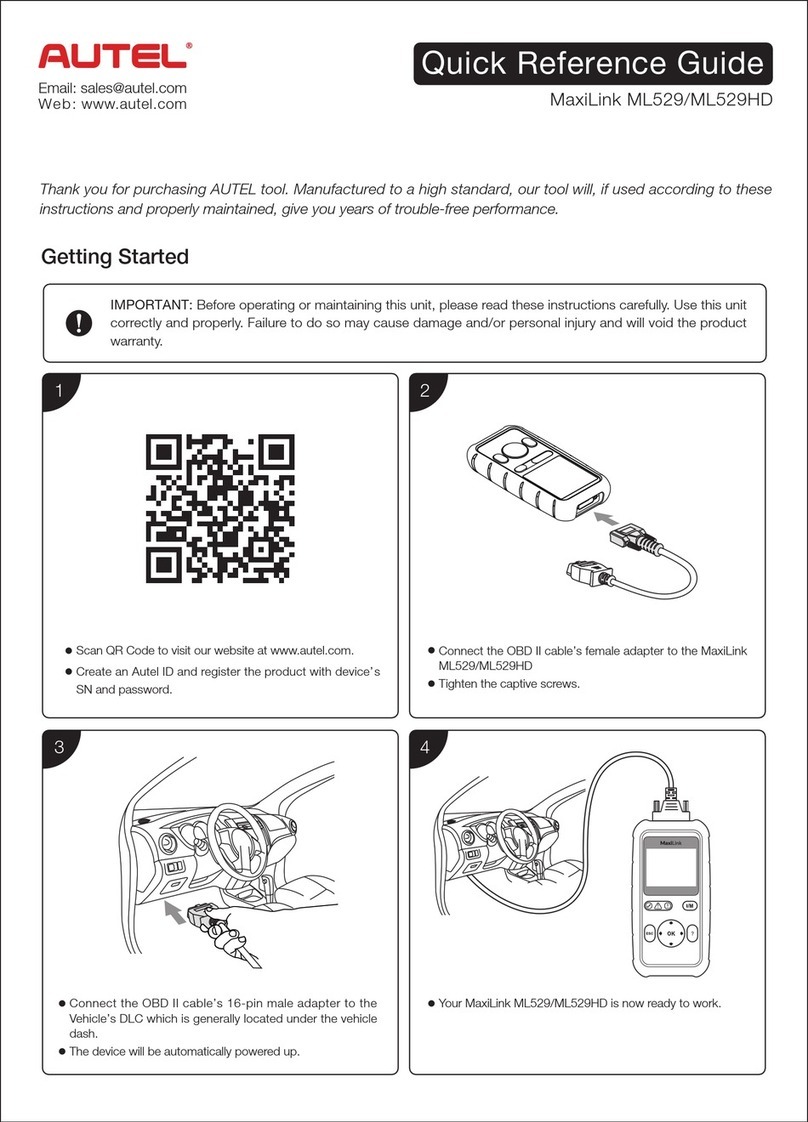iii
CONTENTS
1USING THIS MANUAL............................................................................. 1
CONVENTIONS ........................................................................................... 1
2USING THE SCAN TOOL........................................................................ 3
TOOL DESCRIPTION .................................................................................... 3
SPECIFICATIONS......................................................................................... 4
ACCESSORIES INCLUDED ............................................................................. 5
NAVIGATION CHARACTERS........................................................................... 5
KEYBOARD ................................................................................................ 5
POWER..................................................................................................... 5
DTCLOOKUP ............................................................................................ 6
SYSTEM SETUP.......................................................................................... 7
ABOUT.....................................................................................................18
VEHICLE COVERAGE ..................................................................................19
PRODUCT TROUBLESHOOTING.....................................................................19
3PLAYBACK ............................................................................................21
REVIEW DATA...........................................................................................21
PRINT DATA..............................................................................................22
4OBDII DIAGNOSTICS.............................................................................24
READ CODES............................................................................................26
ERASE CODES ..........................................................................................28
LIVE DATA................................................................................................29
VIEW FREEZE FRAME DATA.........................................................................38
RETRIEVE I/MREADINESS STATUS...............................................................39
O2MONITOR TEST ....................................................................................44
ON-BOARD MONITOR TEST.........................................................................46
COMPONENT TEST.....................................................................................48
VIEW VEHICLE INFORMATION .......................................................................49
MODULES PRESENT...................................................................................51
CODE BREAKER ........................................................................................51
5READY TEST.........................................................................................53