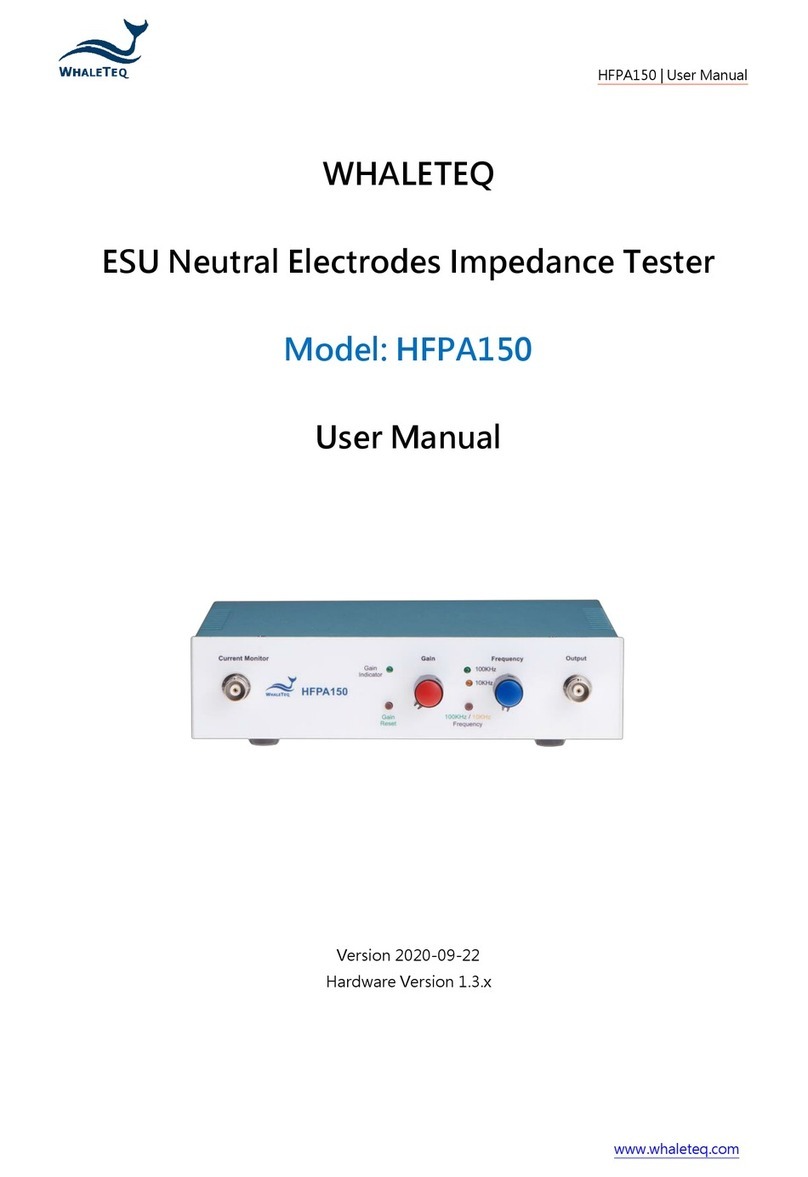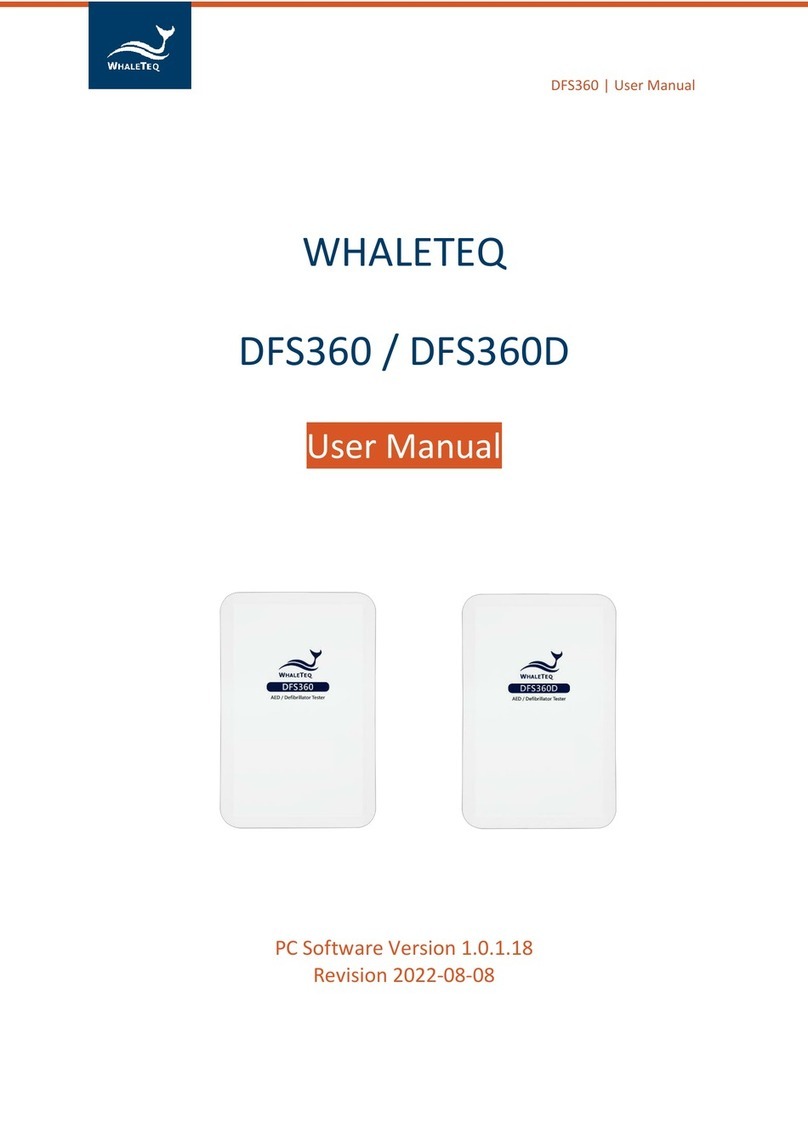2
Contents
1Introduction ..................................................................................... 6
1.1 Concept ............................................................................................ 6
1.2 Applications...................................................................................... 6
2Specification..................................................................................... 7
2.1 General Specifications...................................................................... 7
2.2 Energy Measurement Specifications................................................ 7
2.3 ECG Signal Specifications.................................................................. 8
3Instrument Familiarization................................................................ 9
3.1 Top.................................................................................................... 9
3.2 Front and Rear................................................................................ 11
3.3 Back ................................................................................................ 12
3.4 Wiring Diagram .............................................................................. 13
4Getting Started................................................................................14
4.1 PC System Requirements ............................................................... 14
4.2 Software Installation ...................................................................... 14
4.3 USB Driver Installation ................................................................... 15
4.4 Microsoft .Net Framework Installation.......................................... 16
4.5 PC Software and Firmware Auto-Update....................................... 16
5PC Software Operation ....................................................................17
5.1 Software Function Introduction..................................................... 17
6Standalone Operation......................................................................19
6.1 One-Time Test (Convert) ............................................................... 19
6.2 Continuous Arrhythmia Test .......................................................... 19
7Calibration and Validation ...............................................................20
8Troubleshooting ..............................................................................20
9Cautions ..........................................................................................20
10 Ordering Information.......................................................................21
11 Package Contents ............................................................................22