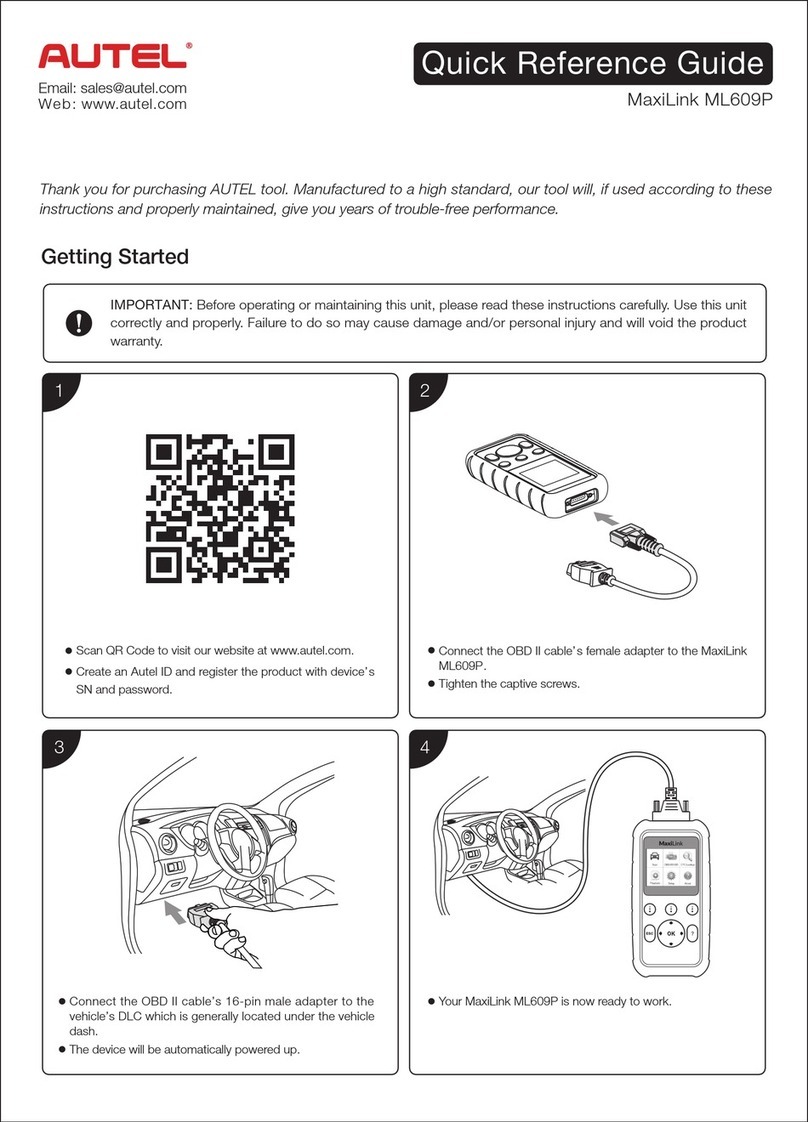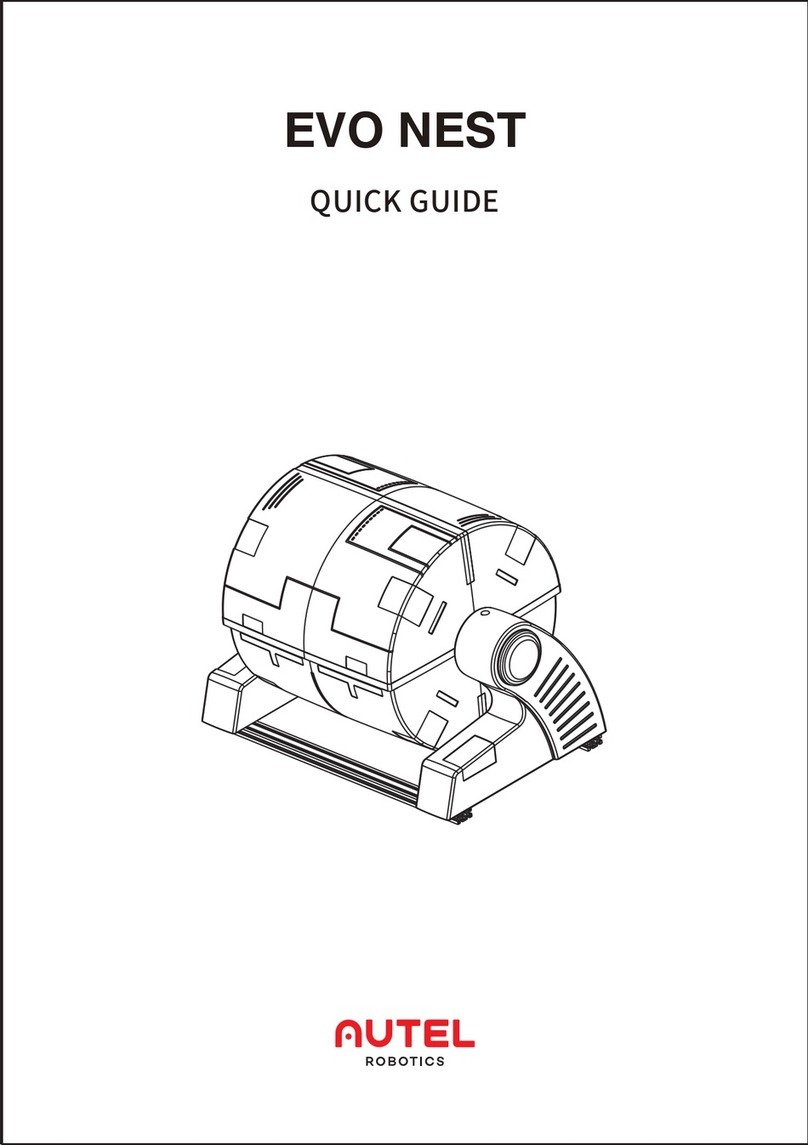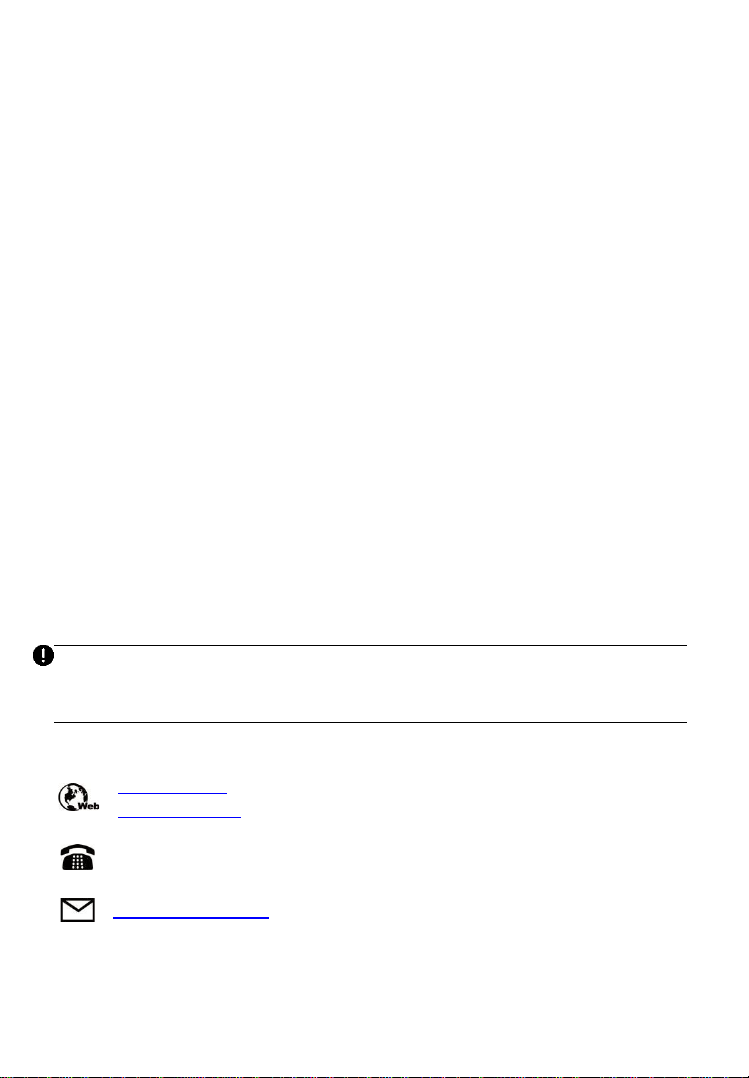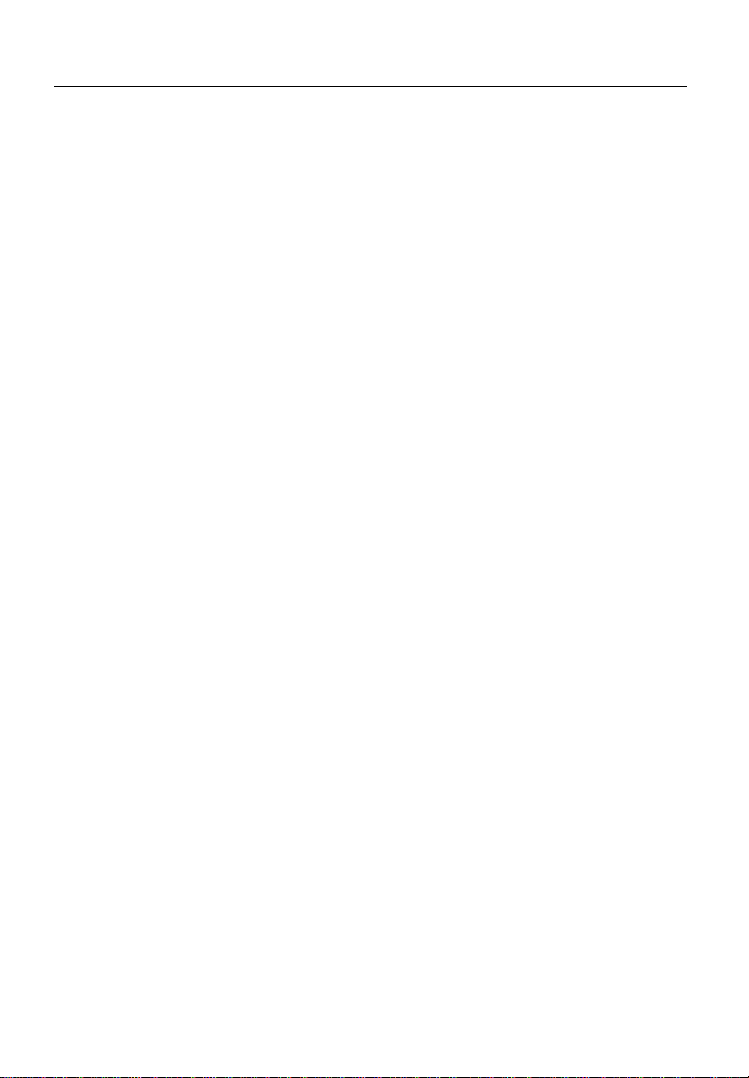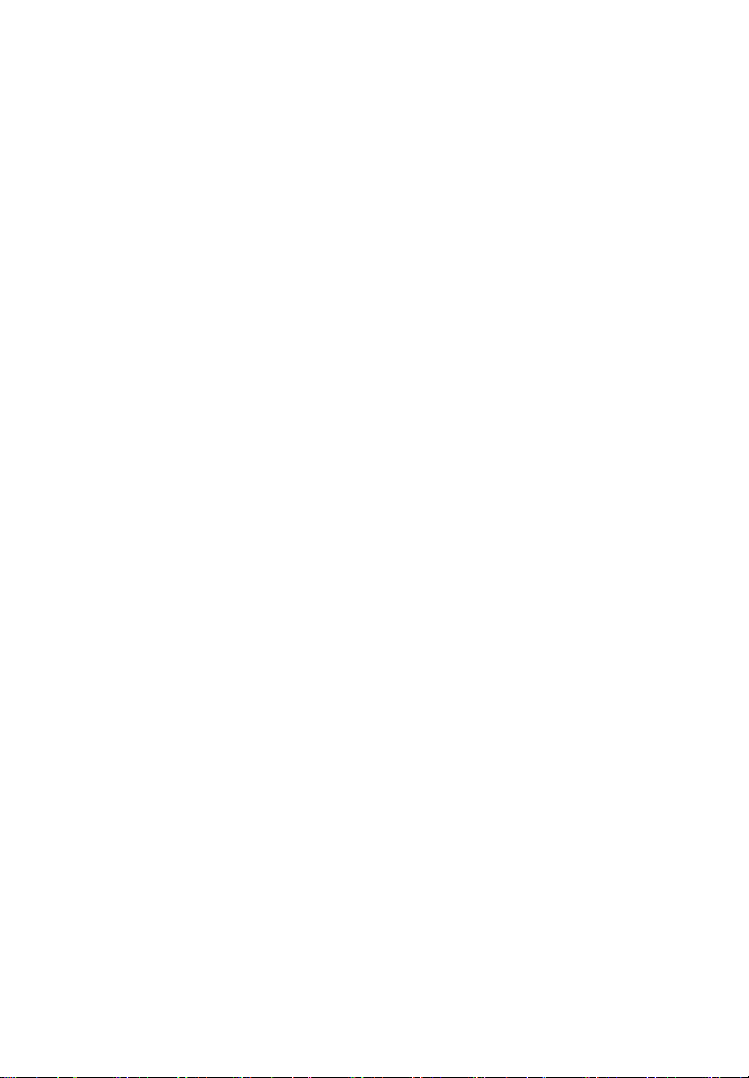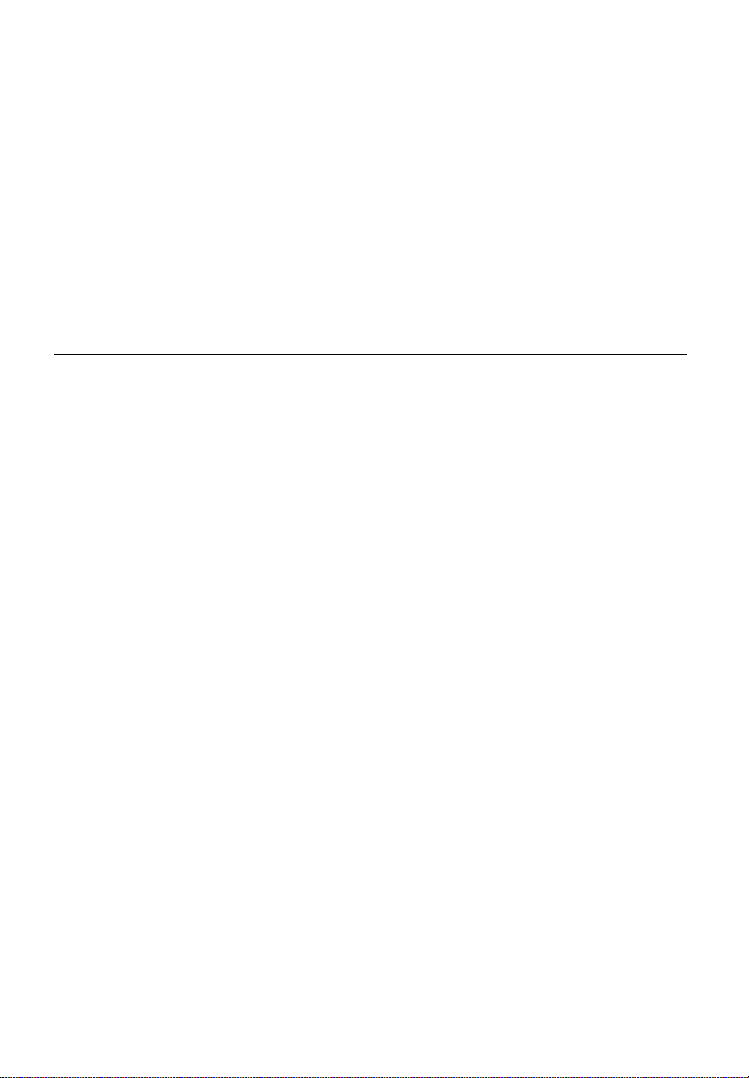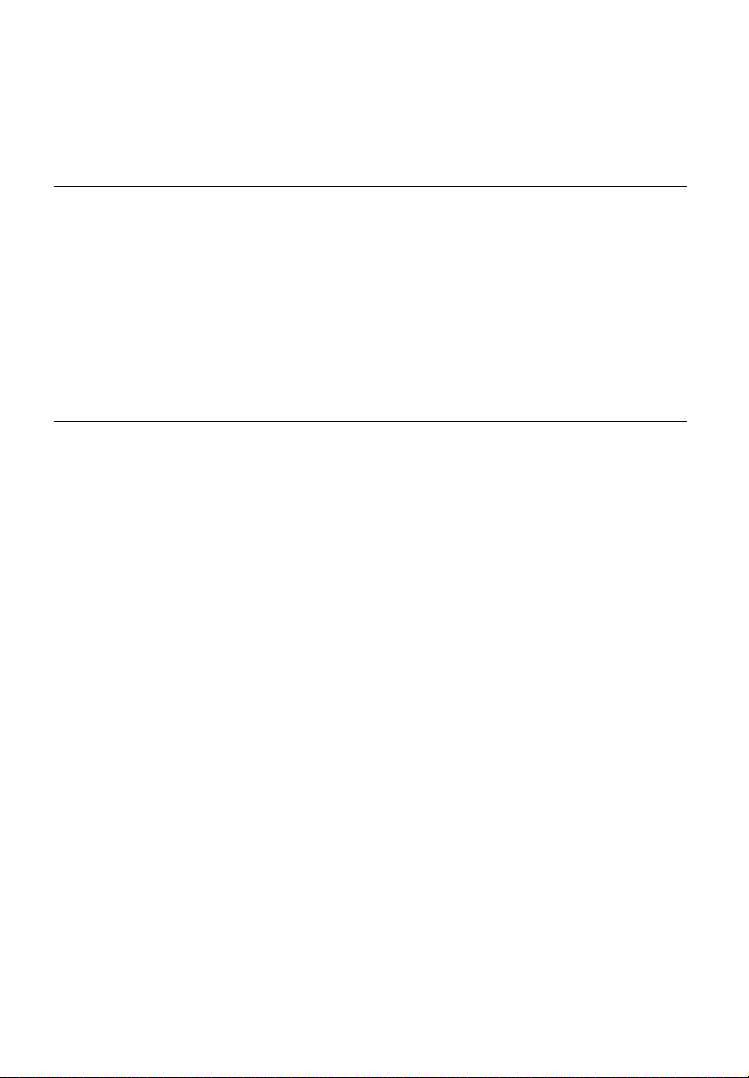Autel MaxiTPMS TS601 User manual
Other Autel Test Equipment manuals
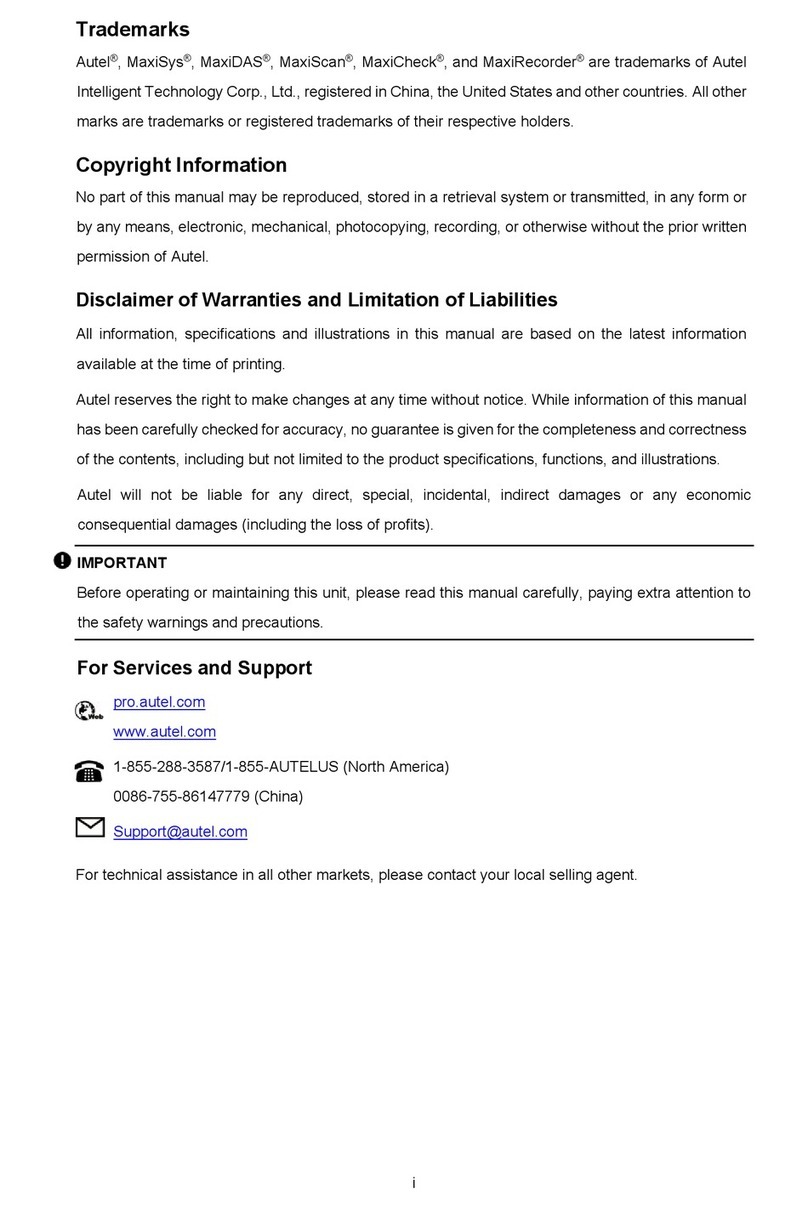
Autel
Autel MaxiBAS B200 User manual

Autel
Autel MaxiBas BT508 User manual

Autel
Autel Autolink AL619 User manual

Autel
Autel MaxiBAS BT609 User manual

Autel
Autel AutoLink AL529 User manual
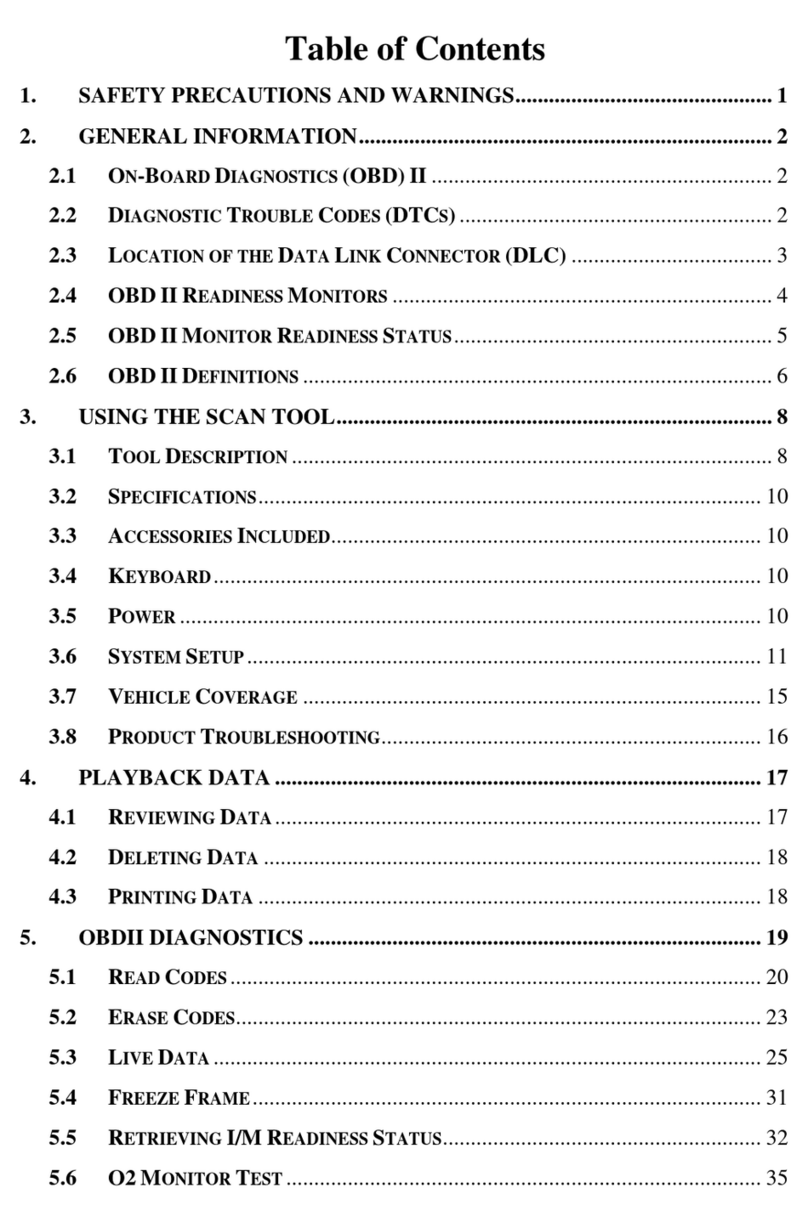
Autel
Autel MaxiService EBS301 User manual
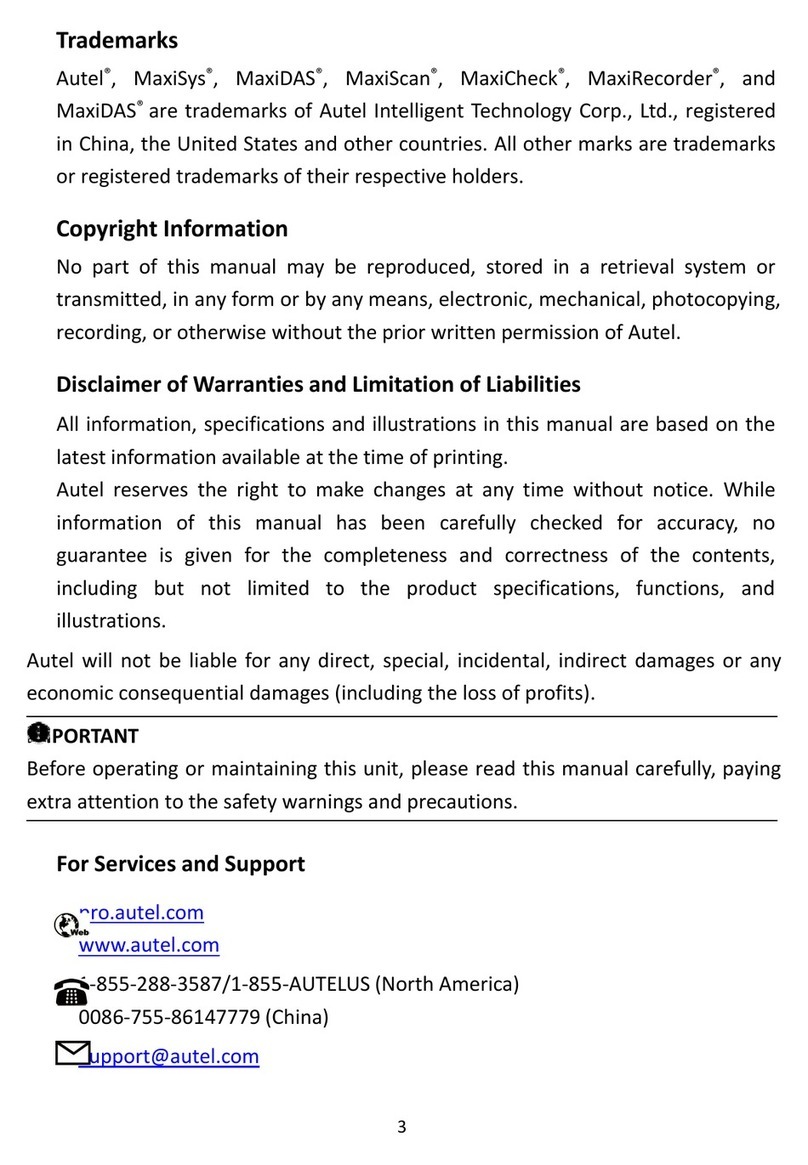
Autel
Autel MaxiSys SCR User manual
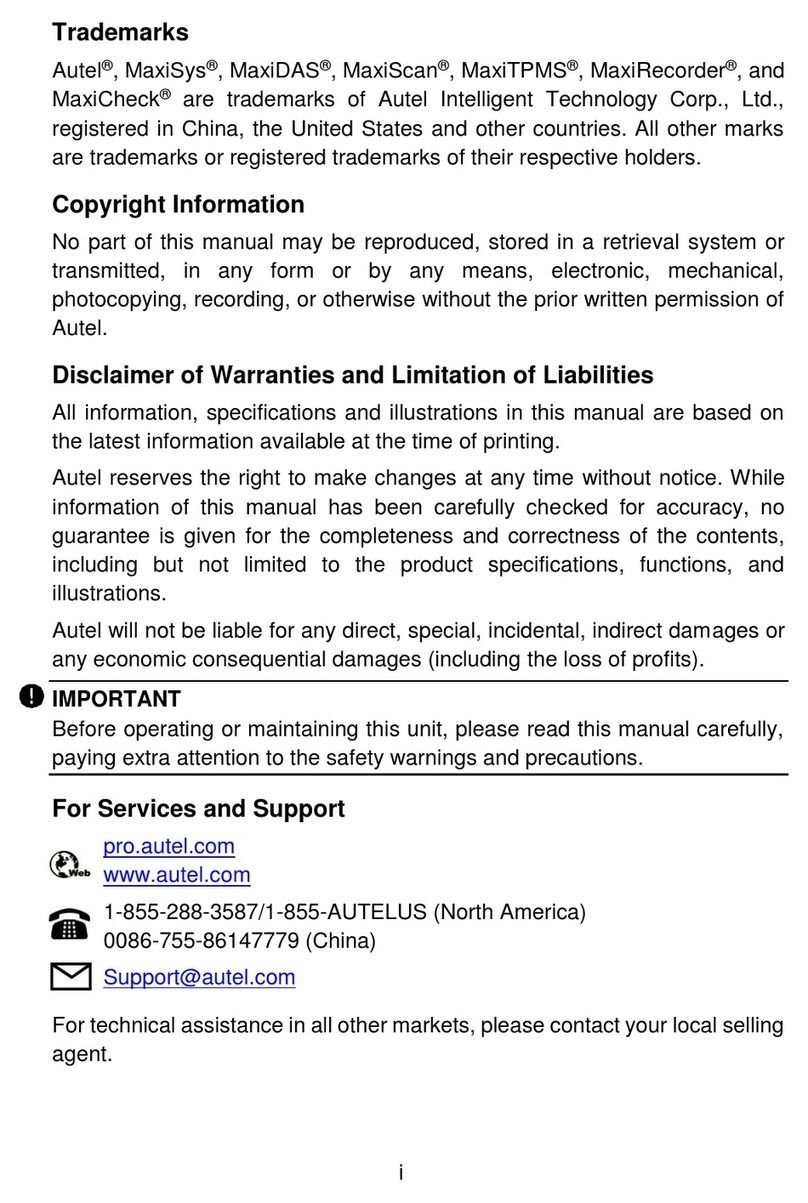
Autel
Autel MaxiCheck MX900 User manual
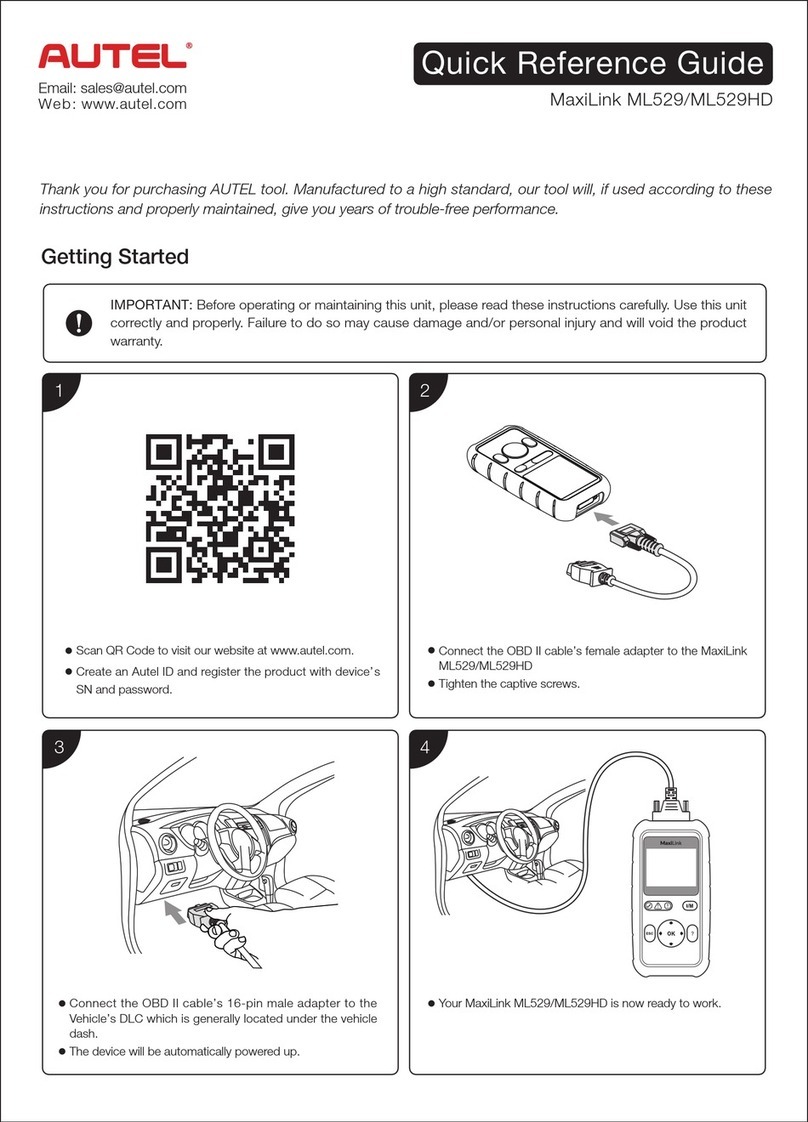
Autel
Autel MaxiLink ML529 User manual

Autel
Autel AutoLink AL419 User manual
Popular Test Equipment manuals by other brands

Redtech
Redtech TRAILERteck T05 user manual

Venmar
Venmar AVS Constructo 1.0 HRV user guide

Test Instrument Solutions
Test Instrument Solutions SafetyPAT operating manual

Hanna Instruments
Hanna Instruments HI 38078 instruction manual

Kistler
Kistler 5495C Series instruction manual

Waygate Technologies
Waygate Technologies DM5E Basic quick start guide

StoneL
StoneL DeviceNet CK464002A manual

Seica
Seica RAPID 220 Site preparation guide

Kingfisher
Kingfisher KI7400 Series Training manual

Kurth Electronic
Kurth Electronic CCTS-03 operating manual

SMART
SMART KANAAD SBT XTREME 3G Series user manual

Agilent Technologies
Agilent Technologies BERT Serial Getting started