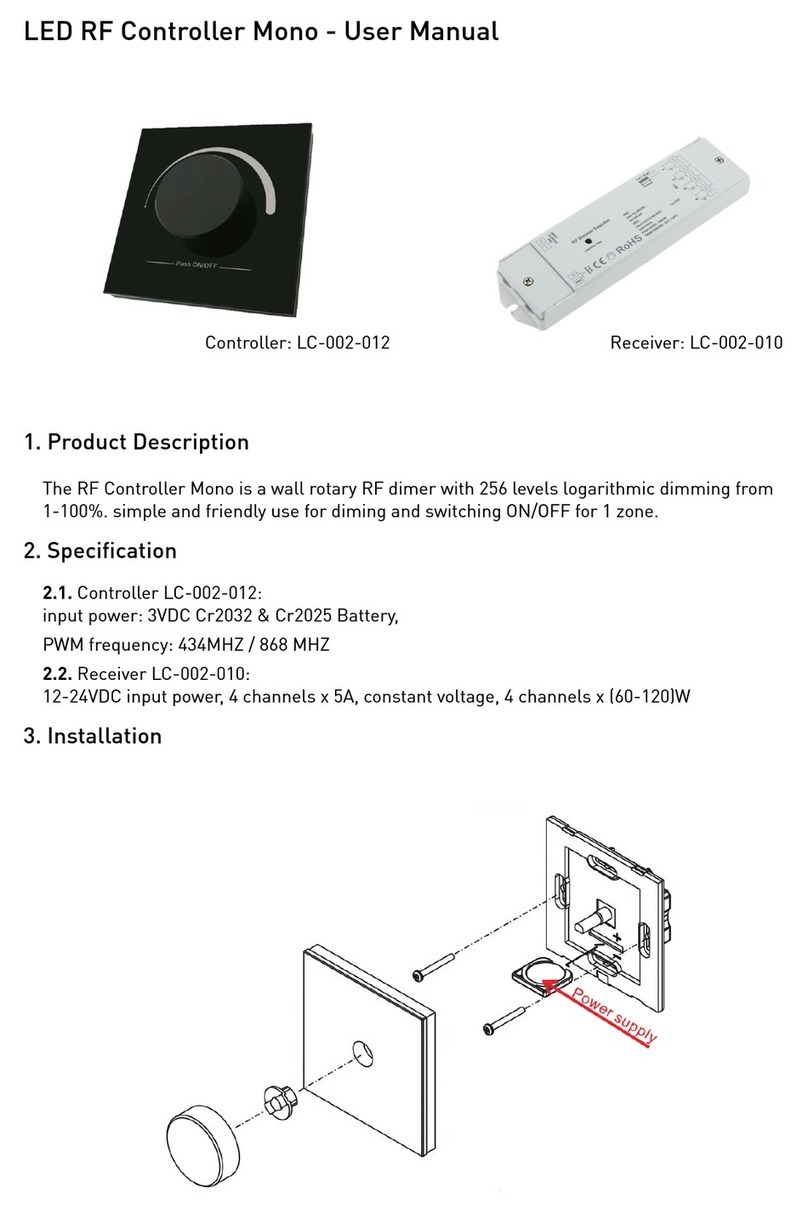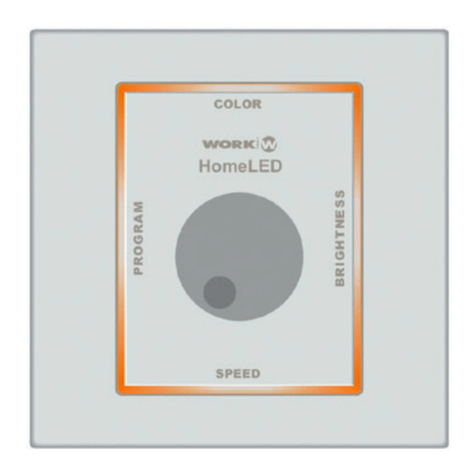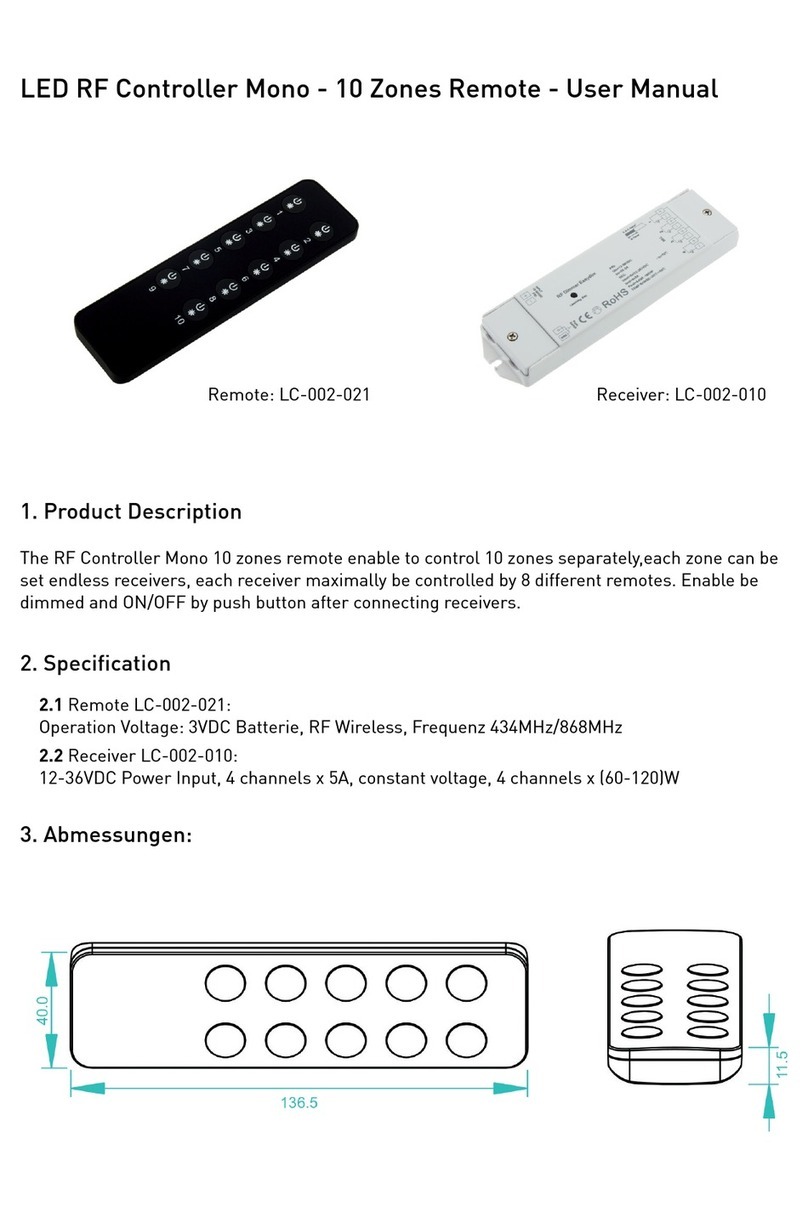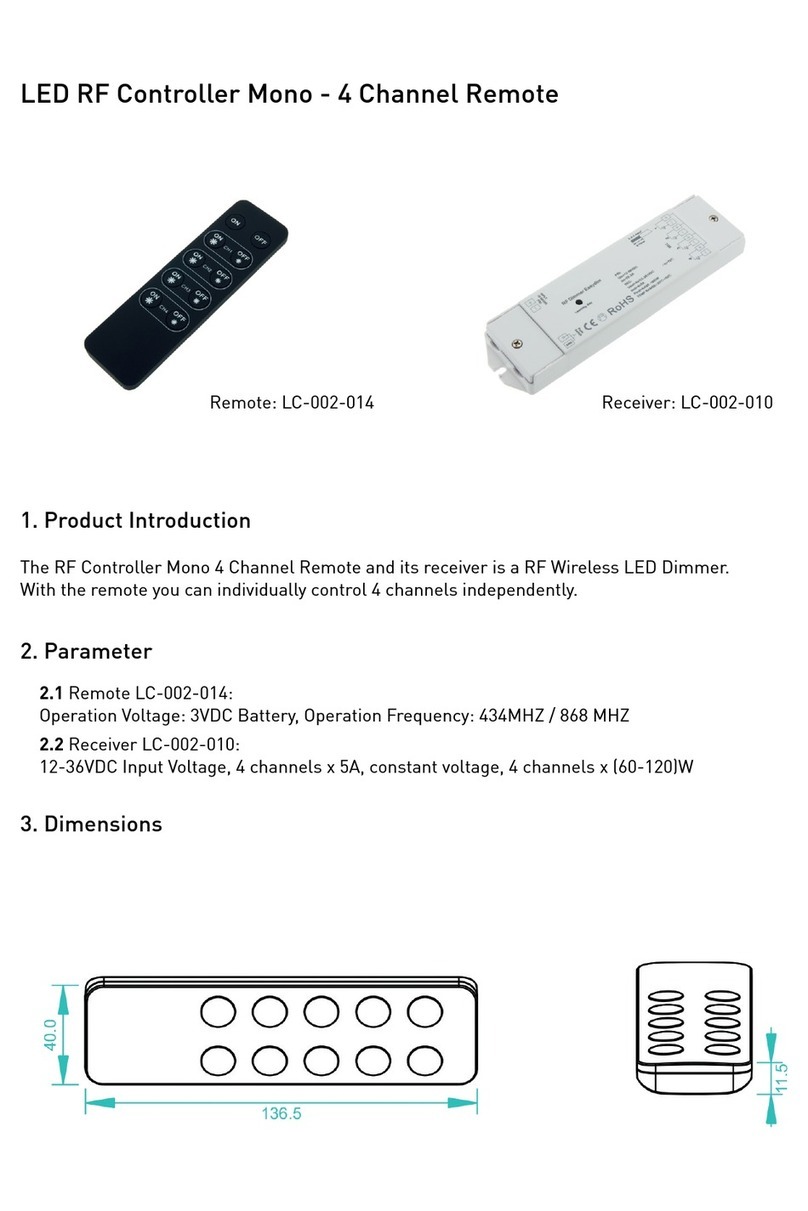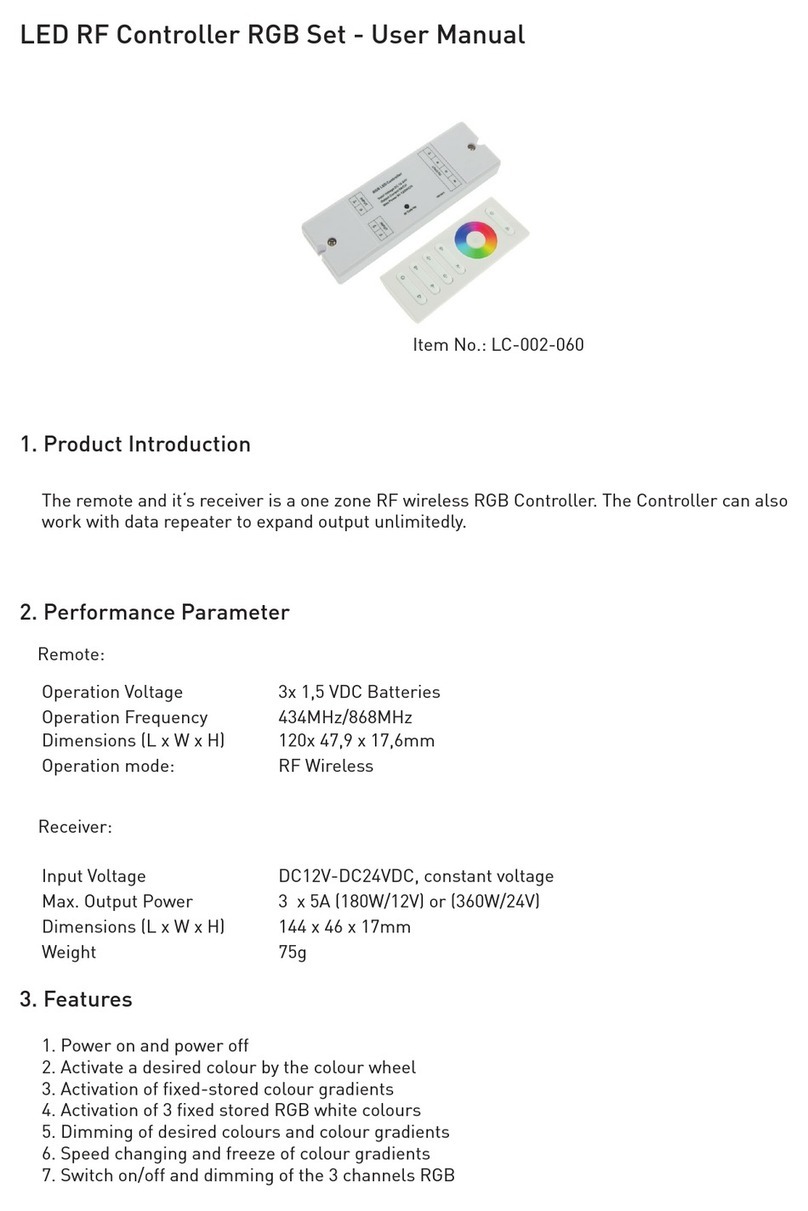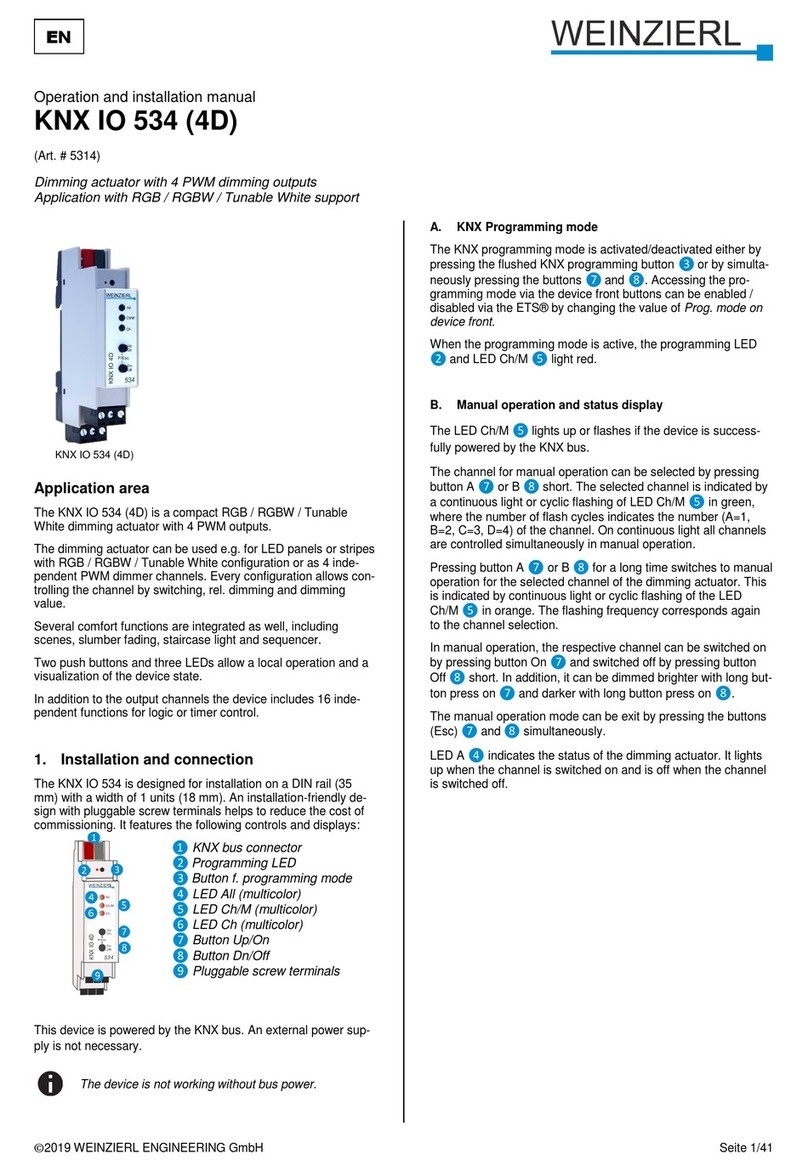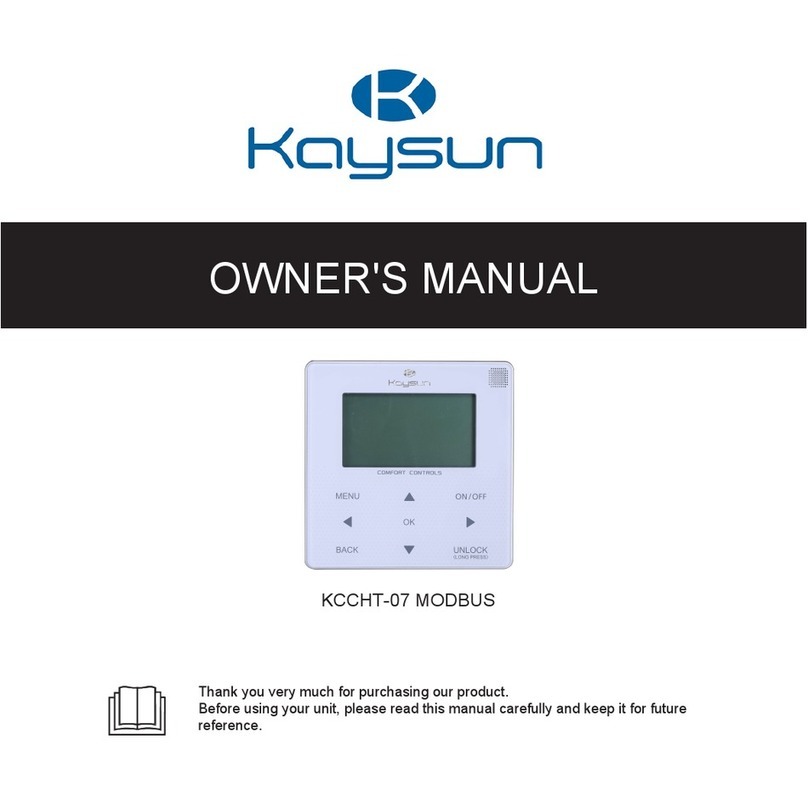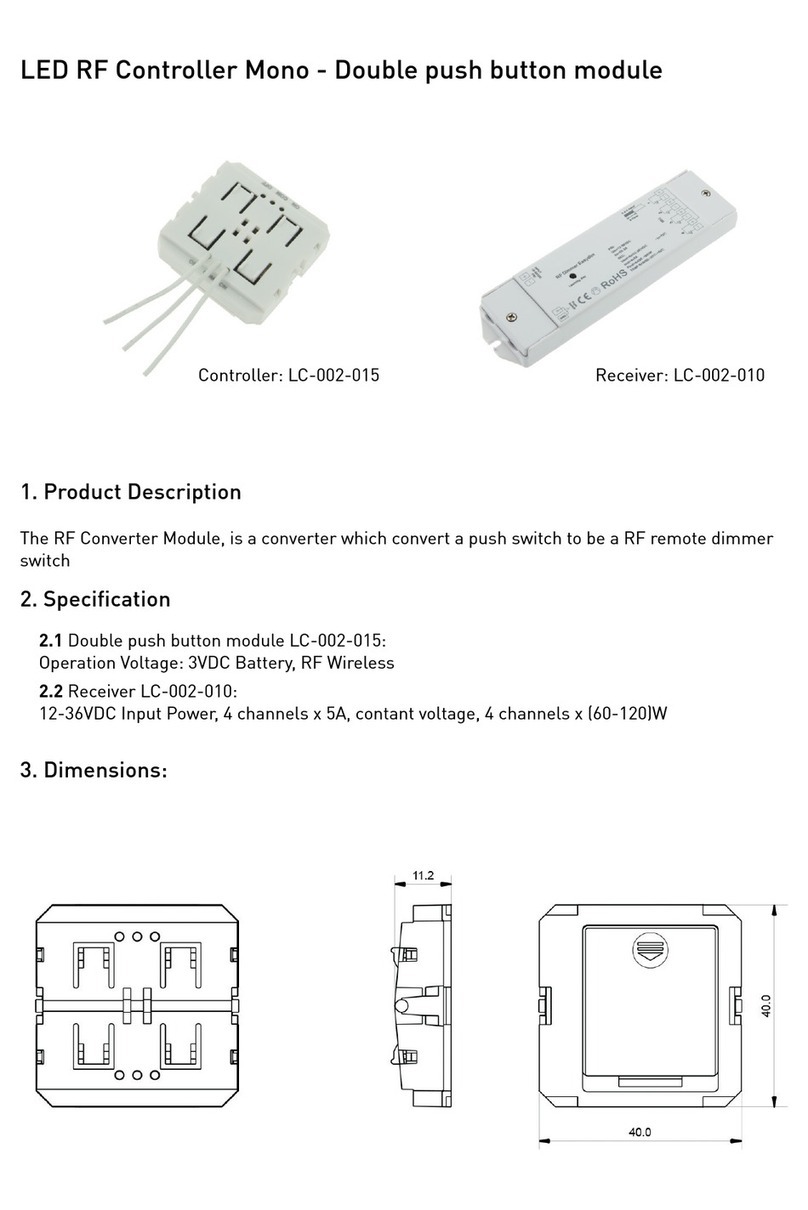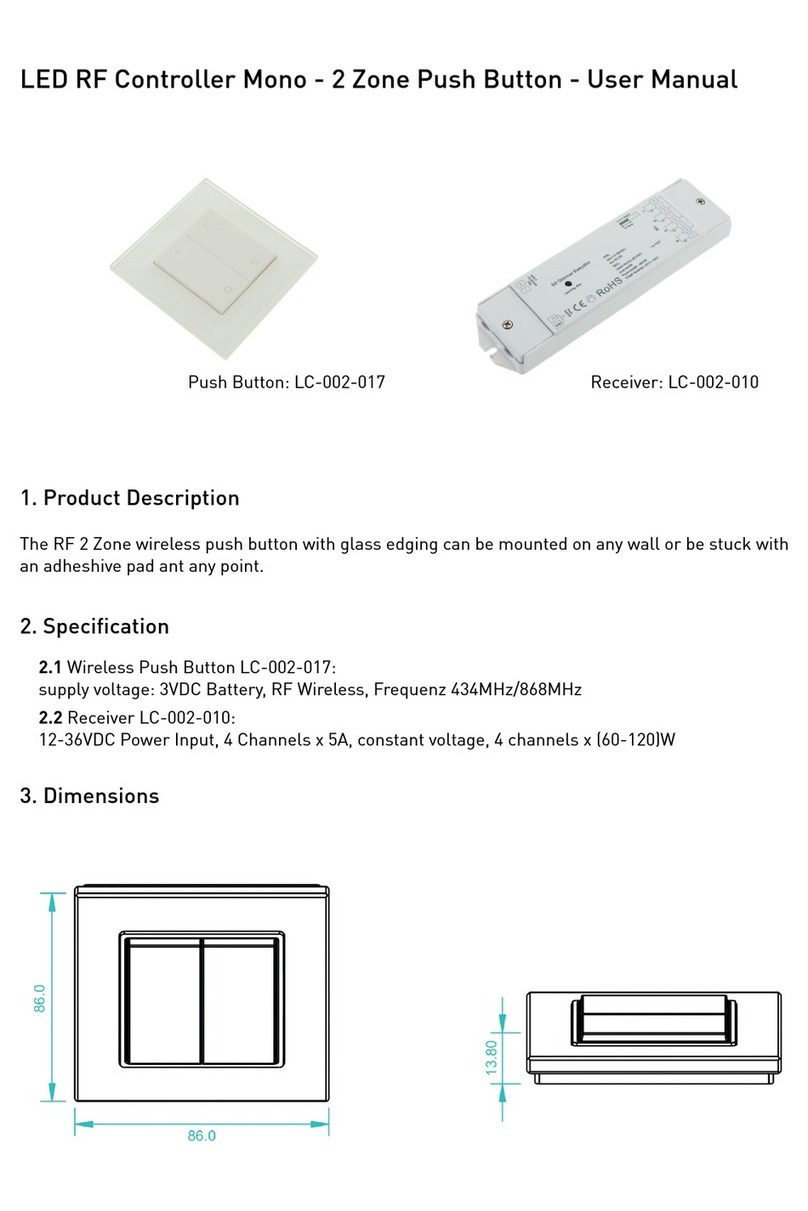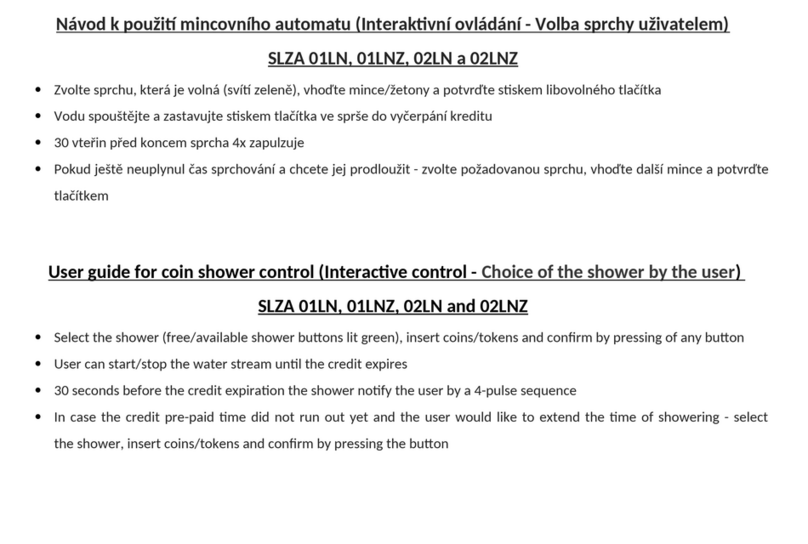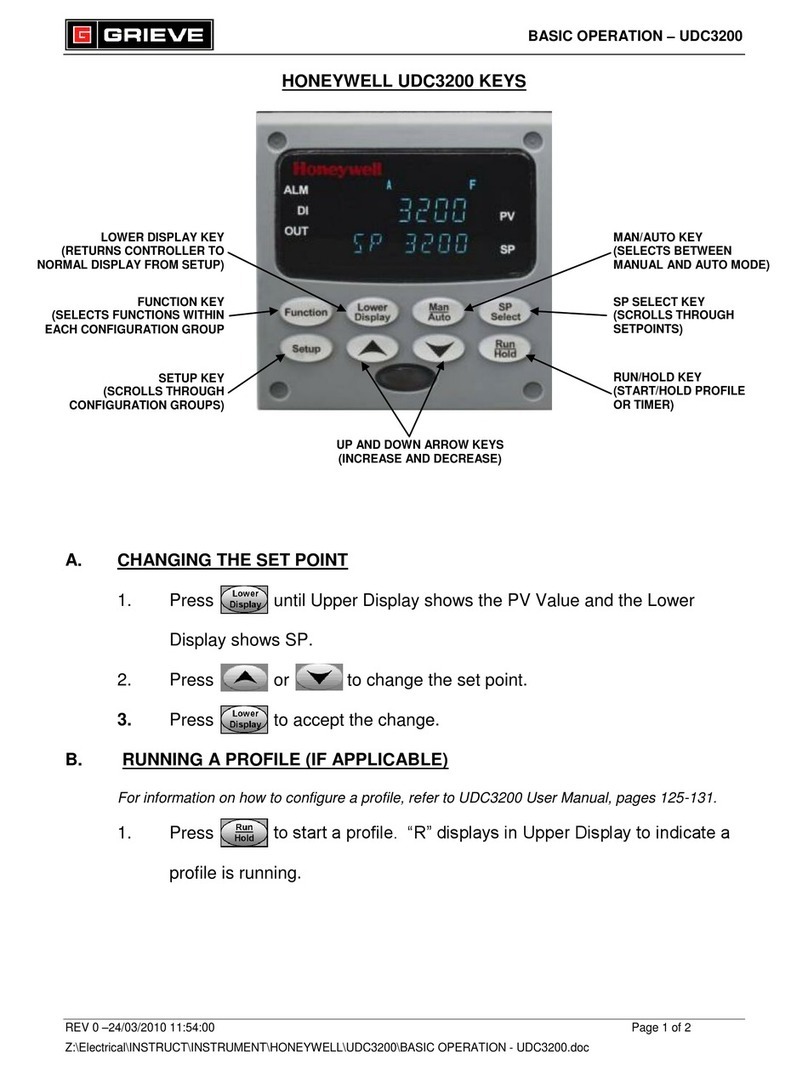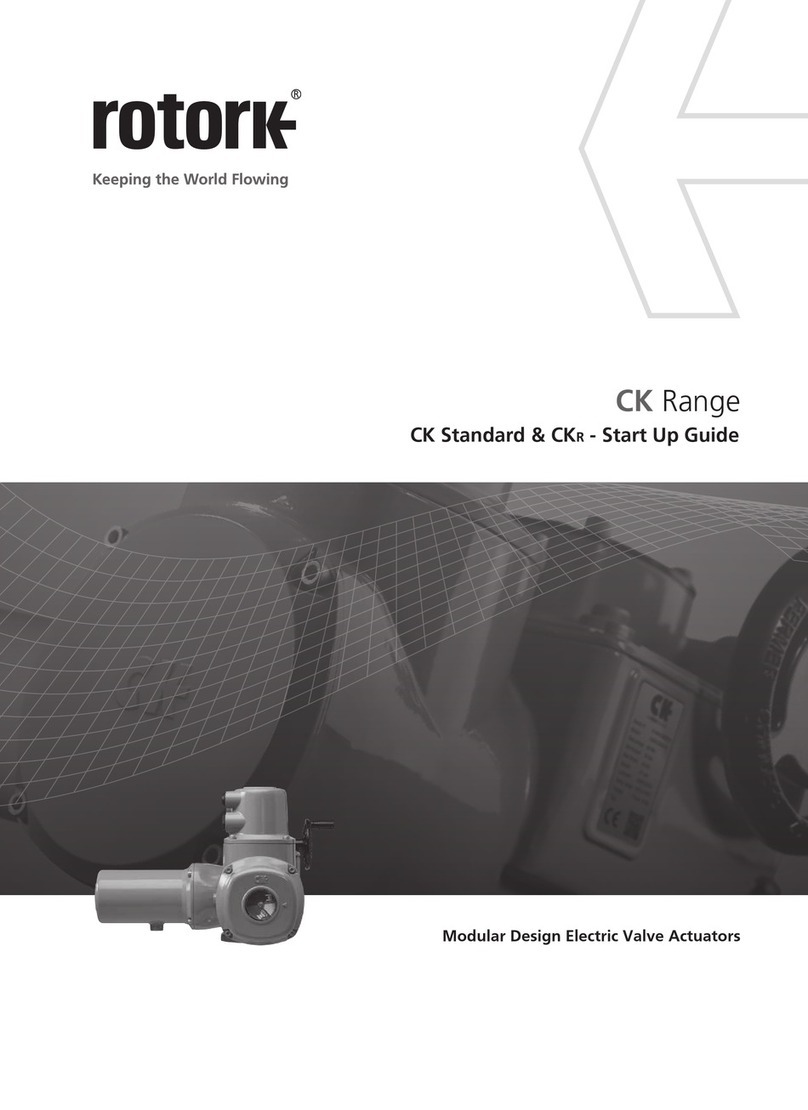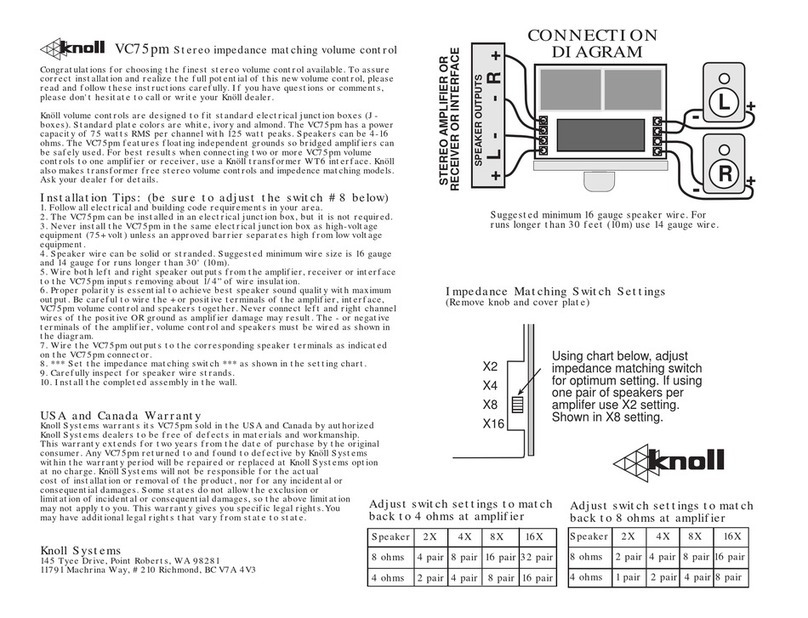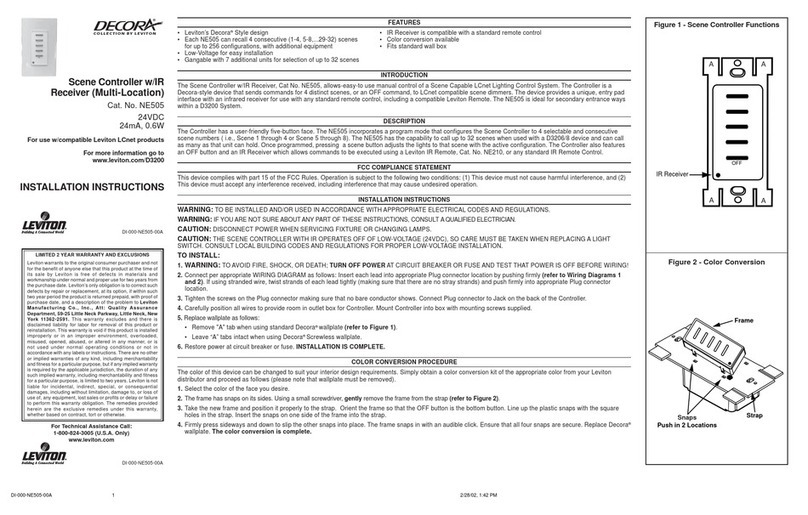6. Operation
1. Do Wiring according to connection diagram
2. Learning (Matching)
a. Wake up the remote control by touching ON/OFF button.
b. Press learning button on the receiver.
c. Touch any zone button on the remote control.
d. Then touch the color wheel.
e. Connected LED light will blink to confirm zone designation.
f. Press at learning button on the receiver over 5 seconds until LED light flash, then
delete the learned ID.
Note 1: to choose a master from slaves by jumper for each zone.
Short circuit for the master mode.
open circuit for the slave mode.
Each zone only can set one master controller. After a period of time, the master will do
synchronization operation to keep the same color or mode of all slaves in one zone.
3. RGBW Button
Touch button is to swich on/off of each corresponding color.
Hold your finger on button to dim brightness of each corresponding color.
There are total 8 levels of brightness.
Note: If you press R, then press G, then it is mix color of R and G. If you want to get G color
directly, please press R to switch off of R first. Then press G.
4. Running/Pause Button
Press Pause/Run Button , mode will run. Press it once, it runs one mode. Press button
again, it stops, then press one more time, it will enter next mode. There are total 10 build-in
modes.
Pause/Run Button can work with S button , it can save modes into different zone.
Touch button one by one, such as press button 1,2,3,4,5,6, then press button.
Zone 1,2,3,4,5,6 will run synchronized mode, after long press, LED lighting will flasch twice,
they will switch to chasing running mode, long press again to switch back.
6. Return Button
Press the Button to go to the previous color or to the previous color gradient.
7. Speed up and Speed down Button
Touch button to speed down when mode is running, touch button to speed up when
mode is running.
8. Brightness down or up Button
Short/long press button to dim down brightness of RGB channels, Short/long press
button to dim up RGB channels. „W“ channel is separated from RGB channels, so we can only
press button to dimming „W“ channel.