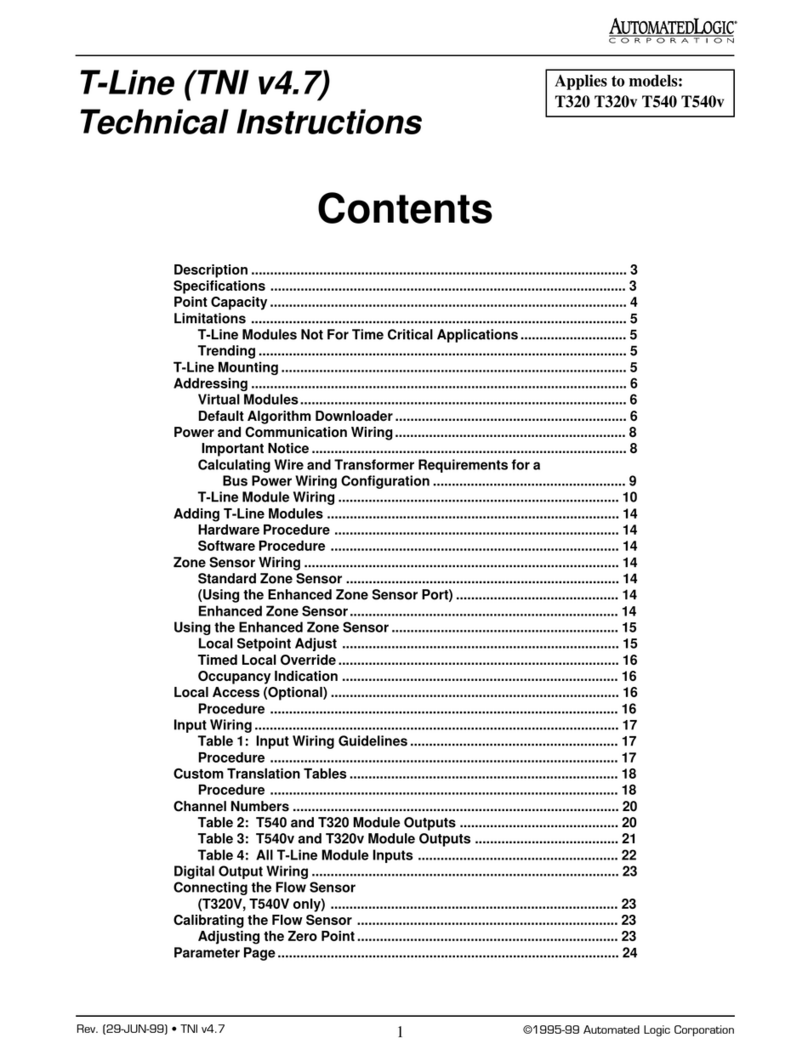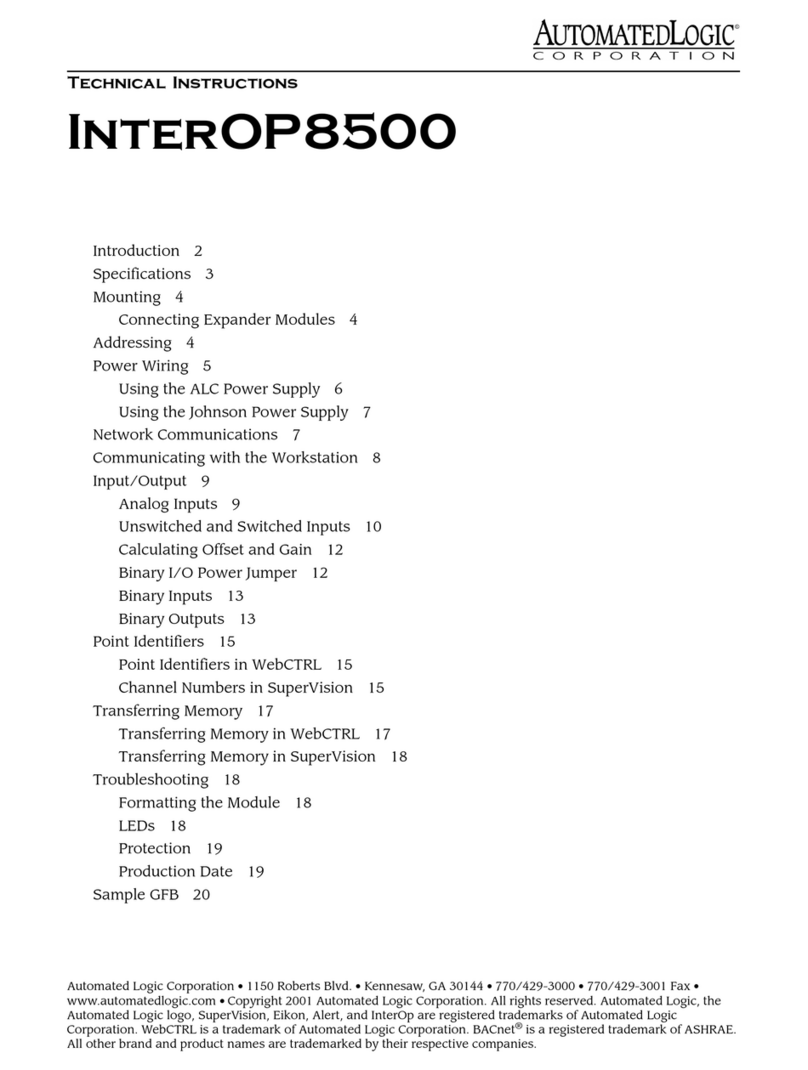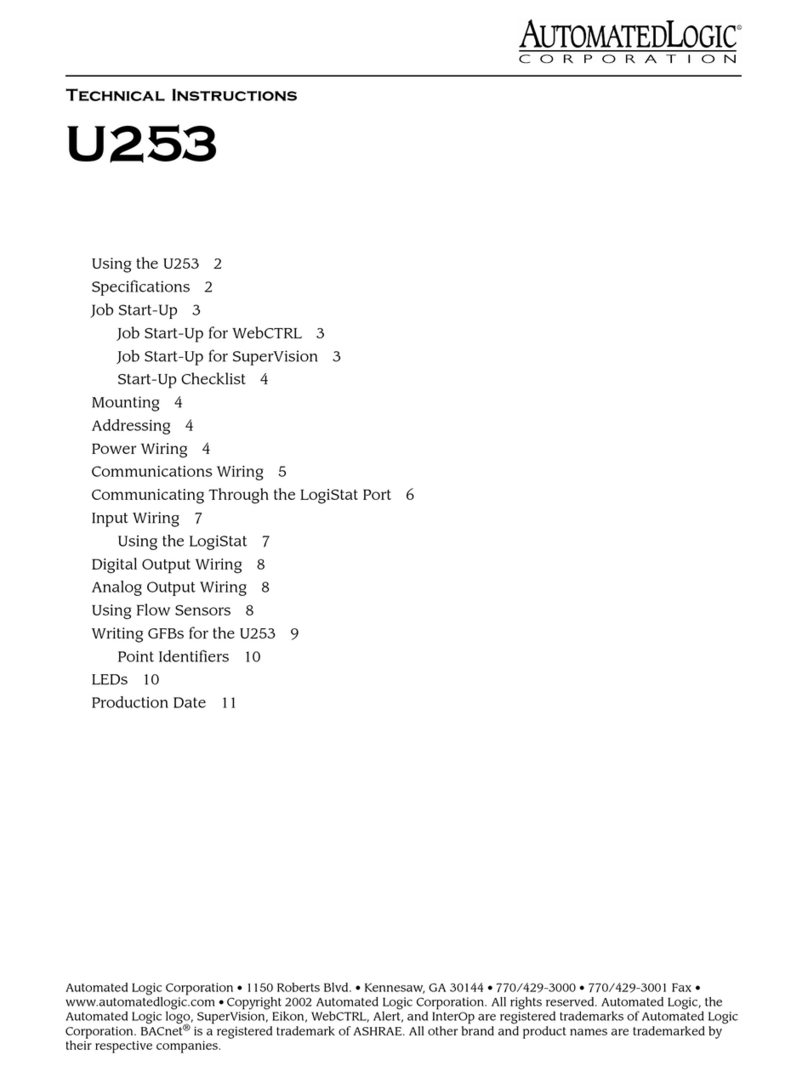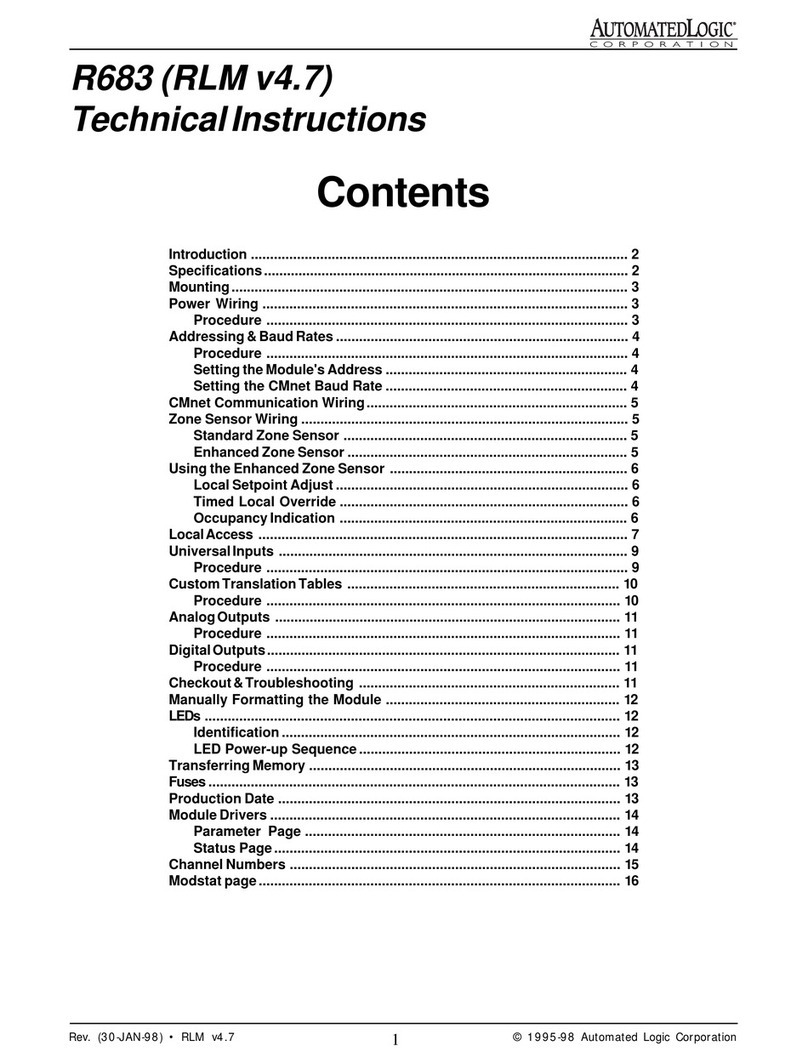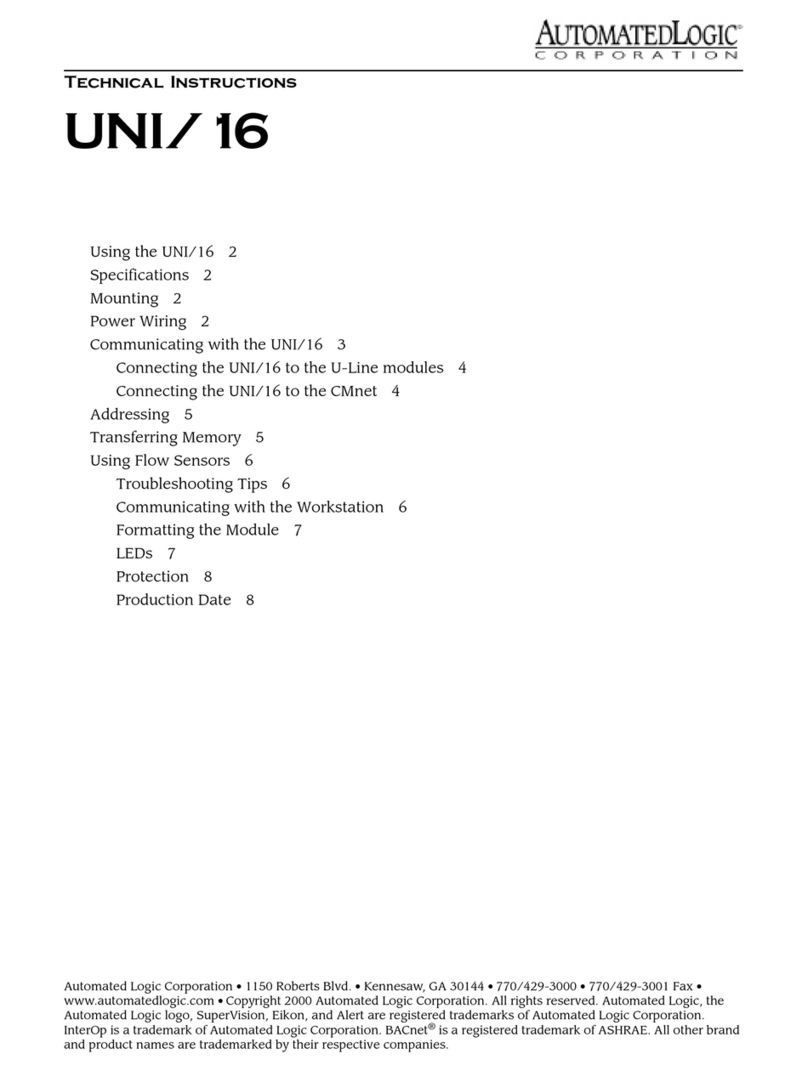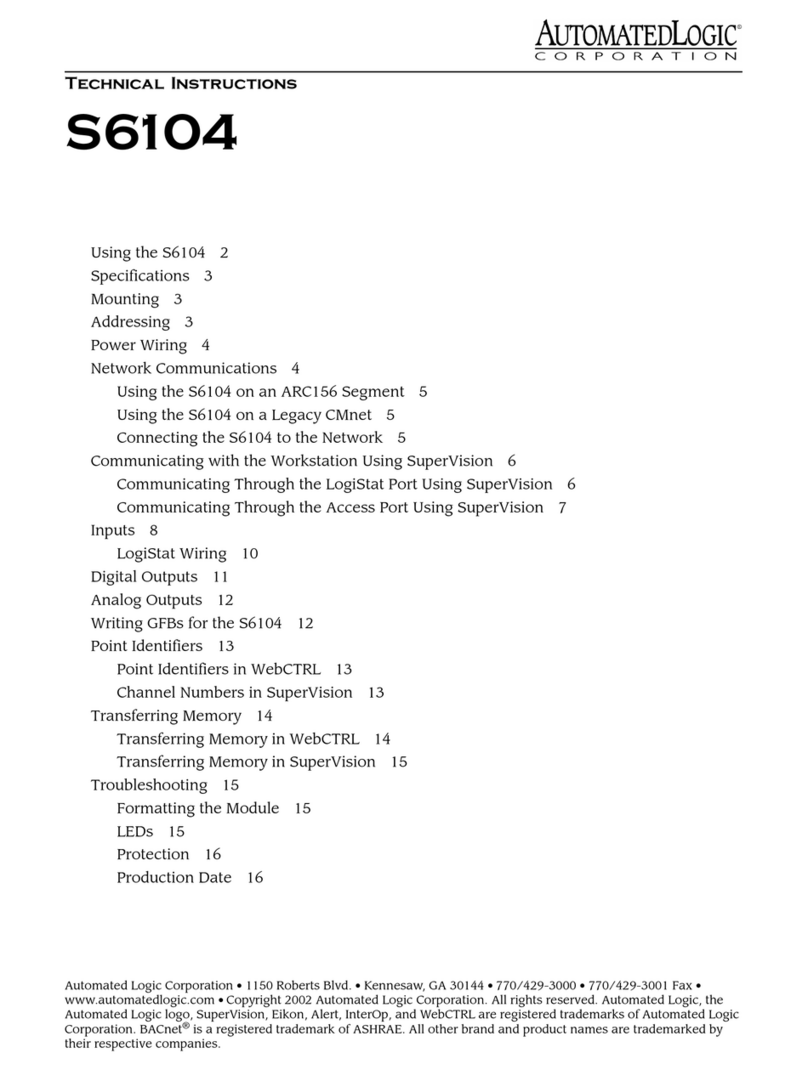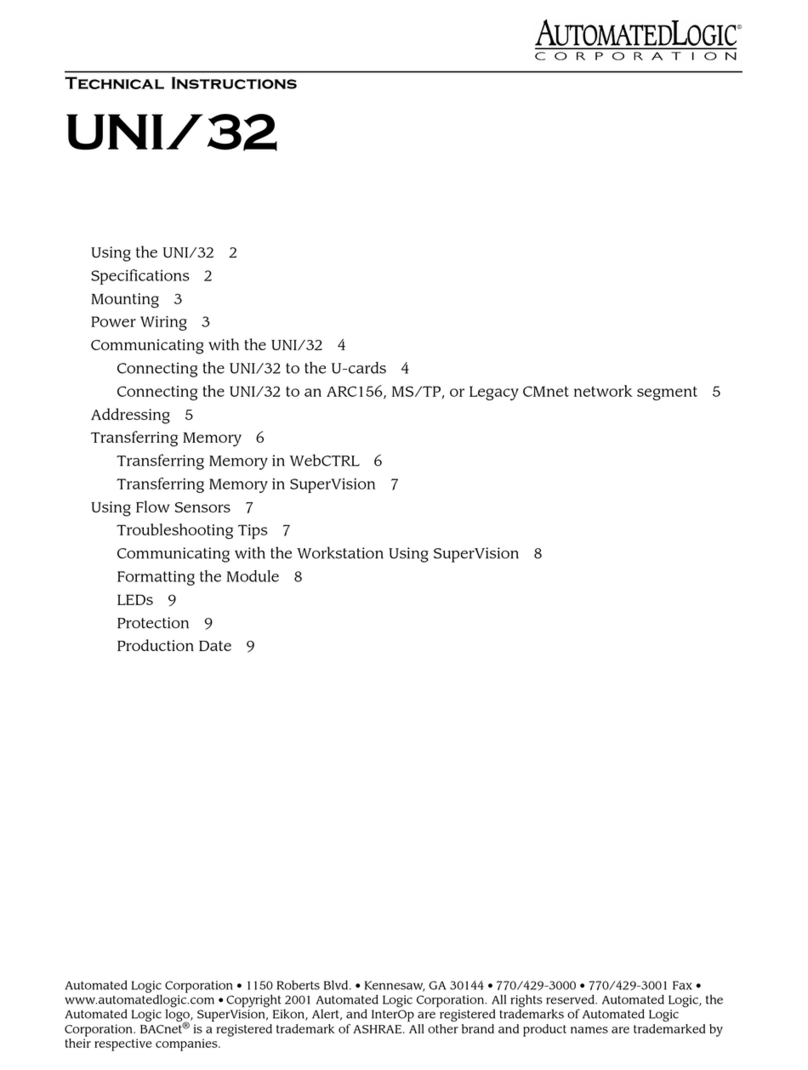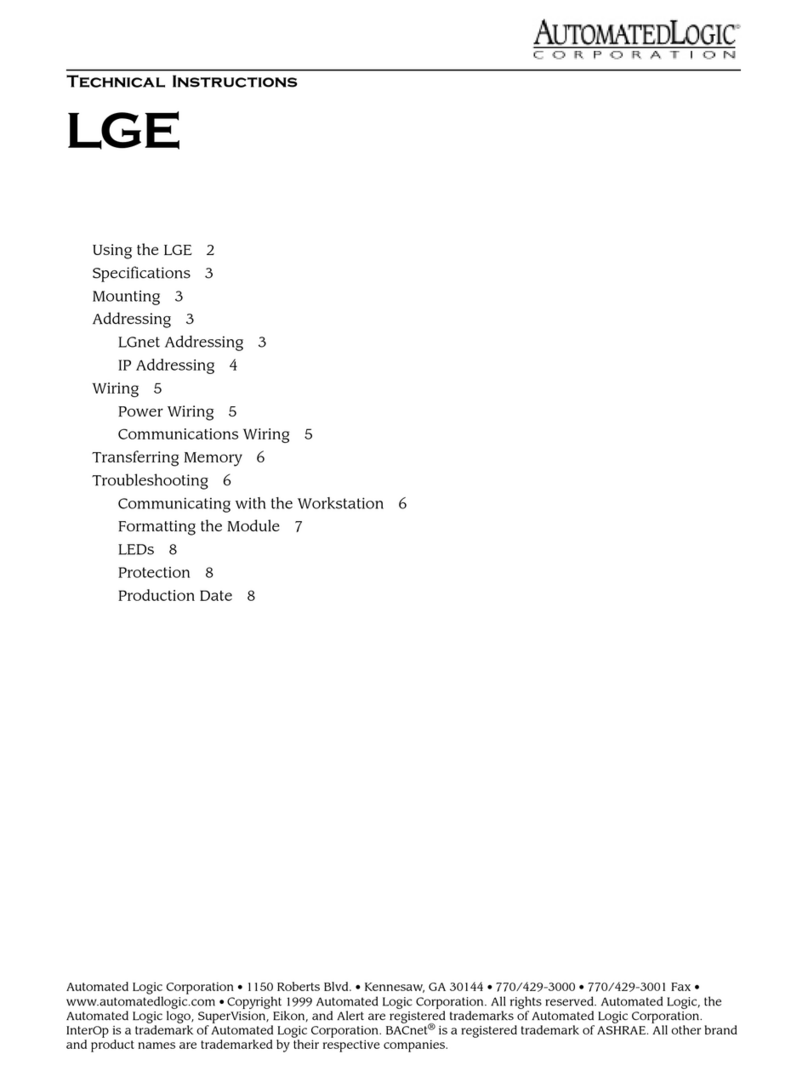3
Rev (29-AUG-97) • Module Driver v4.7 © 1995-97 Automated Logic Corporation
Addressing and Baud Rates
NOTES:
1. Before setting the address, remove power from the
module.
2. After setting the address, you must download memory
to the module.
Setting the Address
The address DIP switch (see Figure 2) is configured with
eight individual sliding ON or OFF switches. Only the
first seven switches, counting from right to left, are used
for addressing. The value of each switch is indicated
directly above the individual switch. The module's
address is found by taking the sum of the switch values in
the on position. As shown in the example, switches one
and three are in the ON position. Therefore, this module's
address is five.
1. Turn the G4106's power switch OFF.
2. Set the G4106's address and baud rate using the
8-position dip switch (see Figure 1 for location).
3. Turn the G4106 module's power ON. If the address
has been changed, the module's Error LED will turn
ON.
4. To begin communication and to turn the Error LED
OFF, download memory to the module as described
later in this document.
Example:
Power Wiring
CAUTION: GX-Line controllers are Class 2 devices (less
than 30VAC). Take appropriate isolation measures when
mounting the GX-Line in a control panel where Class 1
devices (120 VAC) or wiring are present.
NOTE: Whenever possible, terminate and verify power
and communications to all modules before terminating
any inputs and outputs.
Multiple modules can be powered from the same
transformer as long as the proper polarity is observed. The
number of modules that can be hooked up to a single
transformer is based on the VA rating of the transformer
and on the VA requirements of the modules. For example,
if the transformer is rated for 50 VA and it is connected to
a G8102e (rated for 25 VA) and a X4106p (rated for 40
VA), then the transformer has been exceeded by 15 VA (25
VA + 40 VA = 65 VA). The size of the transformer would
have to be increased by at least 15 VA in order to properly
drive the modules under all circumstances. Measuring the
voltage level at the power terminals is not an accurate
method of determining accurate power because it could
result in selecting a transformer that is undersized for the
worst case scenario (i.e. all inputs and outputs driven to
maximum), resulting in a module brownout.
Automated Logic products are rated at 24 VAC ±10%.
This gives an operating range of 21.6 VAC to 26.4 VAC
RMS. Functional operation of the module is not
guaranteed if the voltage drops below 21.6 VAC or goes
above 26.4 VAC at the power input terminals to the
module (not the transformer).
NOTE: Pilot relays should NOT be powered from
thesametransformerwhichpowerstheGXboards.
1. Verify that the G4106 is addressed correctly (see
Figure 2).
2. Turn the G4106's power switch OFF. This prevents
the module from being powered up until proper
voltage is verified.
3. Make sure that the power source is OFF.
4. Terminate the two power wires to the screw terminals
indicated in Figure 5.
NOTE: Multiple boards(G or X) poweredfromthe
same transformer should observe the same polarity.
5. Terminate power to the transformer.
6. Turn the power source ON.
Figure 2: Setting the Modules Address
Setting the CMnet Baud Rate
The baud rate for the CMnet is set using the same DIP
switch as with setting the address. As shown in Figure 2,
only the first switch position, counting from left to right,
is used for the baud rate. As shown in the example, switch
number one is in the ON position. Therefore, the module's
CMnet baud rate is set at 38.4k bps.
The G4106 module has the capability of communicating
with the CMnet at a baud rate of 9600 or 38.4k bps.
Baud 64 32 16 8421
Switch values
for ON Position
38.4k bps
9600 bps
O
N