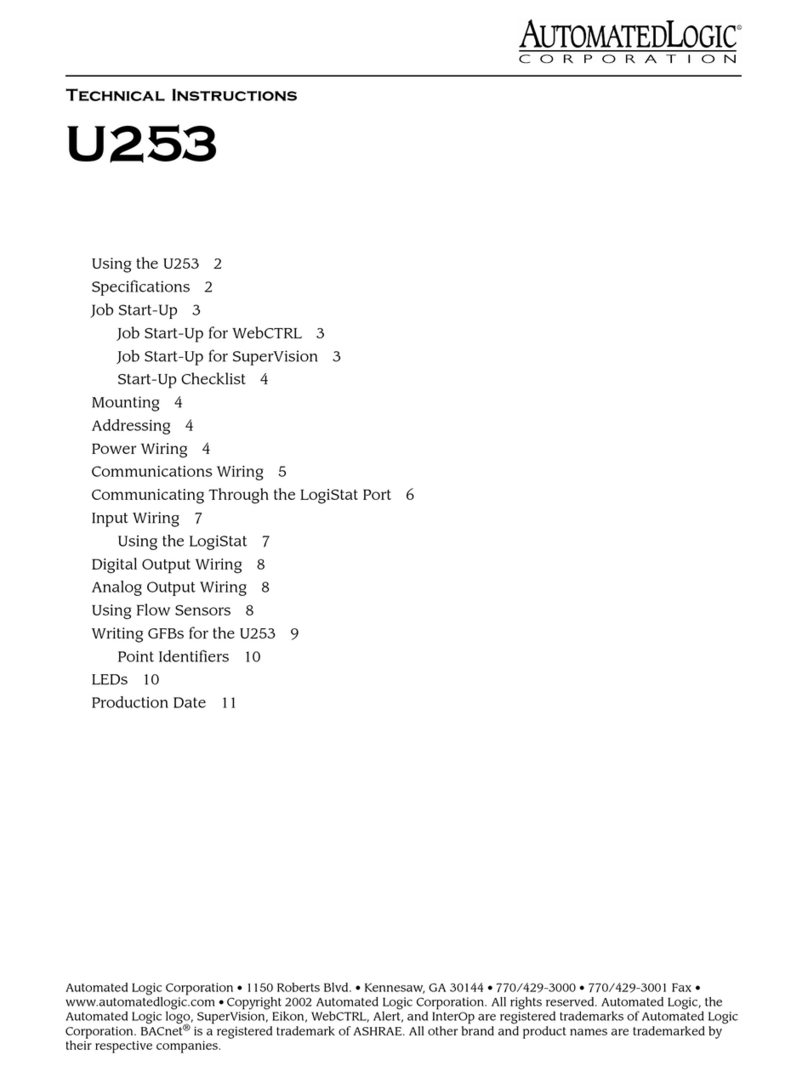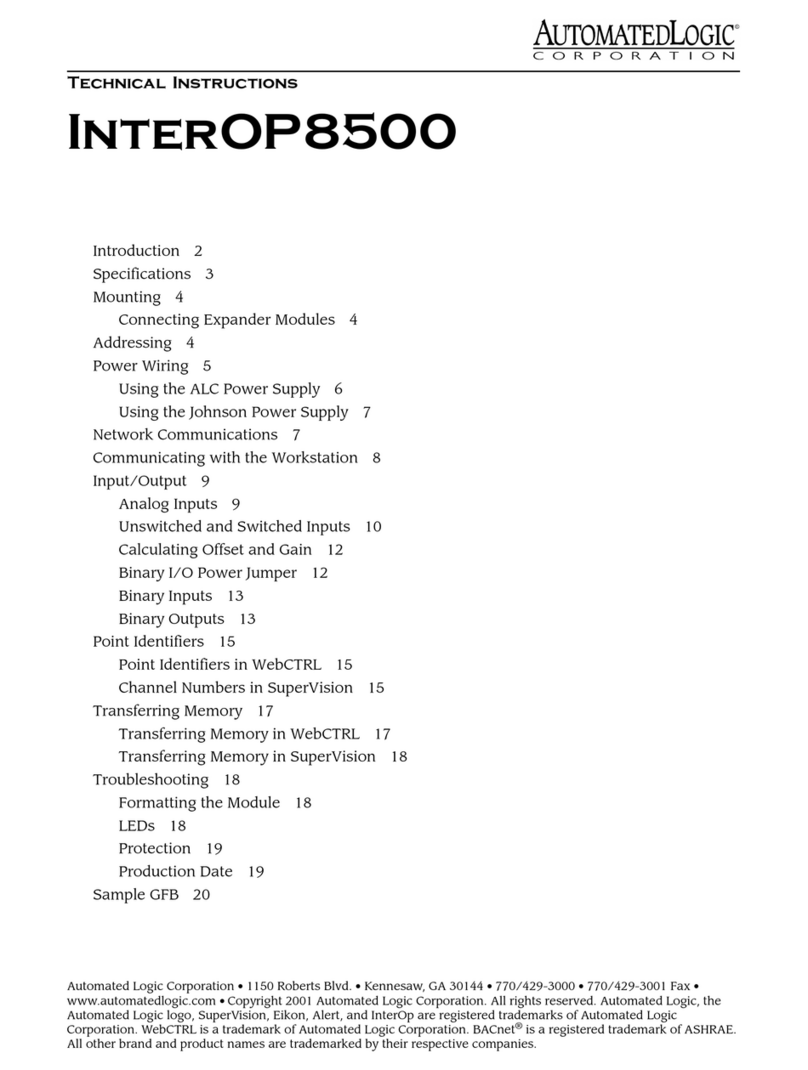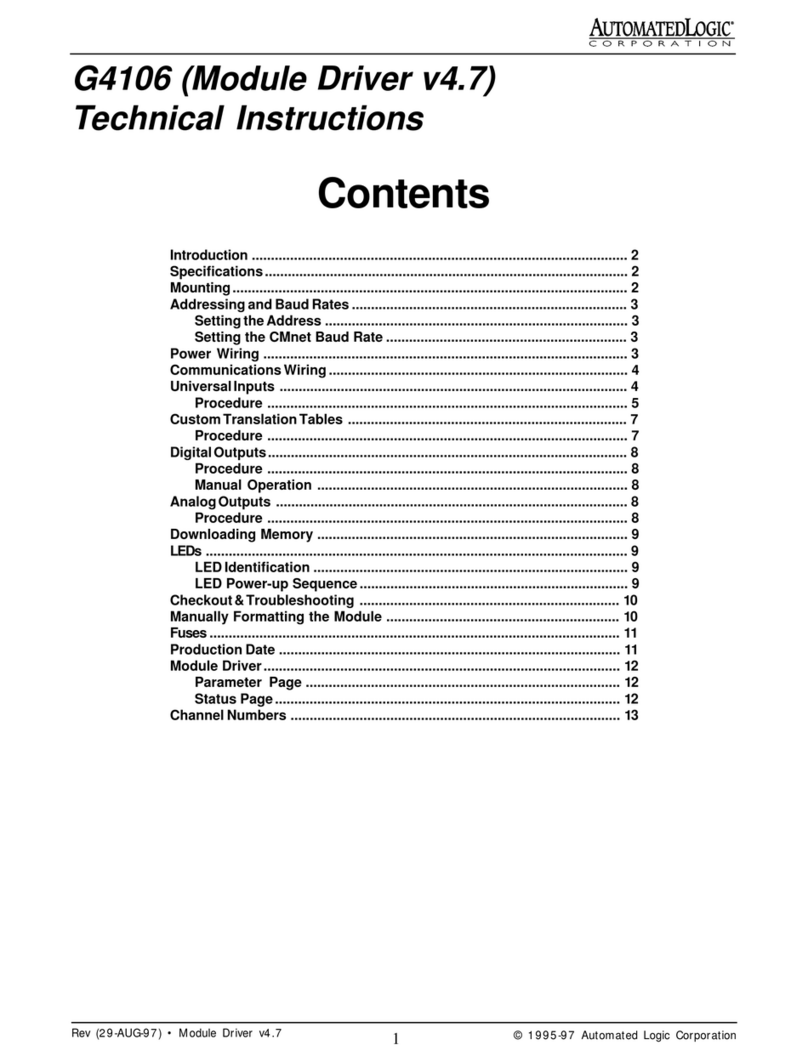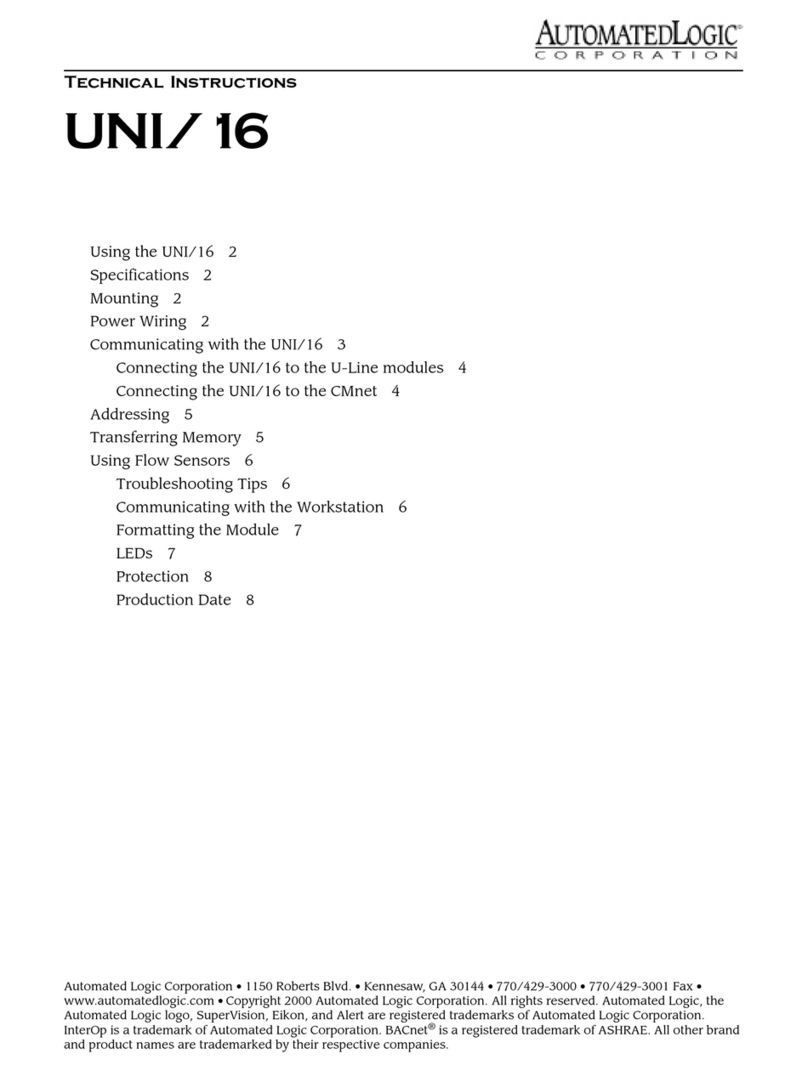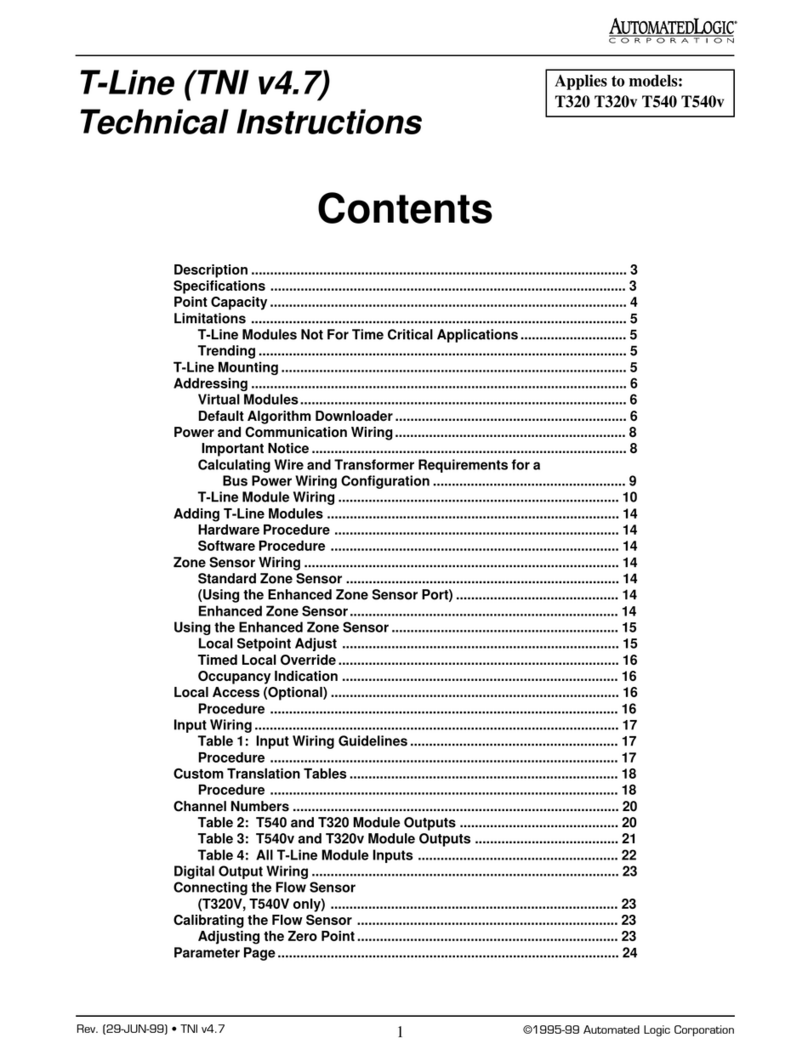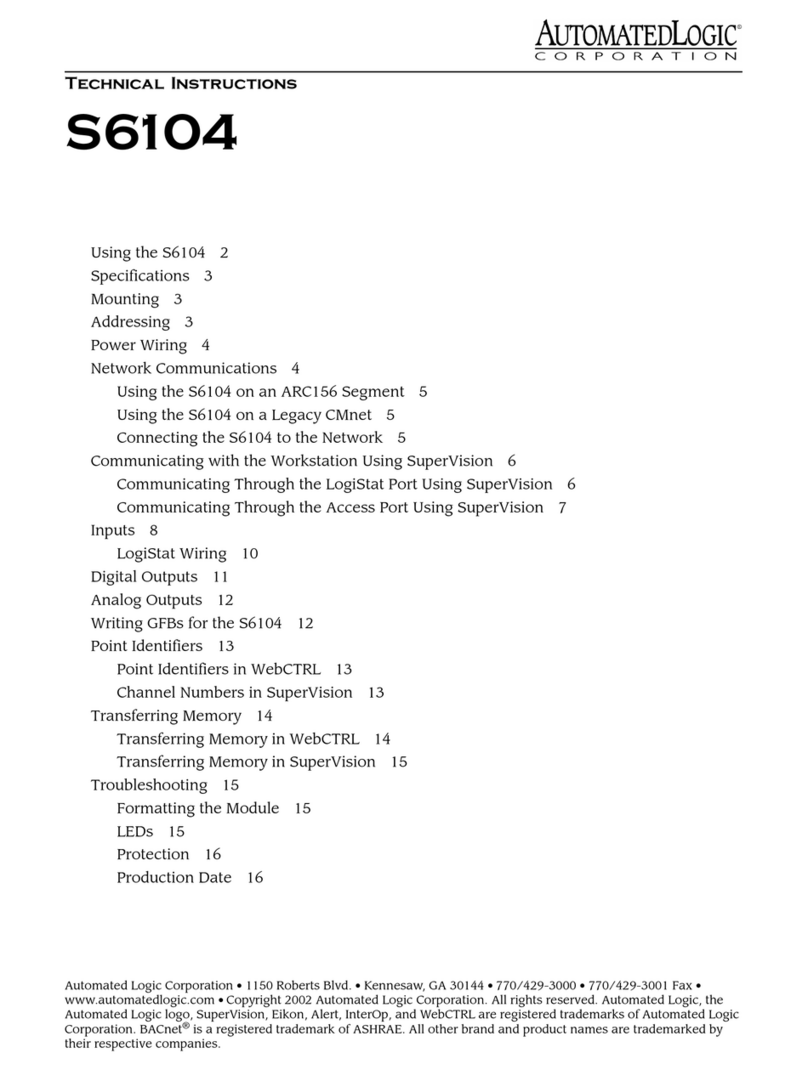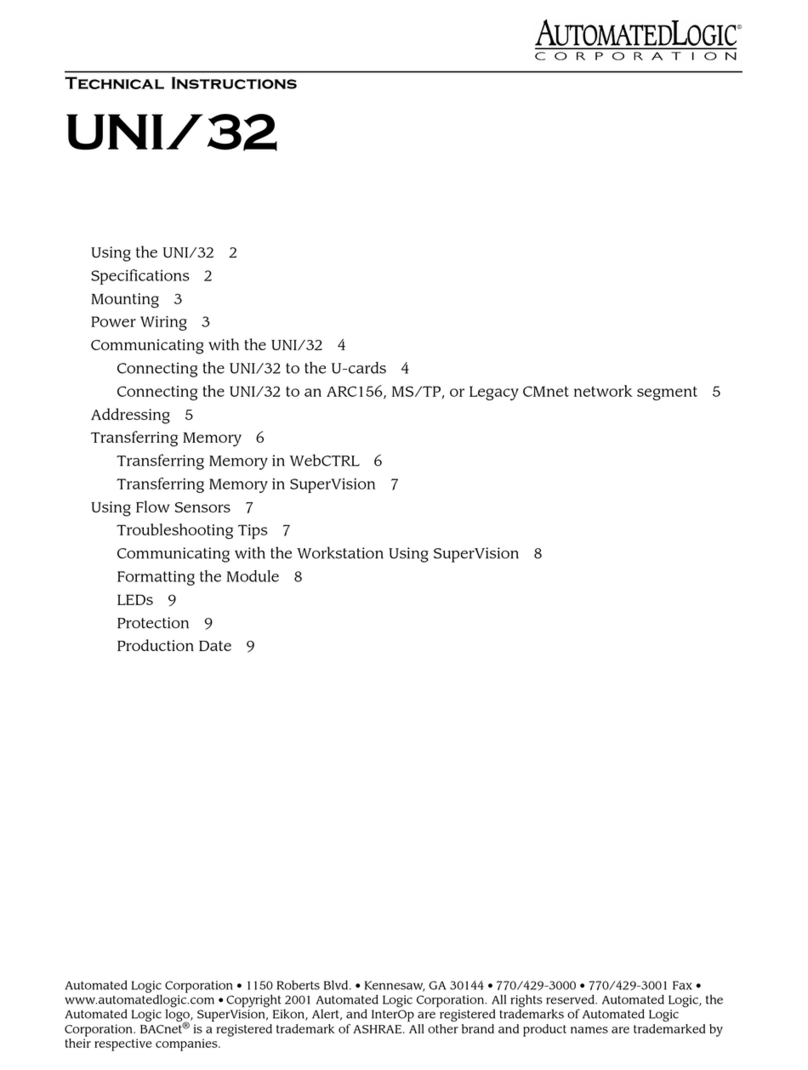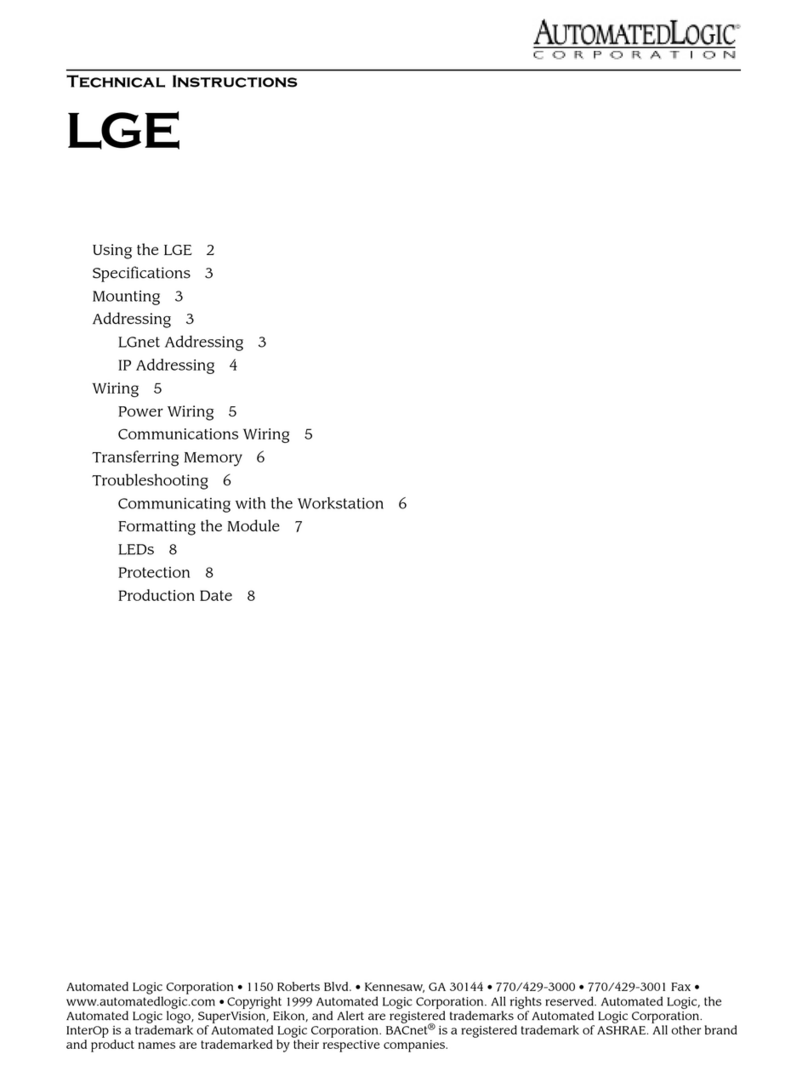10
Rev. (30-JAN-98) • RLM v4.7 © 1995-98 Automated Logic Corporation
The resistance values of the slidepot in Figure 15
(left column) were obtained by measuring the
resistance of the positions of the slidepot in 1/8
increments (far left, 1/8, 1/4, 3/8... far right).
Note that the slidepot input values (see Figure 15,
right column) are defined with a setpoint-bias rather
than absolute temperatures. The GFB can be
designed to multiply these input values by a user-
definable parameter as the slidepot is adjusted and
then add the result to the zone setpoint. This method
allows you to globally modify the above parameter
for all function blocks in the module instead of
changing the lookup table parameters for each zone.
Figure 15: Example Custom Table for a Sample
Slidepot
(Tested Resistance Entered on the Left)
Figure 14: Example Custom Table for a
Precon Type 3 Thermistor Sensor
Custom Translation Tables
In addition to the inputs already mentioned, it is possible
to create translation tables for non-standard thermistor or
slidepot inputs. Provided on the parameter page of the
R683 module driver (see Parameter Page) are two user
definable tables for translating these inputs.
The following are typical applications for the custom
translation tables:
•Thermistors other than Type 2 (such as Type 3).
•Slide potentiometer inputs.
•Non-linear voltage inputs. (0-5 VDC maximum
range)
These tables use a 10 point linear translation method to
approximate a non-linear curve of resistance or voltage to
the desired units.
Procedure
1. Display the R683 module driver parameter page (FB
#15) in SuperVision.
2. For thermistor, slidepot, and other resistance inputs
set the option "Is input specified in voltage?" to NO.
For voltage inputs, set the option to YES.
3. Determine the accuracy and range needed. Note the
following:
•Values which lie between two defined entries are
interpolated linearly by the FB.
•The first and last entries of the resistance table
should always be set to zero and infinity
(32767x 10 represents infinity) in the event that
the sensor should short or open. In the case of
voltage inputs, the first and last input voltages
should be set to zero and 5 V. These are the
default values.
4. Determine the resistance or voltage at the desired
settings. This information may be obtained either
from manufacturer reference tables or through
testing.
5. Select a custom translation table that is not currently
in use. Record the custom gain from this table for
use when defining inputs which will reference this
custom translation table in the module.
6. Enter the scaled voltage or resistance input on the
left and then enter the corresponding value on the
right (see Figures 14 and 15 for examples).
Input Ohms Input Value
0x10Ohms= 300
230 x 10 Ohms = 150
405 x 10 Ohms = 120
752 x 10 Ohms = 90
935 x 10 Ohms = 80
1172 x 10 Ohms = 70
1478 x 10 Ohms = 60
1879 x 10 Ohms = 50
2406 x 10 Ohms = 40
7032 x 10 Ohms = 0
32767 x10 Ohms = -60.8
Input Ohms Input Value
0x10Ohms= -1.00
474 x 10 Ohms = -1.00
607 x 10 Ohms = -0.75
910 x 10 Ohms = -0.50
1210 x 10 Ohms = -0.25
1540 x 10 Ohms = 0.00
1860 x 10 Ohms = 0.25
2150 x 10 Ohms = 0.50
2360 x 10 Ohms = 0.75
2400 x 10 Ohms = 1.00
32767 x10 Ohms = 1.00