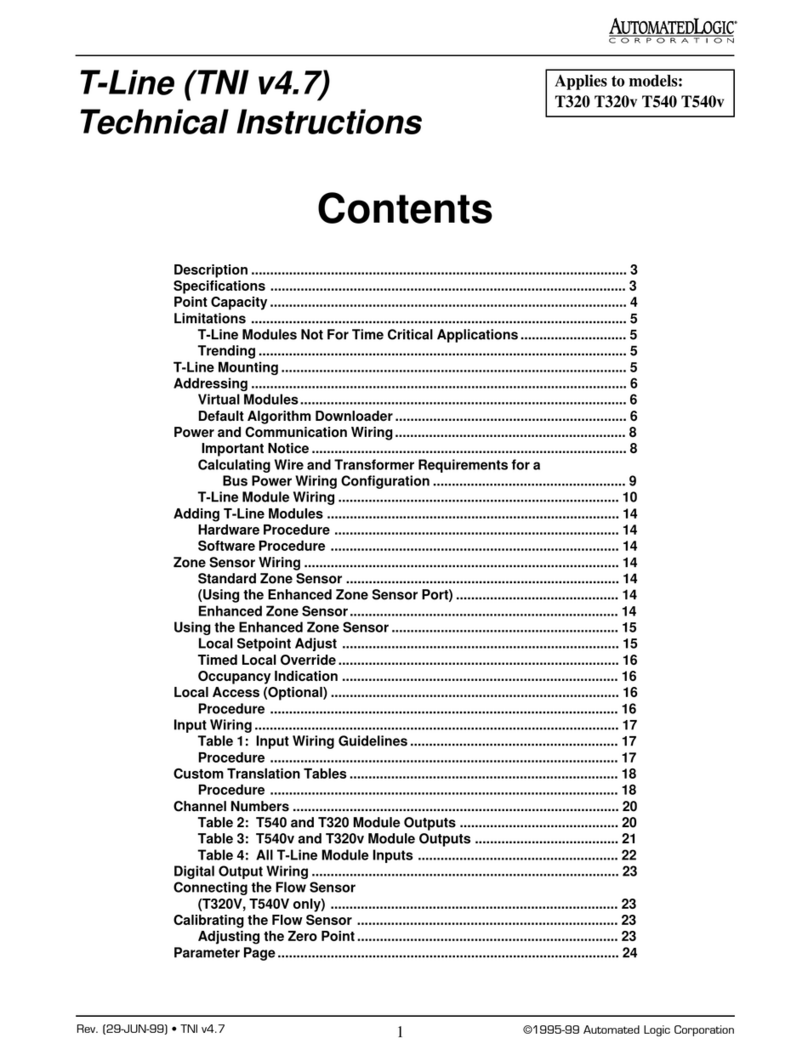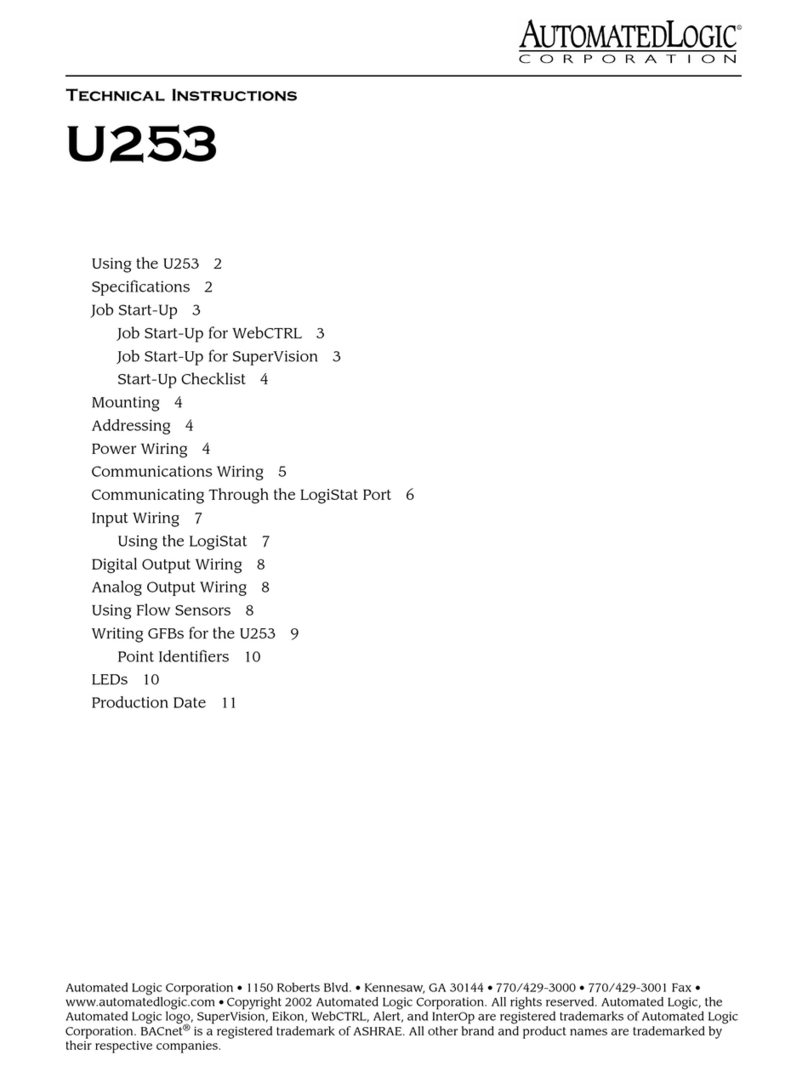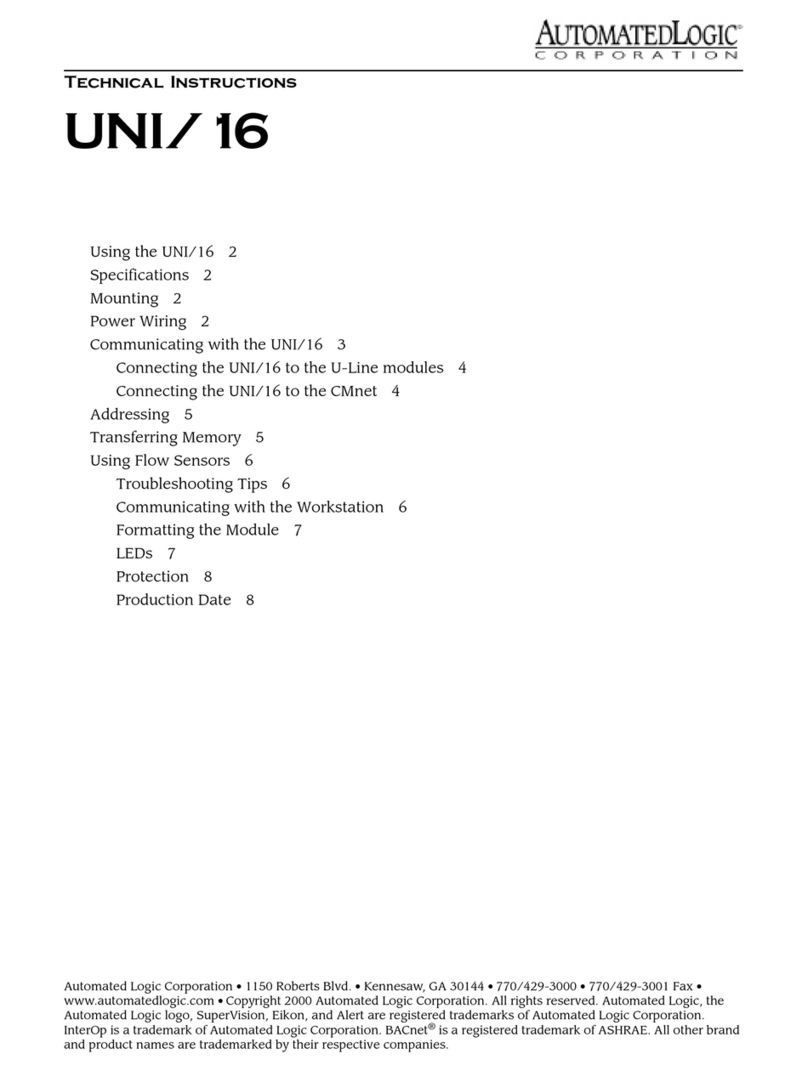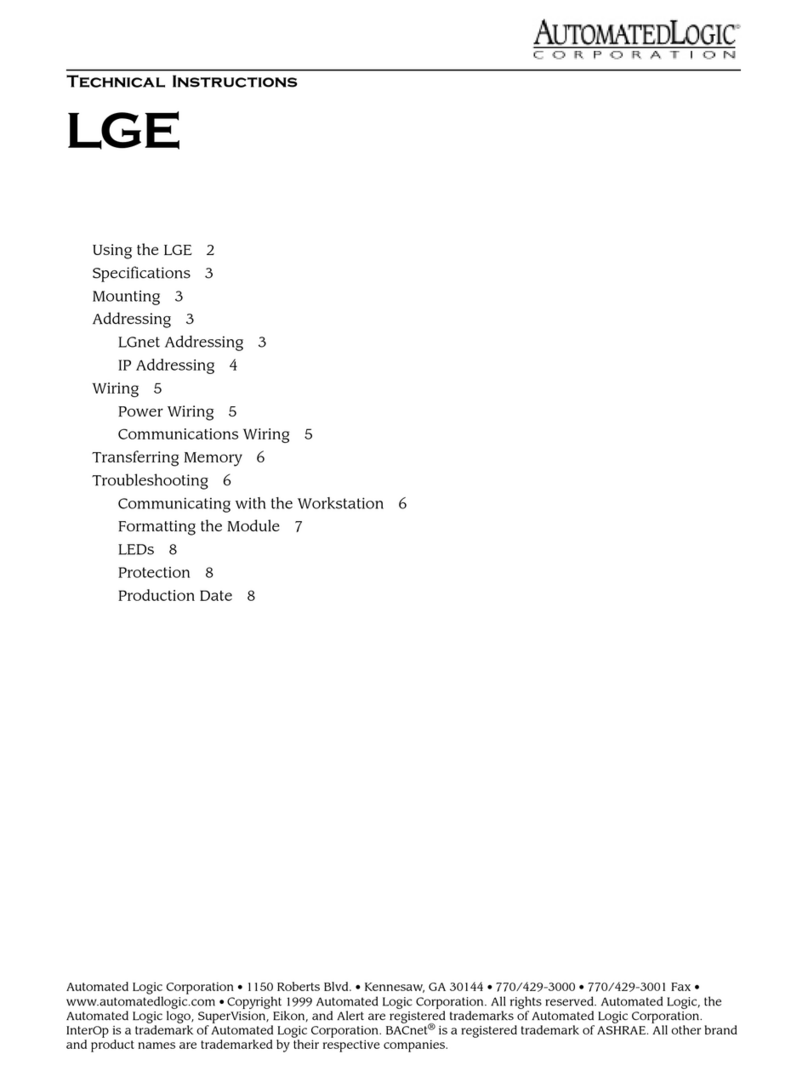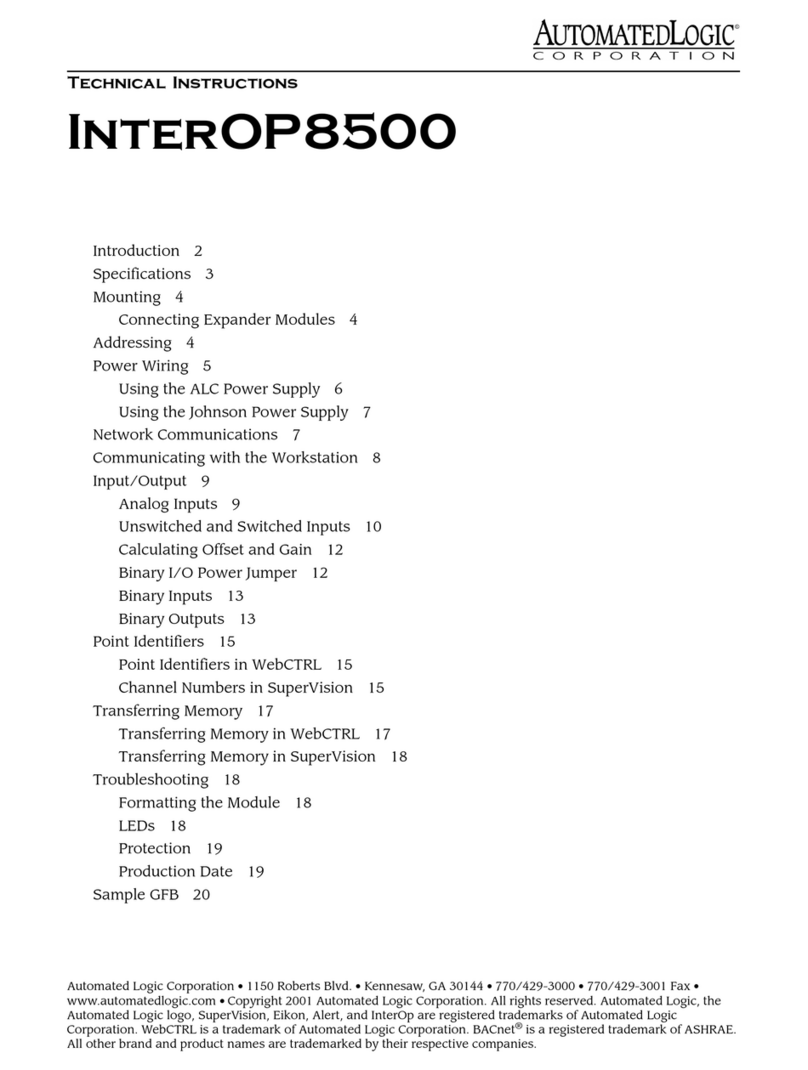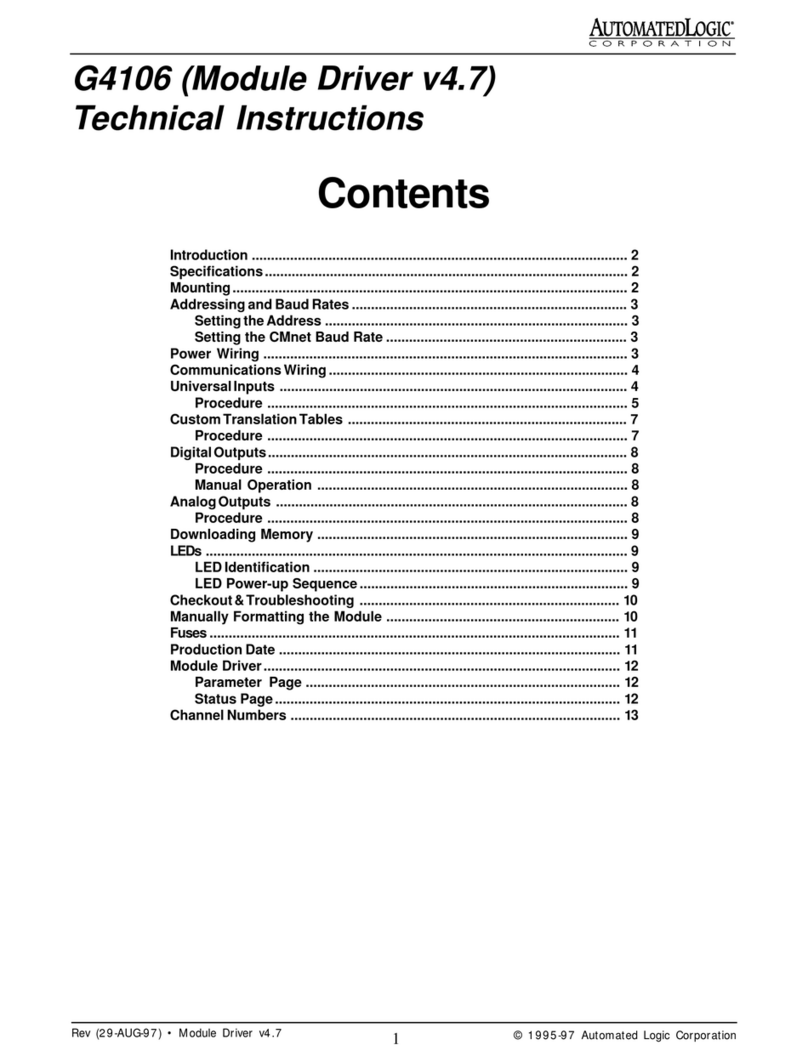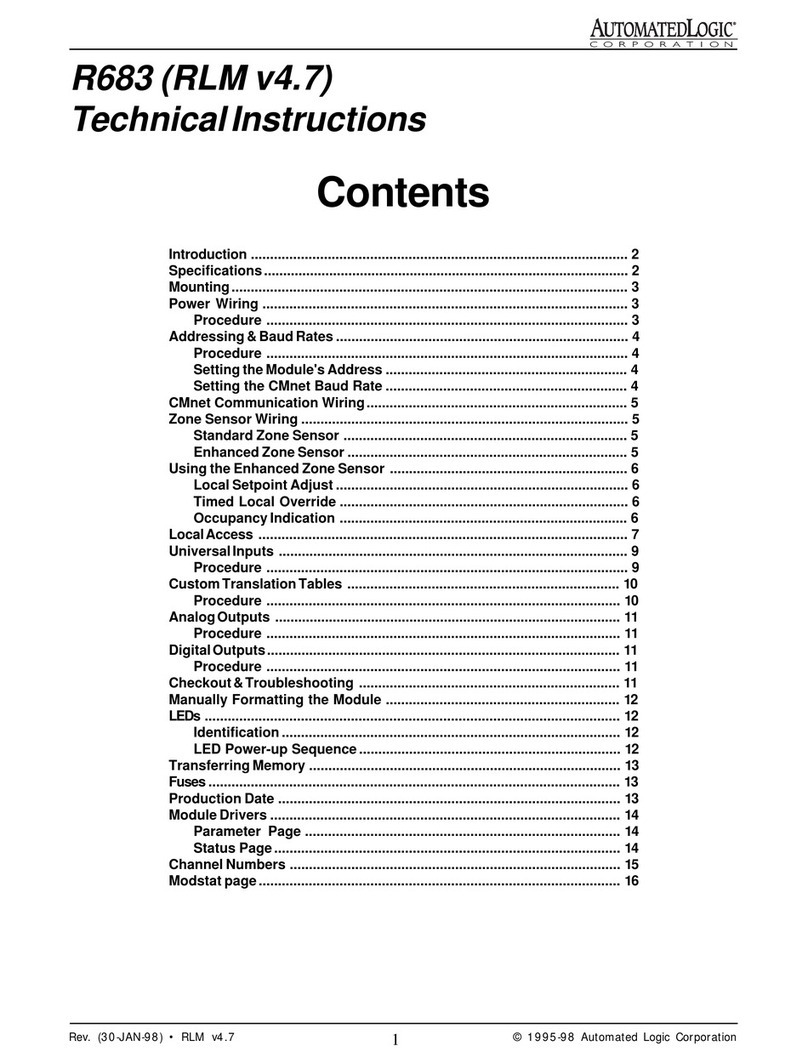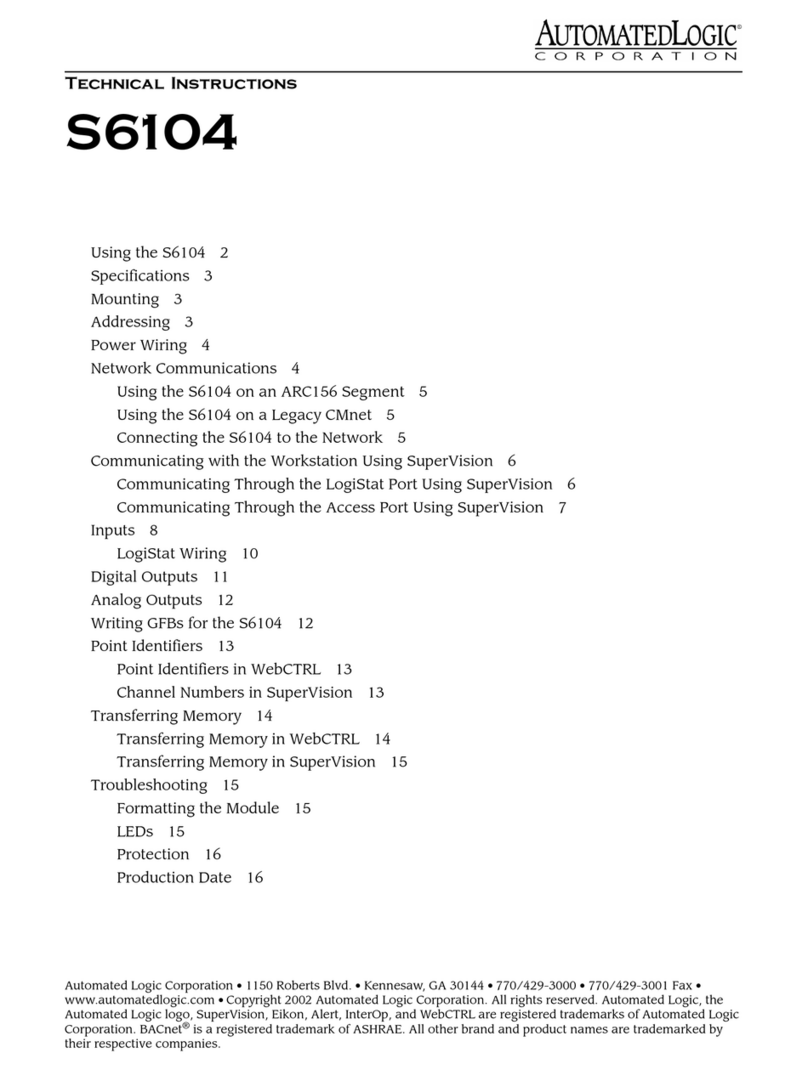Revised 11/26/01 • UNI/32 7 © 2001 Automated Logic Corporation
NOTE Since a failed download indicates
a system problem, you should never clear
a failure. Locate and resolve the problem,
then retry the download.
6. Click the Properties button to refresh the
screen. This removes the items from the
Download Items list.
Transferring Memory in SuperVision
If you are using SuperVision to transfer
memory, you must use SuperVision version
2.6b or later, FBLINK version 2.7a or later, and
the UNM module driver. For more information
about using SuperVision, refer to the
SuperVision User’s Guide.
The first memory transfer to the UNI/32 takes
longer than subsequent memory transfers.
1. Connect your workstation or portable
computer to the UNI/32. Refer to
“Communicating with the Workstation
Using SuperVision” on page 8.
2. Navigate to the module driver and look at
the module status report in SuperVision to
make sure the module type and number
agree with the module.
• To view the module status report in
SuperVision v3.0, click Tools-
Troubleshooting-Module Status.
• To view the module status report in
SuperVision v2.6b, press the Esc key,
type MO , , module address,15
and press Enter.
3. Transfer memory to the module.
• In SuperVision v3.0, click Tools-
Troubleshooting-Transfer Memory to
Module.
• In SuperVision v2.6b, choose Download
Memory for This Module.
4. When the memory transfer is finished,
check the module status report again.
Make sure the FB List on this page shows
all the FBs you intended to transfer.
Using Flow Sensors
The UNI/32 supports U-cards that use flow
sensors. You must calibrate each sensor to
ensure accurate readings. You must also set
the type of U-cards and flow sensors that are
being used by each FB on the module driver
Properties page in WebCTRL or Parameter
page in SuperVision.
• If you are running a WebCTRL system,
configure the type of U-card and flow
sensor on the Airflow microblock
Properties page for each FB that uses a
flow sensor. Refer to the DRV_UNI16
and DRV_UNI32 Module Driver
document for details.
• If you are running a SuperVision
system, configure the type of U-card
and air sources on the module driver
Parameter page. Refer to the UNM
Module Driver document for details.
For more information on calibrating,
see the Test and Balance Technical
Instructions.
Troubleshooting Tips
If you are having trouble communicating with
the UNI/32, check these items before
contacting Technical Support.
• Make sure the U-Line wiring is correct.
In more complex systems, make sure
that all cables involved are attached
correctly.
• Make sure the UNI/32 and the U-cards
have power and are turned on. In more
complex systems, make sure all
equipment has power and is turned on.
Some devices, especially
communication devices, receive power
from a source other than a power cable
or adapter (for example, some devices